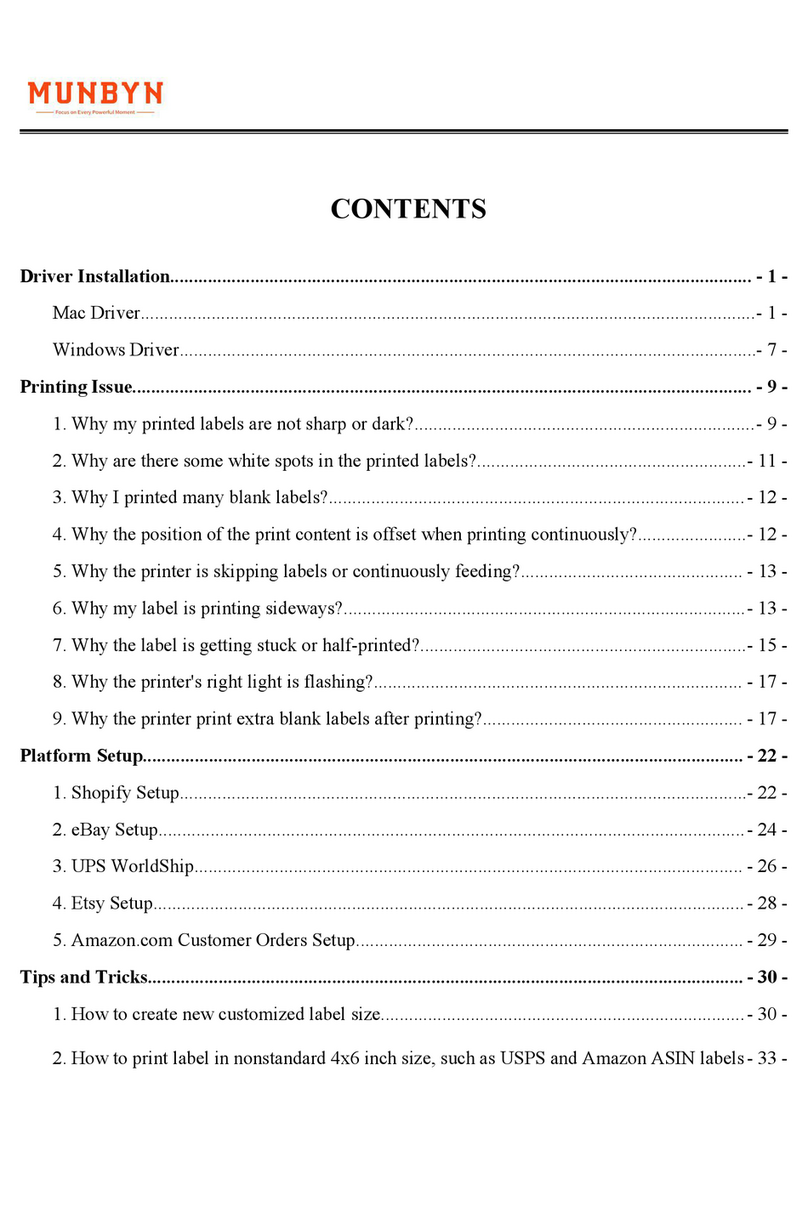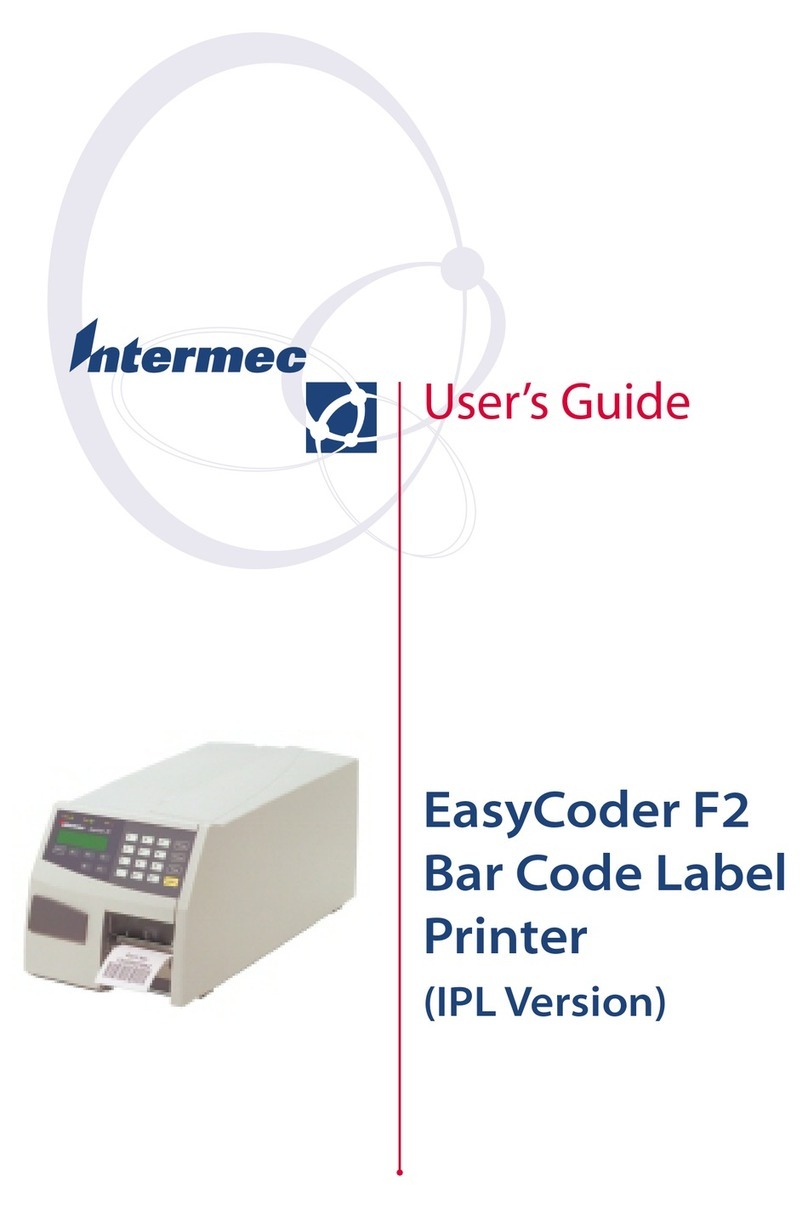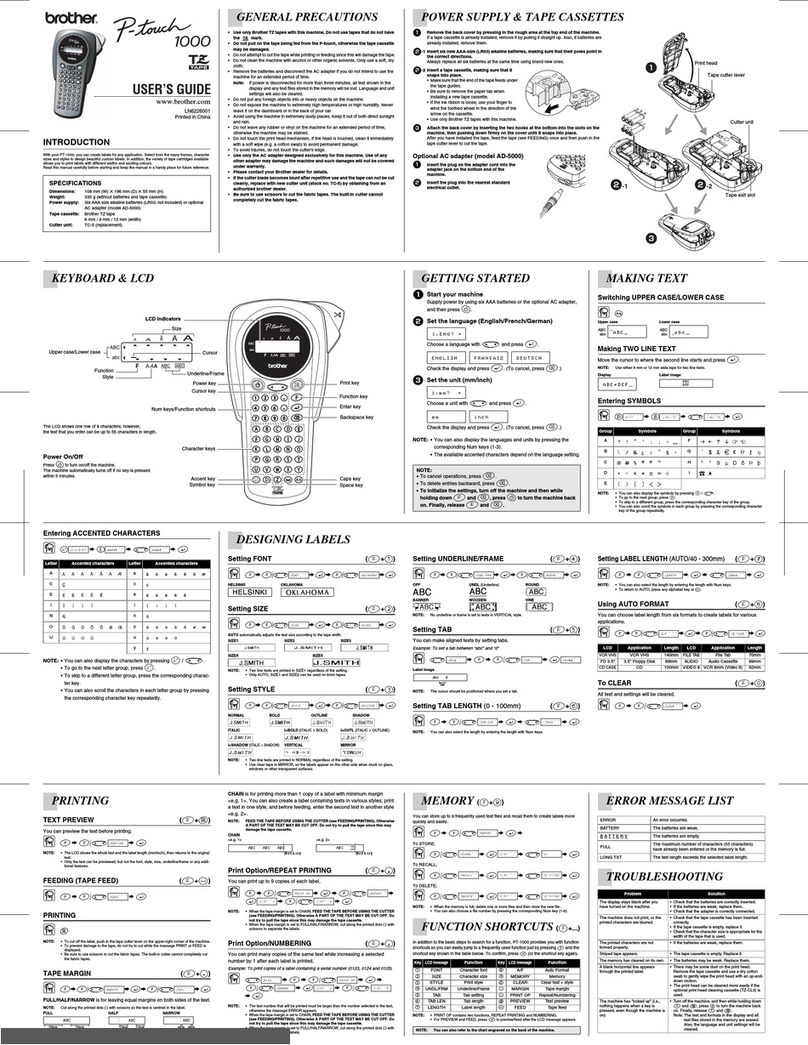Help Tech BL-1000 LINK User manual

Braille Labeler BL-1000 LINK
Table of Contents
Page 1
Table of Contents
1GENERAL........................................................................................................... 3
1.1 Foreword..................................................................................................... 3
1.2 The BL-1000 LINK at a glance ................................................................... 3
2INSTALLATION .................................................................................................. 5
2.1 Scope of delivery........................................................................................ 5
2.2 Software installation .................................................................................. 5
2.3 Connection of the plug-in power supply.................................................. 5
2.4 Connecting the USB cable......................................................................... 5
2.5 Connection via Bluetooth.......................................................................... 6
2.6 Technical data............................................................................................. 6
2.7 System requirements................................................................................. 6
3COMMISSIONING............................................................................................... 7
3.1 Switching on the device............................................................................. 7
3.2 Insert Braille Tape ...................................................................................... 7
3.3 Create test print.......................................................................................... 8
4THE BRAILLE LABELER APPLICATION PROGRAM...................................... 9
4.1 Functions in the "Label" menu.................................................................. 9
4.1.1 Enter a text ........................................................................................ 9
4.1.1.1 Computer Braille.............................................................................. 10
4.1.1.2 Enter numbered texts....................................................................... 10
4.1.1.3 Braille input style.............................................................................. 10
4.1.2 Emboss a text.................................................................................. 11
4.1.3 Editing functions .............................................................................. 12
4.1.3.1 Copy (Ctrl+C)................................................................................... 12
4.1.3.2 Cut (Ctrl+X)...................................................................................... 12
4.1.3.3 Paste (Ctrl+V).................................................................................. 12
4.1.3.4 Delete (Del)...................................................................................... 12
4.1.3.5 Select all (Ctrl+A)............................................................................. 12
4.2 Functions in the "File" menu................................................................... 12
4.2.1 New file (Ctrl+N) .............................................................................. 12
4.2.2 Open (Ctrl+O).................................................................................. 13
4.2.3 Save (Ctrl+S) and Save As.............................................................. 13
4.2.4 Exit (Alt+F4)..................................................................................... 13

Braille Labeler BL-1000 LINK
Table of Contents
Page 2
4.3 Settings ..................................................................................................... 13
4.3.1 Braille input...................................................................................... 13
4.3.2 Braille key settings........................................................................... 13
4.3.3 Braille Translator Option.................................................................. 14
5BRAILLE PRINTING WITH COMMERCIALLY AVAILABLE BRAILLE PRINTING
SOFTWARE ............................................................................................................. 15
6HANDLING OF RECEIVED DATA.................................................................... 16
7IMPORTANT NOTES........................................................................................ 17
7.1 Safety instructions ................................................................................... 17
7.2 Handling the BL-1000 LINK...................................................................... 17
7.3 FCC rules................................................................................................... 18
7.4 International standards............................................................................ 18
7.4.1 Low Voltage Directive 2014/35/EU .................................................. 18
7.4.2 EMC Directive 2014/30/EU.............................................................. 18
7.4.3 Radio Equipment Directive 2014/53/EU........................................... 18
7.4.4 RoHS Directive 2011/65/EU ............................................................ 19
7.5 Copyright................................................................................................... 19

Braille Labeler BL-1000 LINK
General
Page 3
1 General
Thank you for purchasing the BL-1000 LINK Braille Labeler. Please take the time to study
these operating instructions. We have tried to make the operation of the Braille Labeler as
simple and intuitive as possible. Nevertheless, this manual will help you to use your Braille
Labeler even better.
1.1 Foreword
Please read the safety instructions for the proper use of the Braille Labeler before operating
the device. You will find them in chapter 7of this manual.
Please note that you must first install the included software on your PC before you can
connect the BL-1000 LINK to it. Otherwise, complications may arise when installing the USB
driver. Be sure to read chapter 2 before connecting the BL-1000 LINK to your PC.
1.2 The BL-1000 LINK at a glance
This section is intended to familiarize you with the BL-1000 LINK and its controls. It is
recommended that you have the unit at hand so that you can immediately understand what
you have read here.
Place the BL-1000 LINK in front of you so that the round bulge on the surface is on the right
and the control buttons are at the bottom. Under the round bulge is the compartment for the
Braille Tape. You can remove the cover with the bulge to insert the Braille Tape. In the
middle, there is the cover of the print mechanism and a slot through which the Braille Tape
is fed.
On the surface of the BL-1000 LINK below the slot for the Braille tape are five buttons and
three LED lights, which glow red, green and yellow. The triangular button in the upper left
corner is the forward button. Use this button to move the Braille Tape to the left. Use this
button if the Braille Tape gets stuck.
Directly below is the small round reset button. With the reset button you can delete the data
in the internal memory, which are waiting in the memory buffer for the printout.

Braille Labeler BL-1000 LINK
General
Page 4
The large round button at the bottom center is the cut button and is called the CUT button.
The CUT button is used to cut the braille tape after braille printing. If the internal cutter and/or
the CUT button no longer lock into their normal position, remove the cover above the CUT
button and pull the cutter out with a thin object.
The slightly larger round button to the right of the CUT button is the SET button. The SET
key is used to position the Braille tape in the print unit for a new printout.
The triangular key to the right above the SET key is the backspace key. Use this key to
move the Braille Tape to the right. Use this key if the braille tape gets stuck.
Below the back button is a kidney-shaped depression with the three LEDs green, red and
yellow. These have the following meaning:
•Red: The device is switched on
•Green: The Braille Tape is correctly inserted and ready for printing.
•Yellow: There is data in the memory buffer waiting to be printed out.
On the left side of the
device there are - from
top to bottom - a round
connection socket for the
power supply, the on/off
switch, as well as a USB
interface.

Braille Labeler BL-1000 LINK
Installation
Page 5
2 Installation
This chapter contains useful instructions for installing the BL-1000 LINK. Please read it
carefully to prevent difficulties during commissioning.
2.1 Scope of delivery
Please make sure that the delivery contains all items listed below. If a component is missing
or damaged, please contact us to receive a replacement part.
The following components are included in the scope of delivery:
•Braille Labeler BL-1000 LINK
•1 Power supply cable
•1 USB interface cable
•1 pack of Braille Tape
•Operating instructions printed in black lettering
•Installation CD
2.2 Software installation
Before connecting the BL-1000 LINK to your computer, you should first install the supplied
software. The two following software components are included on the supplied CD:
1. Braille Labeler 1000 application program: enables printing in Braille via simple operation.
2. USB driver: so that the PC can recognize the BL-1000 LINK.
Please note that the enclosed software can only be installed on PCs with Microsoft
Windows.
Insert the enclosed CD into the CD-ROM drive of your computer. Run the installation
program "Setup.exe". Follow the instructions of the installation program to install the Braille
Labeler application program.
After successful installation, you can connect the BL-1000 LINK to your computer.
2.3 Connection of the plug-in power supply
To connect the plug-in power supply, insert the round, thin connector plug into the
connection socket next to the on/off switch on the left side of the device. You will feel the
plug click into place. Now you can plug the plug-in power supply into an easily accessible
socket.
2.4 Connecting the USB cable
To connect the BL-1000 LINK to the PC or laptop via the USB interface, use the supplied
USB connection cable. The USB connection cable has a small, almost square plug at one
end. At the other end you will find a small flat plug.

Braille Labeler BL-1000 LINK
Installation
Page 6
Insert the square plug into the socket on the left side of the BL-1000 LINK. Connect the flat
plug to the USB port of the PC.
If both BL-1000 LINK and PC are switched on, the BL-1000 LINK isautomatically recognized
after the USB driver is installed.
2.5 Connection via Bluetooth
1. Please make sure that your BL-1000 LINK is connected to the power supply and
switched on.
2. Under "Settings", open the "Bluetooth and other devices" window.
3. Make sure that Bluetooth is turned on.
4. Select the "Add Bluetooth or other device" function.
5. The "Add device" window appears. Now select the "Bluetooth" option.
6. Now Bluetooth devices are searched and all reachable ones are listed. Please be
patient for a moment. Select the BL-1000 LINK and then confirm with the "Connect"
button.
7. The pairing process and the installation of the required drivers will take place. Please
be patient for a moment. After completion, the message "The device has been
successfully added to this computer" appears, which you can close with the "Close"
button.
Now the BL-1000 LINK is wirelessly connected to the PC and you can use all functions as
if an interface cable was connected.
Notice:
If you leave the radio range of the Bluetooth connection (approx. 10 meters) with the BL-
1000 LINK, the connection to the PC is disconnected.
2.6 Technical data
Name: Braille Labeler
Model: BL-1000 LINK
Interfaces: Bluetooth 5.0 (BR/EDR/LE)
USB interface, Ver. 2.0, Type B
Braille Tape: P/N BLTP-13A, length 10m
Power connection: AC adapter
(Input AC 100 - 240V, 50/60Hz, Output DC 15V)
Power: Max 18W
Operation at temperature: 5 to 35 °C
Operation at humidity: 20% to 80% RH (NO DEW)
Dimensions: width 19.8 cm, length 12 cm, height 7.1 cm
Weight: approx. 800 g
2.7 System requirements
Operating system: Windows ® 8/8.1/10 (64/32)
Processor: Intel® Pentium® 1.3 GHz
Memory: 512 MB system memory
Drive: CD-ROM drive

Braille Labeler BL-1000 LINK
Commissioning
Page 7
3 Commissioning
3.1 Switching on the device
Make sure that you have connected the mains adapter as described in chapter 2.3 Press
the on/off switch, which is located centrally on the left side of the device. The red LED on
the top of the device indicates that the device is ready for operation.
3.2 Insert Braille Tape
The BL-1000 LINK is delivered empty, i.e. you must insert the enclosed Braille tape. Proceed
as follows:
1. Connect BL-1000 LINK to the power supply and
turn on the power switch.
You will hear the mechanism trying to move the
Braille tape. You will hear three long beeps
indicating that there is no Braille tape inserted.
2. Open the semicircular cover flap on the top right
side of the device.
3. There is an elongated slot in the opening into
which the tape roll fits together with your paper
packaging. Insert the paper package into the slot
so that the higher side faces to the left, i.e. the
beginning of the tape is fed out to the left.
Insert the tape all the way into the embosser unit
through the slot-shaped recess on the top of the
unit.
4. Press the SET button to align the position of the
tape. The BL-1000 LINK pulls the tape briefly to
the left and back again to give it the optimum
position for the following printout. If successful, the
BL-1000 LINK will emit two short beeps and the
green LED will light. If the BL-1000 LINK is unable
to feed the tape correctly, it will emit three warning
beeps.

Braille Labeler BL-1000 LINK
Commissioning
Page 8
5. Replace the cover on the unit so that the tape is
protected.
3.3 Create test print
To check that the BL-1000 LINK is ready for use, you can create a test print. The BL-1000
LINK can print four different test strips:
⠀⠀⠧⠑⠗⠎⠊⠕⠝⠀⠼⠃
⠀⠀⠉⠒⠤⠛⠭⠶⠿⠀⠉⠒⠤⠛⠭⠶⠿⠀⠿⠿⠿⠿⠿⠿⠿⠿⠿⠿
⠀⠀⠠⠠⠅⠛⠎⠀⠠⠃⠗⠁⠊⠇⠇⠑⠀⠠⠇⠁⠃⠑⠇⠑⠗⠀⠠⠠⠃⠇⠤⠼⠁⠚⠚⠚
⠀⠀⠫⠒⠐⠳⠒⠋⠹⠀⠟⠴⠐⠳⠀⠑⠐⠯⠑⠒⠀⠰⠠⠠⠃⠇⠤⠼⠁⠚⠚⠚
The first line Software version number "Version *". (English)
The second line Test pattern
The third line "KGS Braille-Labeler BL-1000" (English)
The fourth line "KGS Braille-Labeler BL-1000" (Japanese)
Important: In order to place the text the right way round, please make sure that the braille
dots are closer to the top than to the bottom.
1. To start the test print, press and hold both the SET and RESET buttons together while
turning on the BL-1000 LINK with the power switch.
2. Then press the SET button. The first test strip is printed with the yellow LED lit.
3. After the test strip has been printed, the BL-1000 LINK signals this with a double beep
every 2 seconds.
4. Press the CUT button to cut the test strip.
5. If you now want to print the second test strip, press the SET button again. Otherwise,
turn off the BL-1000 LINK.
6. After the second test strip has been printed, the BL-1000 LINK signals this with a double
beep every 2 seconds.
7. Press the CUT button to cut the test strip.
8. If you now want to print the third test strip, press the SET button again. Otherwise, turn
off the BL-1000 LINK.
9. After the third test strip is printed, the BL-1000 LINK will beep twice every 2 seconds.
10.Press the CUT button to cut the test strip.
11.When you press the SET button again, the fourth test strip is printed.
12.To exit the test print mode, turn off the BL-1000 LINK.

Braille Labeler BL-1000 LINK
The Braille Labeler Application Program
Page 9
4 The Braille Labeler Application Program
To be able to print a text in Braille, you must first install the software as described in chapter
2 "Installation". Then please put the BL-1000 LINK into operation as described in chapter 3
"Commissioning".
Call the program "Braille Labeler". You will find a shortcut on your desktop, or you can use
the entry in the Start menu under "Help Tech/Braille Labeler 1000".
The main window "Braille Labeler" opens. This window displays the last file you used and
the texts it contains. In case of a new installation, this window is empty, the name of the file
is "Untitled.kbld".
The main window has a menu bar with the four menu items:
1. File: Functions to open, close and save files, as well as to exit the program.
2. Label: Functions for creating, editing and embossing texts.
3. Settings: Settings for braille embossing, such as use Grade 2.
4. Help: Version information about the application program
Furthermore, you will find a toolbar in which the most important functions can be called up
directly via icons without having to open the menu.
And last but not least, the data area in which the texts available in the current document are
displayed. The last text created is at the end of the list. Furthermore, you will find information
about when the text was last changed, the number of lines and characters in braille, as well
as the text itself.
4.1 Functions in the "Label" menu
4.1.1 Enter a text
To create a text for printing, open the "New data" function in the "Label" menu. The "Edit the
label" window opens, in which you can make your entries.

Braille Labeler BL-1000 LINK
The Braille Labeler Application Program
Page 10
In the first input field "Title" you can give the text a name or heading. This will be displayed
later in the data area of the main window. If you have not assigned a title, the title will be
listed as "Untitled".
Enter the actual text to be printed in the "Text" field. Then press the "Translate" button. The
entered text will now be displayed in Braille in the "Braille" field exactly as it will be printed
out. You can also change the text in the "Braille" field or enter it directly in braille. Please
refer to chapter 4.3.1 Braille input.
4.1.1.1 Computer Braille
When you enter Internet or e-mail addresses, it is important to distinguish them from
conventional text. To do this, they must be enclosed in curly brackets. When you press the
"Computer Braille" button, a pair of braces is inserted in the text field. The text between the
braces is excluded from the braille translation.
4.1.1.2 Enter numbered texts
If, for example, you want to number different boxes from 1 to 100, you can do this simply
and easily with the number function. You then do not have to enter the individual numbers
from 1 to 100, but use the "#" button. In the text field, enter "Box ###", for example. The
program automatically recognizes during the printout that the hash marks are to be replaced
by numbers here.
Important: Enter as many hash marks as the highest number consists of digits, in our
example three. When you then print the text, you must enter the number of copies (100 in
our example), as well as the start number (1 in our example). (see chapter 4.1.2)
4.1.1.3 Braille input style
With the button "Input style" you can choose between standard and 6-dot Braille.
Furthermore, you also have the possibility here to change the Braille settings - as in the
"Settings" menu. Please read chapter 4.3 Settings .

Braille Labeler BL-1000 LINK
The Braille Labeler Application Program
Page 11
4.1.2 Emboss a text
Once you have entered a text and converted it to braille by pressing the "Translate" button,
you can print it in four different ways:
1. Via the button "Emboss" in the text input window "Edit the label" or
2. In the main window, via the menu item "Label/Emboss" or
3. In the main window, via the shortcut key "Ctrl+P" or
4. In the main window, via the "Print" icon
The program automatically detects when the BL-
1000 LINK is connected to the PC and displays an
info box when the first print job is received, asking
you to confirm the interface used by pressing the
"Yes" button.
If the program cannot find the BL-1000 LINK, e.g.
because it is unplugged, a dialog box appears in
which you must specify the interface used.
In the following "Emboss Settings" dialog box, you
must specify how many times the selected text
should be printed and whether printing should stop
after each copy so that you can cut it off with the CUT
key. By default, the text will only be printed once.
Enter the number of copies you want in the "Copies"
field. If you want to print the text several times and
then cut the tape with the scissors, remove the check
mark from the "Cut every line" field.
If you have entered hash marks in your text in order
to use automatic numbering, you must also enter the
number from which counting up isto start in the "Next
number" field in addition to the number of copies.
When the text is printed, the BL-1000 LINK will beep twice in quick succession at intervals
of about 2 seconds. Cut the tape with the CUT button and press the SET button. If you do
not press the SET button, the yellow lamp will remain lit and two short successive beeps at
an interval of about 10 seconds will remind you. After pressing the SET button, the BL-1000
LINK returns to the ready-to-use state. You can recognize this by the fact that the yellow
LED goes out and the red and green LEDs light up.
In a serial printout, i.e. if you print the text several times or print several texts at once, the
next text is printed after pressing the SET key.

Braille Labeler BL-1000 LINK
The Braille Labeler Application Program
Page 12
Important: In order to place the text the right way round, please make sure that the braille
dots are closer to the top than to the bottom.
4.1.3 Editing functions
You can use the copy, cut, paste and delete editing functions to edit the texts in the main
window.
4.1.3.1 Copy (Ctrl+C)
You can select one or more texts and then copy them to the clipboard using the "Copy"
function.
4.1.3.2 Cut (Ctrl+X)
You can select one or more texts and then copy them to the clipboard using the "Cut"
function. This deletes the cut texts in the main window.
4.1.3.3 Paste (Ctrl+V)
Texts which you have previously copied to the clipboard using the "Copy" or "Cut" function
can be pasted back into the main window using the "Paste" function. This function is very
helpful if you want to change the order of the texts in the main window, for example, or if you
want to create several similar texts without having to rewrite them completely all the time.
4.1.3.4 Delete (Del)
You can select one or more texts and then delete them from the main window using the
"Delete" function. The deleted texts are not copied to the clipboard and are therefore
irretrievably lost. Therefore, the program alerts you with a security prompt and you have to
confirm that you really want to delete the selected text.
4.1.3.5 Select all (Ctrl+A)
The "Select all" function allows you to select all the texts in the main window at once and
apply one of the copy, cut or delete functions to them. If, on the other hand, you only want
to select individual texts, you can use the Ctrl key for this purpose. Hold down the Ctrl key
while selecting individual texts with either the space bar or the mouse. Likewise, you can
deselect individual texts that you had previously selected with the "Select all" function.
4.2 Functions in the "File" menu
With the functions in the File menu, you can save and manage your individual texts in groups
in files. This allows you to store your data in a structured way, which makes retrieval much
easier.
4.2.1 New file (Ctrl+N)
To create a new file, use the "New file" function. If you have not yet saved the currently open
file, the Braille Labeler application will inform you and you can save your changes before
creating a new file. Next, the standard Windows window for opening files opens. Here you
can specify a directory and a file name. By default, the name "Untitled.kbld" is suggested.
We recommend that you choose names for directories and files that are as descriptive as
possible to make it easier to find your data later. Once you have pressed the "Open" button,

Braille Labeler BL-1000 LINK
The Braille Labeler Application Program
Page 13
an empty window will open with the name you have specified. You can now start to create
your texts.
4.2.2 Open (Ctrl+O)
You can reopen a previously created and saved kbld file in order to print or edit the texts
created in it. By default, the Braille Labeler application will open the last used kbld file. Simply
call the "Open" function in the main window, or press "Ctrl+O". If you have made changes
to the current file, the program will alert you and you can save the changes beforehand. The
standard Windows window for opening files will then open. Select a previously created kbld
file and press the "Open" button.
4.2.3 Save (Ctrl+S) and Save As
Once you have created one or more texts, you should save the file for later reuse. If you
have already assigned your own name, it is sufficient to call up the "Save" function.
Alternatively, you can also press "Ctrl+S" or the "Save" icon. However, if you want to assign
a different name, use the "Save as" function. The standard Windows window for saving files
opens. Here you can specify a directory anda file name. By default, the name "Untitled.kbld"
is suggested.
4.2.4 Exit (Alt+F4)
To exit the Braille Labeler application program, either call the "Exit" function or press
"Alt+F4".
4.3 Settings
4.3.1 Braille input
In the "Braille" input field of the "Edit label" window, you can also directly enter your text in
Braille. You can enter this text in two different ways:
1. Standard style: The letters are entered normally with a standard PC keyboard.
2. 6-dots style: Letters are entered in braille, using the fds and jkl letter keys by default.
To change the letter keys used, refer to chapter 4.3.2 Braille key settings.
You can select the type of Braille input either via the menu "Settings/Braille Input" of the
main window, or via the button "Input Style" below the Braille input field. The active Braille
input type is displayed by the button.
4.3.2 Braille key settings
To change the keys used for 6-dot Braille input, call the function "Braille key settings". The
"Braille key settings" dialog box opens, in which you can set the letters for the dots 1 to 6,
as well as the Enter and Space keys.
By default, the letters fds are used for points 1 to 3 and the letters jkl are used for points 4
to 6. Input is made with v and space bar with n.
You can reset any changes made by clicking on the "Default" button.

Braille Labeler BL-1000 LINK
The Braille Labeler Application Program
Page 14
4.3.3 Braille Translator Option
When converting text to Braille, you can choose whether to use the Grade 2. When you
open the "Braille Translator Option" function either from the "Settings/Braille Translator
Option" menu of the main window, or from the "Input Style" button below the Braille input
field in the "Edit the Label" window, a small dialog box appears in which you can check or
uncheck the "Use Grade 2" option as required.

Braille Labeler BL-1000 LINK
Braille printing with commercially available braille
printing software
Page 15
5 Braille printing with commercially available braille printing
software
You can also print a braille tape with the BL-1000 LINK using commercially available braille
printing software if it meets the following requirements:
Baud Rate: 9600 bps
Data length: 8 bits
Stop Bits: 1 bit
Parity: None
Handshake: Software (XOn/XOff)
These requirements apply to both the USB and Bluetooth interfaces.
Verify the virtual interface number via the Windows Device Manager.
If you do not use handshake, please make sure that the amount of data sent at once is less
than 500 bytes to avoid gaps in the text.
The BL-1000 LINK can receive text in Braille code NABCC (6 dots). NABCC is a standard
Braille code. If the Braille printer settings have the option "Generic", you can use the BL-
1000 LINK.
Please note that the BL-1000 LINK cannot print the Braille dots correctly if there are escape
sequences in the data stream.
The BL-1000 LINK is not capable of automatically restarting paragraphs or pages, as it was
designed to print single line flexible length braille tape. When the BL-1000 LINK receives
one of the following signals, it interprets this as end of line:
Line feed code (10)
Form feed (New page code) (12)
Carriage Return (13)
If the BL-1000 LINK receives these signals continuously one after the other, one code is
evaluated and the others are ignored.

Braille Labeler BL-1000 LINK
Handling of received data
Page 16
6 Handling of received data
The BL-1000 LINK can only receive data via one interface. The interface used is the one
through which data first arrives at the BL-1000 LINK. If the BL-1000 LINK is connected to a
PC via Bluetooth as well as via the USB interface, and the USB interface receives data first,
all data received via the Bluetooth interface is ignored.
The BL-1000 LINK will finish printing text once it has received it before it starts printing other
text it may have received via the other interface.
The BL-1000 LINK starts printing after it has received a complete line. It will stop printing
when it receives more text via handshake.
Cut the printed tape and press the SET button, then data reception continues.
If the BL-1000 LINK does not receive a paragraph or end-of-page character, it waits one
second before starting to print.

Braille Labeler BL-1000 LINK
Important notes
Page 17
7 Important notes
This chapter contains important safety and warranty information that you should read before
operating the device.
7.1 Safety instructions
Please never drop the BL-1000 LINK and avoid subjecting it to strong shocks.
Do not bring the BL-1000 LINK into contact with liquids (rain, coffee...).
Do not store the BL-1000 LINK where it will be exposed to direct sunlight or high
temperatures, such as in a car or on a windowsill, etc.
The device does not contain any parts that can be repaired by the user. In case of a defect,
please contact your dealer or Help Tech GmbH directly. Maintenance of the device may only
be carried out by the authorized dealer.
The BL-1000 LINK may only be opened by Help Tech GmbH or an authorised dealer. In the
other case the warranty claim expires.
Please use only the AC adapter supplied with the BL-1000 LINK to operate from power
sources. Use of any other power supply may be a source of danger. The AC adapter should
be unplugged from the wall outlet when not in use for extended periods of time.
The BL-1000 LINK must not be exposed to excessive temperatures or humidity during
operation. The ambient temperature should be between +5°C and +35°C, and the humidity
should not exceed 80%.
The device must not be operated in wet rooms, e.g. bathrooms. The power cable must be
laid in such a way that it does not create any sources of danger (risk of tripping).
At the end of its service life, the BL-1000 LINK must be disposed of in accordance with the
guidelines for electronic equipment.
7.2 Handling the BL-1000 LINK
Please use only the Braille tape designed for the BL-1000 LINK. Other commercially
available tapes may damage the BL-1000 LINK by getting stuck. It is also possible that the
quality of the Braille print is insufficient.
Please always close the covers of the BL-1000 LINK before use to prevent the sensitive
parts from coming into contact with dust. For the same reason, cover the BL-1000 LINK
when not in use.
Make sure that you have put on the two covers - for the print unit and the Braille tape - when
printing.

Braille Labeler BL-1000 LINK
Important notes
Page 18
Do not cut the Braille Tape while printing is still in progress or while moving the Braille Tape
with the Forward or Backward button.
Do not print on a small remaining or already printed Braille Tape. Replace the Braille Tape
in time.
Before printing, make sure that the Braille tape is properly inserted under the cover.
If pieces of Braille tape get caught in the printer, open the cover and carefully remove these
pieces with tweezers or similar.
7.3 FCC rules
This device complies with Part 15 of the FCC Rules, and therefore meets the following two
conditions:
1. This device must not emit any dangerous radiation, and
2. This device must withstand radiation, including radiation that may cause undesired
operation of the device.
This equipment has been tested and found to comply with the limits for a Class B digital
device, pursuant to Part 15 of the FCC Rules. These limits are designed to provide
reasonable protection against harmful interference in a residential installation. This
equipment generates, uses and can radiate radio frequency energy. If not installed and used
in accordance with the instructions, this equipment may cause harmful interference to radio
communications. We cannot guarantee that interference will not occur if the equipment is
not installed and used in accordance with the instructions. If this equipment does cause
harmful interference to radio or television reception, which can be determined by turning the
equipment off and on, the user is encouraged to try to correct the interference by one or
more of the following measures:
•Reorient or relocate the receiver antenna.
•Increase the separation between the equipment and receiver.
•Connect the equipment into an outlet on a circuit different from that to which the
receiver is connected.
•Consult the dealer or an experienced radio/TV technician for help.
7.4 International standards
7.4.1 Low Voltage Directive 2014/35/EU
EN 62368-1:2014
7.4.2 EMC Directive 2014/30/EU
EN 55024:2010
EN 55032:2012+AC: 2013
7.4.3 Radio Equipment Directive 2014/53/EU
EN 300 328 V2.2.2

Braille Labeler BL-1000 LINK
Important notes
Page 19
EN 301 489-1 V2.1.1
EN 301 489-17 V3.1.1
EN 62479:2010
7.4.4 RoHS Directive 2011/65/EU
7.5 Copyright
1004 Ogawa Ogawa Machi Saitama 355-0321. JAPAN
E-mail:[email protected]
URL:https://www.kgs-jpn.co.jp/
© 2020 KGS CORPORATION All rights reserved.
Table of contents