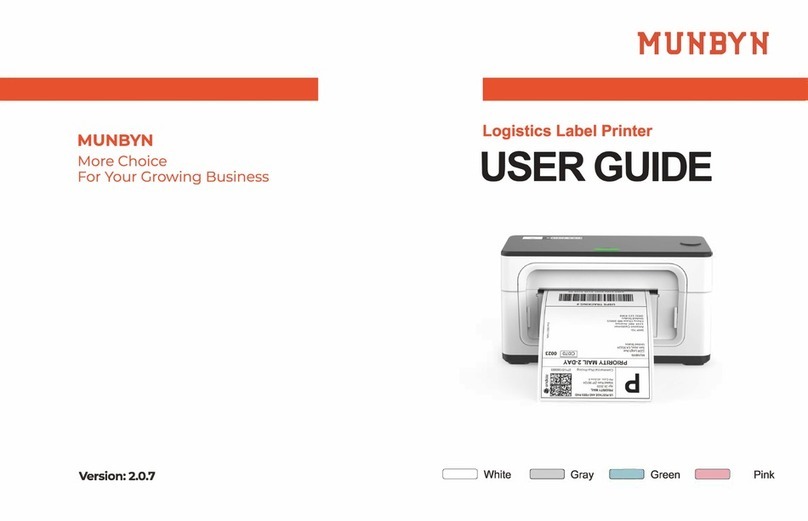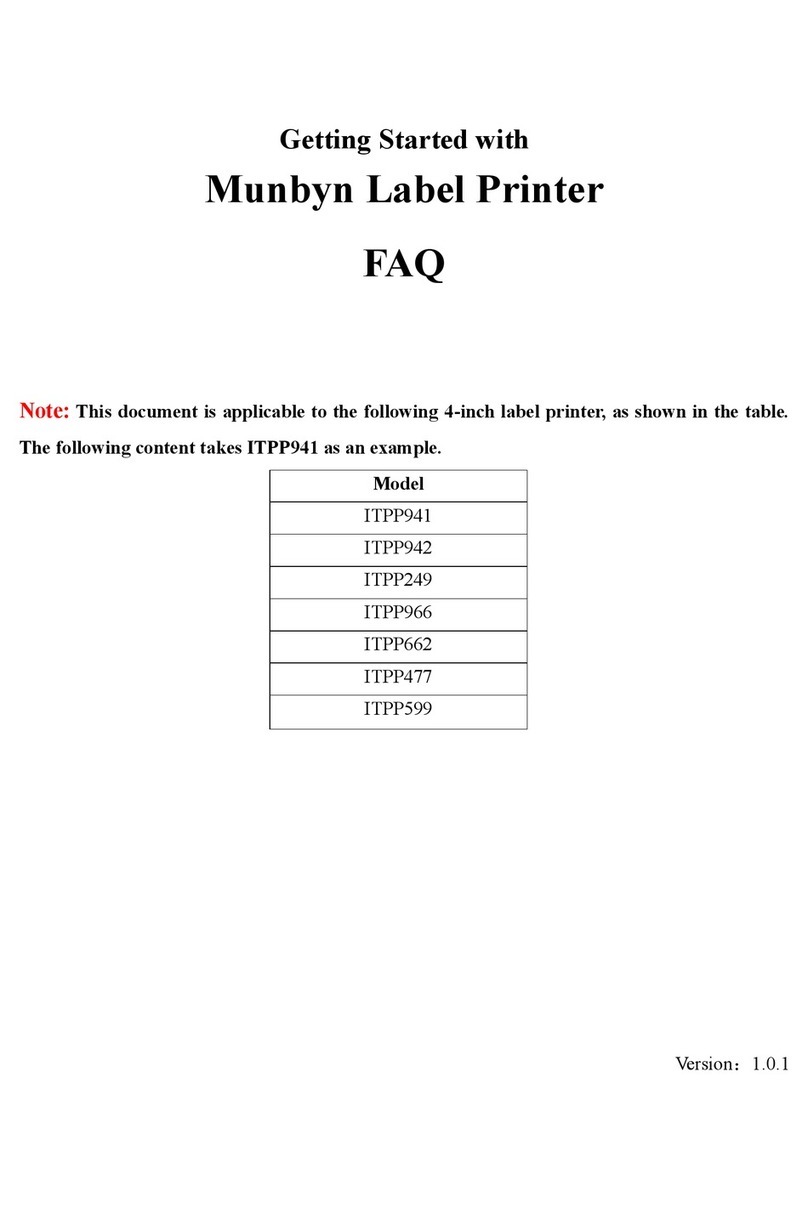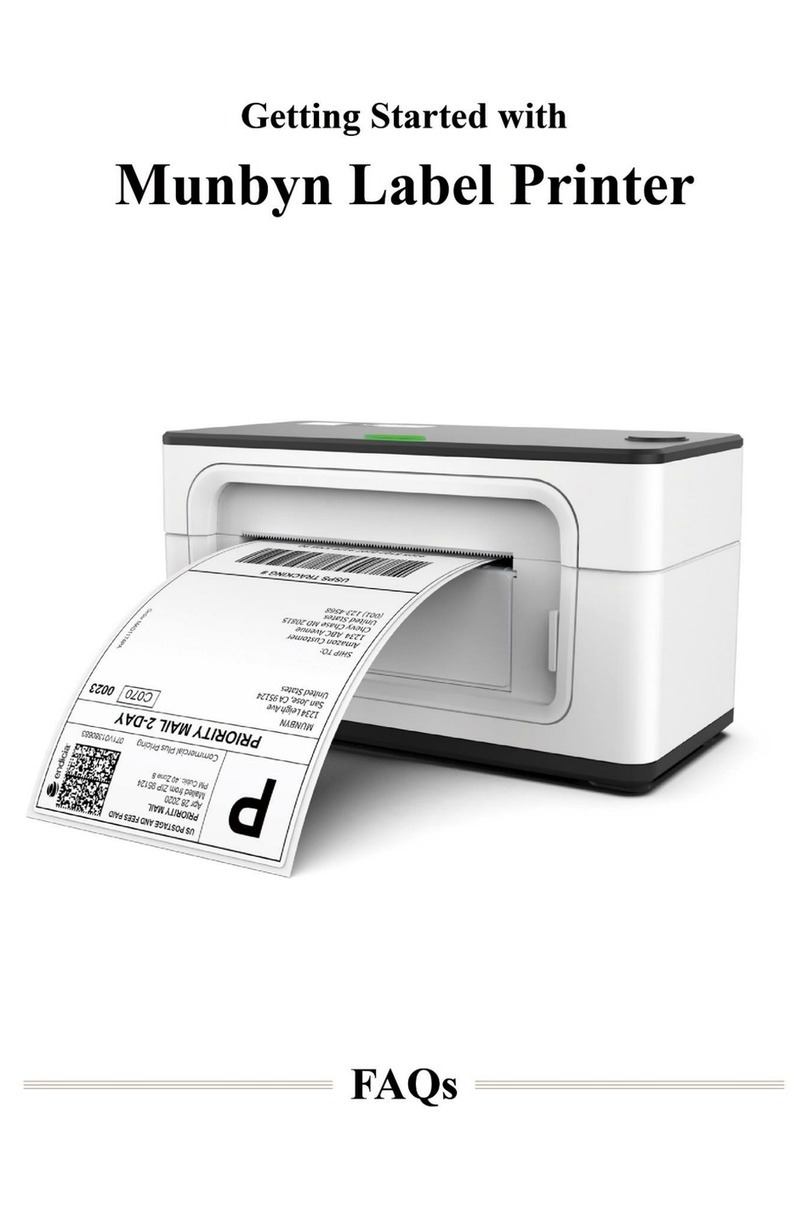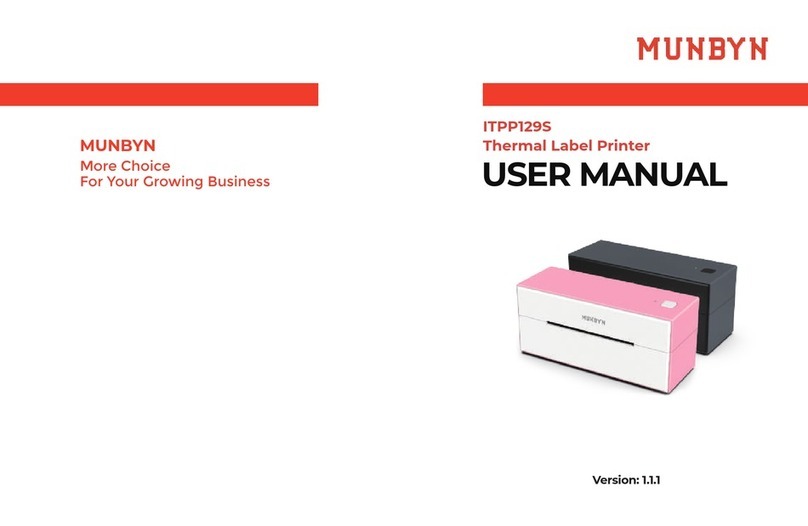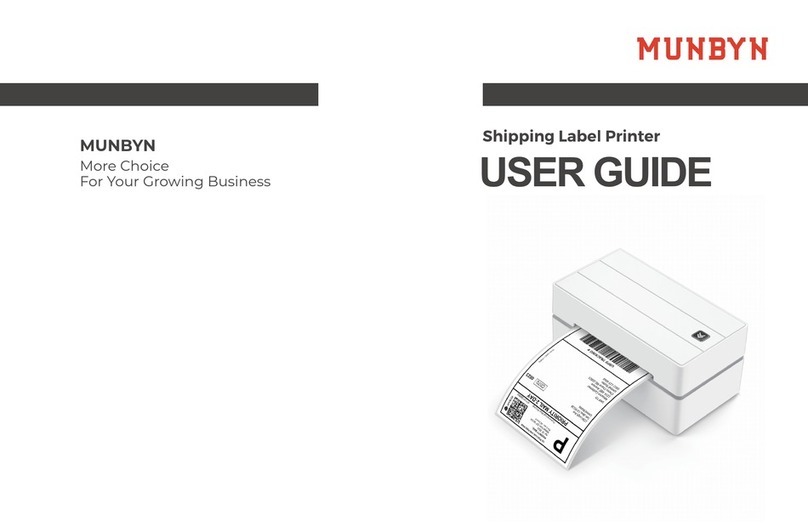CONTENTS
Driver Installation........................................................................................................................... - 1 -
Mac Driver..................................................................................................................................- 1 -
Windows Driver..........................................................................................................................- 7 -
Printing Issue................................................................................................................................... - 9 -
1. Why my printed labels are not sharp or dark?........................................................................- 9 -
2. Why are there some white spots in the printed labels?.........................................................- 11 -
3. Why I printed many blank labels?........................................................................................ - 12 -
4. Why the position of the print content is offset when printing continuously?.......................- 12 -
5. Why the printer is skipping labels or continuously feeding?............................................... - 13 -
6. Why my label is printing sideways?.....................................................................................- 13 -
7. Why the label is getting stuck or half-printed?.....................................................................- 15 -
8. Why the printer's right light is flashing?.............................................................................. - 17 -
9. Why the printer print extra blank labels after printing?....................................................... - 17 -
Platform Setup............................................................................................................................... - 22 -
1. Shopify Setup........................................................................................................................- 22 -
2. eBay Setup............................................................................................................................- 24 -
3. UPS WorldShip.................................................................................................................... - 26 -
4. Etsy Setup............................................................................................................................. - 28 -
5. Amazon.com Customer Orders Setup.................................................................................. - 29 -
Tips and Tricks.............................................................................................................................. - 30 -
1. How to create new customized label size.............................................................................- 30 -
2. How to print label in nonstandard 4x6 inch size, such as USPS and Amazon ASIN labels - 33 -