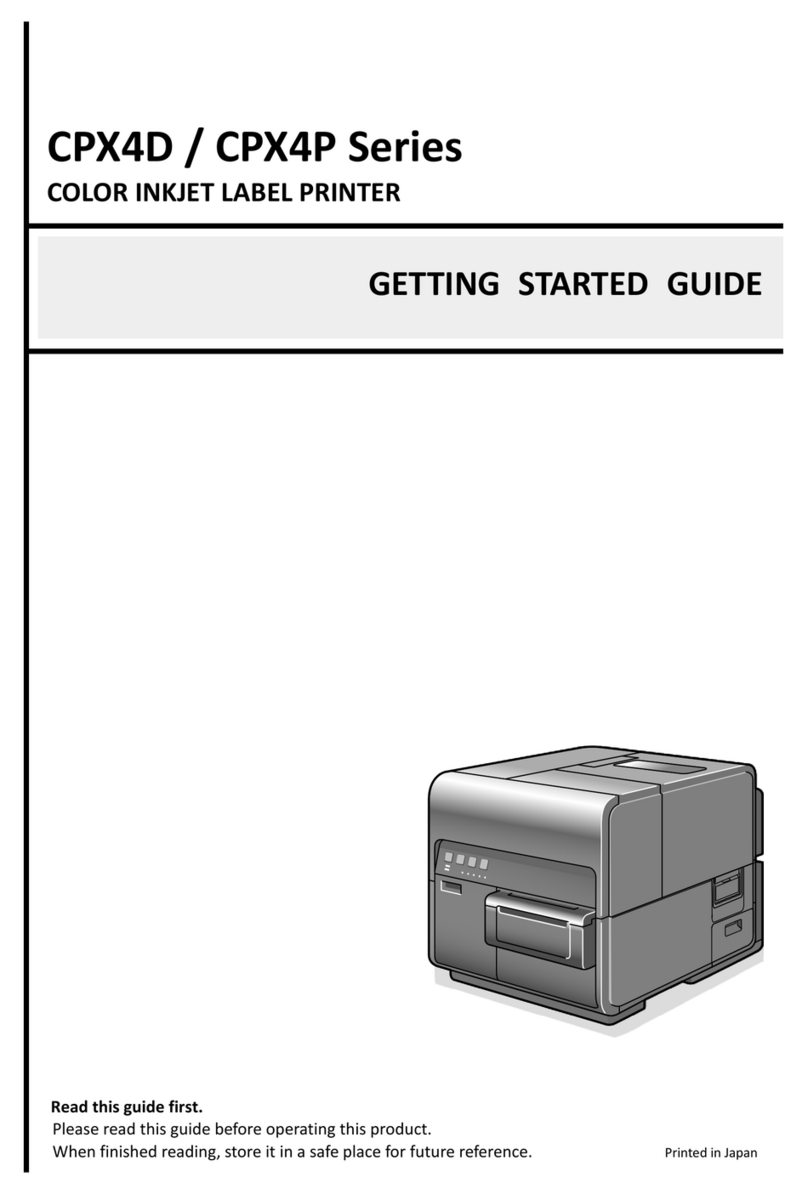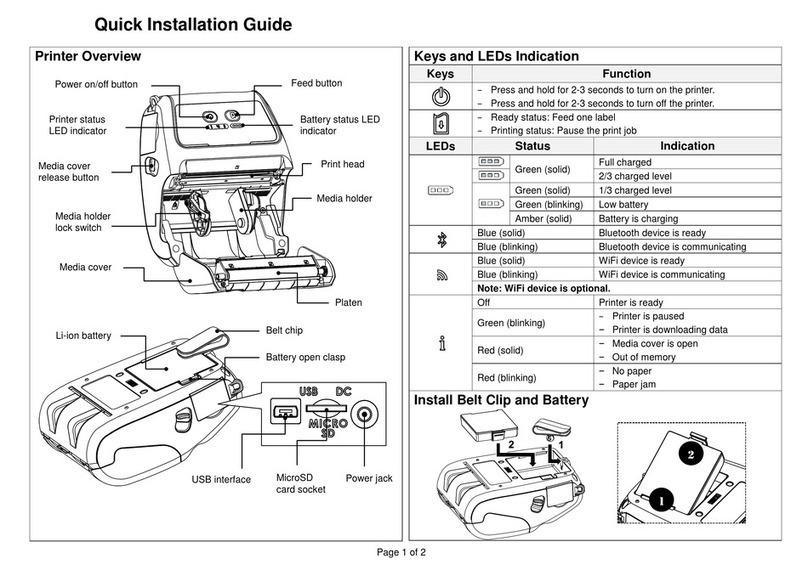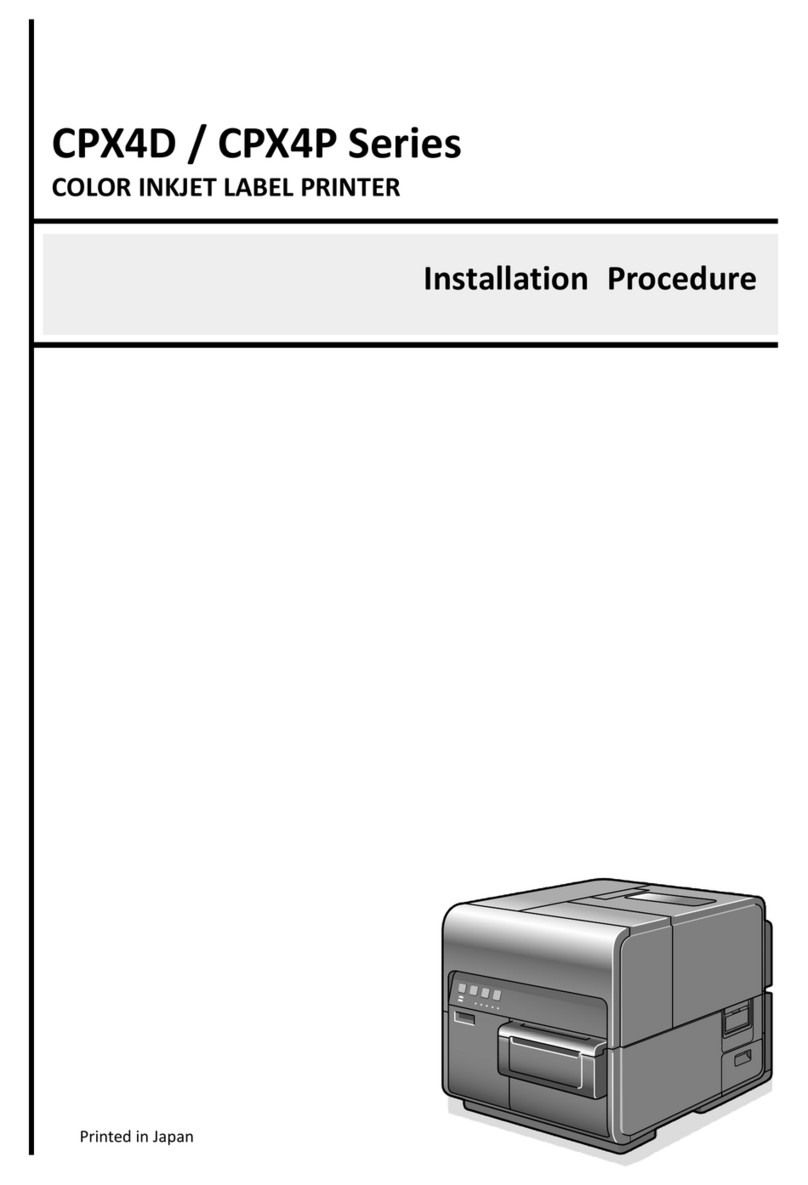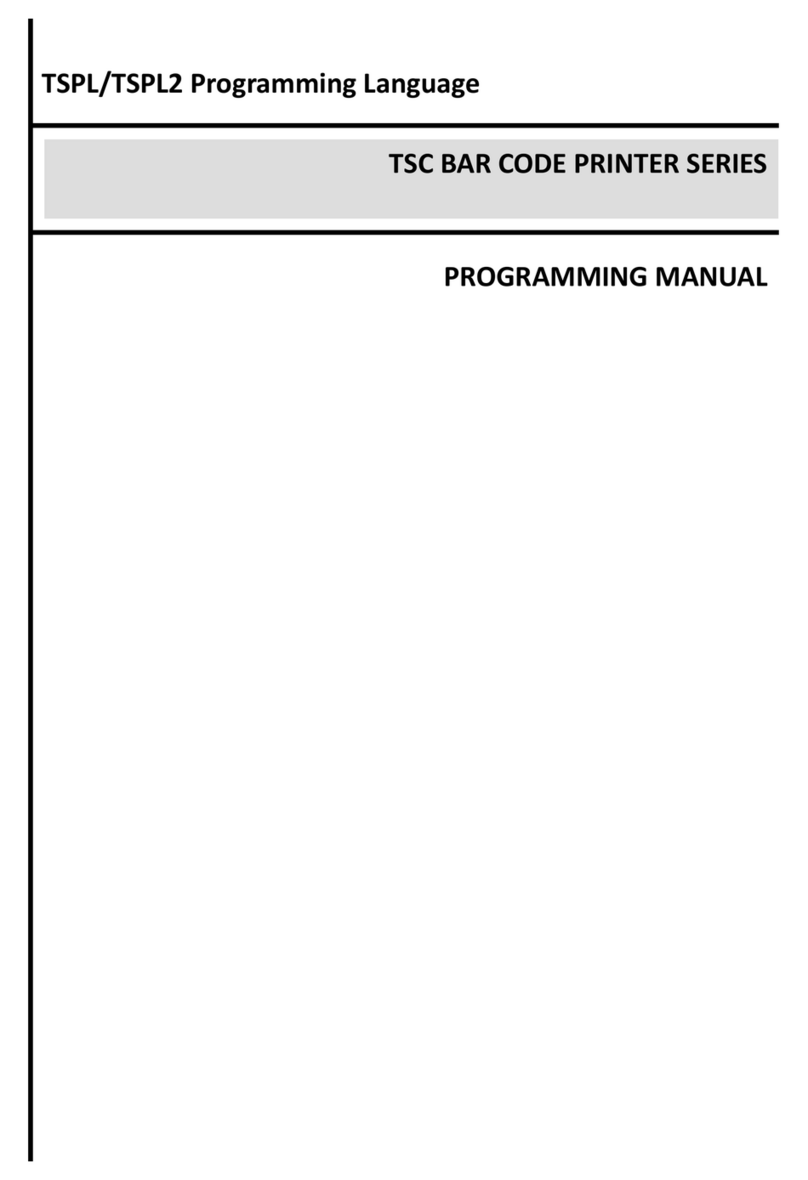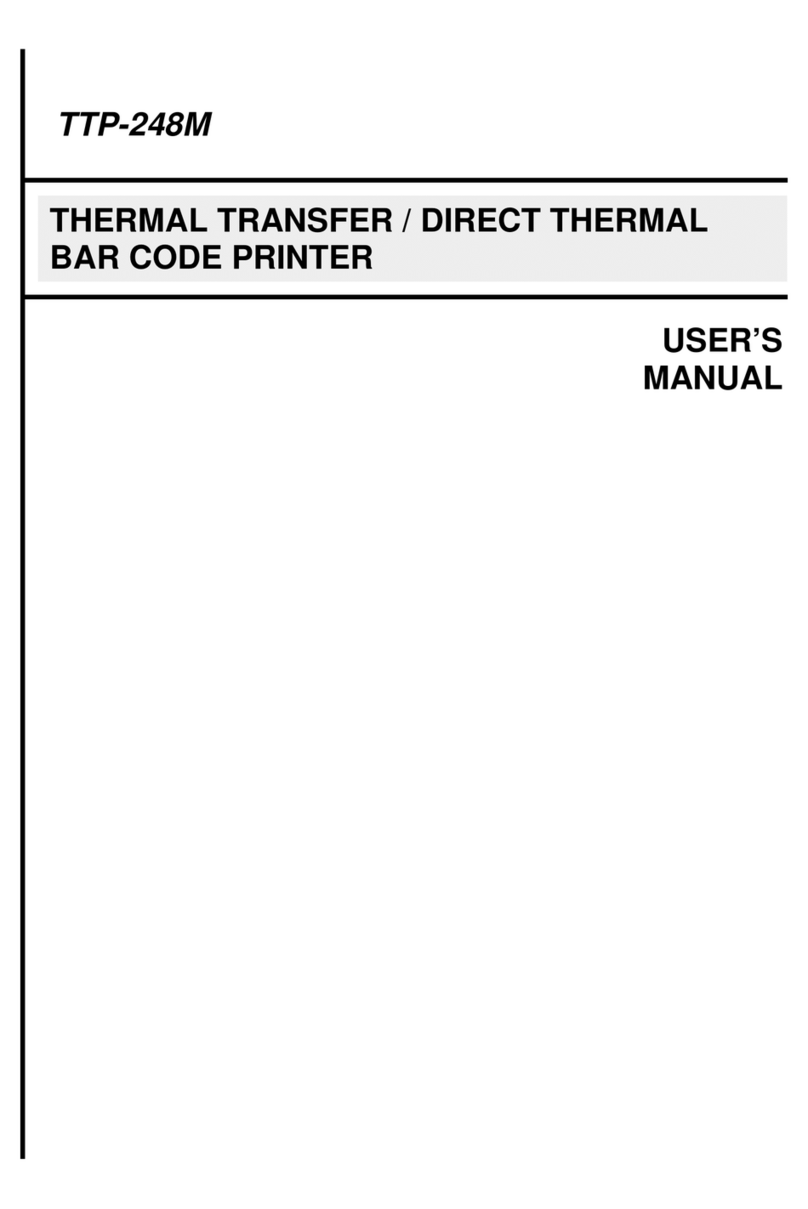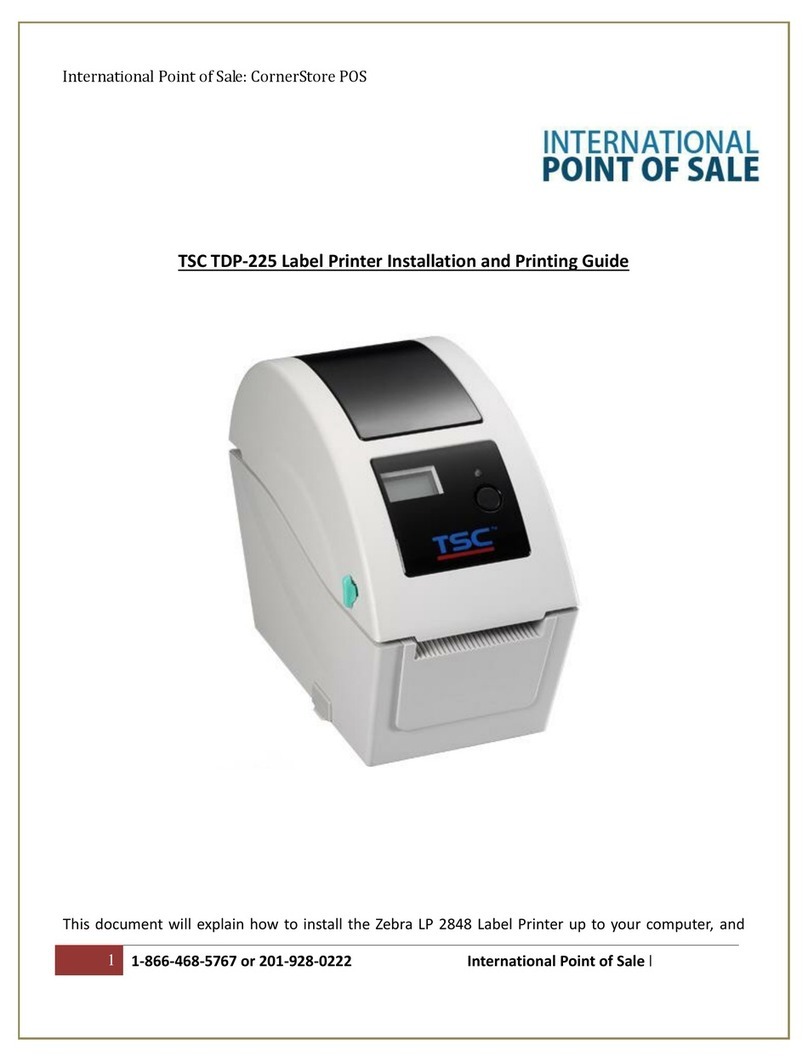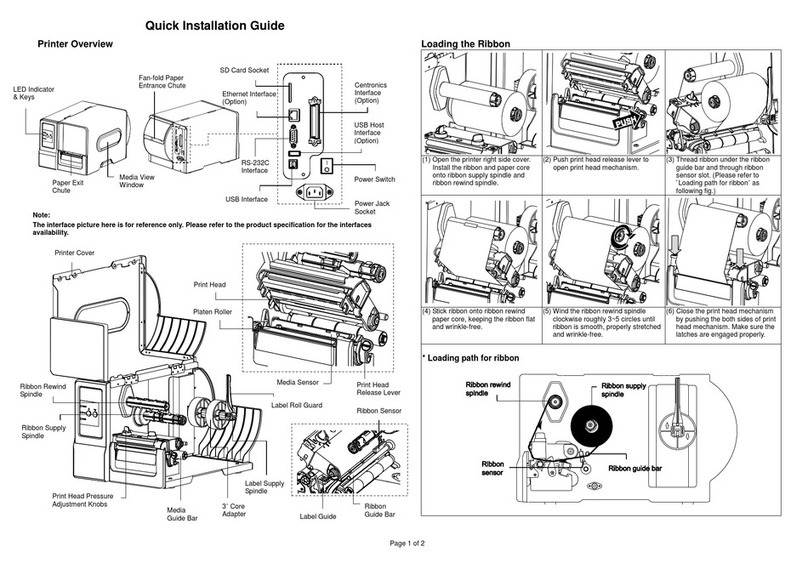4. LED and Button Functions...............................................................................................................................................................................17
4.1 LED Indication and Key..............................................................................................................................................................................17
4.2 Regular Button Function ............................................................................................................................................................................18
4.3 Power-on Utilities.......................................................................................................................................................................................19
5. TSC Console...................................................................................................................................................................................................20
5.1 Start TSC Console.....................................................................................................................................................................................20
5.2 Setup Ethernet Interface............................................................................................................................................................................22
5.3 Set WiFi and Add to TSC Console Interface ..............................................................................................................................................24
5.4 Initialize the Printer WiFi Setting ................................................................................................................................................................27
5.5 Printer Function .........................................................................................................................................................................................28
5.6 Setting Post-Print Action............................................................................................................................................................................29
6. LCE Menu Function.........................................................................................................................................................................................30
6.3 TSPL..........................................................................................................................................................................................................32
6.4 ZPL2..........................................................................................................................................................................................................34
6.5 Sensor.......................................................................................................................................................................................................37
6.6 Interface.....................................................................................................................................................................................................38
6.6.1 Serial Comm........................................................................................................................................................................................39
6.6.2 Ehernet................................................................................................................................................................................................40
6.7 File Manager..............................................................................................................................................................................................41