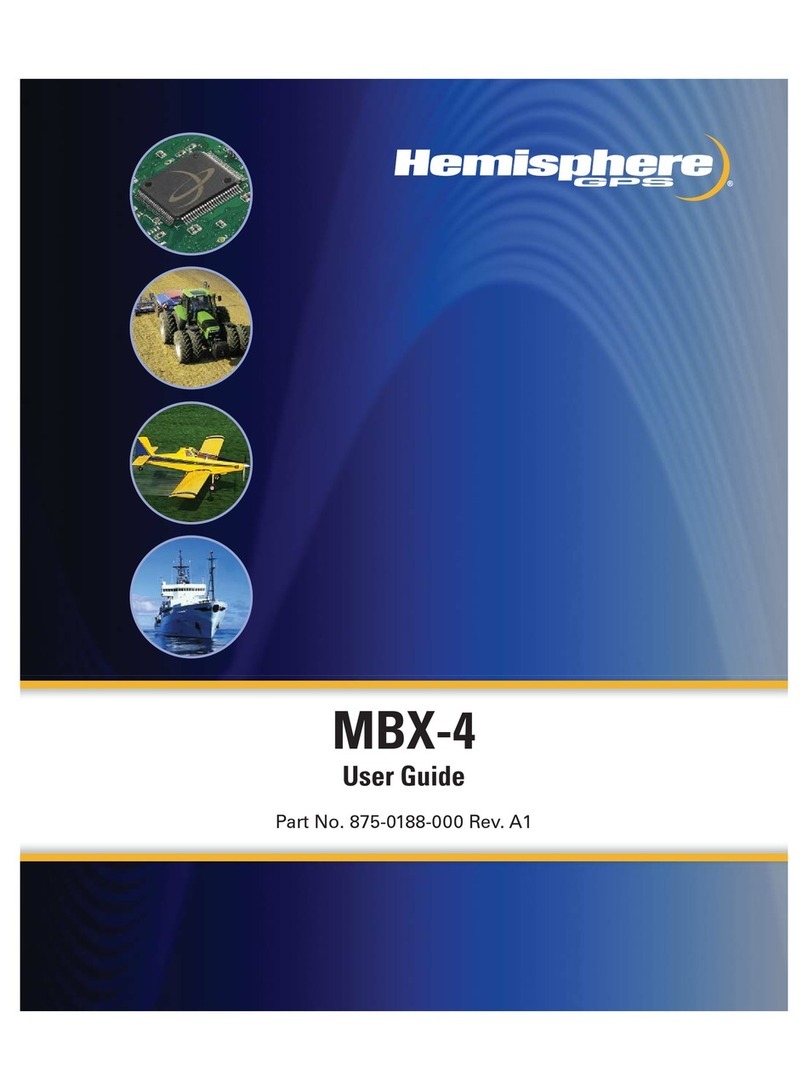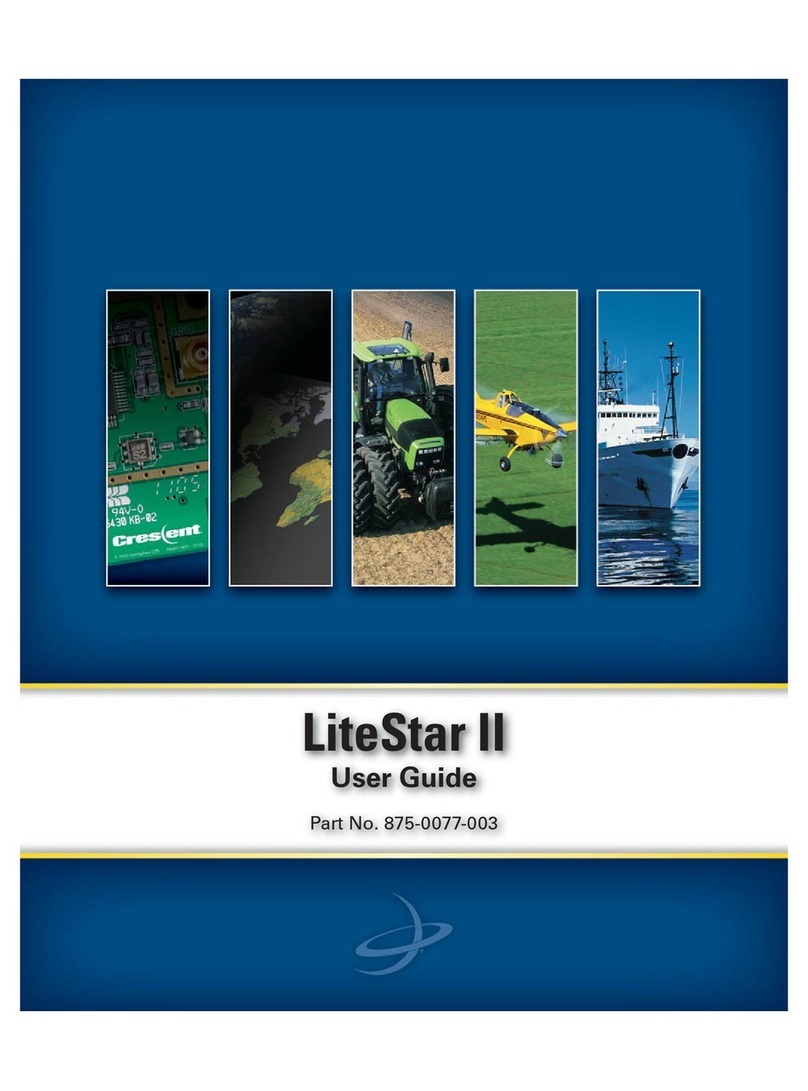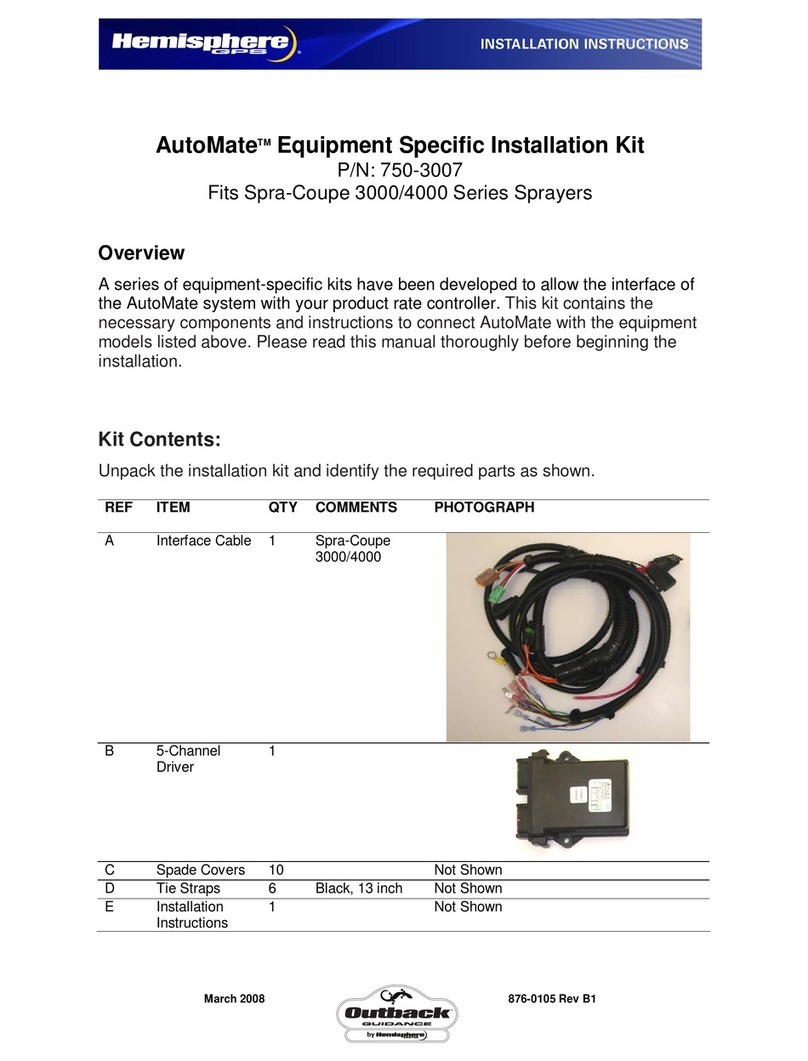www.hemispheregps.com Quick Start for XF2
Use user-define application software: Set COM port as COM6 and baud rate as
115200 in application.
xUse Camera
Select þStart->Picture & Video¶ˈselect þCameraÿor camera icon to take photos. Click
screen and select þOKÿto exit.
xWireless Connection˄Bluetooth/GPRS/WIFI˅
Bluetooth
1ǃSelect þStart->Settings->Connections->Wireless managementÿ, click the icon
on the right of þBluetoothÿto activate the Bluetooth device.
2ǃSelect þStart-> Settings-> Bluetoothÿ, click þAdd new deviceĂÿ, system will
search for available Bluetooth devices. Select the device from the list and click 'Next',
in the bottom right corner, input password.
3ǃSelect þNextÿ, input password in external Bluetooth device and finish the connection.
Remark: The password is used for connection to Bluetooth devices and can be setup freely,
such as þ1234ÿ.
GPRS
1ǃMake sure there's SIM card in receiver.
2ǃSelect þStart->Settings->Connections->Connectionsÿ.
3ǃClick þAdd a new modem connectionÿin þinternet setÿ.
4ǃInput connection name, select þCellular Line(GPRS)ÿmodem, click þNextÿ.
5ǃInput þcmnet¶, click þNextÿ.
6ǃClick þFinishÿand add new connection successfully.
7ǃClick þManage existing connectionsÿ.
8ǃClick on the new connection for a while and select þConnectÿ.
9ǃThere is GPRS identifier on the signal icon on the top right corner, indicates the
successful connection. Open IE Explorer in þstartÿmenu, log-in web page.
WIFI
1ǃSelect 'Start->Settings->Connections->WLAN'˗
2ǃClick þSearch for Networksÿ, select a network that listed. Follow the installation
guide to input password and finish the connection.
3. Useful Settings
Screen response
Select þStart-> Settings-> System-> Screenÿ, click þAlign Screenÿicon and follow the
guide to align the screen.
Adjust backlight