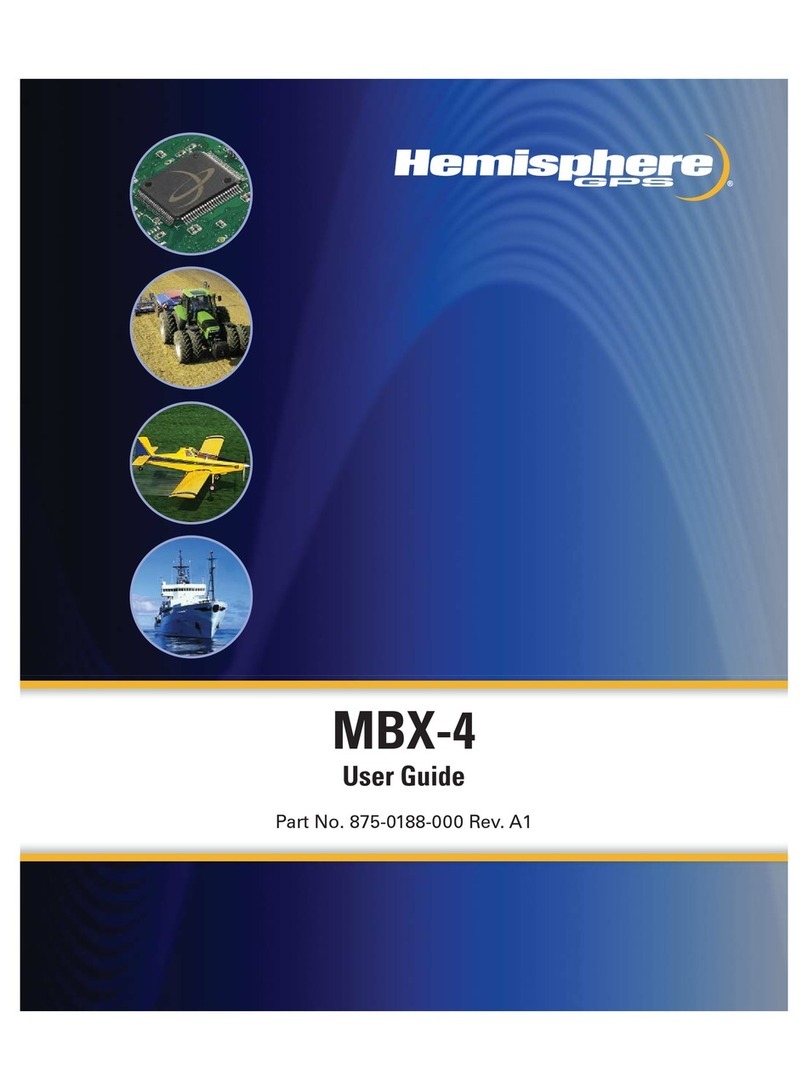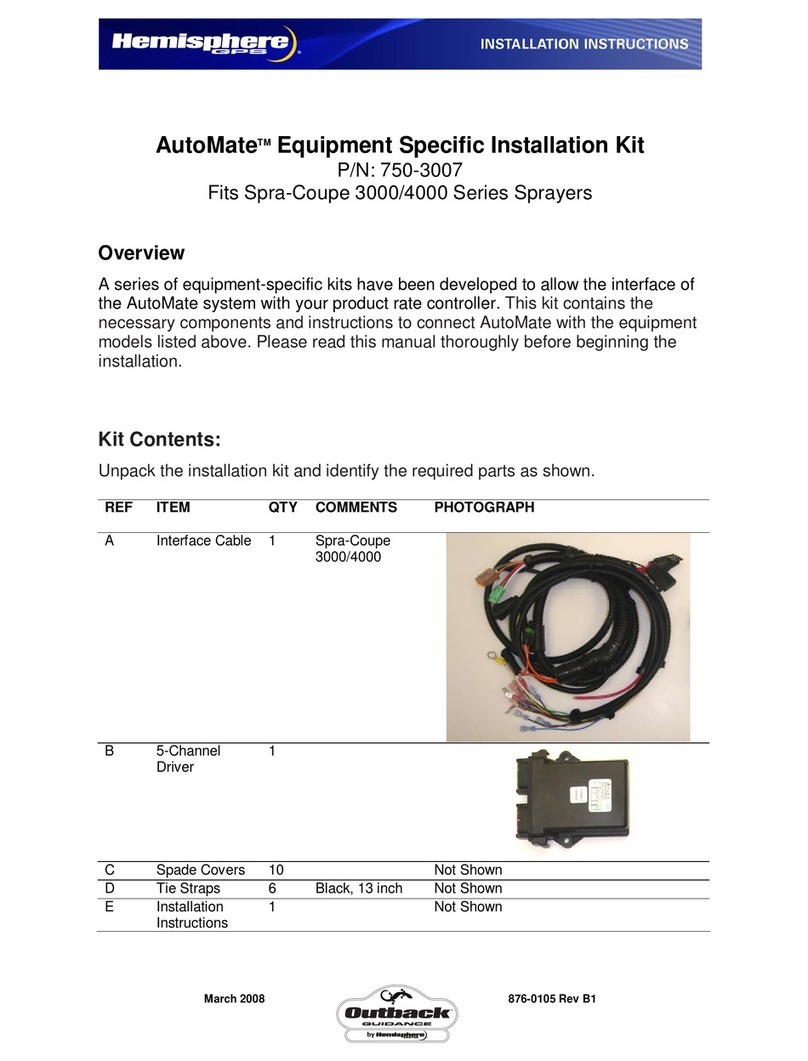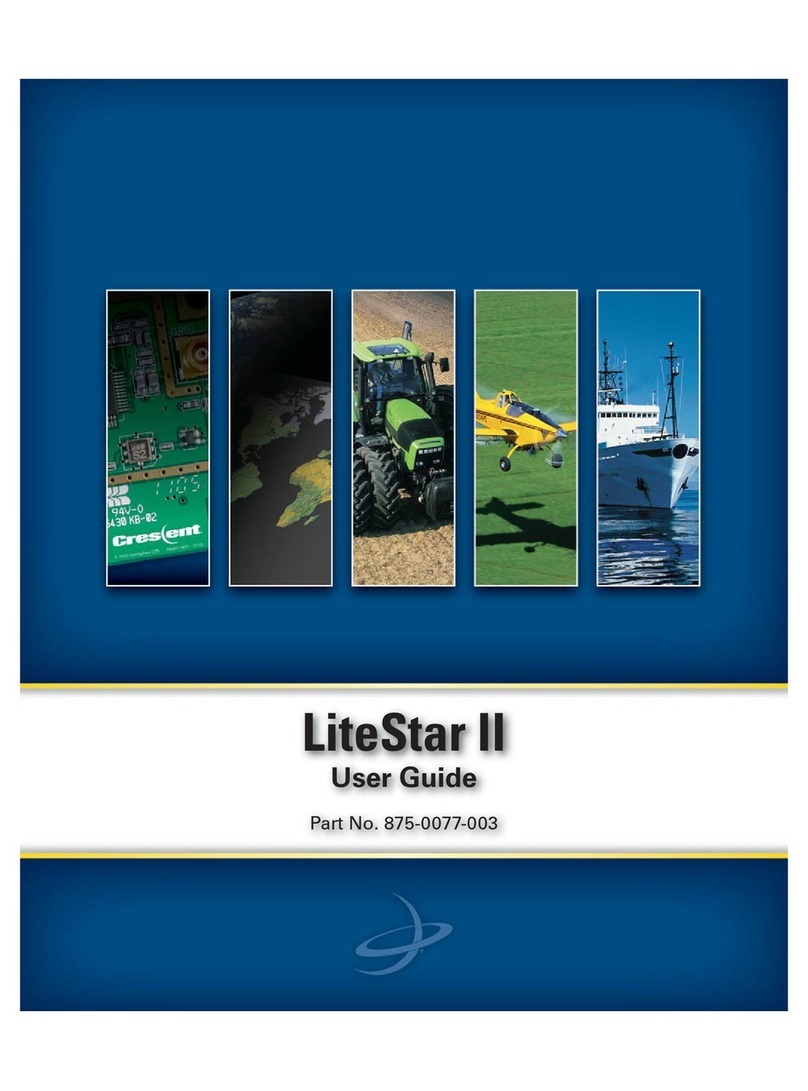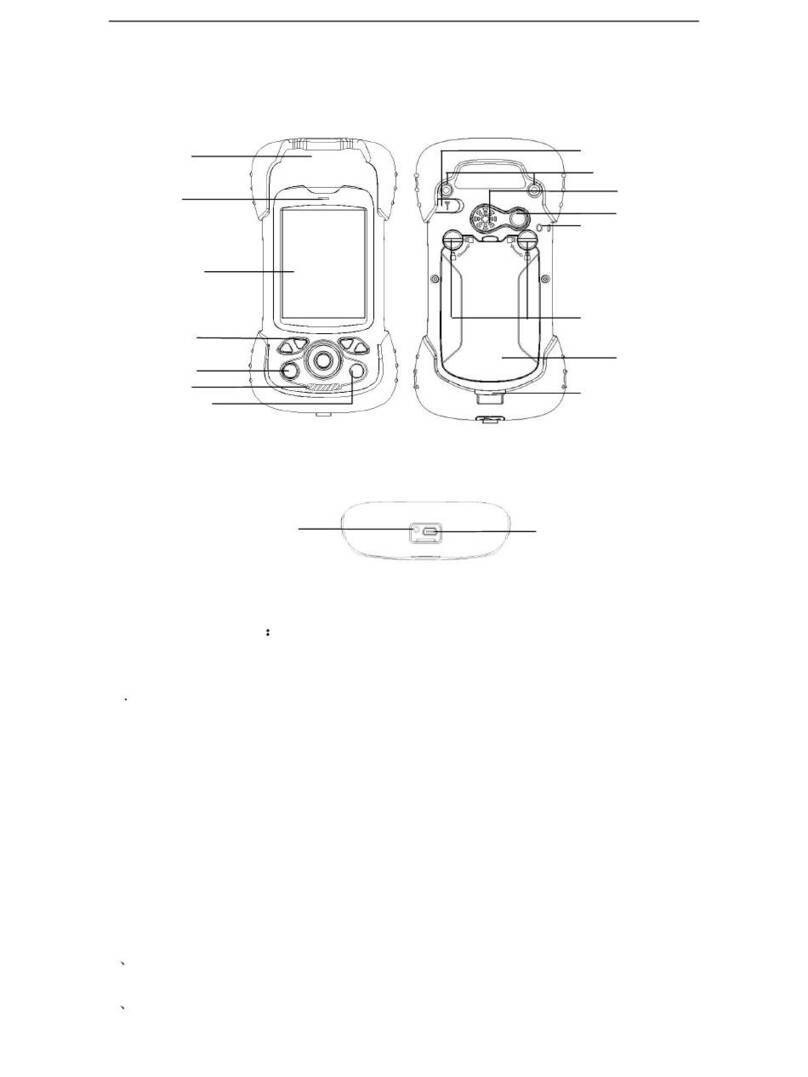!
!
XF2 Data Controller – Enable Internal GPS Module
Part Number 874-0305-000 Released: February 13, 2013
Overview
This document describes how to enable and use the internal GPS module in the XF2 data
collector. It describes how to select the COM Ports and Baud rates to output GPS data from the
XF2’s internal GPS module to software programs installed on the XF2 data controller that can
include the u-Center Mobile GPS Evaluation software and the Carlson SurvCE software.
Equipment and Software Required:
•
Hemisphere GNSS XF2 Data Collector, Part Number: 940-2097-000
•
Carlson SurvCE software, Part Number: 750-2008-000
•
u-Blox u-Center Mobile software
The free ublox Mobile Terminal Application – GPS Evaluation software can be downloaded from
the following link: http://www.u-blox.com/en/evaluation-tools-a-software/u-center/u-center-
Unzip and install the ublox mobile u-Center software onto the XF2 using the USB cable and
Windows Mobile Device Center software.
The Carlson SurvCE software can be downloaded from the following link:
http://www.hemispheregps.com/Products/SurveyConstruction/S320LandingPage/tabid/640/Defau
lt.aspx
From the S320 Landing page, the SurvCE software can be downloaded from the Resources,
XF Series Data Collectors area.
!SurvCE Software Download for XF2 (English and Spanish)
For the XF2 Data Collector, download the file: XF2_SurvCE_ENG_SPA.zip
Unzip and install the Carlson SurvCE software in the preferred language onto the XF2 using the
USB cable and Windows Mobile Device Center software.