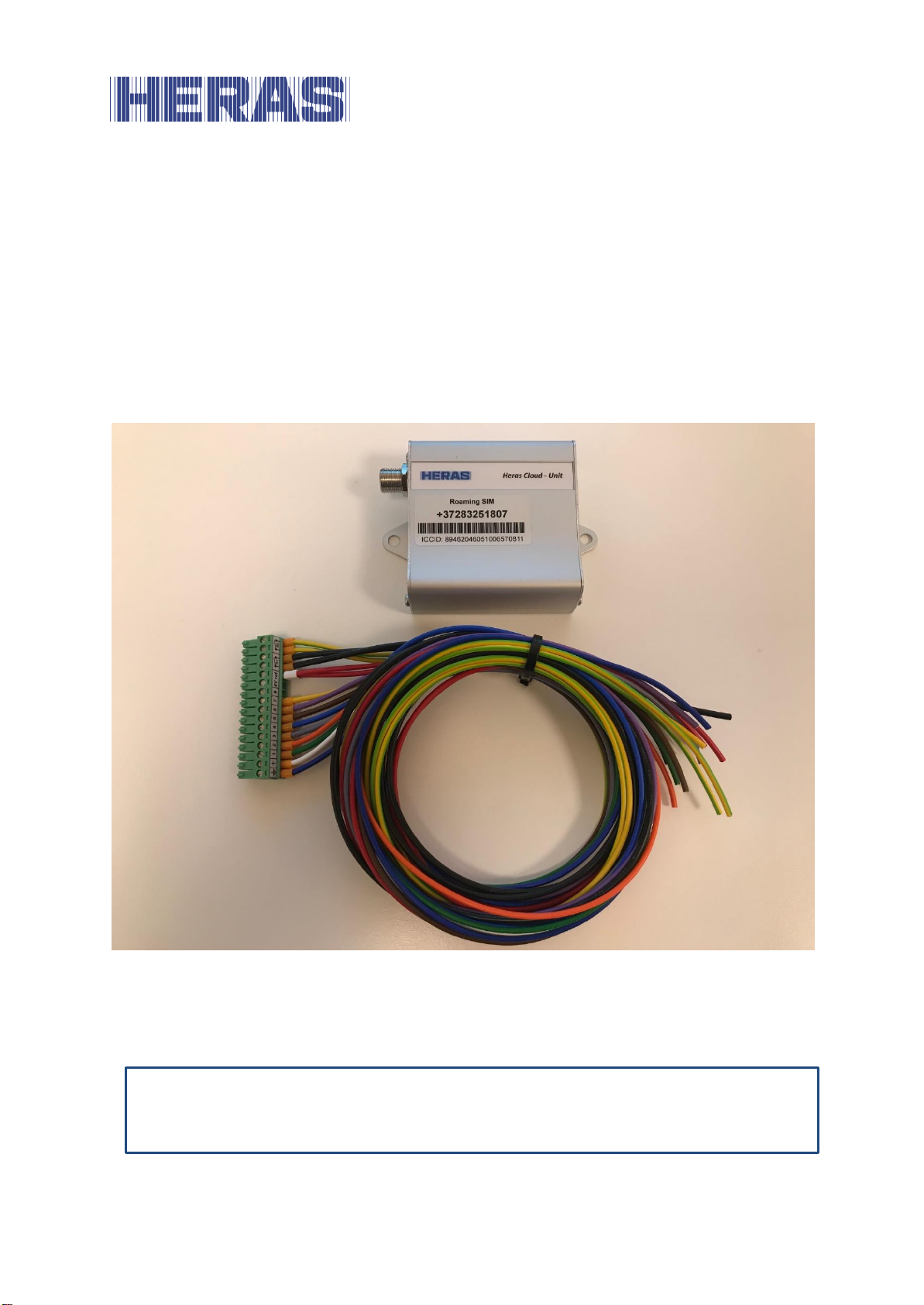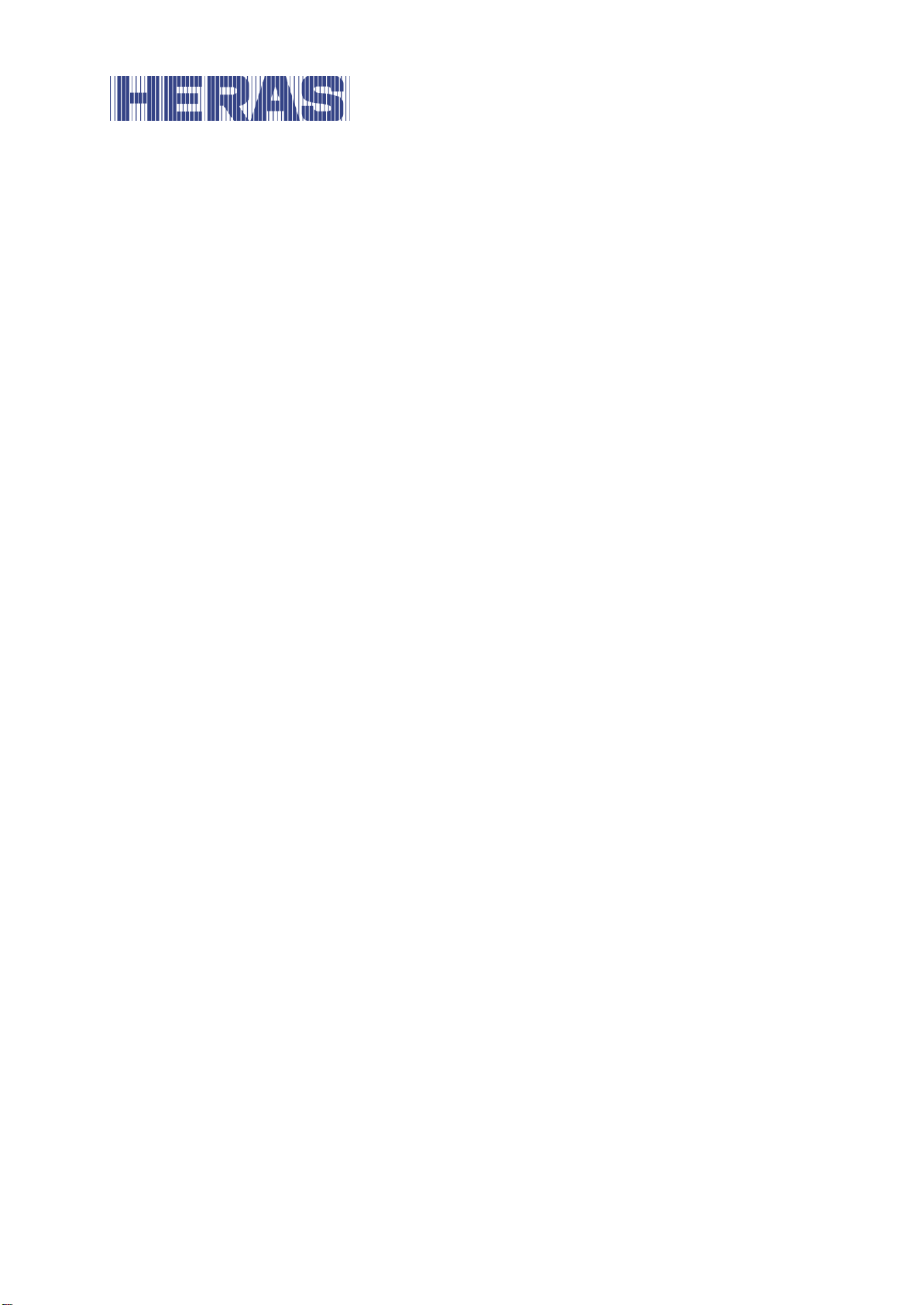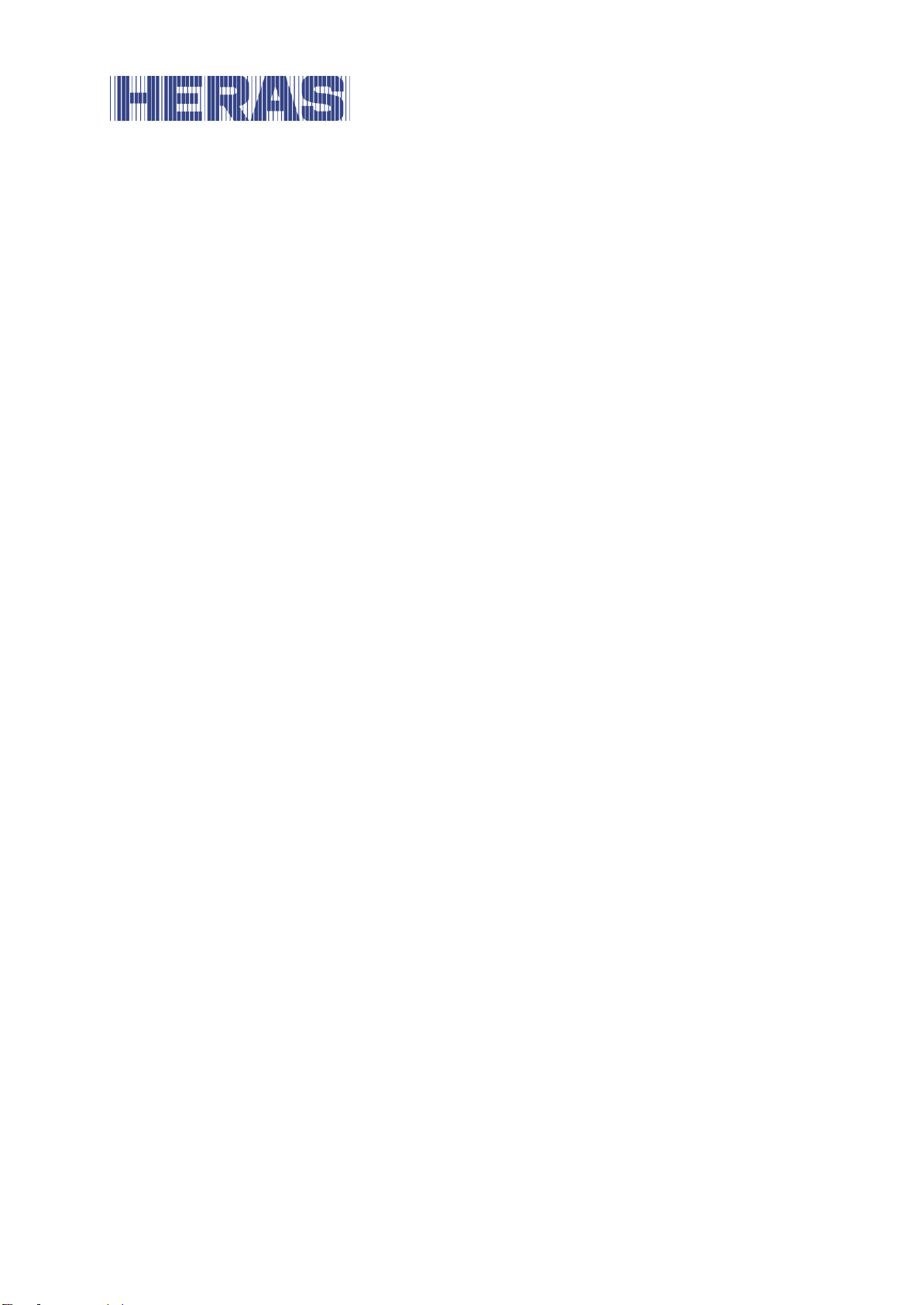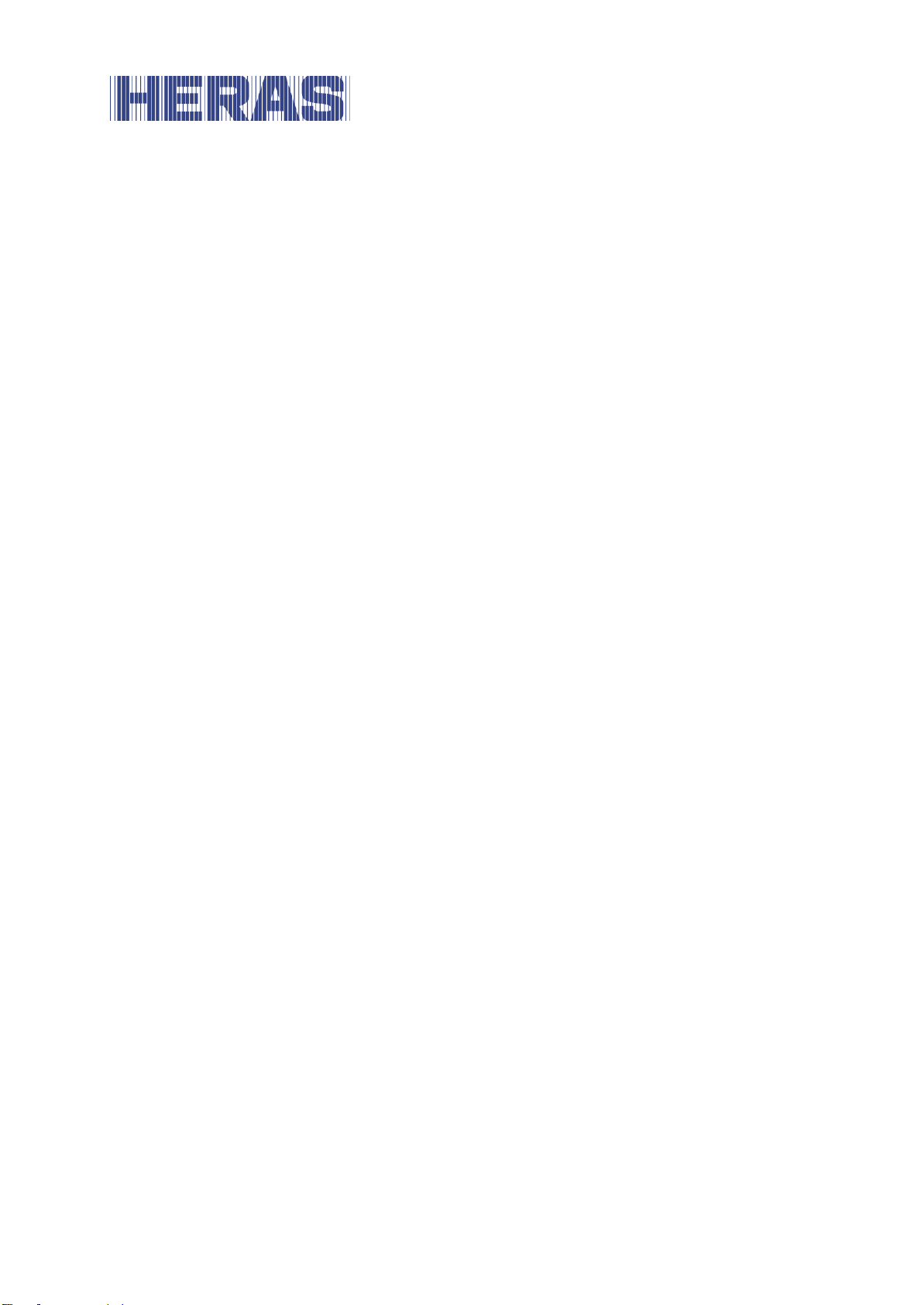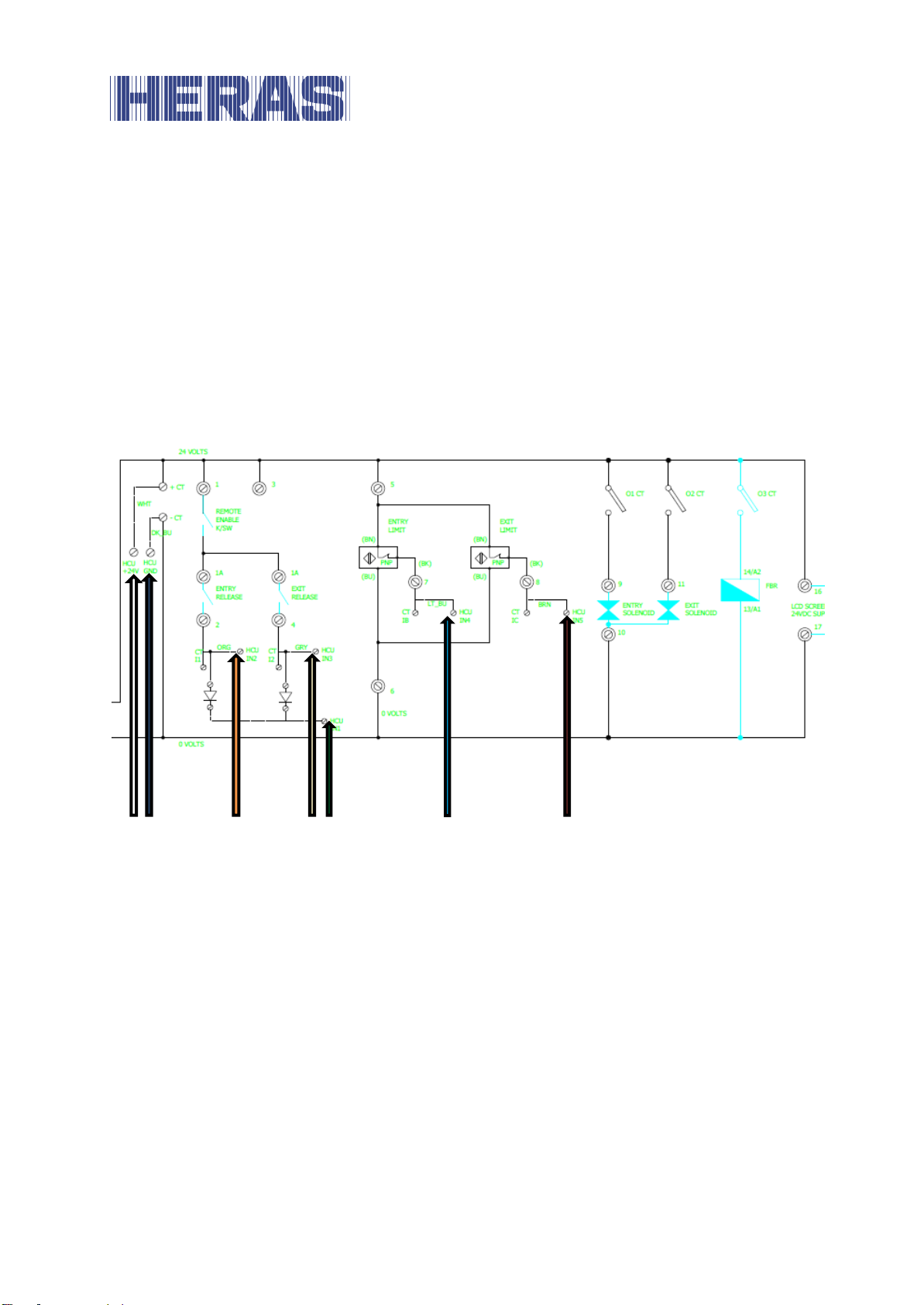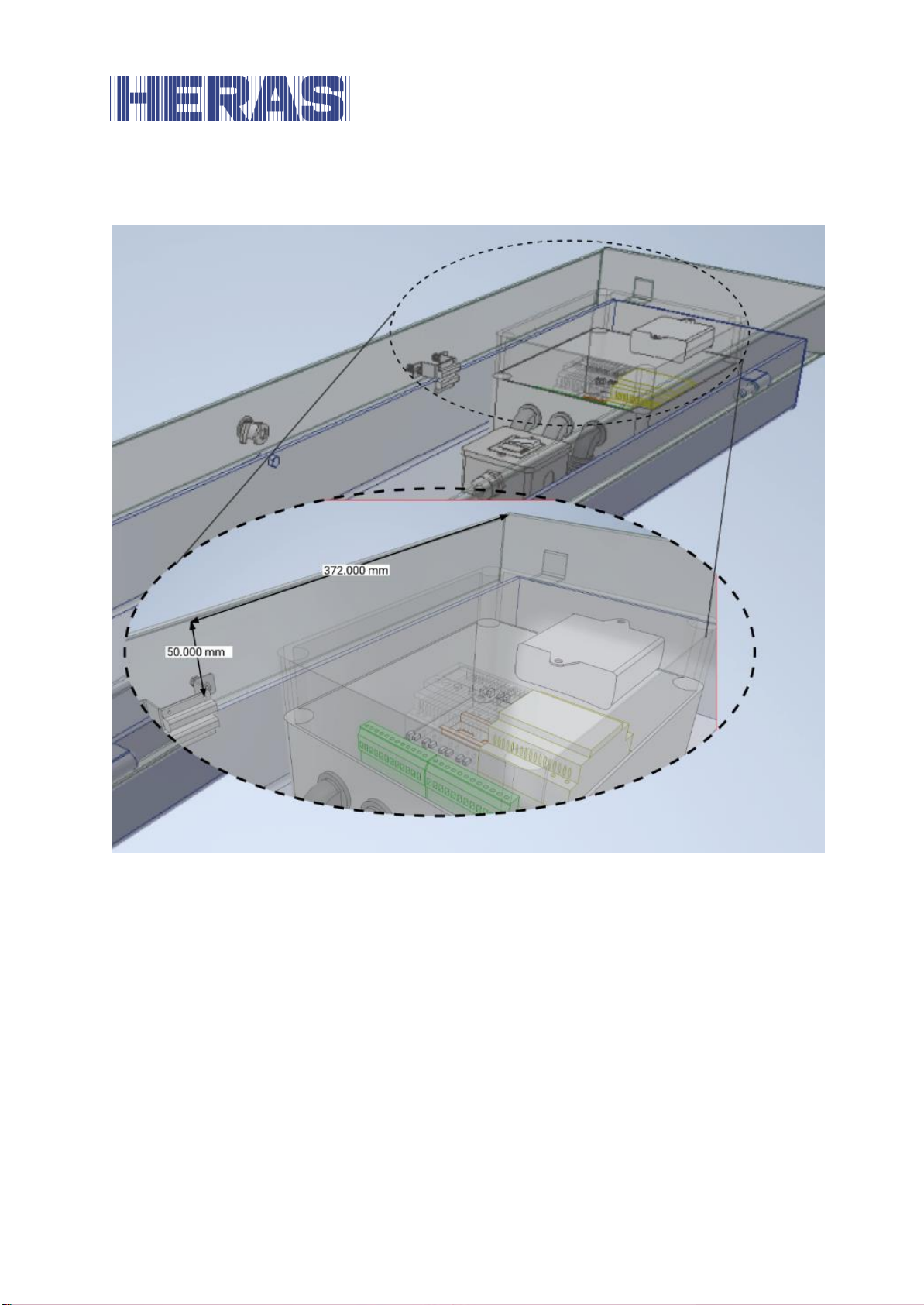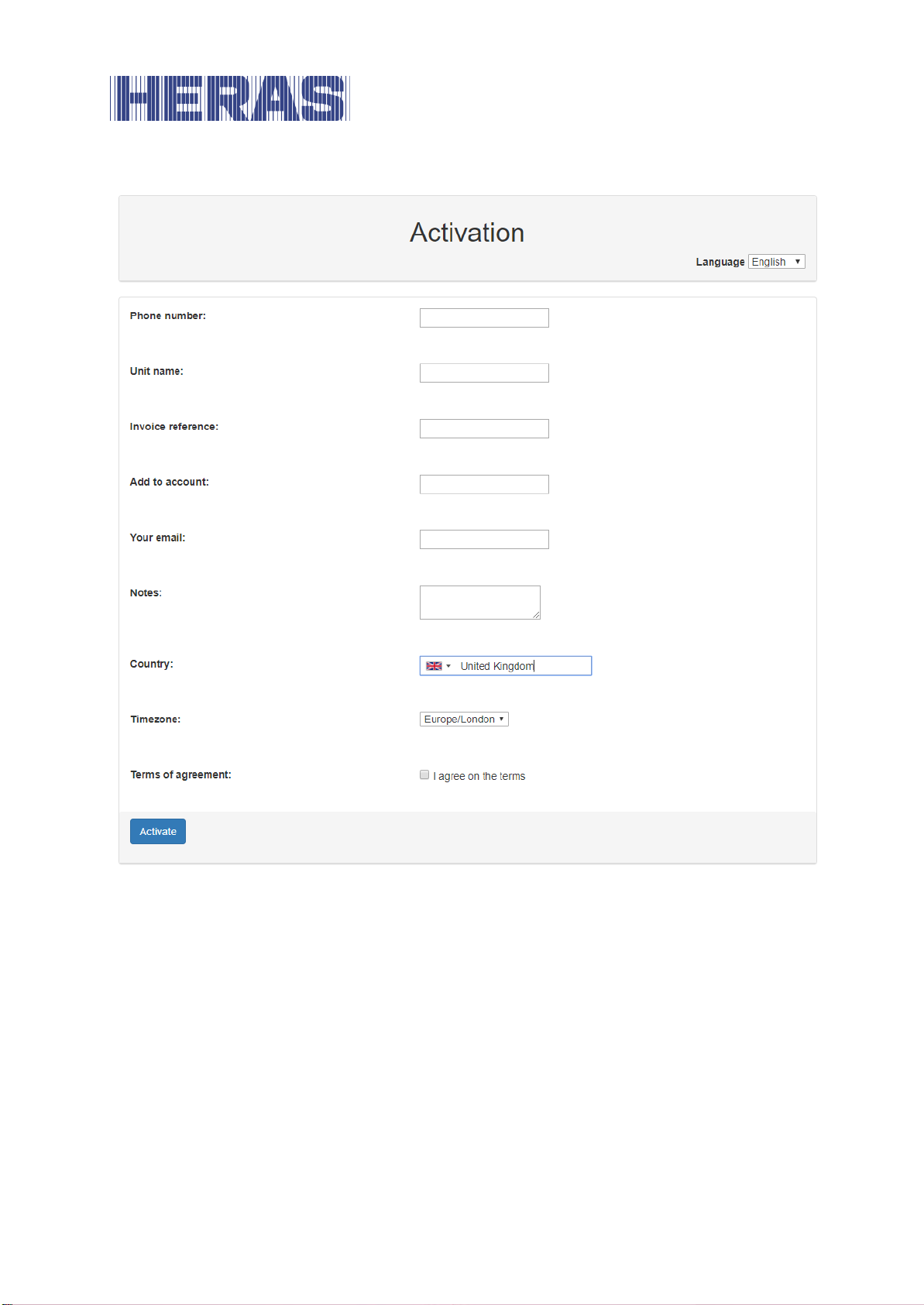EN –Translation of the original installation manual -1.0 | 2020
Ensure that the correct wires are used. Only the loose wires must be used; the
others are to be cut off.
ACTIVATING THE UNIT2
USE OF THE QR CODE2.1
The HCU has a sticker with a QR code and information about the phone number
and SIM serial number (ICCID) in the device.
Scan the QR code using the camera of your mobile phone. The browser opens a
web form in which the telephone number of the HCU is already entered. If the HCU
is already activated, you will be redirected to Heras Connect, where you can log in
to gain access to the HCU.
Fill in the fields of the form.