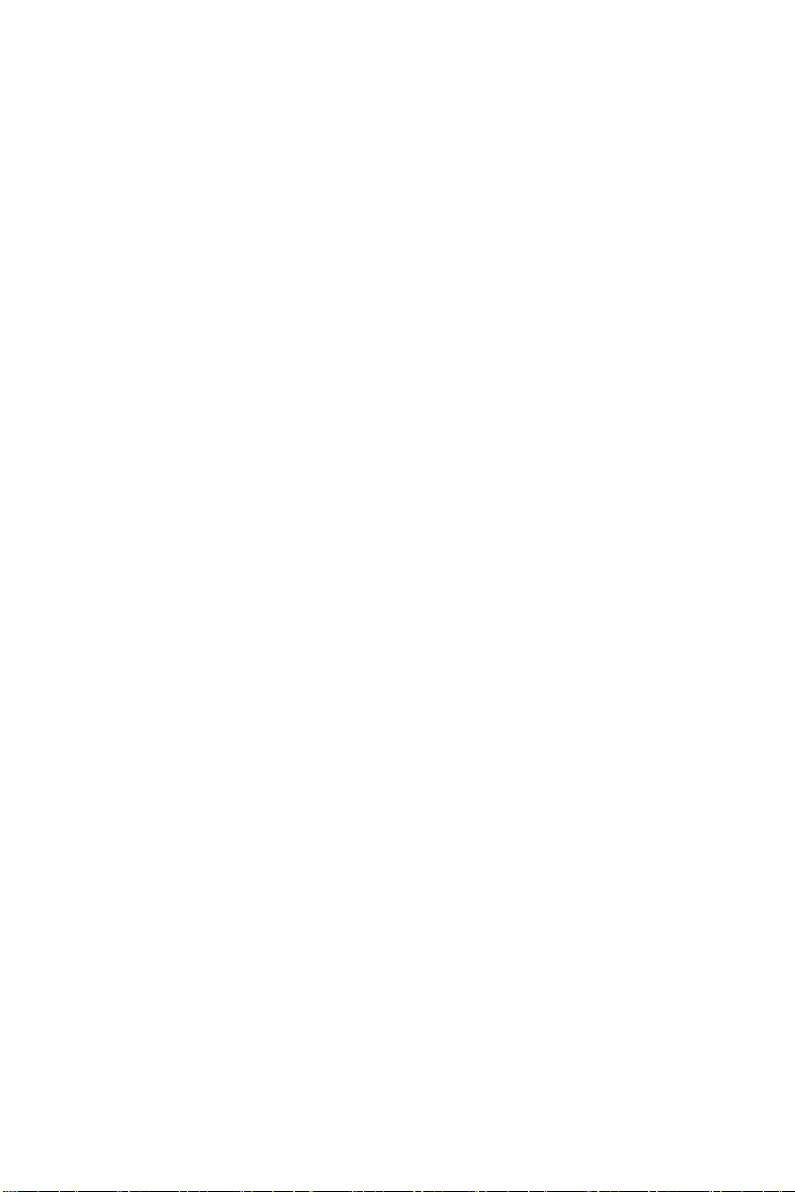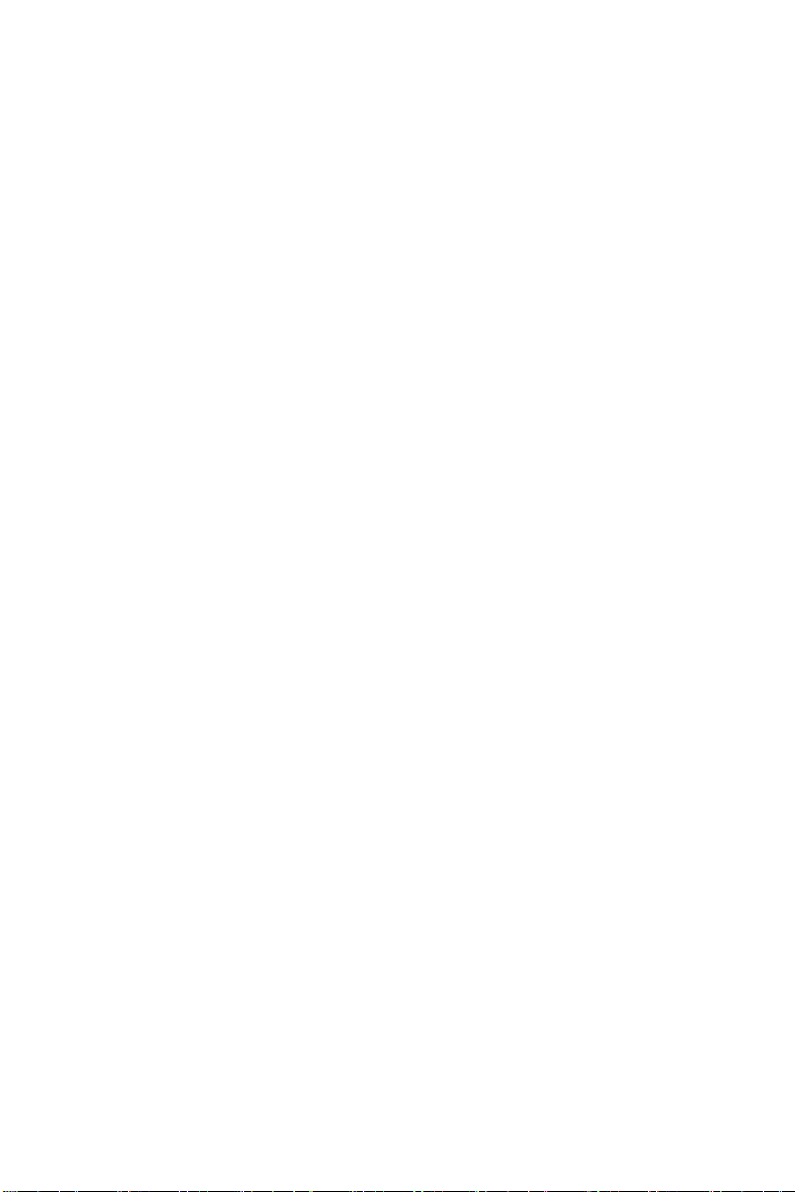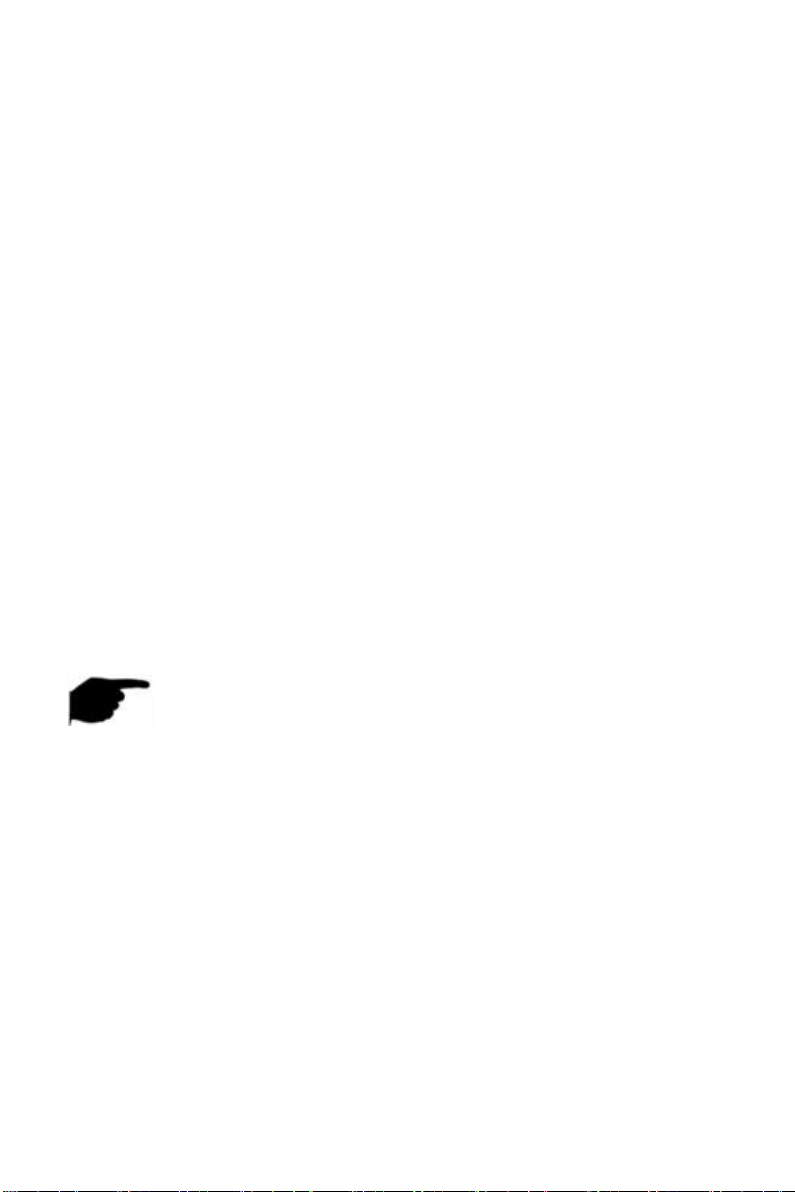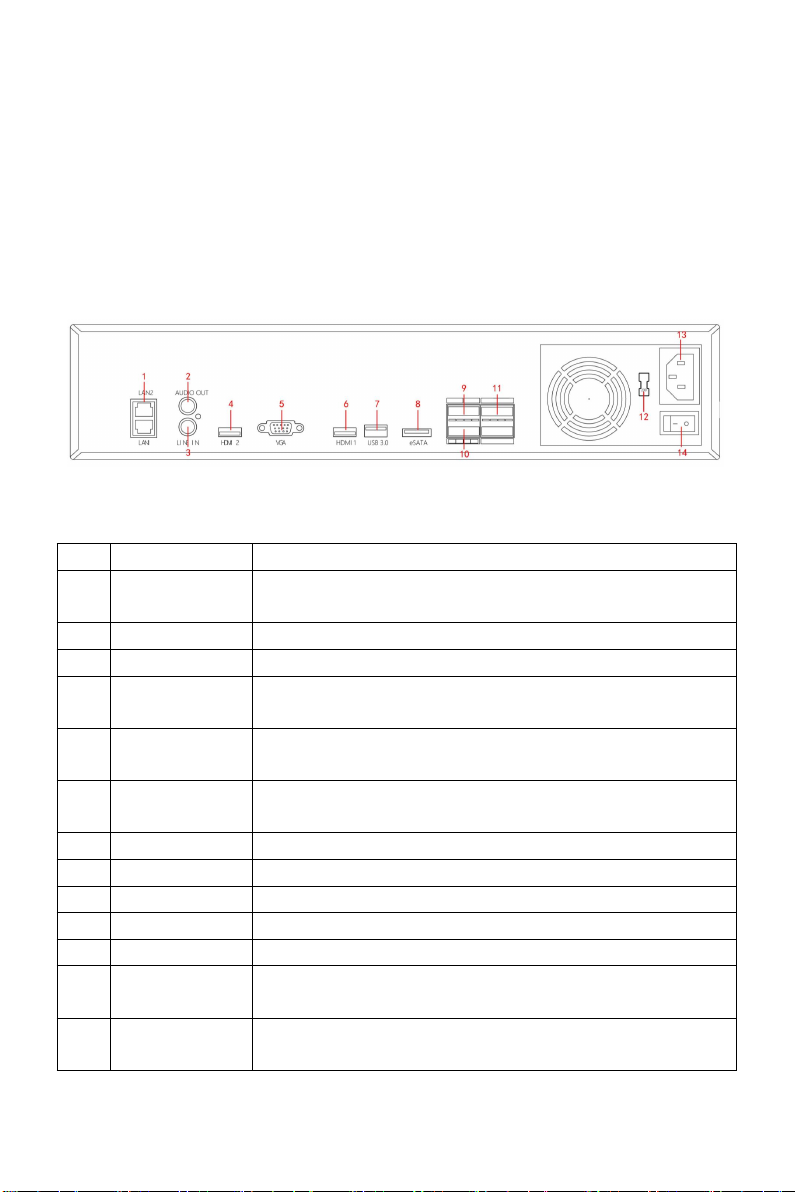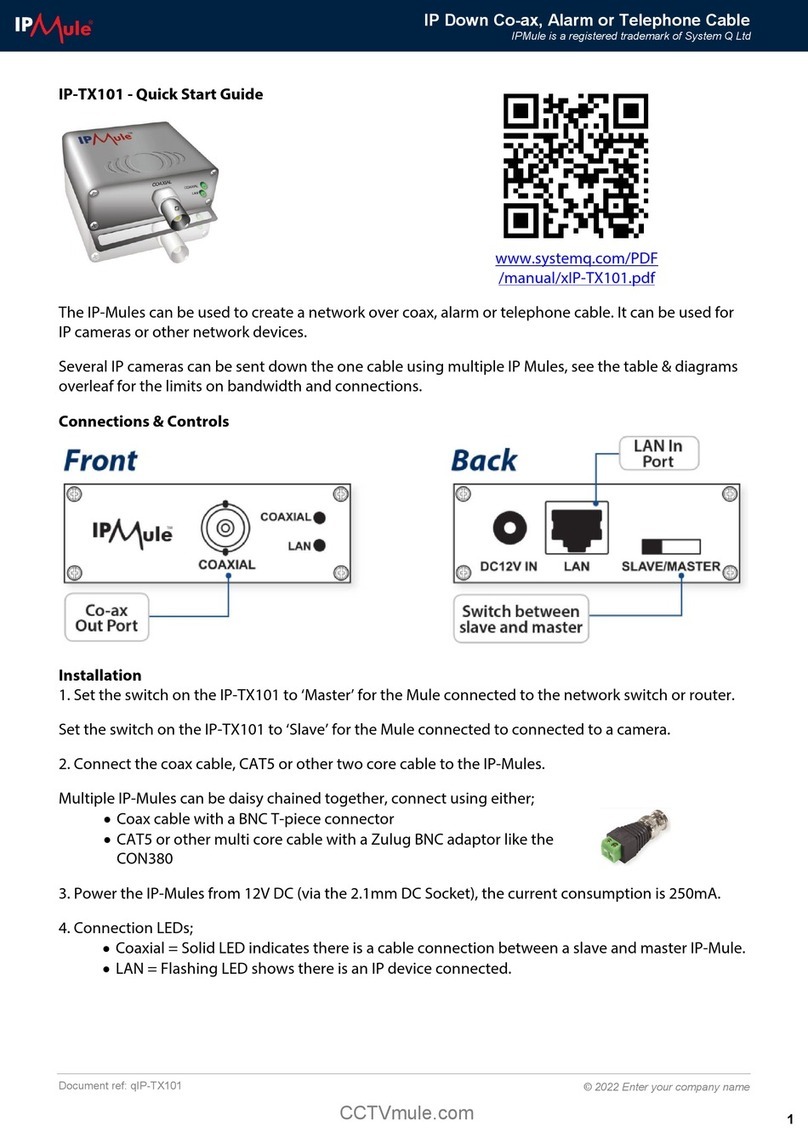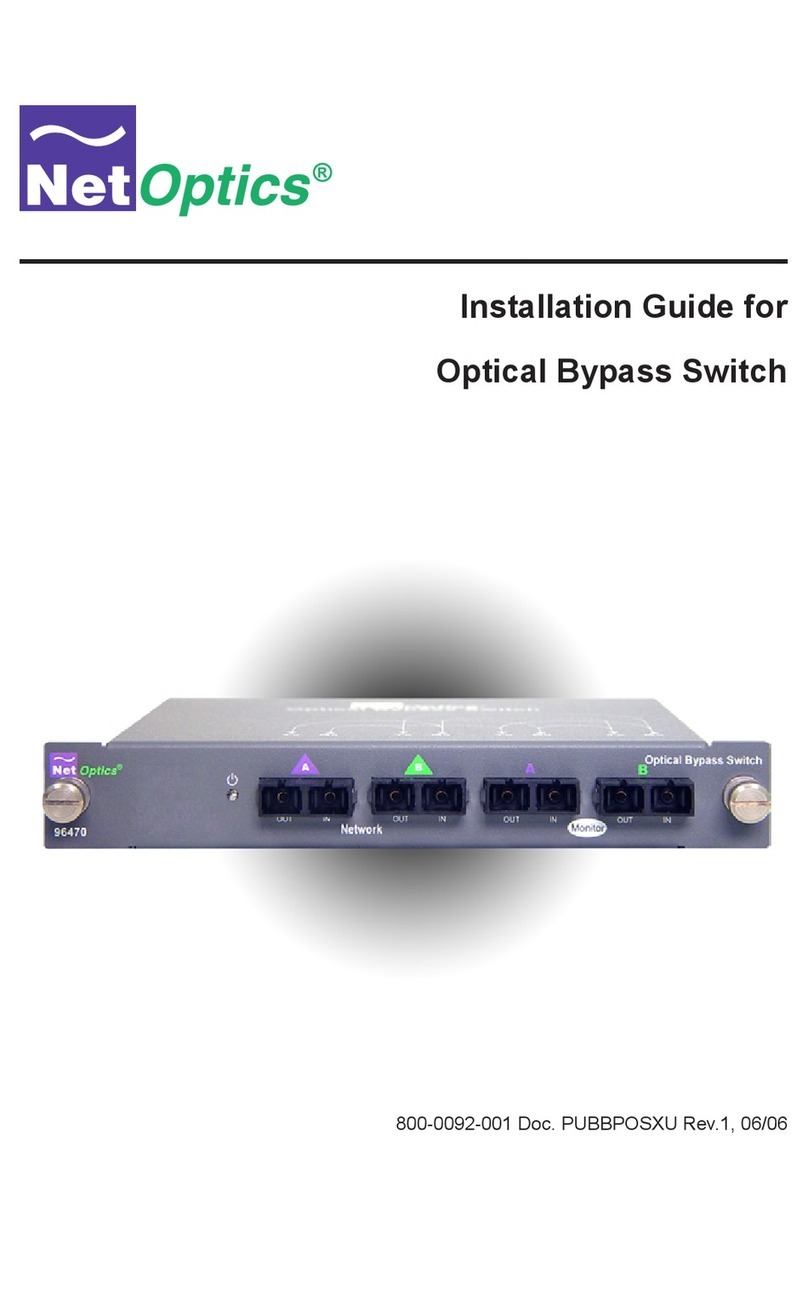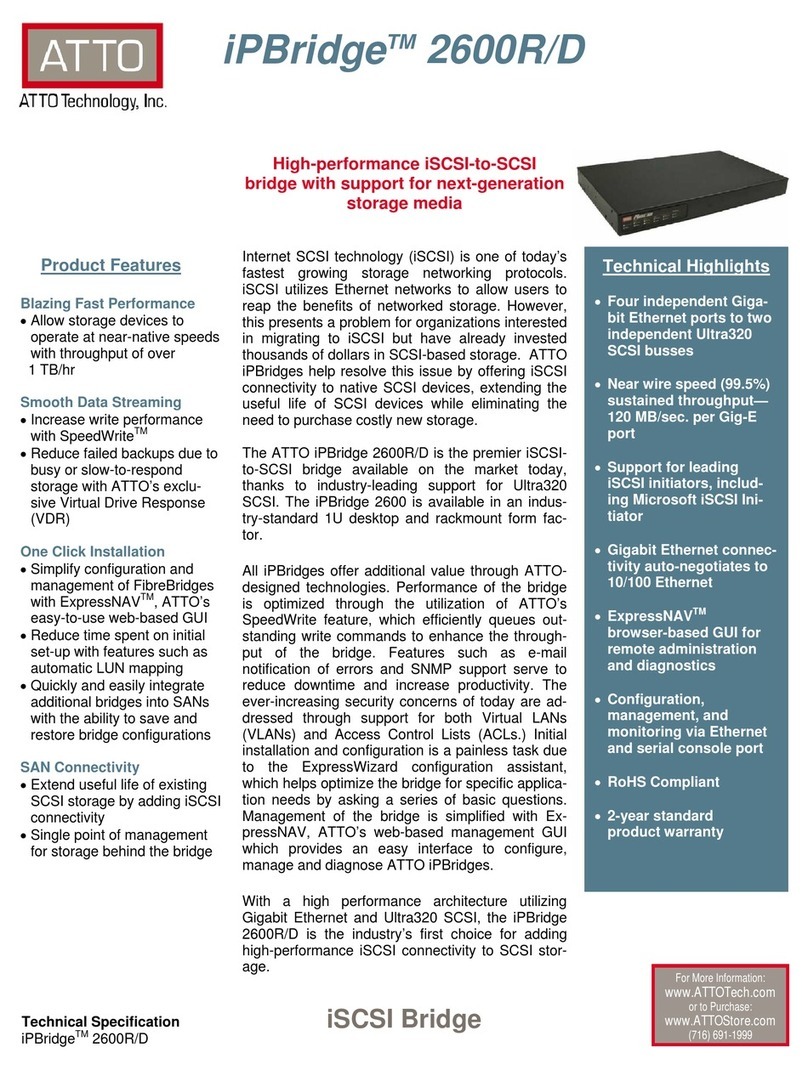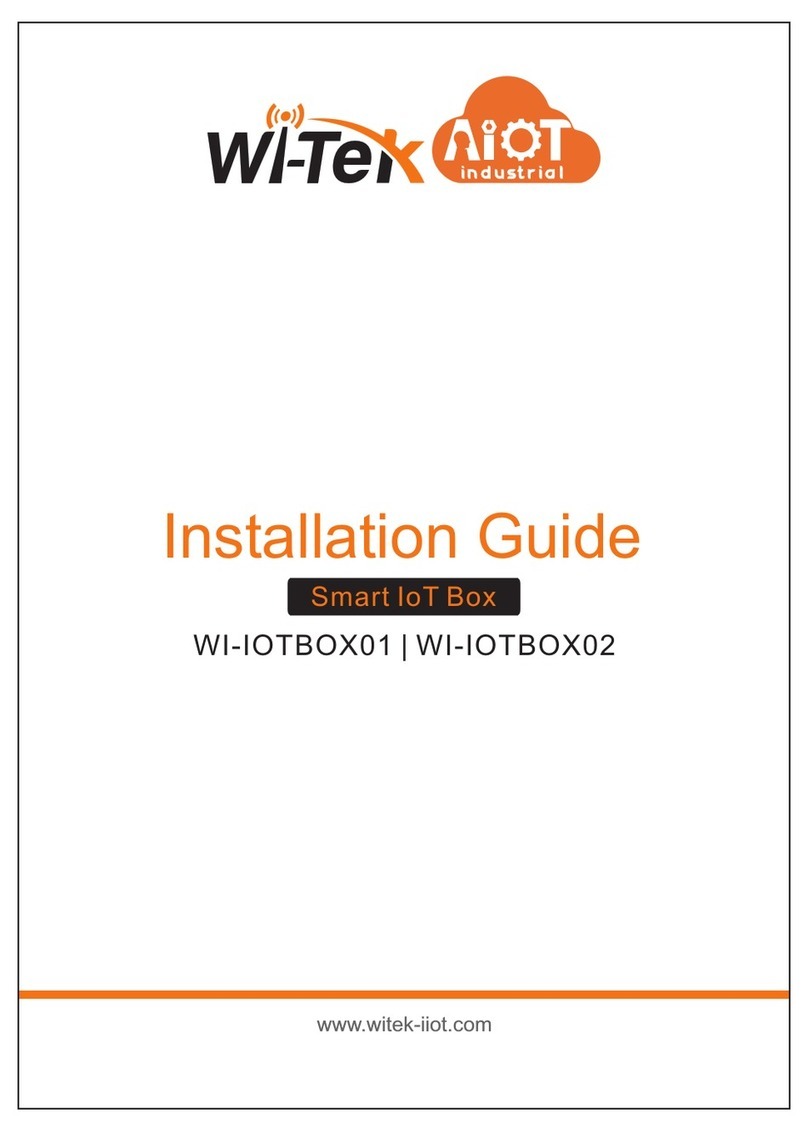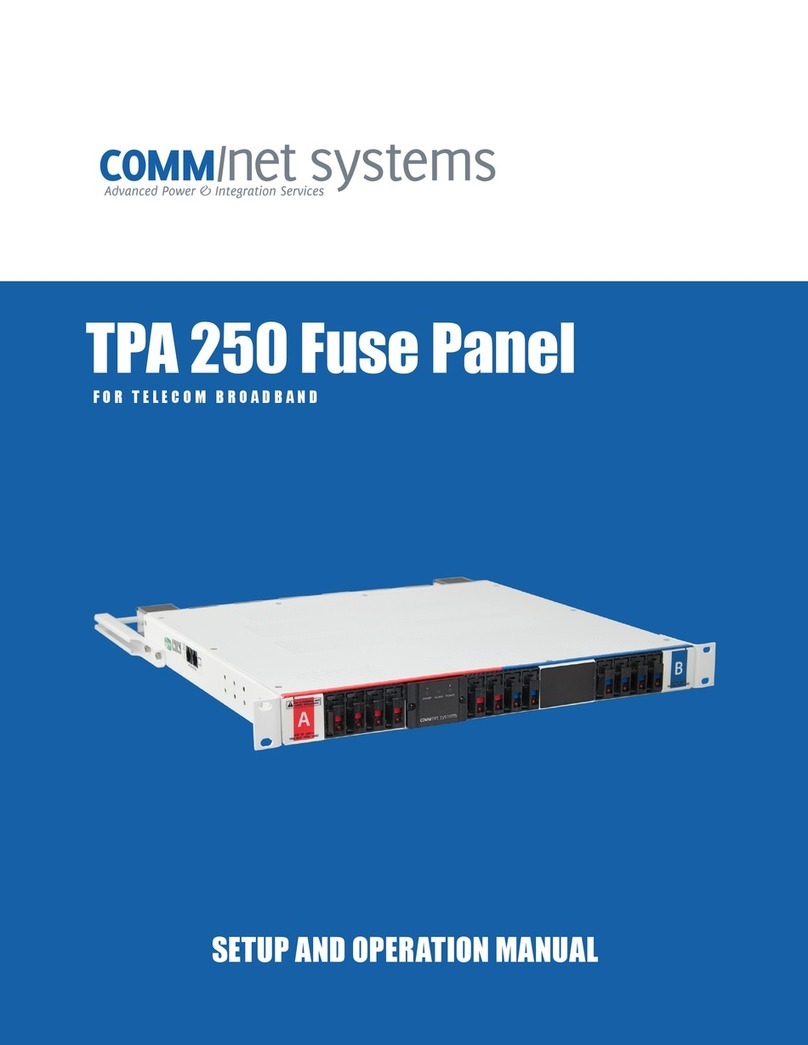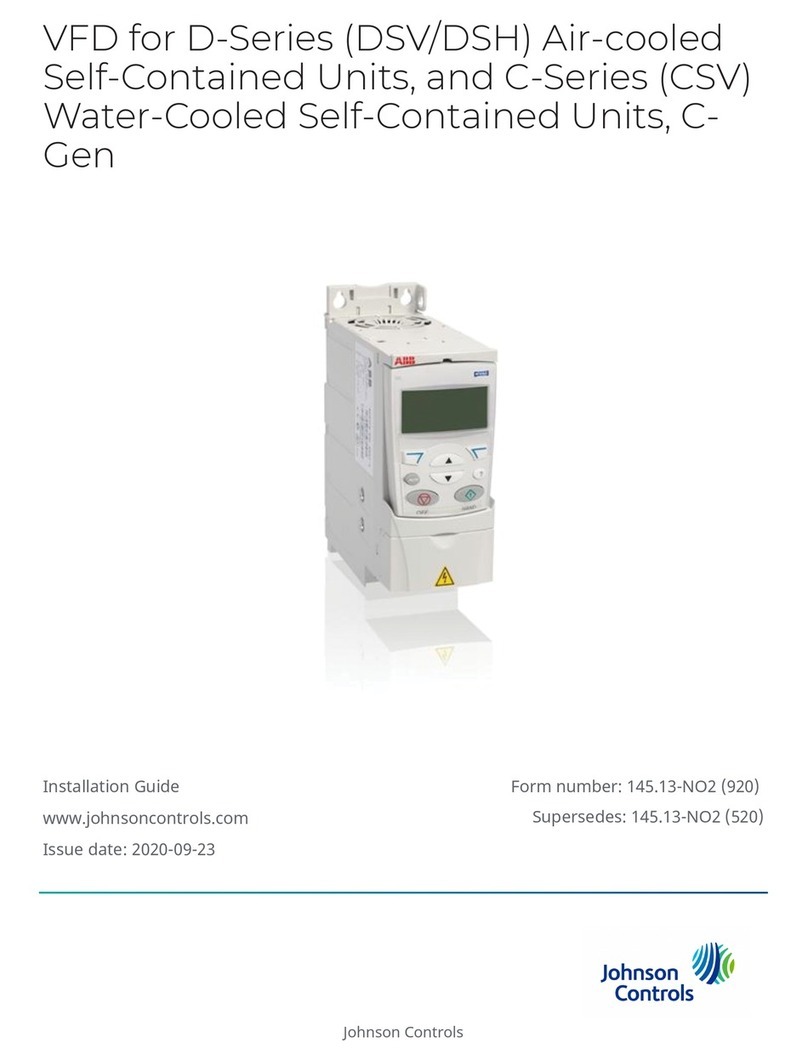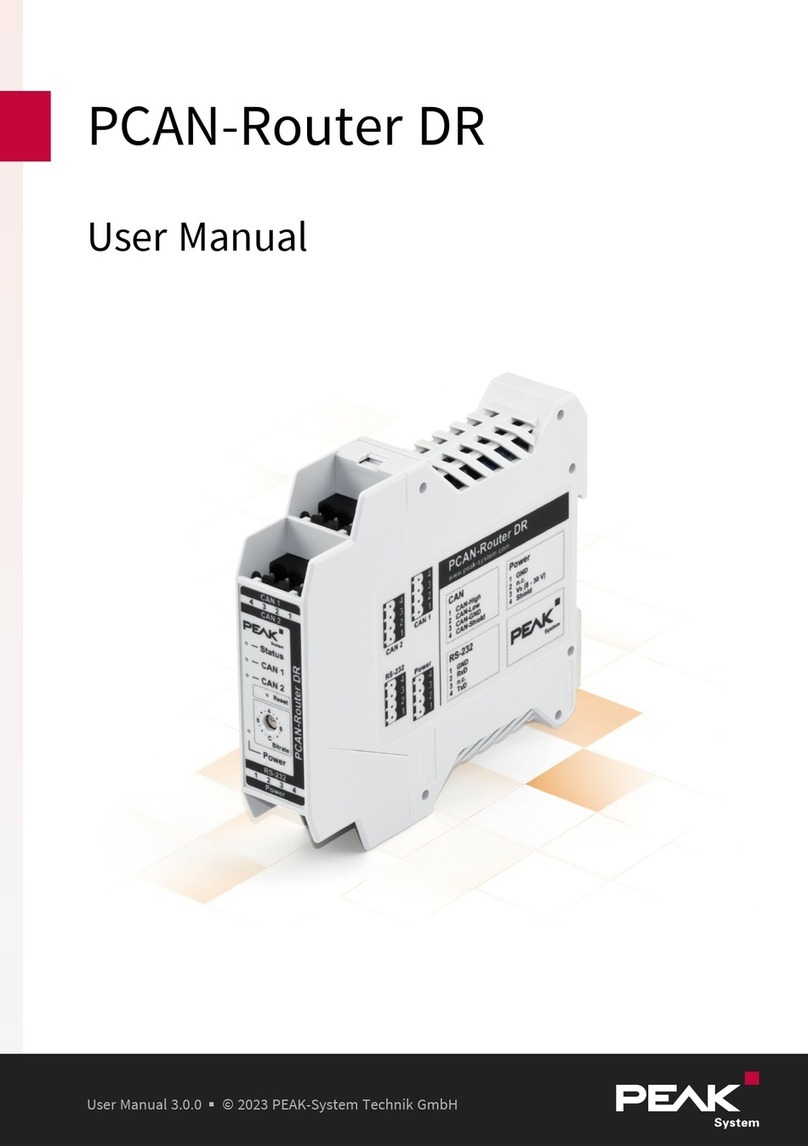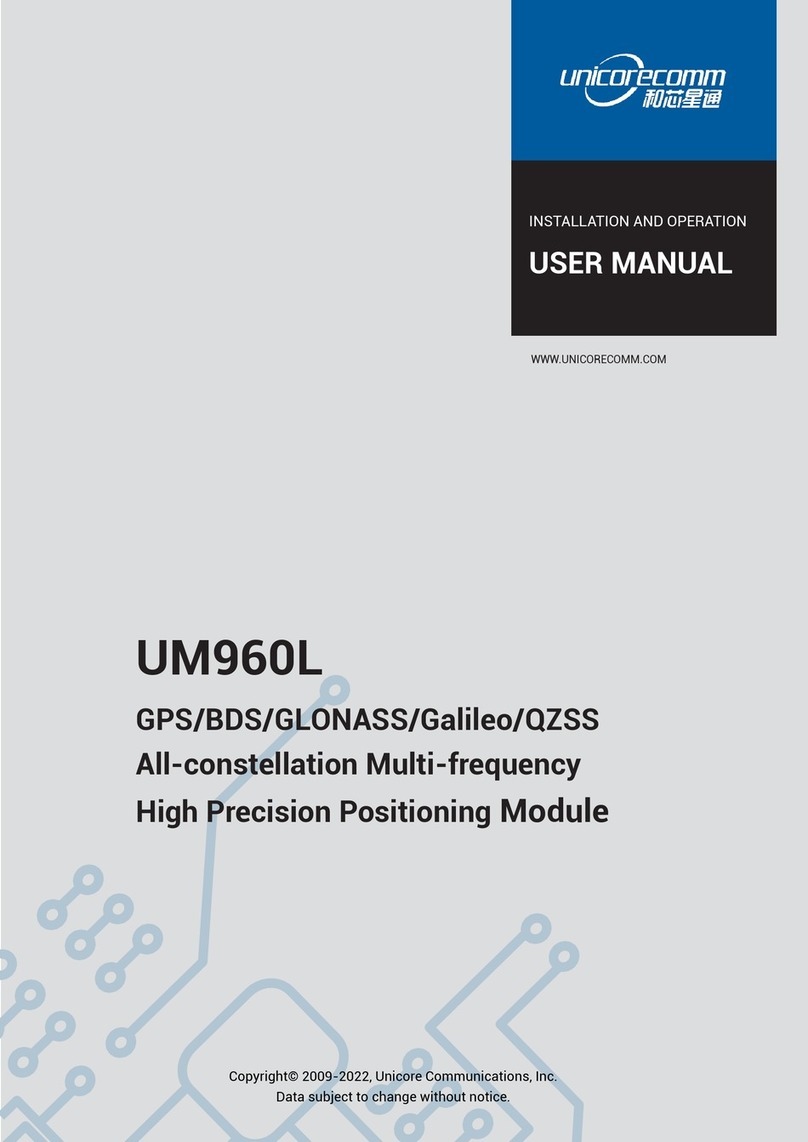Contents
Chapter 1 Outline and Feature.......................................................................... 5
1.1 Outline..................................................................................................5
1.2 Default..................................................................................................5
1.3 Descriptive content agreement........................................................... 5
1.4 Function Features................................................................................ 6
Chapter 2 NVR Appearance............................................................................. 10
2.1 The Front Panel.................................................................................. 10
2.1.1 The Front Panel.......................................................................10
2.2 Rear Panel.......................................................................................... 11
2.2.1 General equipment rear panel introduction.......................... 11
2.2.2 Built-in PoE device rear panel introduction........................... 12
2.3 Mouse NOTEs.....................................................................................12
2.4 Input Method Introduction................................................................13
Chapter 3 Connecting NVR.............................................................................. 15
3.1 Hard Disk Installation......................................................................... 15
3.2 Device Connection............................................................................. 16
Chapter 4 NVR Startup.....................................................................................18
4.1 System Initialization........................................................................... 18
4.2 Boot wizard........................................................................................ 19
4.2.1 Quick Startup Wizard..............................................................19
4.2.2 Forget Password......................................................................24
4.3 Preview Interface............................................................................... 28
4.4 Quick add device................................................................................29
4.5 Channel shortcut menu..................................................................... 31
4.5.1 PTZ...........................................................................................32
4.5.2 Image.......................................................................................35
4.5.3 Fisheye Unfold........................................................................ 37
Chapter 5 NVR Menu....................................................................................... 40
5.1 Shortcut menu................................................................................... 40
5.1.1 Alarm Status............................................................................42
5.1.2 System Info..............................................................................42
5.1.3 Poll...........................................................................................43
5.2 Main Menu.........................................................................................44
5.3 Operation........................................................................................... 46
5.3.1Preview.....................................................................................46
5.3.2 Playback.................................................................................. 47