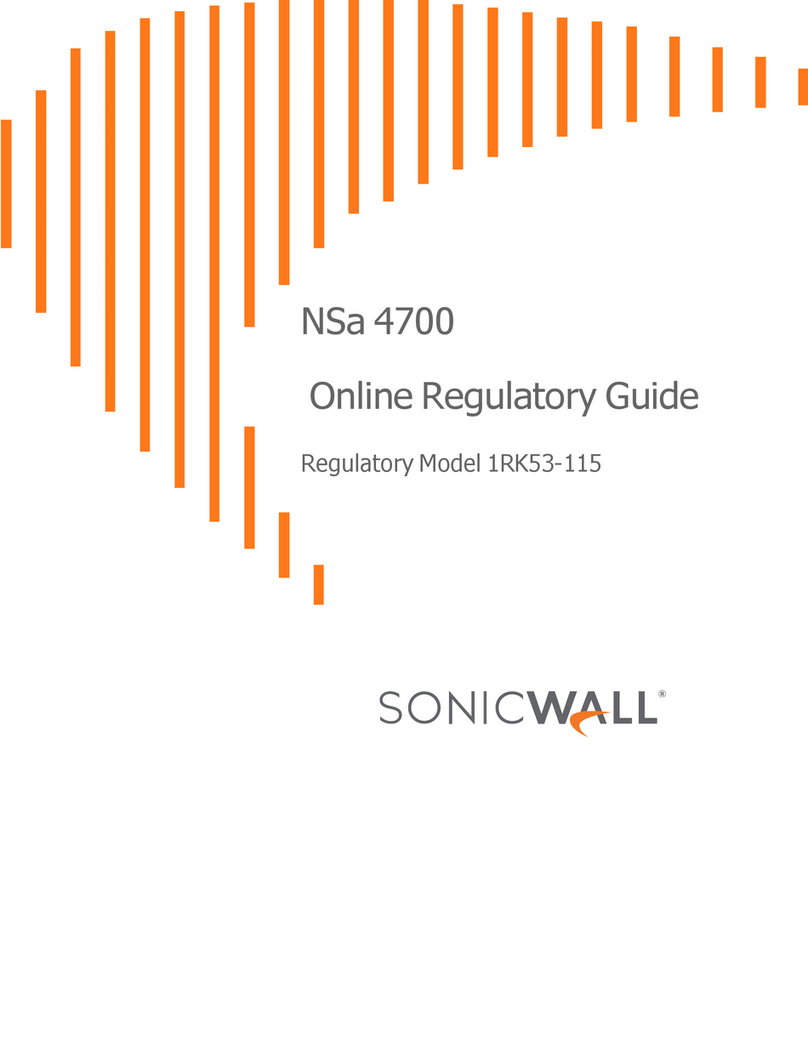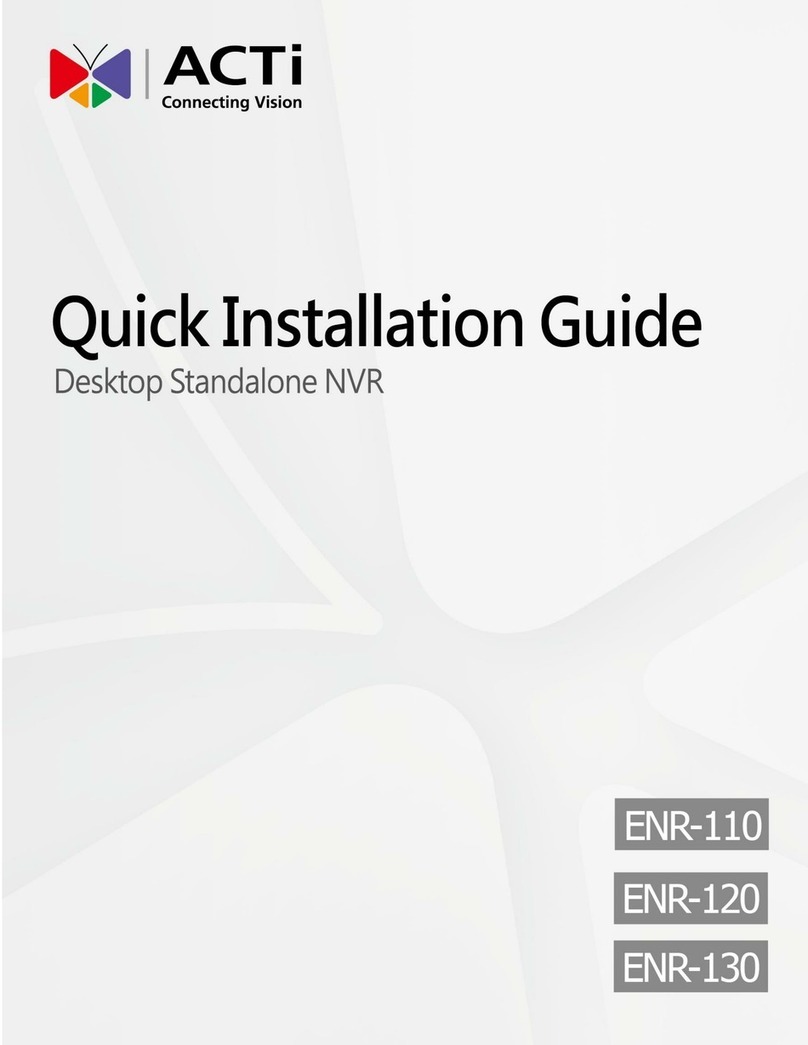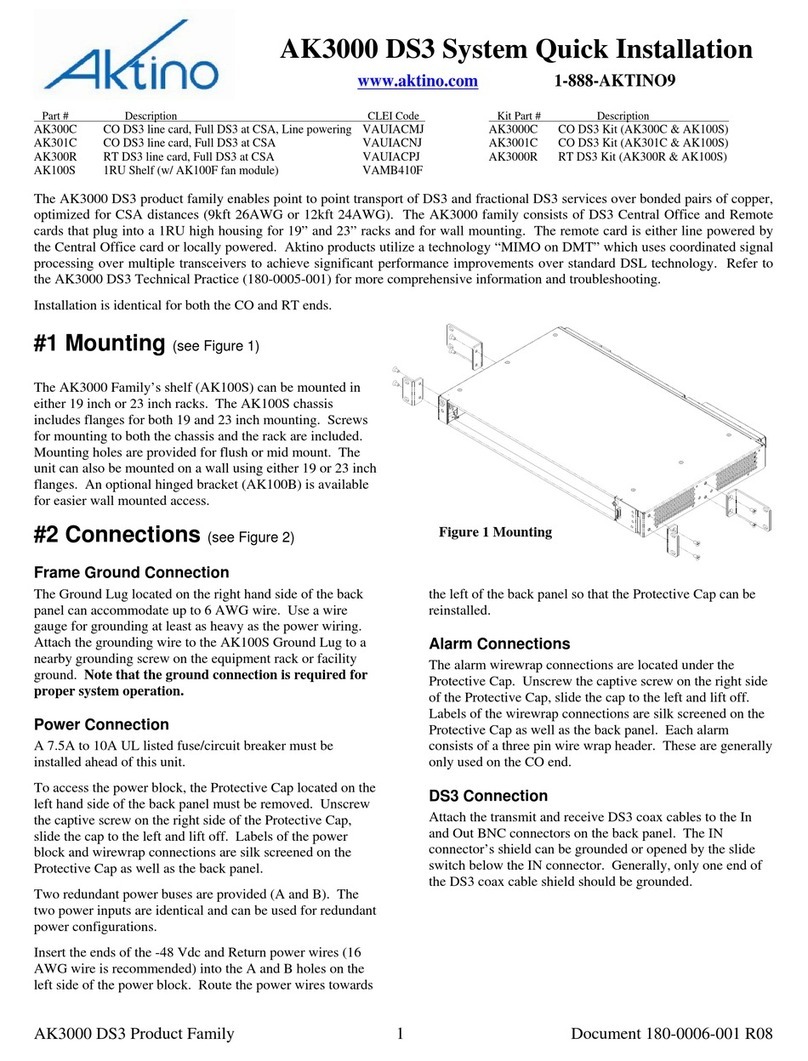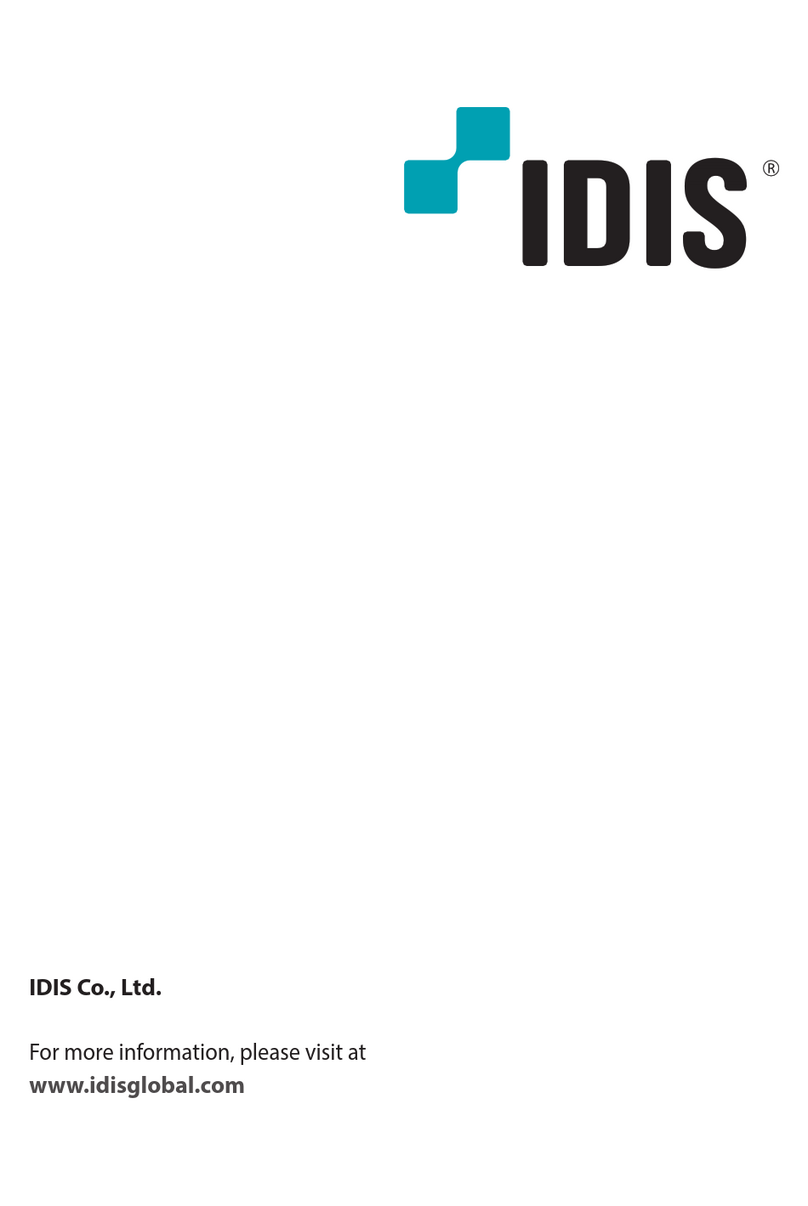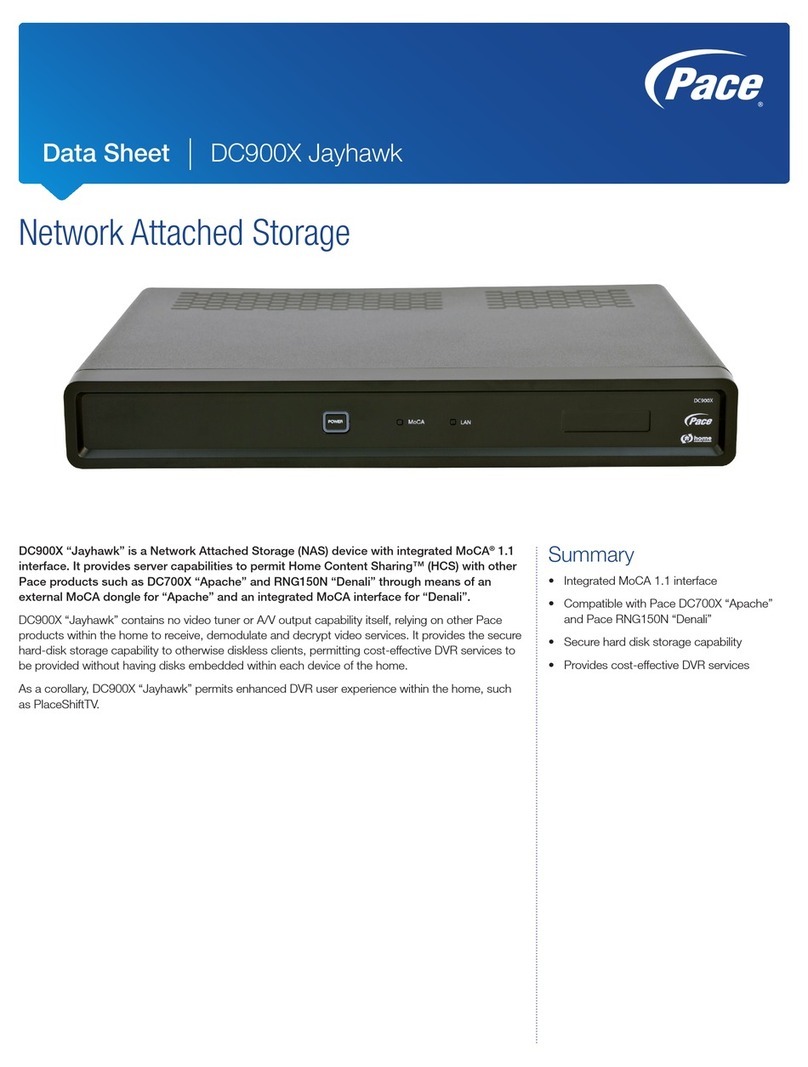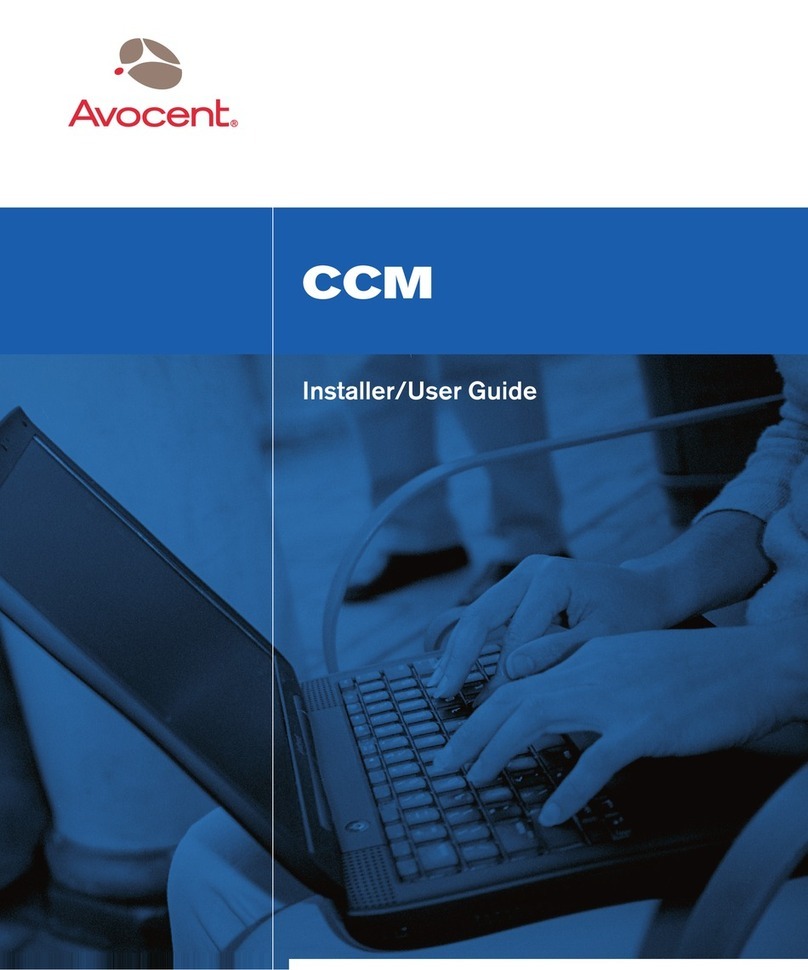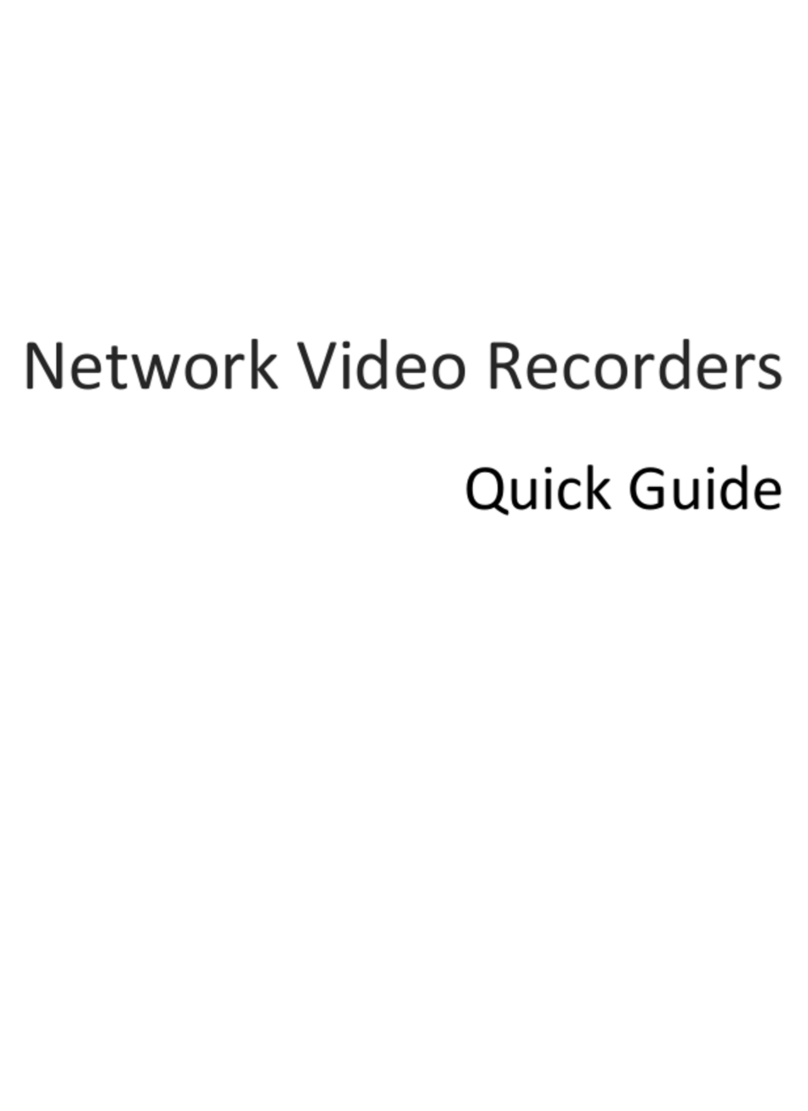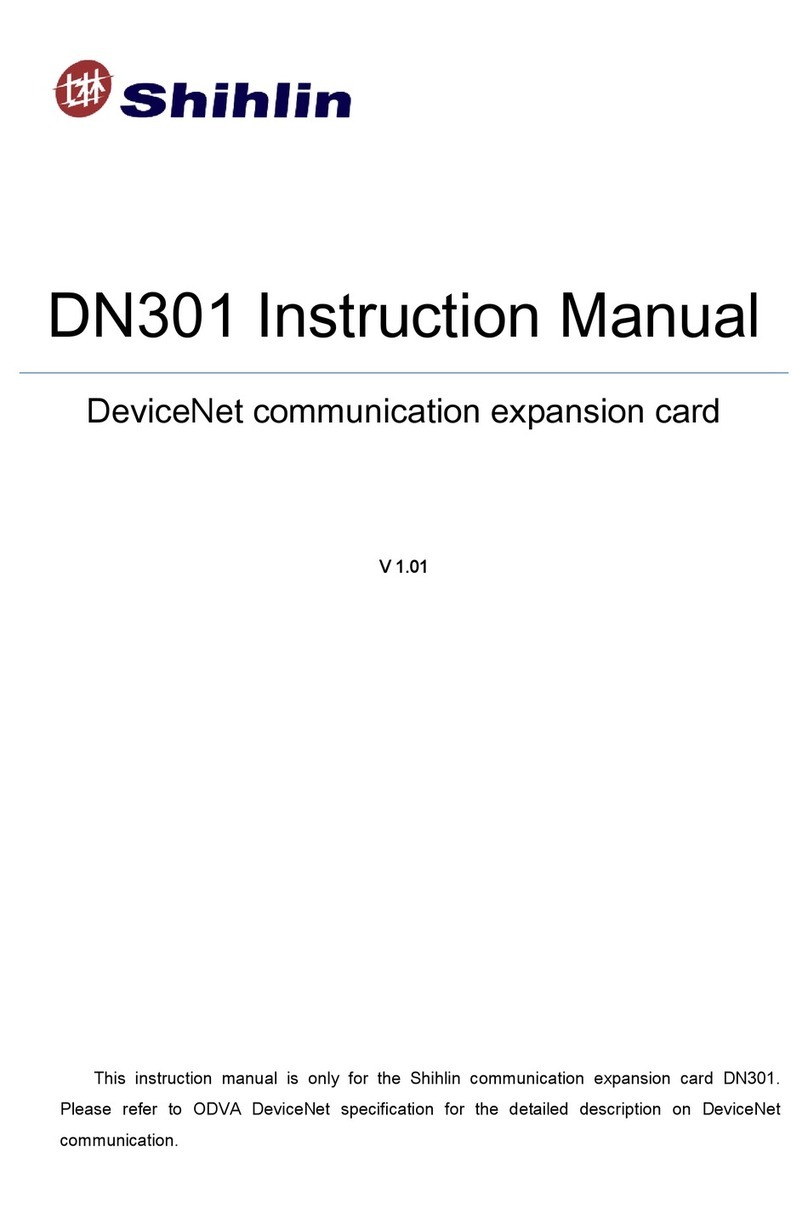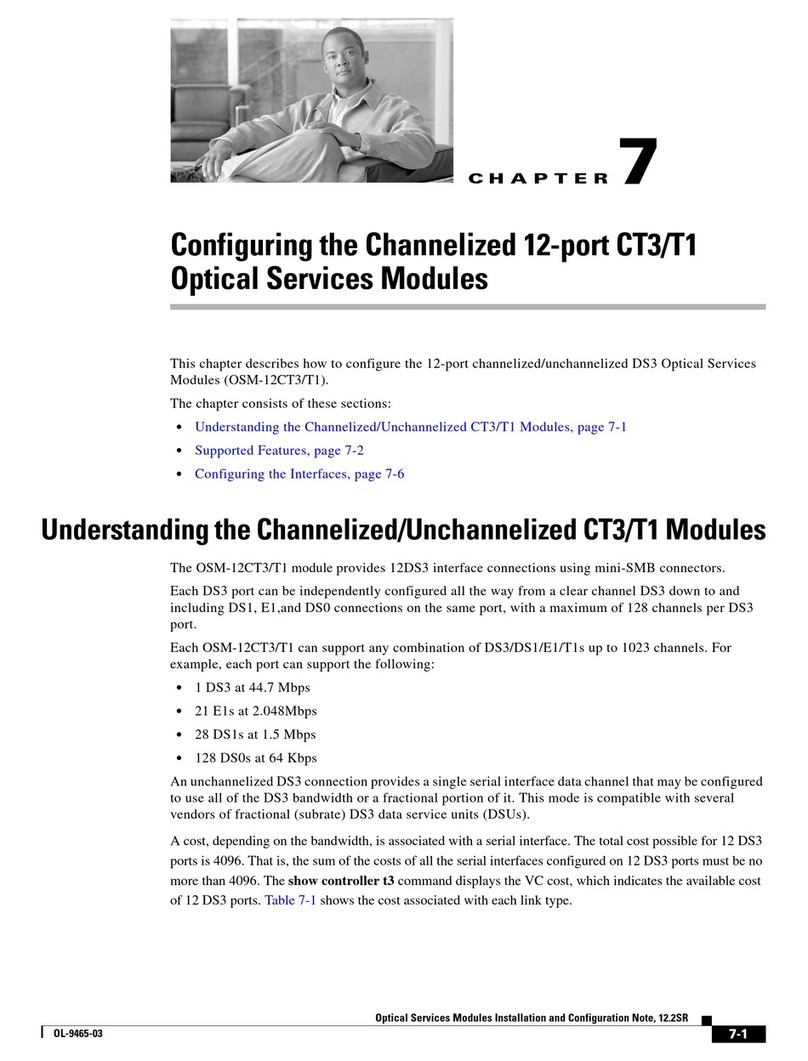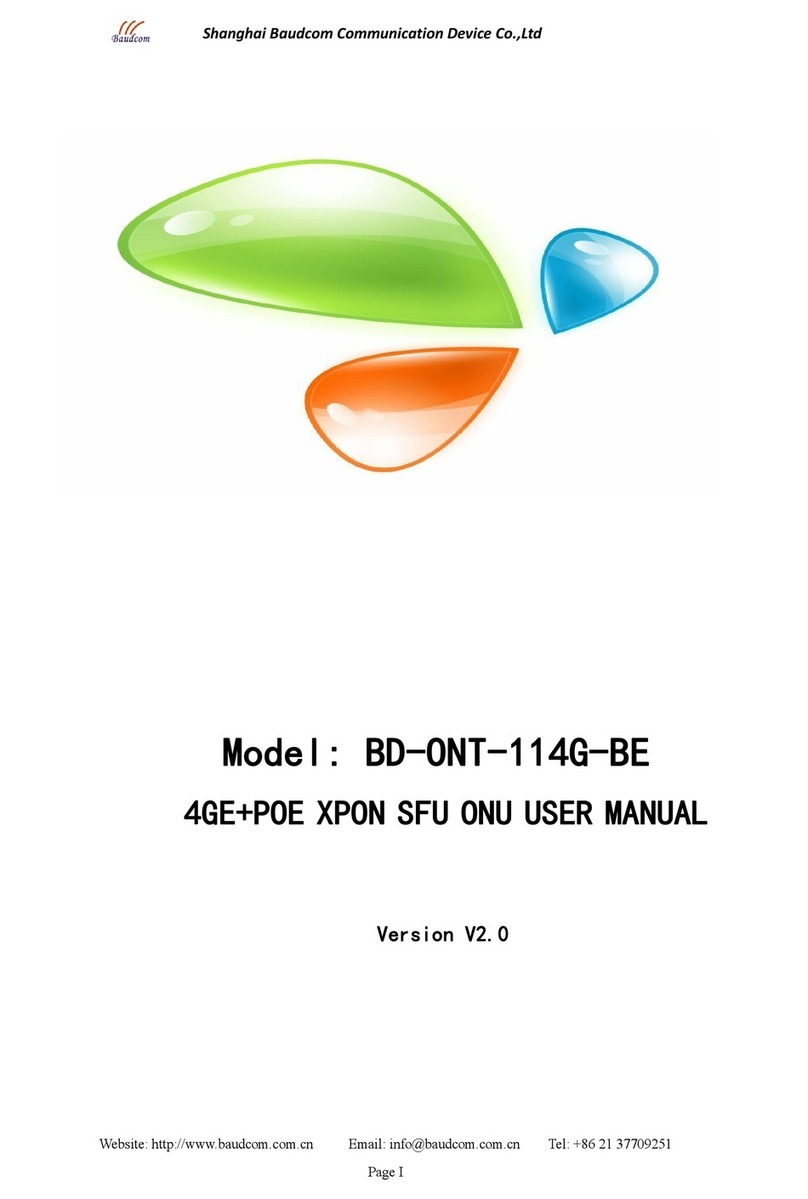GLOBAL Export Import MN8805G5 Assembly instructions

NVR Basic operation
MODEL NO. MN8805G5 + 4XMWX345WF
1、Login:
When the device boots up, the user must login and the system provides the
corresponding functions with the user purview
There are two user settings, admin and guest, they have no password. Admin is the
super user purview, guest’s permissions are preview and video playback。

Pic 1.1 NVR login interface
1
Channel name and status display, click
“channel” can pack up, and right click the
channel can configurate it.
4
on the next page turning, when choosing a non
maximum number of channels, the operation
can be carried our.
2
Screen switch
5
All channel Play
3
Full screen display
6
All channel Record
Password protection: If the password is continuous wrong three times, the alarm
will start. If the password is continuous wrong five times, the account will be locked.
(Through reboot or after half an hour, the account will be unlocked automatically).
For your system security, please modify your password after first login.
2、Network setup
Toset the IP,the path is [Main menu]>[System]>[Network]
[IP Address]:default 192.168.1.10;
[Subnet Mask]:default 255.255.255.0;
[Gateway]:default192.168.1.1

Pic 2.1 Network configuration
Setting the device IP and the router’s in the same network segment. For example,
the router’s IP address is 192.168.1.1, subnet mask is 255.255.255.0, so the default
setting is ok. Generally the default gateway is The same asr outer’s IP address. Input the
IP (192.18.1.10) with IE, you can login the device in the lan.
3、channel manage
Through[Main Menu]>[System]>[Digital]
Channel manage including digital channels, channel status, and channel ype (Note:
Encoder only have Channel type option):
Pic 3.1 The channel manage interface

Pic 3.2 single link page and multi-link page of digital channel
【Channel】select channel title
【Enable】Open digital channel, tick enable, then can do related settings
【Time Synchronization】Tick it means the time of this channel and deviceis the same.
【Connection Mode】can be singe connect or multi-ink, multi-link modes can connect
to several devices, Device will be tour displayed one by one, tour interval can be set, no
less then 10s;
【Delete】If the user want to change device, select the existing device, click delete will
be ok.
【Add】click add will come out below page to add new device
Pic 3.3Remote channel configuration interface

【Configure Name】device is with default configure title, user can revise it if
necessary;
【Device Type】3types: IPC、DVR、HVR,user can choose as what you like, default is
IPC;
【Protocol】Default is NETIP
【Remote channel】User can input remote channel title from the device that you
want to connect remotely.
【Stream】Default is main stream, do not support extra-stream at present;
【Device address】IP address of device.
【Port】Default is 34567
【Username】Default is admin
Remark: click 【search 】will show all the devices that searched out, user can
choose any of the device that you like.
Channel Status:
Channel status is to show the status of all the digital channel When there is what
existing, status including Max Resolution, This Resolution, ConnectionStatus.
Channel status:
Pic 3.4 channel status

Remark: when This Resolution is over Max Resolution, when preview it, will show
a red X, as beow:
Under all digital channel mode, Max resolution of channel 3 is D1, if it was
connected to a device with resolution over D1 ( such as 960H), you will see below pic:
Channel type:
Pic 3.5 channel type
Note:Encoder only support two all analog (DVR) type, 1*1080P+3*960H/D1
HD decoder only support one digital type, 1*1080P
Different professional NVR model can support different type.
4、Preview
You can right click mouse to choose the switch between the windows.
The system date, time and channel name are shown in each viewing window. The
surveillance videoAnd the alarm status are shownin each window.

1
Video loss
3
Motion detect
2
Camera lock
4
Video bind
5、Video Playback
There are two methods for you to play the video files in the hard disk
1.in the desktop shortcut menu
2.Main Menu>Record>playback
Note:The hard disk that saves the video files must be set as read-write or read-only
state.
Pic 5.1 playback interface 1
Pic 5.2 playback interface 2

1
Playback control
5
Switch by time, file mode
9
Storage device choosing
2
Video mode
6
File searching
10
File information
3
Time progress bar
7
Channel choosing
11
Listed files
4
Time interval choosing
8
Date choosing
12
Time searching
CCTV OUTDOOR PTZ WIFI IP CAMERA WITH OPTION OF SD CARD RECORD MAX. 128GB
MODEL MWX345WF
Camera
Output pixel
1920x1080/30fps
1920x1080/25fps
Lens
4X f=2.8mm~12mm/ 20X f=4.7mm~94mm
Bullet
Software Control
IE, CMS, Management Platform
Mobile View
Android, iPhone
Rotation Range
Pan:0º~200º , Tilt:-45º~40º
Rotation Speed
Pan:0~30°/s ,Tilt:0~25º/s
Preset Points
220pcs presets(dwell time 01-60s interval available)
Guard Tours
3 groups( Max.16 points, dwell time user selectable)
AB scan range
Any point in range:0º~93º and 0º~360º
AB scan speed
1-9 grades
Operating temperature
Outdoor: -40°C~+60°C
Operation menu
English
IR distance
100 meters
Wifi
WIFI Protocol
802.11b/g/n
Wireless distance
≧150M
WiFi Safe mode
WEP\WPA\WPA2

Wifi Camera Quick User Manual
1. Install APP
You can search “EseeCloud3” fromApp Store or scan QR code below to download and install it.
Fig 1.1 Fig 1.2
Remark: Apple mobile phone system requires iOS system 8.0 or above, and Android mobile phone system
requiresAndroid 4.0 or above.
2. Account Registration
2.1 Login
Fig 2.1.1
The APP supports account login, third party login, and visitor login.
Account Login:
In the login interface, please input the account number / phone number / mailbox, and the correct password,
click the "OK" button to log in.
Other way of login:

The APP supports third party login. Click on the third-party social software icon to jump to complete the
authorization.
Local experience:
The APP supports visitor mode, it is an option that doesn’t have to register.
Remarks: If you log in without an account, all device information is only saved locally on the phone. It is not
recommended for long-term use.
2.2 Register
Fig 2.2.1 Fig 2.2.2
Input your phone number/mailbox to get a verification code, then input the code, password, and click the
"Confirm" button.After completing the registration, it will directly jump to device list interface.
Remark: A mobile phone number / mailbox can only be registered once.
2.3 Reset Password
Enter the registered phone number/mailbox to get verification code. Enter the verification code and reset
password, return to the login interface and enter the new password to log in.

Fig 2.3.1 Fig 2.3.2
2.4 Add Device
2.4.1 Add through Wired
Please connect the device to switch, and make sure both device and router IP are in the same network
segment, then you can see the video with extranet.
For remote viewing, on the device list interface, click the “+” button and select “Add Device” button, as shown
in Fig 2.4.1. Shown as Fig 2.4.2, click "Networked Devices", then enter the required device cloud ID, device
name (user-defined), user name, and password, shown as Fig 2.4.3.
Remarks for getting Cloud ID:
1.Scan the QR code sticked on device body, or manually enter the cloud ID.
2.You can get the cloud ID directly through the search tool, setup in browser--OSD Setup--Device ID
Overlay----Enabled ”√”---Save(Browser cloud ID is subject to the preview of the cloud ID displayed on the
interface image. )
2.4.2 Add through Wireless.
Android:
①Mobile phone connect to router WIFI.
②Open the App-- add device-- wireless camera--Click “Yes”for indicator light,
shown as Fig 2.4.4. The system will auto-search wireless device, shown as Fig 2.4.5.
③Select the device need to be added--select matching WIFI and input the password, waiting for the
WIFI connection, shown as Fig 2.4.6.
④Connect successfully, shown as Fig 2.4.7.

Remark: If you cannot search the device ID, please reset the device.
Fig 2.4.1 Fig 2.4.2 Fig 2.4.3
Fig 2.4.4 Fig 2.4.5

Fig 2.4.6 Fig 2.4.7
IOS:
①Open the setting of mobile phone--select the hot spot (started with IPC)--input the password: 11111111
②When phone status bar appears WIFI icon, means the mobile phone has connected the hot spot of device.
Shown as Fig 2.4.8-9.
③Click back to the Eseecloud3- add device-- input the connected router name and password--finish the
connection.
Fig 2.4.8 Fig 2.4.9

2.5 Device Sharing
Create a shared QR Code:
In the device list, click “...” button, and select “Share”, shown as Fig 2.5.1-3.
Scan a shared QR Code:
Click “+” button and select “Scan” to scan the shared QR Code of device, then back to device list after showing
the scan results. Shown as Fig 2.5.4-5.
Remark: You can use this function based on you allow it to access camera and album.
Fig 2.5.1 Fig 2.5.2 Fig 2.5.3
Fig2.5.4 Fig 2.5.5

2.6 PTZ Control and Preset
Open the channel to be controlled, shown as Fig 2.6.1, then click the “ ” to enter the preset setting
interface. You can use the function of preset, tour,A-B Scan, etc. through this interface.
Fig 2.6.1
2.7 Shortcut Commands
Below is list of shortcut commands, user can enable the function by shortcut command easily on NVR or PC
Client.
Remark: A-B scan
default “A” as preset
“1”, “B” as preset “2”,
call preset “92” to fulfil
A-B scan.
3. Client
software
management
3.1 Client download and installation
①Insert the CD into CD drive of computer(The CD is put in the gift box). Open the “WG/WIFI” folder, and
download the client software and search tool.
Call Preset
Function
Call Preset
Function
33
Pan 180º
88
Freeze on
34
Reset
89
Freeze off
35
Wiper on
92
A-B scan
36
Wiper off
94
OSD off
81
Auto day/night
95
OSD on
82
Switch to night
96
Guard tour 3
83
Switch to day
97
Guard tour 2
84
Force on far light
98(38)
Guard tour 1
85
Force on near light
99(39)
Pan scan
87
BLC on

②Open , install the client software as per system notice, rest steps as follows:
1) Access installation package “EseeCloud_Setup_2.0.1.exe”.
2) Select the language.
3) Read and confirm the agreement.
4) Confirm the installation path.
5) Select “Run Now” after finishing the installation.
3.2 User Login
3.2.1Local Login
①Input the account and password.
②Click “Login”.
You can use the default account “admin”to login( initial password is empty).
Local login will remember the password and auto-login(You are unable to auto-login when you enable the
auto-lock ).
The forget password is encrypted, different account has different encrypted password.
Account list box can dispaly the three recently used accounts.
Fig 3.2.1 Fig 3.2.2
3.2.2 Cloud Login
User Login: a)Input “account+password”. b)Remember the password and auto-login(optional). c) Click login.
Account Register: a) Input the “new account+password+email”. b) Click register now.
Find the password: a)Input the “account +email”. b) Get and imput the identifying code. c) Input new
password. d)Click finish.
Remarks:
①Cloud login should be logged in with an registered account (The account registered through App can log
in ).
②Recommend to use valid email when register account, in case of forget the password.
③After registering account, you need to activate the email(Click the received link to finish the identifying).
④You can not get back the password if you don’t activate the email(the activation period is two days).

3.3 Add device
Add cloud ID device: input “cloud ID + channels” of the device, choose the device actual “type”, and then click
“finish”(should input password if already set up).
Fig 3.3.1
4.Trouble shooting
V.JE-WF
COUNTRY OF ORIGIN: CHINA
www.global-exp-imp.eu
Issue
Possible Reason
Solution
Remote access is
not available
1.Camera and Switch not in same
segment.
2.Esee status is not open.
1.Change device IP or enable IP
Adaptive function.
2.Open Esee status through tool or
browser.
Night vision is not
good, camera
restart constantly
1. Power cable is extended or power
supply is damaged cause low voltage.
2. Solar power cannot reach to the
consumption of speed dome.
1. The extension should be within
5M, or change a new power supply.
2. Enlarge the power to make sure
the sufficient power.
Unable to control
the camera
1.Lower power, and camera restart
constantly.
1.Change the power supply or power
supply way.
The image is not
stable.
1. Wifi singnal is weak or distance is too
far, affecting singnal transmission.
1. For Wifi product, indoor distance
limit is 60M, outdoor open place is
200M. If the distance or environment
is poor, please use wired or direct
connections.
This manual suits for next models
1
Table of contents