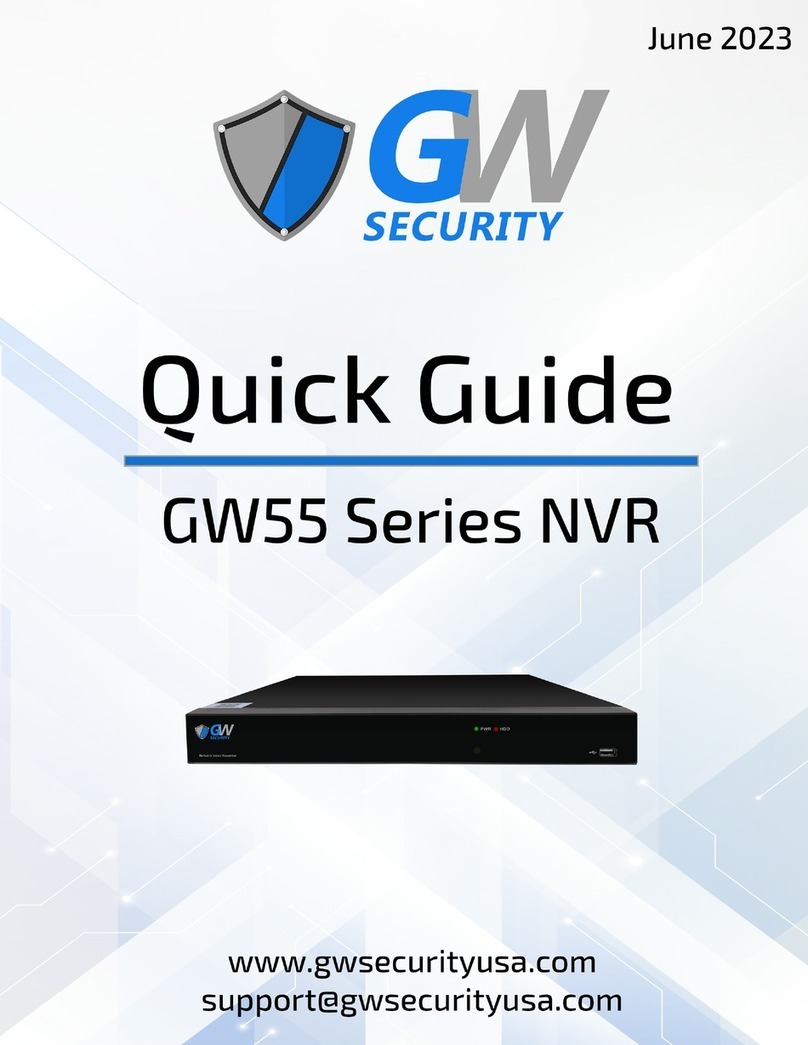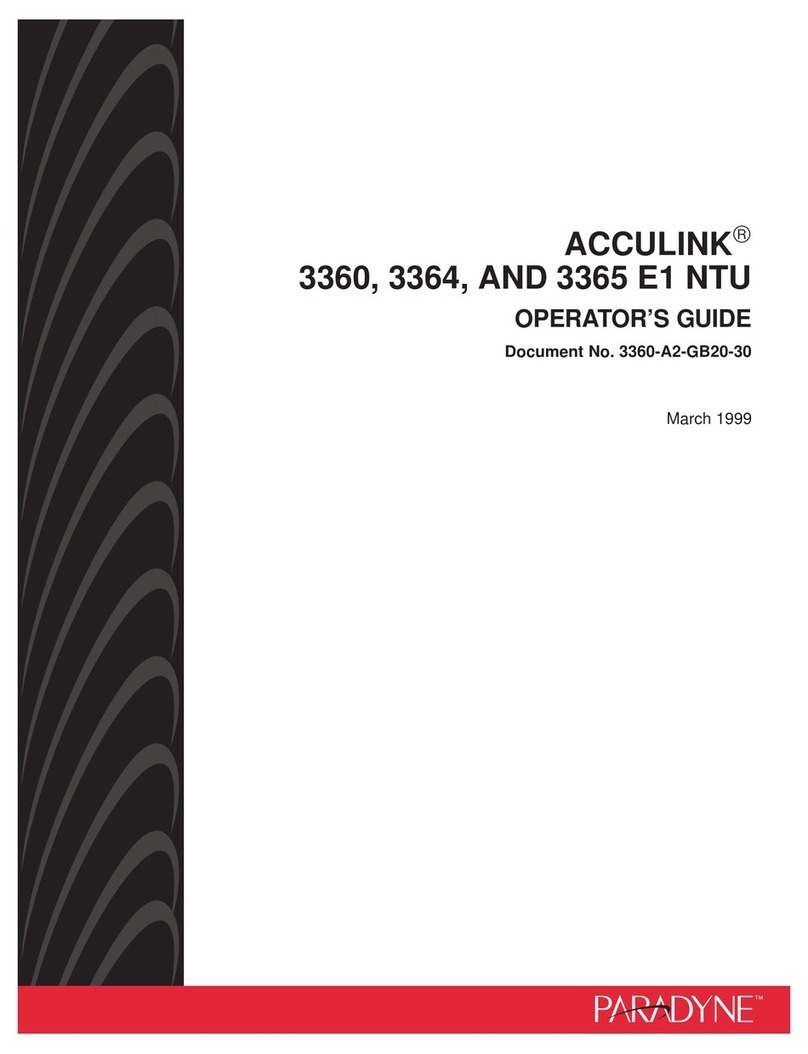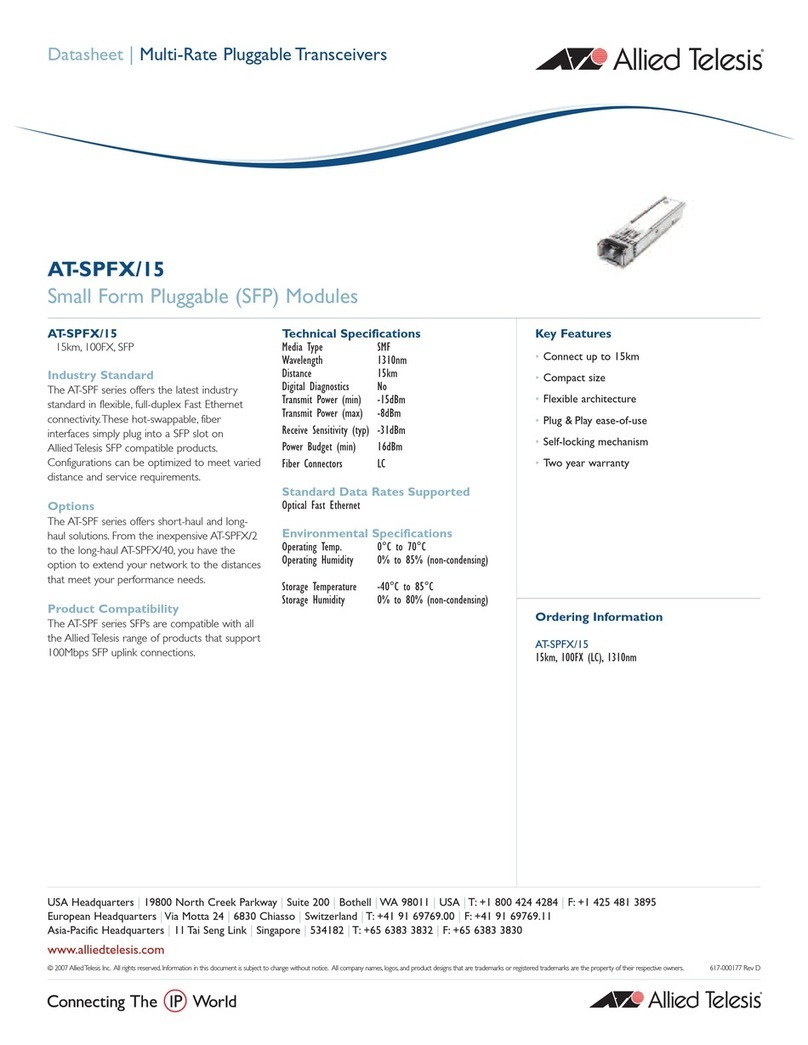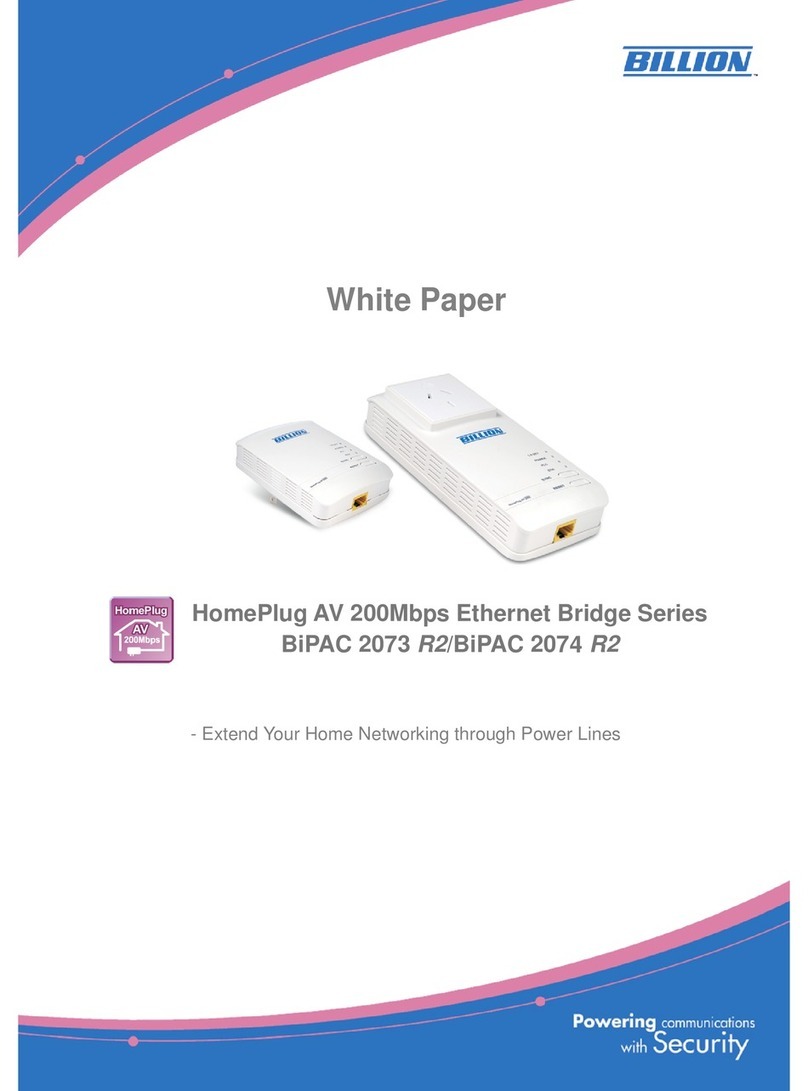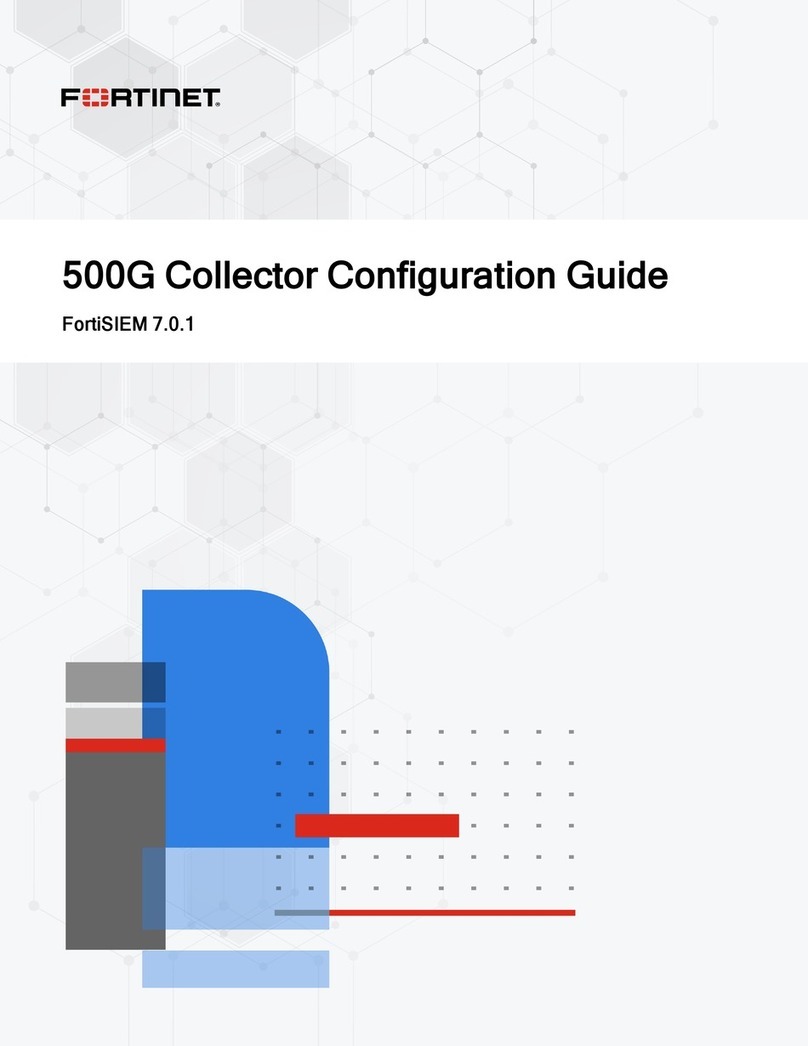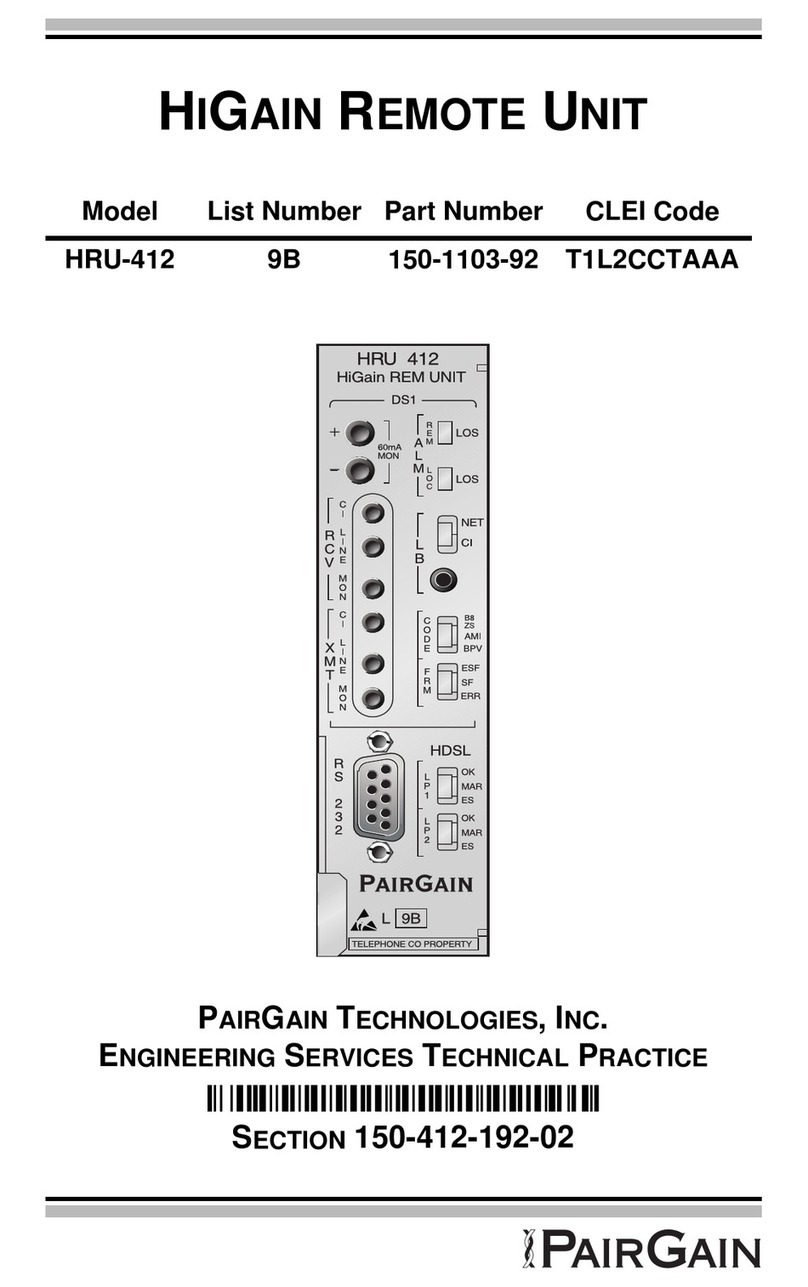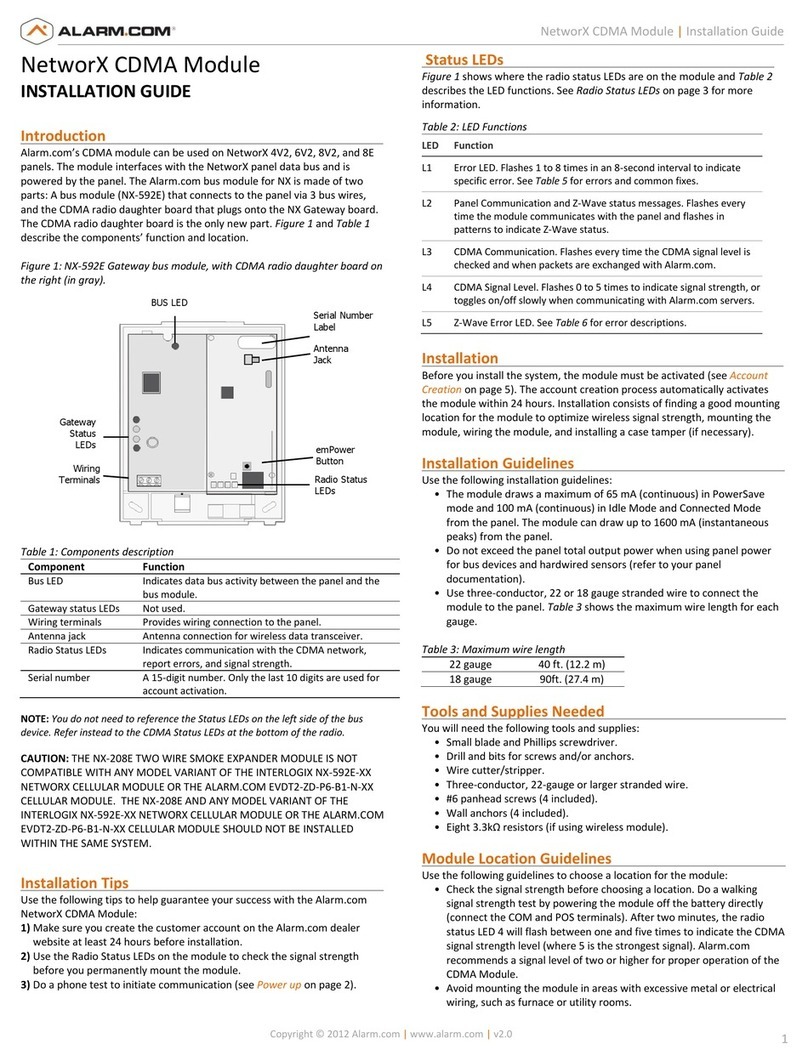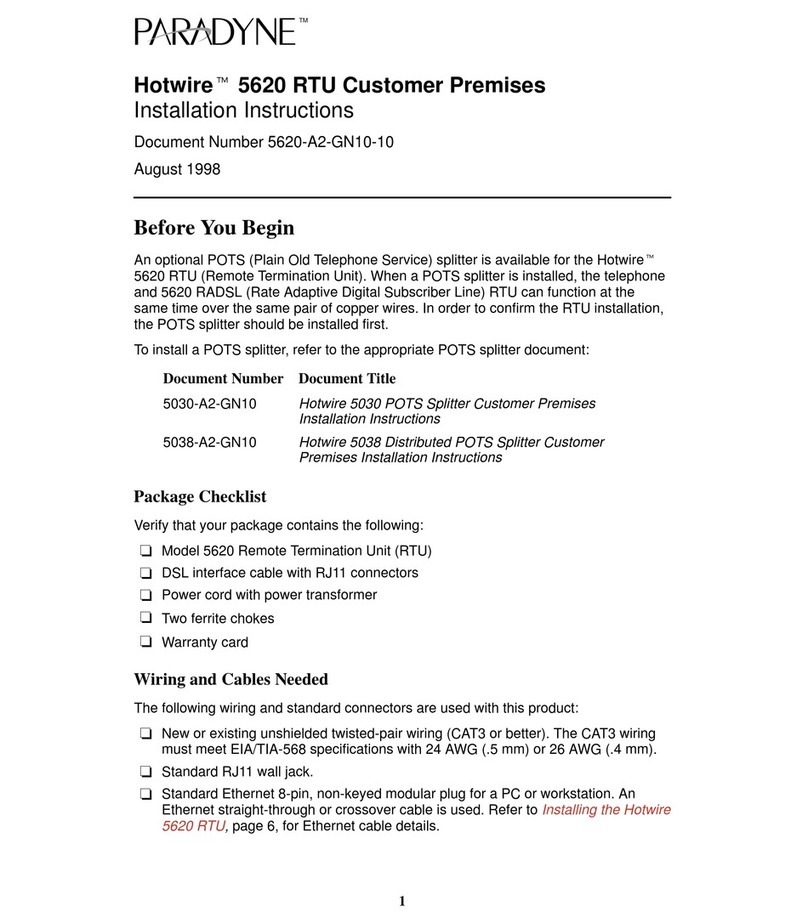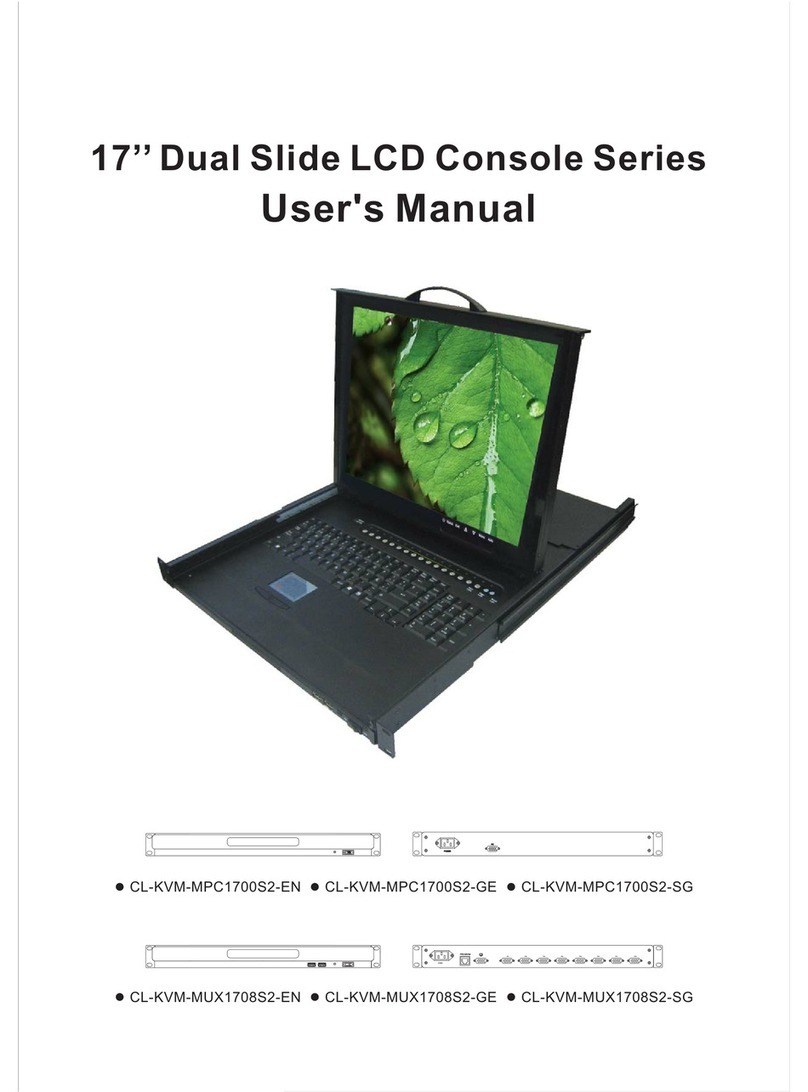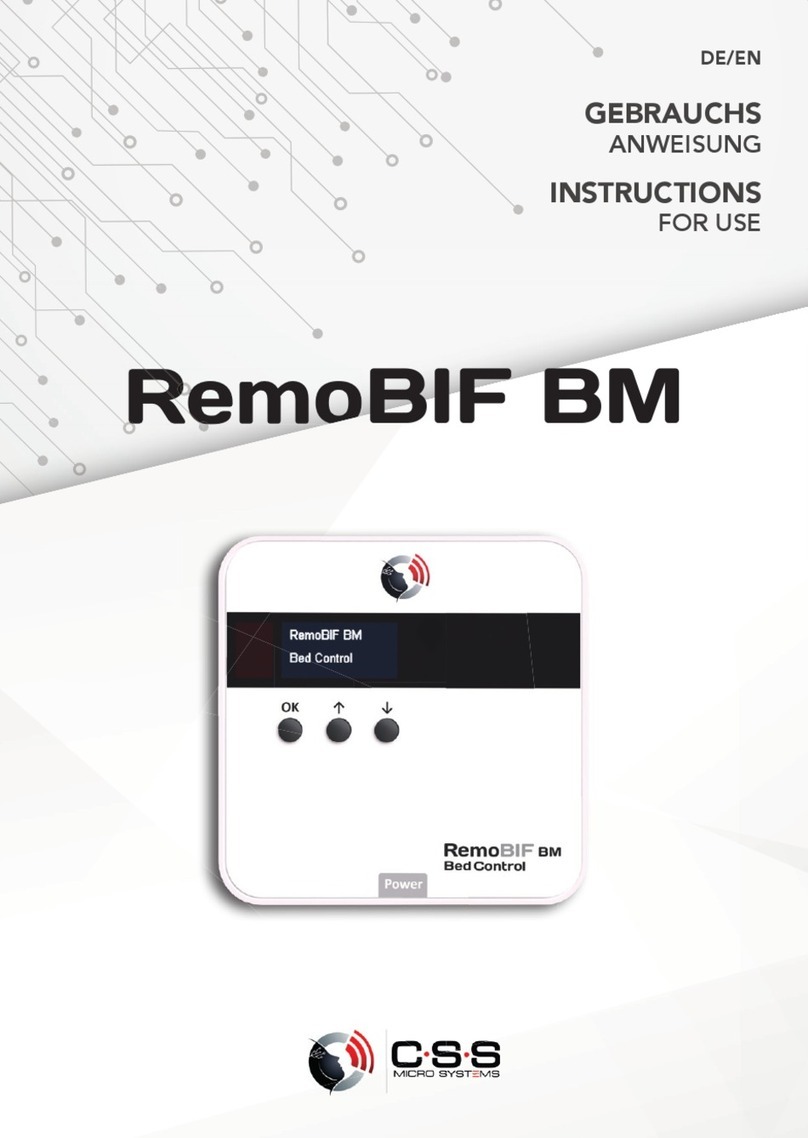Risco Agility Mounting instructions

Configuration
Software Manual

AgilityConfigurationSoftwareManual
Page 2
Important Notice
Thisguideisdeliveredsubjecttothefollowingconditionsandrestrictions:
ThisguidecontainsproprietaryinformationbelongingtoRISCOGroup.Such
informationissuppliedsolelyforthepurposeofassistingexplicitlyandproperly
authorizedusersofthesystem.
Nopartofitscontentsmaybeusedforanyotherpurpose,disclosedtoanyperson
orfirm,orreproducedbyanymeans,electronicormechanical,withouttheexpress
priorwrittenpermissionofRISCOGroup.
Theinformationcontainedhereinisforthepurposeofillustrationandreference
only.
Informationinthisdocumentissubjecttochangewithoutnotice.
Corporateandindividualnamesanddatausedinexampleshereinbelongtotheir
respectiveowners.
Nopartofthisdocumentmaybereproducedinanyformwithoutpriorwritten
permissionfromthepublisher.
Allrightsreserved.
©2009RISCOGroupMay2009

AgilityConfigurationSoftwareManual
Page 3
Table of Contents
Chapter1‐GettingStarted.................................................................................................. 5
1.1SystemRequirements........................................................................................................................5
1.2HardwareSetup.................................................................................................................................6
1.2.1Local ........................................................................................................................................6
1.2.2RemotePSTNConnection ...................................................................................................6
1.2.3RemoteGSMConnection ....................................................................................................7
1.2.4TCP/IPEthernetConnections .............................................................................................7
1.2.5RemoteGPRSConnection ...................................................................................................8
1.3InstallingtheConfigurationSoftwareProgram ...........................................................................8
1.4InitializingtheSystemDatabase ...................................................................................................10
1.5UsingtheAdvancedDatabaseConnectionUtility ....................................................................12
1.6SettingtheSoftwareLanguage......................................................................................................13
1.7ActivatingtheConfigurationSoftwarefromyourDesktop.....................................................14
Chapter2‐YourScreen...................................................................................................... 15
2.1MainMenu........................................................................................................................................16
2.2ToolBar .............................................................................................................................................16
2.3Directory(NavigationTreeMap) .................................................................................................17
2.4ClientList ..........................................................................................................................................19
2.5ConnectionIndication.....................................................................................................................19
2.6ElapsedTime ....................................................................................................................................19
2.7FaultIndication ................................................................................................................................19
2.8StatusIndication ..............................................................................................................................19
2.9PartitionIndication..........................................................................................................................19
2.10MainScreen ....................................................................................................................................19
2.11Path ..................................................................................................................................................19
Chapter3‐MainMenuOptions ...................................................................................... 20
3.1Client..................................................................................................................................................20
3.1.1NewClient ...........................................................................................................................20
3.1.2Find........................................................................................................................................22
3.1.3Refresh ..................................................................................................................................22
3.1.4Close......................................................................................................................................22
3.1.5Remove .................................................................................................................................22
3.1.6ViewPreviousScreen.........................................................................................................22
3.1.7SaveCurrentScreen............................................................................................................22
3.1.8Save .......................................................................................................................................22
3.1.9Saveas…...............................................................................................................................22
3.1.10Backup ................................................................................................................................23
3.1.11Logout.................................................................................................................................23
3.1.12Exit.......................................................................................................................................23
3.2View ...................................................................................................................................................23
3.3Communication................................................................................................................................23
3.3.1Send.......................................................................................................................................23

AgilityConfigurationSoftwareManual
Page 4
3.3.2Receive..................................................................................................................................24
3.3.3RestoreDefaults ..................................................................................................................24
3.3.4Verify.....................................................................................................................................24
3.3.5Connect/Disconnect............................................................................................................26
3.3.6Configuration ......................................................................................................................26
3.4Tools...................................................................................................................................................30
3.4.1Authorization ......................................................................................................................30
Report.............................................................................................................................................33
3.4.2Screen ....................................................................................................................................33
3.4.3Audit .....................................................................................................................................34
3.5Help....................................................................................................................................................34
3.5.1About ....................................................................................................................................34
Chapter4‐ClientConnectionSettings........................................................................... 35
Chapter5‐SystemOverview ........................................................................................... 36
Chapter6‐SystemConfiguration.................................................................................... 37
6.1SystemScreen...................................................................................................................................37
6.2WirelessDevices ..............................................................................................................................37
6.3Codes .................................................................................................................................................37
6.4Communication................................................................................................................................38
6.5AlarmReceivingCenter .................................................................................................................38
6.6ConfigurationSoftware ..................................................................................................................38
6.7FollowMe .........................................................................................................................................38
Chapter7‐Audio................................................................................................................ 39
Chapter8‐Scheduler ......................................................................................................... 40
Chapter9‐RadioDeviceAllocation ............................................................................... 42
9.1Identification.....................................................................................................................................42
9.2Addingawirelessdevicetothesystem.......................................................................................42
9.3DeletingWirelessAccessories .......................................................................................................44
Chapter10‐SystemStatus ................................................................................................ 45
Chapter11‐Testing............................................................................................................ 48
Chapter12‐EventLog ....................................................................................................... 49
AppendixA‐ReportCodes .............................................................................................. 51

AgilityConfigurationSoftwareManual
Page 5
Chapter 1 - Getting Started
ThismanualexplainshowtousetheAgilityConfigurationSoftwaresupportingRISCO
GroupʹsAgilityFlexibleWirelessSolution.ByusingtheConfigurationSoftware,you
canmanagetheAgilitydatabaseofyourclients,programtheAgilityfromyourownPCby
selectingthefeaturesyourequirefromthemanydescribedinthismanual.Youcan
customizetheAgilityinlinewiththespecialrequirementsoftheclient.Thiscanbedoneat
theclient’spremiseswithadirectlinktoalaptopcomputer,orfromaremotelocationvia
aphoneconnectionusingamodem,GSMorviaIP.
AgilityConfigurationSoftwarealsoenablesyoutocoordinatetheactivitiesofyourusers,
aswellasmaintainrecordsofbothusers’activitiesandcustomizedconfigurationsthrough
anon‐linestatusdisplay.YoucanreceivedatafromtheAgilitytoyourcomputertomake
changeswhenneededandthensenddatafromyourcomputertotheAgilitywiththenew
setupthatyouhaveprepared.
1.1 System Requirements
Recommendedminimumsystemrequirements:
CPUP43GHzorAMD3500+
RAM2GBDualDDR400orabove
HardDiskSATA2with5GBfreespace
DisplayPCIExpress256MB
NetworkEthernetport
OperatingSystemWindowsXPSP2andabove,WindowsVista

AgilityConfigurationSoftwareManual
Page 6
1.2 Hardware Setup
ProgrammingtheAgilitywirelesssecuritysystemcanbedone:locally,remotelyviamodem
orGSM,orviaIP.
1.2.1 Local
Thefollowingdiagramdisplaysthelocalsystemconnection:
¾ToestablishdirectcableconnectionfromyourcomputertotheAgility:
1. ConnecttheRS232cabletoyourcomputer.
2. ConnecttheRS232cabletotheRS232CommunicationConnectorontheAgility.
3. PowerupyourcomputerandactivatetheConfigurationsoftware.
4. SetuptheparametersfordirectcommunicationintheConfigurationSoftware
(seepage26).
Note:Toenablelocalcommunication,settheBaudRateto38400.
1.2.2 Remote PSTN Connection
ThefollowingdiagramdisplaystheoverallsystemconnectiontothePSTNnetwork:
¾ToestablishremotePSTNconnectionfromyourPCtotheAgility:
1. ConnectthemodemtoyourPCandtelephonelineaccordingtotheabove
diagram.
2. Checkthedialtoneonyourphoneline.
3. Afterhearingthedialtone,hangupandpowerupyourcomputerandmodem
andthenactivatetheConfigurationsoftware.
4. SetuptheparametersforPSTNcommunicationchannelintheConfiguration
software(seepage27).
Agility
RS232Cable
RS232
Comm.
Connector
PC
PCGSM/PSTN
MODEM
PSTN
TELEPHONE
LINE(2400bps)
Agility
Modem
Module

AgilityConfigurationSoftwareManual
Page 7
1.2.3 Remote GSM Connection
RemoteConfigurationcanbeperformedusingtheGSMdatachannelifaGSM/GPRS
modulehasbeeninstalledintheAgility.
ThefollowingdiagramdisplaystheoverallsystemconnectionusingaGSMnetwork:
¾ToestablishremoteGSMconnectionfromyourPCtotheAgility:
1. ConnecttheGSM/PSTNmodemtoyourcomputer.Youcanuseacellularphone
asyourcomputermodem.
2. PowerupyourcomputerandactivatetheConfigurationsoftware.
3. SetuptheparametersforGSMcommunicationchannelintheConfiguration
software(seepage27).
1.2.4 TCP/IP Ethernet Connections
ThefollowingdiagramdisplaystheoverallsystemconnectionbetweentheAgility
securitypanelandIPnetwork:
¾ToestablishIPnetworkconnectionusingtheACM:
1. ConnecttheAgilitytotheEthernetbyplugginganappropriateEthernetcable
plugintotheRJ‐45connectorontheIPmodule.
2. PowerupyourcomputerandactivatetheConfigurationsoftware.
3. SetuptheparametersforIPcommunicationchannelintheConfiguration
software(seepage28).
IPNETWORK
Agility
IPModule
PC
PC
GSM/PSTN
MODEM
GSMNETWORK
(9600bps)
Agility
GSM/GPRS
Module

AgilityConfigurationSoftwareManual
Page 8
1.2.5 Remote GPRS Connection
RemoteConfigurationcanbeperformedusingtheGPRSdatachannelifaGSM/GPRS
modulehasbeeninstalledintheAgility.BysendinganSMSmessagecomprisingof
yourEntryHostIPaddressandEntryHostPortnumbertotheGSM/GPRSmodulein
theAgility,thepanelisabletoconnecttoyourPC.
ThefollowingdiagramdisplaystheoverallsystemconnectionbetweentheAgility
securitypanelandusingtheGPRSmodule:
GSM/GPRS
Module
Router/Gateway
(Entry Host)
¾ToestablishGPRSconnection:
1. ConnectyourcomputertotheIPnetwork.
2. ConnecttheAgilityGPRSModuletotheGSMnetwork.
3. PowerupyourcomputerandactivatetheConfigurationsoftwareand.
4. SetuptheparametersforGPRScommunicationchannelintheConfiguration
software(seepage29formoreinformation).
5. SendanSMStothedeviceGSMphonenumbercontainingthenecessaryGPRS
hostinginformation(seepage30step7).
1.3 Installing the Configuration Software Program
Notes:
1.BeforeinstallingtheAgilityConfigurationSoftwareProgrammakesurethatMicrosoftFramework2.0has
beeninstalledonthecomputer.Ifithasnotbeeninstalled,gototheAgilityConfigurationSoftware
InstallationCD,inthedotnetfxfolder,runthedotnetfxsetupapplication.
2.ForMicrosoftWindowsVistausersonly,theUserAccountControl(UAC)featuremustbeturnedoff.Goto
ControlPanelÆUserAccountsÆTurnUserAccountControlonoroff.Uncheckthecheckboxandclick
OK.
¾InstallingtheAgilityConfigurationsoftware:
1. InserttheAgilityConfigurationSoftwaredisc.

AgilityConfigurationSoftwareManual
Page 9
2. IntheConfigurationSoftwarefolderdoubleclickonthesetup.exefile.The
ConfigurationSoftwaresetupwizardopens.
Figure1:ConfigurationSoftwareSetupWizard
3. ClickNext.TheSelectInstallationFolderdialogboxappears.
Figure2:SelectInstallationFolderdialogbox
4. SelectalocationonyourcomputerfortheAgilityInstallationfolder.Thedefault
locationisC:\ProgramFiles\RISCOGroup\Configurationsoftware\.

AgilityConfigurationSoftwareManual
Page 10
5. SelecteithertheEveryoneorJustmeoptiontodeterminewhocanusethe
programonyourcomputerandclickNext.TheConfirmationdialogboxappears.
Figure3:Confirmationdialogbox
6. ClickNexttobegininstallation.
7. ClickClosewheninstallationiscomplete.
1.4 Initializing the System Database
¾Initializingthesystemdatabase:
1. GotoStartÆProgramsÆRISCOGroupÆConfigurationSoftwareÆSystem
Organizer.TheSystemOrganizerdialogboxappears:
Figure4:SystemOrganizerdialogbox
2. SelectDatabaseintheSystemOrganizernavigationtreeandclicktheInitialize
button.TheDatabaseInitializeOptionsdialogboxappears:

AgilityConfigurationSoftwareManual
Page 11
Figure5:DatabaseInitializeOptionsdialogbox
3. Clickononeofthefollowingoptions:
a. RecreateDatabase–toremovethecurrentdatabaseandrecreateitwith
defaultvalues
b. UpgradeDatabase–toupgradethecurrentdatabasetotherequiredversion
c. Cancel–selectCancelforfirsttimeinstallation.
4. ClicktheSelectbutton.Wheninitializationhasbeensuccessfullycompletedthe
statusofeachactionshouldreadasDone:
Figure6:DatabaseInitializeComplete

AgilityConfigurationSoftwareManual
Page 12
1.5 Using the Advanced Database Connection Utility
TheAdvancedDatabaseConnectionUtilityisusedtotestthedatabaseparameterswhen
initializingofthedatabasehasfailed.
¾Totestthedatabaseparameters:
1. IntheSystemOrganizerselectConnectionfromthenavigationtree.The
followingdialogboxappears:
Figure7:Connectiondialogbox
2. SelectthelocationofthedesireddatabasefromtheServerNamedropdownlist.
3. EntertheDatabaseName:ConfigurationSoftware(defaultname).
4. MakesurethattheUseSQLServerAuthenticationradiobuttonisselected.
5. Entertheusername:CSuser(defaultname)andpassword:P@ssw0rd(default
password).
Note:Whentestingdatabaseparameterspriortoinitializingthesystemdatabase(seestep1.4),
thedefaultusernamewillbesaandthedefaultpasswordwillbeSyn0p$Y$.
6. Enteraconnectiontimeoutamountforperformingatest.
7. Clickonthe buttontochecktheconnectiontothedatabase.When
connectionhasbeensuccessfulclickonthebutton.
Note:Tosaveyourdatabaseselectionwithouttesting,checktheSavewithouttestingcheckbox
andthenclick.

AgilityConfigurationSoftwareManual
Page 13
1.6 Setting the Software Language
¾Tosetthesoftwarelanguage:
1. IntheSystemOrganizerselectLanguagesfromthenavigationtree.Thefollowing
dialogboxappears:
Figure8:Languagesdialogbox
2. SelectthedesiredlanguagefromtheSupportedLanguagesdropdownlistand
clicktheSetLanguagebutton.Thefollowingmessageappears:
Figure9:Languagesmessagedialogbox
3. ClickOKandthenclickClosetoexittheSystemOrganizer.

AgilityConfigurationSoftwareManual
Page 14
1.7 Activating the Configuration Software from your Desktop
¾LoggingintotheConfigurationsoftware:
8. DoubleclickontheConfigurationSoftwareicon onyourdesktoptorunthe
program.TheConfigurationSoftwarelogindialogboxappears:
Figure10:ConfigurationS/Wlogindialogbox
9. Enteryourusername.ThedefaultusernameisAdmin.
10. Enteryourpassword.Thedefaultpasswordis123.
Note:Whenenteringyourusernameandpasswordanorangelineappearsunderthefieldwhichindicates
thenumberofletters/digitsyouhaveentered.Thelinewillstopatthemaximumnumbertoindicate
thatyouareunabletoenterfurtherletters/digits.
11. ClickontheLoginbuttontoactivatetheprogram.
Note:Ifyouhavepreviouslydefinedonlyoneclientinthesoftware,theprogramwillopenthisclient
automatically.Ifyouhavemorethanoneclient,theprogramopensaFindClientdialogboxwithalist
ofalltheclients.Selecttherelevantclientfromthelist.

AgilityConfigurationSoftwareManual
Page 15
Chapter 2 - Your Screen
Theconfigurationsoftwarewindowisdividedintothefollowingsections:
MainMenu
ToolBar
Directory(NavigationTreeMap)
ClientList
ConnectionIndication
ElapsedTime
FaultIndication
StatusIndication
PartitionIndication
MainScreen
Path
Figure11:ScreenLayout

AgilityConfigurationSoftwareManual
Page 16
2.1 Main Menu
TheMainMenuisdividedinto4sub‐menusthatincludevarioussystemprogramming
operations.Formoreinformationoneachsub‐menureferto:
Client–page20
View–page23
Communication–page23
Tools–page30
Help–page33
2.2 Tool Bar
TheiconsinthetoolbarprovidequickaccesstocertainoperationsthatarefoundintheMain
Menu.
Icon Description
/ Open/CloseNavigationTree(seepage17)
NewClient(seepage20)
FindClient(seepage22)
Refresh(seepage22)
ViewPreviousScreen(seepage22)
SaveClient(seepage22)
SaveCurrentScreen(seepage22)
SendCurrentScreen(seepage23)
ReceiveCurrentScreen(seepage24)
RestoreDefaultsToCurrentScreen(seepage24)
VerifyScreen(seepage24)
ReportScreen(seepage33)
CaptureScreen(seepage33)
LoadScreen(seepage33)
Connect:
Direct/GSM/Modem/TCP/IP/GPRS(seepage35)

AgilityConfigurationSoftwareManual
Page 17
2.3 Directory (Navigation Tree Map)
Thedirectoryappearsasahierarchicallistthatcontainstheclientʹsmainconfiguration
featuresandenablesyoutoeasilynavigatebetweenthedifferentscreens.Thelistisdivided
asfollows:
Figure12:Directory(NavigationTreeMap)
Formoreinformationoneachfeaturereferto:
NewClient–page20
ConnectionSettings–page35
Overview–page36
System–page37
WirelessDevices–page37
Codes–page37
Communication–page38
Audio–page39
Scheduler–page40
RadioDeviceAllocation–page39
Status–page45
Testing–page48
EventLog–page49

AgilityConfigurationSoftwareManual
Page 18
¾Toselectafeaturefromthedirectory:
Clickonthefeatureyouwanttoconfigure.Thecheckboxnexttothatfeaturebecomes .
ThescreenbelongingtotheselectedfeaturewillappearintheMainScreenwithitspathat
thetop.Youcannowconfiguretheparametersofthefeatureyouhaveselected.
Figure13:Selectingafeaturefromthedirectory
¾Toshowthedirectory:
1. Clickontheicon.
‐or‐
2. FromthemainmenuselectView>ExplorerTree.
¾Tohidethedirectory:
1. Clickontheicon.
‐or‐
2. FromthemainmenudeselectView>ExplorerTree.
‐or‐
3. ClickontheXatthetopofthedirectory.

AgilityConfigurationSoftwareManual
Page 19
2.4 Client List
TheClientListprovidesquickaccesstoallofyourclientsandenablesyoutoeasilynavigate
betweenthem.
¾Tonavigatebetweenyourclients:
1. Selectaclientfromthedropdownlist.
2. Press .Thenavigationtreewillprovidealistoftheselectedclientʹsscreens.
Note:IfyouhavenotcheckedtheLoadClientAfterCreatecheckboxwhenfirstcreatingtheclient(seepage
20),theclientwillnotappearonthenavigationtreemap.
2.5 Connection Indication
IndicateswhetherCommunicationconnectionhasbeenestablished:
Red=Noconnection
Orange=Connecting
Green=Connected
2.6 Elapsed Time
Indicatestheamountoftimeyouhavebeenconnected.
2.7 Fault Indication
Indicateswhetherafaultispresentinthesystem.
2.8 Status Indication
Indicatesthesevereststatuspresentinthesystem.
2.9 Partition Indication
Indicatesthesevereststatuspresentinanyofthepartitionsinthesystem.
2.10 Main Screen
OnceyouhaveselectedaconfigurationfeaturefromthedirectoryitwillappearintheMain
Screencontainingallthesystemʹsparametersrelatingtothatfeatureforyoutoconfigure.
2.11 Path
Indicatesthelocationofthefeatureyouareconfiguring.

AgilityConfigurationSoftwareManual
Page 20
Chapter 3 - Main Menu Options
3.1 Client
3.1.1 New Client
¾Tocreateanewclient:
1. Fromthemainmenu,selectClient>Neworclickonthe iconinthetoolbar.
TheClientdialogboxappears.
Figure14:Clientdialogbox:PersonalInformationtab
2. TheClientdialogboxisdividedintotwotabs:
PersonalInformation
ConnectionSettings
InthePersonalInformationtab,entertheclientʹscontactinformation(Figure14).
Note:ItismandatorytofillintheNamefield.Anymandatoryfieldsthathavenotbeenfilledor
havebeenfilledwithinvaliddatawillappearinyellow.
3. SelecttherelevantcustomerIDfromtheCustomerdropdownlist.TheAgility
configurationsoftwarewilluploadtherelevantdefaultvaluesanddefaultlabelsfor
thatcustomerIDtothenewclient.
Note:ForUKcustomerIDselectthe0UKoptionfromtheCustomerdropdownlist.
Other manuals for Agility
8
Table of contents
Other Risco Network Hardware manuals