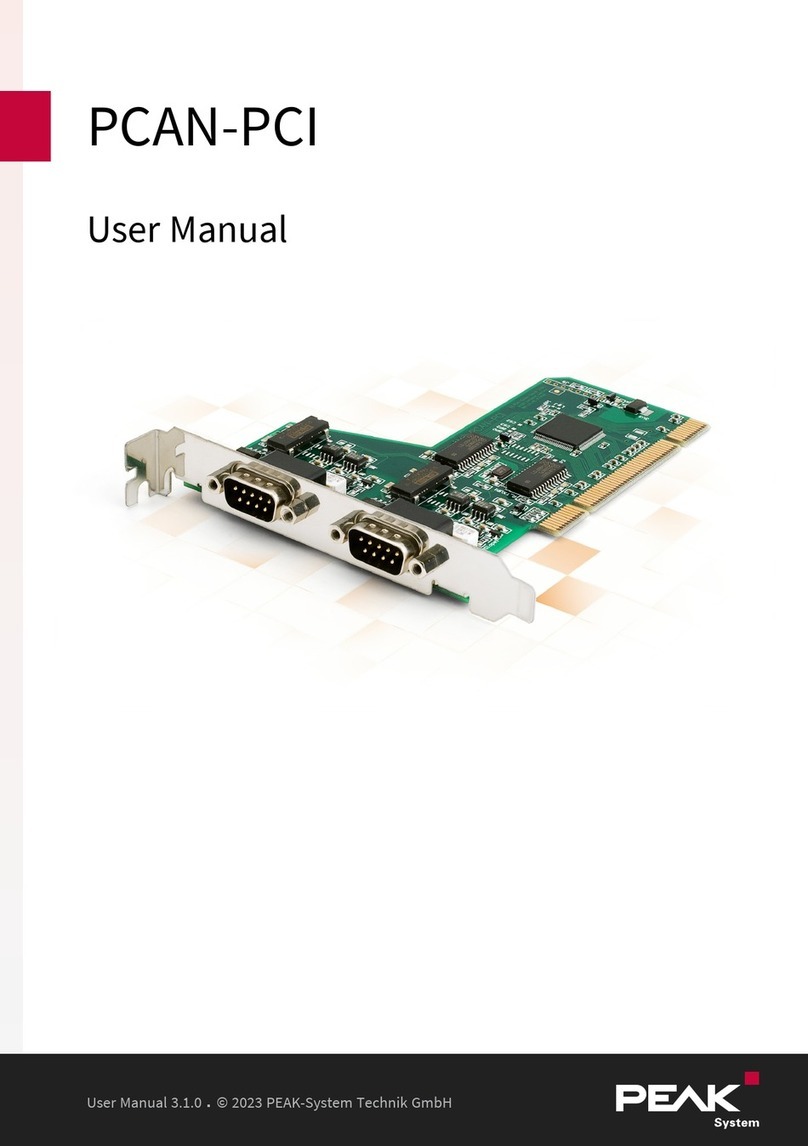1.1 Properties at a Glance
NXP LPC21 series microcontroller (16/32-bit ARM CPU)
32 kbyte EEPROM
Two High-speed CAN channels (ISO 11898-2)
Comply with CAN specifications 2.0 A/B
Bit rates from 5 kbit/s up to 1 Mbit/s, adjustable with a rotary switch
NXP PCA82C251 CAN transceiver
Reset of the device with a push button
Switchable termination for each CAN channel
Status indication via LEDs for the module status, both CAN channels, and the
power supply
Connections for CAN, RS-232, and power supply via 4-pole screw-terminal strips
(Phoenix)
CAN 1 is isolated up to 5 kV against CAN 2, RS-232, and the power supply
(compliant with IEC 60601-1)
CAN 2 and RS-232 are isolated with 500 V against each other and against the
power supply
Plastic casing (width: 22.5 mm) for mounting on a DIN rail (DIN EN 60715 TH35)
Voltage supply from 8 to 30 V
Extended operating temperature range from -40 to +85 °C (-40 to +185 °F)
RS-232 connector for serial data transfer (reserved for future use)
New firmware can be loaded via CAN interface
1 Introduction PCAN-RouterDR
User Manual 3.0.0 © 2023 PEAK-System Technik GmbH
6