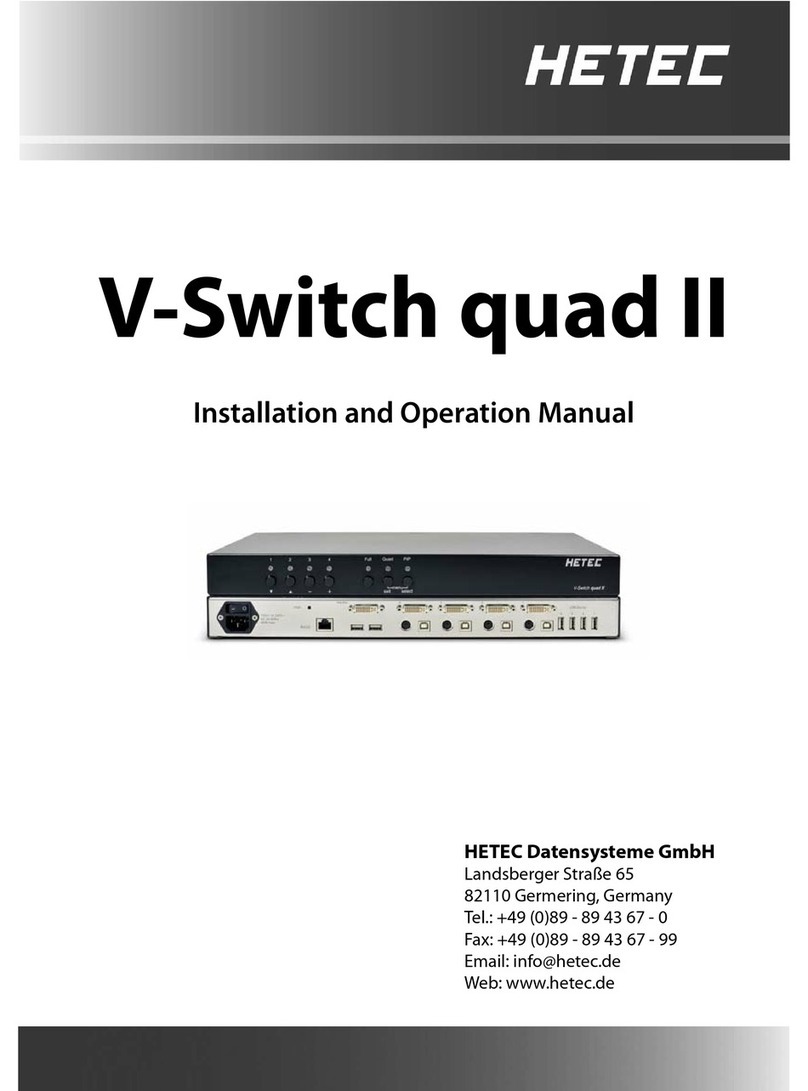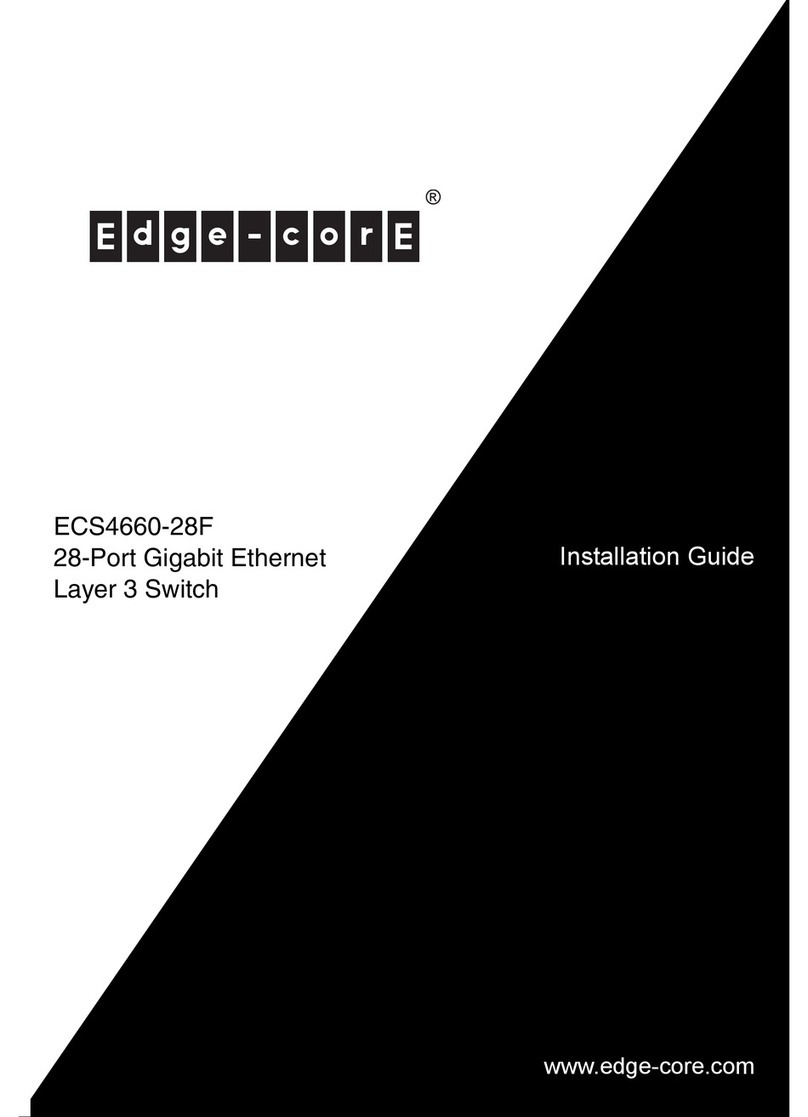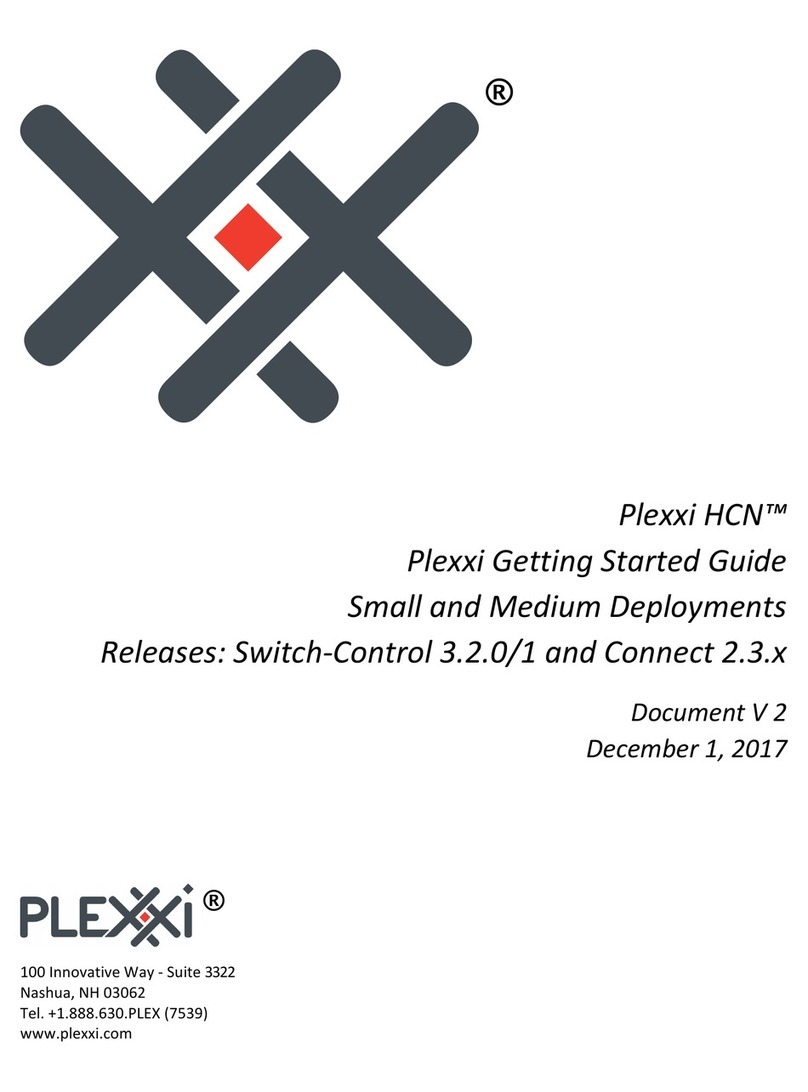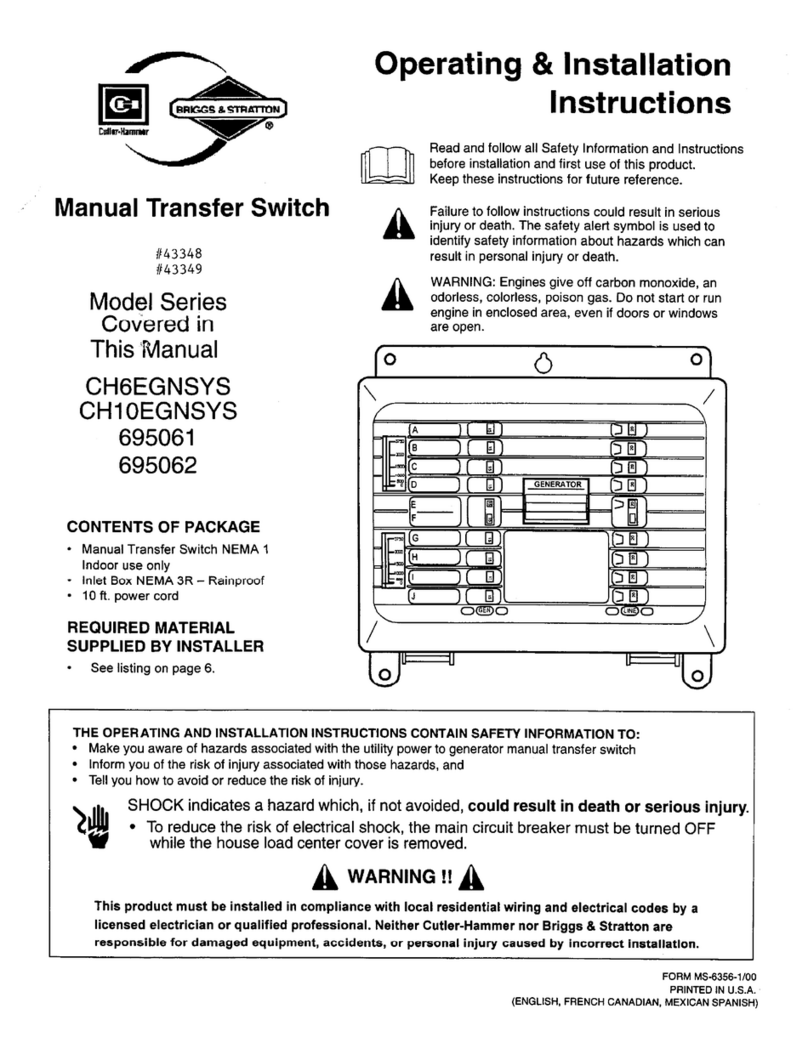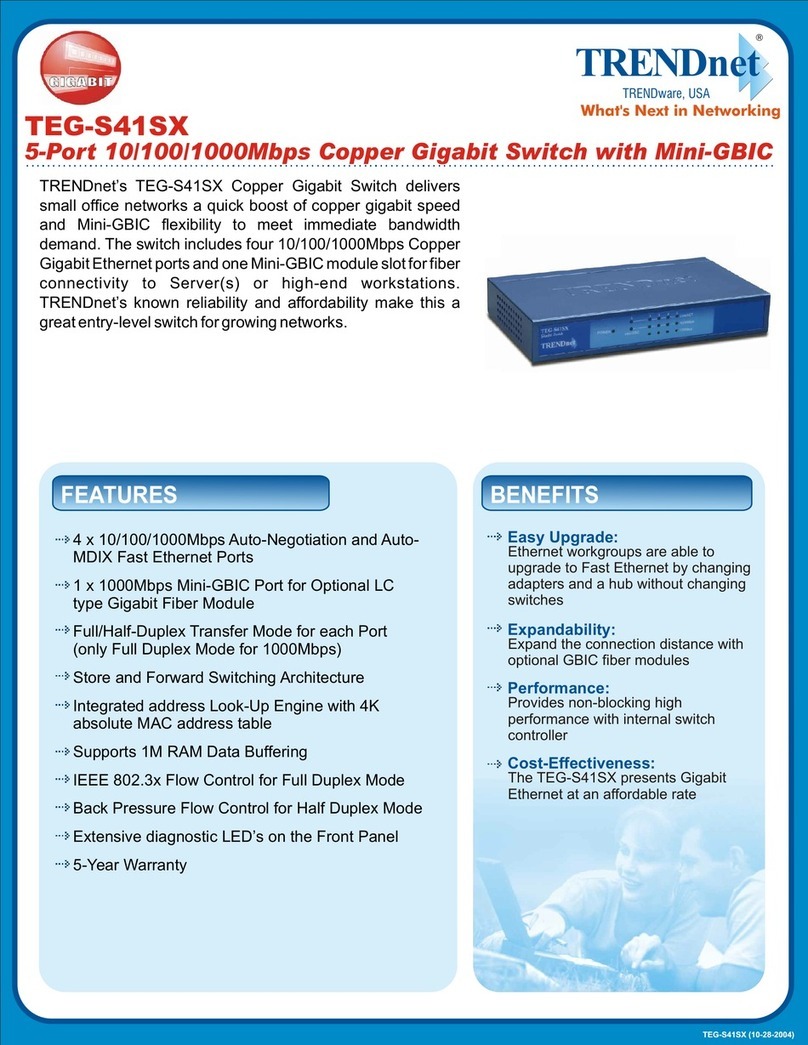HETEC V-Switch quad User manual

V-Switch quad
Installation and Operation Manual
HETEC Datensysteme GmbH
Landsberger Straße 65
D-82110 Germering, Germany
Tel.: +49 (0)89 - 89 43 67 - 0
Fax: +49 (0)89 - 89 43 67 - 99
Email: info@hetec.de
Web: www.hetec.de

V-Switch quad - Installation and Operation Manual
V-Switch quad
4 in 1 - KVM Switch
© Copyright HETEC Datensysteme GmbH
Version 1.40
March 25, 2008
Subject to amendments, errors excepted.
This document or excerpts thereof may be reproduced
only with HETEC‘s prior written approval.
All rights reserved.
HETEC Datensysteme GmbH, Landsberger Strasse 65, D-82110 Germering, Germany
II

V-Switch quad - Installation and Operation Manual
TABLE OF CONTENTS
INTRODUCTION 1
FEATURES 1
TECHNICAL SPECIFICATIONS 2
SAFETY GUIDELINES 3
HARDWARE 4
FRONT PANEL 4
- LED indicators 4
- Push buttons 5
- Additional button functions 6
REAR PANEL 7
- Power / RESET / RS232 7
- COMPUTER / KVM 8
REMOTE OPERATION 8
INSTALLATION 9
Connecting unit to power 9
Connecting console (monitor, keyboard and mouse) 9
Connecting computers 10
Powering up the systems / configuration 10
KEYBOARD COMMANDS 11
Multiple Hotkey Commands 12
- Selecting display mode (Quad / Fullscreen / Picture in picture (PiP)) 12
- Selecting computer 12
- Switching to Quad mode and activating channel 12
- Other commands: Open OSD (on screen display) / Basic output resolution 13
Directly open OSD PiP menu
Double Click Hotkey Commands 13
- Selecting display mode (Quad / Fullscreen / Picture in picture (PiP)) 13
- Selecting computer 14
- Switching to Quad mode and activating channel 14
- Other commands: Open OSD (on screen display) / Basic output resolution 14
Directly open OSD PiP menu
TOUCHSCREEN 15
Touchscreen Support 15
ON SCREEN DISPLAY 17
OSD – MAIN MENU WINDOW 17
OSD - NAVIGATION 17
OSD - OVERVIEW 18
OSD SYSTEM - HOTKEY 19
- HOTMOUSE- HOTMOUSE FUNCTION 20
- ACTIVATING HOTMOUSE CURSOR 20
- HOTMOUSE CURSOR IN FULLSCREEN MODE / QUAD MODE 21
- HOTMOUSE CURSOR IN PIP MODE 22
- HOTMOUSE MENU - ACTIVATING 24
- OPERATING 24
- MODE - QUAD 25
- FULL 25
- PIP 26
Table of Contents
III

V-Switch quad - Installation and Operation Manual
TABLE OF CONTENTS
ON SCREEN DISPLAY (continued)
OSD SYSTEM - QUAD MODE 28
- OSD POSITION 29
- OSD LANGUAGE 29
- SECURITY - SECURITY LEVELS 30
- TEST PATTERN 33
- DISABLE CHANNEL 34
- CONTROL - DCP control 35
- DCP synchronize 36
- SECURITY LEVELS 38
OSD MODE - PIP 39
- START 42
OSD CONFIGURATION - BACKUP 43
- RECALL 43
- FACTORY RESET 44
OSD CONSOLE - VIDEO OUTPUT 45
- KEYBOARD 46
- TOUCHSCREEN 46
- MULTI MONITOR 48
- EDID 49
OSD VIDEO - VIDEO INPUT 50
- BRIGHTNESS 52
- CONTRAST 52
- HORIZONTAL POSITION 52
- VERTICAL POSITION 52
- SCREEN WIDTH 53
- PHASE 53
- FORMAT 54
OSD COMPUTER - KEYBOARD 56
- MOUSE 56
- RESET PS/2 57
- CHANGE EDID/DDC 57
OSD HELP - COMMAND 59
- INFO 59
- CONTACT 60
SERVICE 61
Maintenance and Repair - Technical Support 61
ANNEX 62
DECLARATION OF CONFORMITY 62
FCC DECLARATION 63
DEVICE CONFIGURATION PROGRAM 64
FIRMWARE UPDATE 66
CONFIGURATIONS 67
DELIVERABLES 68
Table of Contents
IV

V-Switch quad - Installation and Operation Manual
INTRODUCTION
Thank you for choosing V-Switch quad from HETEC. This product represents the latest state-of-the-art technol-
ogy in keyboard-video-mouse (KVM) switching. The V-Switch quad‘s key advantage over conventional KVM
switches is that it allows you to simultaneously display and administer 4 computers on a single console.
DISPLAY MODES
QUAD MODE ►
In this mode, the screen is split into four fields of equal
size each displaying the entire screen contents of one
computer.
◄FULLSCREEN MODE
In Fullscreen mode, one of the four computer screens
is displayed in full screen size and maximum
resolution.
PiP MODE (Picture in Picture) ►
Using this feature, the full screen display of one of the
four video sources is accompanied by one to three small
images (thumbnails) of the other video sources which
are displayed on the right hand side of the screen allowing
simultaneous monitoring.
The different PiP display modes are described in chapter
OSD – MODE – PIP (pages 39 to 41).
◄DUAL MODE
In Dual mode the left halves of the fullscreen images
from two video sources are displayed side by side at
full size.
FEATURES
1

V-Switch quad - Installation and Operation Manual
INTRODUCTION
Operation:
Use either the buttons on the front panel, keyboard commands (hotkeys), the mouse (hotmouse function) or
a touchscreen to switch to another channel or select the display mode.
V-Switch quad configuration is effected via an On Screen Display (OSD). Use either the buttons on the front
panel or keyboard commands to activate the OSD.
The LEDs on the front panel indicate the unit’s current status.
Use the serial (RS232) port for firmware updates.
VGA / DVI:
V-Switch quad supports resolutions of up to 1600 x 1200 @ 60 Hz for VGA and up to 1920 x 1200 @ 60 Hz
for DVI.
Keyboard/mouse:
Use either PS/2 or USB ports on the computer to connect keyboard and mouse.
On the console, there are USB ports for mouse and keyboard connection.
Casing: desktop or 19“, grey (RAL 7035) or black (RAL 9005)
Dimensions WxDxH: 43.6 x 23.4 x 4.4 cm
Weight: 2.9 kg
Operating controls: Front panel: Four channel selection buttons, one Quad mode button, one
PiP mode button
Rear panel: One Power On/Off switch, one Reset button
Indicators: Four active channel indicator LEDs, one Quad mode LED, one PiP mode LED
Computer ports: 4 x DVI-I (analog and digital), 4 x PS/2, 4 x USB
Console ports: 1 x DVI-I, 2 x USB for keyboard and mouse
Maximum distance: DVI up to five meters
Input and
output resolution: up to 1600 x 1200 @ 60 (VGA)
up to 1920 x 1200 @ 60 (DVI) (reduced blanking also supported)
EDID adjustments: EDID at each input port customizable
Supported
keyboard layouts: German, English, French, Italian, Spanish
Power supply: Internal AC adapter, 100 to 240V 50/60 Hz
Power consumption: 40 watts
Operating temperature: 5 to 45°C
Storage temperature: -10 to 60 °C
Rel. humidity: 5 to 65% non-condensing
FEATURES
2
TECHNICAL SPECIFICATIONS

V-Switch quad - Installation and Operation Manual
INTRODUCTION
WARNING:
To avoid risk of electric shock do not open the device or remove any part of the casing. Please contact our
technical support if the device requires servicing.
Please read this manual carefully before taking the device into operation.
Observe all warnings and instructions on the device and in the operating manual. Keep this user manual for
future reference.
Power supply:
Only connect the device to a grounded power supply.
Installation:
Ensure that the device is disconnected from the mains before performing any installation work.
Unplug the device or disconnect the power supply.
Cables:
Only use the cables supplied by HETEC together with the device.
Damage resulting from the use of third-party cables is not covered by warranty.
Take care not to create tripping hazards when laying cables.
Location:
Electronic devices should never be placed on the ground between the cables.
Never obstruct any vents the device may have.
Take care to ensure adequate ventilation.
Maintenance:
This device is maintenance-free.
Never open the casing.
No settings can be made inside the device.
SAFETY GUIDELINES
3

V-Switch quad - Installation and Operation Manual
INTRODUCTION
FRONT PANEL
The V-Switch quad front panel has six status indicators (LEDs) and six buttons.
Buttons 1 to 4 switch between channels, LEDs 1 to 4 indicate the status of the individual channels. Quad and
PiP buttons and LEDs are used to switch and indicate display modes and other functions, e.g. call up the OSD
menu etc.
Status LEDs
Front panel
Buttons
Indicators
- LEDs 1 to 4:When these LEDs light up green, the corresponding channel (computer port) has
been selected and is available for keyboard and mouse access. When a LED flashes
green, there is no signal at the video input of the selected channel.
A LED lights up yellow when there is a signal at the video input, but another channel
has been selected.
When the LED is dark, there is no signal at the video input and another channel has
been selected.
- LED Quad:When this LED lights up green, the unit is in Quad mode. When the LED is dark,
V-Switch quad operates in Fullscreen mode.
- LED PiP:This LED lights up green when the PiP function is enabled.
LED is dark when the PiP function is off.
Note:
While the OSD menu is open, the active computer can still be operated by mouse.
HARDWARE
4

V-Switch quad - Installation and Operation Manual
INTRODUCTION
FRONT PANEL
Buttons
- BUTTONS 1to 4:These buttons activate the corresponding channel (computer port) and switch
from Quad mode to Fullscreen mode.
In Fullscreen mode, the PiP function remains unchanged.
- Quad BUTTON: Press this button to switch from Fullscreen mode to Quad mode or return to
Fullscreen mode of the last selected channel.
- PiP BUTTON: Press this button to enable or disable the PiP (picture in picture) function in
Fullscreen mode.
Pressing the button in Dual mode switches to Fullscreen mode and back.
Pressing the button in Quad mode opens the channel selector and indicates the
channel whose mouse and keyboard are currently active. Press this button again
to switch from channel to channel as indicated by the selector.
Selector
In Quad mode, the selector can also be opened by pressing hotkey P.
Press hotkey ‘P’ again to switch the active channel (keyboard and mouse
function) from channel to channel as indicated by the selector.
You can also select the active channel using hotkey and the arrow keys .
The selection window closes upon expiry of the channel selection timeout period.
Channel selection timeout is configured in OSD under SYSTEM ►QUAD MODE.
Use the “Channel Selection Timeout After:” menu item to define how long the
selector is to be displayed.
HARDWARE
5

FRONT PANEL
Additional button functions
Setting output resolution to safe display modes
To set output resolution to 640 x 480 pixel @ 60 Hz simultaneously press buttons 1 and 2 for longer than 1
second. Use of this feature is recommended when you cannot use the OSD (on screen display dark or illegible)
because the output resolution setting is not supported by the monitor. After setting the correct output resolution
(640x480@60), you can choose a resolution the connected monitor supports in the OSD.
Alternatively, hold buttons 1 and 2 again to cycle through the following four video modes: VGA 640x480@60,
SVGA 800x600@60, XGA 1024x768@60 and UXGA 1600x1200@60.
LEDs 1 to 4 indicate the selected mode.
Resolution VGA, SVGA, XGA and UXGA
Hardware Reset
Press buttons 3 and 4 simultaneously for longer than 4 seconds in order to reset the unit completely (video +
mouse + keyboard) (see also page 7: Reset button)
Note:
Due to the “keep alive” function of keyboard and
mouse, turning power off/on resets only the
video circuit.
Hardware
Reset
Calling up OSD
Simultaneously press Quad and PiP buttons for longer than one second to open the OSD menu.
Note:
While the OSD menu is open, the active computer
can still be operated by mouse.
OSD Menu
V-Switch quad - Installation and Operation Manual
INTRODUCTION
HARDWARE
6

V-Switch quad - Installation and Operation Manual
INTRODUCTION
HARDWARE
7
REAR PANEL
The rear panel of V-Switch quad features four computer ports, the console port (KVM), the serial RS232 port,
the power connection and a reset button.
Reset
Rear panel
Power RS232 Console for each Computer
RJ45 DVI-I DVI-I
2 x USB USB or PS/2
(for keyboard and mouse)
POWER Power Plug
Plug for enclosed power cable.
RESET Button
Press this button, using a suitable pointed object (e.g. ballpoint pen), for a complete reset of V-Switch quad
(video, mouse and keyboard).
Note:
Due to the “keep alive” function of keyboard and mouse, turning power off/on resets
only the video circuit.
If you experience problems with mouse or keyboard, we therefore recommend executing
a complete RESET by either pressing the RESET button on the rear panel or by
simultaneously pressing buttons 3 and 4 on the front panel for longer than 4 seconds
(see page 6 – Hardware Reset).
RS 232 RJ – 45 Port
Connect to this port to access the OSD Menu from a computer using the ConfDev device configuration
program (see page 64).
The Serial RS 232 port is also used for firmware updates (see page 66).

V-Switch quad - Installation and Operation Manual
INTRODUCTION
REAR PANEL
Reset KVM (Console) COMPUTER 1-4
COMPUTER 1 - 4 DVI-I PS/2 (Multi) USB-B
Connect the computer’s keyboard and mouse ports to either the USB or PS/2 port of the V-Switch quad,
as appropriate. For PS/2, use the enclosed Y-PS/2 cable.
KVM (keyboard/video/mouse) DVI-I USB-A USB-A
USB keyboard and mouse are connected to the USB ports. A VGA or DVI monitor can be connected to
the DVI-I connection (use an adaptor cable for VGA).
Using a USB-Hub, you can connect multiple keyboards and mice.
They will work in share mode with an inactivity timeout of 3 seconds.
REMOTE OPERATION
If necessary (depending on distance, quality, infrastructure etc.), you can use HETEC’s KVM extenders
on the KVM port to work remotely over CAT5, fiber optic or ethernet.
HARDWARE
8

V-Switch quad - Installation and Operation Manual
INSTALLATION
INSTALLATION
9
V-Switch quad is best located as close as possible to the computers. This reduces the length of cables and
permits a clearer and more cost-effective installation.
By default, the V-Switch quad is delivered as the desktop version. Using the rack mount kit supplied, it may
also be mounted in a 19” rack. See deliverables page 68.
Keyboard, monitor and mouse (console) are connected to the V-Switch quad by means of the corresponding
cables (DVI, USB or PS/2).
For distances greater than 5 m, KVM extenders allow you to work remotely via CAT5, fiber optic or Ethernet
connection.
Connecting unit to power
- Plug the power cable into the power plug located on the rear panel of V-Switch quad, but do not turn
power on yet.
Connecting console (monitor, keyboard and mouse)
- Connect your monitor to the monitor port of V-Switch quad via VGA-DVI cable (analog) or DVI cable
(digital).
- Connect your USB mouse and keyboard to the USB-A ports on the console.
- PS/2 mouse and keyboard can be connected to V-Switch quad using a PS/2-USB adaptor.
KVM console
with
digital or analog monitor,
USB mouse and USB keyboard

V-Switch quad - Installation and Operation Manual
INSTALLATION
Connecting the computers
- Switch off the computer and disconnect keyboard, monitor and mouse.
- Connect keyboard and mouse to the computer ports either with a single USB cable or via the PS/2
interface (use the Y cable)
- To connect an analog computer video source (VGA) to V-Switch quad, use a VGA-DVI cable.
Digital video sources are connected via a DVI cable.
Powering up the system
- Switch on V-Switch quad with the power switch on the rear panel. All front panel LEDs light up briefly
indicating that V-Switch quad is ready for operation. V-Switch quad is now in Quad mode (default).
- Power up all connected computers. V-Switch quad recognizes all input video sources automatically and
displays them on your monitor screen.
- To select another display mode, use the relevant keyboard commands (see pages 11-14) or buttons on the
front panel (pages 5, 6 and 17).
Configuration
Use either keyboard command hotkey ‘O’ (default setting = CTRL + ALT plus ‘O’) or simultaneously press
Quad and PiP buttons on the front panel of V-Switch quad for longer than one second to call up the OSD main
menu.
All parameter settings are described in chapter OSD.
INSTALLATION
10

V-Switch quad - Installation and Operation Manual
KEYBOARD COMMANDS
KEYBOARD COMMANDS
11
To enter a hotkey command, first activate the command mode. Two types of activation are supported:
multiple hotkey, and double click hotkey.
Use the OSD menu to choose the hotkey type and keys (see page 19). Once in command mode, you can
execute a command.
Multiple Press multiple keys (1 to 4) ( = hotkey ) plus command key.
Hotkey-Command:
COMMAND = Hotkey and together
The following hotkeys are available for selection:
Left , , and
Examples: HOTKEY = + +
= +
=
Double Click Double click one key (=hotkey) and afterwards command key within 2 seconds.
Hotkey-Command:
COMMAND = Hotkey in sequence
For double click hotkey you can choose one of the following keys:
Left , , and
Examples: HOTKEY =
=
Note:
In command mode (hotkey is activated) two LEDs flash on the keyboard.
In double click hotkey mode, pressing an invalid key leaves the command mode.
HK
Shift Alt Win
Ctrl
HK
HK
HK
Ctrl Win Alt
Ctrl
Ctrl
Shift
Alt
Command Key
HK
Ctrl Shift Alt Scroll
HK
HK
Scroll Scroll
Ctrl
Command Key

V-Switch quad - Installation and Operation Manual
KEYBOARD COMMANDS
Selecting display mode
+ Quad Mode
Simultaneously press hotkey and ‘Q’ to switch between Quad mode and Fullscreen mode.
+ Fullscreen Mode
In Quad mode, simultaneously press hotkey and ‘F’ to switch the active channel to Fullscreen mode.
+ PiP Function (Fullscreen) / Channel Selection (Quad)
In Fullscreen mode, simultaneously press hotkey and ‘P’ to enable or disable the picture in picture (PiP)
function.
In Quad mode, hotkey and ‘P’ opens the selector. Press hotkey and ‘P’ again to switch the active channel
(keyboard and mouse) from channel to channel as indicated by the selector.
You can also use hotkey and the arrow keys to switch the active channel.
Selecting computer
+ Computer 1 (Fullscreen Mode)
+ Computer 2 (Fullscreen Mode)
+ Computer 3 (Fullscreen Mode)
+ Computer 4 (Fullscreen Mode)
Simultaneously press hotkey and 1, 2, 3 or 4 to switch the corresponding computer to Fullscreen mode and
activate its keyboard and mouse.
In Dual mode you can select the channel on the right using the 1, 2, 3, or 4 keys on the numeric keypad.
Switch the active channel with hotkey and the arrow keys .
Switching in Quad mode and activating channel (keyboard and mouse)
+ Computer 1
+ Computer 2
+ Computer 3
+ Computer 4
Quad display
Simultaneously press hotkey and F1, F2, F3 or F4 to switch to Quad mode and enable mouse and keyboard
of the computer in the respective quadrant.
KEYBOARD COMMANDS - Multiple Hotkey Commands
12
HK
HK
HK
HK
HK
HK
HK
HK
HK
HK
HK
Q
F
P
1
2
3
4
F1
F2
F3
F4

V-Switch quad - Installation and Operation Manual
KEYBOARD COMMANDS
Other Commands
+ Open OSD
Simultaneously press hotkey and ‘O’ to exit command mode and open the OSD menu (see chapter “On Screen
Display”).
+Basic output resolution
Simultaneously press hotkey and ‘V’ for longer than 5 seconds to cycle through the following four output video
resolutions: VGA 640x480@60, SVGA 800x600@60, XGA 1024x768@60 and UXGA 1600x1200@60. LEDs
1 to 4 indicate the current resolution.
+Directly open OSD PiP menu
Simultaneously press hotkey and ‘I’ to call up the OSD PiP menu.
Selection of Display Mode
Quad Mode
Press hotkey (brief double click on hotkey) followed by ‘Q’, to switch between Quad mode and Fullscreen mode.
Fullscreen Mode
In Quad mode, press hotkey followed by ‘F’ to switch the active channel to Fullscreen mode.
PiP Function (Fullscreen) / Channel selection (Quad)
In Fullscreen mode, press hotkey followed by ‘P’ to enable or disable the picture in picture (PiP) function.
In Quad mode, hotkey and ‘P’ opens the selector. Press hotkey and ‘P’ again to switch the active channel
(keyboard and mouse) from channel to channel as indicated by the selector.
You can also use hotkey and the arrow keys to switch the active channel.
KEYBOARD COMMANDS - Multiple Hotkey Commands
13
KEYBOARD COMMANDS - Double Click Hotkey Commands
HK
HK
HK
HK I
HK V
HK O
Q
F
P

V-Switch quad - Installation and Operation Manual
KEYBOARD COMMANDS
Selecting computer
Computer 1 (Fullscreen Mode)
Computer 2 (Fullscreen Mode)
Computer 3 (Fullscreen Mode)
Computer 4 (Fullscreen Mode)
Press hotkey followed by 1, 2, 3 or 4 to switch the corresponding computer to Fullscreen mode and enable its
keyboard and mouse.
In Dual mode you can select the channel on the right using the 1, 2, 3, or 4 keys on the numeric keypad.
Switch the active channel with hotkey and the arrow keys .
Switching in Quad mode and activating channel (keyboard and mouse)
Computer 1
Computer 2
Computer 3
Computer 4
Quad display
Press hotkey followed by F1, F2, F3 or F4 to switch to Quad mode and activate mouse and keyboard of the
computer in the respective quadrant.
You can also use hotkey and the arrow keys
to switch the active channel.
Other Commands
Open OSD
Press hotkey followed by ‘O’ to exit command mode and activate the OSD menu (see “On Screen Display”
chapter).
Basic output resolution
Press hotkey followed by ‘V’ for longer than 5 seconds to cycle through the following four output video
resolutions: VGA 640x480@60, SVGA 800x600@60, XGA 1024x768@60 and UXGA 1600x1200@60. LEDs 1
to 4 indicate the current resolution.
Directly open OSD PiP menu
Press hotkey followed by ‘I’ to call up the OSD PiP menu
KEYBOARD COMMANDS - Double Click Hotkey Commands
14
HK 1
HK 2
HK 3
HK 4
HK F1
HK F2
HK F3
HK F4
HK O
HK V
HK I

V-Switch quad - Installation and Operation Manual
TOUCHSCREEN
Please note that touchscreen support is an optional feature. It is only available for firmware versions that
include the configuration option “TOUCHSCREEN-SUPPORT”. Please see page 67 for a description of
CONFIGURATIONS.
V-Switch quad enables the user to use a touchscreen to control and switch between four computers.
You can find a list of supported models and manufacturers of touchscreens, on our website, www.hetec.de.
To control the V-Switch quad using a touchscreen, connect the touchscreen to the V-Switch quad by
connecting the VGA or DVI cable from the V-Switch quad’s monitor port to the input of the touchscreen.
Connect the USB port of the touchscreen to the V-Switch quad’s console USB port. Please see page 7 for a
description of the V-Switch quad’s ports.
Calibration
After connecting a touchscreen to the V-Switch quad for the first time, calibrate the touchscreen.
To do this, open the CONSOLE ►TOUCHSCREEN menu, choose Calibrate, and press ENTER/SELECT.
An entire description of TOUCHSCREEN menu please see page 46.
Four markers will be displayed in the corners of the
touchscreen. The diagram shows the first marker in the
left top corner of the screen.
Touch the one after the other to complete the calibration.
Touching the center of the markers as accurately as
possible yields best calibration results.
Mouse key emulation
V-Switch quad offers three modes of interpreting the user input as mouse clicks.
Mouse: When touching the touchscreen, the mouse button is pressed.
When the finger is released from the touchscreen, the mouse button is released.
This mode can be used for drag and drop operations.
Click on touch: When touching the touchscreen, a mouse click is generated at the position
of the touch.
Click on release: When the finger is released from the touchscreen, a mouse click is generated
at the last position of the finger.
“Click on touch” and “Click on release” are suited for kiosk applications or environments where touchscreens
are used instead of keyboards and mice, such as in medical industries for hygienic reasons, in industrial
production and automation for operation with gloves, or in vehicles and aircraft where robust components
are required.
Touchscreen Support
15
CONSOLE / TOUCHSCREEN
Mouse key emulation:
>Mouse
Click on touch
Click on release
Enlarge on touch:
PiP: Yes
Quad: No
Timeout: 5 sec
Calibrate

V-Switch quad - Installation and Operation Manual
TOUCHSCREEN
Right mouse button
Press and hold your finger on the touchscreen to emulate the right mouse button. This only works in mouse
emulation mode, not in “click on touch” or “click on release”.
Hotmouse and hotmouse menu
To open the hotmouse menu, tap the screen twice, and leave your finger pressed on the touchscreen after
the second tap (tap – hold, like a double click without lifting the finger on the second click), until the hotmouse
menu opens.
By clicking outside the hotmouse menu, you can open the hotmouse cursor to enlarge and reposition PiPs
(only in PiP mode), and switch channels (see page 20 - 23 for a description of the hotmouse function).
After you are finished using the hotmouse cursor, the hotmouse menu will reopen.
Mouse position
Absolute mouse position
V-Switch quad works best together with touchscreens when using absolute mouse positioning mode with the
connected computers. To enable absolute mouse positioning mode, use the menu COMPUTER->MOUSE.
This mode works when a computer is connected via USB, and with most modern operating systems.
Relative mouse position
When using relative mouse positioning, please check the configuration of the connected computers to ensure
that mouse acceleration is switched off and mouse scaling is set to 1:1. For guides on how to change mouse
acceleration and scaling, please visit www.hetec.de/service/.
Resetting the mouse position
When using relative positioning mode, the actual position of the mouse cursor and the position of your finger
on the touchscreen may not match in certain cases when a computer switches resolution or changes the mouse
position (e.g. when the system is configured to place the mouse pointer over the ‘OK’ button of a window).
In these cases, to reset the mouse position, either switch to a different channel, and back again,
or tap the touchscreen three times, and leave your finger pressed on the touchscreen after the third tap
(tap – tap – hold), until the mouse cursor moves to the top left corner of the screen.
Touchscreen Support
16
Table of contents
Other HETEC Switch manuals
Popular Switch manuals by other brands
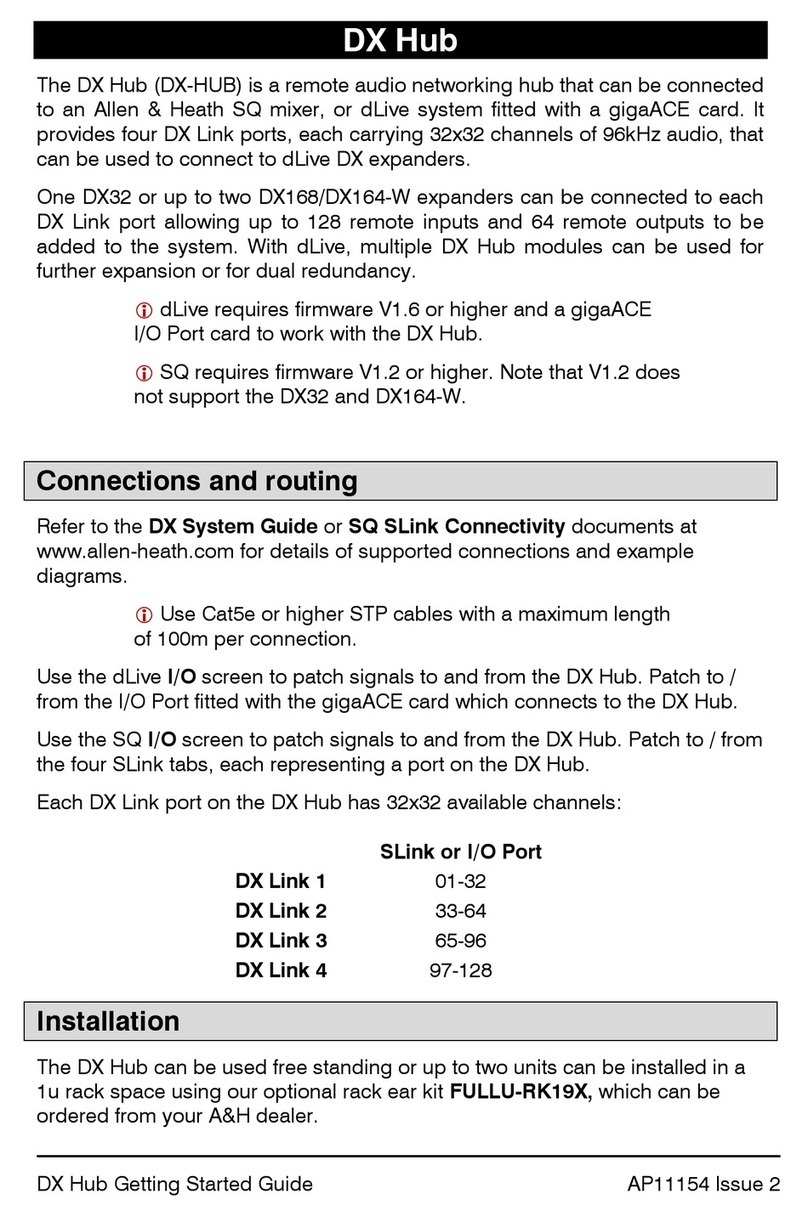
ALLEN & HEATH
ALLEN & HEATH DX-HUB manual

Westermo
Westermo Viper-208-TBN Series user manual

schmersal
schmersal AZM300B-ST-1P2P-N instructions
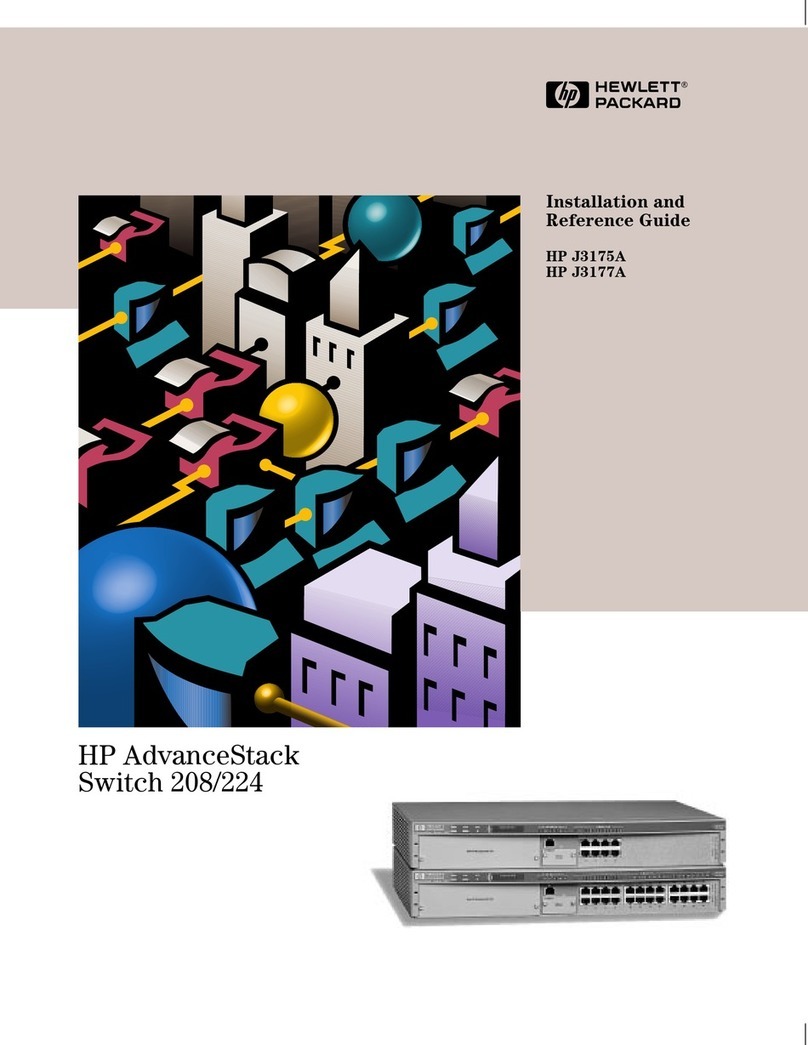
HP
HP J3175A Installation and reference guide

Mine Site Technologies
Mine Site Technologies NS50 user manual
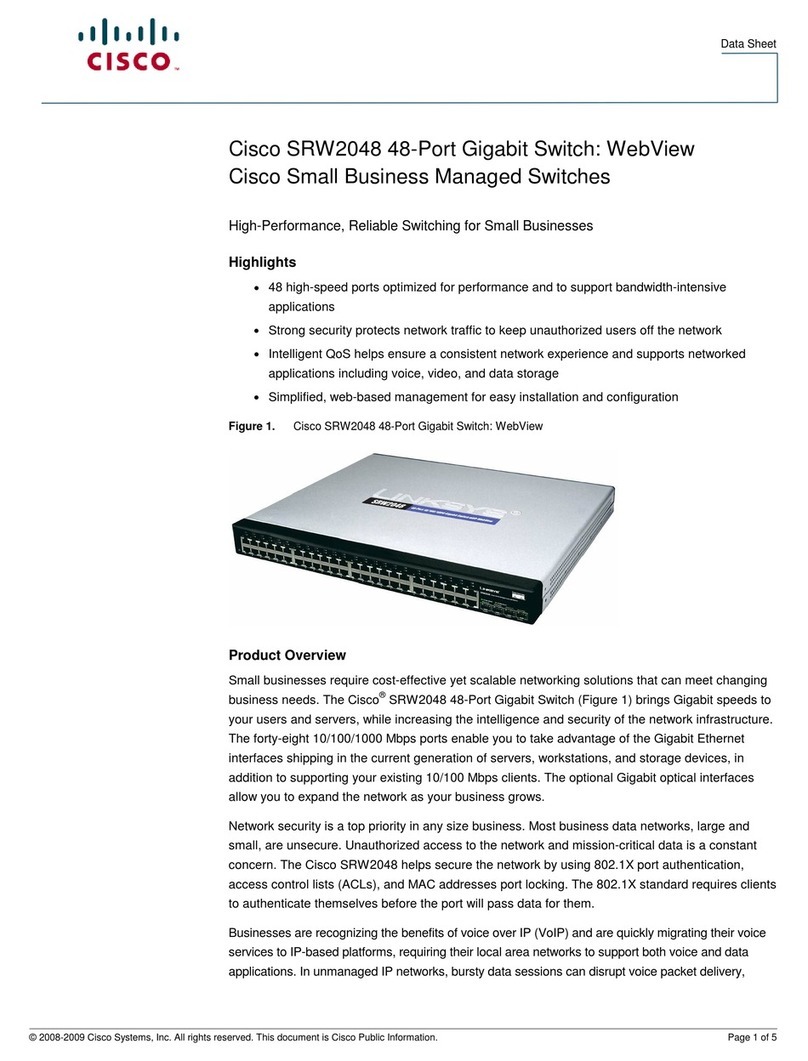
Cisco
Cisco SRW2048 - Small Business Managed Switch datasheet