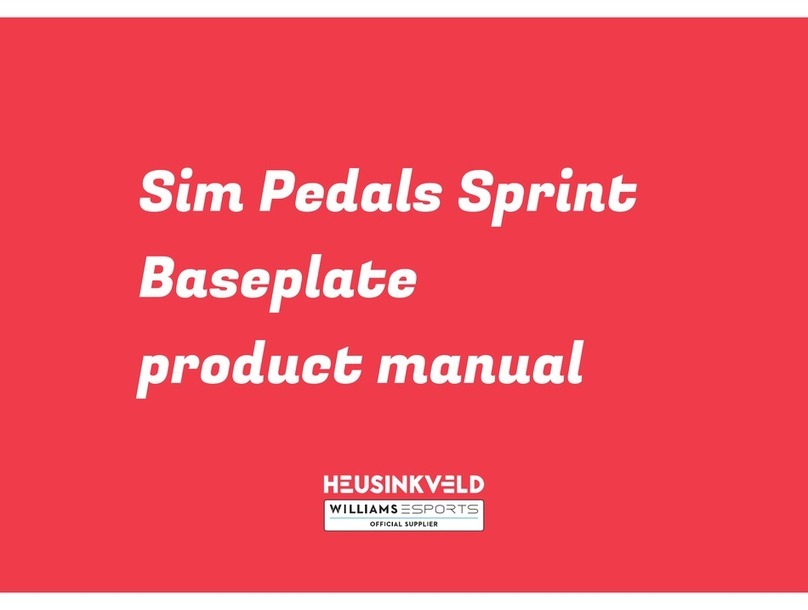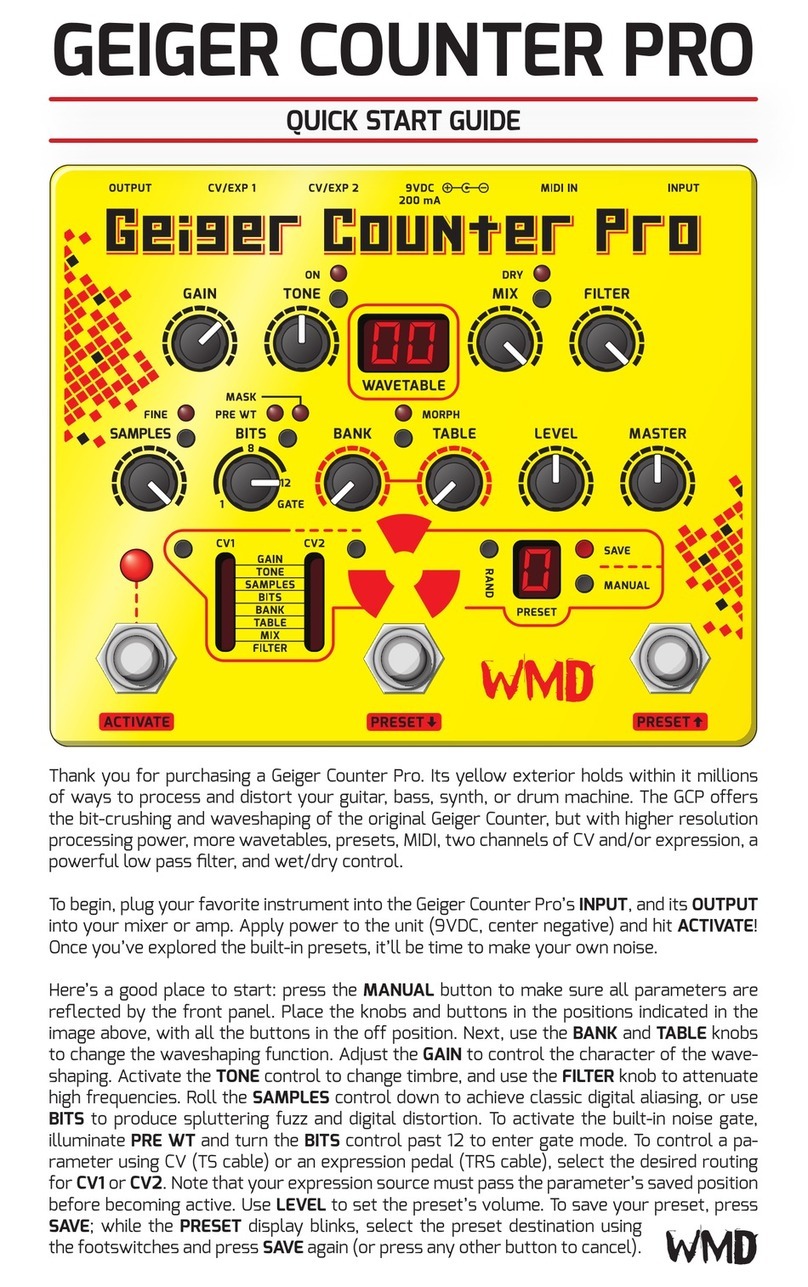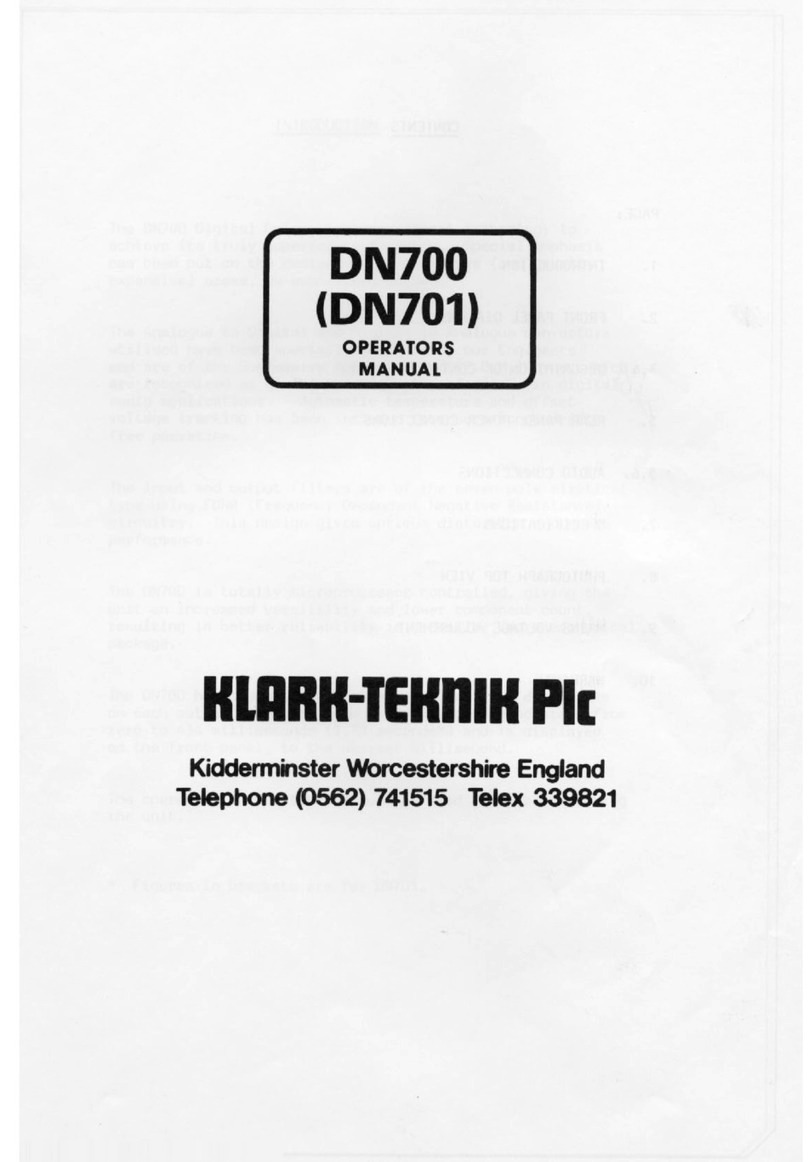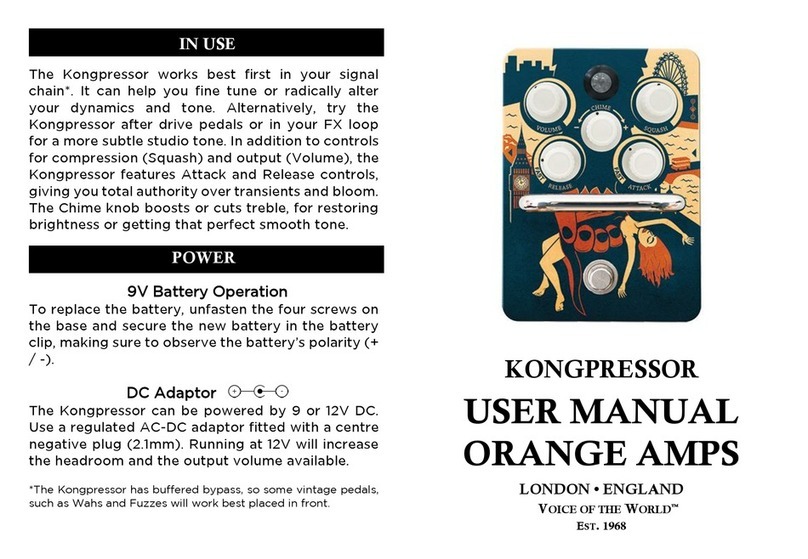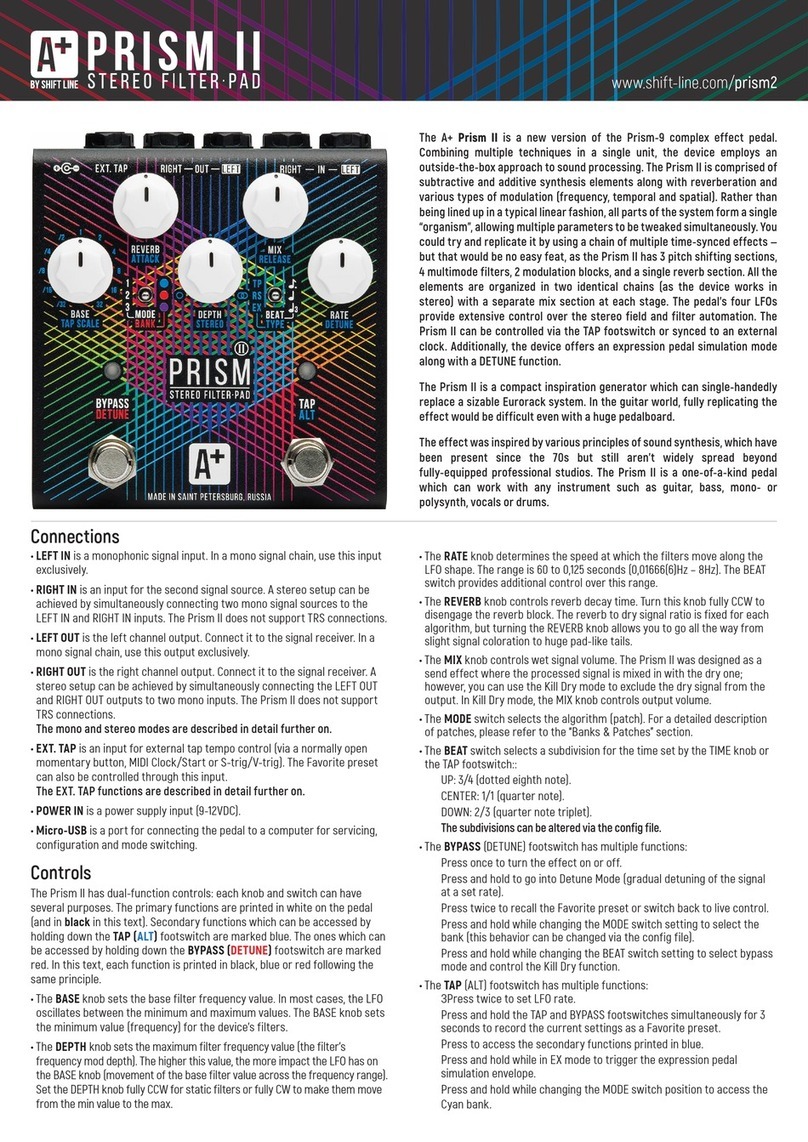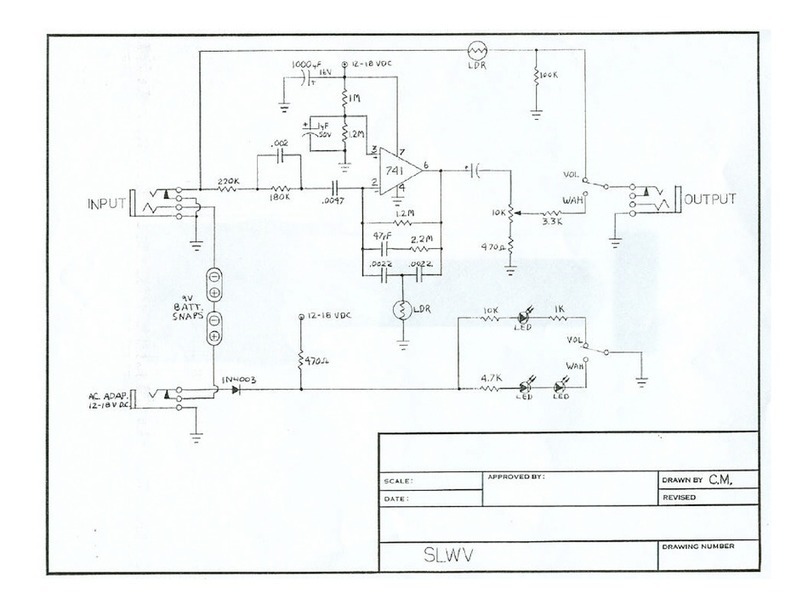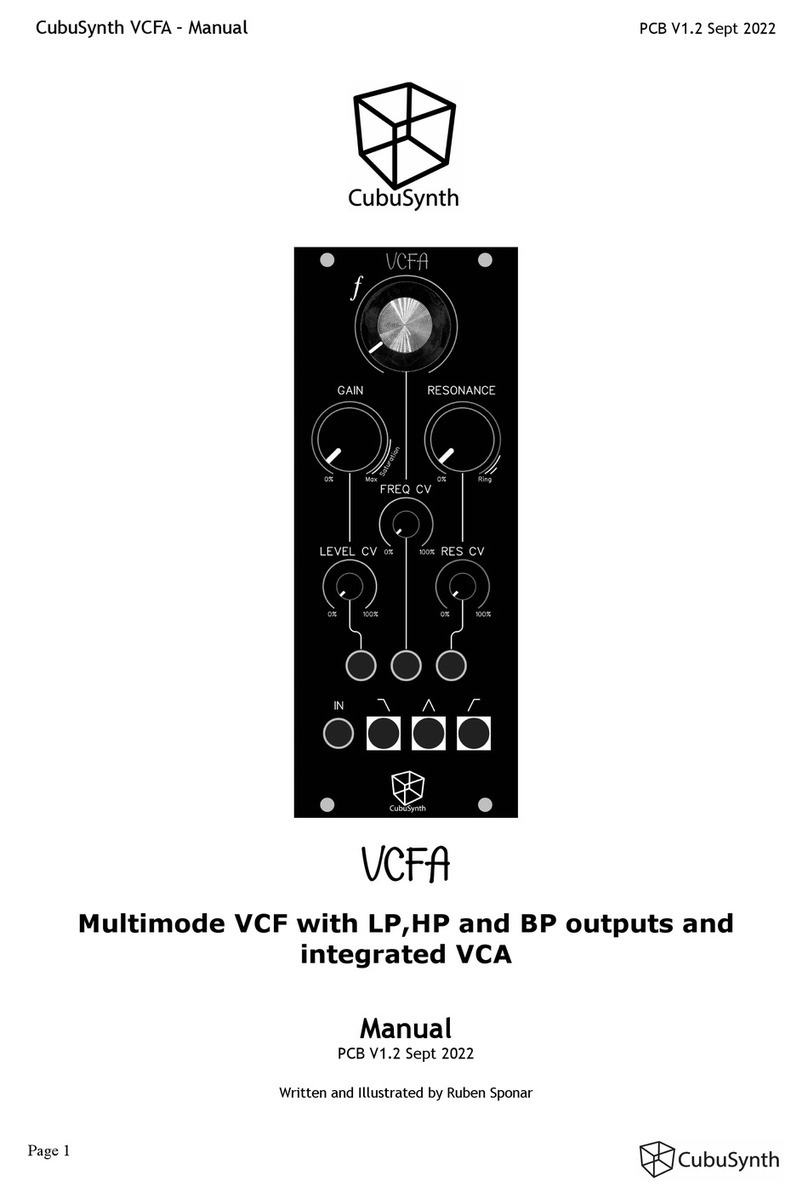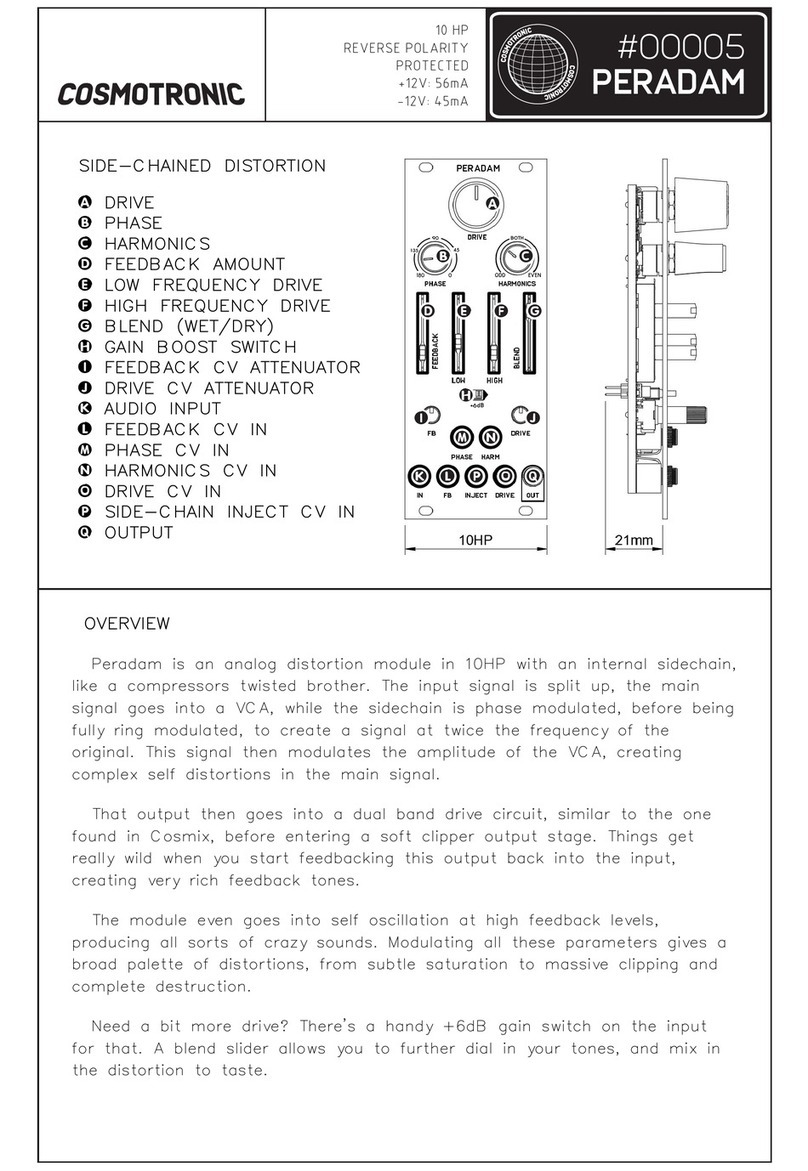Heusinkveld Sim Pedals Sprint User manual

Sim Pedals Sprint
product manual

Congratulations on acquiring a set of Heusinkveld
Sim Pedals Sprint! We hope you will enjoy this top-
of-the line racing simulator pedal set for many years to
come.

The contents of the accessory box are:
- 10mm rubber.
- 19mm rubber.
- 28mm rubber.
- 3x 10mm thick acrylic spacer.
- 6mm thick disc.
- 7/8mm wrench.
- 10/13mm wrench.
- 2.5mm hex key.
- 3mm hex key.
- 4mm hex key.
- USB cable.
- Brake pedal angle adjustment tool.
Videos
In the Support section of the heusinkveld.com website
you will nd tutorial videos which further demonstrate a
number of the pedal adjustments shown in this manual.
Manual version & digital download
This is version 1.0 of the manual. The latest version of the
manual can always be found in the Support section at
heusinkveld.com.
Contact
If you have any questions which are not covered in this
manual or in the instruction videos, feel free to send us an
email at support@heusinkveld.com.
Introduction
This is the manual for the Heusinkveld
Sim Pedals Sprint. We advise you to read
it thoroughly in order to get the most
enjoyment out of your pedal set.
Table of contents
This manual has the following main sections:
- Introduction.
- Initial setup.
- SmartControl adjustments.
- Mechanical adjustments.
- Maintenance.
Packing list
The box contains the following:
- Throttle pedal.
- Brake pedal with integrated controller.
- Clutch pedal (only if you have ordered a 3-pedal set).
- USB cable.
- Manual.
- Accessory box.

Adjusting the angle of the brake pedal
The angle of the brake is adjusted as follows:
1. Remove all preload on the rubber stack. First you
need to turn the lock nut towards the pedal arm, using
the supplied wrench. Then you turn the black knurled
adjustment nut towards the pedal arm. Do not pop the
rubber stack out of position.
2. Put the pedal upside-down. Remove the nut and washer
from the bolt which runs through the rear of the feet. Do
not remove the bolt yet.
3. Use the supplied adjustment tool to push the bolt out
of position. Turn bolt counter-clockwise if it can’t easily be
pushed out. Inserting the adjustment tool is required to
lock the brake mechanism while adjusting the pedal angle.
Push in the tool (thick side of the tool into the pedal) until
the collar touches the pedal foot.
4. When the adjustment tool is in place, remove the bolt.
Do not remove the adjustment tool.
5. Adjust the unlocked pedal foot to the desired position.
6. Re-insert the bolt until it pushes out the adjustment
tool. Do not push the bolt completely through the still
unadjusted foot. Remove the adjustment tool.
7. Adjust the other pedal foot to the desired position.
8. Push the original bolt completely through.
9. Re-attach and tighten the washer and nut.
10. Re-set the desired preload. Make sure there is enough
tension on the rubber stack so it won’t pop out.
Initial setup
In this section we will get your Sim Pedals
Sprint up and running. Detailed soware
and mechanical adjustments are explained
later in this manual.
Seing the pedal angle
Before mounting the pedals, you have the option to adjust
the pedal angle. In the default conguration the pedals are
slanted backwards (-25 degrees). This is a useful position if
your seat is relatively high compared to the pedal area, or
if your rig has an angled base / pedal plate.
The lower your seat is relative to the pedal area, the
further you may wish to angle your pedals forward. Eight
positions covering a total range of 30 degrees (from -25
degrees to +5 degrees) are available.
The procedure to adjust the angle of the brake is different
compared to the throttle or clutch. Note that for this pedal
angle adjustment the pedals should not be mounted to a
base. Some (not all) of the steps are illustrated by images.

Step 2: Remove the nut and ring from the
bolt. Do not remove the bolt yet.
Step 3-4: Insert adjustment tool and push
out the bolt. Do not remove tool.
Step 1: Remove preload from the rubber
stack (turn lock nut and knurled nut)
Step 7: Adjust other foot with bolt partially in
place.
Step 8-9: Completely push through the bolt.
Re-attach ring and nut and tighten.
Step 5-6: Adjust unlocked foot. Then re-
insert bolt and push out adjustment tool.

Adjusting the angle of the throle and clutch pedal
1. Put the pedal in front of you, with the pedal face plate
facing up and away from you.
2. Remove the nut and washer from the bolt which runs
through the rear feet.
3. Remove the bolt. Note that the spacer may now come
loose.
4. Adjust both pedal feet as desired.
5. Re-insert the bolt through both feet and the central
spacer. The sensor wire runs between the plastic and the
spacer and exits from underneath the spacer.
6. Re-attach and tighten the washer and nut.
Step 4: Adjust both pedal feet as desired. Step 5-6: Re-insert bolt, spacer, washer & nut and tighten. Check wire.
Step 2-3: Remove nut and washer, remove the bolt and spacer.

Mounting the pedals
Each pedal is equipped with four mounting slots, allowing
forwards and backwards adjustments to be made for
optimal ergonomics. The bolt size for these slots is M5
(5mm).
The width of the throttle and clutch pedal is identical, the
brake pedal is a bit wider. For reference, please see the
schematic (all dimensions are in millimeters).
Because the Sim Pedals Sprint can handle relatively high
operating forces (up to 65kg at the brake pedal), you must
install the pedals on a very rigid base. Possible mounting
solutions are aluminium prole beams, a thick metal
(drilled) plate or our (optional) Sim Pedals Sprint Baseplate.
Please note that because of the large variety of possible
mounting options we do not provide mounting hardware
for the pedals, unless you have acquired the optional Sim
Pedals Sprint Baseplate.
Connecting the electronics
The controller board of the pedals is integrated in the rear
of the brake pedal. The throttle pedal and clutch pedal
connect to each side of the brake using an RJ9 connector.
It does not matter on which side you connect the throttle
or clutch cable.
Pedal mounting schematic.

If you ever need to remove the RJ9 plugs from the brake,
use a small athead screwdriver to press the tabs on the
RJ9 plugs.
Next, connect the provided USB-cable. One side of the
cable can be plugged into the brake pedal. The other side
should be connected directly to your pc.
Please make sure there always is a bit of play left on
the cables. This prevents damage to plugs, sockets and
electronics. Specically if you use a motion simulator,
secure the USB cable to the (moving) frame of your
simulator before you connect it to the brake.
Plug & play
Your pedals are now ready for racing. They are pre-
calibrated with a brake force of appr. 30kg and will work
after assigning them in your favourite simulator software.
Please note that iRacing requires an additional one-time
in-game calibration: calibrate all axis to an output of 4095.
Connecting the RJ9 and USB cables to the controller in the brake.

Calibration
SmartControl also includes a calibration wizard. Because
your pedals have been pre-calibrated during assembly,
calibration is not required before rst use. Recalibration in
SmartControl is only required when:
1. The mechanical end-stop of the throttle pedal has been
adjusted.
2. Mechanical adjustments have been made to the brake.
3. The cables of the throttle and clutch pedal have been
switched in the brake-mounted controller (for example
when you mount your pedals inverted).
Throle and clutch deadzone adjustment
For the throttle and clutch pedal you can set a bottom and
top deadzone in SmartControl.
- Bottom deadzone: Pedal output starts after a little bit of
movement from the pedal.
- Top deadzone: Pedal output reaches 100% a little bit
before hitting the endstop.
The throttle and clutch deadzone are expressed as
a percentage of total pedal travel. The effect of your
deadzone setting can be checked in realtime in the green
vertical signal output bar.
SmartControl
adjustments
Your Sim Pedals Sprint come with a
powerful conguration tool allowing
you to set up your pedals in ways not
previously possible: SmartControl.
Download SmartControl
The software can be downloaded from our website
heusinkveld.com. Click on Support (top bar). Scroll to Sim
Pedals Sprint. Click on Download SmartControl. Save the
le and run from a folder of your choice.
Overview
With SmartControl you can congure (non-linear) pedal
output curves, set pedal deadzones and the brake pedal
force. All settings can be saved into proles, which can be
loaded again in a few mouse clicks.
Settings applied in SmartControl will have effect in any
simulator software, without having to make additional
adjustments, re-assign controls or recalibrate (including
iRacing) in the simulator software itself.

Your brake is equipped with a 2-stage system. Initially a
metal coil spring is compressed. This coil spring simulates
the pad-to-disc gap. The main loading of the brake disc
is simulated by compressing the rubbers. A use case for
setting a large bottom deadzone can be that you only want
braking in the simulator to start after the the metal coil
spring has been fully compressed.
Brake force seing
SmartControl allows you to set a maximum force on the
brake pedal. This setting is in kilogram (kg) and represents
the actual brake force where your foot touches the brake
pedal pad (for a medium sized foot).
When you press the set maximum force on the brake
pedal, the pedal will give 100% brake output signal to the
simulator software. The maximum brake force of the Sim
Pedals Sprint is 65kg.
How you set the maximum brake force depends on your
personal preference. Even in similar real race cars, the
required peak brake force varies a lot as this is a function
of the size of the brake cylinders and other components
installed in that specic car.
In general, fast high-downforce racecars require higher
brake forces than slower, low-downforce racecars.
Because the Sim Pedals Sprint use soft endstops there
may be small signal variations between instances of the
pedal being at rest or being fully pressed. We therefore
always recommend setting a minimum bottom & top
deadzone of 3%. You should get 0% or 100% pedal output
without having to force the pedals into their endstop.
Especially on the clutch pedal a larger top deadzone
will inuence the bite point, the point where releasing
the clutch further makes the car move. This depends
greatly on the software title and car used. A larger bottom
deadzone will prevent accidental clutch slip from resting
your foot on the pedal.
Brake boom deadzone adjustment
Preload on the rubber stack applies a small force to the
load cell. After SmartControl calibration, this slight initial
force becomes 0% output. The bottom deadzone can
apply additional offset, resulting in a brake pedal that
needs some initial force and movement before becoming
active.
The bottom deadzone is a percentage of the set brake
force. At 30kg brake force and 5% deadzone, the load cell
will register 1,5kg of force before brake pedal output starts.
The effect of your deadzone setting can be checked in
realtime in the green vertical signal output bar.

Throle, brake and clutch mapping
A key feature of SmartControl is the ability to set custom
signal output maps per pedal. Traditionally race simulator
pedal output has had a one-on-one sensitivity in relation
to the pedal input. SmartControl allows you to map non-
linear output curves using 5 zones (six input parameters).
Each pedal has a Curve Type pull-down menu with pre-
dened output curves. Here you can also select the
option to make a custom curve and then set the desired
pedal output percentage at the 0%, 20%, 40%, 60%, 80%
and 100% marks of the pedal input. You have complete
freedom to set your own shapes.
Please note that some simulator software offers in-game
options affecting the linearity of certain pedal outputs. In
order for SmartControl to work effectively, always make
sure that all in-game pedal settings are set to linear.
We will illustrate this functionality with a few use cases:
Use case 1: Throle curve in case of rain
Real race car drivers have the option to adjust the throttle
response of their car to be less sensitive on initial input.
This helps to prevent unintended wheelspin when starting
to apply the throttle in slippery conditions, such as rain.
SmartControl allows you to set a lower sensitivity in the
early phases of throttle application.
Use case 2: Throttle curve in an
underpowered car.
Use case 1: Throttle curve in case of
rain.

Use case 2: Throle curve in an underpowered car
As opposed to use case 1, sometimes you want your
throttle response to be as aggresive as possible. This can
be the case when you race an underpowered car with
limited chance of wheelspin. SmartControl allows you to
set a curve in which the sensitivity is higher in the initial
phases of throttle application.
Use case 3: Clutch curve with optimal bite point seing
When making a standing start, you want to reach an
optimal ratio between clutch slip and RPM. This ensures
you have maximum acceleration.
If you know where this optimal bite point of your clutch is,
you can congure the clutch output curve in a way that it
is easy to accurately reach and hold the optimal bite-point.
In the image the optimal bite point is when the clutch is
50% disengaged.
Use case 4: Early brake lock compensation
Some cars in certain titles are known to lock the wheels
well before maximum brake input is reached, for example
already at 70% of pedal input. SmartControl allows you to
set a lower output percentage at 100% pedal input.
This means you can use the full force range of your brake
(close to 100% pedal input instead of 70% pedal input)
pedal before your wheels start locking up.
Use case 4: Early brake lock
compensation.
Use case 3: Clutch curve with
optimal bite point setting.

Save a prole
SmartControl allows you to store an unlimited amount of
proles. In order to save a prole, do the following:
- Click File, then click Save Prole.
- Select a folder where you want to save your proles.
- Set the desired lename, leave the extension (.xml) as is.
- Click Save.
Load an existing prole
In order to use a previously saved prole, do the following:
- Click File, then click Open Prole.
- Locate the prole, then click Open.
- In order to apply the prole, click Save settings to the
pedals in the Prole tab.
Good to know
All proles are saved relative to your personal calibration
values. This means that you can exchange pedal proles
with fellow Sim Pedals Sprint owners and apply them
without re-calibrating.
Prole changes are applied directly onto the Sim Pedals
Sprint controller board. If your simulator software is
Alt-TAB friendly, you can apply a different prole or test
specic adjustments in the middle of a training session.
Using SmartControl with iRacing
The Sim Pedals Sprint output values per pedal axis
always range from 0-4095, regardless of your settings
in SmartControl. Most simulator software can instantly
use these output values, because Windows works with a
default range of 0-4095 for 12bit USB devices as well.
A notable exception is iRacing, because iRacing uses an in-
game method to calibrate the pedals. In order for the Sim
Pedals Sprint to function correctly in iRacing, you must do
the following:
1. When using the pedal calibration wizard in iRacing, you
will see a RAW value. When asked to press a pedal, make
sure you always press it to a value of 4095 for every single
pedal.
2. Always set the Brake Force Factor to 0.
This ensures that your SmartControl settings always
function correctly in iRacing. You will only need to calibrate
in iRacing once. Re-calibration after changing SmartControl
settings is not required.
iRacing offers the optional setting ‘custom controls for
this car’. If you use this setting, always make sure to follow
instructions 1 and 2 per car in order for your SmartControl
adjustments to function correctly in iRacing.

Clutch:
- Pedal force.
- Pedal spring preload.
Each of the adjustments will be explained in detail below.
Some (not all) of the steps are illustrated by images.
All pedals - pedal plate heigth adjustment
The pedal plate of each pedal can be rotated in order to
accomodate different lengths of human feet. By default
the pedals are in their tallest position. If you race without
shoes and/or have small feet, you may benet from a
lower pedal heigth. The pedal heigth is adjusted as follows:
1. Take the supplied 2.5mm hex key and 7mm wrench.
2. Use the wrench to lock the rear nut. Insert the hex key in
the bolt on the front side of the pedal plate.
3. Loosen the nut and bolt so the pedal plate can rotate.
It’s not neccessary to completely remove the nut from the
bolt.
4. Rotate the pedal plate 180 degrees.
5. Lock the nut back in place. Do not overtighten.
Mechanical
adjustments
Next to SmartControl adjustments, there
are also plenty of mechanical adjustments
that change the feel of your Sim Pedals
Sprint.
Overview
The following adjustments are available:
All pedals:
- Pedal plate heigth.
Throttle:
- Pedal travel.
- Pedal force.
- Pedal spring preload.
Brake:
- Pedal stiffness.
- Coil spring preload.

Step 2: Use the wrench to lock the rear nut, insert the hex key.
Step 4: Rotate the pedal plate 180 degrees. Pedal plate heigth adjustment overview.
Step 3: Loosen the nut and bolt so the pedal plate can rotate.

Throle - pedal travel
There are 5 available settings which determine the amount
of travel of the throttle pedal. By default the pedal is set in
the center position (3 out of 5). This means you can make
the travel 1 or 2 positions shorter or longer.
In order to change the pedal travel, adjust the throttle as
follows:
1. Locate the round endstop with rubber cover.
2. Take the supplied 3mm hex key and the 7mm wrench.
Lock the nut with the wrench and insert the hex key in the
bolt.
3. Remove the nut and washer and pull out the bolt (and
washer) which runs through the rubber endstop.
4. Move the endstop to the desired position. If your ngers
are too thick to reach inside the mechanism, you can use
the hex key to gently push the endstop in the desired
position.
5. Re-insert the bolt, washers and re-attach the nut.
Tighten the nut.
6. Recalibrate the pedals in SmartControl.
Step 3: Remove nut, washers and
bolt so the endstop can be moved.
Step 1-2: Locate the round rubber
endstop. Use hex key and wrench.

Throle - pedal force curve
In the arm of the throttle pedal you’ll nd an adjustment
to (mainly) change the slope of the pedal force curve. In
the highest position, you’ll need more force to reach the
end of pedal travel compared to the lowest setting. It also
slightly raises the overall amount of force required.
The adjustment is made as follows:
1. Loosen (do not remove) the nut on the adjustment bolt.
2. Slide the adjustment bolt to the desired position. If it
is difcult to slide, you may slightly loosen the lowest hex
spacer in the pedal arm.
3. Re-tighten the nut.
Step 2: Slide the adjustment bolt (shown here in the highest position). Throttle pedal force curve adjustment - possible force curves.
Step 1: Loosen nut on the adjustment bolt.

Throle - pedal spring preload
Next to the spring you will nd an adjustment to change
the spring preload. By making the spring length in the rest
position shorter or longer, you change the initial amount of
force required to move the pedal. The slope of the force
curve will remain identical.
Caution: Because the spring length in the rest position is
affected by the pedal force curve settings, not all preload
settings work in conjunction with all pedal force curve
settings. Strictly adhere to the mininum spring length
recommendations as set out later in this paragraph,
otherside damage to your pedal may occur.
The adjustment is made as follows:
1. Use the supplied 10mm wrench to remove the lock nut
from the preload adjustment nut.
2. Set the desired preload by turning the preload
adjustment nut. Make sure that you don’t turn the preload
adjustment nut beyond the thread of the rod.
3. Tighten the lock nut back against the preload
adjustment nut.
4. Check if the other lock nut, which tightens the rod into
the metal eye (inside the pedal arm), is still tight against
the eye.
Location of the pedal spring preload adjustment.
Step 1-2: Seperate lock nut from adjustment nut, then turn adj. nut.

After making the pedal spring preload adjustment, make
sure to check if it meets the minimum spring length
requirement:
1. Push the pedal al the way down to the endstop, so the
spring is complressed.
2. Take measurement of the compressed spring length. It
should be at least 40mm (1,6 inch).
3. If your spring is shorter dan 40mm (1,6 inch), re-adjust
your preload setting.
Throttle pedal spring preload adjustment- possible force curves.
Check minimum compressed spring length after adjustung preload.

- 1 medium rubber (M)
- 1 large rubber (L)
- 1 extra large rubber (XL), this is the default setting.
- One extra large + one small rubber (XL+S)
- One extra large + one medium rubber (XL+M). This is the
softest setting.
The brake pedal stiffness is changed as follows:
1. Remove all preload on the rubber stack. First you
need to turn the lock nut towards the pedal arm, using
a supplied wrench. Then you turn the black knurled
adjustment nut towards the pedal arm.
2. Pop the rubber stack out of position by pressing with 2
thumbs on the rear of the pedal backplate.
3. Remove or add rubbers, discs and spacers as desired.
Look carefully at the rubber stack schematics to correctly
assemble a rubber stack. There must always be a large
disc before and after every individual rubber.
4. Pop the rubber stack back in position.
5. Re-set the desired preload by turning the knurled nut.
Make sure there is enough tension on the rubber stack so
it won’t pop out. Do not turn the preload adjustment nut
beyond the thread of the rod. If this happens, consider
adding an extra spacer.
6. Lock the knurled nut by tightening the lock nut rmly
against it.
7. Recalibrate the pedals in SmartControl.
Brake - principle of operation
The Sim Pedals Sprint brake pedal is force based. The
harder you press, the higher the signal output to the
simulator software will be.
Your brake is equipped with a 2-stage system. Initially a
metal coil spring is compressed. This coil spring simulates
the pad-to-disc gap. The main loading of the brake disc is
simulated by compressing the rubbers.
By adjusting the brake pedal deadzone in SmartControl
you have the option to let the brake signal output start as
soon as you compress the metal coil spring, or only after
the metal coil spring has been fully compressed.
Brake - pedal stiffness
The Sim Pedals Sprint allow for a large range of settings to
set the stiffness of your brake. This is done by varying the
total length of the rubbers in the brake rubber stack.
Please note that adjusting the stiffness determines how
much pedal travel you will get for a xed amount force
applied to the brake pedal. The total amount of force
required to get 100% pedal output in your simulator
software is set in the SmartControl software.
A total of 6 stiffness settings are available:
- 1 small rubber (S). This is the hardest setting.
Table of contents
Other Heusinkveld Music Pedal manuals