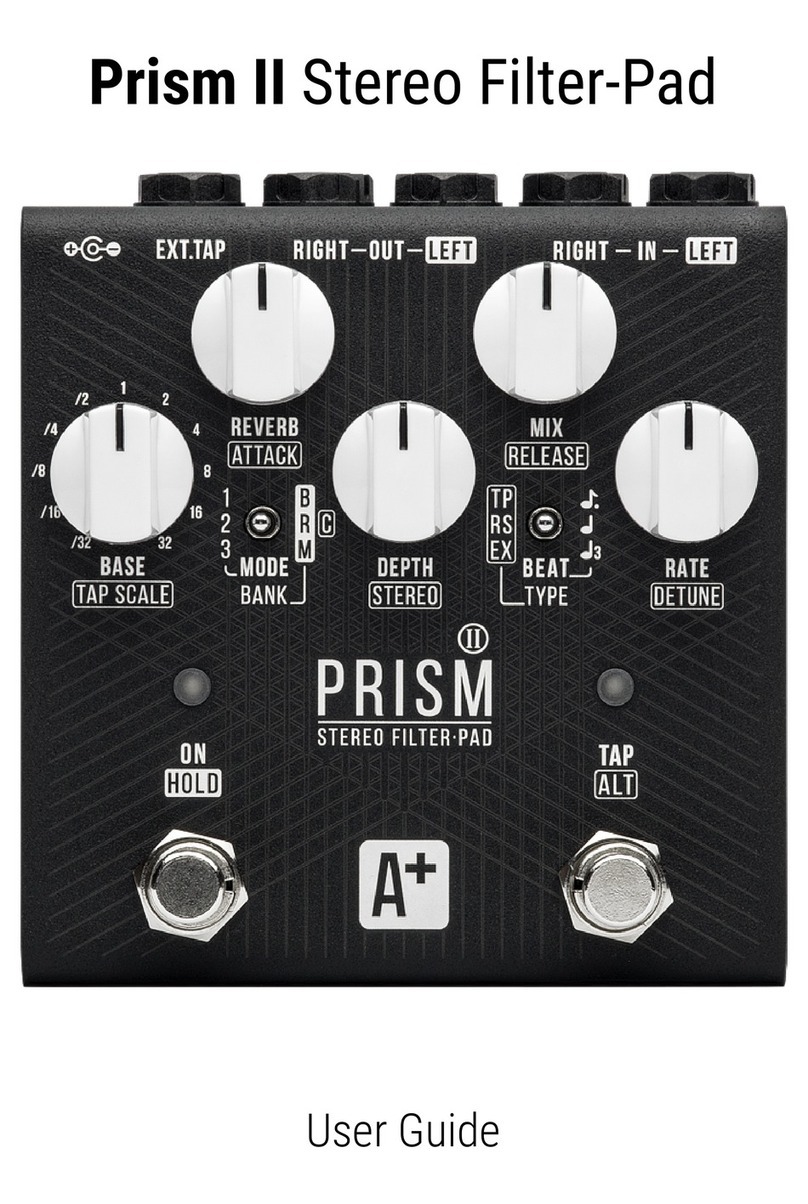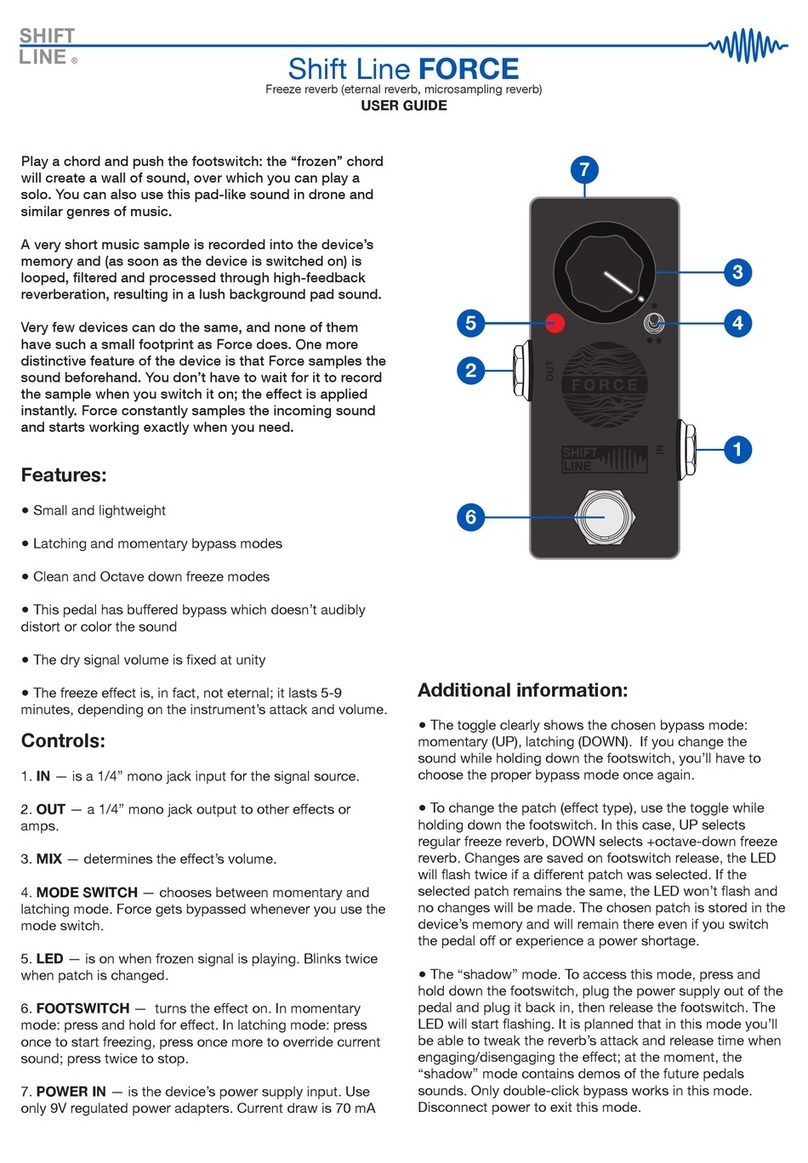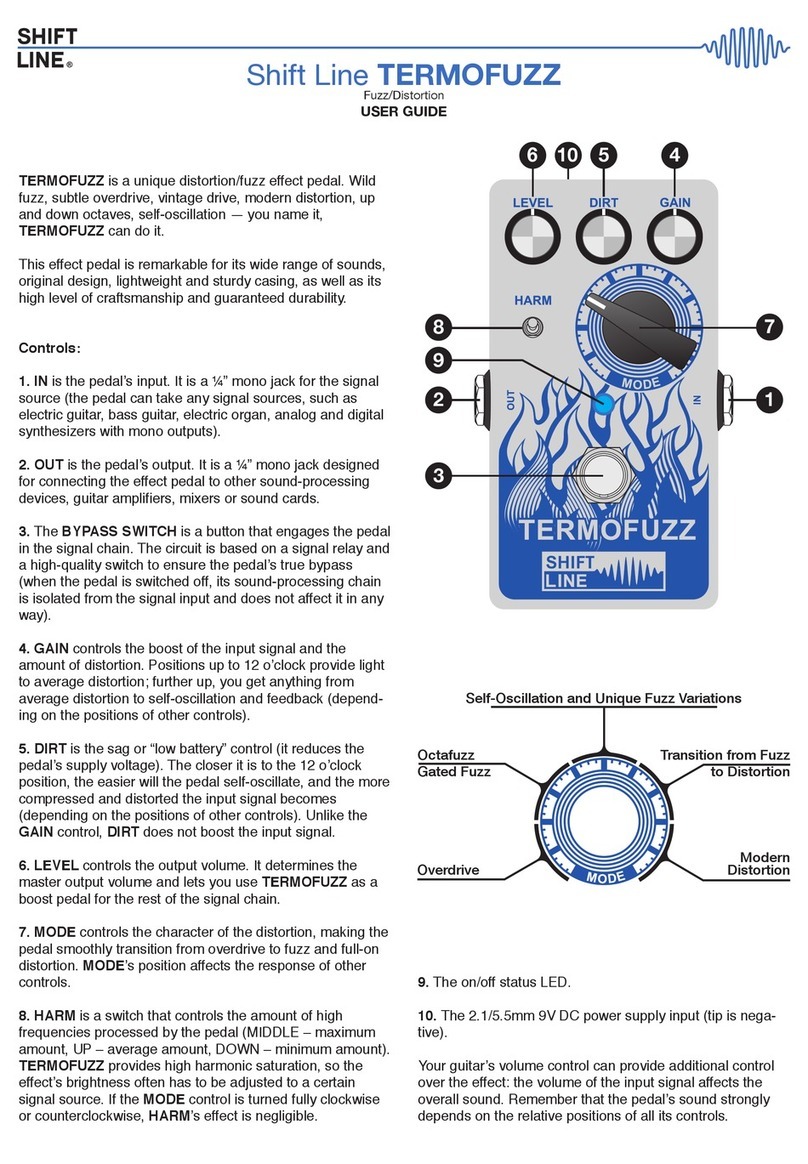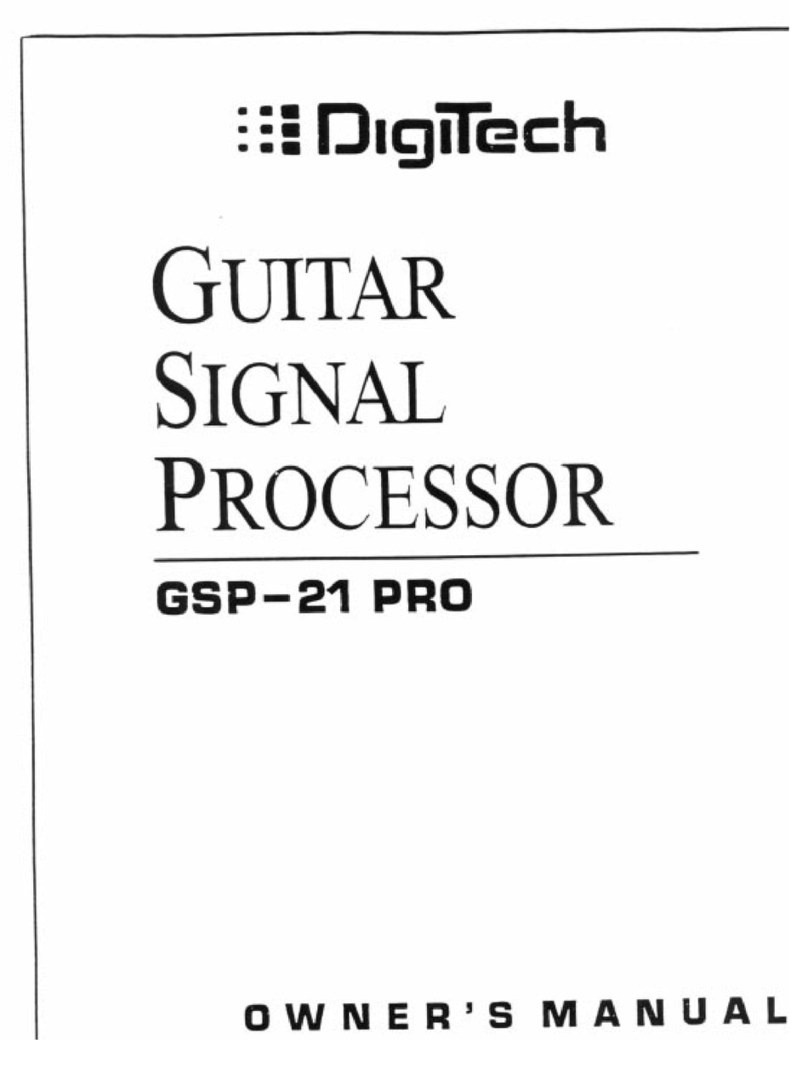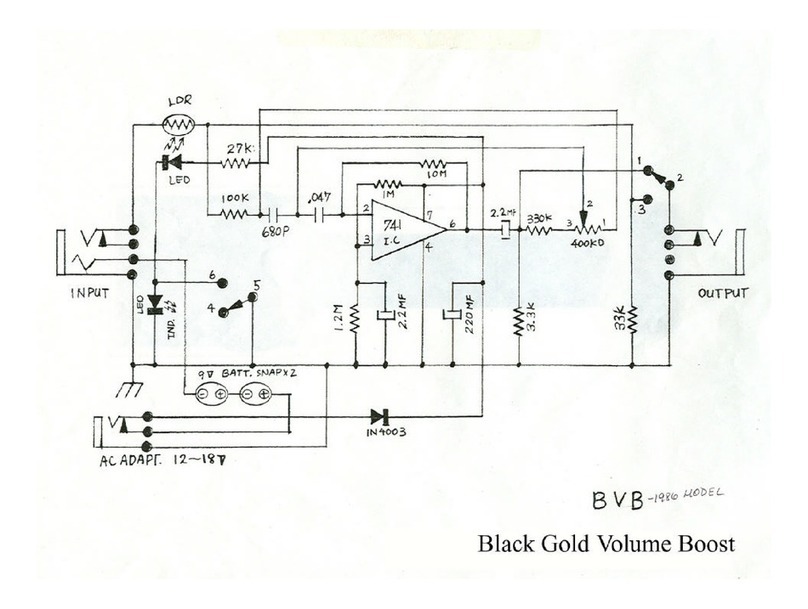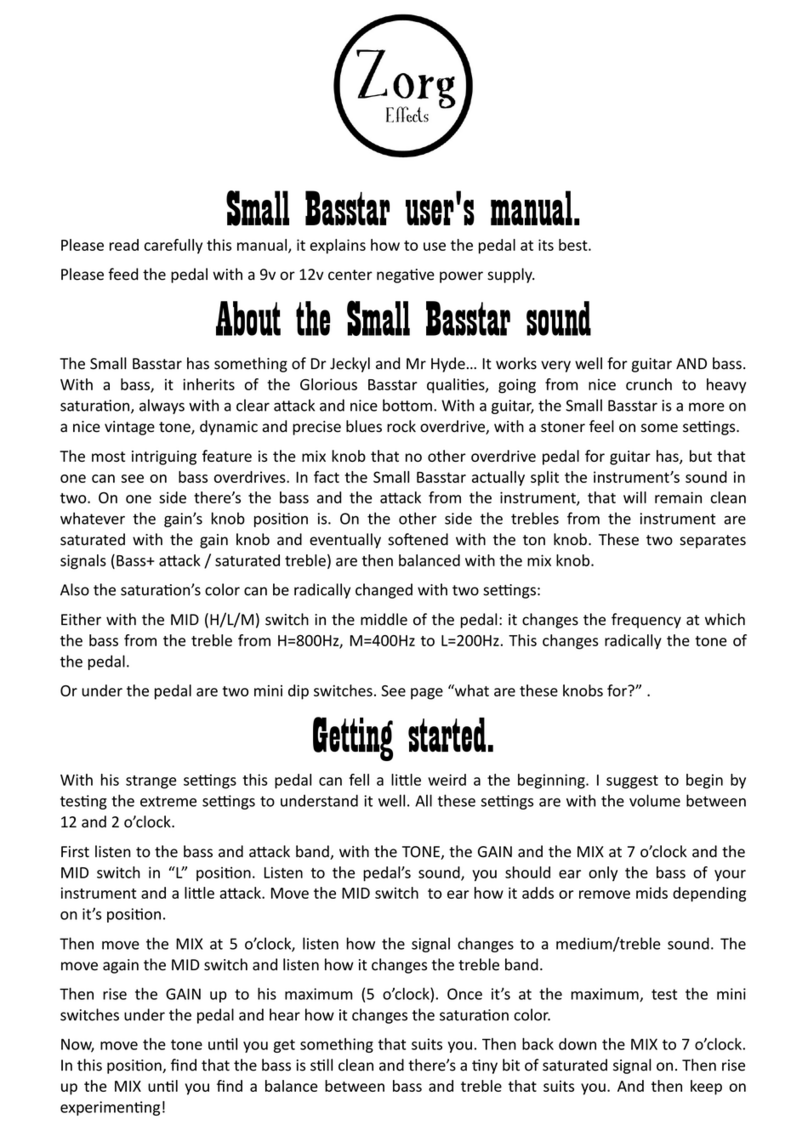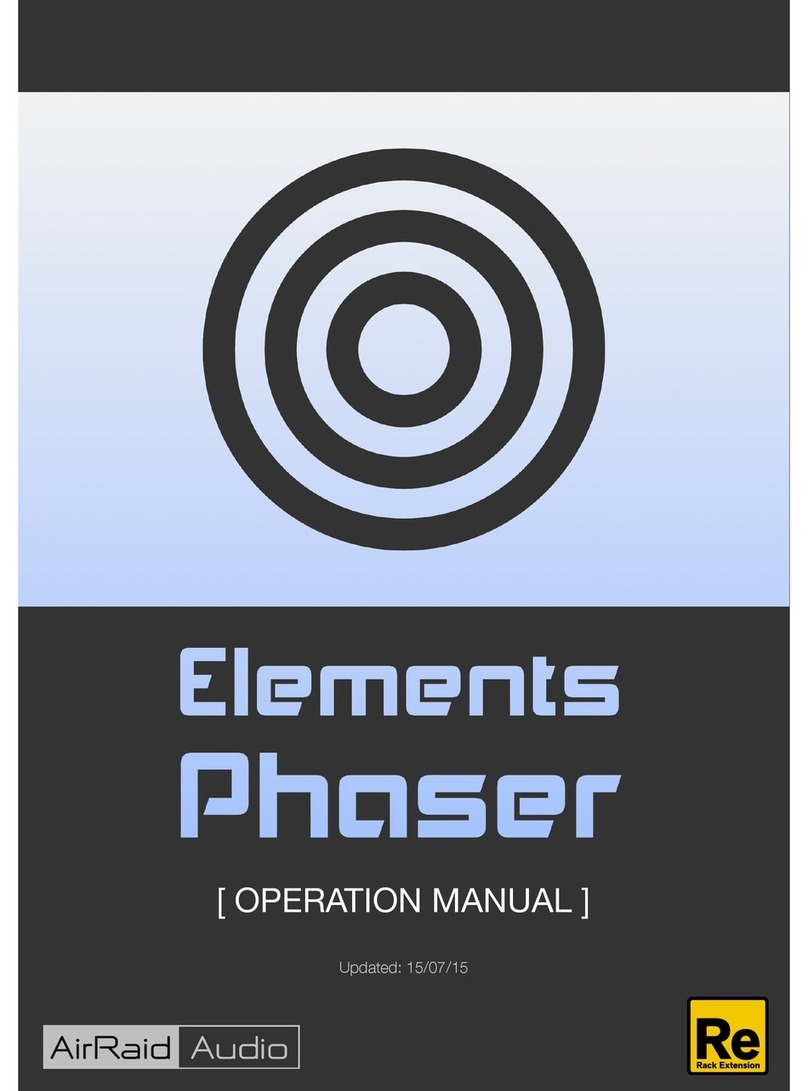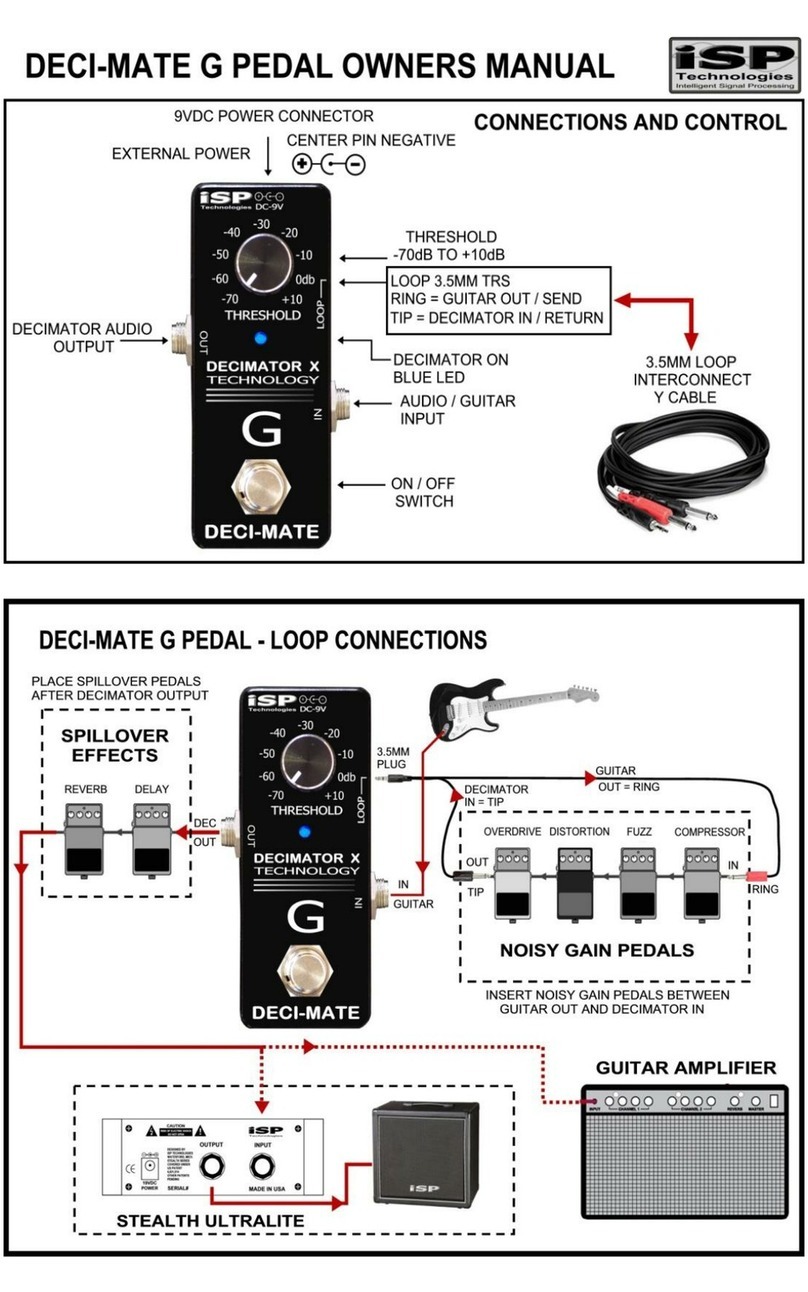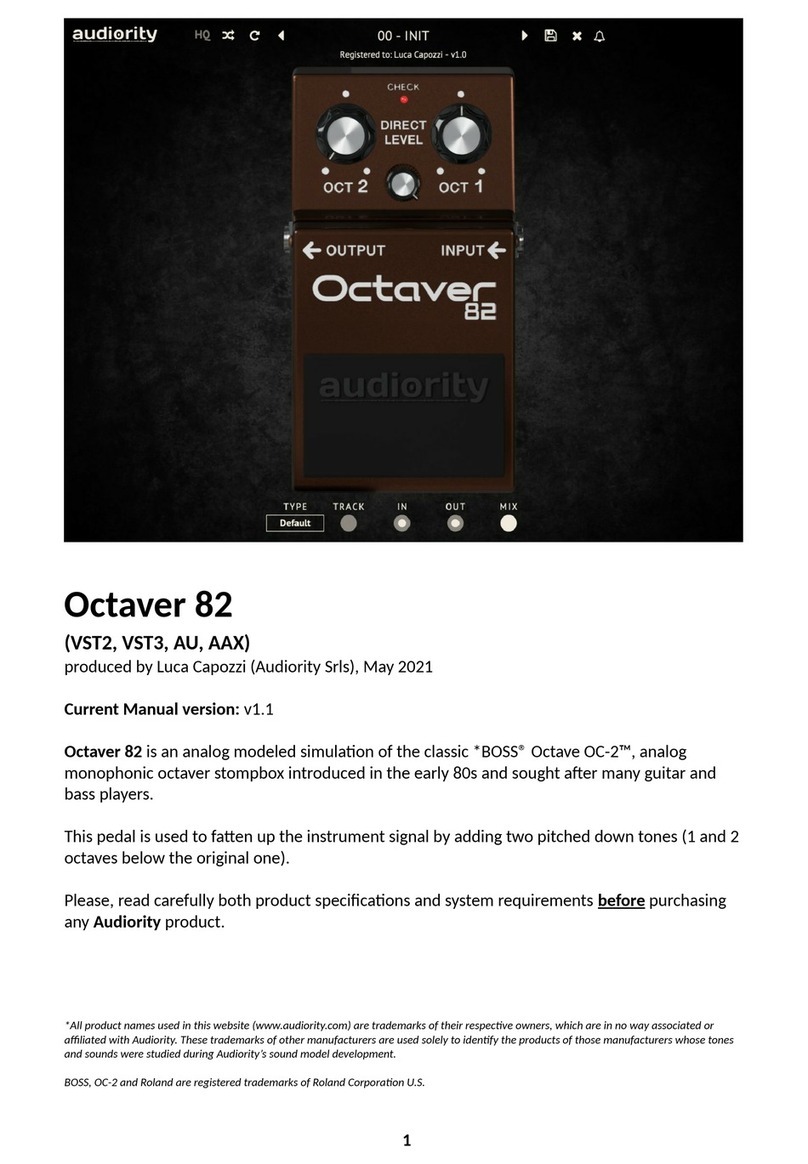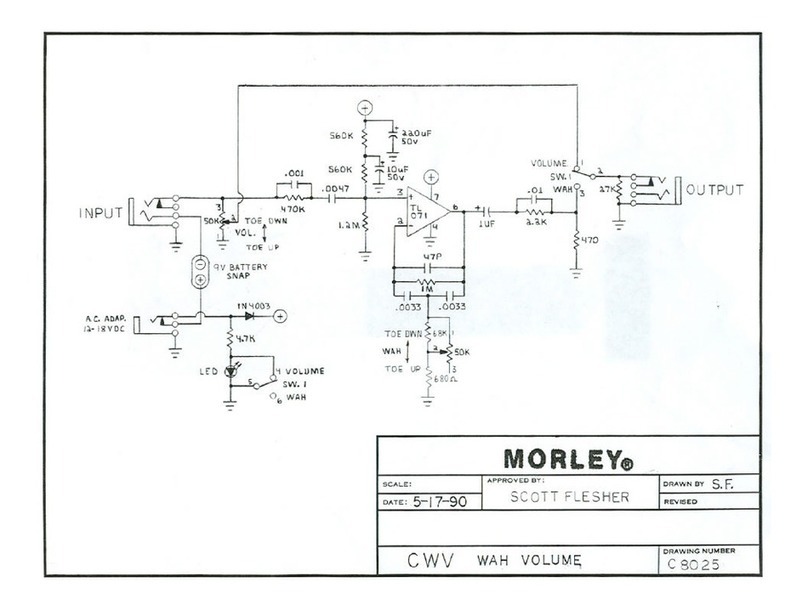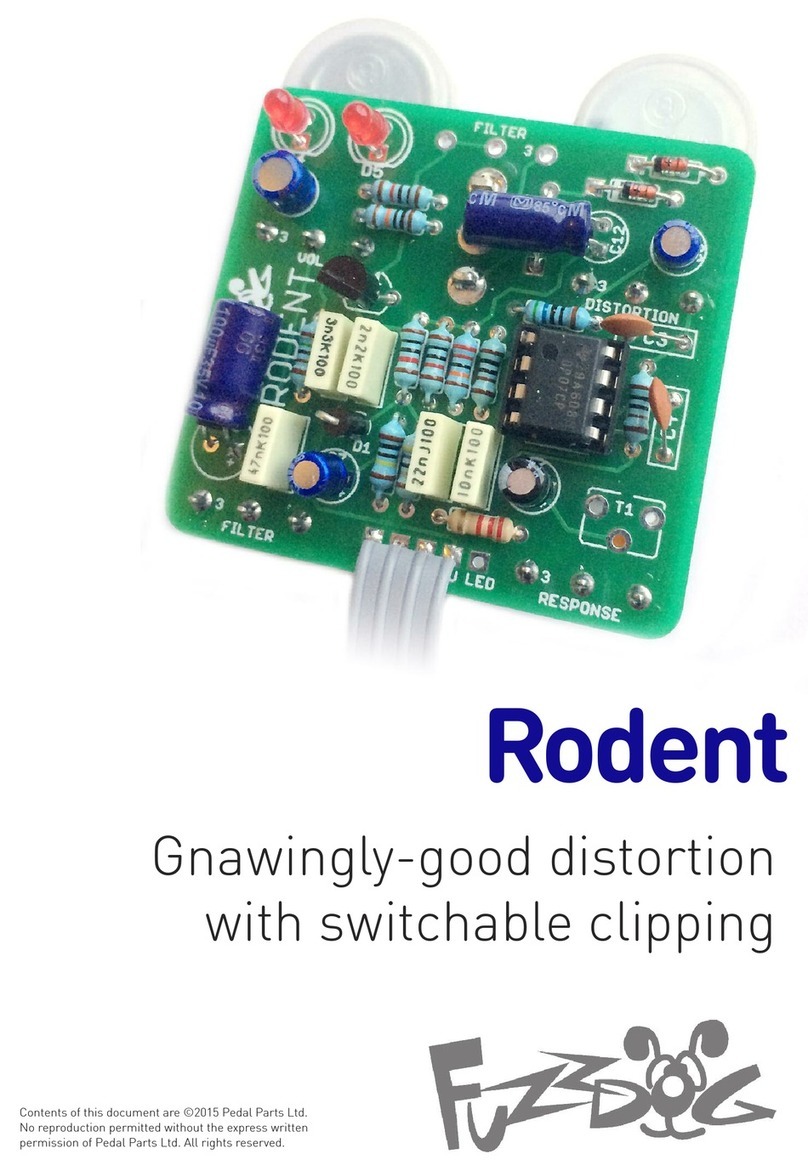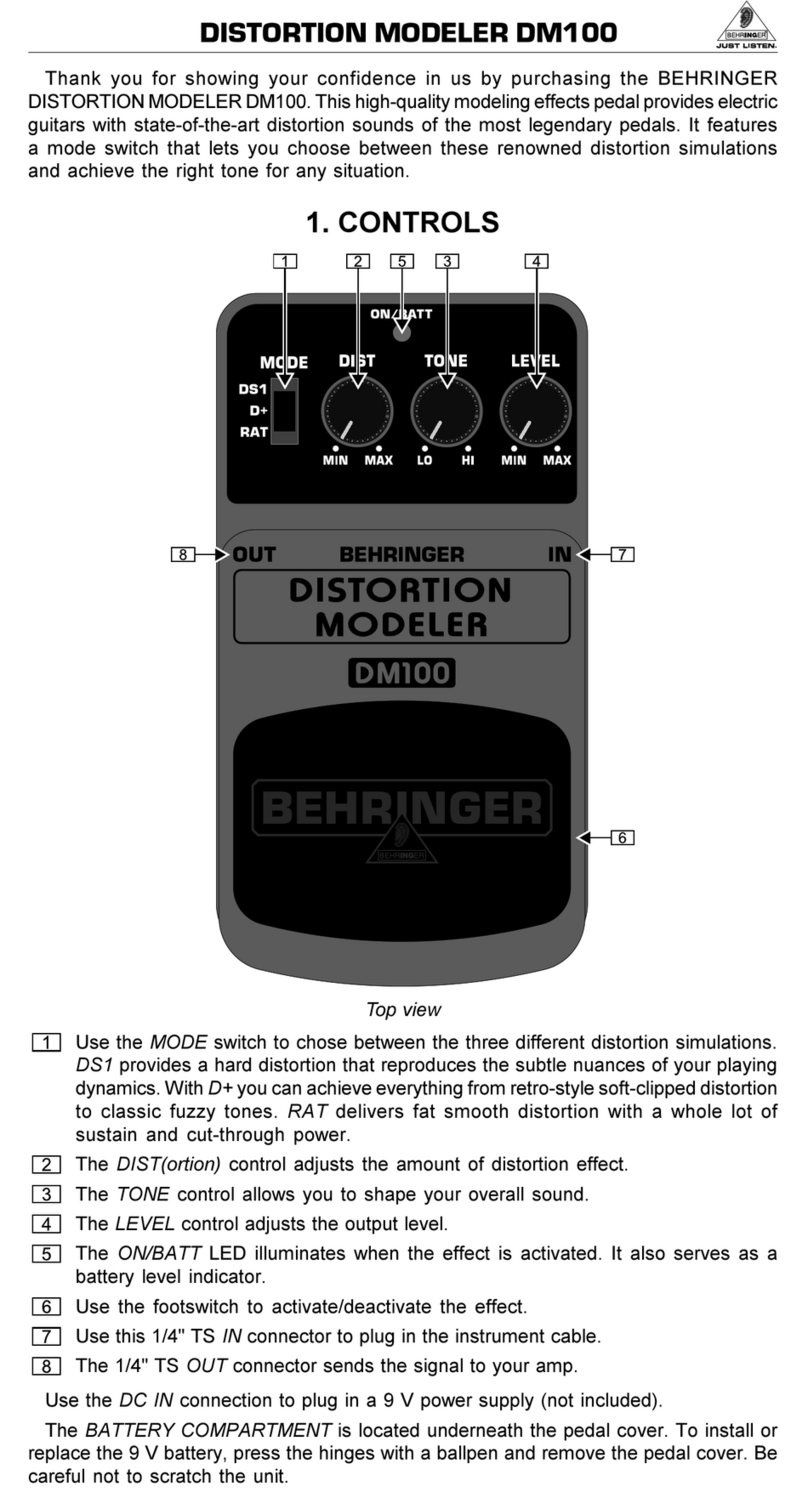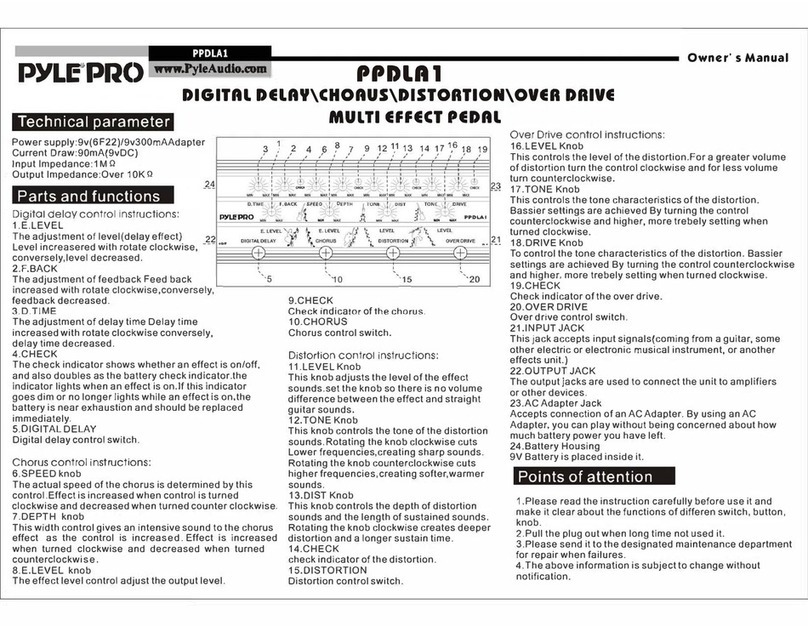Shift Line A+ Prism II User manual

The A+ Prism II is a new version of the Prism-9 complex effect pedal.
Combining multiple techniques in a single unit, the device employs an
outside-the-box approach to sound processing. The Prism II is comprised of
subtractive and additive synthesis elements along with reverberation and
various types of modulation (frequency, temporal and spatial). Rather than
being lined up in a typical linear fashion, all parts of the system form a single
“organism”, allowing multiple parameters to be tweaked simultaneously. You
could try and replicate it by using a chain of multiple time-synced effects —
but that would be no easy feat, as the Prism II has 3 pitch shifting sections,
4 multimode filters, 2 modulation blocks, and a single reverb section. All the
elements are organized in two identical chains (as the device works in
stereo) with a separate mix section at each stage. The pedal’s four LFOs
provide extensive control over the stereo field and filter automation. The
Prism II can be controlled via the TAP footswitch or synced to an external
clock. Additionally, the device offers an expression pedal simulation mode
along with a DETUNE function.
The Prism II is a compact inspiration generator which can single-handedly
replace a sizable Eurorack system. In the guitar world, fully replicating the
effect would be difficult even with a huge pedalboard.
The effect was inspired by various principles of sound synthesis, which have
been present since the 70s but still aren’t widely spread beyond
fully-equipped professional studios. The Prism II is a one-of-a-kind pedal
which can work with any instrument such as guitar, bass, mono- or
polysynth, vocals or drums.
Connections
• LEFT IN is a monophonic signal input. In a mono signal chain, use this input
exclusively.
•RIGHT IN is an input for the second signal source. A stereo setup can be
achieved by simultaneously connecting two mono signal sources to the
LEFT IN and RIGHT IN inputs. The Prism II does not support TRS connections.
• LEFT OUT is the left channel output. Connect it to the signal receiver. In a
mono signal chain, use this output exclusively.
•RIGHT OUT is the right channel output. Connect it to the signal receiver. A
stereo setup can be achieved by simultaneously connecting the LEFT OUT
and RIGHT OUT outputs to two mono inputs. The Prism II does not support
TRS connections.
The mono and stereo modes are described in detail further on.
•EXT. TAP is an input for external tap tempo control (via a normally open
momentary button, MIDI Clock/Start or S-trig/V-trig). The Favorite preset
can also be controlled through this input.
The EXT. TAP functions are described in detail further on.
• POWER IN is a power supply input (9-12VDC).
•Micro-USB is a port for connecting the pedal to a computer for servicing,
configuration and mode switching.
Controls
The Prism II has dual-function controls: each knob and switch can have
several purposes. The primary functions are printed in white on the pedal
(and in black in this text). Secondary functions which can be accessed by
holding down the TAP (ALT)footswitch are marked blue. The ones which can
be accessed by holding down the BYPASS (DETUNE)footswitch are marked
red. In this text, each function is printed in black, blue or red following the
same principle.
• The BASE knob sets the base filter frequency value. In most cases, the LFO
oscillates between the minimum and maximum values. The BASE knob sets
the minimum value (frequency) for the device’s filters.
• The DEPTH knob sets the maximum filter frequency value (the filter’s
frequency mod depth). The higher this value, the more impact the LFO has on
the BASE knob (movement of the base filter value across the frequency range).
Set the DEPTH knob fully CCW for static filters or fully CW to make them move
from the min value to the max.
www.shift-line.com/prism2
• The RATE knob determines the speed at which the filters move along the
LFO shape. The range is 60 to 0,125 seconds (0,01666(6)Hz – 8Hz). The BEAT
switch provides additional control over this range.
• The REVERB knob controls reverb decay time. Turn this knob fully CCW to
disengage the reverb block. The reverb to dry signal ratio is fixed for each
algorithm, but turning the REVERB knob allows you to go all the way from
slight signal coloration to huge pad-like tails.
• The MIX knob controls wet signal volume. The Prism II was designed as a
send effect where the processed signal is mixed in with the dry one;
however, you can use the Kill Dry mode to exclude the dry signal from the
output. In Kill Dry mode, the MIX knob controls output volume.
• The MODE switch selects the algorithm (patch). For a detailed description
of patches, please refer to the “Banks & Patches” section.
• The BEAT switch selects a subdivision for the time set by the TIME knob or
the TAP footswitch::
UP: 3/4 (dotted eighth note).
CENTER: 1/1 (quarter note).
DOWN: 2/3 (quarter note triplet).
The subdivisions can be altered via the config file.
• The BYPASS (DETUNE) footswitch has multiple functions:
Press once to turn the effect on or off.
Press and hold to go into Detune Mode (gradual detuning of the signal
at a set rate).
Press twice to recall the Favorite preset or switch back to live control.
Press and hold while changing the MODE switch setting to select the
bank (this behavior can be changed via the config file).
Press and hold while changing the BEAT switch setting to select bypass
mode and control the Kill Dry function.
• The TAP (ALT) footswitch has multiple functions:
ЗPress twice to set LFO rate.
Press and hold the TAP and BYPASS footswitches simultaneously for 3
seconds to record the current settings as a Favorite preset.
Press to access the secondary functions printed in blue.
Press and hold while in EX mode to trigger the expression pedal
simulation envelope.
Press and hold while changing the MODE switch position to access the
Cyan bank.
Press and hold the BYPASS/DETUNE footswitch:
• While changing the BANK switch position to select a patch bank (each bank
holds 3 patches):
UP: the Blue bank.
MIDDLE: the Red bank.
DOWN: the Magenta bank.
For a detailed description of the banks, see the “Banks & Patches”
section.
• While changing the BEAT switch position to select the bypass mode:
UP: “No tails” mode.
MIDDLE: “Tails” mode.
DOWN: “Kill Dry with tails” mode.
For a detailed description of the modes, see the “Bypass & Indication”
section.
Press and hold the TAP/ALT footswitch:
• While changing the TYPE switch position to select one of the three global
modes:
TP: tap tempo mode. LFO rate is controlled by the RATE knob or the TAP
footswitch.
RS: the RATE knob controls LFO rate; LFO phase is reset to zero with
every press of the TAP footswitch.
EX: expression pedal simulation mode. LFO MAIN is turned off and the
movement across the frequency range is controlled by ATTACK and
RELEASE times. In this mode, the BASE knob sets the minimum value of
the virtual expression pedal, while the maximum value is controlled by
the DEPTH knob. The envelope is triggered upon pressing the TAP
footswitch. Press and hold the TAP footswitch to enter the envelope’s
HOLD stage.
• While turning the TAP SCALE knob to scale the tempo set by the TAP
footswitch, which operates in the 0.2 – 2s range. In tap tempo mode,
scaling the tempo this way lets you access tempos that are inconvenient to
tap in. The available division/multiplication range is 2x to 32x. Turn the knob
CCW to slow the LFO rate down (divide) or CW to speed it up (multiply).
• While turning the STEREO knob to control stereo width. The knob’s main
function is to offset LFO phase in one of the channels. Offset depth varies
from patch to patch, depending on the initial settings. The higher the
setting, the wider the stereo field.
• While turning the DETUNE knob to control the depth of gradual wet signal
detuning in Detune Mode (accessed by pressing and holding the DETUNE
(BYPASS) knob).
• While turning the ATTACK knob to set attack time in EX mode.
• While turning the RELEASE knob to set release time in EX mode.
• While changing the BANK switch position to access the patches in the Cyan
bank. For a detailed description of the banks, see the “Banks & Patches”
section.
In TP (tap tempo) mode, the LED over the TAP/ALT footswitch glows
magenta when you press and hold the footswitch. It indicates that
secondary functions of the controls are being accessed.
Tweaking the secondary control functions (printed in blue) has no effect on
the primary control function values (printed in white), and vice versa.
The primary and secondary functions are independent from each other, but
only the latest one you’ve tweaked will have a physical representation
(because they are controlled by the same knob or switch).

The A+ Prism II is a new version of the Prism-9 complex effect pedal.
Combining multiple techniques in a single unit, the device employs an
outside-the-box approach to sound processing. The Prism II is comprised of
subtractive and additive synthesis elements along with reverberation and
various types of modulation (frequency, temporal and spatial). Rather than
being lined up in a typical linear fashion, all parts of the system form a single
“organism”, allowing multiple parameters to be tweaked simultaneously. You
could try and replicate it by using a chain of multiple time-synced effects —
but that would be no easy feat, as the Prism II has 3 pitch shifting sections,
4 multimode filters, 2 modulation blocks, and a single reverb section. All the
elements are organized in two identical chains (as the device works in
stereo) with a separate mix section at each stage. The pedal’s four LFOs
provide extensive control over the stereo field and filter automation. The
Prism II can be controlled via the TAP footswitch or synced to an external
clock. Additionally, the device offers an expression pedal simulation mode
along with a DETUNE function.
The Prism II is a compact inspiration generator which can single-handedly
replace a sizable Eurorack system. In the guitar world, fully replicating the
effect would be difficult even with a huge pedalboard.
The effect was inspired by various principles of sound synthesis, which have
been present since the 70s but still aren’t widely spread beyond
fully-equipped professional studios. The Prism II is a one-of-a-kind pedal
which can work with any instrument such as guitar, bass, mono- or
polysynth, vocals or drums.
Connections
• LEFT IN is a monophonic signal input. In a mono signal chain, use this input
exclusively.
•RIGHT IN is an input for the second signal source. A stereo setup can be
achieved by simultaneously connecting two mono signal sources to the
LEFT IN and RIGHT IN inputs. The Prism II does not support TRS connections.
• LEFT OUT is the left channel output. Connect it to the signal receiver. In a
mono signal chain, use this output exclusively.
•RIGHT OUT is the right channel output. Connect it to the signal receiver. A
stereo setup can be achieved by simultaneously connecting the LEFT OUT
and RIGHT OUT outputs to two mono inputs. The Prism II does not support
TRS connections.
The mono and stereo modes are described in detail further on.
•EXT. TAP is an input for external tap tempo control (via a normally open
momentary button, MIDI Clock/Start or S-trig/V-trig). The Favorite preset
can also be controlled through this input.
The EXT. TAP functions are described in detail further on.
• POWER IN is a power supply input (9-12VDC).
•Micro-USB is a port for connecting the pedal to a computer for servicing,
configuration and mode switching.
Controls
The Prism II has dual-function controls: each knob and switch can have
several purposes. The primary functions are printed in white on the pedal
(and in black in this text). Secondary functions which can be accessed by
holding down the TAP (ALT)footswitch are marked blue. The ones which can
be accessed by holding down the BYPASS (DETUNE)footswitch are marked
red. In this text, each function is printed in black, blue or red following the
same principle.
• The BASE knob sets the base filter frequency value. In most cases, the LFO
oscillates between the minimum and maximum values. The BASE knob sets
the minimum value (frequency) for the device’s filters.
• The DEPTH knob sets the maximum filter frequency value (the filter’s
frequency mod depth). The higher this value, the more impact the LFO has on
the BASE knob (movement of the base filter value across the frequency range).
Set the DEPTH knob fully CCW for static filters or fully CW to make them move
from the min value to the max.
Connection Options
MONO Mode
LEFT IN is the main input. If you are using the pedal with a mono signal source, use
that input exclusively. Connect the signal source to the LEFT IN input, then connect
the LEFT OUT output to the signal receiver.
Using RIGHT IN in mono setups is not recommended.
MONO TO STEREO Mode
In order to convert a mono signal to stereo, connect the signal source to LEFT
IN (the main input jack), then connect LEFT OUT and RIGHT OUT to the signal
receiver. The dry signal will be placed in the center, while the wet signal will be
spread across the stereo image depending on the STEREO knob’s position.
STEREO / DUAL MONO Mode
When both LEFT IN and RIGHT IN are engaged, the pedal goes into dual mono
mode and the channels are processed independently.
The dry signal in the left channel goes to LEFT OUT while the dry signal in the
right channel goes to RIGHT OUT. In this mode, you can plug either a stereo
source or two mono sources into the pedal. The two mono sources will be
processed in parallel.
DOUBLE PROCESSING Mode
The Prism II has no audible delay effects; however, it has four resonant filters.
WARNING! Using the double processing mode IS NOT RECOMMENDED.
This type of connection will create a feedback loop, causing the pedal to
immediately go into self-oscillation which may damage your hearing and/or
speakers. Be careful to never use this connection type unless you’re 100%
sure it is the desired effect.
Prism II: Signal Path
The signal path for each of the two channels looks like this:
The Prism II has 12 algorithms (patches). Each patch may or may not use all of
the device’s signal chain elements. The Prism II patch library will be expanded
over time; additionally, you can try programming your own algorithms through
the config file.
We are going to publish new patches on the Prism II support page and on
social media, so stay tuned.
LFOs
The Prism II has four LFOs. Three of those control filter frequency and stereo
width, while the fourth one controls modulation. The rates for two of the LFOs
are set by the RATE knob or TAP footswitch. The diagram and description
below will let you visualize the interactions better.
A complex set of LFO waves with extra waveshaping and cross-modulation
controls filter cutoffs and movement in the stereo field.
•LFO MAIN: triangle wave; rate is set via the RATE knob or TAP footswitch.
This LFO controls the overall movement but can be altered by LFO2 and
LFO3, as well as by the LFO COMMON settings. This LFO’s phase is reset
when you turn on the effect and press the TAP footswitch.
•LFO2: sine wave; rate and amplitude are set via the config file (this LFO has
no physical controls). This wave is summed with LFO MAIN, adding some
controlled chaos to its movement. Some patches don’t use this LFO.
•LFO3: saw/random wave; rate is linked to LFO MAIN rate at a certain ratio
(such as 1/2x, 3x or 4x). This LFO affects the other LFOs’ amplitudes by the
following formula: LFO3*(LFO2+LFO MAIN). The result goes to LFO COMMON,
where it gets clipped by the limiter.
•LFO COMMON distorts the incoming wave, turning it into a trapezoid wave
(at values 1.1–3) or an “almost square” wave (at values 4–1000). This
parameter is smoothed by a filter, which can let you achieve glide effects.
LFO2 and LFO3 affect LFO MAIN at a set ratio and have extra settings in the
config file. In EX mode, LFO MAIN is disengaged and replaced by the ATTACK
and DECAY parameters.
MOD LFO is configured via the config file and has no physical controls. Its
main purpose is soft modulation, which is set differently for every patch.
Modulation Rate Setup
Use the RATE knob or TAP footswitch to set the mod rate in quarter notes,
then use the BEAT switch if you wish to turn those into triplets or dotted 8ths.
You can also set your own tap division values through the config file. The TAP
LED displays the set LFO rate. The range of the RATE knob is 60 to 0.125s
(0,01666(6) – 8Hz); the set rate can be sped up via the BEAT switch.
The TAP footswitch and the RATE knob have the same effect on modulation
rate, which is determined by the control that has been used last.
The TAP footswitch operates in the 0.2 – 2s range. Additionally, the TAP SCALE
knob can be used in TP mode to divide or multiply the rate by fixed values
between 2x and 32x. Turn the knob CCW to slow the LFO rate down (divide) or
CW to speed it up (multiply).
In EX mode (expression pedal simulation), filter cutoff movement is controlled
by the ATTACK and RELEASE knobs; LFO MAIN is disengaged in that mode. An
AHR (attack/hold/release) filter envelope is triggered upon pressing the TAP
footswitch. As long as you hold the TAP footswitch down, filter cutoff will stay
at the value determined by the DEPTH knob.
EXT.TAP — External Control
The EXT.TAP jack is an input for external control over the Prism II’s
parameters. It has several operation modes:
•Passive controller (normally open momentary button). This mode precisely
copies the functions of the TAP footswitch and is active by default.
•S-trigger — “short circuit trigger”, analog trigger/gate with the same
polarity as the pedal’s. This is the recommended trigger type. Use the
config file to select this operation mode. Two sub-modes are available:
• The TAP footswitch retains its functions even when the clock signal is
connected.
• The TAP footswitch is only active in EX mode and can be used to access
secondary control functions in any mode; all of its other functions are
transferred to the external clock source.
•V-trigger — “voltage trigger”/”positive trigger”, analog trigger/gate with
polarity opposite to the pedal’s. If no external signal is coming into the
EXT.TAP input, the LED will light up, and some of the pedal’s functions will be
inactive. Those functions become active as soon as a clock signal is
connected. Use the config file to select this operation mode. Two
sub-modes are available:
• The TAP footswitch retains its functions even when the clock signal is
connected.
• The TAP footswitch is only active in EX mode and can be used to access
secondary control functions in any mode; all of its other functions are
transferred to the external clock source.
Use this trigger type if you have no S-trigger source or if you prefer
V-triggers for other reasons.
• MIDI Clock. The pedal accepts two parameters from the MIDI System Real
Time protocol: Clock (sets LFO rate, takes over the RATE knob’s functions)
and Start (resets the LFO). Use the config file to select this operation mode.
•Favorite preset control. Use a passive controller (a quick tap on a normally
open button) or an S-trigger signal to recall or exit the Favorite preset. To
record a new Favorite preset, send an active Gate signal into the pedal or
hold down the external controller for over 3 seconds.
Notes on External Parameter Control
The pedal is designed to be clocked in quarter notes with time between two
control signals ranging from 0.005 seconds to 2 seconds. The lowest BPM is
30. The stable BPM range is 30 to 300. The accuracy depends on the stability
of the incoming clock signals.
In order to sync LFO phase with the tempo of the song, make sure to press the
BYPASS footswitch on time. When the pedal is engaged, LFO phase is reset to
the initial values determined by the active patch.
The passive and active (S-trig/V-trig) external control options assume full
control over the TAP footswitch’s functions, as determined by the global
mode:
• TP: they set LFO rate (replacing the RATE knob).
• RS: they “press” the TAP footswitch to reset LFO phase.
• EX: they “hold down” the TAP footswitch as long as the Gate signal is active.
The active modes can work both with triggers and gates. Gate signals are
crucial for expression pedal simulation (the EX mode).
MIDI Clock takes over the RATE knob: LFO rate is set as soon as a MIDI signal
source is connected to the EXT.TAP input. The MIDI Start command can be
used to reset the LFO externally. To connect a MIDI signal source, use a 6.3
Type A stereo jack (TRS). You don’t need to set the MIDI channel. More
MIDI-related functions are in development; stay tuned for the news on our
social media.
The STEREO Knob
The STEREO knob affects LFO phase in the right channel. As a secondary
function, it is accessed by holding down the ALT/TAP footswitch.
Set the knob fully CCW to have the phases perfectly in sync. In the fully CW
position, the phase is offset by 180 degrees. Keep in mind that phase offset
values can be different from 0 in various elements of the signal chain; this
means that the STEREO knob will either “expand” the stereo stage or move the
elements to different positions in the stereo field, depending on the patch.
Bypass and Indication
The dry signal path is fully analog throughout the whole pedal. No distortion is
applied to the dry signal. Due to the Prism II’s active bypass, there is no audible
clicking, and three independent global modes are available (selectable by the
BEAT switch while holding down the BYPASS footswitch):
•UP: “No tails” mode. The effect is only heard when the pedal is engaged in
the signal chain and turns off immediately when the BYPASS footswitch is
pressed.
•CENTER: “Tails” mode. After you have switched the pedal off via the BYPASS
footswitch, it keeps playing reverb reflections but the incoming signal is no
longer processed.
•DOWN: “Kill Dry with tails” mode. The dry signal is completely removed from
the output. Just like the previous mode, this one only engages the input
when you press the BYPASS footswitch. The reverb tails are played till the
end, so that the sound doesn’t get cut off abruptly. This mode is highly
recommended when using the Prism II as an insert effect (where only the
wet signal is needed) or in external wet/dry mixing setups.
The bypass mode is displayed upon selection and upon power-up. The LED
above the BYPASS footswitch flashes five times in one of the following colors:
•Red: “No tails” mode.
•Blue: “Tails” mode.
•White: “Kill Dry with tails” mode.
BYPASS/DETUNE LED
The BYPASS/DETUNE LED has five functions:
1. On/off indication. If the pedal is bypassed (disengaged from the signal
chain), the LED doesn’t light up.
2. Active bank indication. Upon power-up, the LED displays the selected
bank: Blue, Red, Magenta or Cyan.
3. Detune Mode status indication. When the BYPASS footswitch is held
down, the LED flashes in various colors.
4. “Favorite” status indication. When the Favorite preset is recalled, the
BYPASS/DETUNE LED glows green. If the pedal is bypassed, the LED
flashes briefly to indicate that the Favorite preset will be active when the
pedal is turned on. If the Favorite preset has been changed but not
saved, the LED flashes briefly.
5. Bypass mode indication upon selection or power-up.
TAP/ALT LED
The TAP/ALT LED has four functions:
1. Tempo indication. The TAP LED flashes in sync with the current tempo,
taking the BEAT switch and TAP SCALE knob values into account.
2. USB connection indication. The TAP/ALT LED flashes blue/”current mode”
when the pedal is connected via USB.
3. TP mode indication. The TAP/ALT LED lights up in magenta in this mode. It
also indicates that secondary functions (printed in blue) are being
accessed.
4. Global mode indication:
•White: TP (tap tempo mode).
•Red: RS (LFO reset mode).
•Yellow: EX (expression pedal simulation mode).
Favorite Preset
In order to store the current settings into a Favorite preset, press and hold
the TAP footswitch and the BYPASS footswitch simultaneously for 3 seconds.
The preset will be recorded into the pedal’s internal memory, and the BYPASS
LED will light up in green.
To recall or exit the Favorite preset, briefly press the BYPASS footswitch
twice. If the BYPASS LED is glowing green, the Favorite preset is active. If the
Favorite preset has been recalled but the pedal is bypassed, the BYPASS LED
lights up briefly: this provides visual feedback regarding the settings which
the pedal will employ when engaged.
When a Favorite preset is active, controls on the pedal have no effect until you
turn/switch them. When a control setting has been changed, the BYPASS LED
flashes briefly to indicate that the new settings haven’t been saved yet. To
save the changes, press and hold the TAP and BYPASS switches
simultaneously for 3 seconds. If you exit the altered Favorite preset without
saving, the changes you made won’t be recalled the next time you activate the
Favorite preset.
When the Favorite preset is active, there is no bank indication. All settings
(including bypass settings, global mode and modulation rate) are saved in
the Favorite preset.
The Favorite preset can be controlled externally via the EXT.TAP input. To do
that, open the config file and set the #GLOBAL_JACK_EXT_TAP parameter’s
value to 30. Use a quick press on the button to recall or exit the Favorite
preset. To record a Favorite preset, press and hold the button for at least 3
seconds (the settings will be recorded as soon as you release the button).
This works with passive controllers (normally open button) and
S-Trigger/Gate signals.
The Favorite function can be disabled via the config file: to do that, change
the #GLOBAL_FAV_OFF parameter’s value to 1. The function will be disabled
globally, meaning that the Favorite preset won’t be recalled either by the
Prism II’s own footswitch or by an external controller.
Detune Mode (Gradual Signal Detuning)
The Detune Mode only affects the pitch shifting section. If the pitch
shifting section isn’t engaged in the patch, the Detune Mode has no effect.
To enter Detune mode, press and hold the BYPASS/DETUNE footswitch for at
least 0.3 seconds. The gradual signal detuning will manifest differently
depending on the patch. The more transposed signal the patch employs, the
more pronounced the detuning will be.
The DETUNE knob (ALT+RATE) controls the depth of the detuning effect.
• The RATE knob determines the speed at which the filters move along the
LFO shape. The range is 60 to 0,125 seconds (0,01666(6)Hz – 8Hz). The BEAT
switch provides additional control over this range.
• The REVERB knob controls reverb decay time. Turn this knob fully CCW to
disengage the reverb block. The reverb to dry signal ratio is fixed for each
algorithm, but turning the REVERB knob allows you to go all the way from
slight signal coloration to huge pad-like tails.
• The MIX knob controls wet signal volume. The Prism II was designed as a
send effect where the processed signal is mixed in with the dry one;
however, you can use the Kill Dry mode to exclude the dry signal from the
output. In Kill Dry mode, the MIX knob controls output volume.
• The MODE switch selects the algorithm (patch). For a detailed description
of patches, please refer to the “Banks & Patches” section.
• The BEAT switch selects a subdivision for the time set by the TIME knob or
the TAP footswitch::
UP: 3/4 (dotted eighth note).
CENTER: 1/1 (quarter note).
DOWN: 2/3 (quarter note triplet).
The subdivisions can be altered via the config file.
• The BYPASS (DETUNE) footswitch has multiple functions:
Press once to turn the effect on or off.
Press and hold to go into Detune Mode (gradual detuning of the signal
at a set rate).
Press twice to recall the Favorite preset or switch back to live control.
Press and hold while changing the MODE switch setting to select the
bank (this behavior can be changed via the config file).
Press and hold while changing the BEAT switch setting to select bypass
mode and control the Kill Dry function.
• The TAP (ALT) footswitch has multiple functions:
ЗPress twice to set LFO rate.
Press and hold the TAP and BYPASS footswitches simultaneously for 3
seconds to record the current settings as a Favorite preset.
Press to access the secondary functions printed in blue.
Press and hold while in EX mode to trigger the expression pedal
simulation envelope.
Press and hold while changing the MODE switch position to access the
Cyan bank.
Press and hold the BYPASS/DETUNE footswitch:
• While changing the BANK switch position to select a patch bank (each bank
holds 3 patches):
UP: the Blue bank.
MIDDLE: the Red bank.
DOWN: the Magenta bank.
For a detailed description of the banks, see the “Banks & Patches”
section.
• While changing the BEAT switch position to select the bypass mode:
UP: “No tails” mode.
MIDDLE: “Tails” mode.
DOWN: “Kill Dry with tails” mode.
For a detailed description of the modes, see the “Bypass & Indication”
section.
Press and hold the TAP/ALT footswitch:
• While changing the TYPE switch position to select one of the three global
modes:
TP: tap tempo mode. LFO rate is controlled by the RATE knob or the TAP
footswitch.
RS: the RATE knob controls LFO rate; LFO phase is reset to zero with
every press of the TAP footswitch.
EX: expression pedal simulation mode. LFO MAIN is turned off and the
movement across the frequency range is controlled by ATTACK and
RELEASE times. In this mode, the BASE knob sets the minimum value of
the virtual expression pedal, while the maximum value is controlled by
the DEPTH knob. The envelope is triggered upon pressing the TAP
footswitch. Press and hold the TAP footswitch to enter the envelope’s
HOLD stage.
• While turning the TAP SCALE knob to scale the tempo set by the TAP
footswitch, which operates in the 0.2 – 2s range. In tap tempo mode,
scaling the tempo this way lets you access tempos that are inconvenient to
tap in. The available division/multiplication range is 2x to 32x. Turn the knob
CCW to slow the LFO rate down (divide) or CW to speed it up (multiply).
• While turning the STEREO knob to control stereo width. The knob’s main
function is to offset LFO phase in one of the channels. Offset depth varies
from patch to patch, depending on the initial settings. The higher the
setting, the wider the stereo field.
• While turning the DETUNE knob to control the depth of gradual wet signal
detuning in Detune Mode (accessed by pressing and holding the DETUNE
(BYPASS) knob).
• While turning the ATTACK knob to set attack time in EX mode.
• While turning the RELEASE knob to set release time in EX mode.
• While changing the BANK switch position to access the patches in the Cyan
bank. For a detailed description of the banks, see the “Banks & Patches”
section.
In TP (tap tempo) mode, the LED over the TAP/ALT footswitch glows
magenta when you press and hold the footswitch. It indicates that
secondary functions of the controls are being accessed.
Tweaking the secondary control functions (printed in blue) has no effect on
the primary control function values (printed in white), and vice versa.
The primary and secondary functions are independent from each other, but
only the latest one you’ve tweaked will have a physical representation
(because they are controlled by the same knob or switch).
Banks & Patches
The patches are organized into 4 banks, each holding 3 patches.
To select a bank, press and hold the BYPASS footswitch and move the
MODE/BANK switch to the desired position:
• UP: Blue Bank (the BYPASS LED glows blue).
• MIDDLE: Red Bank (the BYPASS LED glows red).
• DOWN: Magenta Bank (the BYPASS LED glows magenta).
After that, you can release the BYPASS footswitch and use the MODE switch
to navigate within the bank.
To select patches from the fourth bank (Cyan Bank), press and hold the TAP
footswitch and move the MODE/BANK switch to any position. After that, you
can release the TAP footswitch and use the MODE switch to navigate within
the bank.
The config file provides access to another way of selecting patches.
Blue Bank Red Bank
MODE switch position: MODE switch position:
• UP: Synthation Flow • UP: BUTTER
• MIDDLE: Shu Melody • MIDDLE: MS20X3
• DOWN: CM116 • DOWN: CM122 + RND
Magenta Bank Cyan Bank
MODE switch position: MODE switch position:
• UP: MEOW • UP: STATIC
• MIDDLE: Illusions Far • MIDDLE: Dawn at the mirror lake
• DOWN: Robot in my head • DOWN: Broken Tape Reverb
Specifications
• LEFT IN / RIGHT IN : 6.3mm, mono, unbalanced, 1MOhm input impedance.
LEFT IN is the main mono input.
• LEFT OUT / RIGHT OUT : 6.3mm, mono, unbalanced, 100Ohm output
impedance. LEFT OUT is the main mono output.
•EXT. TAP : 6.3mm, normally open momentary button, MIDI Clock/Start, or 5V
analog trigger (S-trig/V-trig) with up to a 2-second interval between two
consecutive signals.
• Power: 2,1/5,5mm, negative tip. The pedal can’t be battery-powered.
Use a regulated PSU only.
9V DC 150mA.
12V DC 100mA.
•Dimensions (LхWхH): 110х104х56mm (4.3x4.1x2.2”).
• Weight: 350g (0.77lbs).
www.shift-line.com/prism2

Connection Options
MONO Mode
LEFT IN is the main input. If you are using the pedal with a mono signal source, use
that input exclusively. Connect the signal source to the LEFT IN input, then connect
the LEFT OUT output to the signal receiver.
Using RIGHT IN in mono setups is not recommended.
MONO TO STEREO Mode
In order to convert a mono signal to stereo, connect the signal source to LEFT
IN (the main input jack), then connect LEFT OUT and RIGHT OUT to the signal
receiver. The dry signal will be placed in the center, while the wet signal will be
spread across the stereo image depending on the STEREO knob’s position.
STEREO / DUAL MONO Mode
When both LEFT IN and RIGHT IN are engaged, the pedal goes into dual mono
mode and the channels are processed independently.
The dry signal in the left channel goes to LEFT OUT while the dry signal in the
right channel goes to RIGHT OUT. In this mode, you can plug either a stereo
source or two mono sources into the pedal. The two mono sources will be
processed in parallel.
DOUBLE PROCESSING Mode
The Prism II has no audible delay effects; however, it has four resonant filters.
WARNING! Using the double processing mode IS NOT RECOMMENDED.
This type of connection will create a feedback loop, causing the pedal to
immediately go into self-oscillation which may damage your hearing and/or
speakers. Be careful to never use this connection type unless you’re 100%
sure it is the desired effect.
Prism II: Signal Path
The signal path for each of the two channels looks like this:
The Prism II has 12 algorithms (patches). Each patch may or may not use all of
the device’s signal chain elements. The Prism II patch library will be expanded
over time; additionally, you can try programming your own algorithms through
the config file.
We are going to publish new patches on the Prism II support page and on
social media, so stay tuned.
LFOs
The Prism II has four LFOs. Three of those control filter frequency and stereo
width, while the fourth one controls modulation. The rates for two of the LFOs
are set by the RATE knob or TAP footswitch. The diagram and description
below will let you visualize the interactions better.
A complex set of LFO waves with extra waveshaping and cross-modulation
controls filter cutoffs and movement in the stereo field.
•LFO MAIN: triangle wave; rate is set via the RATE knob or TAP footswitch.
This LFO controls the overall movement but can be altered by LFO2 and
LFO3, as well as by the LFO COMMON settings. This LFO’s phase is reset
when you turn on the effect and press the TAP footswitch.
•LFO2: sine wave; rate and amplitude are set via the config file (this LFO has
no physical controls). This wave is summed with LFO MAIN, adding some
controlled chaos to its movement. Some patches don’t use this LFO.
•LFO3: saw/random wave; rate is linked to LFO MAIN rate at a certain ratio
(such as 1/2x, 3x or 4x). This LFO affects the other LFOs’ amplitudes by the
following formula: LFO3*(LFO2+LFO MAIN). The result goes to LFO COMMON,
where it gets clipped by the limiter.
•LFO COMMON distorts the incoming wave, turning it into a trapezoid wave
(at values 1.1–3) or an “almost square” wave (at values 4–1000). This
parameter is smoothed by a filter, which can let you achieve glide effects.
LFO2 and LFO3 affect LFO MAIN at a set ratio and have extra settings in the
config file. In EX mode, LFO MAIN is disengaged and replaced by the ATTACK
and DECAY parameters.
MOD LFO is configured via the config file and has no physical controls. Its
main purpose is soft modulation, which is set differently for every patch.
Modulation Rate Setup
Use the RATE knob or TAP footswitch to set the mod rate in quarter notes,
then use the BEAT switch if you wish to turn those into triplets or dotted 8ths.
You can also set your own tap division values through the config file. The TAP
LED displays the set LFO rate. The range of the RATE knob is 60 to 0.125s
(0,01666(6) – 8Hz); the set rate can be sped up via the BEAT switch.
The TAP footswitch and the RATE knob have the same effect on modulation
rate, which is determined by the control that has been used last.
The TAP footswitch operates in the 0.2 – 2s range. Additionally, the TAP SCALE
knob can be used in TP mode to divide or multiply the rate by fixed values
between 2x and 32x. Turn the knob CCW to slow the LFO rate down (divide) or
CW to speed it up (multiply).
In EX mode (expression pedal simulation), filter cutoff movement is controlled
by the ATTACK and RELEASE knobs; LFO MAIN is disengaged in that mode. An
AHR (attack/hold/release) filter envelope is triggered upon pressing the TAP
footswitch. As long as you hold the TAP footswitch down, filter cutoff will stay
at the value determined by the DEPTH knob.
EXT.TAP — External Control
The EXT.TAP jack is an input for external control over the Prism II’s
parameters. It has several operation modes:
•Passive controller (normally open momentary button). This mode precisely
copies the functions of the TAP footswitch and is active by default.
•S-trigger — “short circuit trigger”, analog trigger/gate with the same
polarity as the pedal’s. This is the recommended trigger type. Use the
config file to select this operation mode. Two sub-modes are available:
• The TAP footswitch retains its functions even when the clock signal is
connected.
• The TAP footswitch is only active in EX mode and can be used to access
secondary control functions in any mode; all of its other functions are
transferred to the external clock source.
•V-trigger — “voltage trigger”/”positive trigger”, analog trigger/gate with
polarity opposite to the pedal’s. If no external signal is coming into the
EXT.TAP input, the LED will light up, and some of the pedal’s functions will be
inactive. Those functions become active as soon as a clock signal is
connected. Use the config file to select this operation mode. Two
sub-modes are available:
• The TAP footswitch retains its functions even when the clock signal is
connected.
• The TAP footswitch is only active in EX mode and can be used to access
secondary control functions in any mode; all of its other functions are
transferred to the external clock source.
Use this trigger type if you have no S-trigger source or if you prefer
V-triggers for other reasons.
• MIDI Clock. The pedal accepts two parameters from the MIDI System Real
Time protocol: Clock (sets LFO rate, takes over the RATE knob’s functions)
and Start (resets the LFO). Use the config file to select this operation mode.
•Favorite preset control. Use a passive controller (a quick tap on a normally
open button) or an S-trigger signal to recall or exit the Favorite preset. To
record a new Favorite preset, send an active Gate signal into the pedal or
hold down the external controller for over 3 seconds.
Notes on External Parameter Control
The pedal is designed to be clocked in quarter notes with time between two
control signals ranging from 0.005 seconds to 2 seconds. The lowest BPM is
30. The stable BPM range is 30 to 300. The accuracy depends on the stability
of the incoming clock signals.
In order to sync LFO phase with the tempo of the song, make sure to press the
BYPASS footswitch on time. When the pedal is engaged, LFO phase is reset to
the initial values determined by the active patch.
The passive and active (S-trig/V-trig) external control options assume full
control over the TAP footswitch’s functions, as determined by the global
mode:
• TP: they set LFO rate (replacing the RATE knob).
• RS: they “press” the TAP footswitch to reset LFO phase.
• EX: they “hold down” the TAP footswitch as long as the Gate signal is active.
The active modes can work both with triggers and gates. Gate signals are
crucial for expression pedal simulation (the EX mode).
MIDI Clock takes over the RATE knob: LFO rate is set as soon as a MIDI signal
source is connected to the EXT.TAP input. The MIDI Start command can be
used to reset the LFO externally. To connect a MIDI signal source, use a 6.3
Type A stereo jack (TRS). You don’t need to set the MIDI channel. More
MIDI-related functions are in development; stay tuned for the news on our
social media.
The STEREO Knob
The STEREO knob affects LFO phase in the right channel. As a secondary
function, it is accessed by holding down the ALT/TAP footswitch.
Set the knob fully CCW to have the phases perfectly in sync. In the fully CW
position, the phase is offset by 180 degrees. Keep in mind that phase offset
values can be different from 0 in various elements of the signal chain; this
means that the STEREO knob will either “expand” the stereo stage or move the
elements to different positions in the stereo field, depending on the patch.
Bypass and Indication
The dry signal path is fully analog throughout the whole pedal. No distortion is
applied to the dry signal. Due to the Prism II’s active bypass, there is no audible
clicking, and three independent global modes are available (selectable by the
BEAT switch while holding down the BYPASS footswitch):
•UP: “No tails” mode. The effect is only heard when the pedal is engaged in
the signal chain and turns off immediately when the BYPASS footswitch is
pressed.
•CENTER: “Tails” mode. After you have switched the pedal off via the BYPASS
footswitch, it keeps playing reverb reflections but the incoming signal is no
longer processed.
•DOWN: “Kill Dry with tails” mode. The dry signal is completely removed from
the output. Just like the previous mode, this one only engages the input
when you press the BYPASS footswitch. The reverb tails are played till the
end, so that the sound doesn’t get cut off abruptly. This mode is highly
recommended when using the Prism II as an insert effect (where only the
wet signal is needed) or in external wet/dry mixing setups.
The bypass mode is displayed upon selection and upon power-up. The LED
above the BYPASS footswitch flashes five times in one of the following colors:
•Red: “No tails” mode.
•Blue: “Tails” mode.
•White: “Kill Dry with tails” mode.
BYPASS/DETUNE LED
The BYPASS/DETUNE LED has five functions:
1. On/off indication. If the pedal is bypassed (disengaged from the signal
chain), the LED doesn’t light up.
2. Active bank indication. Upon power-up, the LED displays the selected
bank: Blue, Red, Magenta or Cyan.
3. Detune Mode status indication. When the BYPASS footswitch is held
down, the LED flashes in various colors.
4. “Favorite” status indication. When the Favorite preset is recalled, the
BYPASS/DETUNE LED glows green. If the pedal is bypassed, the LED
flashes briefly to indicate that the Favorite preset will be active when the
pedal is turned on. If the Favorite preset has been changed but not
saved, the LED flashes briefly.
5. Bypass mode indication upon selection or power-up.
TAP/ALT LED
The TAP/ALT LED has four functions:
1. Tempo indication. The TAP LED flashes in sync with the current tempo,
taking the BEAT switch and TAP SCALE knob values into account.
2. USB connection indication. The TAP/ALT LED flashes blue/”current mode”
when the pedal is connected via USB.
3. TP mode indication. The TAP/ALT LED lights up in magenta in this mode. It
also indicates that secondary functions (printed in blue) are being
accessed.
4. Global mode indication:
•White: TP (tap tempo mode).
•Red: RS (LFO reset mode).
•Yellow: EX (expression pedal simulation mode).
Favorite Preset
In order to store the current settings into a Favorite preset, press and hold
the TAP footswitch and the BYPASS footswitch simultaneously for 3 seconds.
The preset will be recorded into the pedal’s internal memory, and the BYPASS
LED will light up in green.
To recall or exit the Favorite preset, briefly press the BYPASS footswitch
twice. If the BYPASS LED is glowing green, the Favorite preset is active. If the
Favorite preset has been recalled but the pedal is bypassed, the BYPASS LED
lights up briefly: this provides visual feedback regarding the settings which
the pedal will employ when engaged.
When a Favorite preset is active, controls on the pedal have no effect until you
turn/switch them. When a control setting has been changed, the BYPASS LED
flashes briefly to indicate that the new settings haven’t been saved yet. To
save the changes, press and hold the TAP and BYPASS switches
simultaneously for 3 seconds. If you exit the altered Favorite preset without
saving, the changes you made won’t be recalled the next time you activate the
Favorite preset.
When the Favorite preset is active, there is no bank indication. All settings
(including bypass settings, global mode and modulation rate) are saved in
the Favorite preset.
The Favorite preset can be controlled externally via the EXT.TAP input. To do
that, open the config file and set the #GLOBAL_JACK_EXT_TAP parameter’s
value to 30. Use a quick press on the button to recall or exit the Favorite
preset. To record a Favorite preset, press and hold the button for at least 3
seconds (the settings will be recorded as soon as you release the button).
This works with passive controllers (normally open button) and
S-Trigger/Gate signals.
The Favorite function can be disabled via the config file: to do that, change
the #GLOBAL_FAV_OFF parameter’s value to 1. The function will be disabled
globally, meaning that the Favorite preset won’t be recalled either by the
Prism II’s own footswitch or by an external controller.
Detune Mode (Gradual Signal Detuning)
The Detune Mode only affects the pitch shifting section. If the pitch
shifting section isn’t engaged in the patch, the Detune Mode has no effect.
To enter Detune mode, press and hold the BYPASS/DETUNE footswitch for at
least 0.3 seconds. The gradual signal detuning will manifest differently
depending on the patch. The more transposed signal the patch employs, the
more pronounced the detuning will be.
The DETUNE knob (ALT+RATE) controls the depth of the detuning effect.
Banks & Patches
The patches are organized into 4 banks, each holding 3 patches.
To select a bank, press and hold the BYPASS footswitch and move the
MODE/BANK switch to the desired position:
• UP: Blue Bank (the BYPASS LED glows blue).
• MIDDLE: Red Bank (the BYPASS LED glows red).
• DOWN: Magenta Bank (the BYPASS LED glows magenta).
After that, you can release the BYPASS footswitch and use the MODE switch
to navigate within the bank.
To select patches from the fourth bank (Cyan Bank), press and hold the TAP
footswitch and move the MODE/BANK switch to any position. After that, you
can release the TAP footswitch and use the MODE switch to navigate within
the bank.
The config file provides access to another way of selecting patches.
Blue Bank Red Bank
MODE switch position: MODE switch position:
• UP: Synthation Flow • UP: BUTTER
• MIDDLE: Shu Melody • MIDDLE: MS20X3
• DOWN: CM116 • DOWN: CM122 + RND
Magenta Bank Cyan Bank
MODE switch position: MODE switch position:
• UP: MEOW • UP: STATIC
• MIDDLE: Illusions Far • MIDDLE: Dawn at the mirror lake
• DOWN: Robot in my head • DOWN: Broken Tape Reverb
Specifications
• LEFT IN / RIGHT IN : 6.3mm, mono, unbalanced, 1MOhm input impedance.
LEFT IN is the main mono input.
• LEFT OUT / RIGHT OUT : 6.3mm, mono, unbalanced, 100Ohm output
impedance. LEFT OUT is the main mono output.
•EXT. TAP : 6.3mm, normally open momentary button, MIDI Clock/Start, or 5V
analog trigger (S-trig/V-trig) with up to a 2-second interval between two
consecutive signals.
• Power: 2,1/5,5mm, negative tip. The pedal can’t be battery-powered.
Use a regulated PSU only.
9V DC 150mA.
12V DC 100mA.
•Dimensions (LхWхH): 110х104х56mm (4.3x4.1x2.2”).
• Weight: 350g (0.77lbs).
www.shift-line.com/prism2

Connection Options
MONO Mode
LEFT IN is the main input. If you are using the pedal with a mono signal source, use
that input exclusively. Connect the signal source to the LEFT IN input, then connect
the LEFT OUT output to the signal receiver.
Using RIGHT IN in mono setups is not recommended.
MONO TO STEREO Mode
In order to convert a mono signal to stereo, connect the signal source to LEFT
IN (the main input jack), then connect LEFT OUT and RIGHT OUT to the signal
receiver. The dry signal will be placed in the center, while the wet signal will be
spread across the stereo image depending on the STEREO knob’s position.
STEREO / DUAL MONO Mode
When both LEFT IN and RIGHT IN are engaged, the pedal goes into dual mono
mode and the channels are processed independently.
The dry signal in the left channel goes to LEFT OUT while the dry signal in the
right channel goes to RIGHT OUT. In this mode, you can plug either a stereo
source or two mono sources into the pedal. The two mono sources will be
processed in parallel.
DOUBLE PROCESSING Mode
The Prism II has no audible delay effects; however, it has four resonant filters.
WARNING! Using the double processing mode IS NOT RECOMMENDED.
This type of connection will create a feedback loop, causing the pedal to
immediately go into self-oscillation which may damage your hearing and/or
speakers. Be careful to never use this connection type unless you’re 100%
sure it is the desired effect.
Prism II: Signal Path
The signal path for each of the two channels looks like this:
The Prism II has 12 algorithms (patches). Each patch may or may not use all of
the device’s signal chain elements. The Prism II patch library will be expanded
over time; additionally, you can try programming your own algorithms through
the config file.
We are going to publish new patches on the Prism II support page and on
social media, so stay tuned.
LFOs
The Prism II has four LFOs. Three of those control filter frequency and stereo
width, while the fourth one controls modulation. The rates for two of the LFOs
are set by the RATE knob or TAP footswitch. The diagram and description
below will let you visualize the interactions better.
A complex set of LFO waves with extra waveshaping and cross-modulation
controls filter cutoffs and movement in the stereo field.
•LFO MAIN: triangle wave; rate is set via the RATE knob or TAP footswitch.
This LFO controls the overall movement but can be altered by LFO2 and
LFO3, as well as by the LFO COMMON settings. This LFO’s phase is reset
when you turn on the effect and press the TAP footswitch.
•LFO2: sine wave; rate and amplitude are set via the config file (this LFO has
no physical controls). This wave is summed with LFO MAIN, adding some
controlled chaos to its movement. Some patches don’t use this LFO.
•LFO3: saw/random wave; rate is linked to LFO MAIN rate at a certain ratio
(such as 1/2x, 3x or 4x). This LFO affects the other LFOs’ amplitudes by the
following formula: LFO3*(LFO2+LFO MAIN). The result goes to LFO COMMON,
where it gets clipped by the limiter.
•LFO COMMON distorts the incoming wave, turning it into a trapezoid wave
(at values 1.1–3) or an “almost square” wave (at values 4–1000). This
parameter is smoothed by a filter, which can let you achieve glide effects.
LFO2 and LFO3 affect LFO MAIN at a set ratio and have extra settings in the
config file. In EX mode, LFO MAIN is disengaged and replaced by the ATTACK
and DECAY parameters.
MOD LFO is configured via the config file and has no physical controls. Its
main purpose is soft modulation, which is set differently for every patch.
Modulation Rate Setup
Use the RATE knob or TAP footswitch to set the mod rate in quarter notes,
then use the BEAT switch if you wish to turn those into triplets or dotted 8ths.
You can also set your own tap division values through the config file. The TAP
LED displays the set LFO rate. The range of the RATE knob is 60 to 0.125s
(0,01666(6) – 8Hz); the set rate can be sped up via the BEAT switch.
The TAP footswitch and the RATE knob have the same effect on modulation
rate, which is determined by the control that has been used last.
The TAP footswitch operates in the 0.2 – 2s range. Additionally, the TAP SCALE
knob can be used in TP mode to divide or multiply the rate by fixed values
between 2x and 32x. Turn the knob CCW to slow the LFO rate down (divide) or
CW to speed it up (multiply).
In EX mode (expression pedal simulation), filter cutoff movement is controlled
by the ATTACK and RELEASE knobs; LFO MAIN is disengaged in that mode. An
AHR (attack/hold/release) filter envelope is triggered upon pressing the TAP
footswitch. As long as you hold the TAP footswitch down, filter cutoff will stay
at the value determined by the DEPTH knob.
EXT.TAP — External Control
The EXT.TAP jack is an input for external control over the Prism II’s
parameters. It has several operation modes:
•Passive controller (normally open momentary button). This mode precisely
copies the functions of the TAP footswitch and is active by default.
•S-trigger — “short circuit trigger”, analog trigger/gate with the same
polarity as the pedal’s. This is the recommended trigger type. Use the
config file to select this operation mode. Two sub-modes are available:
• The TAP footswitch retains its functions even when the clock signal is
connected.
• The TAP footswitch is only active in EX mode and can be used to access
secondary control functions in any mode; all of its other functions are
transferred to the external clock source.
•V-trigger — “voltage trigger”/”positive trigger”, analog trigger/gate with
polarity opposite to the pedal’s. If no external signal is coming into the
EXT.TAP input, the LED will light up, and some of the pedal’s functions will be
inactive. Those functions become active as soon as a clock signal is
connected. Use the config file to select this operation mode. Two
sub-modes are available:
• The TAP footswitch retains its functions even when the clock signal is
connected.
• The TAP footswitch is only active in EX mode and can be used to access
secondary control functions in any mode; all of its other functions are
transferred to the external clock source.
Use this trigger type if you have no S-trigger source or if you prefer
V-triggers for other reasons.
• MIDI Clock. The pedal accepts two parameters from the MIDI System Real
Time protocol: Clock (sets LFO rate, takes over the RATE knob’s functions)
and Start (resets the LFO). Use the config file to select this operation mode.
•Favorite preset control. Use a passive controller (a quick tap on a normally
open button) or an S-trigger signal to recall or exit the Favorite preset. To
record a new Favorite preset, send an active Gate signal into the pedal or
hold down the external controller for over 3 seconds.
Notes on External Parameter Control
The pedal is designed to be clocked in quarter notes with time between two
control signals ranging from 0.005 seconds to 2 seconds. The lowest BPM is
30. The stable BPM range is 30 to 300. The accuracy depends on the stability
of the incoming clock signals.
In order to sync LFO phase with the tempo of the song, make sure to press the
BYPASS footswitch on time. When the pedal is engaged, LFO phase is reset to
the initial values determined by the active patch.
The passive and active (S-trig/V-trig) external control options assume full
control over the TAP footswitch’s functions, as determined by the global
mode:
• TP: they set LFO rate (replacing the RATE knob).
• RS: they “press” the TAP footswitch to reset LFO phase.
• EX: they “hold down” the TAP footswitch as long as the Gate signal is active.
The active modes can work both with triggers and gates. Gate signals are
crucial for expression pedal simulation (the EX mode).
MIDI Clock takes over the RATE knob: LFO rate is set as soon as a MIDI signal
source is connected to the EXT.TAP input. The MIDI Start command can be
used to reset the LFO externally. To connect a MIDI signal source, use a 6.3
Type A stereo jack (TRS). You don’t need to set the MIDI channel. More
MIDI-related functions are in development; stay tuned for the news on our
social media.
The STEREO Knob
The STEREO knob affects LFO phase in the right channel. As a secondary
function, it is accessed by holding down the ALT/TAP footswitch.
Set the knob fully CCW to have the phases perfectly in sync. In the fully CW
position, the phase is offset by 180 degrees. Keep in mind that phase offset
values can be different from 0 in various elements of the signal chain; this
means that the STEREO knob will either “expand” the stereo stage or move the
elements to different positions in the stereo field, depending on the patch.
Bypass and Indication
The dry signal path is fully analog throughout the whole pedal. No distortion is
applied to the dry signal. Due to the Prism II’s active bypass, there is no audible
clicking, and three independent global modes are available (selectable by the
BEAT switch while holding down the BYPASS footswitch):
•UP: “No tails” mode. The effect is only heard when the pedal is engaged in
the signal chain and turns off immediately when the BYPASS footswitch is
pressed.
•CENTER: “Tails” mode. After you have switched the pedal off via the BYPASS
footswitch, it keeps playing reverb reflections but the incoming signal is no
longer processed.
•DOWN: “Kill Dry with tails” mode. The dry signal is completely removed from
the output. Just like the previous mode, this one only engages the input
when you press the BYPASS footswitch. The reverb tails are played till the
end, so that the sound doesn’t get cut off abruptly. This mode is highly
recommended when using the Prism II as an insert effect (where only the
wet signal is needed) or in external wet/dry mixing setups.
The bypass mode is displayed upon selection and upon power-up. The LED
above the BYPASS footswitch flashes five times in one of the following colors:
•Red: “No tails” mode.
•Blue: “Tails” mode.
•White: “Kill Dry with tails” mode.
BYPASS/DETUNE LED
The BYPASS/DETUNE LED has five functions:
1. On/off indication. If the pedal is bypassed (disengaged from the signal
chain), the LED doesn’t light up.
2. Active bank indication. Upon power-up, the LED displays the selected
bank: Blue, Red, Magenta or Cyan.
3. Detune Mode status indication. When the BYPASS footswitch is held
down, the LED flashes in various colors.
4. “Favorite” status indication. When the Favorite preset is recalled, the
BYPASS/DETUNE LED glows green. If the pedal is bypassed, the LED
flashes briefly to indicate that the Favorite preset will be active when the
pedal is turned on. If the Favorite preset has been changed but not
saved, the LED flashes briefly.
5. Bypass mode indication upon selection or power-up.
TAP/ALT LED
The TAP/ALT LED has four functions:
1. Tempo indication. The TAP LED flashes in sync with the current tempo,
taking the BEAT switch and TAP SCALE knob values into account.
2. USB connection indication. The TAP/ALT LED flashes blue/”current mode”
when the pedal is connected via USB.
3. TP mode indication. The TAP/ALT LED lights up in magenta in this mode. It
also indicates that secondary functions (printed in blue) are being
accessed.
4. Global mode indication:
•White: TP (tap tempo mode).
•Red: RS (LFO reset mode).
•Yellow: EX (expression pedal simulation mode).
Favorite Preset
In order to store the current settings into a Favorite preset, press and hold
the TAP footswitch and the BYPASS footswitch simultaneously for 3 seconds.
The preset will be recorded into the pedal’s internal memory, and the BYPASS
LED will light up in green.
To recall or exit the Favorite preset, briefly press the BYPASS footswitch
twice. If the BYPASS LED is glowing green, the Favorite preset is active. If the
Favorite preset has been recalled but the pedal is bypassed, the BYPASS LED
lights up briefly: this provides visual feedback regarding the settings which
the pedal will employ when engaged.
When a Favorite preset is active, controls on the pedal have no effect until you
turn/switch them. When a control setting has been changed, the BYPASS LED
flashes briefly to indicate that the new settings haven’t been saved yet. To
save the changes, press and hold the TAP and BYPASS switches
simultaneously for 3 seconds. If you exit the altered Favorite preset without
saving, the changes you made won’t be recalled the next time you activate the
Favorite preset.
When the Favorite preset is active, there is no bank indication. All settings
(including bypass settings, global mode and modulation rate) are saved in
the Favorite preset.
The Favorite preset can be controlled externally via the EXT.TAP input. To do
that, open the config file and set the #GLOBAL_JACK_EXT_TAP parameter’s
value to 30. Use a quick press on the button to recall or exit the Favorite
preset. To record a Favorite preset, press and hold the button for at least 3
seconds (the settings will be recorded as soon as you release the button).
This works with passive controllers (normally open button) and
S-Trigger/Gate signals.
The Favorite function can be disabled via the config file: to do that, change
the #GLOBAL_FAV_OFF parameter’s value to 1. The function will be disabled
globally, meaning that the Favorite preset won’t be recalled either by the
Prism II’s own footswitch or by an external controller.
Detune Mode (Gradual Signal Detuning)
The Detune Mode only affects the pitch shifting section. If the pitch
shifting section isn’t engaged in the patch, the Detune Mode has no effect.
To enter Detune mode, press and hold the BYPASS/DETUNE footswitch for at
least 0.3 seconds. The gradual signal detuning will manifest differently
depending on the patch. The more transposed signal the patch employs, the
more pronounced the detuning will be.
The DETUNE knob (ALT+RATE) controls the depth of the detuning effect.
Banks & Patches
The patches are organized into 4 banks, each holding 3 patches.
To select a bank, press and hold the BYPASS footswitch and move the
MODE/BANK switch to the desired position:
• UP: Blue Bank (the BYPASS LED glows blue).
• MIDDLE: Red Bank (the BYPASS LED glows red).
• DOWN: Magenta Bank (the BYPASS LED glows magenta).
After that, you can release the BYPASS footswitch and use the MODE switch
to navigate within the bank.
To select patches from the fourth bank (Cyan Bank), press and hold the TAP
footswitch and move the MODE/BANK switch to any position. After that, you
can release the TAP footswitch and use the MODE switch to navigate within
the bank.
The config file provides access to another way of selecting patches.
Blue Bank Red Bank
MODE switch position: MODE switch position:
• UP: Synthation Flow • UP: BUTTER
• MIDDLE: Shu Melody • MIDDLE: MS20X3
• DOWN: CM116 • DOWN: CM122 + RND
Magenta Bank Cyan Bank
MODE switch position: MODE switch position:
• UP: MEOW • UP: STATIC
• MIDDLE: Illusions Far • MIDDLE: Dawn at the mirror lake
• DOWN: Robot in my head • DOWN: Broken Tape Reverb
Specifications
• LEFT IN / RIGHT IN : 6.3mm, mono, unbalanced, 1MOhm input impedance.
LEFT IN is the main mono input.
• LEFT OUT / RIGHT OUT : 6.3mm, mono, unbalanced, 100Ohm output
impedance. LEFT OUT is the main mono output.
•EXT. TAP : 6.3mm, normally open momentary button, MIDI Clock/Start, or 5V
analog trigger (S-trig/V-trig) with up to a 2-second interval between two
consecutive signals.
• Power: 2,1/5,5mm, negative tip. The pedal can’t be battery-powered.
Use a regulated PSU only.
9V DC 150mA.
12V DC 100mA.
•Dimensions (LхWхH): 110х104х56mm (4.3x4.1x2.2”).
• Weight: 350g (0.77lbs).
www.shift-line.com/prism2

Connection Options
MONO Mode
LEFT IN is the main input. If you are using the pedal with a mono signal source, use
that input exclusively. Connect the signal source to the LEFT IN input, then connect
the LEFT OUT output to the signal receiver.
Using RIGHT IN in mono setups is not recommended.
MONO TO STEREO Mode
In order to convert a mono signal to stereo, connect the signal source to LEFT
IN (the main input jack), then connect LEFT OUT and RIGHT OUT to the signal
receiver. The dry signal will be placed in the center, while the wet signal will be
spread across the stereo image depending on the STEREO knob’s position.
STEREO / DUAL MONO Mode
When both LEFT IN and RIGHT IN are engaged, the pedal goes into dual mono
mode and the channels are processed independently.
The dry signal in the left channel goes to LEFT OUT while the dry signal in the
right channel goes to RIGHT OUT. In this mode, you can plug either a stereo
source or two mono sources into the pedal. The two mono sources will be
processed in parallel.
DOUBLE PROCESSING Mode
The Prism II has no audible delay effects; however, it has four resonant filters.
WARNING! Using the double processing mode IS NOT RECOMMENDED.
This type of connection will create a feedback loop, causing the pedal to
immediately go into self-oscillation which may damage your hearing and/or
speakers. Be careful to never use this connection type unless you’re 100%
sure it is the desired effect.
Prism II: Signal Path
The signal path for each of the two channels looks like this:
The Prism II has 12 algorithms (patches). Each patch may or may not use all of
the device’s signal chain elements. The Prism II patch library will be expanded
over time; additionally, you can try programming your own algorithms through
the config file.
We are going to publish new patches on the Prism II support page and on
social media, so stay tuned.
LFOs
The Prism II has four LFOs. Three of those control filter frequency and stereo
width, while the fourth one controls modulation. The rates for two of the LFOs
are set by the RATE knob or TAP footswitch. The diagram and description
below will let you visualize the interactions better.
A complex set of LFO waves with extra waveshaping and cross-modulation
controls filter cutoffs and movement in the stereo field.
•LFO MAIN: triangle wave; rate is set via the RATE knob or TAP footswitch.
This LFO controls the overall movement but can be altered by LFO2 and
LFO3, as well as by the LFO COMMON settings. This LFO’s phase is reset
when you turn on the effect and press the TAP footswitch.
•LFO2: sine wave; rate and amplitude are set via the config file (this LFO has
no physical controls). This wave is summed with LFO MAIN, adding some
controlled chaos to its movement. Some patches don’t use this LFO.
•LFO3: saw/random wave; rate is linked to LFO MAIN rate at a certain ratio
(such as 1/2x, 3x or 4x). This LFO affects the other LFOs’ amplitudes by the
following formula: LFO3*(LFO2+LFO MAIN). The result goes to LFO COMMON,
where it gets clipped by the limiter.
•LFO COMMON distorts the incoming wave, turning it into a trapezoid wave
(at values 1.1–3) or an “almost square” wave (at values 4–1000). This
parameter is smoothed by a filter, which can let you achieve glide effects.
LFO2 and LFO3 affect LFO MAIN at a set ratio and have extra settings in the
config file. In EX mode, LFO MAIN is disengaged and replaced by the ATTACK
and DECAY parameters.
MOD LFO is configured via the config file and has no physical controls. Its
main purpose is soft modulation, which is set differently for every patch.
Modulation Rate Setup
Use the RATE knob or TAP footswitch to set the mod rate in quarter notes,
then use the BEAT switch if you wish to turn those into triplets or dotted 8ths.
You can also set your own tap division values through the config file. The TAP
LED displays the set LFO rate. The range of the RATE knob is 60 to 0.125s
(0,01666(6) – 8Hz); the set rate can be sped up via the BEAT switch.
The TAP footswitch and the RATE knob have the same effect on modulation
rate, which is determined by the control that has been used last.
The TAP footswitch operates in the 0.2 – 2s range. Additionally, the TAP SCALE
knob can be used in TP mode to divide or multiply the rate by fixed values
between 2x and 32x. Turn the knob CCW to slow the LFO rate down (divide) or
CW to speed it up (multiply).
In EX mode (expression pedal simulation), filter cutoff movement is controlled
by the ATTACK and RELEASE knobs; LFO MAIN is disengaged in that mode. An
AHR (attack/hold/release) filter envelope is triggered upon pressing the TAP
footswitch. As long as you hold the TAP footswitch down, filter cutoff will stay
at the value determined by the DEPTH knob.
EXT.TAP — External Control
The EXT.TAP jack is an input for external control over the Prism II’s
parameters. It has several operation modes:
•Passive controller (normally open momentary button). This mode precisely
copies the functions of the TAP footswitch and is active by default.
•S-trigger — “short circuit trigger”, analog trigger/gate with the same
polarity as the pedal’s. This is the recommended trigger type. Use the
config file to select this operation mode. Two sub-modes are available:
• The TAP footswitch retains its functions even when the clock signal is
connected.
• The TAP footswitch is only active in EX mode and can be used to access
secondary control functions in any mode; all of its other functions are
transferred to the external clock source.
•V-trigger — “voltage trigger”/”positive trigger”, analog trigger/gate with
polarity opposite to the pedal’s. If no external signal is coming into the
EXT.TAP input, the LED will light up, and some of the pedal’s functions will be
inactive. Those functions become active as soon as a clock signal is
connected. Use the config file to select this operation mode. Two
sub-modes are available:
• The TAP footswitch retains its functions even when the clock signal is
connected.
• The TAP footswitch is only active in EX mode and can be used to access
secondary control functions in any mode; all of its other functions are
transferred to the external clock source.
Use this trigger type if you have no S-trigger source or if you prefer
V-triggers for other reasons.
• MIDI Clock. The pedal accepts two parameters from the MIDI System Real
Time protocol: Clock (sets LFO rate, takes over the RATE knob’s functions)
and Start (resets the LFO). Use the config file to select this operation mode.
•Favorite preset control. Use a passive controller (a quick tap on a normally
open button) or an S-trigger signal to recall or exit the Favorite preset. To
record a new Favorite preset, send an active Gate signal into the pedal or
hold down the external controller for over 3 seconds.
Notes on External Parameter Control
The pedal is designed to be clocked in quarter notes with time between two
control signals ranging from 0.005 seconds to 2 seconds. The lowest BPM is
30. The stable BPM range is 30 to 300. The accuracy depends on the stability
of the incoming clock signals.
In order to sync LFO phase with the tempo of the song, make sure to press the
BYPASS footswitch on time. When the pedal is engaged, LFO phase is reset to
the initial values determined by the active patch.
The passive and active (S-trig/V-trig) external control options assume full
control over the TAP footswitch’s functions, as determined by the global
mode:
• TP: they set LFO rate (replacing the RATE knob).
• RS: they “press” the TAP footswitch to reset LFO phase.
• EX: they “hold down” the TAP footswitch as long as the Gate signal is active.
The active modes can work both with triggers and gates. Gate signals are
crucial for expression pedal simulation (the EX mode).
MIDI Clock takes over the RATE knob: LFO rate is set as soon as a MIDI signal
source is connected to the EXT.TAP input. The MIDI Start command can be
used to reset the LFO externally. To connect a MIDI signal source, use a 6.3
Type A stereo jack (TRS). You don’t need to set the MIDI channel. More
MIDI-related functions are in development; stay tuned for the news on our
social media.
The STEREO Knob
The STEREO knob affects LFO phase in the right channel. As a secondary
function, it is accessed by holding down the ALT/TAP footswitch.
Set the knob fully CCW to have the phases perfectly in sync. In the fully CW
position, the phase is offset by 180 degrees. Keep in mind that phase offset
values can be different from 0 in various elements of the signal chain; this
means that the STEREO knob will either “expand” the stereo stage or move the
elements to different positions in the stereo field, depending on the patch.
Bypass and Indication
The dry signal path is fully analog throughout the whole pedal. No distortion is
applied to the dry signal. Due to the Prism II’s active bypass, there is no audible
clicking, and three independent global modes are available (selectable by the
BEAT switch while holding down the BYPASS footswitch):
•UP: “No tails” mode. The effect is only heard when the pedal is engaged in
the signal chain and turns off immediately when the BYPASS footswitch is
pressed.
•CENTER: “Tails” mode. After you have switched the pedal off via the BYPASS
footswitch, it keeps playing reverb reflections but the incoming signal is no
longer processed.
•DOWN: “Kill Dry with tails” mode. The dry signal is completely removed from
the output. Just like the previous mode, this one only engages the input
when you press the BYPASS footswitch. The reverb tails are played till the
end, so that the sound doesn’t get cut off abruptly. This mode is highly
recommended when using the Prism II as an insert effect (where only the
wet signal is needed) or in external wet/dry mixing setups.
The bypass mode is displayed upon selection and upon power-up. The LED
above the BYPASS footswitch flashes five times in one of the following colors:
•Red: “No tails” mode.
•Blue: “Tails” mode.
•White: “Kill Dry with tails” mode.
BYPASS/DETUNE LED
The BYPASS/DETUNE LED has five functions:
1. On/off indication. If the pedal is bypassed (disengaged from the signal
chain), the LED doesn’t light up.
2. Active bank indication. Upon power-up, the LED displays the selected
bank: Blue, Red, Magenta or Cyan.
3. Detune Mode status indication. When the BYPASS footswitch is held
down, the LED flashes in various colors.
4. “Favorite” status indication. When the Favorite preset is recalled, the
BYPASS/DETUNE LED glows green. If the pedal is bypassed, the LED
flashes briefly to indicate that the Favorite preset will be active when the
pedal is turned on. If the Favorite preset has been changed but not
saved, the LED flashes briefly.
5. Bypass mode indication upon selection or power-up.
TAP/ALT LED
The TAP/ALT LED has four functions:
1. Tempo indication. The TAP LED flashes in sync with the current tempo,
taking the BEAT switch and TAP SCALE knob values into account.
2. USB connection indication. The TAP/ALT LED flashes blue/”current mode”
when the pedal is connected via USB.
3. TP mode indication. The TAP/ALT LED lights up in magenta in this mode. It
also indicates that secondary functions (printed in blue) are being
accessed.
4. Global mode indication:
•White: TP (tap tempo mode).
•Red: RS (LFO reset mode).
•Yellow: EX (expression pedal simulation mode).
Favorite Preset
In order to store the current settings into a Favorite preset, press and hold
the TAP footswitch and the BYPASS footswitch simultaneously for 3 seconds.
The preset will be recorded into the pedal’s internal memory, and the BYPASS
LED will light up in green.
To recall or exit the Favorite preset, briefly press the BYPASS footswitch
twice. If the BYPASS LED is glowing green, the Favorite preset is active. If the
Favorite preset has been recalled but the pedal is bypassed, the BYPASS LED
lights up briefly: this provides visual feedback regarding the settings which
the pedal will employ when engaged.
When a Favorite preset is active, controls on the pedal have no effect until you
turn/switch them. When a control setting has been changed, the BYPASS LED
flashes briefly to indicate that the new settings haven’t been saved yet. To
save the changes, press and hold the TAP and BYPASS switches
simultaneously for 3 seconds. If you exit the altered Favorite preset without
saving, the changes you made won’t be recalled the next time you activate the
Favorite preset.
When the Favorite preset is active, there is no bank indication. All settings
(including bypass settings, global mode and modulation rate) are saved in
the Favorite preset.
The Favorite preset can be controlled externally via the EXT.TAP input. To do
that, open the config file and set the #GLOBAL_JACK_EXT_TAP parameter’s
value to 30. Use a quick press on the button to recall or exit the Favorite
preset. To record a Favorite preset, press and hold the button for at least 3
seconds (the settings will be recorded as soon as you release the button).
This works with passive controllers (normally open button) and
S-Trigger/Gate signals.
The Favorite function can be disabled via the config file: to do that, change
the #GLOBAL_FAV_OFF parameter’s value to 1. The function will be disabled
globally, meaning that the Favorite preset won’t be recalled either by the
Prism II’s own footswitch or by an external controller.
Detune Mode (Gradual Signal Detuning)
The Detune Mode only affects the pitch shifting section. If the pitch
shifting section isn’t engaged in the patch, the Detune Mode has no effect.
To enter Detune mode, press and hold the BYPASS/DETUNE footswitch for at
least 0.3 seconds. The gradual signal detuning will manifest differently
depending on the patch. The more transposed signal the patch employs, the
more pronounced the detuning will be.
The DETUNE knob (ALT+RATE) controls the depth of the detuning effect.
BEATTAP/ALT
TAP LED:
UP: TP (TAP)
CENTER: RS (RESET)
DOWN: EX (EXPRESSION)
Operation Mode Select
BYPASSTAP
BYPASS LED:
Recall: double tap BYPASS
Record: hold down BYPASS
and TAP for 3 seconds
Favorite Preset
BEATBYPASS
BYPASS LED:
UP: NO TAILS
CENTER: TAILS
DOWN: KILL DRY
Bypass Type Setup
Bank Select
MODEBYPASS
TAP MODE
BYPASS LED:
Blue Bank
Red Bank
Magenta Bank
Cyan Bank
Cheat Sheet
Read more about the Prism II at www.shift-line.com/prism2_support
Banks & Patches
The patches are organized into 4 banks, each holding 3 patches.
To select a bank, press and hold the BYPASS footswitch and move the
MODE/BANK switch to the desired position:
• UP: Blue Bank (the BYPASS LED glows blue).
• MIDDLE: Red Bank (the BYPASS LED glows red).
• DOWN: Magenta Bank (the BYPASS LED glows magenta).
After that, you can release the BYPASS footswitch and use the MODE switch
to navigate within the bank.
To select patches from the fourth bank (Cyan Bank), press and hold the TAP
footswitch and move the MODE/BANK switch to any position. After that, you
can release the TAP footswitch and use the MODE switch to navigate within
the bank.
The config file provides access to another way of selecting patches.
Blue Bank Red Bank
MODE switch position: MODE switch position:
• UP: Synthation Flow • UP: BUTTER
• MIDDLE: Shu Melody • MIDDLE: MS20X3
• DOWN: CM116 • DOWN: CM122 + RND
Magenta Bank Cyan Bank
MODE switch position: MODE switch position:
• UP: MEOW • UP: STATIC
• MIDDLE: Illusions Far • MIDDLE: Dawn at the mirror lake
• DOWN: Robot in my head • DOWN: Broken Tape Reverb
Specifications
• LEFT IN / RIGHT IN : 6.3mm, mono, unbalanced, 1MOhm input impedance.
LEFT IN is the main mono input.
• LEFT OUT / RIGHT OUT : 6.3mm, mono, unbalanced, 100Ohm output
impedance. LEFT OUT is the main mono output.
•EXT. TAP : 6.3mm, normally open momentary button, MIDI Clock/Start, or 5V
analog trigger (S-trig/V-trig) with up to a 2-second interval between two
consecutive signals.
• Power: 2,1/5,5mm, negative tip. The pedal can’t be battery-powered.
Use a regulated PSU only.
9V DC 150mA.
12V DC 100mA.
•Dimensions (LхWхH): 110х104х56mm (4.3x4.1x2.2”).
• Weight: 350g (0.77lbs).
www.shift-line.com/prism2
Table of contents
Other Shift Line Music Pedal manuals