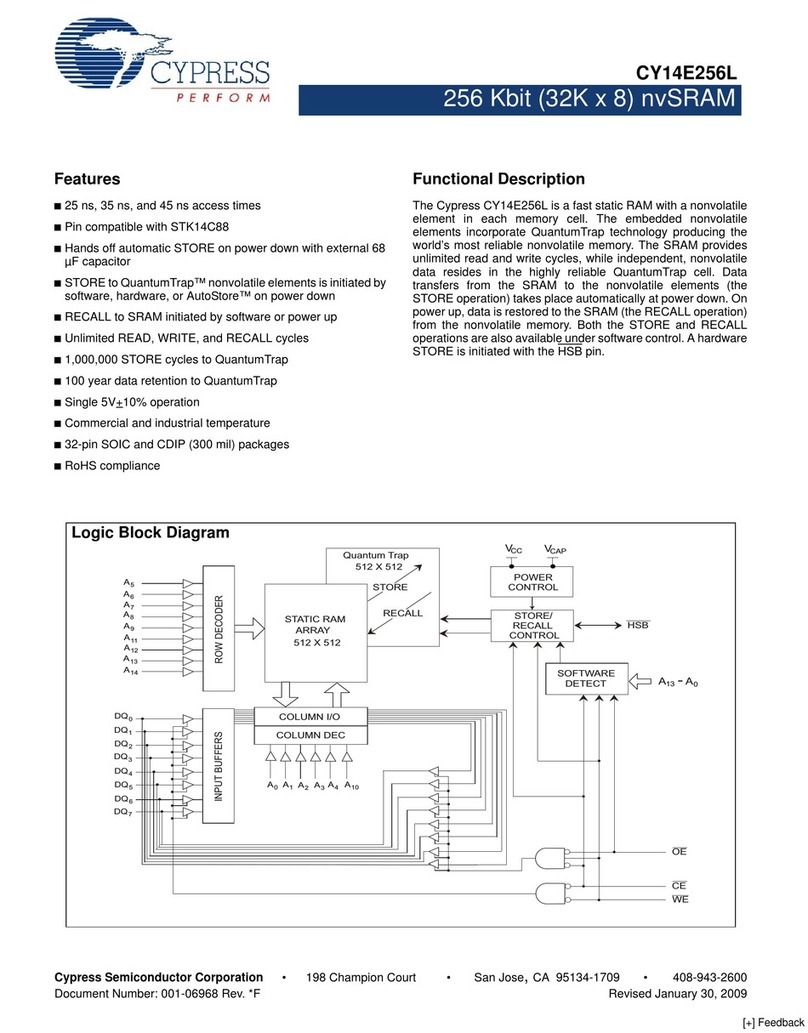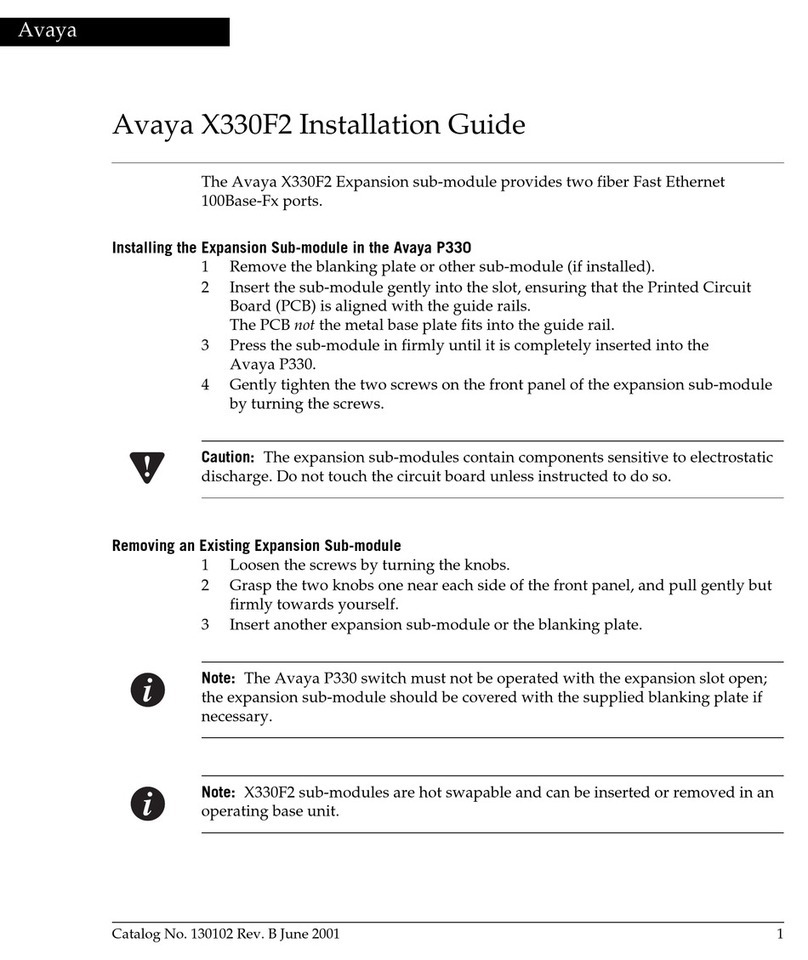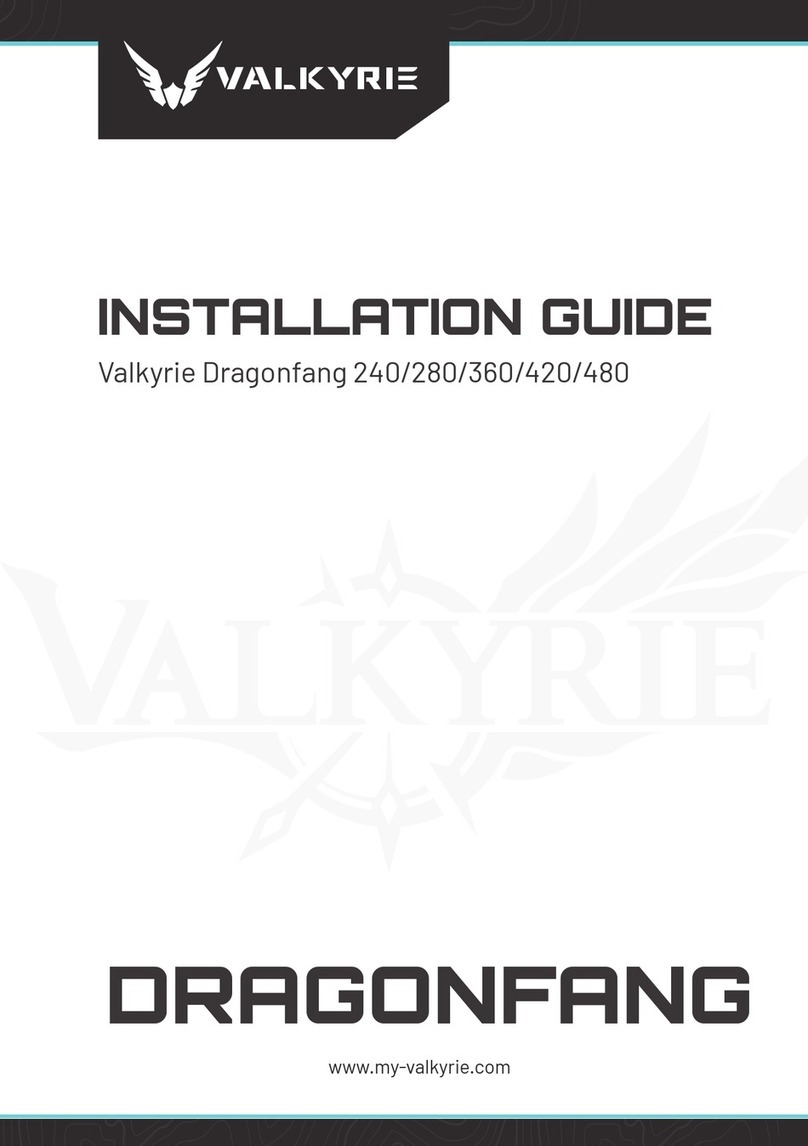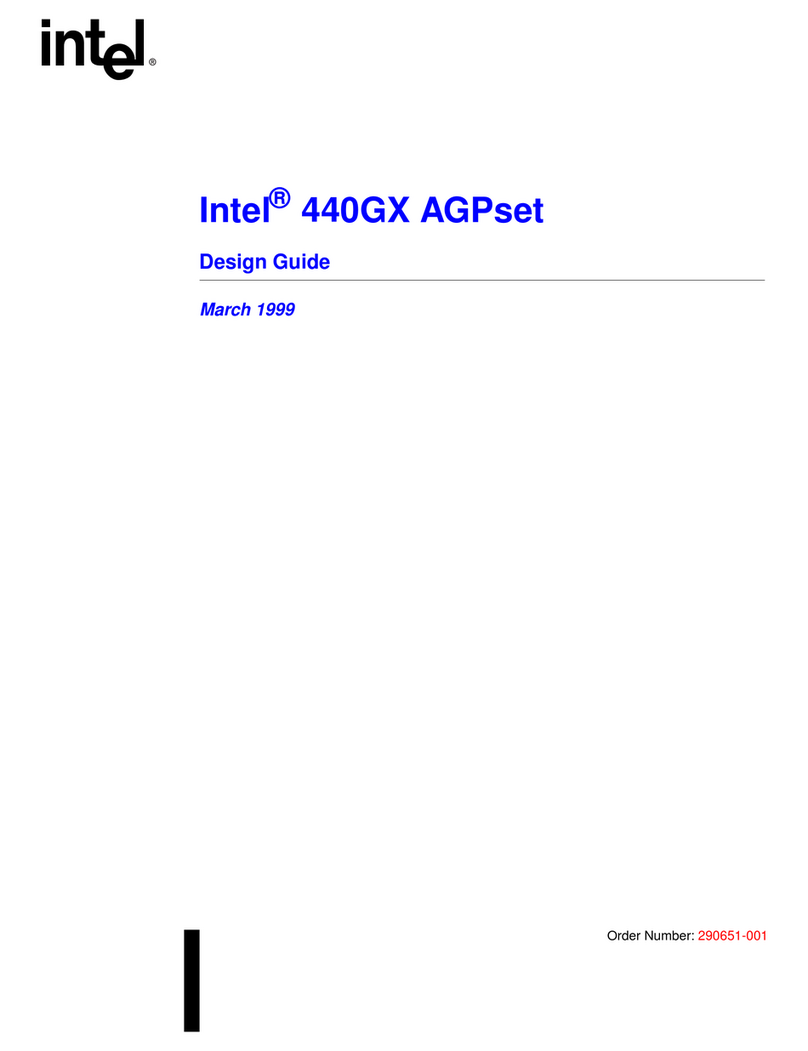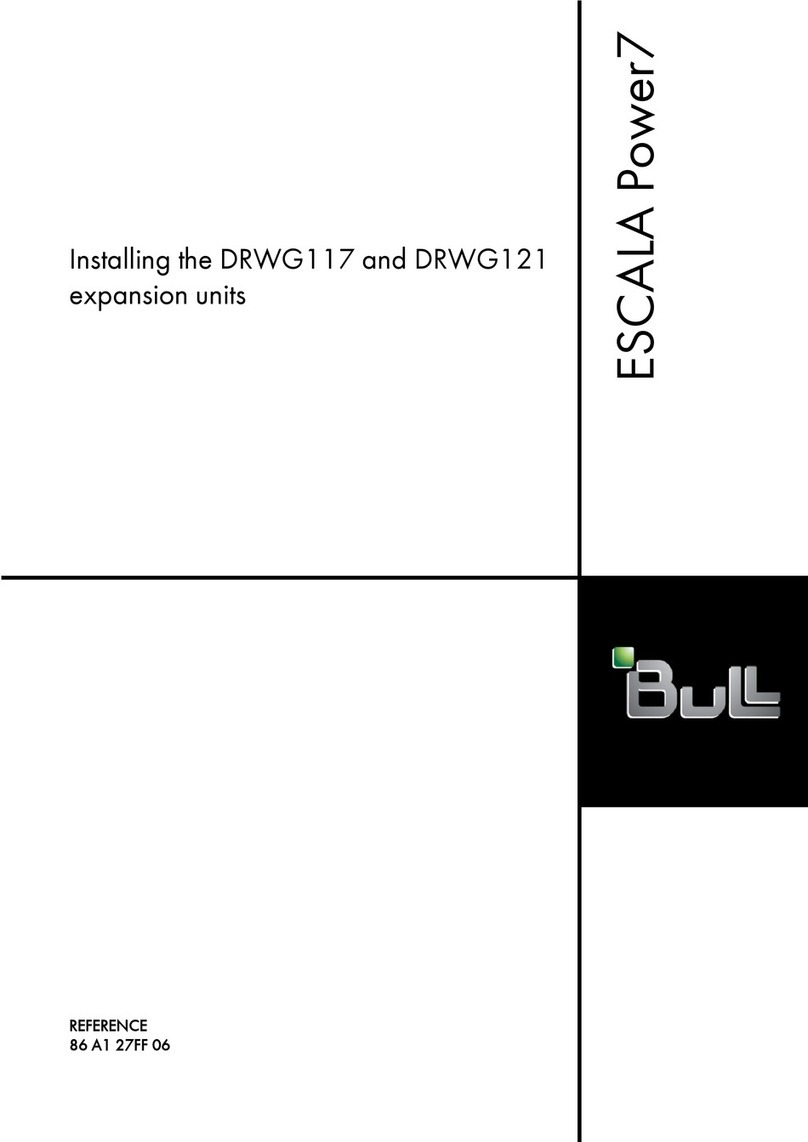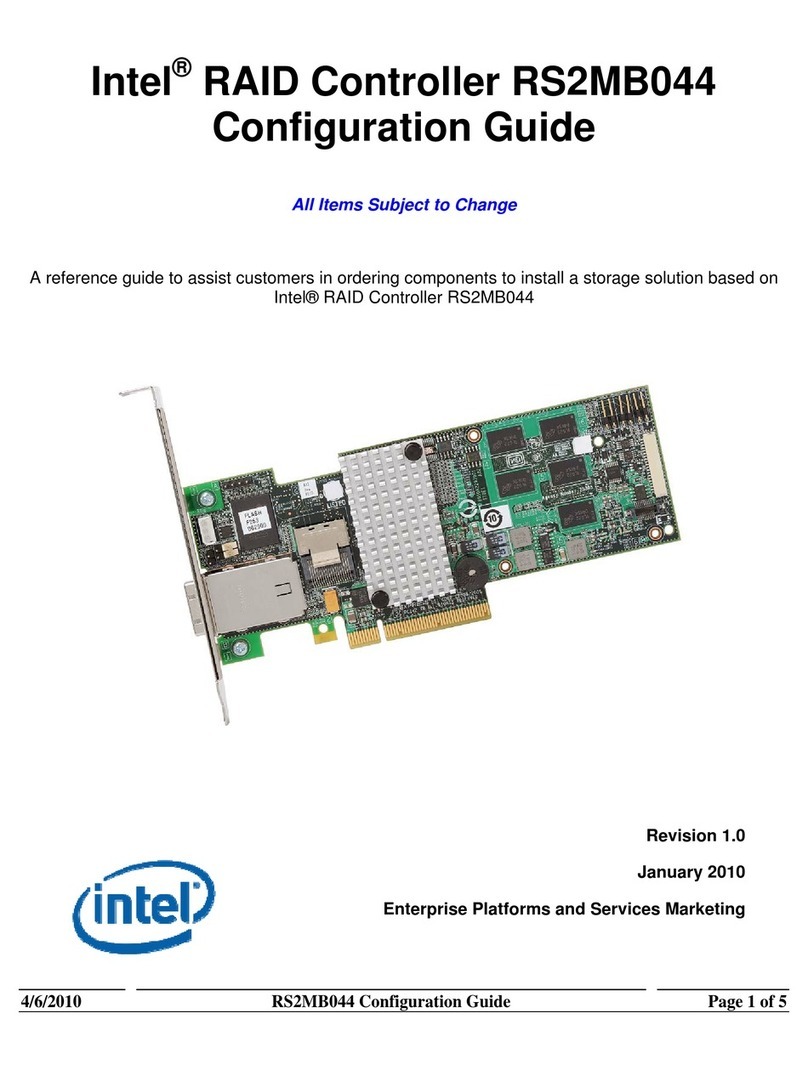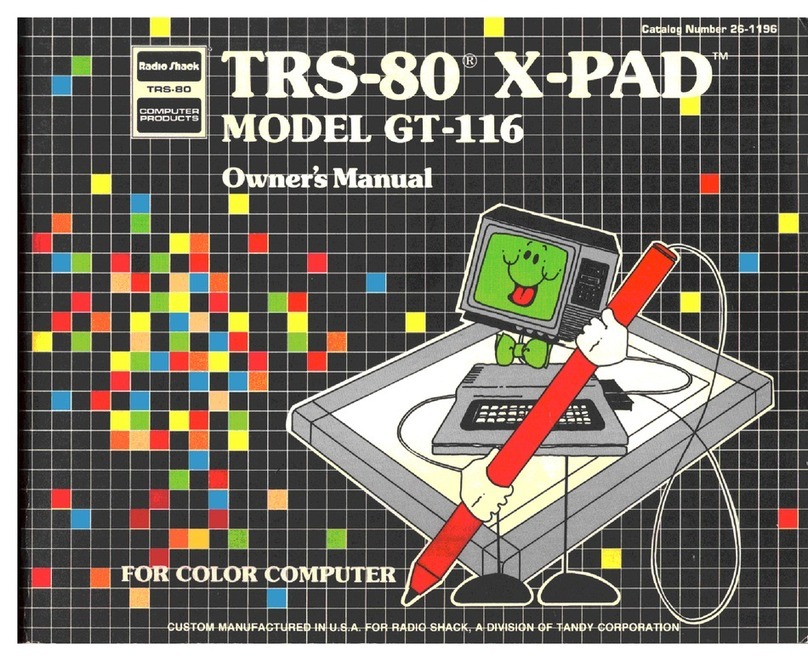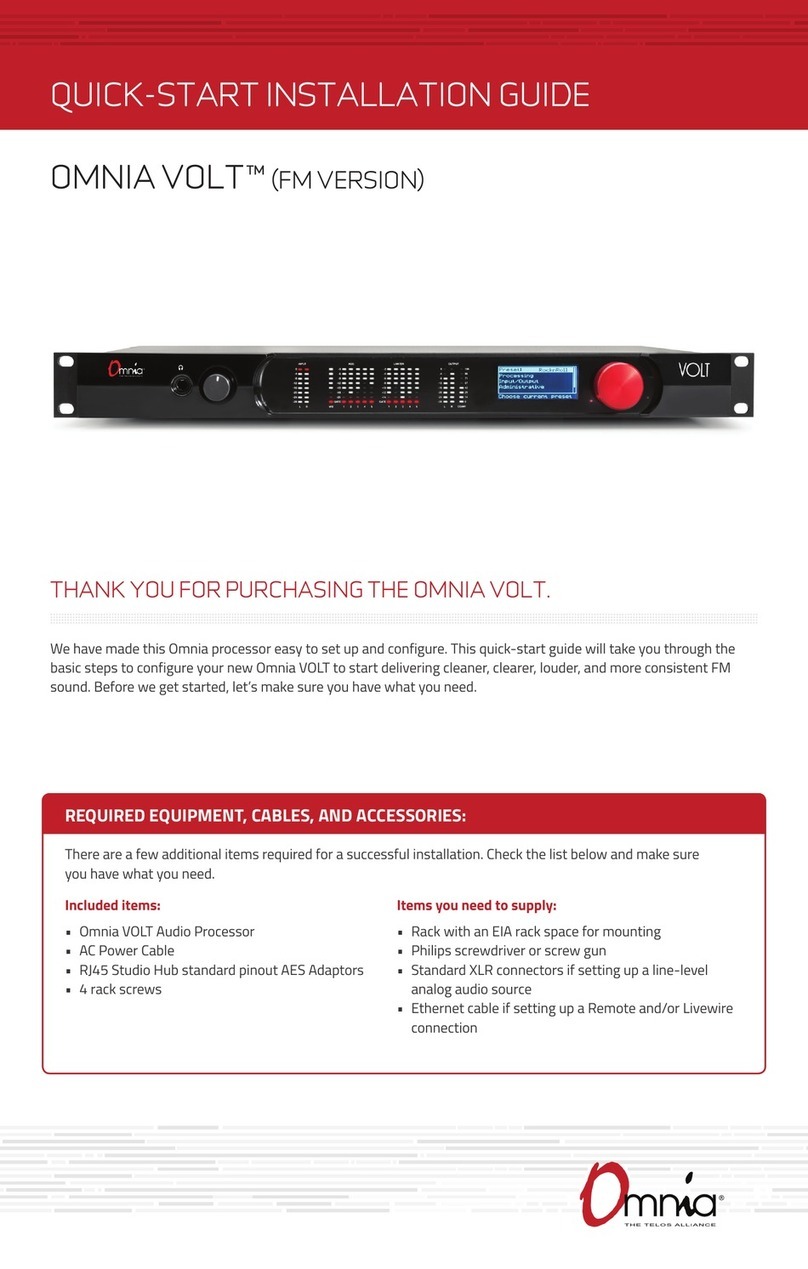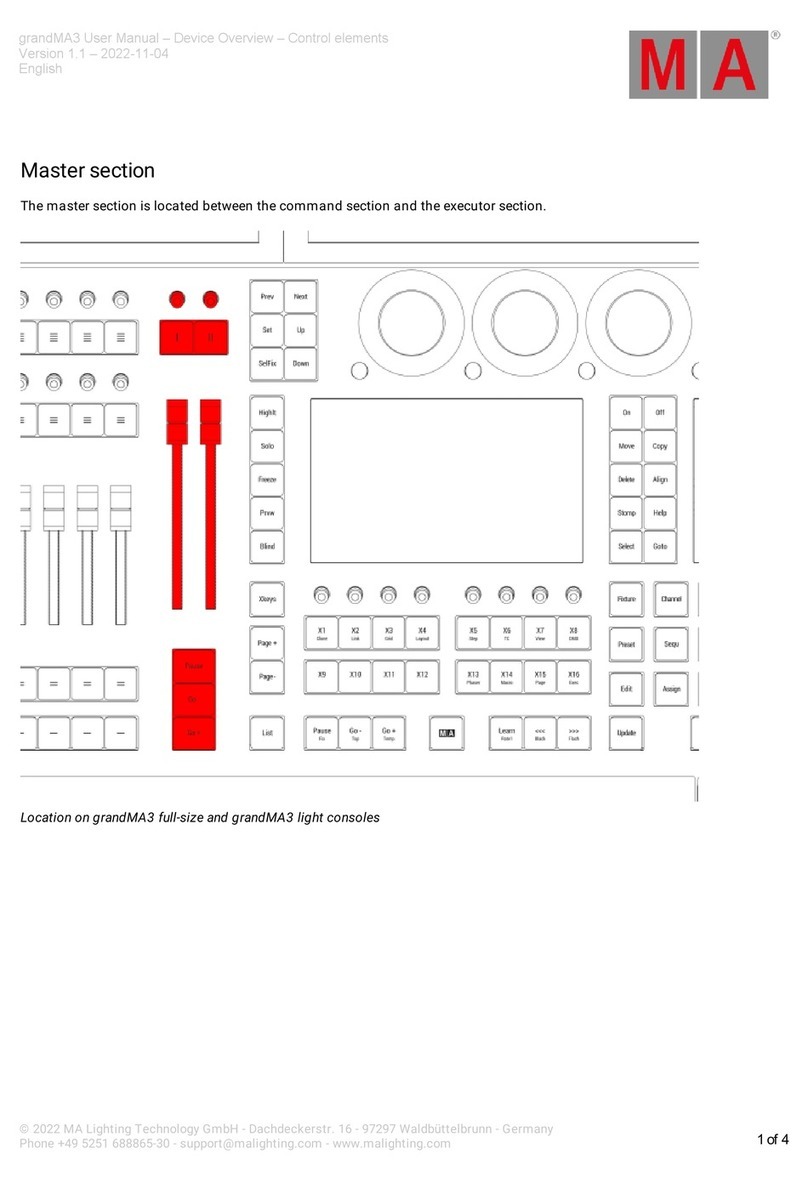HEX CHUCK User manual

CHUCK
Bolting Data Processor
Operations Manual
HEX TECHNOLOGY
2021

CHUCK Bolting Data Processor
Operations Manual
CHUCK and all materials within copyright HEX TECHNOLOGY (2021)
i
Contents
Video Guide to Setup............................................................................................................................................. 1
Welcome to CHUCK ............................................................................................................................................... 2
Hardware Check: Procuring Bolts for CHUCK............................................................................................................2
Required Equipment for Use .....................................................................................................................................2
Unboxing Your CHUCK ..............................................................................................................................................3
Powering Up Your CHUCK .........................................................................................................................................3
Installing CHUCK to Your Bolting Skid.......................................................................................................................4
Setting Up CHUCK’s Software ................................................................................................................................ 5
Connect to CHUCK.....................................................................................................................................................5
Getting Started in the Software ................................................................................................................................6
Status Setup ..............................................................................................................................................................6
Other Uses for the Status Window............................................................................................................................8
Using CHUCK.......................................................................................................................................................... 9
Navigation Buttons ...................................................................................................................................................9
Configure Your CHUCK ............................................................................................................................................10
Bay Setup ................................................................................................................................................................13
Calibrating, Connecting and Zeroing Your Bolts .....................................................................................................14
A. Connect Cables to Brain.................................................................................................................................15
B. Calibrate Cables and Brain .............................................................................................................................16
C. Connecting Cables to Studs............................................................................................................................16
When to Calibrate (And Why it Matters) ................................................................................................................17
Shutting Down ........................................................................................................................................................18
Using CHUCK with Flanges ................................................................................................................................... 19
Pro Tip: Zeroing and Elastic Interaction ..................................................................................................................20
Using CHUCK with a Torque Stand ....................................................................................................................... 21
Torque Stand Quick Reference................................................................................................................................22

CHUCK Bolting Data Processor
Operations Manual
CHUCK and all materials within copyright HEX TECHNOLOGY (2021) 1
Video Guide to Setup
In addition to the written manual, you can follow these step-by-step guides to unboxing your
CHUCK, connecting it to your training skid, and performing the initial software setup. Click on
the links to view our video library.
1. Unboxing CHUCK: What’s Inside
2. Connecting CHUCK to the Grounding Wire
3. Connecting CHUCK to the Training Skid
4. Connecting the Server to CHUCK and the Skid
5. CHUCK’s Cable Bays: An Overview
6. Connecting CHUCK to Cables and Bolts
7. CHUCK Initial Software Setup

CHUCK Bolting Data Processor
Operations Manual
CHUCK and all materials within copyright HEX TECHNOLOGY (2021) 2
Welcome to CHUCK
CHUCK pairs with instrumented bolts to
provide accurate bolt load readings in real
time.
These readings are useful for training and
testing personnel involved with the assembly
of bolted flange joints.
With CHUCK, the complicated physics of
bolting become clear as day, with each
reading displayed clearly on any wi-fi enabled
laptop, smartphone or tablet.
The following guide walks you through the setup and use of CHUCK.
Hardware Check: Procuring Bolts for CHUCK
CHUCK must be paired with instrumented bolts from
manufacturer James Walker.
The unit is compatible with studs sized from 5/8” to 1-1/4”.
(Additional sizes available upon request.)
If you have not already, contact James Walker
representative John Carr at john.c[email protected] to
order your bolts.
Required Equipment for Use
•CHUCK data processor (contents listed below, see “Unboxing Your CHUCK”)
•Instrumented bolts (4 to 16 bolts total, size range 5/8” to 1-1/4”).
•Matching nuts for bolts
•RG-316 coaxial with SMB connectors
•Flange compatible with bolt configuration
•Torque stand unit (optional) (requires 4x3/4” bolts)

CHUCK Bolting Data Processor
Operations Manual
CHUCK and all materials within copyright HEX TECHNOLOGY (2021) 3
Unboxing Your CHUCK
The package you receive will contain 6 items:
CHUCK Brain
(Hexagonal box)
Server
(Black box)
Ground Wire
Micro B USB Cable
Power Supply with USB-C
connector
Four (4) #10 machine screws
for mounting CHUCK Brain.
(Packaged in red bubble
wrap.)
You will find a label on the underside of the CHUCK Brain with the WiFi network name, the WiFi
password, and the CHUCK serial number. You will need those items to connect to your CHUCK.
If you discover an item is missing, contact help@hextechnology.com.
Powering Up Your CHUCK
1. Connect the CHUCK Brain to Server using USB cable.
a. Connect the USB cable to the Chuck Brain using the Micro B USB port centered
on one edge of the box.
b. Connect the other end of the USB cable to any of the four USB ports on the
Chuck Server.
2. Power up Server and Brain.
a. Connect the power supply cable to the USB-C port on the side of the Server.

CHUCK Bolting Data Processor
Operations Manual
CHUCK and all materials within copyright HEX TECHNOLOGY (2021) 4
b. Plug power supply into a wall socket. (CHUCK
comes with a universal power supply that will
operate on 120 VAC 60 Hz power or 240 VAC 50
Hz power.)
3. Ground the CHUCK Brain.
a. Connect ground wire to grounding stud on
CHUCK Brain (shown, right).
b. Connect opposite end of ground wire to an
appropriate grounding point. The ring terminal is
sized for the #10 machine screws that are used
to mount the CHUCK Brain. We recommend you
ground at one of the mounting screws.
IMPORTANT: CHUCK box MUST be grounded to a point that is electrically connected to the
flange containing the instrumented bolts. Failure to establish a ground connection will result in
erratic bolt stress readings.
Installing CHUCK to Your Bolting Skid
Both the CHUCK Brain and its companion server can be attached to your skid.
If you’ve fabricated your skid according to the spec provided by Hex Technology, there will be
mounting brackets for both the CHUCK Brain and Server.

CHUCK Bolting Data Processor
Operations Manual
CHUCK and all materials within copyright HEX TECHNOLOGY (2021) 5
Setting Up CHUCK’s Software
For the following steps, you will need a Wi-Fi enabled laptop.
You should have received an email (Subject line: “CHUCK License Key”) with a license key for
your new CHUCK application. Make sure you have that email handy on your laptop before you
connect to CHUCK. The license key will look like…
EXAMPLE LICENSE KEY:
key/eyJleHBpcmF0aW9uRGF0ZSI6IjIwMjItMDEtMjEiLCJzZXJpYWxOdW1iZXIiOiIxMDEifQ==.KS1dSXrsDcnKRBmdDReLo1ChZX9Y/2vbkOQvpQ3
7ZM3T5o5soXmLQgcPQCtpHYwxDuR2BzAHDIDSXCaHpxSJXmeUAEqjE5iBYUPVh3SDmVFpqUwe8A9Rfm4Qj2Zp14QAOanpuHqrYYX2fsHdZhV
XOK1cAHTNJswxQZJCStEj1iVDhnust9oLnzvVbseRkXZ/C/k52nQVNbsgF/dg+ub2xoe0oWd552guCzABh2BDD/stYk/UwDmt+W98ITF9eY1cJRQY
3ly/3cAKR5/Uu5ujSX2X8b6ZK0lbiUgaY9+6+q5NWk73dpICjiUtyi1UxKvKTeITwsdu4u7LJsMsojV4WA==
Connect to CHUCK
1. Connect your laptop to Chuck:
a. Find the label attached to the underside of the CHUCK Brain with the WiFi
Network ID and password.
b. From your laptop’s wi-fi selector (or the “Network Preferences”), look for the
CHUCK wireless network.
c. To connect, enter the WiFi password.
2. Open your internet browser.
3. Type “http://chuck/” into the navigation bar.
a. Note: On some computers and browsers, you won’t need to type the “http://”.
b. Some computers and browsers will think you are searching for a friend named
“Chuck.” If you have that problem, key in the Server IP address
(http://192.168.4.1) into the navigation bar.
c. You will arrive at CHUCK’s user interface and see a Welcome message:

CHUCK Bolting Data Processor
Operations Manual
CHUCK and all materials within copyright HEX TECHNOLOGY (2021) 6
Getting Started in the Software
Press “OK” in the Welcome Message.
You’ll see the user interface consists of 3 main areas:
1) Top navigation buttons
2) A “Status” section presenting license and serial number
3) A section housing four Bays (Bay 1, Bay 2, etc.)
We will discuss each of those items later. During startup, your first step is to provide the
necessary information in the Status window.
Status Setup
The “Status” block provides 6 pieces of information on how your CHUCK is operating.
You’ll see a welcome message like this when you first connect to CHUCK.
An example of the information you’ll see in CHUCK’s Status Bar.

CHUCK Bolting Data Processor
Operations Manual
CHUCK and all materials within copyright HEX TECHNOLOGY (2021) 7
During the initial setup, you need to:
1. Click on “Description,” then enter a short name for your Chuck. The name can be
anything you like, using any characters or capitalization you wish.
2. The “Server” field is pre-set with “Chuck.” If you had to enter the IP address in the
browser’s navigation bar when connecting, you’d use that instead.
3. The Serial No field needs to match the serial number that you will find on a sticker on
the CHUCK Brain. Click on the “0” and enter the serial number.
4. In the License Status box, click on “No key” to open that dialog.
a. You’ll have received your license key by email. Find that email on your laptop,
copy the license key, and paste it into the window. (You will need to copy
everything from “key/” to the two equals signs at the end.)
b. Click on the link for the End User License Agreement and read the terms.
c. If you are satisfied with the terms, click the “Submit” button.
That completes the initial connection and configuration.
Congratulations! You are now ready to begin training and testing with CHUCK.

CHUCK Bolting Data Processor
Operations Manual
CHUCK and all materials within copyright HEX TECHNOLOGY (2021) 8
Other Uses for the Status Window
The Status window also shows the elapsed time since your CHUCK Brain connected to the
CHUCK Server. This field will continue to tick off seconds letting you know your system is
operational.
Finally, the status window shows the software version number. If you click on the version
number, you will see a window to upload an update file. From time to time, we will make
updates to the program available and send you a zip file to upload. We will provide detailed
instructions when that happens.

CHUCK Bolting Data Processor
Operations Manual
CHUCK and all materials within copyright HEX TECHNOLOGY (2021) 9
Using CHUCK
Navigation Buttons
The navigation buttons along the top of the screen allow you to navigate through CHUCK’s
various menus and utilities.
You will see six buttons:
•Setup
•Configure
•3-inch 150
•4-inch 1500
•Torque Stand
•Shutdown
Three of the buttons are labeled with the names of three “stations” preset for you and will only
show up if you have those stations assigned to bays. Those station names can be changed on
the Configure page.
The “Setup” button is highlighted to indicate that is the active page.

CHUCK Bolting Data Processor
Operations Manual
CHUCK and all materials within copyright HEX TECHNOLOGY (2021) 10
Configure Your CHUCK
Click on “Configure” to access the Configuration Page.
You can configure your system to measure bolt load on multiple flange assemblies. Those
assemblies are called “Stations.”

CHUCK Bolting Data Processor
Operations Manual
CHUCK and all materials within copyright HEX TECHNOLOGY (2021) 11
In the initial configuration, CHUCK is set up for a 3-inch 150# flange, a 4-inch 1500# flange, and
a “Torque Stand.” If you want to use a different configuration, you can set that up on the
configuration screen.
To change a station’s configuration, click the cog icon ( ) in the upper right corner. You will
arrive at a Station Setup window:
In Station Setup, you can adjust…
•Station Description, which is the text in the navigation button at the top of the page
•Number of studs: Up to 16 studs maximum
•Size of studs: Currently supports 5/8”, 3/4", or 1-1/4”.
•Data display style: Flange or Multi-Trial
oFlange means the Station’s data display page will show a flange diagram along
with columns showing the bolt load on each stud. The columns will change in
real time as bolt loads change.

CHUCK Bolting Data Processor
Operations Manual
CHUCK and all materials within copyright HEX TECHNOLOGY (2021) 12
oMulti-Trial is for use with the Torque Stand, or four 3/4" bolts in a fixed
arrangement so there is no elastic interaction or flange rotation involved in the
assembly. A Multi-Trial station allows up to five successive assemblies to be
stored within a single screen (shown below), which is helpful for comparing the
effect of good vs. bad assembly practices.
More about how to use the Multi-Trial system is included below (SEE SECTION: “Using CHHUCK
with a Torque Stand”).
Once you have configured a Station, click “Setup.” Setup is where you’ll go to assign ports on
the CHUCK Brain to studs within the flange or torque stand you’ve configured.

CHUCK Bolting Data Processor
Operations Manual
CHUCK and all materials within copyright HEX TECHNOLOGY (2021) 13
Bay Setup
The CHUCK Brain has four sets of coaxial connectors within each Bay.
Two Bays are shown above. The four coaxial connectors to the left are one Bay, and the four o
the right are the other Bay.
You’ll use the “Setup” page within CHUCK’s software to tell the unit which ports connect with
which studs.

CHUCK Bolting Data Processor
Operations Manual
CHUCK and all materials within copyright HEX TECHNOLOGY (2021) 14
Each Bay contains…
•A “Status” field. Reads “Ok” if CHUCK Brain is on, connected to the Server, and working
properly. Otherwise, it will read “Not Connected.”
•A Station assigned to the bay. Click on the Station name to get a dropdown allowing you
to select any of the Stations configured on the Configuration page.
•Four Numbered Sections, one for each of the ports. Here, you can define the stud
number that port relates to.
Click on the number to change it. You will generally number these 1-4.
For an eight-bolt flange, you simply assign two bays to the same station and number the bolts
1-4 on one bay and 5-8 on the second bay. Twelve and 16-bolt flanges can be set up in the
same way.
To the right, you will see the current bolt load measured on each port. Until you’ve completed
setup, the number will be invalid. But after everything is configured and connected, it will show
the current bolt load.
Calibrating, Connecting and Zeroing Your Bolts
This section describes how you’ll go about connecting your CHUCK Brain to the instrumented
bolts. The first step is connecting cable bundles to the Brain unit only.
IMPORTANT NOTE: Do not connect cables to bolts until after calibration is complete.

CHUCK Bolting Data Processor
Operations Manual
CHUCK and all materials within copyright HEX TECHNOLOGY (2021) 15
A. Connect Cables to Brain
Each cable bundle contains four coaxial cables marked red, white, blue, and yellow.
We recommend using following sequence when connecting cables to the numbered ports:
1. Red
2. White
3. Blue
4. Yellow
Attach red cable to connector #1, white to connector #2, blue to connector #3, and yellow to
connector #4.
Once cables are attached to ports on the CHUCK Brain, but not yet attached to the bolts, you
must calibrate the Brain.

CHUCK Bolting Data Processor
Operations Manual
CHUCK and all materials within copyright HEX TECHNOLOGY (2021) 16
B. Calibrate Cables and Brain
Return to your laptop and navigate to the Setup page.
You’ll see “Calibrate” and “Zero” buttons in the lower left corner for each bay.
Click “Calibrate.”
You will see a spinner for a few seconds. Once the spinner is gone, calibration is complete.
C. Connecting Cables to Studs
After calibrating each Bay, connect cables to the studs.

CHUCK Bolting Data Processor
Operations Manual
CHUCK and all materials within copyright HEX TECHNOLOGY (2021) 17
Connect the cable from Port 1 to the stud you consider Stud 1. Generally, this is the first stud
clockwise from the top when looking at the front of the flange.
For the Torque Stand, we recommend Stud 1 be the left-most stud.
Once cables are connected to studs, return to the CHUCK interface on your computer and press
the “Zero” button.
You need to use the Zero button each time you connect instrumented studs to the CHUCK
Brain, or any time you see bolt load drift off zero for an unloaded stud.
When to Calibrate (And Why it Matters)
When you press “Calibrate,” the CHUCK Brain measures the effect of its internal circuitry and
the connected coaxial cable. So long as you do not disconnect the coaxial cable from the
CHUCK Brain, you will not have to press calibrate again.
However, it is important that you recalibrate whenever you change the connection between
the port and the cable.
And remember: Only calibrate when cables are attached to the Brain but not to a bolt.

CHUCK Bolting Data Processor
Operations Manual
CHUCK and all materials within copyright HEX TECHNOLOGY (2021) 18
D. Dealing with Stud Failures
It is possible for a stud’s sensing element to fail causing it to read exceptionally high loads and
give an error when you press the zero button. If this happens, you will see an error message
that looks like this (for software version 1.014 and above):
The error message will provide a clue as to which stud has failed. However, a failure of one stud
can affect readings on adjacent studs. If you disconnect the stud listed in the message (Bay 1,
channel 2 in the above message) and then you get the error on an adjacent stud, disconnect
that stud as well and repeat. When you stop getting the error, try reconnecting the first stud
you disconnected and zeroing again. Once you have isolated the offending stud, you can
replace that stud and continue.
Shutting Down
When your day’s work with CHUCK is complete, we recommend you press the Shutdown
button on the navigation bar to allow CHUCK to shutdown gracefully before unplugging the
server.
When you press the shutdown button, you will see an “Are you sure?” prompt. Press the OK
button, and then it’s safe to unplug the server.
Table of contents
Popular Computer Hardware manuals by other brands

Thermaltake
Thermaltake TH120 ARGB Sync installation guide

Digitus
Digitus DS-33172 manual
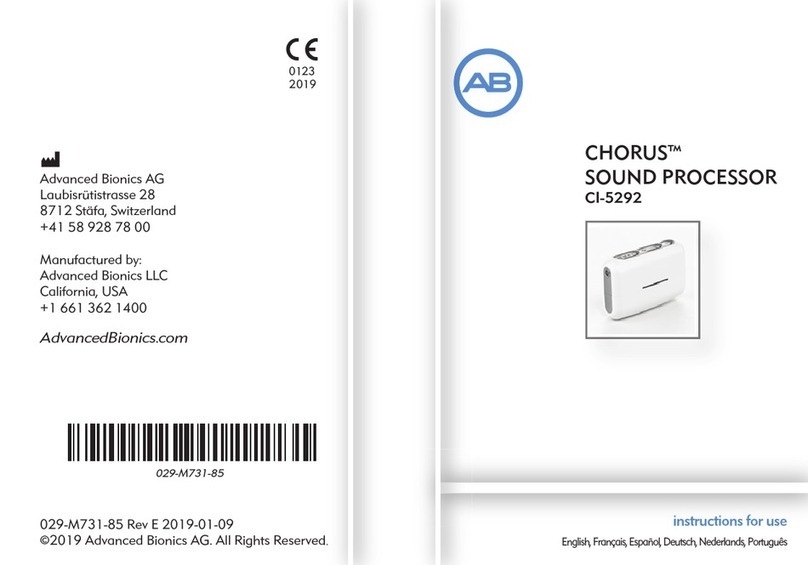
Advanced Bionics
Advanced Bionics CHORUS CI-5292 Instructions for use
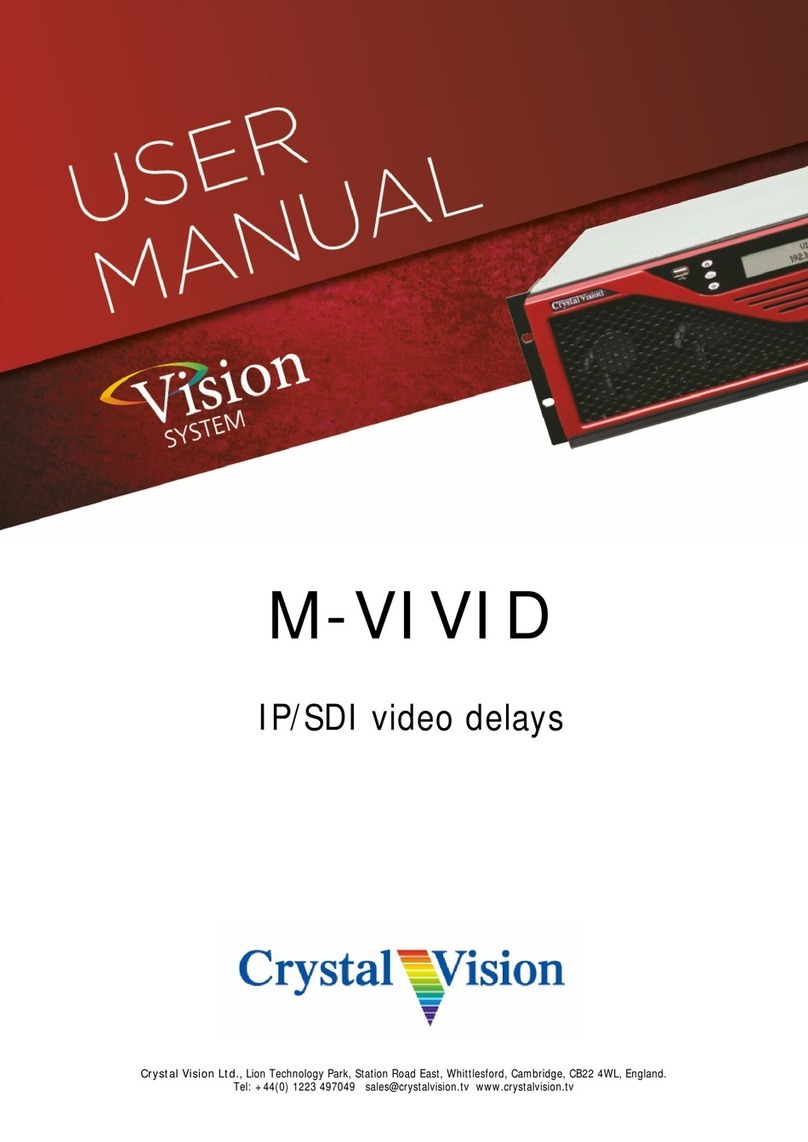
Crystal Vision
Crystal Vision Vision M-VIVID user manual
Cypress Semiconductor
Cypress Semiconductor CY7C1381D Specification sheet
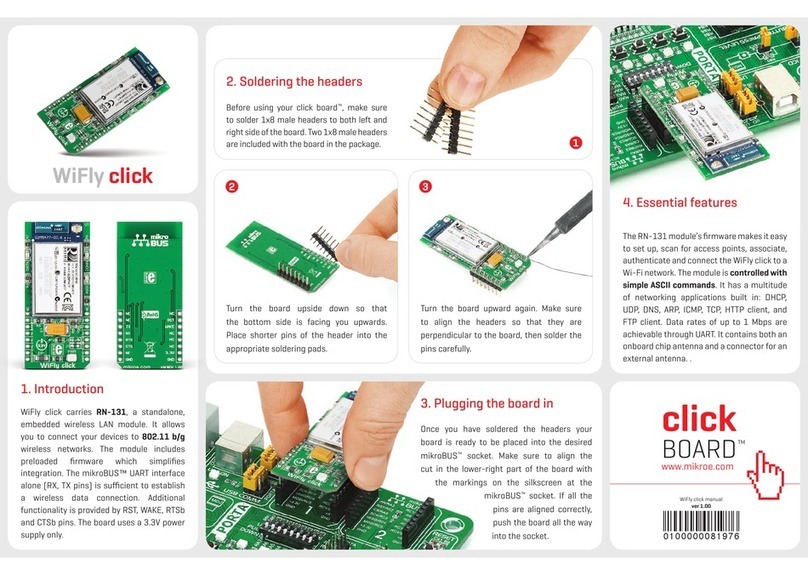
mikroElektronika
mikroElektronika WiFly click manual