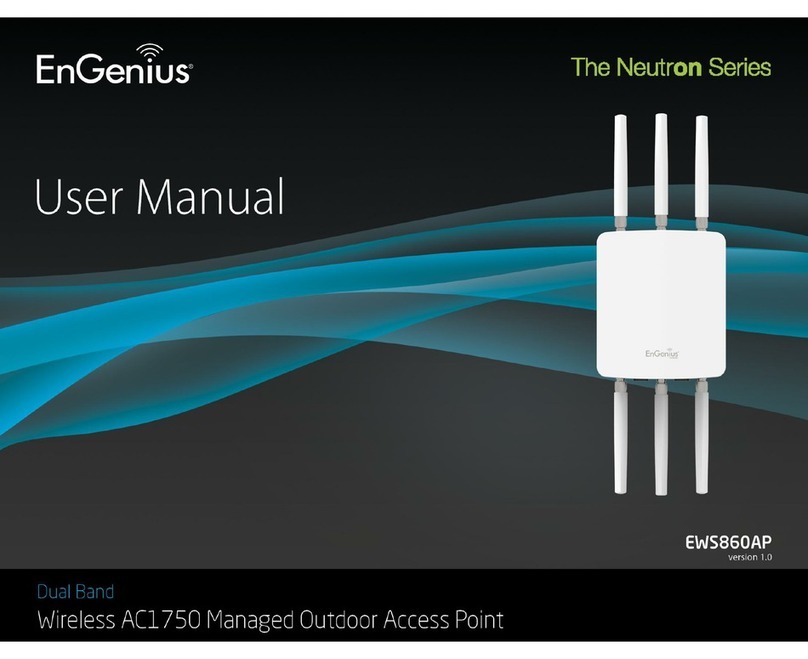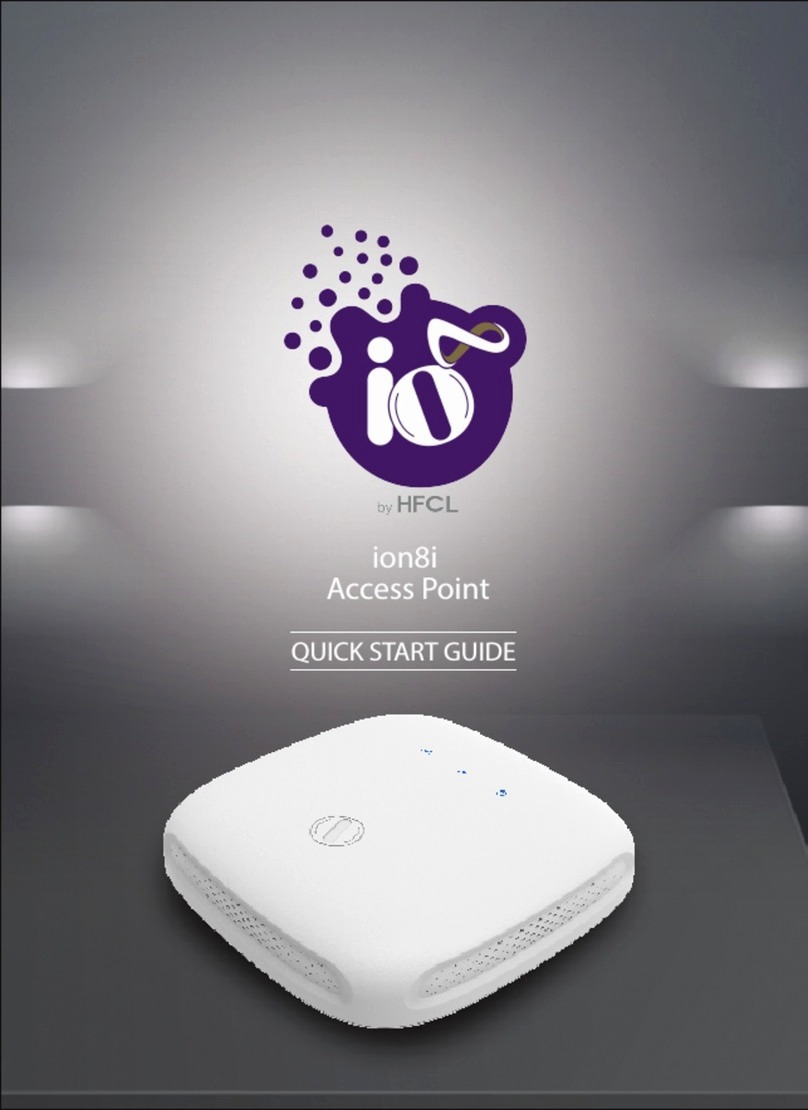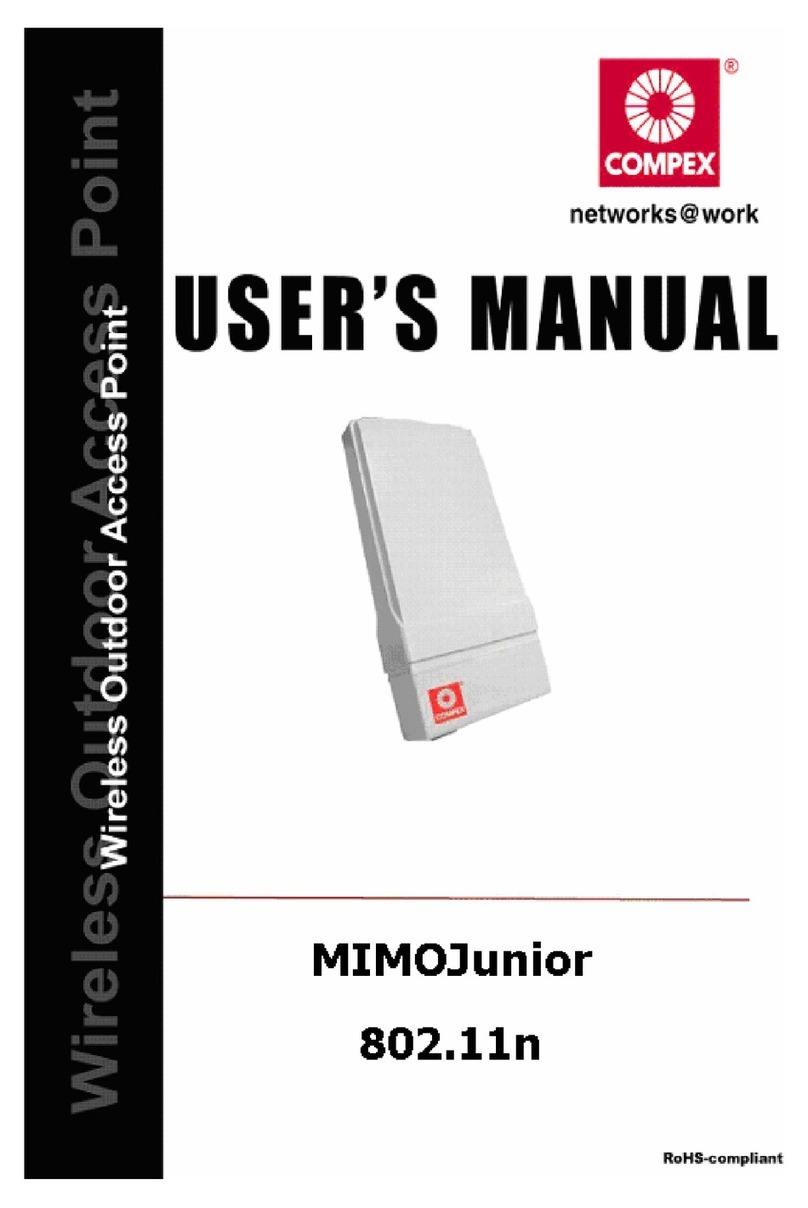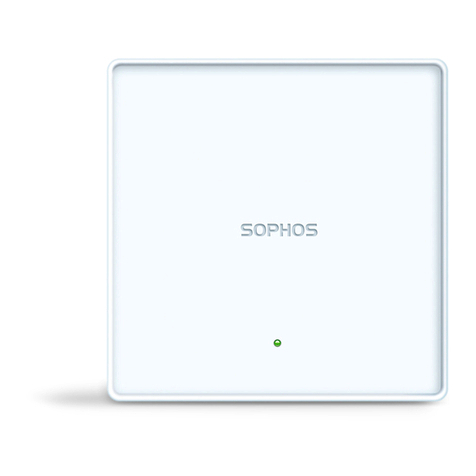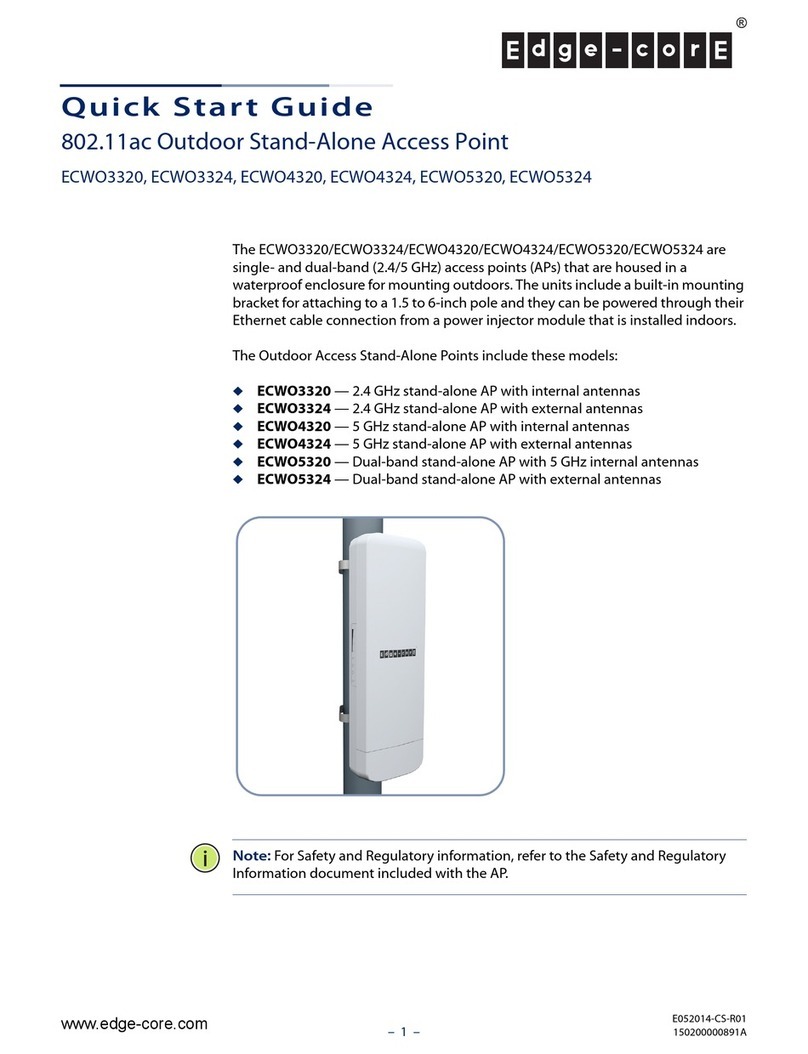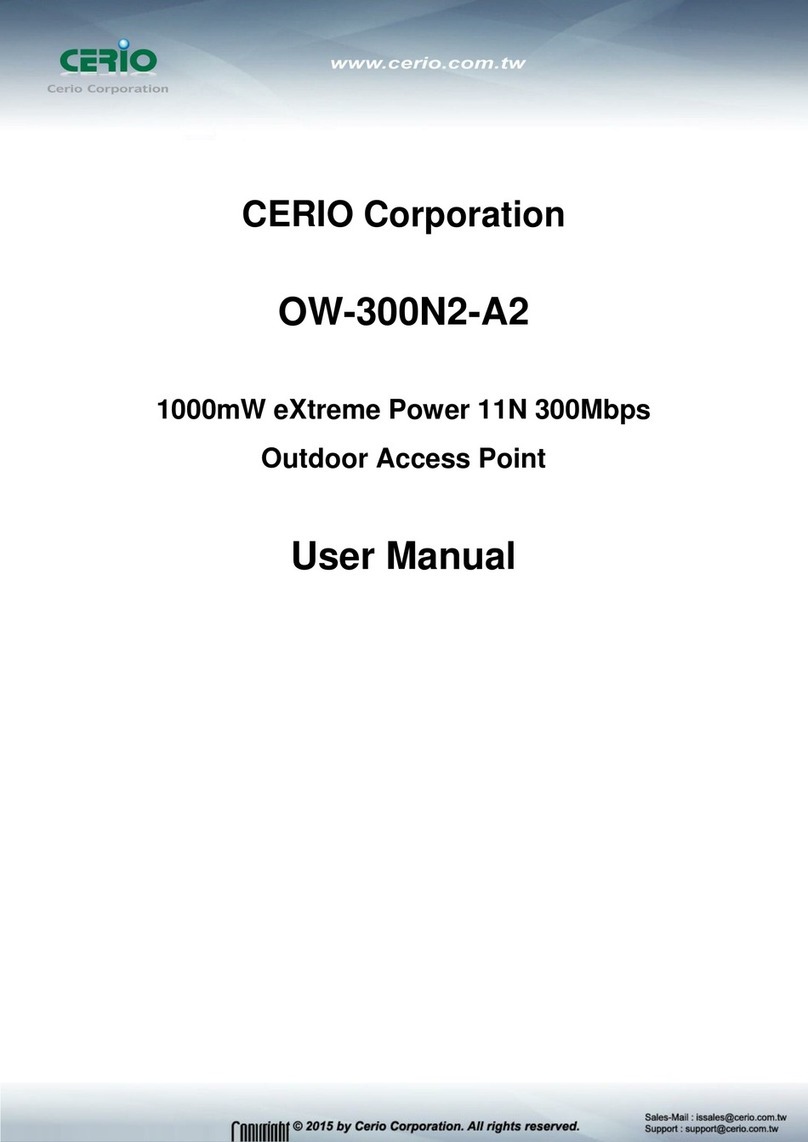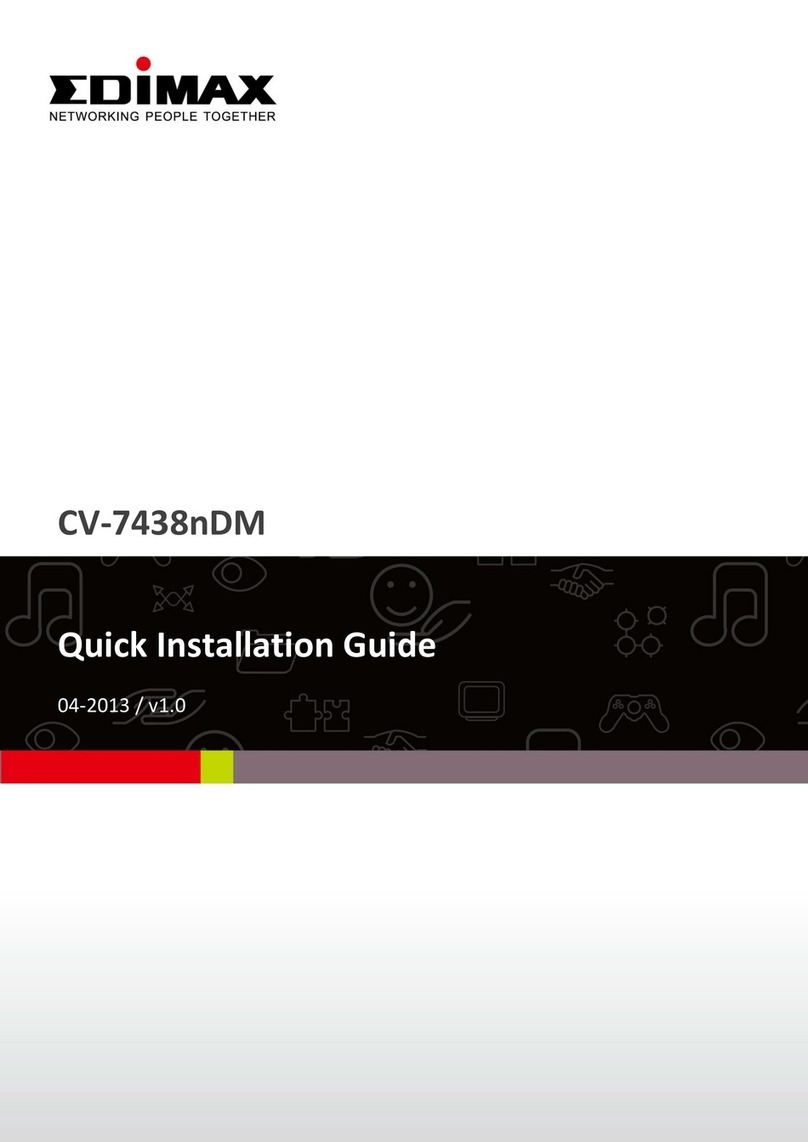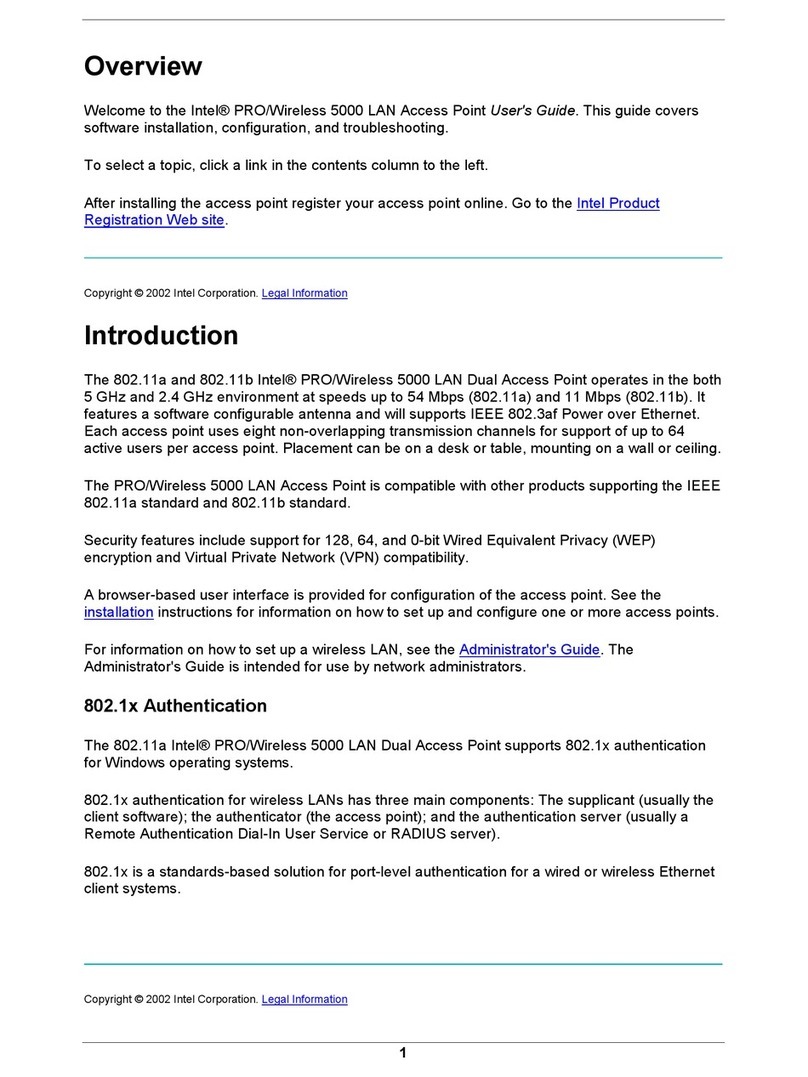2
Product Specifications
Upto 1.78 Gbps (1202 Mbps for
5 GHz and 574 Mbps for 2.4 GHz)
802.11a/b/g/n/ac/ac Wave 2/ax
1 X 10/100/1000 BASE-T Ethernet
1 X 2500 Base X Optical Ethernet SFP
2x2 MU-MIMO with 2 spatial streams
Self-creating, Self-healing EasyMesh
16
1024 clients per Access Point
(512 clients per radio)
IEEE 802.3at PoE/PoE+
17 W (approx.)
30 dBm for 2.4 GHz,
30 dBm for 5 GHz (will depend on
country-specific guidelines)
Option for external antenna
Standalone (via GUI) or through
on-premise based solution or
cloud-based
182 x 185 x 89 mm or
7.17 x 7.28 x 3.5 inches
1 kg
-150C to 600C (ion4xe)
-400C to 600C (ion4xe_ext)
FCC Class A, CE, Passpoint 2.0,
WPA3, EasyMesh RoHS 3.0
ion4xe - N-connectors;
Normal temperature operation
ion4xe_ext - N-connectors;
Extended temperature operation
Peak Data Rate
Wi-Fi Standard Support
Interface
Radio Mode
Mesh Support
Maximum number of
SSID (per radio)
Maximum User
Support
Power Supply
Power Consumption
(Max)
Max Transmit Power
Antenna Type
Management
Enclosure Dimensions
Weight
Operating Temperature
Certifications
Variants
4