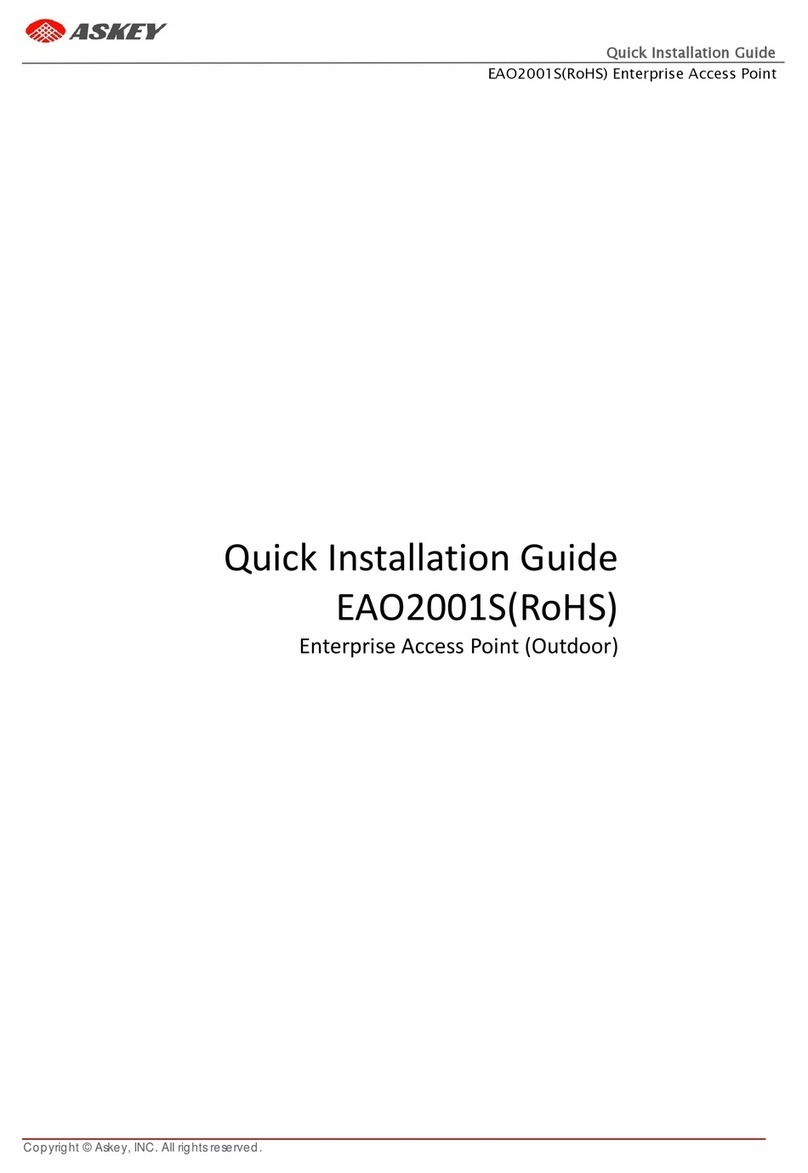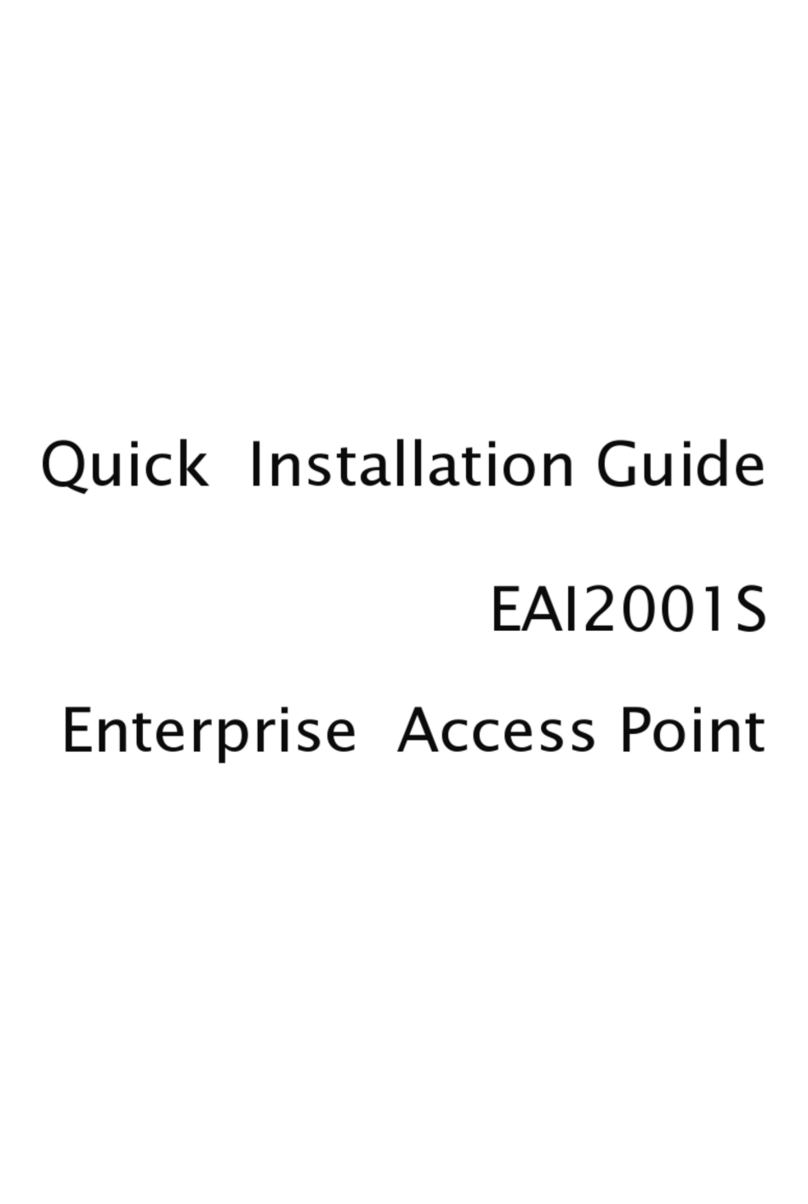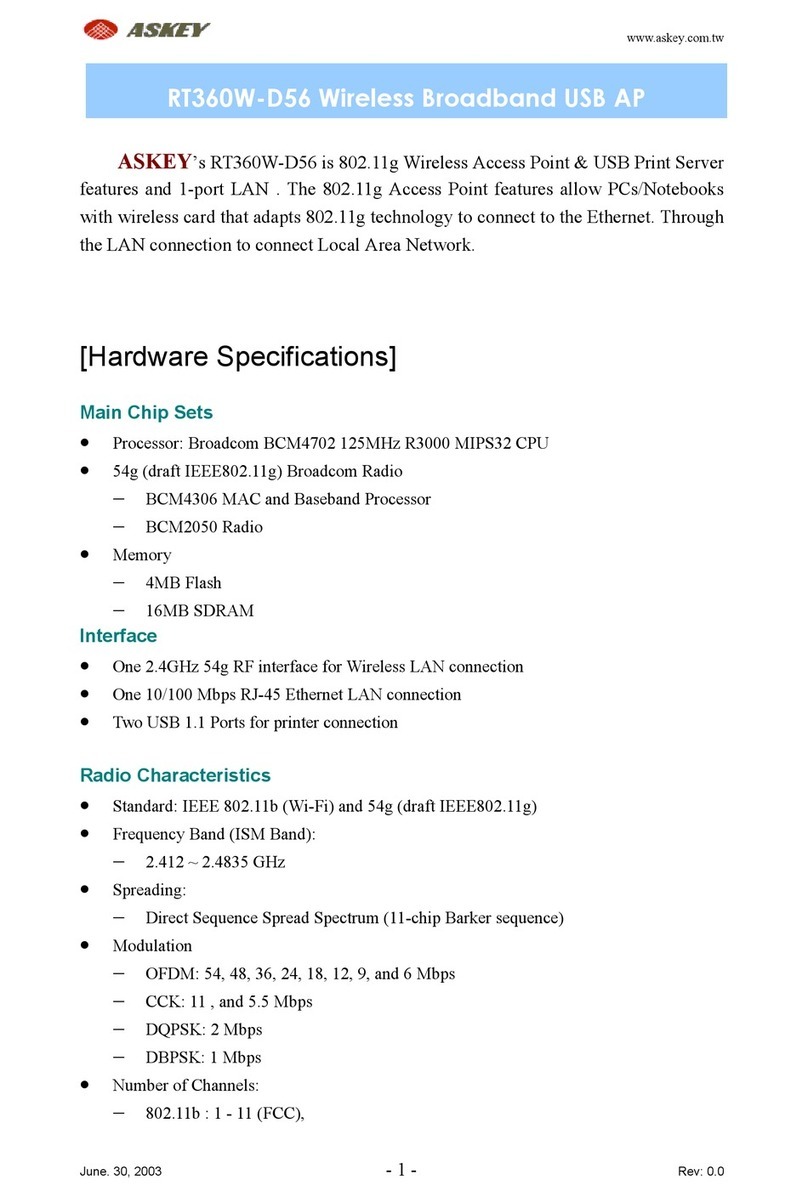1-1
Rev. 1932A-9/28/00
Section 1
Introduction
The AP (IEEE 802.11HR,11Mbps WLAN Access Point) is along-range, high
performance LAN product, which provides Access Point services toa 2,4 GHz RF net-
workand bridges toanEthernetbackbone.The designofthis product is basedon
AT76C510 (bridge-on-a-chip)module, a highly integrated ASIC designed to combine
legacy LANs withwireless LANs. AT76C510performs all the necessary inter-network-
ing and bridging functions. It receives data from both networks, stores themlocally for
further processing, installs and maintainsconnections and transmits the packets to the
proper destination. Furthermore,AT76C510 interfaces three more modules,the Ether-
net PHY, the wireless PHY and the RAM modules, for allowing compact system
implementation and flexibility for supporting almost all the possible physical interfaces.
This document describes the steps required for the initial set up of theAP IP address,
the AP configuration, and the firmware upgrade procedure. The description includes the
implementation of the above steps through both Ethernet and USB.
1.1 Package
Contents Please make sure that you received the following with your AT76C510-Development Kit:
•One Bridge Access Point board
•One MACless Radio card
•UserGuide
•Firmware, Drivers, and Software Tools CD
1.2 System
Requirements For configuration through USB:
•Operating System: MS Windows®98
•Desktop PC ornotebook PC with USB port
•USBcable
•4.5-5V (regulated)-1Amp power supply cable
For configuration through Ethernet:
•Operating System: MS Windows®98,Windows®2000, Windows®NT 4.0
•Desktop PC ornotebook PC connected on a LAN
•Ethernet cable
•4.5-5V (regulated)-1Amp power supply cable
1.3 AT76C510
Features Among the features of the AT76C510 bridge-on-a-chip are the following: