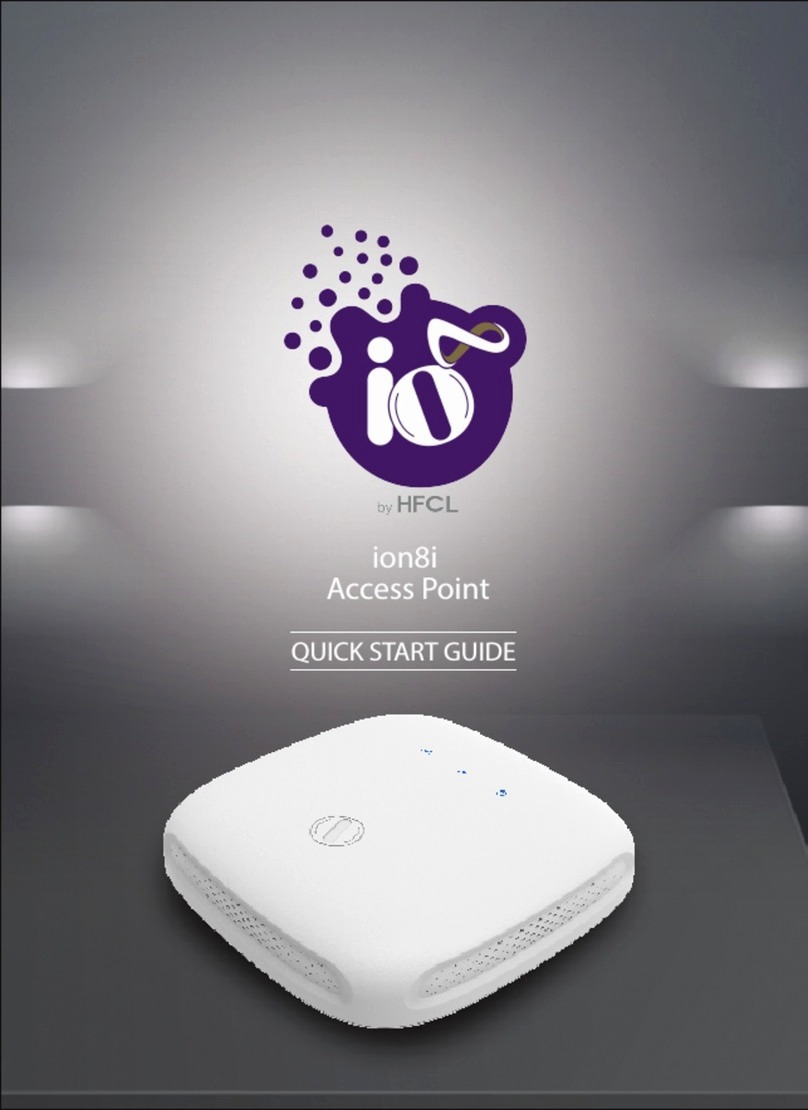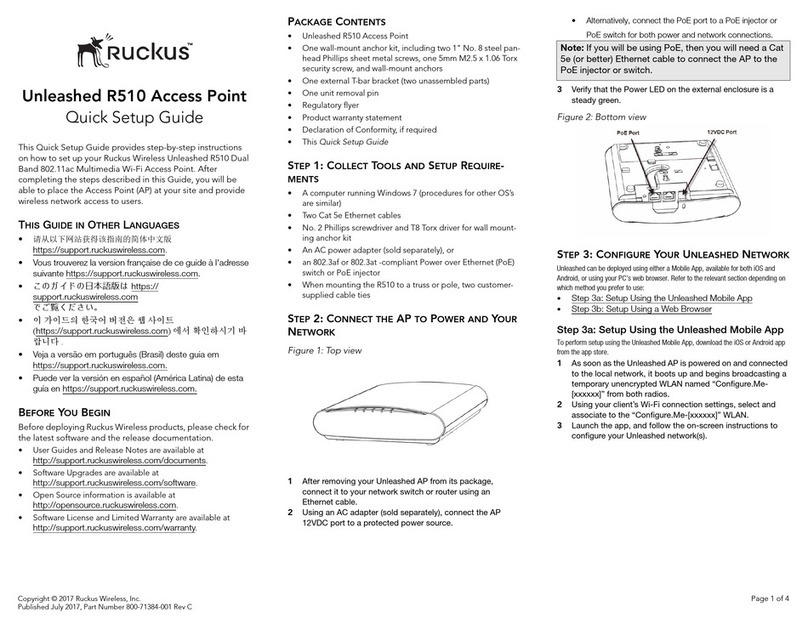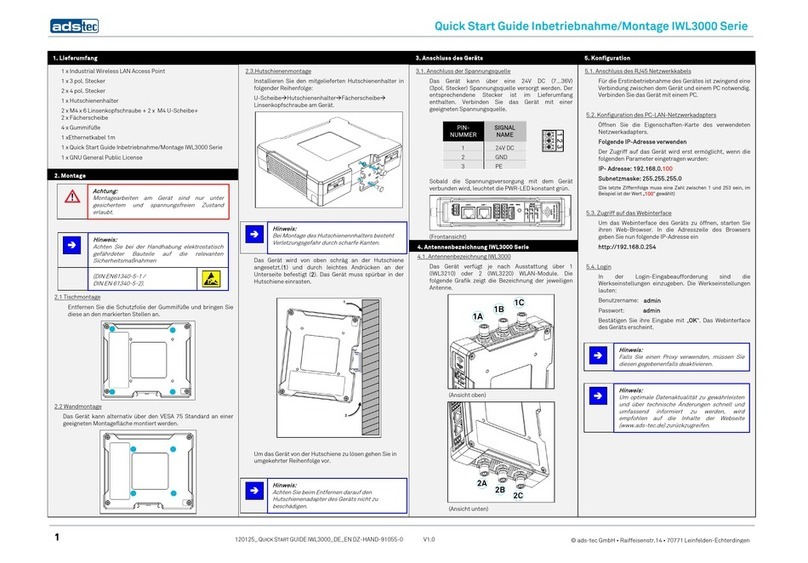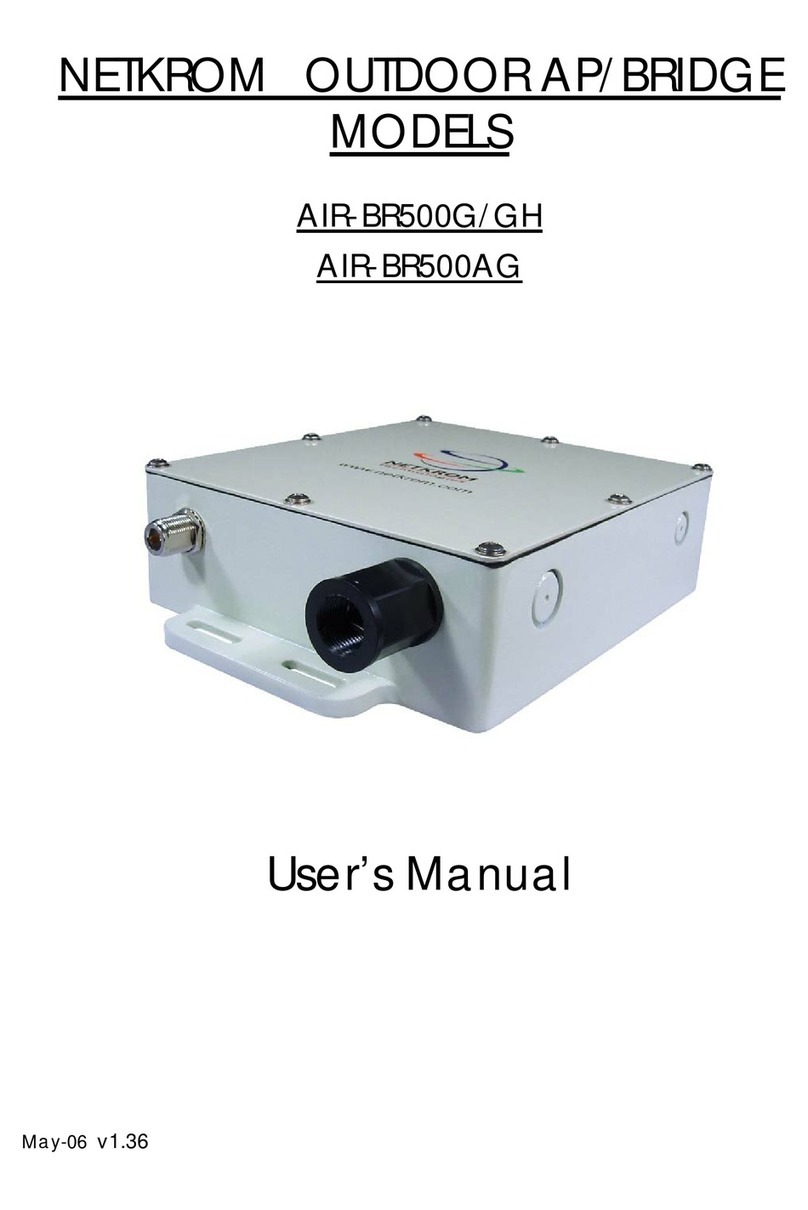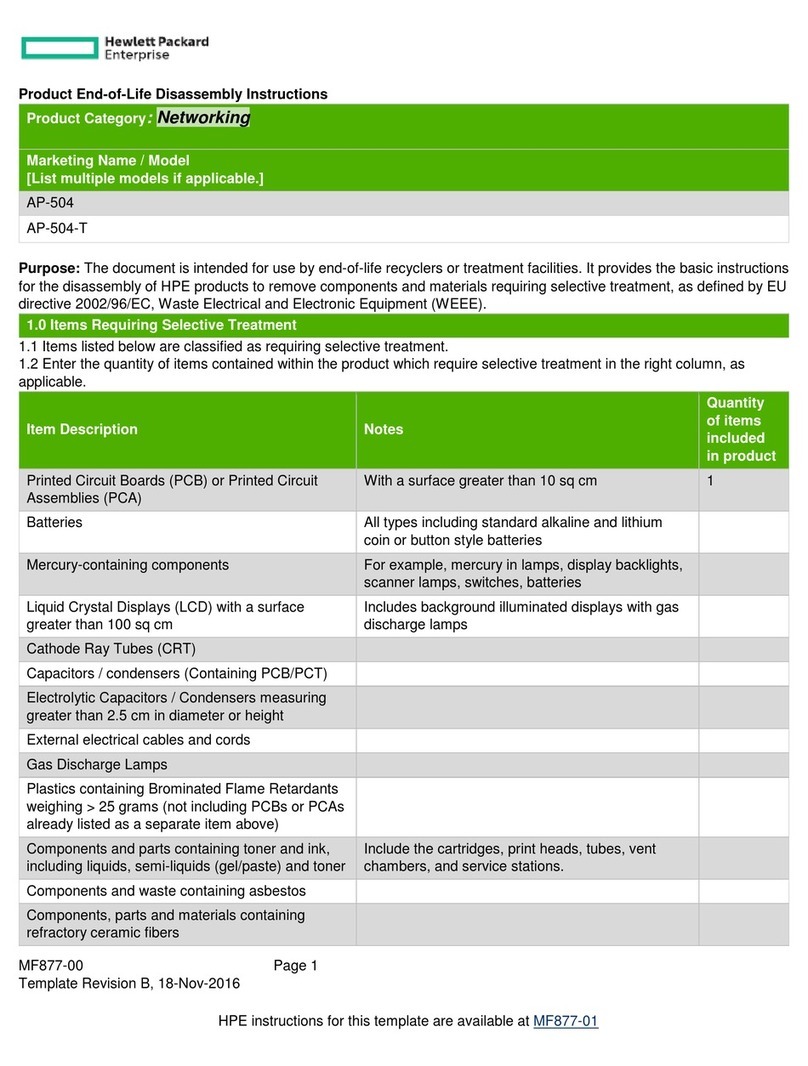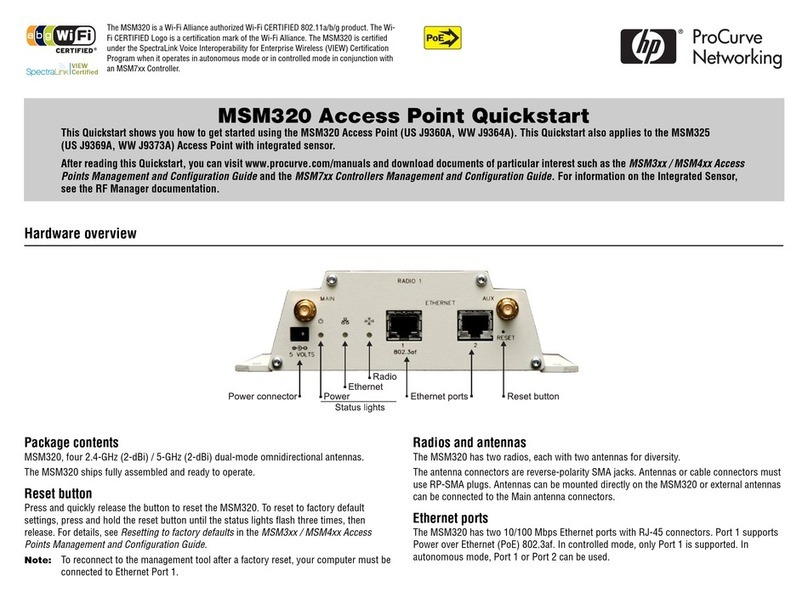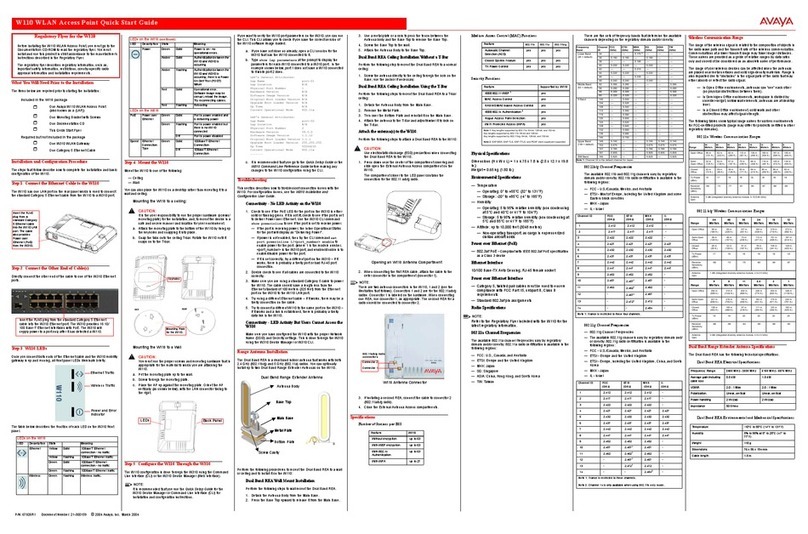HFCL Ion4xi User manual

User Manual (GUI)
Indoor & Outdoor Access Point
Wi-Fi 6
Ion4xi/ ion4x/ion4xe
Software Version :
Release Date : 5th March, 2021

Wi-Fi 6 2x2:2 User Manual Rev: A0-00
2
CONFIDENTIAL
Copyright Notice
This document is copyright of HFCL Limited, All Rights Reserved. No part of this document, in whole or in part,
may be used, reproduced, stored in a retrieval system or transmitted, in any form, or by any means, electronic
or otherwise, including photocopying, reprinting, or recording, for any purpose, without the express written
permission of HFCL Limited.
Legal Disclaimer
The information contained in this document is subject to change without notice. The information in this
document is provided for informational purposes only. HFCL Limited specifically disclaims all warranties,
express or limited, including, but not limited, to the implied warranties of merchantability and fitness for a
particular purpose, except as provided for in a separate software license agreement.
About HFCL Limited
HFCL Limited delivers innovative, customized and competitive products and latest solutions in the high
technology telecommunications infrastructure sector, thereby enabling its customers to stay ahead of their
peers in technology and network efficiency.
The company’s core specialization lies in manufacturing and providing a wide range of turnkey solutions. HFCL
Limited has implemented several Greenfield projects (setting up CDMA & GSM networks, satellite
communications, wireless spectrum management and DWDM optical transmission network), rolled out over
100,000 kilometres of OFC network, implemented over 25,000 2G/3G cell sites, provided high security
applications to Defence and has developed expertise in the areas of Railways, Homeland Security and Smart
cities.
Correspondence
HFCL Limited
8, Commercial Complex,
Masjid Moth, Greater Kailash II,
New Delhi-110048, India
Contact us at: +91 1130882624/2626
For your queries please mail us at:
Sales:[email protected]
Enquiry: info@hfcl.com

Wi-Fi 6 2x2:2 User Manual Rev: A0-00
3
CONFIDENTIAL
Revision History
Date Rev No. Description By
10-03-2021 A0-00 Initial Draft Himankush

Wi-Fi 6 2x2:2 User Manual Rev: A0-00
4
CONFIDENTIAL
Table of Contents
1ABOUT THIS DOCUMENT.................................................................................................................11
1.1 PURPOSE ..........................................................................................................................................11
1.2 INTENDED AUDIENCE .....................................................................................................................11
1.3 DOCUMENT CONVENTIONS ............................................................................................................11
1.4 TERMS AND ABBREVIATIONS ......................................................................................................... 12
2PRODUCT OVERVIEW ...................................................................................................................... 15
3FEDERAL COMMUNICATION COMMISSION CERTIFIED............................................................... 15
3.1 DUAL BAND 2X2:2 INDOOR ACCESS POINT.................................................................................... 16
3.2 DUAL BAND 2X2:2 OUTDOOR ACCESS POINT (ION4X/ION4XE)....................................................... 18
4HARDWARE SETUP...........................................................................................................................20
4.1 SYSTEM REQUIREMENTS...............................................................................................................20
4.2 PACKAGING CONTENT –FOR ION4XI/ION4X/ION4XE VARIANTS OF THIS PRODUCT ............................ 21
5GETTING TO KNOW THE IO ACCESS POINT.................................................................................22
5.1 DUAL BAND 2X2:2 INDOOR ACCESS POINT....................................................................................22
5.1.1
Back / Side View ..................................................................................................................22
5.1.2
Top / Side View....................................................................................................................23
5.2 DUAL BAND 2X2:2 OUTDOOR ACCESS POINT ................................................................................25
5.2.1
Front / Side View .................................................................................................................25
5.3 BACK VIEW ..................................................................................................................................26
6INITIAL SETUP...................................................................................................................................28
6.1 DUAL BAND 2X2:2 INDOOR ACCESS POINT....................................................................................29
6.1.1
Connect to the Indoor Access Point................................................................................. 30
6.2 DUAL BAND 2X2:2 OUTDOOR ACCESS POINT ................................................................................31
6.2.1
Connect to the Outdoor Access Point...............................................................................32
7CONNECT TO THE THICK ACCESS POINT AND LOG IN............................................................. 33
7.1 LOGIN THROUGH GUI .................................................................................................................. 33
8STATUS OVERVIEW SCREEN ......................................................................................................... 34
8.1 SYSTEM SUMMARY ...................................................................................................................... 34
8.2 SYSTEM SOFTWARE ..................................................................................................................... 36
8.3 SYSTEM HARDWARE......................................................................................................................37
8.4 SYSTEM WIRELESS ...................................................................................................................... 38
9SYSTEM MAINTENANCE SCREEN ................................................................................................. 39
9.1 SYSTEM GENERAL SETTINGS......................................................................................................... 39
9.3 SET PASSWORD FOR THICK AP......................................................................................................41

Wi-Fi 6 2x2:2 User Manual Rev: A0-00
5
CONFIDENTIAL
9.4 BACKUP/FLASH FIRMWARE .......................................................................................................... 42
9.4.1
Generate Backup ................................................................................................................ 42
9.4.2
Upload configuration or backup........................................................................................ 43
9.4.3
Upgrade firmware............................................................................................................... 44
9.5 REBOOT...................................................................................................................................... 46
9.6 FACTORY RESET...........................................................................................................................47
9.7 SYSTEM LOG SETTINGS................................................................................................................ 48
10 NETWORK INTERFACES OF THICK AP...........................................................................................50
10.1 GENERAL NETWORK INTERFACE SETUP CONFIGURATION FOR THICK AP............................................ 51
10.1.1
Static IP configuration for thick AP................................................................................52
10.1.2
DHCPv4 client configuration for thick AP.................................................................... 54
10.1.3
DHCPv6 client configuration for thick AP.....................................................................55
10.2 NETWORK/WIRELESS/RADIO AND SSID CONFIGURATION OF THICK AP ............................................56
10.2.1
5 GHz radio configuration ..............................................................................................57
10.2.2
2.4 GHz radio configuration ...........................................................................................59
10.2.3
Advanced radio configuration (2.4 GHz and 5 GHz) .................................................. 60
10.2.4
SSID configuration...........................................................................................................62
10.2.4.1
SSID/General setup (2.4 GHz and 5 GHz) ....................................................................62
10.2.4.2
SSID/Wireless security (2.4 GHz and 5 GHz).......................................................... 64
10.2.4.3
SSID/MAC filter (2.4 GHz and 5 GHz).......................................................................67
10.2.4.4
SSID/Advanced settings (2.4 GHz and 5 GHz)........................................................68
10.3 NETWORK/EASYMESH CONFIGURATION OF THICK AP..................................................................... 71
10.4 DHCP SERVER CONFIGURATION OF THICK AP ................................................................................73
10.5 STATIC ROUTES ...........................................................................................................................76
11 WI-FI SCHEDULE ..............................................................................................................................78
12 VIEW SCHEDULE JOB ......................................................................................................................80
13 STATISTICS....................................................................................................................................... 81
13.1 REAL-TIME GRAPHS/LOAD ............................................................................................................ 81
13.2 REAL-TIME GRAPHS/TRAFFIC........................................................................................................82
14 DIAGNOSTICS .................................................................................................................................. 83
14.1 ROUTES...................................................................................................................................... 83
14.2 SYSTEM LOG .............................................................................................................................. 84
14.3 KERNEL LOG ................................................................................................................................85
14.5 DIAGNOSTIC TOOLS .....................................................................................................................86
14.5.1
Check the network connection/status ..........................................................................86
14.5.2
Check the route of the established network connection ............................................87
14.6 ASSOCIATED STATIONS ................................................................................................................88

Wi-Fi 6 2x2:2 User Manual Rev: A0-00
6
CONFIDENTIAL
15 LOGOUT ............................................................................................................................................89
16 INSTALLATION SETUP.................................................................................................................... 90
16.1 MOUNTING OF DUAL BAND 2X2:2 INDOOR ACCESS POINT (WALL AND CEILING)............................. 90
16.2 MOUNTING OF DUAL BAND 2X2:2 OUTDOOR ACCESS POINT (POLE AND WALL)............................. 94
16.2.1
2x2 outdoor AP mounting to the Pole .......................................................................... 96
16.2.2
2x2 outdoor AP mounting to the Wall .......................................................................... 99
16.3 GROUNDING OF AP .................................................................................................................... 101
17 USE CASES......................................................................................................................................102

Wi-Fi 6 2x2:2 User Manual Rev: A0-00
7
CONFIDENTIAL
List of Figures
Figure 1: Dual Band 2x2:2 Indoor Access Point - Specifications & Highlights-1....................................................16
Figure 2: Dual Band 2x2:2 Indoor Access Point - Specifications & Highlights-2...................................................17
Figure 3: Dual Band 2x2:2 Outdoor Access Point - Specifications & Highlights-1................................................18
Figure 4: Dual Band 2x2:2 Outdoor Access Point - Specifications & Highlights-2 ...............................................19
Figure 5: Side view of the indoor AP........................................................................................................................ 22
Figure 6: Top Side view of the indoor AP................................................................................................................ 23
Figure 7: Front/side view of the outdoor AP (ion4x) .............................................................................................. 25
Figure 8: Back view of the outdoor AP (ion4xe) ..................................................................................................... 26
Figure 9: Power up the device using PoE adaptor.................................................................................................. 29
Figure 10: Power up the device using DC adaptor ................................................................................................. 29
Figure 11: Connect to the network........................................................................................................................... 30
Figure 12: Power up the device using PoE adaptor.................................................................................................31
Figure 13: Connect to the network .......................................................................................................................... 32
Figure 14: Basic overview of login screen............................................................................................................... 33
Figure 15: Basic layout of the system summary screen ......................................................................................... 34
Figure 16: Basic layout of the system software screen.......................................................................................... 36
Figure 17: Basic layout of the system hardware screen......................................................................................... 37
Figure 18: Basic layout of the system wireless screen........................................................................................... 38
Figure 19: Basic overview of the system general settings screen for thick AP.................................................... 39
Figure 20: Basic overview of the system admin password configuration screen for thick AP ............................41
Figure 21: Basic overview of the backup/flash firmware screen to generate backup......................................... 42
Figure 22: Basic overview of the backup/flash firmware screen to upload configuration ..................................43
Figure 23: Software file in the system drive ........................................................................................................... 44
Figure 24: Basic overview of the backup/flash firmware screen to upgrade the firmware................................. 44
Figure 25: Basic overview of the reboot screen ..................................................................................................... 46
Figure 26: Basic overview of the factory reset screen .......................................................................................... 47
Figure 27: Basic overview of the system general settings screen for thick AP ................................................... 48
Figure 28: Basic overview of the interface configuration screen for thick AP ..................................................... 50
Figure 29: Basic overview of the network interface setup configuration screen to switch protocol for thick AP
.....................................................................................................................................................................................51
Figure 30: Basic overview of static address parameters for general network interface setup for thick AP ..... 52
Figure 31: Basic overview of network interface screen to set the protocol to DHCPv4 for thick AP................. 54
Figure 32: Basic overview of network interface screen to set the protocol to DHCPv6 for thick AP ................ 55
Figure 33: Basic overview of the wireless configuration screen for thick AP ...................................................... 56
Figure 34: Basic overview of the 5 GHz radio configuration screen..................................................................... 57
Figure 35: Basic overview of the 2.4 GHz radio configuration screen.................................................................. 59

Wi-Fi 6 2x2:2 User Manual Rev: A0-00
8
CONFIDENTIAL
Figure 36: Basic overview of the advanced radio parameters (2.4 GHz and 5 GHz) configuration screen ...... 60
Figure 37: Basic overview of the screen to configure general SSID parameters................................................. 62
Figure 38: Basic overview of the screen to configure wireless security parameters of SSID............................. 64
Figure 39: Basic overview of the screen to configure wireless security parameters of SSID (RADIUS)............ 66
Figure 40: Basic overview of the screen to configure the MAC filter for SSID configuration............................. 67
Figure 41: Basic overview of the screen to configure the advanced parameters of SSID configuration........... 68
Figure 42: Basic overview of the mesh configuration screen for thick AP............................................................71
Figure 43: Basic overview of the screen to enable thick AP as DHCP server (IPv4)........................................... 73
Figure 44: Basic overview of the screen to enable thick AP as DHCP server (IPv6)........................................... 74
Figure 45: Basic overview of the static route configuration screen for thick AP................................................. 76
Figure 46: Basic overview of the Wi-Fi schedule screen....................................................................................... 78
Figure 47: Basic overview of the Wi-Fi schedule screen ....................................................................................... 79
Figure 48: Basic overview of the view schedule job screen.................................................................................. 80
Figure 49: Basic overview of the Real-time graphs/ load .......................................................................................81
Figure 50: Basic overview of the Real-time graphs/ traffic ................................................................................... 82
Figure 51: Basic overview of the screen to view the active routes ....................................................................... 83
Figure 52: Basic overview of the System Log screen ............................................................................................ 84
Figure 53: Basic overview of the Kernel Log screen.............................................................................................. 85
Figure 54: Basic overview of the diagnostics tool screen to check the connection status ................................ 86
Figure 55: Basic overview of the diagnostics tool screen to check the route of established connection......... 87
Figure 56: Basic overview of the screen to show connected clients.................................................................... 88
Figure 57: Attaching parts for wall/ceiling mounting of indoor AP........................................................................ 90
Figure 58: Attaching bracket on to the wall or ceiling for indoor AP......................................................................91
Figure 59: Wall/ceiling mounted attaching bracket................................................................................................ 92
Figure 60: Alignment of mounting bracket with indoor AP .................................................................................... 92
Figure 61: Backside view of attaching bracket with indoor AP.............................................................................. 93
Figure 62: Wall/ceiling mounted indoor AP ............................................................................................................. 93
Figure 63: Mounting bracket attachment with the 2x2 outdoor AP...................................................................... 94
Figure 64: Mounting bracket alignment with the 2x2 outdoor AP......................................................................... 95
Figure 65: Overview of the 2x2 outdoor AP with pole and mounting bracket attaching parts........................... 96
Figure 66: Final alignment of 2x2 outdoor AP and mounting bracket................................................................... 97
Figure 67: Basic overview of pole mounted 2x2 outdoor AP................................................................................. 98
Figure 68: Items needed for wall mounting of the device...................................................................................... 99
Figure 69: Basic overview of wall mounted 2x2 outdoor AP ............................................................................... 100
Figure 70: Grounding point of 2x2 outdoor AP ......................................................................................................101
Figure 71: Use Case Diagram of Indoor AP ............................................................................................................102
Figure 72: Use Case Diagram of Outdoor AP.........................................................................................................102

Wi-Fi 6 2x2:2 User Manual Rev: A0-00
9
CONFIDENTIAL
List of Tables
Table 1: List of information displayed in side view of the indoor AP..................................................................... 22
Table 2: List of information displayed in top side view of the indoor AP.............................................................. 24
Table 3: List of information displayed in front/side view of the outdoor AP ........................................................ 25
Table 4: List of information displayed in back view of the outdoor AP ................................................................ 26
Table 5: List of actions to login through GUI........................................................................................................... 33
Table 6: List of information displayed in the system summary .............................................................................34
Table 7: List of information displayed in the system software screen.................................................................. 36
Table 8: List of information displayed in the system hardware screen ................................................................ 37
Table 9: List of information displayed in the system wireless screen .................................................................. 38
Table 10: List of actions to configure the system general settings for thick AP.................................................. 39
Table 11: List of actions to configure the password for thick AP ...........................................................................41
Table 12: List of actions to generate a backup of current device’s configuration and files................................ 42
Table 13: List of actions to upload configuration from an external file................................................................. 43
Table 14: List of actions to upgrade the firmware from an external file ............................................................... 44
Table 15: List of actions to reboot the AP ............................................................................................................... 46
Table 16: List of actions to factory reset the access point.................................................................................... 47
Table 17: List of actions to configure the system general settings for thick AP .................................................. 48
Table 18: List of actions to view/edit the network configuration of thick AP ....................................................... 50
Table 19: List of actions to switch network protocol for thick AP..........................................................................51
Table 20: List of actions to provide static address parameters for thick AP ....................................................... 52
Table 21: List of actions to set the protocol to DHCPv4 for thick AP ................................................................... 54
Table 22: List of actions to set the protocol to DHCPv6 for thick AP................................................................... 55
Table 23: List of actions to view the wireless configuration of thick AP .............................................................. 56
Table 24: List of actions for 5 GHz radio configuration of thick AP...................................................................... 57
Table 25: List of actions for 2.4 GHz radio configuration of thick AP................................................................... 59
Table 26: List of actions for advanced radio parameters (2.4 GHz and 5 GHz) configuration of thick AP........ 60
Table 27: List of actions to configure the general SSID parameters..................................................................... 62
Table 28: List of actions to configure the wireless security parameters of SSID ................................................ 64
Table 29: List of actions to configure the wireless security parameters of SSID (RADIUS)................................ 66
Table 30: List of actions to configure the MAC filter for SSID configuration ....................................................... 67
Table 31: List of actions to configure the advanced parameters of SSID configuration ..................................... 69
Table 32: List of actions to view the mesh configuration of thick AP....................................................................71
Table 33: List of actions to enable thick AP as DHCP server (IPv4)..................................................................... 73
Table 34: List of actions to enable thick AP as DHCP server (IPv6)..................................................................... 74
Table 35: List of actions for static route configuration of thick AP....................................................................... 76
Table 36: List of actions to view Wi-Fi schedule screen........................................................................................ 78

Wi-Fi 6 2x2:2 User Manual Rev: A0-00
10
CONFIDENTIAL
Table 37: List of actions to create, edit, or delete a Wi-Fi schedule..................................................................... 79
Table 38: List of actions to view schedule job screen ........................................................................................... 80
Table 39: List of actions to view real-time load graphs..........................................................................................81
Table 40: List of actions to view real-time traffic graphs...................................................................................... 82
Table 41: List of actions to view the active routes on the system ........................................................................ 83
Table 42: List of actions to view the system log .................................................................................................... 84
Table 43: List of actions to view the kernel log...................................................................................................... 85
Table 44: List of actions to check the connection status...................................................................................... 86
Table 45: List of actions to check the route of established connection............................................................... 87
Table 46: List of actions to view connected clients............................................................................................... 88

Wi-Fi 6 2x2:2 User Manual Rev: A0-00
11
CONFIDENTIAL
1About this Document
1.1 Purpose
This document helps you to understand IO products and provides information to familiarize you with the product
features. It also guides you through the installation process and the entire software user set.
1.2 Intended Audience
The intended audiences for this document are:
1. Network Administrators
2. System Administrators
3. Product managers
4. System Integration and Verification team at HFCL Limited.
1.3 Document Conventions
The different conventions used in this document are explained in the following table:
Convention
Description
Note
Note provides information about important features or instructions. This
appears with a background.
Caution This alerts you to potential damage to a program, device, or system. This
appears with a background.
Warning
This alerts you to potential injury or fatality. It may also alert you to potential
electrical hazards. This appears with a background.
Courier new font File and directory names are represented in Courier New font.
Bold font Any option that needs to
be selected or typed in the user interface is
represented using bold font.
<home_directory>
Command variables, the values of which you must supply.
cd$HOME A command that you must enter in a Command Line Interface (CLI) exactly as
written. This appears with a background.

Wi-Fi 6 2x2:2 User Manual Rev: A0-00
12
CONFIDENTIAL
1.4 Terms and Abbreviations
The different terms and abbreviations used in this document are explained in the following table:
Terms and Abbreviations
Terms/Abbreviation Expansion
AP Access Point
BLE Bluetooth Low Energy
CLI Command-Line Interface
COS Class Of Service
CPU Central Processing Unit
DHCP Dynamic Host Configuration Protocol
DNS Domain Name System
DSCP Differentiated Services Code Point
EMS Element Management System
GI Guard Interval
GPS Global Positioning System
GUI Graphic User Interface
HAL Hardware Abstraction Layer
HTTP Hypertext Transfer Protocol
IEEE Institute Of Electrical And Electronics Engineers
IP Internet Protocol
IPV4 Internet Protocol Version 4
IPV6 Internet Protocol Version 6
KBPS Kilobits Per Second
L2TP Layer 2 Tunneling Protocol
L2VPN Layer 2 Virtual Private Network
LAN Local Area Network
LED Light-Emitting Diode

Wi-Fi 6 2x2:2 User Manual Rev: A0-00
13
CONFIDENTIAL
LMAC Lower Media Access Control
MAC Media Access Control
MBPS Megabits Per Second
MCS Modulation And Coding Scheme
MIMO Multiple-Input And Multiple-Output
MPEG Moving Picture Experts Group
MTU Maximum Transmission Unit
NTP Network Time Protocol
OSD On Screen Display
P2MP Point-To-Multipoint
P2P Point-To-Point
PCP Priority Code Point
POE Power Over Ethernet
PTZ Pan, Tilt, Zoom
QAM Quadrature Amplitude Modulation
QOS Quality Of Service
RFID Radio Frequency Identification
RJ Registered Jack
RSSI Elative Received Signal Strength
RX Received
SNMP Simple Network Management Protocol
SNR Signal-To-Noise Ratio
SSH Secure Shell
STA Station
TDMA Time-Division Multiple Access
TX Transmission
U-BOOT Universal Boot-Loader
UBR Unlicensed Band Radio

Wi-Fi 6 2x2:2 User Manual Rev: A0-00
14
CONFIDENTIAL
UID User Id
UTP Unshielded Twisted Pair
VAP Virtual Access Point
VGA Video Graphic Adapter
VLAN Virtual Local Area Network
WAN Wide Area Network
WDS Wireless Distribution System
WIDS Wireless Intrusion Detection System
WLC Wireless Lan Controller
WPA Wi-Fi Protected Access

Wi-Fi 6 2x2:2 User Manual Rev: A0-00
15
CONFIDENTIAL
2Product Overview
Thank you for choosing the IO Access Point (AP). IO Access Points are oriented to next generation high-speed
wireless access. The Access Point Configuration is controlled through GUI.
Following are the variants of IO product family:
1. Dual Band 2x2:2 Indoor Access Point (ion4xi).
2. Dual Band 2x2:2 Outdoor Access Point (ion4x/ion4xe).
3Federal Communication Commission Certified
These equipment are tested and found to comply with the limits for a Class B digital device, pursuant to Part
15 of the FCC Rules. These limits are designed to provide reasonable protection against harmful interference
in a residential installation.
These equipment generates, uses and can radiate radio frequency energy and, if not installed and used in
accordance with the instructions, may cause harmful interference to radio communications. However, there is
no guarantee that interference will not occur in a particular installation. If these equipment does cause harmful
interference to radio or television reception, which can be determined by turning the equipment off and on, the
user is encouraged to try to correct the interference by one of the following measures:
1. Reorient or relocate the receiving antenna.
2. Increase the separation between the equipment and receiver.
3. Connect the equipment into an outlet on a circuit different from that to which the receiver is connected.
4. Consult the dealer or an experienced radio/TV technician for help.
FCC Caution:
To assure continued compliance, any changes or modifications not expressly approved by the party
responsible for compliance could void the user's authority to operate this equipment. (Example - use only
shielded interface cables when connecting to computer or peripheral devices).
FCC Radiation Exposure Statement:
These equipment complies with FCC RF radiation exposure limits set forth for an uncontrolled environment.
These equipment should be installed and operated with a minimum distance of 20 centimeters between the
radiator and your body.
This transmitter must not be co-located or operating in conjunction with any other antenna or transmitter.
The antennas used for this transmitter must be installed to provide a separation distance of at least 20 cm
from all persons and must not be co-located or operating in conjunction with any other antenna or
transmitter.
These devices complies with Part 15 of the FCC Rules. Operation is subject to the following two conditions:
1. These devices may not cause harmful interference
2. These devices must accept any interference received, including interference that may cause undesired
operation.

Wi-Fi 6 2x2:2 User Manual Rev: A0-00
16
CONFIDENTIAL
3.1 Dual Band 2x2:2 Indoor Access Point
Technical specifications of this variant are given below:
Figure 1: Dual Band 2x2:2 Indoor Access Point - Specifications & Highlights-1

Wi-Fi 6 2x2:2 User Manual Rev: A0-00
17
CONFIDENTIAL
Figure 2: Dual Band 2x2:2 Indoor Access Point - Specifications & Highlights-2

Wi-Fi 6 2x2:2 User Manual Rev: A0-00
18
CONFIDENTIAL
3.2 Dual Band 2x2:2 Outdoor Access Point (ion4x/ion4xe)
The Dual Band 2x2:2 outdoor Access Point has two factory fitted variants: one with integrated antennas (ion4x)
and the other with connectors for external antennas (ion4xe). Technical specifications are given below:
Figure 3: Dual Band 2x2:2 Outdoor Access Point - Specifications & Highlights-1

Wi-Fi 6 2x2:2 User Manual Rev: A0-00
19
CONFIDENTIAL
Figure 4: Dual Band 2x2:2 Outdoor Access Point - Specifications & Highlights-2

Wi-Fi 6 2x2:2 User Manual Rev: A0-00
20
CONFIDENTIAL
4Hardware Setup
4.1 System Requirements
Before installing the access point, make sure that your system includes the following:
1. 10/100/1000 Mbps local area network device such as a hub or switch.
2. The Category 5 UTP straight-through Ethernet cable with RJ-45 connector included in the package,
or one like it.
3. We can power up the device through PoE adaptor which should be 803at/af compliant. A 100–240 V,
50–60 Hz AC power source.
4. A web browser to configure the devices.
5. At least 802.11b/g-compliant devices.
This manual suits for next models
2
Table of contents
Other HFCL Wireless Access Point manuals