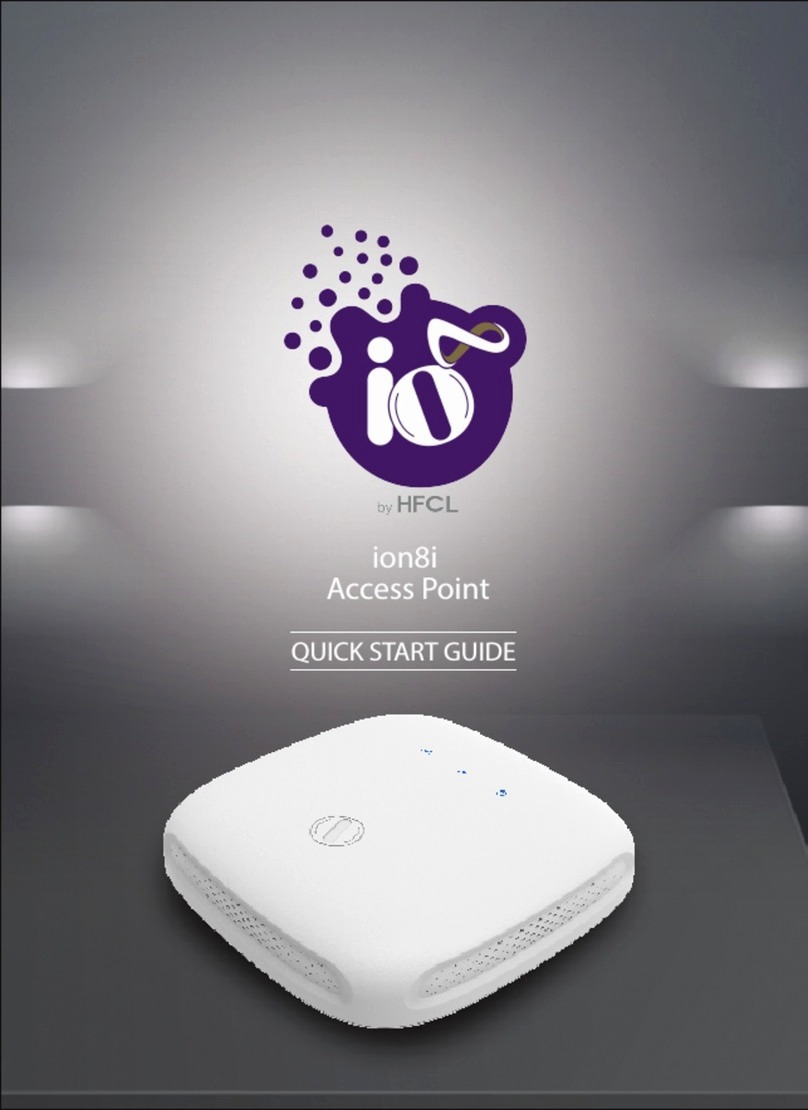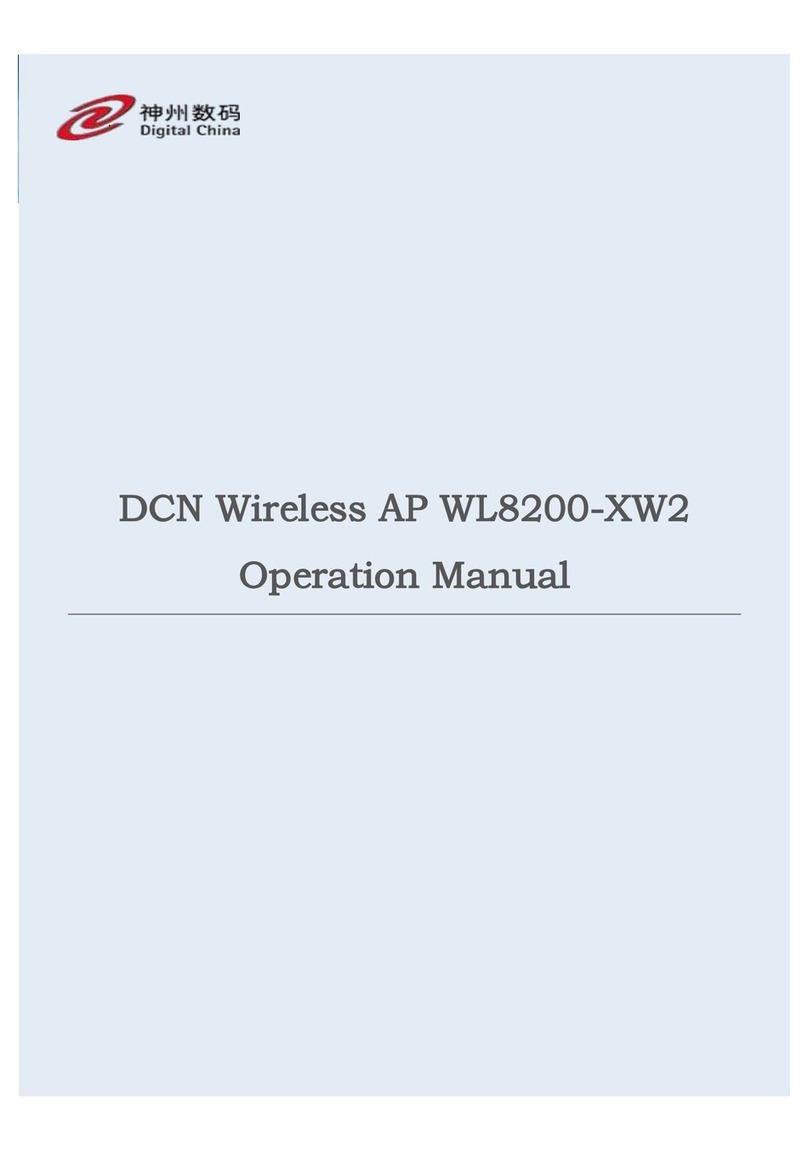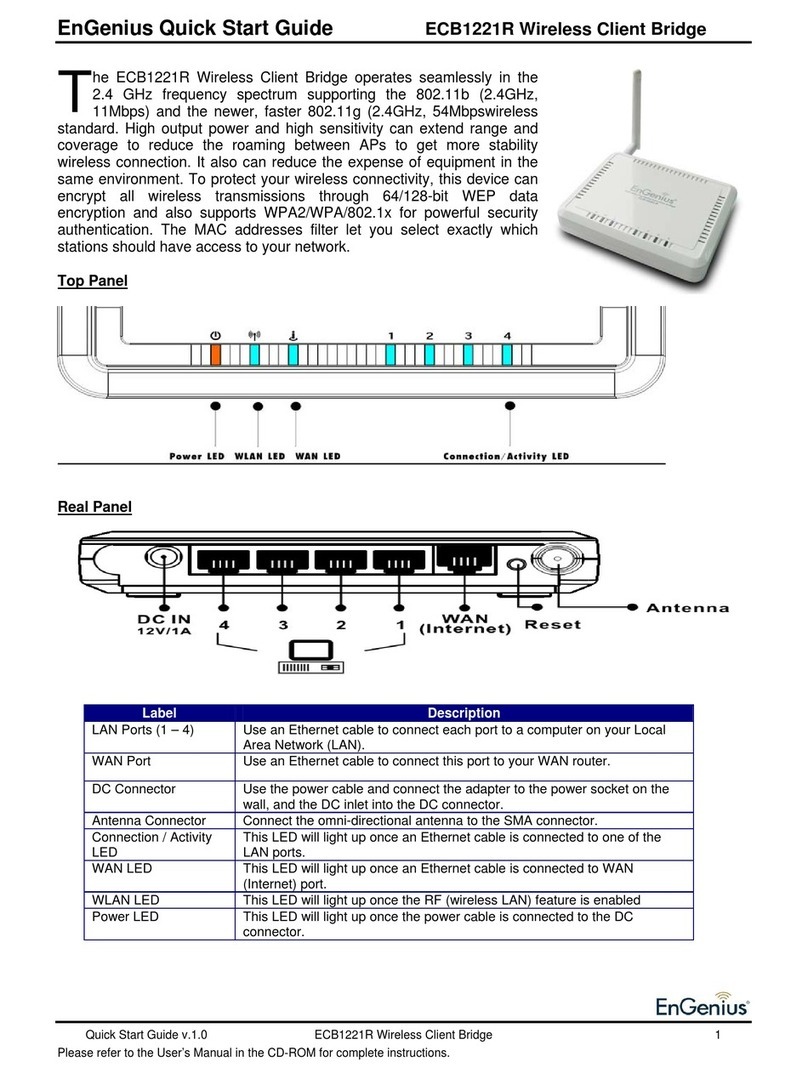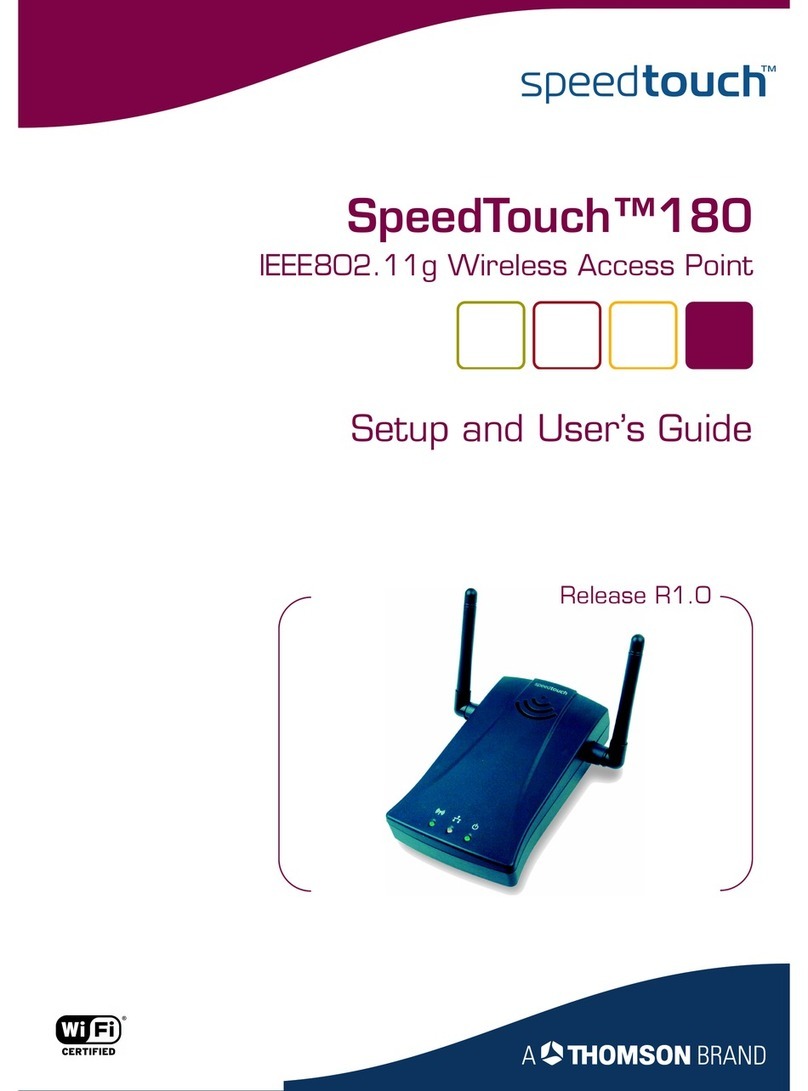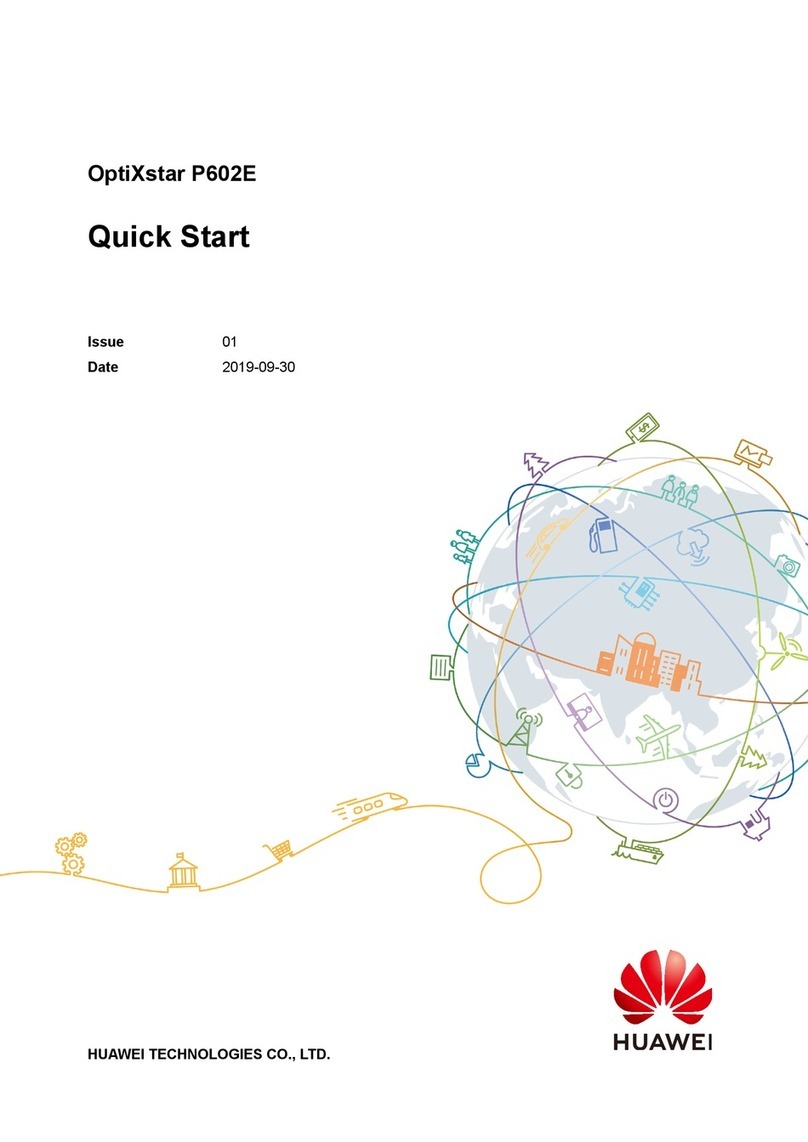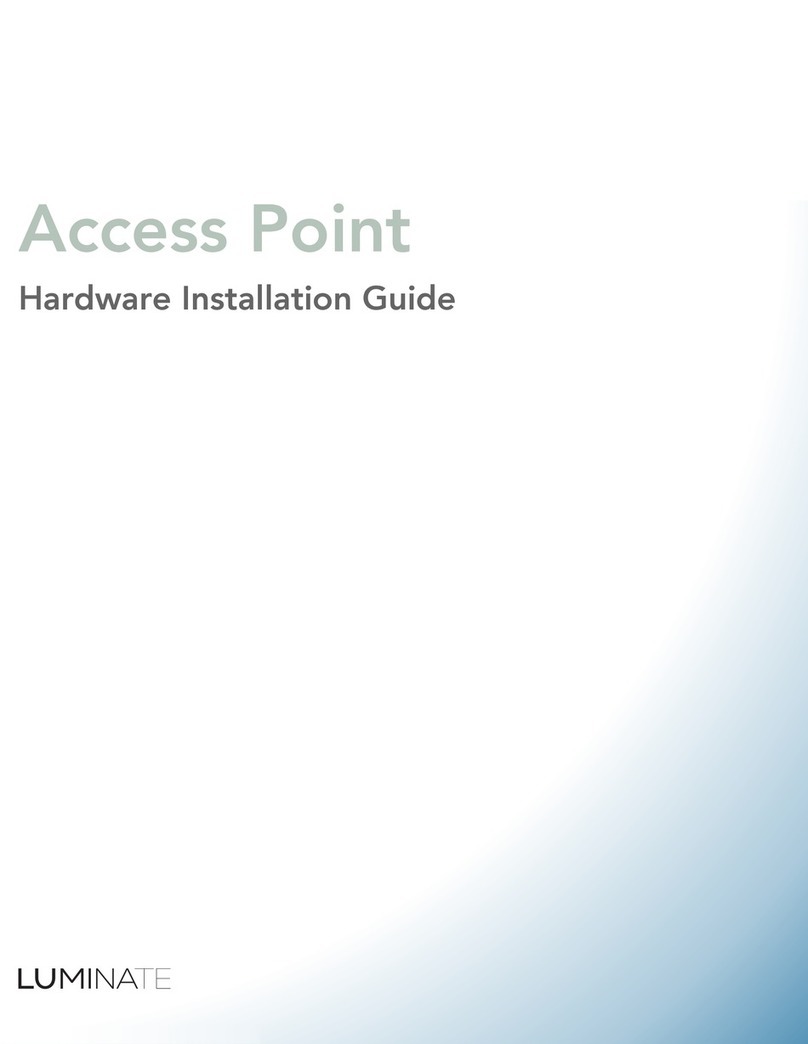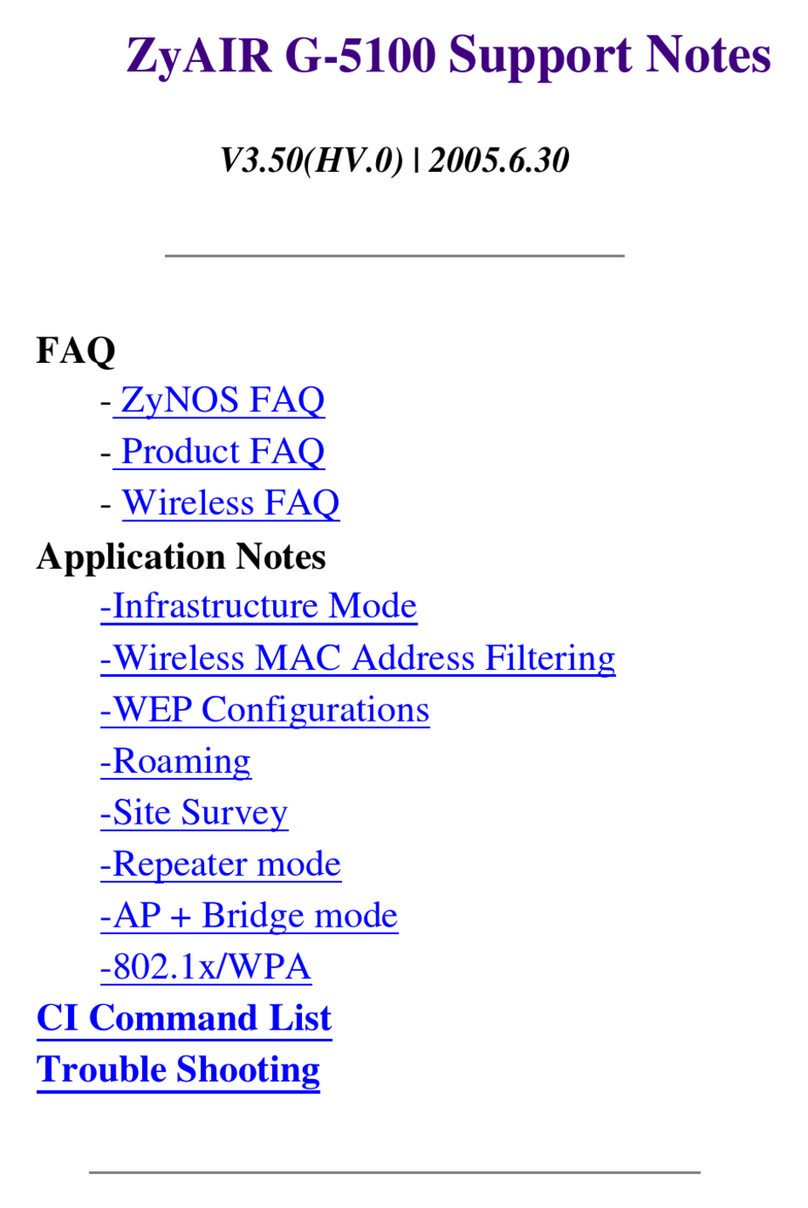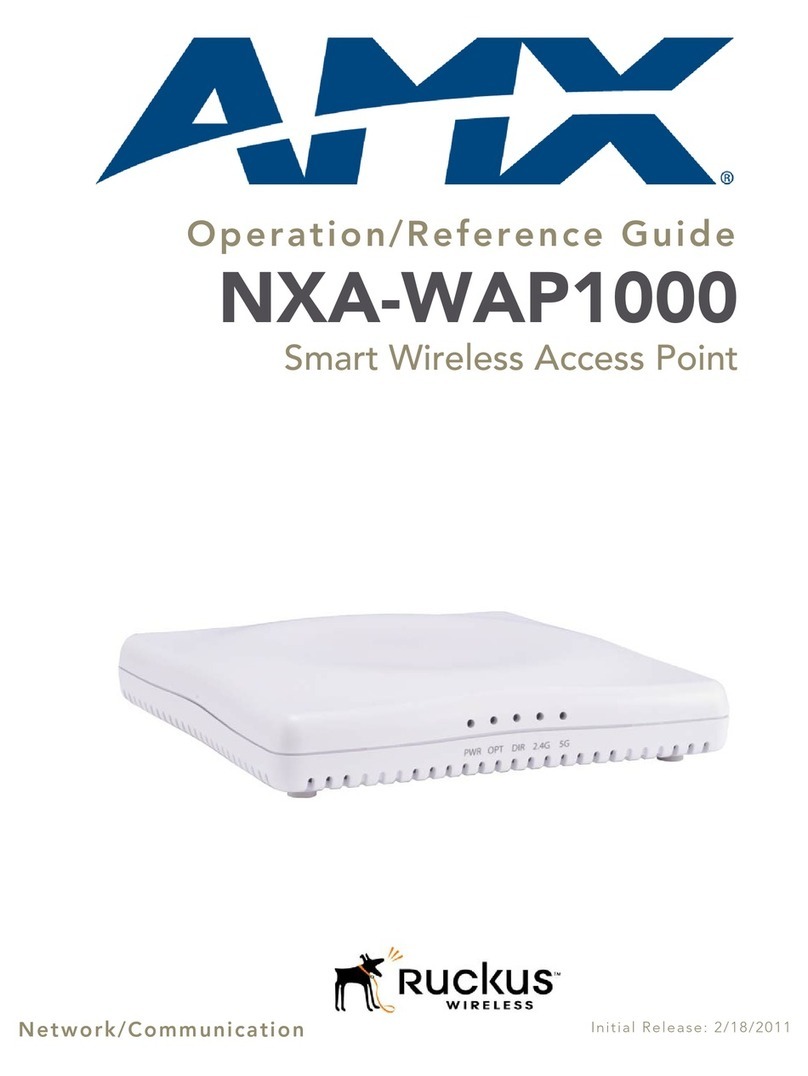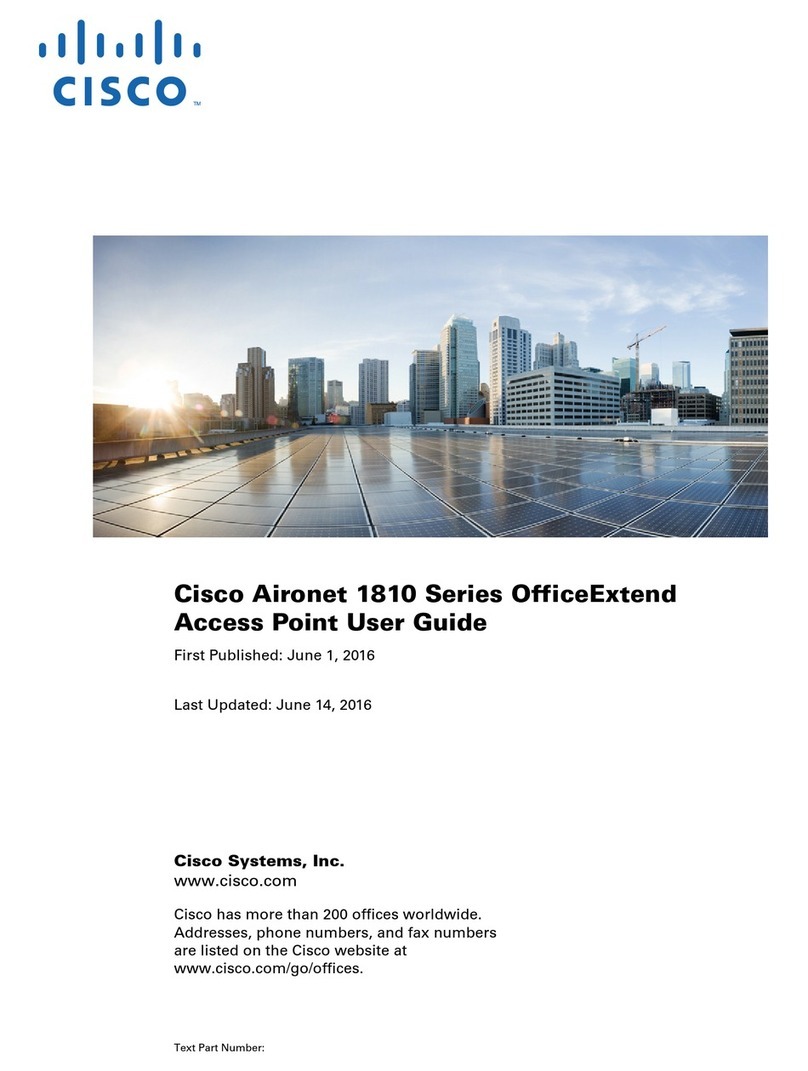HFCL iO ion12xi h User manual

Quick Start Guide
by HFCL
2
ion12xi_h/ion12xi_h2
Access Point

2
ANYWHERE
EVERYWHERE

2
Introduction
Packaging Content
Thank you for purchasing our ion12xi_h/ion12xi_h2, a
cutting-edge cloud-managed Access Point. This device is
Wi-Fi 6 certified, featuring a 8x8:8 MU-MIMO setup that sets
new standards for wireless performance and efficiency.
Mounting Kit
Mounting Screws SS PPH 6x1-1/2 (4),
Plastic Wall Anchors (4),
Mounting Screws SS PPH M4x50 and
M4 Hex Nuts (4 each),
Mounting Plate (1)
ion12xi_h/ ion12xi_h2
Access Point
(Qty:1)
3

2
Product Specifications
Peak Data Rate (aggregate)
Wi-Fi Standard Support
Interface
Radio Mode
Mesh Support
Maximum number of
SSID
Maximum user support
Power supply
Power consumption (Max)
Max Transmit Power
Antenna Type
Antenna Gain
Management
Enclosure Dimensions
Weight
Operating Temperature
Certifications
Variants
4
5.95 Gbps combined
(8x8 MU-MIMO; 80 MHz)
5.95 Gbps combined
(4x4 MU-MIMO; 160 MHz)
IEEE 802.11 a/b/g/n/ac/ax
1x10 Gigabit Ethernet (10GbE) RJ45 Port
1x10 Gigabit Ethernet (10GbE)
Optical SFP+ Port
DC jack
USB 3.0 port (Type A)
USB 2.0 port (Type C) [Console Port]
Upto 8x8 for 5 GHz and 4x4 for 2.4 GHz
multiple input, multiple output
MU-MIMO
Self-creating, Self-healing EasyMesh
32 SSIDs combined (16 per radio)
1024
ion12xi_h : +12V 4A DC Power adaptor
ion12xi_h2 : PoE adaptor (48V active
PoE++) or
+12V 4A DC Power adaptor
<35 W (approx)
28 dBm on 2.4 GHz; 28 dBm on 5 GHz
Integrated Antenna
6 dBi for 2.4 GHz and 5 GHz
Standalone (via GUI) or through on
premise based solution or cloud-based
260 x 260 x 72 mm or
10.24 x 10.24 x 2.83 inches
2.6 Kg
0°C to 45°C
FCC Class B, CE, RoHS 3.0, UL 2043 Plenum,
Wi-Fi certified - Wi-Fi 6, WPA3, EasyMesh,
Agile Multiband & Passpoint 3.0
ion12xi_h: DC Powering
ion12xi_h2: DC or Active PoE++ Powering
CRITICAL: The ion12xi_h2 should not be powered up with a passive PoE device. It will result in an
electrical fault in the unit, making it unusable.

Product Overview
Mounting of Access Point on Solid Ceiling
or Wall
5
1x10 Gigabit Ethernet
Optical SFP+ Port
Kensington
Lock
USB 2.0 port
[Console Port]
DC Jack
For DC variant:
10 GE Port
For DC& PoE variant:
Active PoE++ Port
USB 3.0 port
1. Place the mounting plate which came with the package on
a wall or ceiling and mark holes with a marker at the location
mark A as shown in the figure below. Drill holes in the
marked points with an M4 bit and insert the plastic wall
anchors.
Reset Button

2
Ensure that the mounting bracket is firmly installed before
mounting the Access Point on the wall or ceiling.
6
2. Utilize the provided mounting screws SS PPH 6x1-1/2 to
affix the mounting bracket securely onto the wall.
3. Pass the M4x50 screws through the M4 Hex nuts provided.
Then, tighten these screws in the mounting holes provided
on Access Point.
Screws
Mounting
Plate
Wall or Ceiling
Plastic
wall plug
---------
---------
---------
---------
Drill holes mark A

2
7
4. Align and slide the mounting screws on the Access Point
with the keyholes on the mounting plate, ensuring a secure
and hinged connection.
5. Securely tighten these nuts by rotating them in an
anti-clockwise direction while maintaining a firm grip on
the device to prevent it from falling.

8
2
Mounting of Access Point on False Ceiling
Additional Mounting Kit for False Ceiling
M4x30 Hex head screw with M4 nuts
(4 each), Back Ceiling Plate (1)
Steps for mounting on false ceiling
1. Place the mounting plate on the false ceiling and mark
holes with a marker at location mark B as shown in the
figure below. Drill holes in the marked points.
2. Place the back ceiling plate on the opposite side of the false
ceiling and align with the drilled holes.
3. Pass M4x30 Hex Head Screws through the mounting plate
and back ceiling plate.
Note: This mounting kit is sold separately. Please contact your sales representative for more details.
Given mounting screws are for Ceiling thickness 15-20 mm only. In case of thicker ceiling,
Please contact your sales representative for more details.
DO NOT INSTALL on fragile ceilings such as suspended acoustic board, plasterboard, fiberboard,
or drop ceiling to ensure safety.
---------
---------
---------
---------
Drill Holes
Mark B
Drill Holes
Mark B
1.
2.
3.

9
5. Pass the screws through Hex nuts provided. Then, tighten
these screws in the mounting holes provided on the
Access Point.
6. Align and slide the mounting screws on the Access Point
with the keyholes on the mounting plate, ensuring a secure
and hinged connection.
7. Securely tighten these nuts while maintaining a firm grip on
the device to prevent it from falling.
---------
---------
---------
---------
4. Tighten the provided M4 Hex Nuts from the opposite side of
the false ceiling as shown in the image.

Unmounting of Access Point
1. Loosen the nuts and keep a firm grip on the device to
prevent it from falling.
2. Slide the screws attached to the Access Point out of the
keyholes of the mounting plate to disengage it from
the slots.
10
Unlocked Position
Locked Position

11
Getting the Access Point Online
Step 1: Power up
1. In order to power on the device, connect the DC Adaptor* to the
Access Point.
Step 2: Connect to the network
1. Connect an Ethernet cable to the computer.
2. Connect the other end of the Ethernet cable to the LAN port on
the Access Point
3. Configure the computer with a same domain static
IP 192.168.1.X and a subnet mask of 255.255.255.0
(X is from 2 to 255)
4. Open the web browser and enter the Access Point static IP
address in the address bar: 192.168.1.1
Section 1: Standalone AP
ion12xi_h Access Point can be powered up using DC adaptor
(12V) only.
------
-------------
-----------------------------
Laptop/ Computer
DC Adaptor (12V)
Note: *DC Power Adaptor availability varies by region. Please contact your sales representative for more
details.

5. A login screen will appear.
6. Enter the default login credential details:
User- root, Password- hfcl!@ion
Section 2: Controller Managed AP
Follow the steps mentioned to connect Access Point to a
network:
1. Connect the AP to DHCP network and Internet
2. Login to HFCL io cloud controller (cNMS) iocloud.hfcl.com
with credentials provided
3. To get cNMS login credential, please send request email to
iosupport@hfcl.com with below details
4. Add AP group under configuration
5. Add APs in the AP group
6. Create SSID in the AP group
7. Refer our website io.hfcl.com for detailed information to
configure AP through cNMS
12
Customer
name Customer
email address Customer
address Customer
contact number
Distributor/
Retailer Name No. of AP
Purchased Country

13
ion12xi_h2 Access Point can be powered up using DC adaptor*
or Active PoE++ Adaptor (48V)
Step 1: Power up
1. Connect Access point PoE supported Ethernet port to
Active PoE++ adaptor power port. Device will be powered on
Step 2: Connect to the network
Section 1: Standalone AP
1. Connect an Ethernet cable to the computer
2. Connect the other end of Ethernet cable to the data port on
PoE adaptor
3. Configure the computer with a same domain static
IP 192.168.1.X and a subnet mask of 255.255.255.0
(X is from 2 to 255)
4. Open the web browser and enter the Access Point static
IP address in the address bar: 192.168.1.1
Active PoE++ Adaptor
(48V)
Cat-5 or Cat 6
(Ethernet Cable)
Laptop/ Computer

14
5. A login screen will appear
6. Enter the default login credential details:
User-root, Password-hfcl!@ion
1. Connect the AP to DHCP network and Internet
2. Login to HFCL iocloud controller (cNMS) iocloud.hfcl.com
with credentials provided.
2a. To get cNMS login credential, please send request
email to iosupport@hfcl.com with below details
3. Add AP group under configuration
4. Add APs in the AP group
5. Create SSID in the AP group
6. Refer our website io.hfcl.com for detailed information to
configure AP through cNMS
Customer
name Customer
email address Customer
address Customer
contact number
Distributor/
Retailer Name No. of AP
Purchased Country
Section 2: Controller Managed AP

Step 2. Check the LED status
LED Color Status
Power LED Blue Stable: The device is powered ON
2.4 GHz Status
LED
Blue Stable: 2.4 GHz radio is active
Blue Blinking: Data transmission on
2.4 GHz radio
5 GHz Status
LED
Blue Stable: 5 GHz radio is active
Blue Blinking: Data transmission on 5 GHz
radio
2.4 GHz
status LED
5 GHz
status LED
Power LED
15

Safety Precautions
Observe the following safety precautions to avoid damage to
the Access Point:
Do not power the device during installation
Keep away from high voltage cables
Do not power off the unit in the middle of an
upgrade process
Do not open the enclosure of the Access Point
Fasten the device tightly with the mount
Do not subject the device to high temperatures
16

Part Number: QSG-01-0014
Revision: A
Contact Us:
Email: iosupport@hfcl.com
Website: hfcl.com | io.hfcl.com
Address: 8, Commercial Complex, Masjid Moth,
Greater Kailash-II, New Delhi- 110048
by HFCL
HFCL Limited All Rights Reserved. HFCL and io by HFCL
are trademarks or registered trademarks of HFCL Ltd.
Specifications are subject to change without notice. 2
This manual suits for next models
1
Table of contents
Other HFCL Wireless Access Point manuals
Popular Wireless Access Point manuals by other brands

Ubiquiti
Ubiquiti Rocket Prism AC GEN 2 RP-5AC-Gen2 quick start guide

Creative
Creative CW2202 user guide

Airspan
Airspan AirSpeed 2900 installation guide
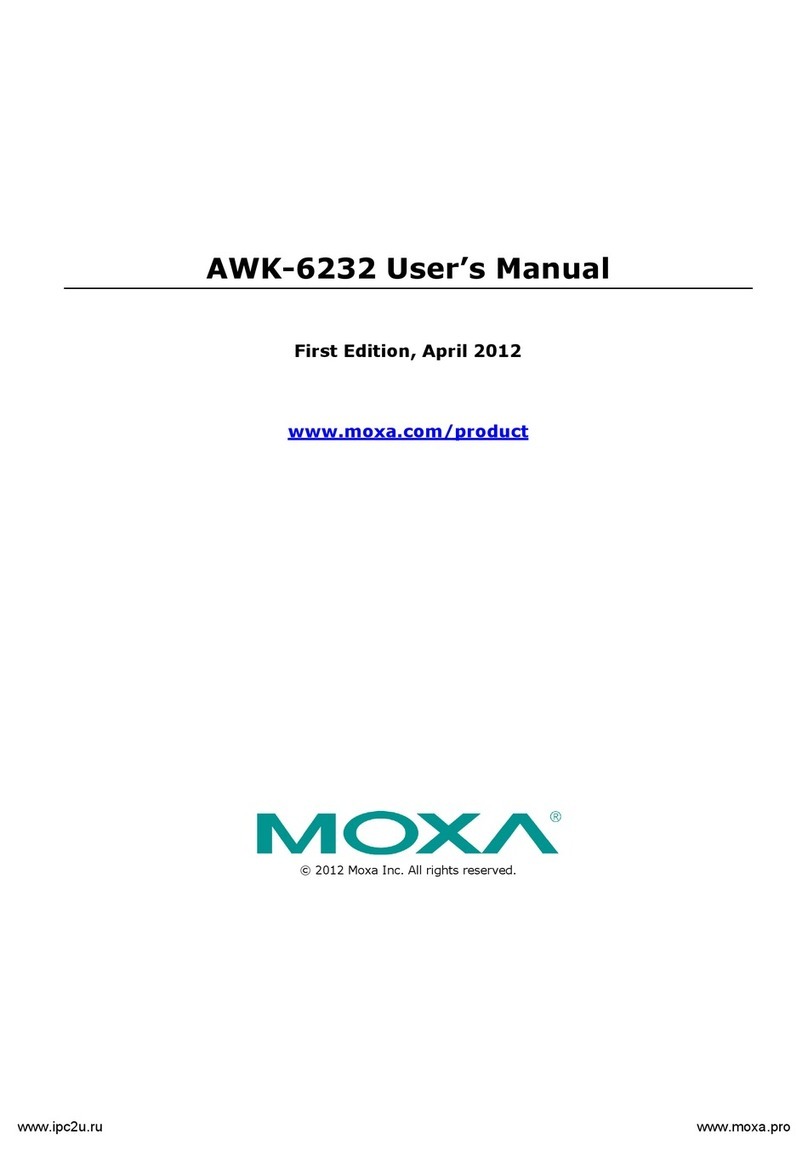
Moxa Technologies
Moxa Technologies AWK-6232 user manual
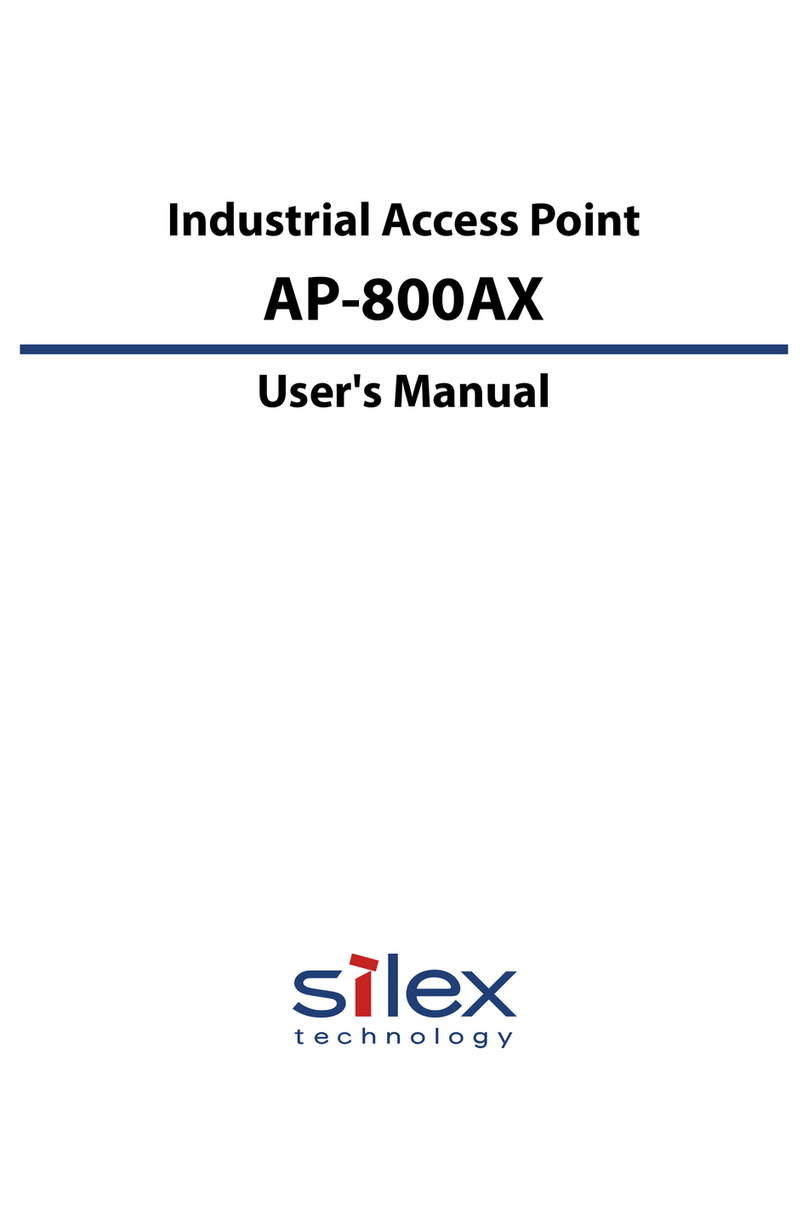
Silex technology
Silex technology AP-800AX user manual

Ruckus Wireless
Ruckus Wireless C500 Quick setup guide