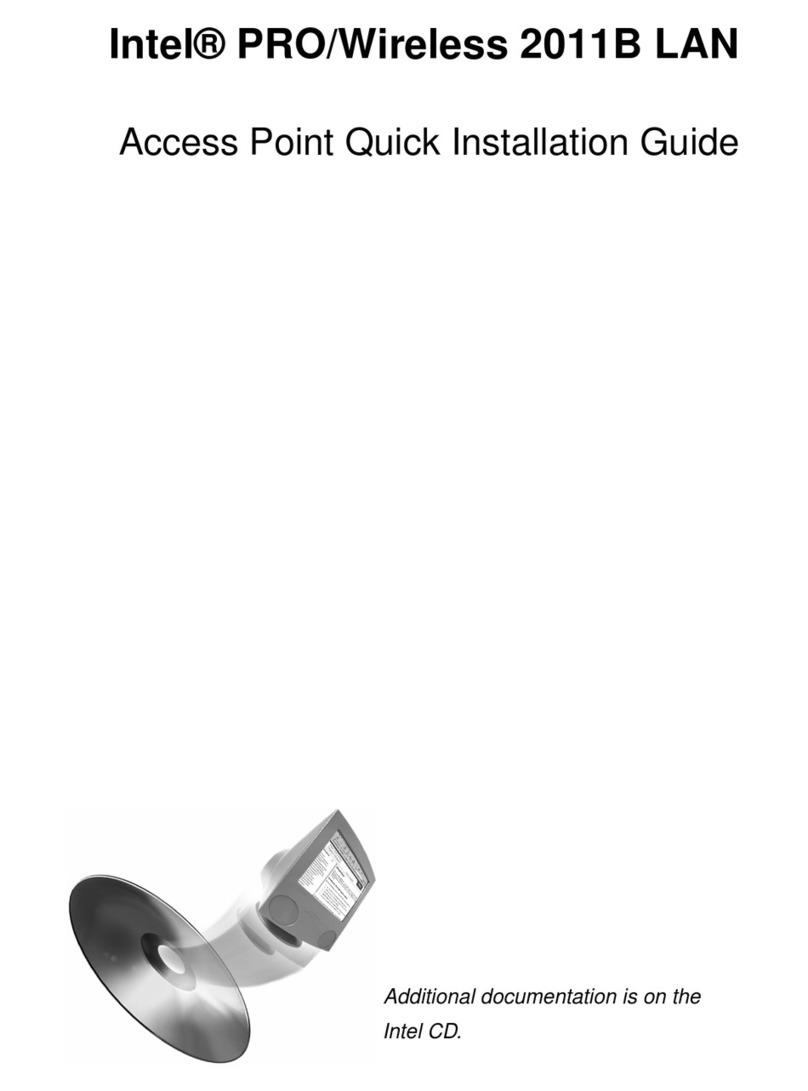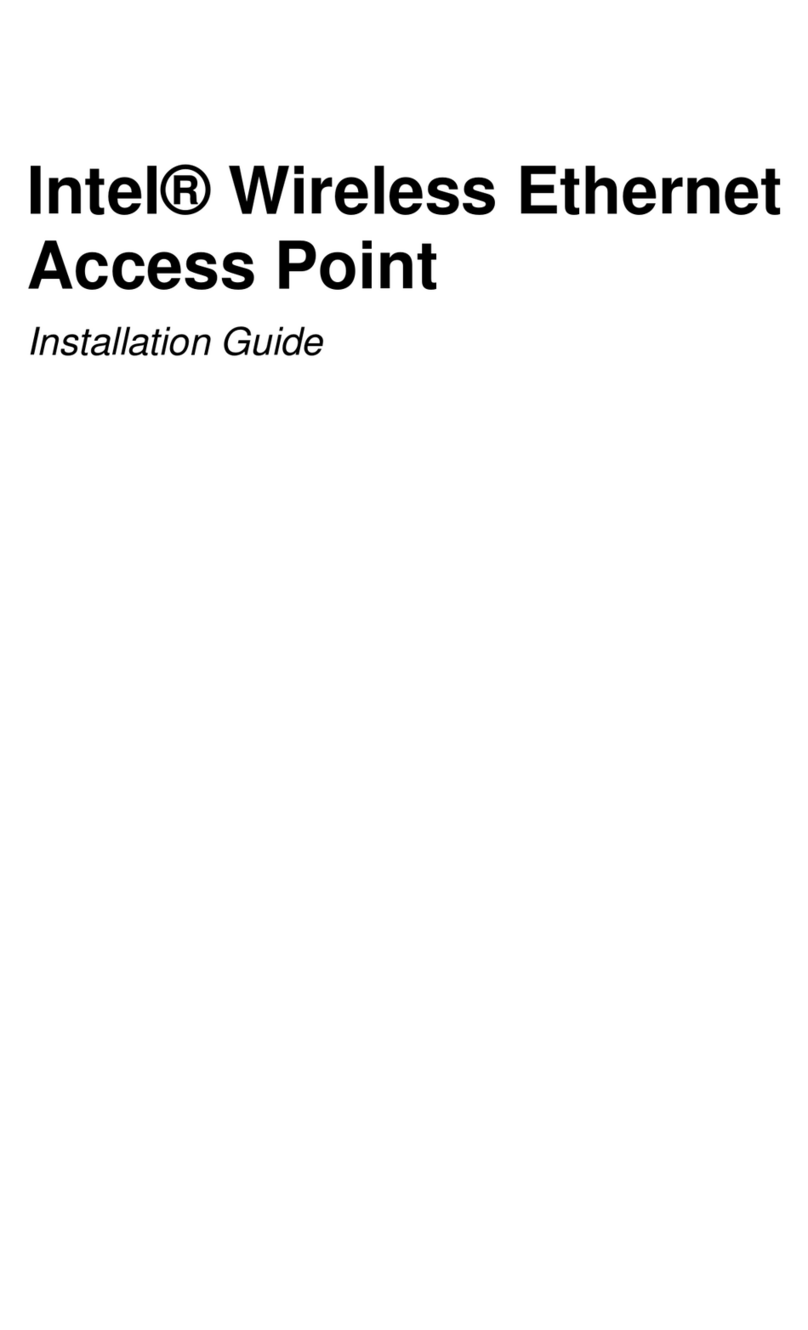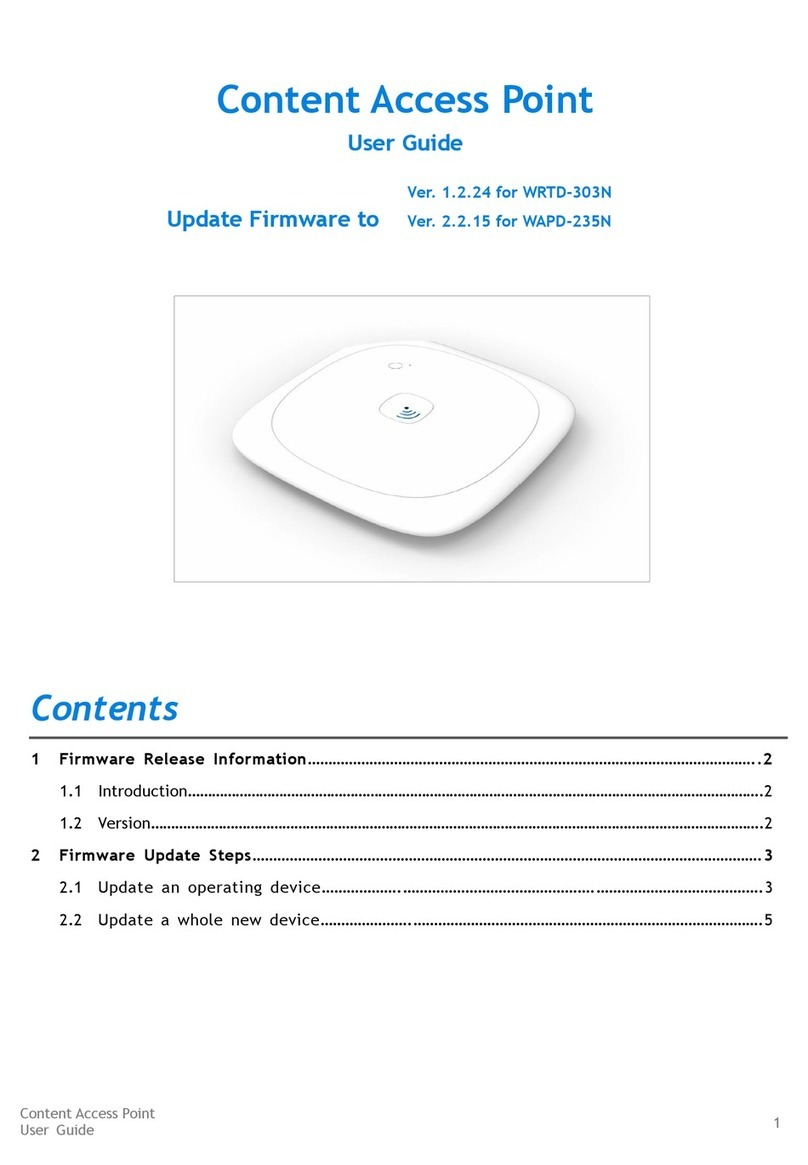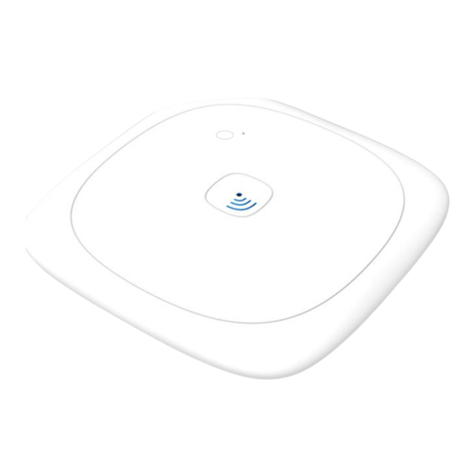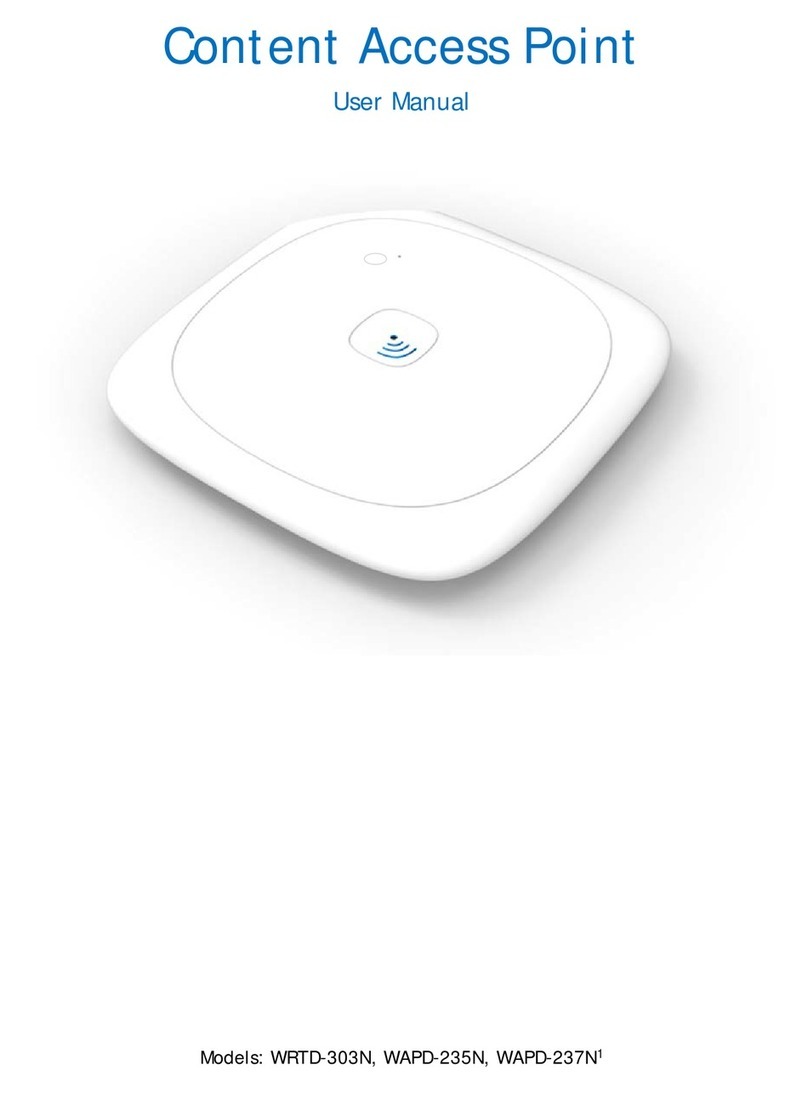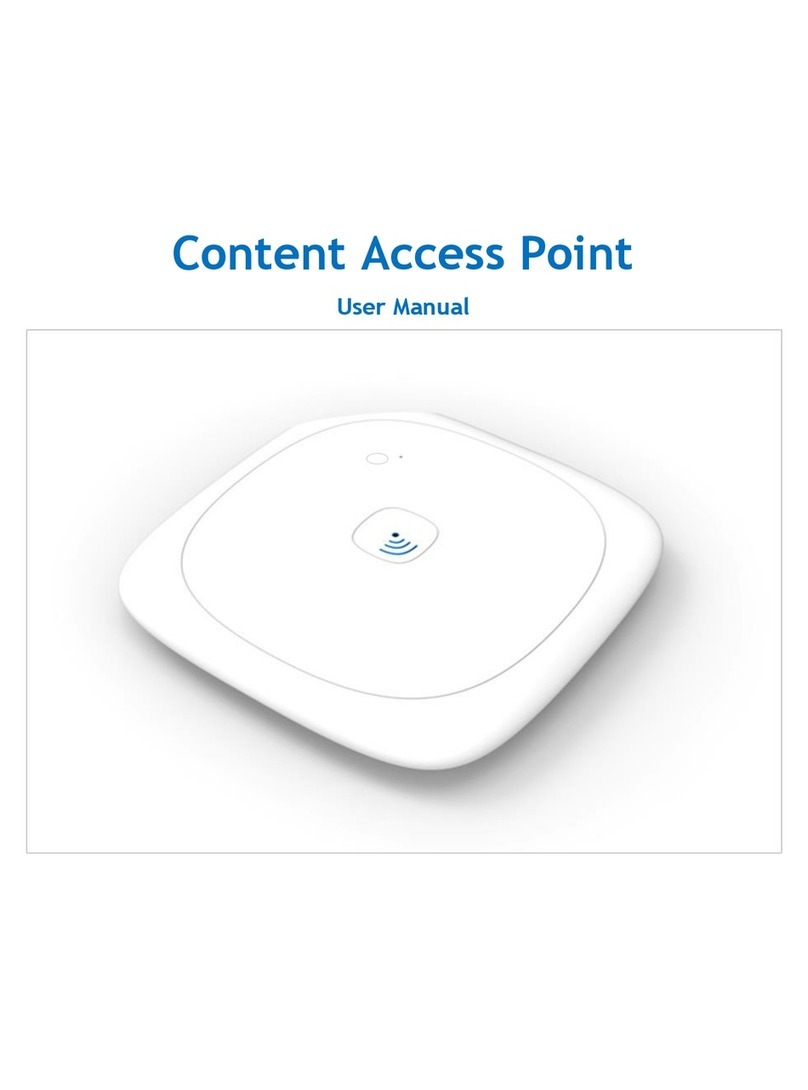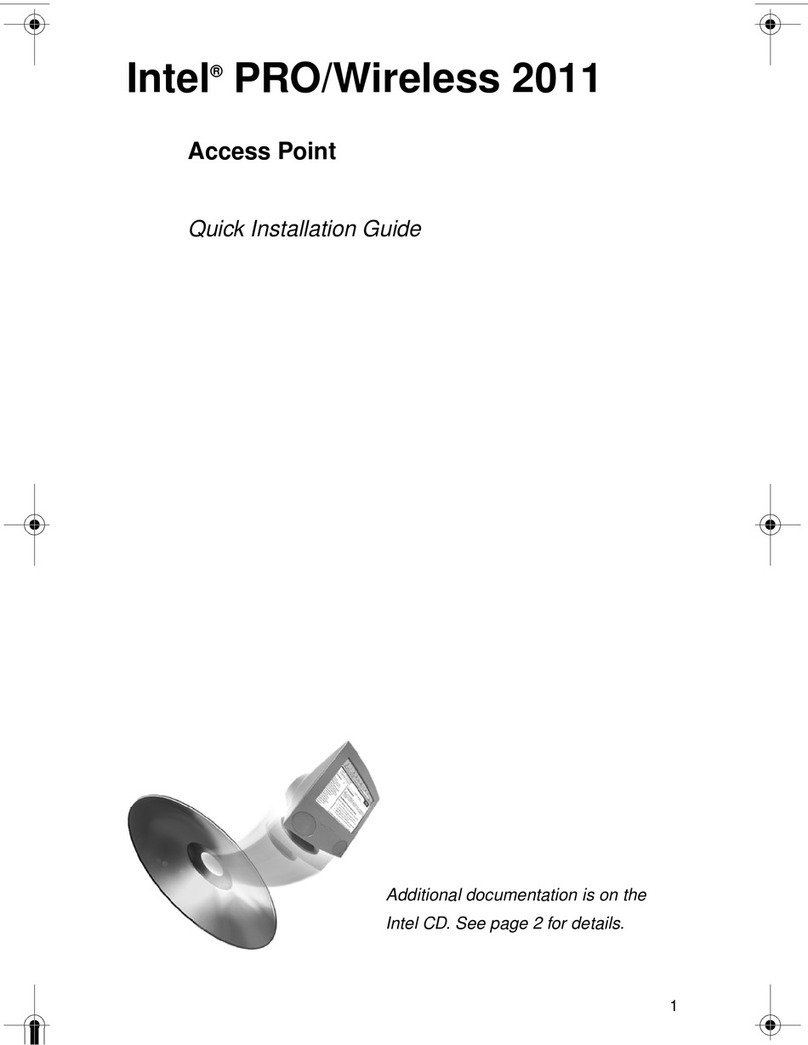4
Configuring the Access Point for the First Time
1. Set up a portable or desktop computer as a configuration workstation from which to view
the access point browser-based Configuration Management System and configure the
access point:
2. Connect the configuration workstation to the access point over a wired LAN, either
directly (using a crossover RJ-45 cable) or through a hub or switch (using a standard RJ-
45 cable). (Modifications to the configuration can be done from a wireless workstation
once the access point has been set up and configured on the network.)
3. The configuration workstation must be running Microsoft Windows XP, 2000, Me, or 98,
and must have one of the following web browsers installed for access to the access point
Configuration Management System: Microsoft Internet Explorer versions 5.5 or later or
Netscape Navigator version 4.78 or later
4. In order to view the browser-based Configuration Management System and modify
access point default settings, the configuration workstation must be configured initially
with an IP address compatible with the default IP address and subnet of the access
point. For example, based on the access point default IP address 192.0.2.1 and default
subnet 255.255.0.0, the client workstation could be set to 192.0.2.2, 192.0.2.3, or a
similar address not in use by another device.
5. Once the workstation has been configured as just described, type the default access
point IP address as a URL in the browser address field: http://192.0.2.1.
6. To access the Express Setup pages, type a user name and a password. The default for
both user name and password is Intel (upper case I, lower case ntel)
7. Use Express Setup to configure the access point with a new IP address, subnet, and
other settings suitable for the network to which it will be permanently connected.
8. Click Apply first, then click Restart AP. After the access has restarted, connect it to the
required network.
To ensure that your settings are saved, always click the Apply button after making changes
to settings, then click OK to exit the page. If you click OK without clicking Apply, the new settings
will not be saved.
9. Once the access point has been configured and connected on the network, the
configuration interface can be viewed from any workstation on the same network
segment or subnet. Open a browser and type the actual IP address of the access point
as a URL in the address field.
View the Access Point Browser Interface
1. Make sure that the IP address of the computer you are using to configure the access
point is on the same subnet or has access via a gateway to the subnet the access point
is attached to (see instructions above for setting up a configuration workstation). Also
make sure your proxy settings are correct. If you are not sure, contact your network
administrator.
2. Launch one of the following Internet browsers: Netscape Navigator* 4.78 or later, or
Microsoft Internet Explorer* 5.5 or later.
3. In the browser’s address field, enter http://x.x.x.x, where x.x.x.x is the access point’s IP
address. The access point Configuration Management System main page will display.
4. Access the various screens using the tree located on the left.
To view configuration, function or option changes on the browser pages, turn off the
browser's caching function.