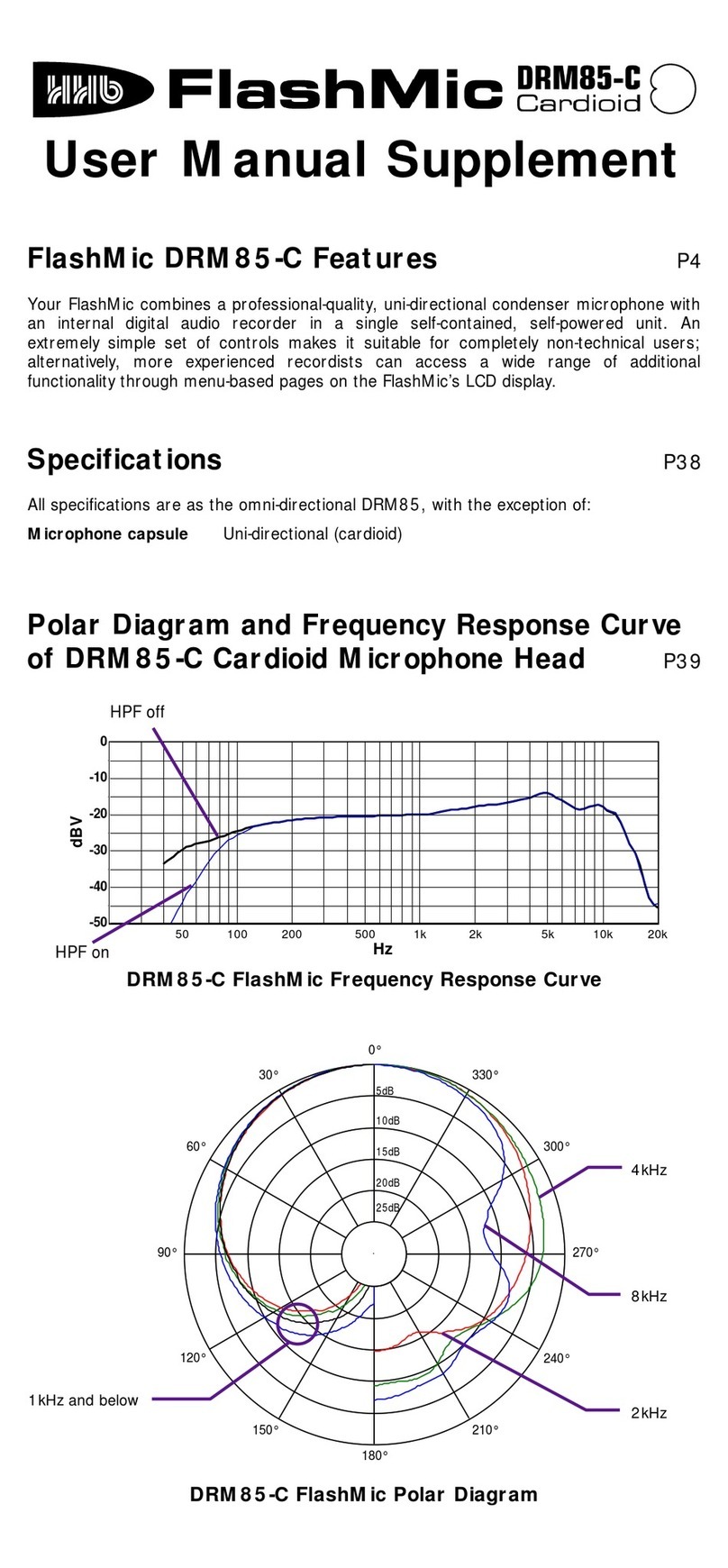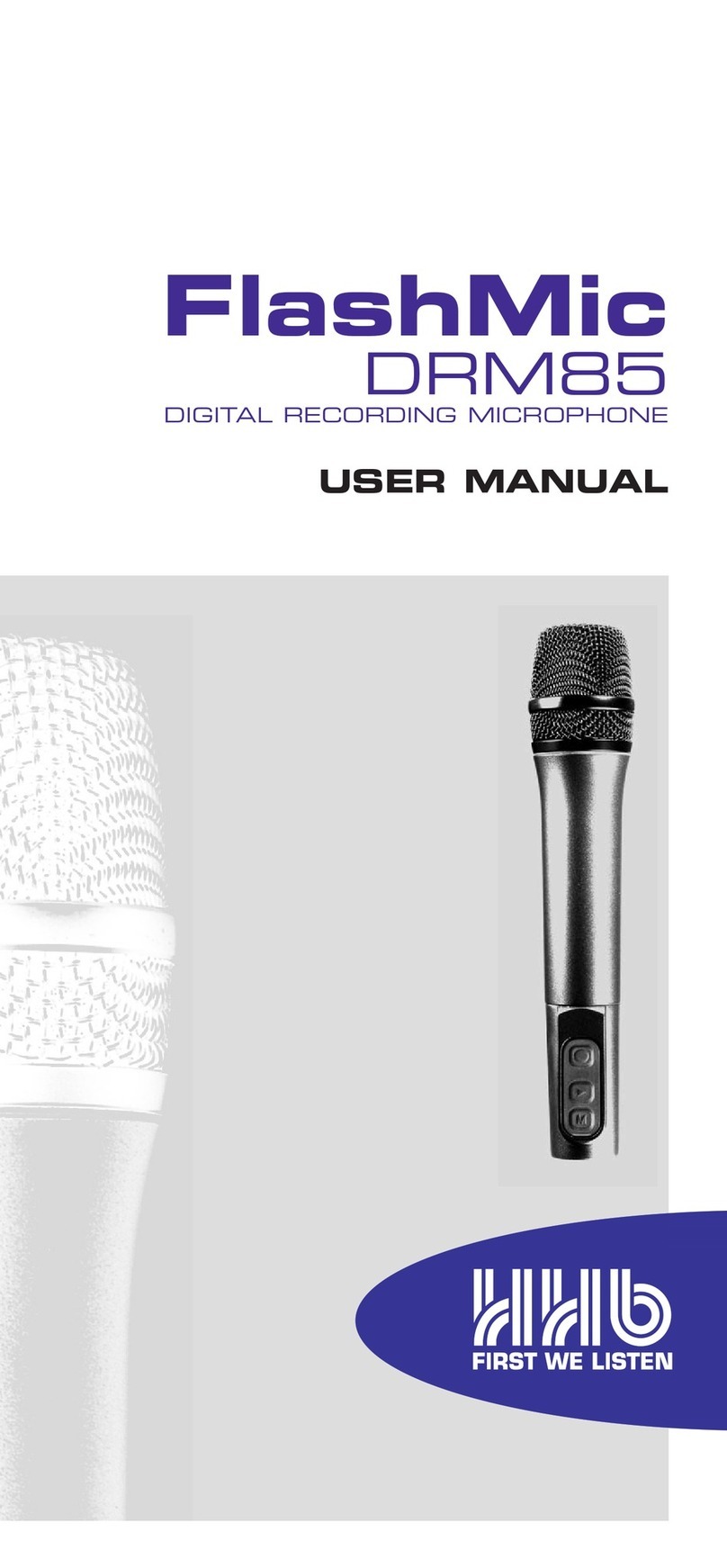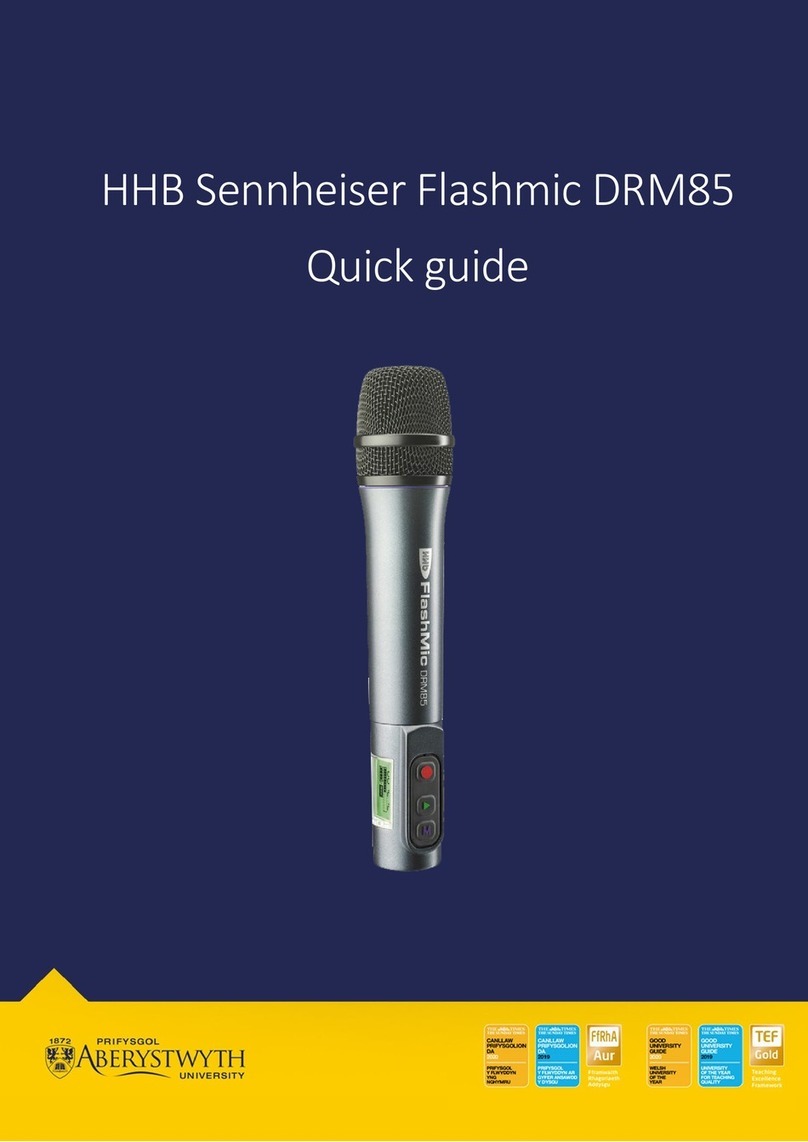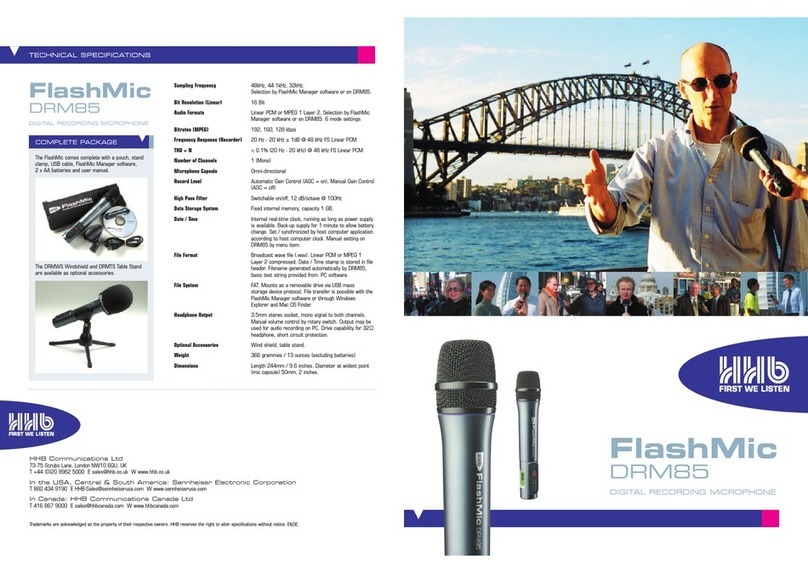DRM85 FlashMic Service Manual Version 0.91 Page 2 of 22
Table of contents
Table of contents ..............................................................................................2
Overview and layout...........................................................................................3
Disassembly.....................................................................................................4
1. Capsule removal ........................................................................................4
2. Key pad removal ........................................................................................5
3. End Cap removal........................................................................................6
4. AF PCB removal.........................................................................................7
5. Connector PCB removal..............................................................................9
6. CPU PCB removal ....................................................................................10
7. LCD removal ...........................................................................................11
8. LCD lens removal.....................................................................................12
Assembly.......................................................................................................13
1. Capsule replacement ...........................................................................13
2. Key pad replacement................................................................................13
3. End Cap replacement................................................................................14
4. AF PCB replacement ................................................................................14
5. Connector PCB replacement......................................................................14
6. CPU PCB replacement..............................................................................15
7. LCD replacement.....................................................................................15
8. LCD lens replacement...............................................................................15
Firmware including updates ..............................................................................16
1. Firmware problems ..................................................................................16
Known Faults..................................................................................................17
1. Failure of Keyboard buttons .......................................................................17
The FlashMic Family ........................................................................................17
1 DRM85 – Omnidirectional...........................................................................17
2 DRM85C - Cardioid ..................................................................................17
3 Differences between the two models............................................................18
Exploded view .................................................................................................19
Parts list .......................................................................................................20
Parts list – part 2 ...........................................................................................21
Parts list – part 3 ...........................................................................................22