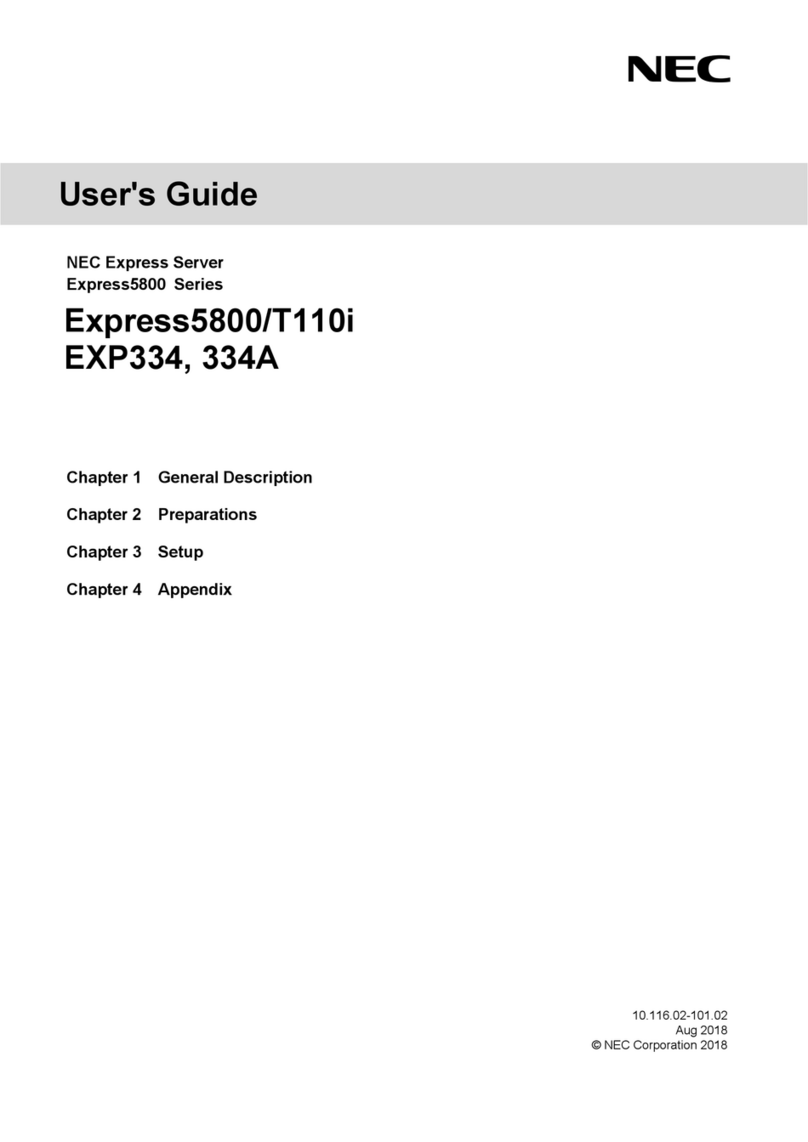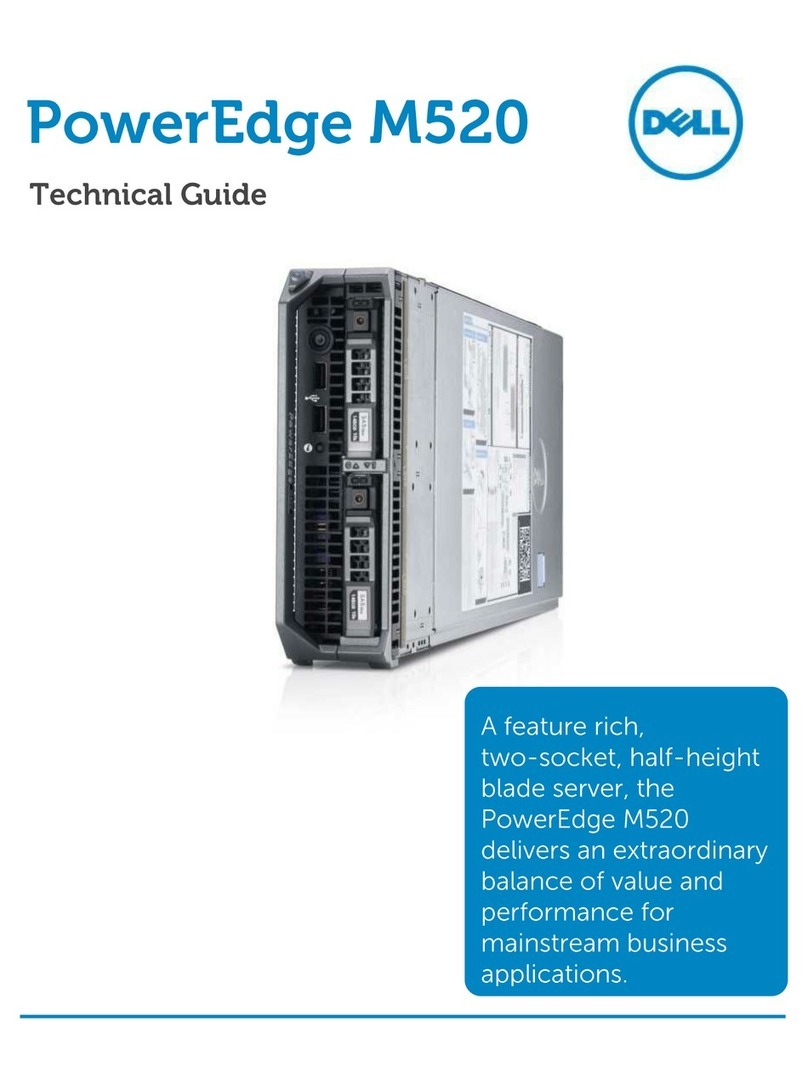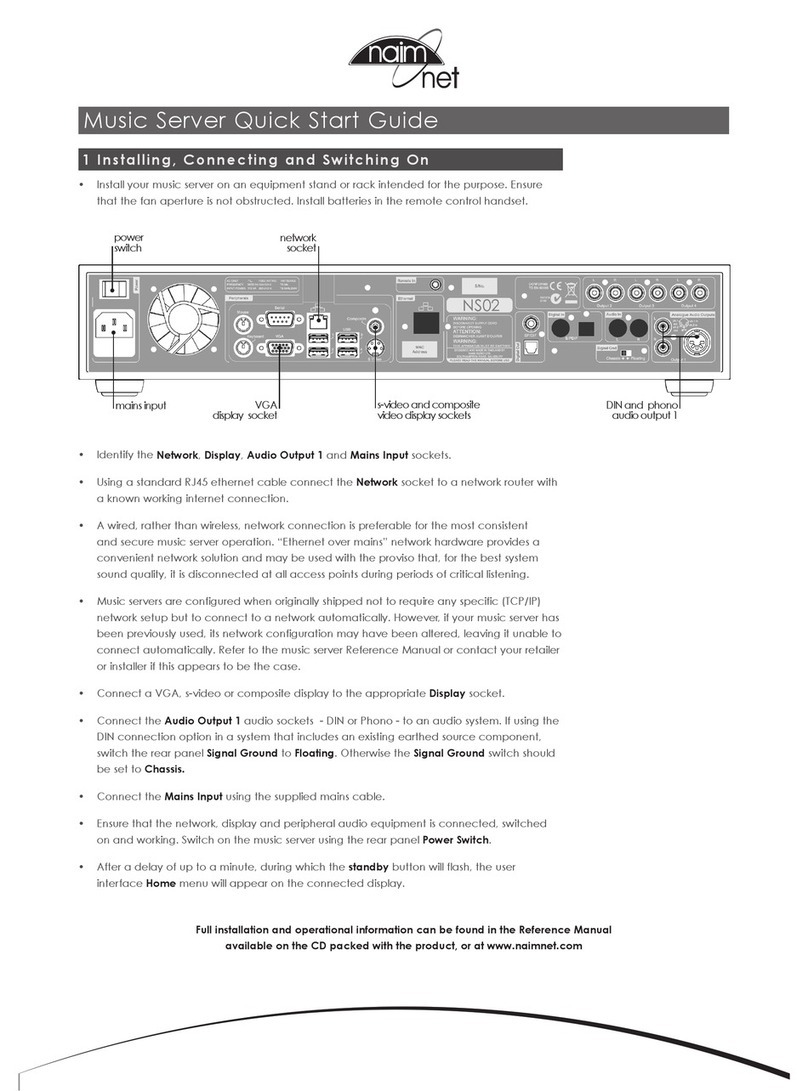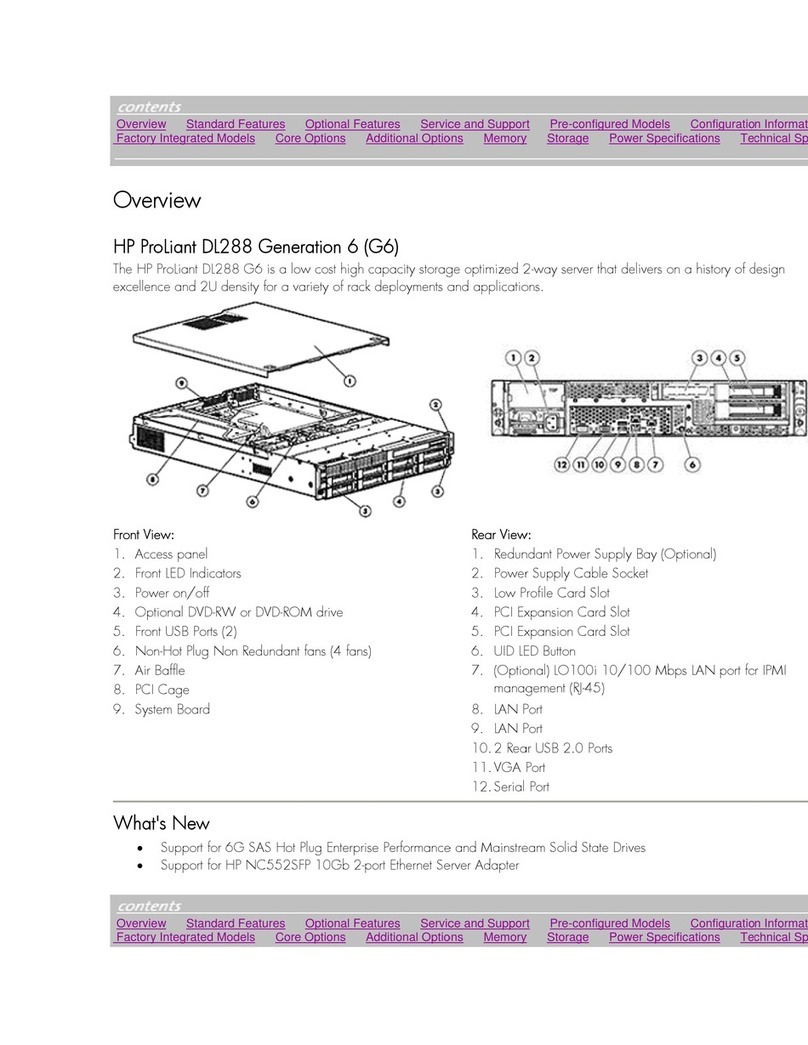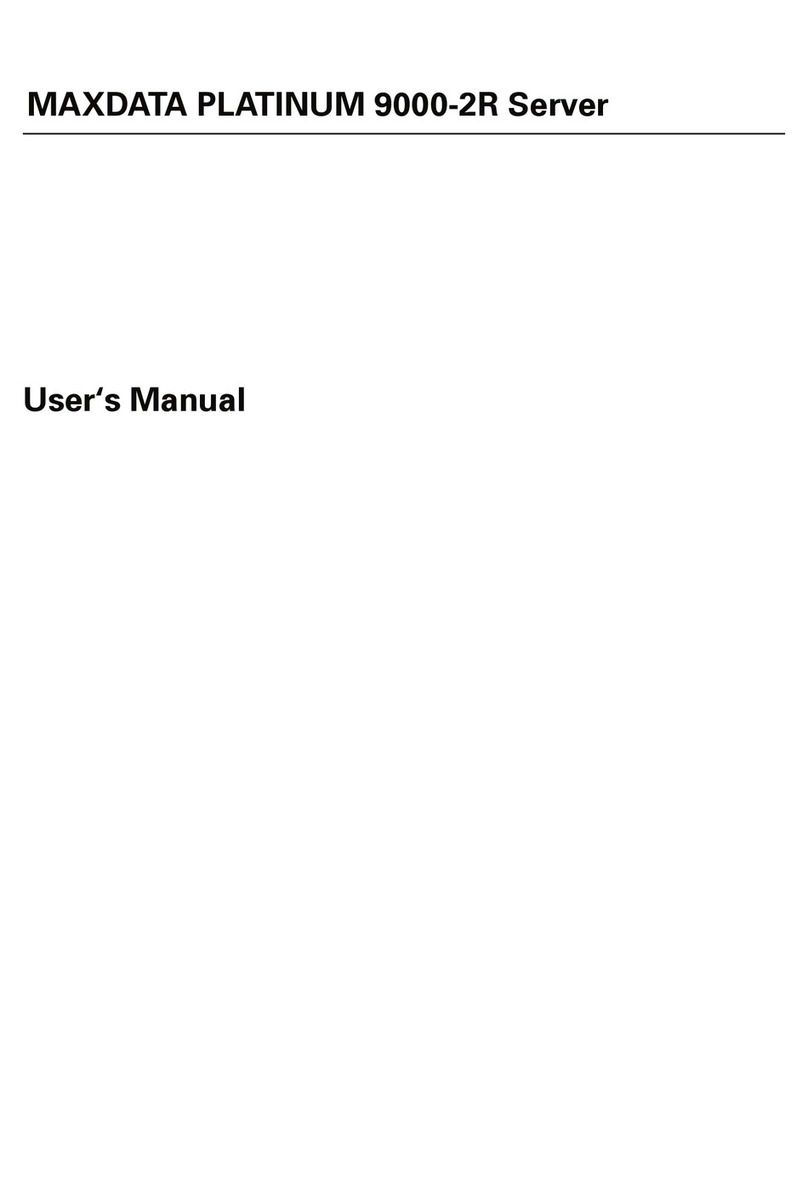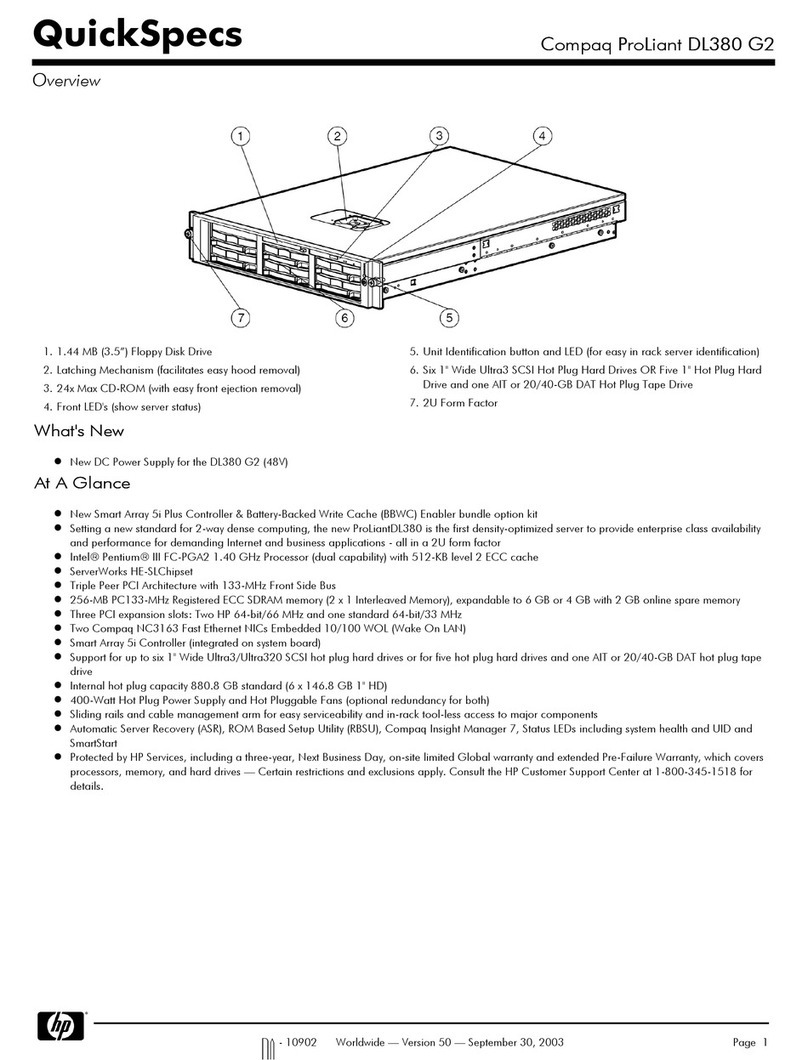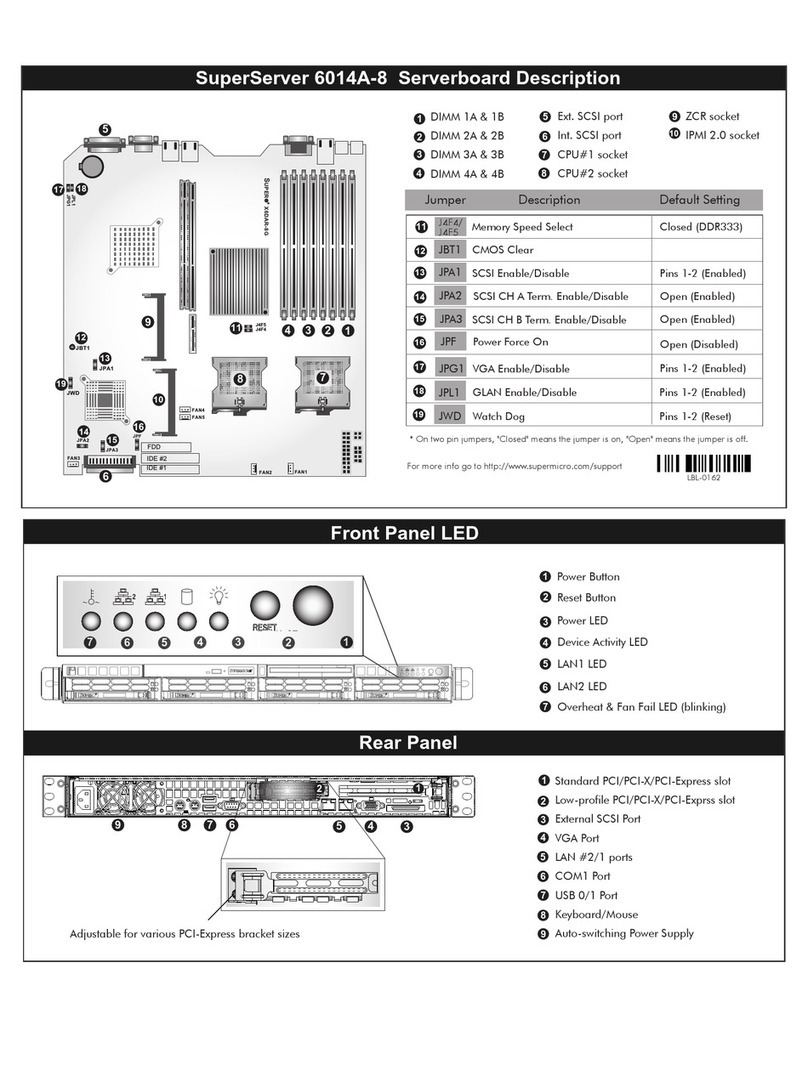Hi Sharp HS-CV2010 User manual

Thank you for purchasing our product.
Please read this User’s Manual before
using the product. Change without Notice
Media Box
User’sManual

2
Safety Precautions
CAUTION
RISK OF ELECTRICAL
SHOCK. DO NOT OPEN !
CAUTION: TO REDUCE THE RISK OF ELECTRICAL SHOCK,
DO NOT REMOVE COVER (OR BACK), NO USER
SERVICEABLE PARTS REFER SERVICING TO
QUALIFIED SERVICE PERSONNEL.
This label may appear on the bottom of the unit due to space limitations.
The lightning flash with arrowhead symbol, within an equilateral triangle, is
intended to alert the user to the presence of insulated dangerous Voltage
within the product’s enclosure that m
ay be sufficient magnitude to constitute
risk of electrical shock to persons.
instructions in the literature accompanying the appliance.
The exclamation point within an equilateral triangle is intended to alert the
user to the presence of important operation and maintenance (servicing)
WARNING: TO PREVENT FIRE OR SHOCK HAZARD, DO NOT
EXPOSE UNITS NOT SPECIFICALLY DESIGNED FOR
Attention: installation should be performed by qualified service Personnel
only in
accordance with the National Electrical Code or applicable local
codes.
the main power disconnect for all
nites.
r. Dispose of used batteries according to the manufacturer‘s
struction.”
anty period (one year), we will repair or replace the DVR
serial number and vendor stick on
hard disk for service representative.
Power Disconnect. Units with or without ON-OFF switches have power
supplied to the unit whenever the power cord is inserted into the power
source; however, the unit is operational only when the ON-OFF switch is
the ON position. The power cord is
u
“CAUTION: Danger of explosion if battery is incorrectly replaced.
Replace only with the same or equivalent type recommended by the
manufacture
in
During the warr
free of charge.
Be sure to have the model number,
Warranty
and Service

3
CC Statement:
ARNING
ns: (1)
accept any interference
ceived including interference that may cause undesired operation."
Federal Communications Commission (FCC) Statement
ARNING
, the user is
d to try to correct the interference by one or more of the following measures:
a circuit different from
- Consult the dealer or an experienced radio/TV technician for help.
* Y proved by the party responsible for
compliance could void your authority to operate the equipment.
F
W
This device complies with Part 15 FCC Rules. Operation is subject to the following two conditio
This device may not cause harmful interference. (2) This device must
re
*
W
This Equipment has been tested and found to comply with the limits for a Class B digital device,
pursuant to Part 15 of the FCC rules. These limits are designed to provide reasonable protection
against harmful interference in a residential installation. This equipment generates, uses and can
radiate radio frequency energy and, if not installed and used in accordance with the instructions, may
cause harmful interference to radio communications. However, there is no guarantee that interference
will not occur in a particular installation. If this equipment does cause harmful interference to radio or
television reception, which can be determined by turning the equipment off and on
encourage
- Reorient or relocate the receiving antenna.
- Increase the separation between the equipment and receiver.
- Connect the equipment into an outlet on
that to which the receiver is connected.
ou are cautioned that changes or modifications not expressly ap

4
Contents
1. MEDIA BOX I/O ................................................................................................................5
1.1 CONNECTION..........................................................................................................................................................................................................5
1.2 REAR PANEL...........................................................................................................................................................................................................6
1.3 REMOTE CONTROLLER..................................................................................................................................................................................7
1.4 DISPLAY ICON........................................................................................................................................................................................................8
2. OSD MENU SETUP..........................................................................................................9
3. E-MAP FUNCTION SETUP.............................................................................................10
3.1 DEVICE LIST ....................................................................................................................11
3.2 ADD DEVICE ....................................................................................................................11
3.3 ADD ALL DEVICE ..............................................................................................................12
3.4 DELETE ALL DEVICE .........................................................................................................12
3.5 FULL SCREEN MODE..........................................................................................................12
3.6 MAIN UI MODE .................................................................................................................12
3.7 MAP MANAGEMENT............................................................................................................12
3.8 NEXT MAP.........................................................................................................................13
3.9 EXIT .................................................................................................................................13
4. FULL SCREEN MODE....................................................................................................14
5. MAIN UI MODE .............................................................................................................15
5.1 SETUP FUNCTION ..............................................................................................................15
5.2 DISPLAY MODE SWITCH .....................................................................................................16
5.3 PTZ CONTROL FUNCTION...................................................................................................16
5.4 CAMERA COLOR ADJUSTMENT............................................................................................17
5.5 PLAY FUNCTION.................................................................................................................17
5.6 MEDIA FUNCTION...............................................................................................................18
6.6.1 MEDIA SCHEDULE FUNCTION .........................................................................................19
6.6.2 EVENT LOG LIST............................................................................................................25
6.6.3 SCHEDULE RECORD SETUP ............................................................................................26
6. MEDIA BOX FUNCTION CONFIGURATION.................................................................27
6.1 SYSTEM ...........................................................................................................................27
6.2 CAMERA ..........................................................................................................................31
6.3 RECORD ...........................................................................................................................31
6.4 EVENT ..............................................................................................................................32
6.5 NETWORK .........................................................................................................................33
6.6 MEDIA .............................................................................................................................36
6.7 ACCOUNT..........................................................................................................................37
7. MEDIA CONVERSION.....................................................................................................38

1. Media Box I / O
1.1 Connection
5

1.2 Rear Panel
DC Power input 12V/ 5A
IR IR Remote Controller
DEFAULT Set to factory default (see notice)
ALARM IN Connect alarm input device
ALARM OUT Connect alarm output device
RS485 Connect RS485 device
CAM 1 Connect Camera 1
CAM 2 Connect Camera 2
MIC 1 Connect MIC 1
MIC 2 Connect MIC 2
AV OUTPUT AV source output
AV INPUT AV source input
LAN RJ 45 Network connection
USB USB slot for USB memory stick
SD SD memory card slot
Notice:
Default button will clean all setting to default value. Press default button about 5 seconds. The
media LED will start flash in front panel. Then release button will auto reboot.
6

1.3 Remote Controller
Power Use this button to turn the power on and off when
the main power is supplied
Cam1 Direct to select the Camera 1 display
Cam2 Direct to select the Camera 2 display
AV Direct to select the AV source input
Media Direct to select the media source input
VGA Disabled
DVI Disabled
PIP/POP Use this button to adjust the PIP window size
Source Use this button to select the PIP source input.
Video Swap Use this button to swap the window ether main or
PIP.
Up Use this button to select the menu of the item
Down Use this button to select the menu of the item
Left Use this button to adjust value of function.
Right Use this button to adjust value of function.
Enter Use this button to execute adjustment or to
select one item of next level.
CAM Select this button to setup the camera OSD
menu
Mute Mute the audio.
Info Pop-out the system information
Menu Push this button to displays the CAM menu on
camera mode
Audio Use this button to swap the live audio out ether
main or PIP.
Volume - Adjust the volume down.
Volume + Adjust the volume up.
Record Start record or Stop
Scroll Enable scroll text or disable.
Play Play media from HDD storage
Stop Stop play
Repeat Repeat current media
Previous Go back previous media
Pause Pause the play
Next Skip to next media content
7

1.4 Display Icon
Display Info (Icons indicated)
CAM 1 Camera 1 source active Playing the media file
CAM 2 Camera 2 source active Pause the playing media file
A V AV source active Skip to next media
MEDIA Media source active
Media source repeat 1
Client connected
Media source repeat all files
Media Sync / Data upload
DVR is recording
HDD usage is 0 % Audio Mute
HDD usage is 40 % Audio active
HDD full (usage is 100 %) The device have insert SD card
The motion detection enable The device have insert USB device
The alarm trigger Connect to the RS485 device0
Main source :CAM1 PIP mode , PIP source:AV
8

2. Camera OSD Menu Setup
This Media Box supports 2 cameras input and user can setup the camera OSD menu if the
Camera support OSD menu functions.
Use the remote controller and press CAM key, then user can setup the camera OSD menu.
Notice :
If camera does not support OSD menu then this function will be disabled.
9

3. E-Map Function Setup
After run the E-Map function it will display a default map , user can setup camera on the map and
show each of the camera’s location , user friendly interface design let user can see all cameras
on the map .
Device list List all cameras connection status
Add Device Add a new camera on the Map
Add All Device Add all cameras on the Map
Delete All Device Delete all cameras on the Map
Full Screen Mode Display with full screen mode
Main UI Mode Display with UI mode
Map Management Camera grouping management
Next Map Change to next Map
Exit Exit E-Map function
10

3.1 Device List
On the E-MAP user can move the camera icon to desire position, and the camera video window also
can use mouse to change windows size.
11
3.2 Add Device
User can add a new camera on the map , it will display add device window .
The camera icon can
move to any position
Device Info :
It shows all cameras list
status , when use mouse
click the device list again ,
the device info window will be
hidden .
IP address: input the camera’s IP address
User name : input login username
Password : input password
Location : descript the camera location
Port number :
default RTSP :554 , HTTP:80 ,Control :21
Notice :
Default username is admin ,
password is 123456

3.3 Add All Device
Add all cameras on the map that was auto discover on the device info window.
User can move the camera icon to any location.
3.4 Delete All Device
Delete all cameras on the map .
3.5 Full Screen Mode
Display all cameras with full screen . Press “ESC” button to exit Full screen.
3.6 Main UI Mode
Switch to the UI mode function .
3.7 MAP Management
User can use different map to manage cameras, user friendly design let user can setup group
cameras in each map .
12

use can add item , edit item , delete select item to setup cameras .
13
The small icon means IP
camera location , user can use
mouse move to any position .
Set to Root When user add a new map , need press set to root
button
File Path Select map (BMP file format )
Channel select Select camera
IPAddress The camera’s IP address , after user select channel it
will auto display
User Name Input user name
Password Input user password
Location Camera location description
Description Camera description
3.8 Next Map
Use this function to change map, it will change the map from map management database one
by one.
3.9 Exit
Quit the E-MAP program.

4. Full Screen mode
1. When in 4,9,16 split display window, user can use mouse to change the display windows size.
2. In active window, user can record the live video or save the current image on local computer.
3. Save image file with JPEG format.
4. Record live video withAVI format.
14

5. Main UI Mode
Use Main UI Mode to configure the media server functions , Playback function ,Time List
search ,Schedule setup,Media setup, Adjust camera color , PTZ control , Switch display , Split
windows .
c
d
e
f
g
h
5.1 Setup Function
Power Off Quit the program.
Minimize Minimized the program to working bar.
Configuration The media box function setup . (Please refer to the page 27 )
Notice :
1. When Minimized the program to working bar, it show this icon.
2. On this icon click mouse right button, it show the menu , choose this function
“Show Main Dialog” to return Main UI mode.
15

5.2 Display mode switch
1, 4, 9, 16 split windows display
Switch to Full screen display
Switch to E-MAP display
1. When in 4,9,16 split display window, user can use mouse to change the display windows size.
2. In active window, user can record the live video or save the current image on local computer.
5.3 PTZ Control Function
Use the PTZ Control panel to control PTZ camera.
16

5.4 Camera Color Adjustment
Use the color adjustment control panel to setup the brightness, contrast, saturation, sharpness.
Use arrow to increase or decrease these setting values.
Adjust the brightness
Adjust the contrast
Adjust the saturation
Adjust the sharpness
Increase the setting value
Decrease the setting value
5.5 Play Function
Play local computer media file , codec support AVI and H.264 format .
Each of the channels have it’s own play setting, different play setting depend on user behave.
Reverse play video Slowly
Stop Stop Playing video
Play Open local media file and Play video
Pause
Pause play
Fast Forward Faster play video
Video locate Use mouse to move the location
17

Mute Mute channel voice
Voice
adjustment Adjust the voice volume
5.6 Media Function Setup
Media Schedule Function setup
Event log list by date –time
Schedule record setup
Notice :
Media Content file format setting:
1. Image file support JPEG format , it does not support BMP format.
2. The image file should be 704x480 pixels. (recommend)
3. Audio file only support mp3 file format and sample rate must be 48kHz.
4. Video file only support H.264, other file format should be converted. Please use the
Video conversion software.
5. The Video conversion software only support mpeg1,mpeg2 ,VOB source input.
6. Scroll text only support RTF file format. User can use word or wordpad software
to edit scroll text.
7. Scroll text minimum is 30 character and maximum is 255 character.
Font size is 22 ~ 30 (Recommend).
18

5.6.1 Media Schedule Function Setup
Media Schedule offers the scroll text and Media content upload function.
User can setup the schedule function on local computer and use FTP upload to the
Media Box device.
The Media Box will follow the media scheduling time to play media contents.
Position Setup the scroll text position (Top / Bottom)
Speed Setup the scroll text speed
File list List all the scroll text file
If file list more than one file , it will sequence play one by one .
Media Type Scroll text media type only support RTF file format
Load File Load local pc text file
Delete Item Delete the file that user selected
Delete All Delete all files that user selected
Apply Apply the scroll setup
Media
Schedule edit Setup the media scheduling function.
Notice :
1. User have to saved the text file with RTF format .
2. After user apply the scroll text, it will upload to the Media Box and update scroll text
immediately .
3. The media server data must be correct in Media Center Configure.(See page 36)
19

Media schedule setup as below picture , use week schedule edit (from Sunday to Saturday )
User use mouse click the desire day and then click mouse right button , it show the menu ,
Choose the Edit function to Add/Edit the media scheduling .
n
opq
r
nTime bar , from 0 to 24 hours .
User can use mouse to drop the program list to the time list bar .
oProgram list , means media program that user have been setup finished .
Program include Content list.
pContent list , means media content list .
Content list include file list.
qFile list , means media file.The system support H.264 file format , mp3 , jpeg +mp3
rProgram list , means media program that user have setup at time list bar .
20
Table of contents
Popular Server manuals by other brands
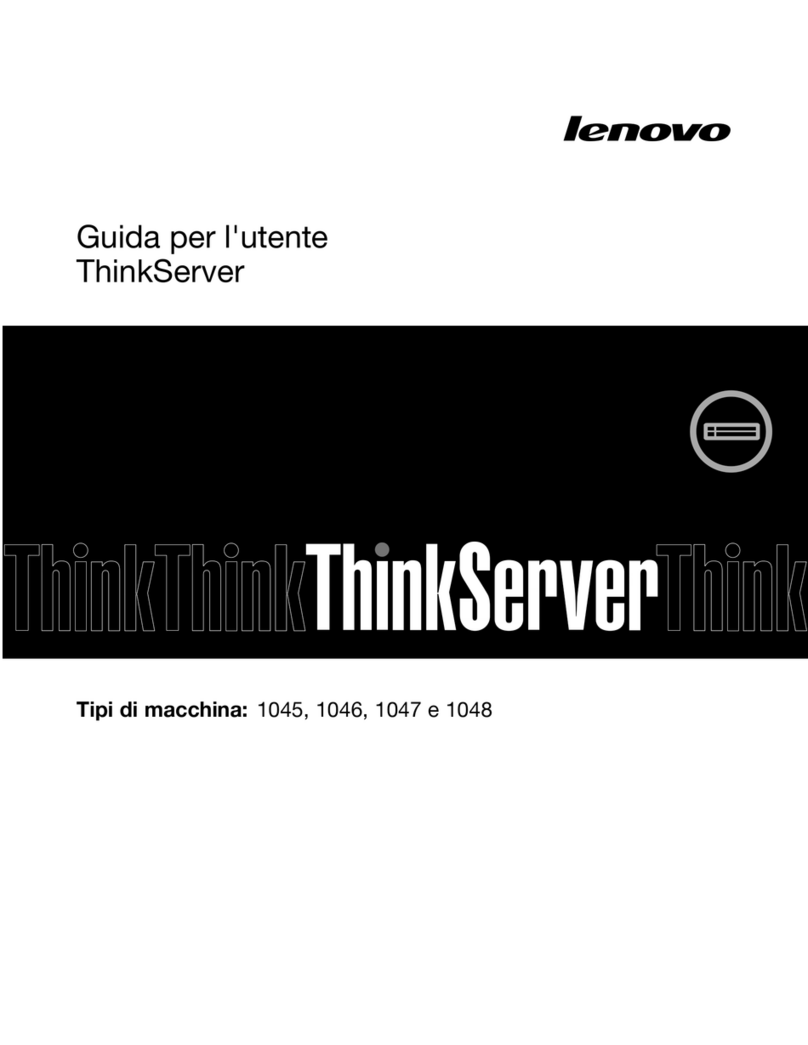
Lenovo
Lenovo ThinkServer RD240 Guida per l'utente
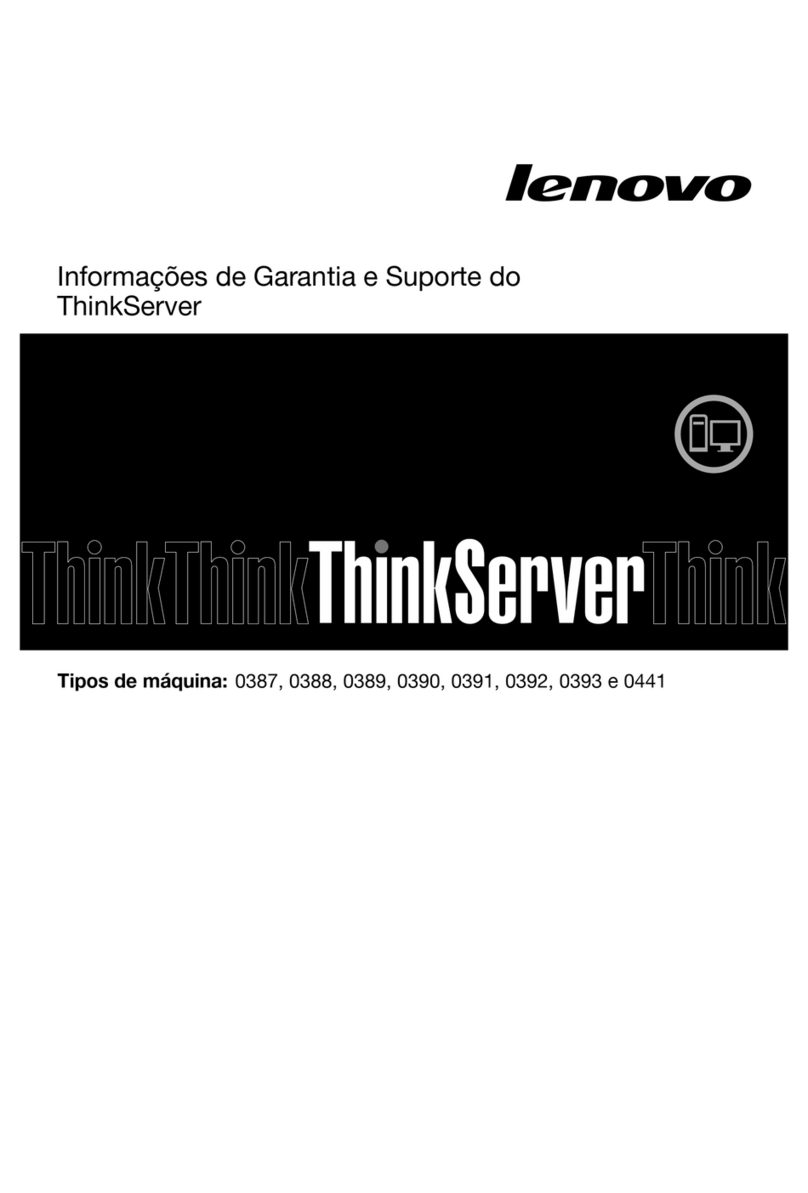
Lenovo
Lenovo ThinkServer TS430 warranty and support information

Supero
Supero SUPERSERVER 6015W-UR user manual

NetComm
NetComm NP3680W Quick install guide
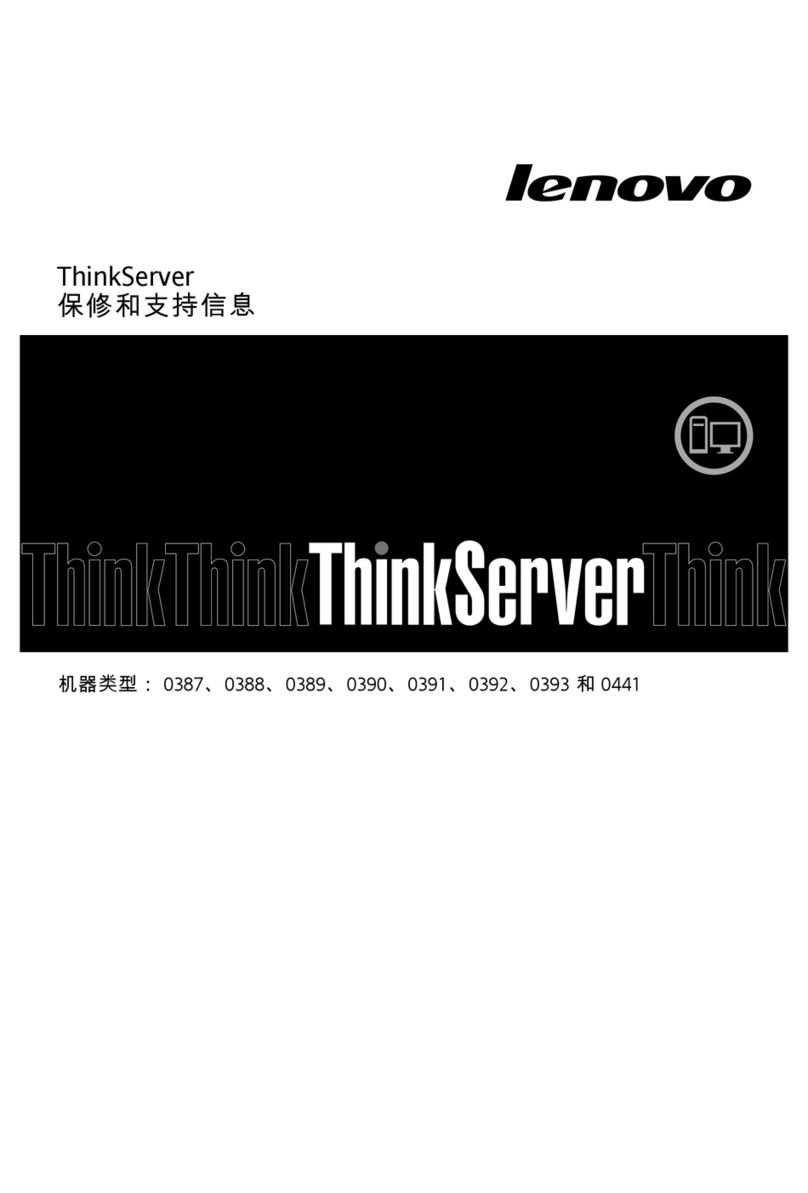
Lenovo
Lenovo ThinkServer TS430 warranty and support information

Compaq
Compaq ProLiant DL380 G2 Setup and installation guide