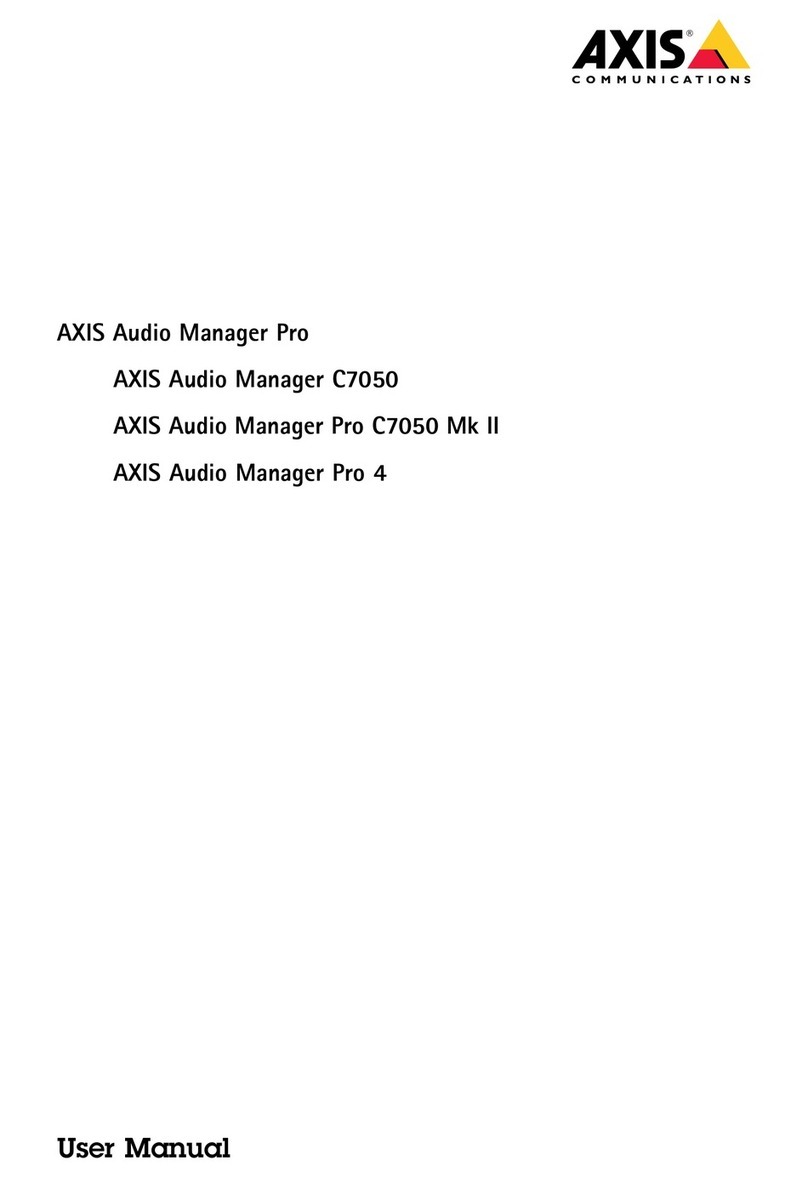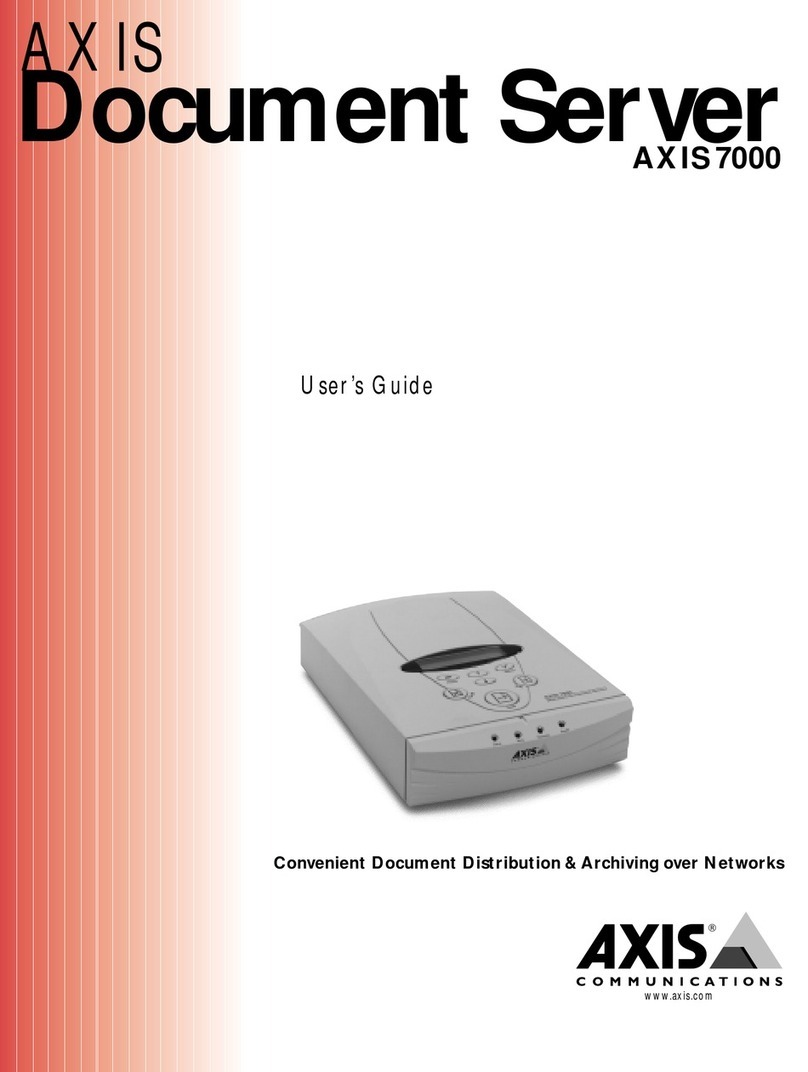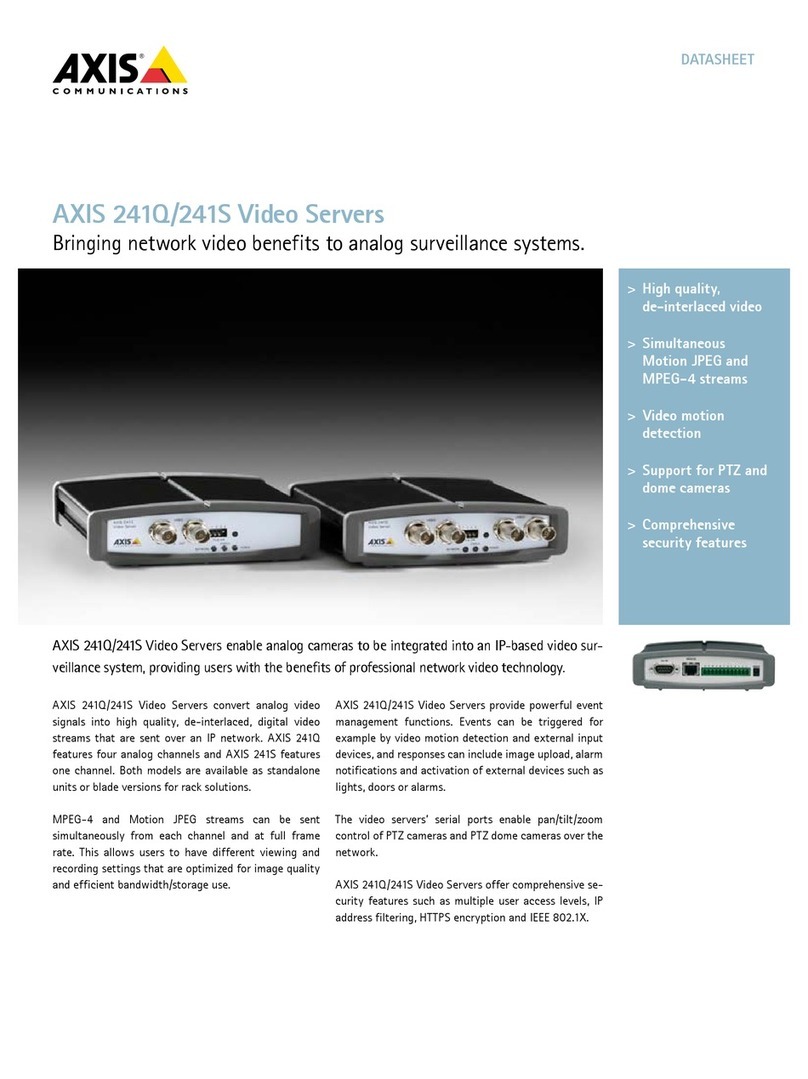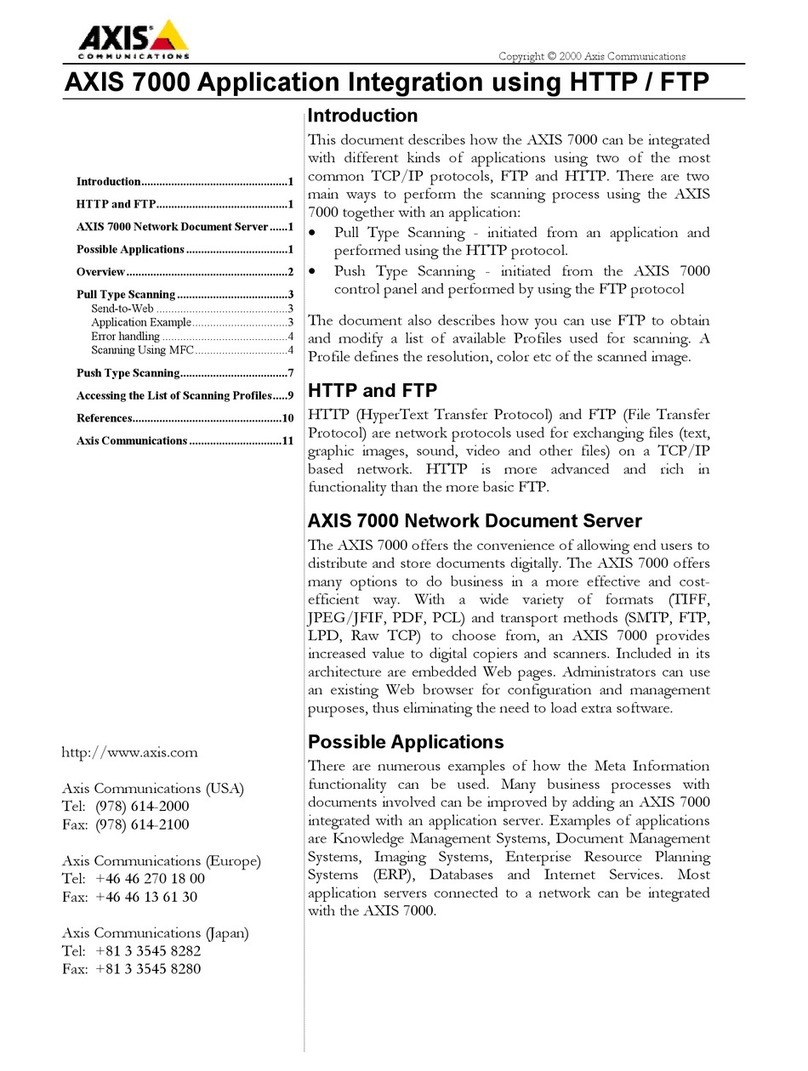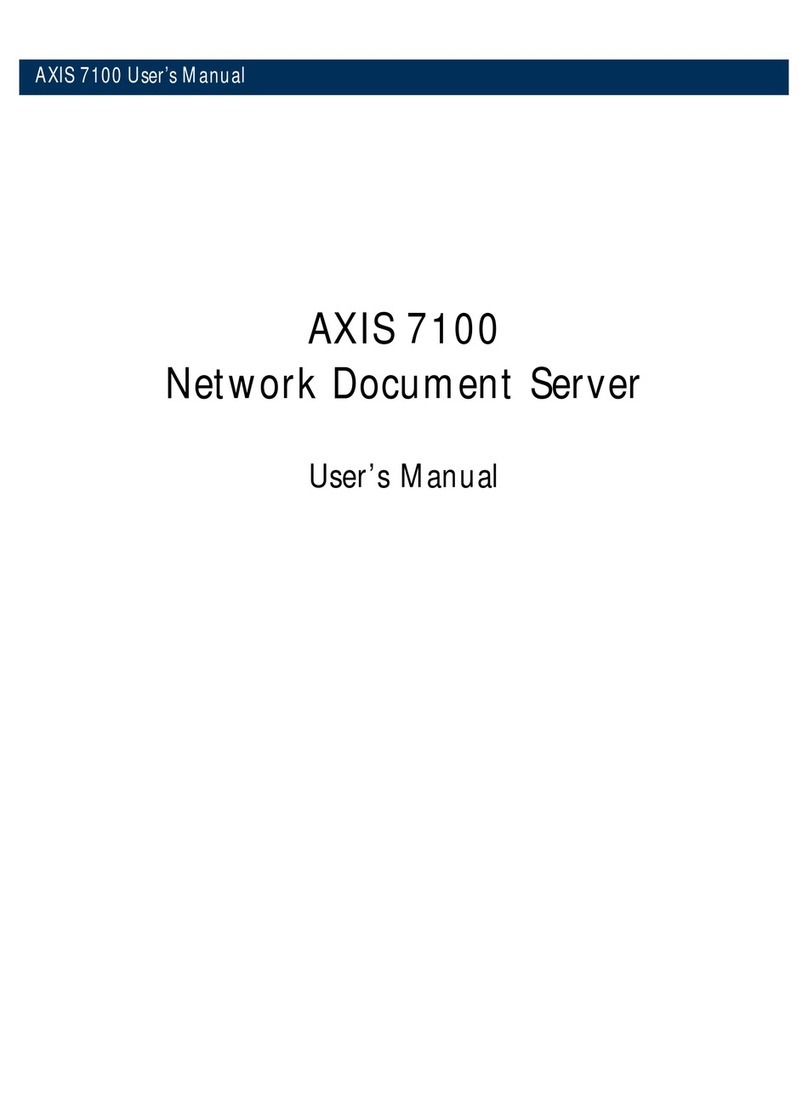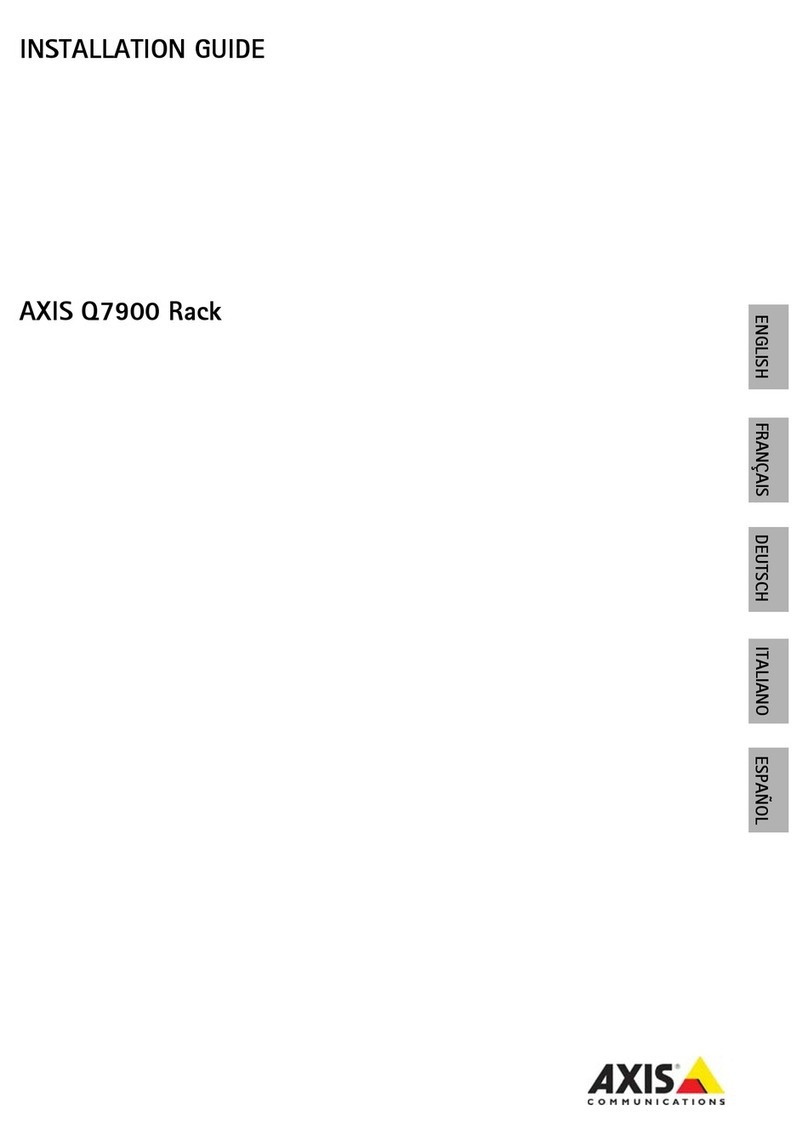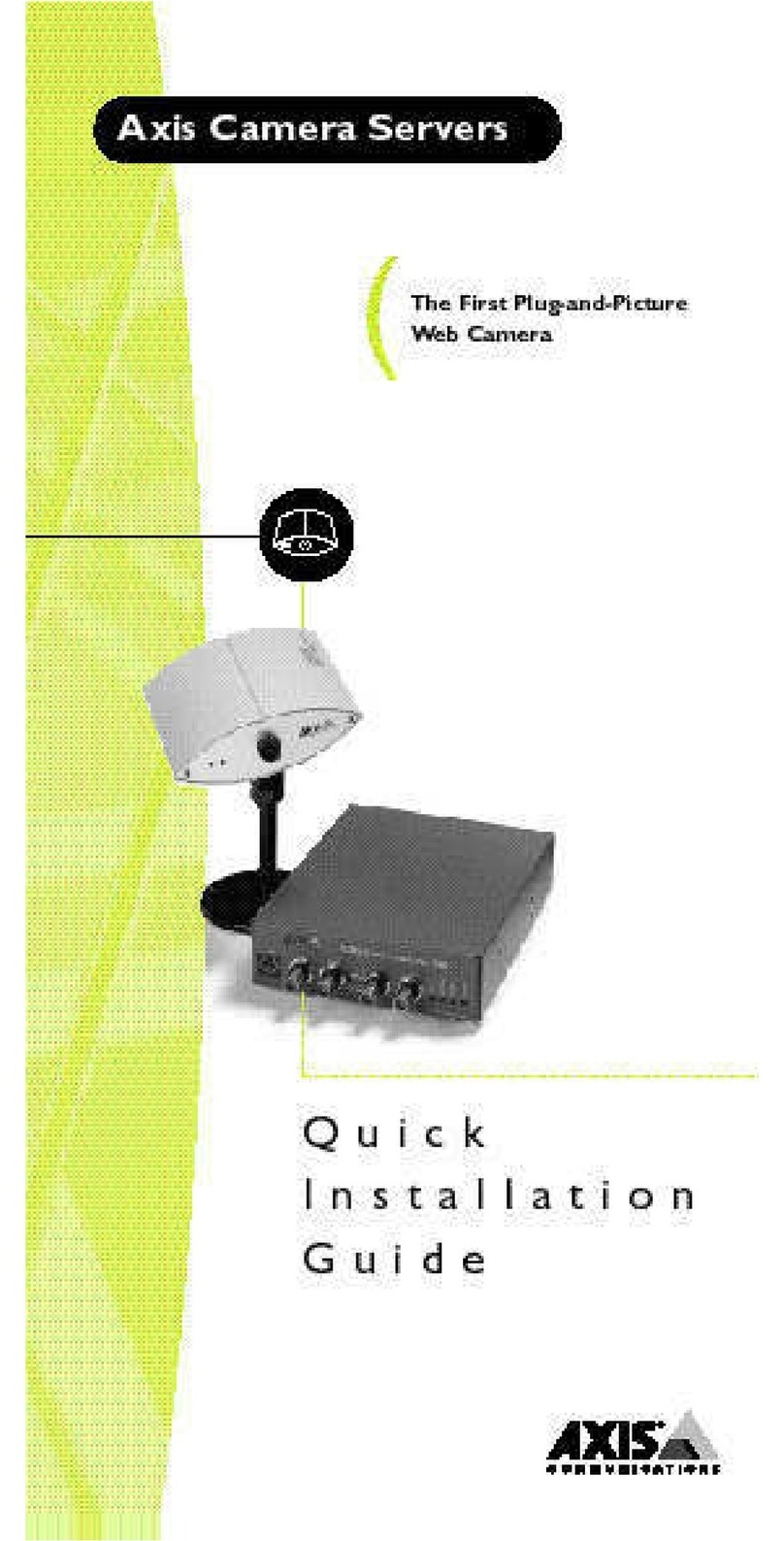AXISCameraStationS9301Workstation
Configureyourdevice
Note
igitalsignatureisdifferentfromSignedvideo.Signedvideoallowsvideotobetracedbacktothecameraitoriginatedfrom,
makingitpossibletoverifythattherecordinghasn’tbeentamperedwithafteritleftthecamera.Seeignedvideoandthe
camera’susermanualformoreinformation.
Networkconguration
WhenAXISCameraStationclient,AXISCameraStationserver,andtheconnectednetworkdevicesareinstalledondifferentnetworks,
youmightneedtocongureproxyorrewallsettingsbeforeusingAXISCameraStation.
Clientproxysettings
Whentheclientandtheserverareseparatedbyaproxyserver,conguretheclientproxysettings.
1.ouble-clicktheAXISCameraStationclienticon.
2.ClickChangeclientproxysettings.
3.Changetheclientproxysettings.
4.ClickOK.
Serverproxysettings
Whennetworkdevicesandtheserverareseparatedbyaproxyserver,conguretheserverproxysettings.
1.ouble-clicktheAXISServiceControliconinWindowsnoticationarea.
2.SelectModifysettings.
3.IntheProxysettingssection,usethedefaultSystemaccountinternetoptionorselectUsemanualproxysettings.
4.ClickSave.
NATandFirewall
WhentheclientandtheserverareseparatedbyaNAT,rewallorsimilar,conguretheNATorrewalltoensurethattheHTTPport,
TCPport,andstreamingportspeciedinAXISCameraStationServiceControlareallowedtopassthroughtherewalland/orNAT.
ForinstructionshowtoconguretheNATorrewall,contactthenetworkadministrator.
Serverportconguration
Theports55752(HTTP),55754(TCP),55756(mobilecommunication),and55757(mobilestreaming)areusedonAXISCamera
Stationserverforcommunicationbetweentheserverandtheclient.Ifrequired,theportscanbechangedfromAXISCamera
StationServiceControl.
Securityconsiderations
Topreventunauthorizedaccesstocamerasandrecordings,keepthefollowinginmind:
•Usestrongpasswordsforallnetworkdevices(cameras,videoencodersandauxiliarydevices).
•InstallAXISCameraStationserver,cameras,videoencoders,andauxiliarydevicesonasecurenetworkseparated
fromtheofcenetwork.AXISCameraStationclientcanbeinstalledonacomputeronanothernetwork,forexample
anetworkwithInternetaccess.
•Ensureallusershavestrongpasswords.UsingWindowsActiveirectoryahighlevelofsecuritycanbeimplemented.
9