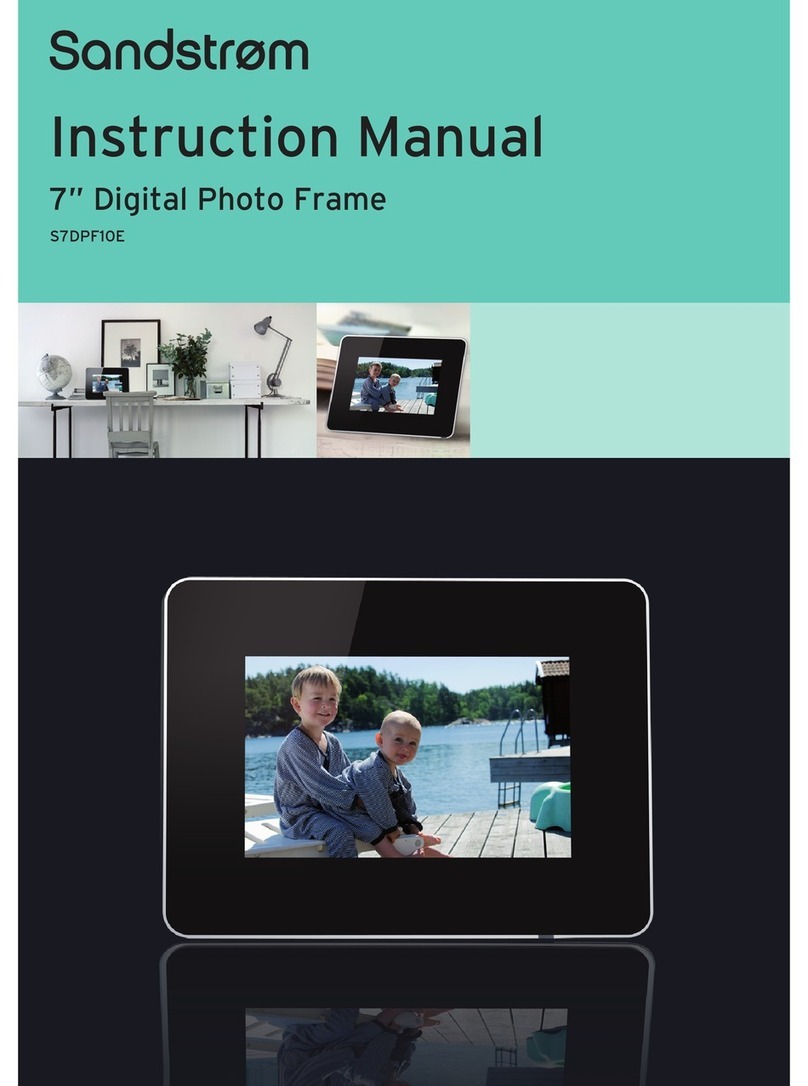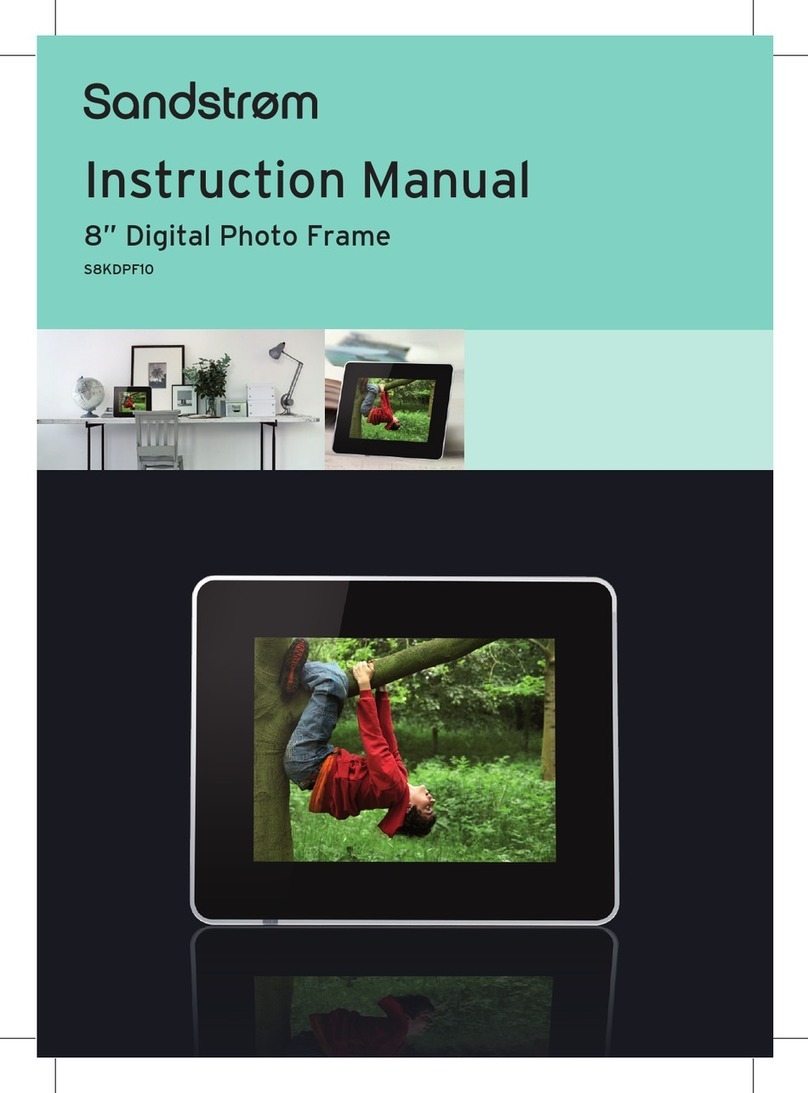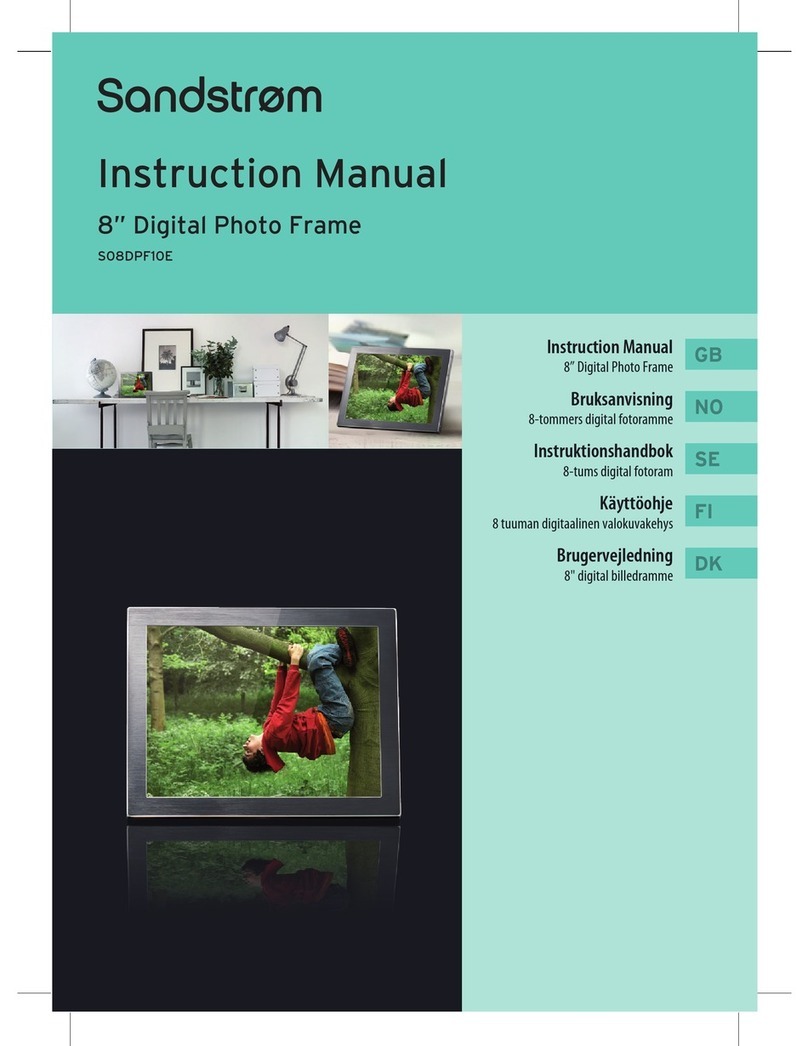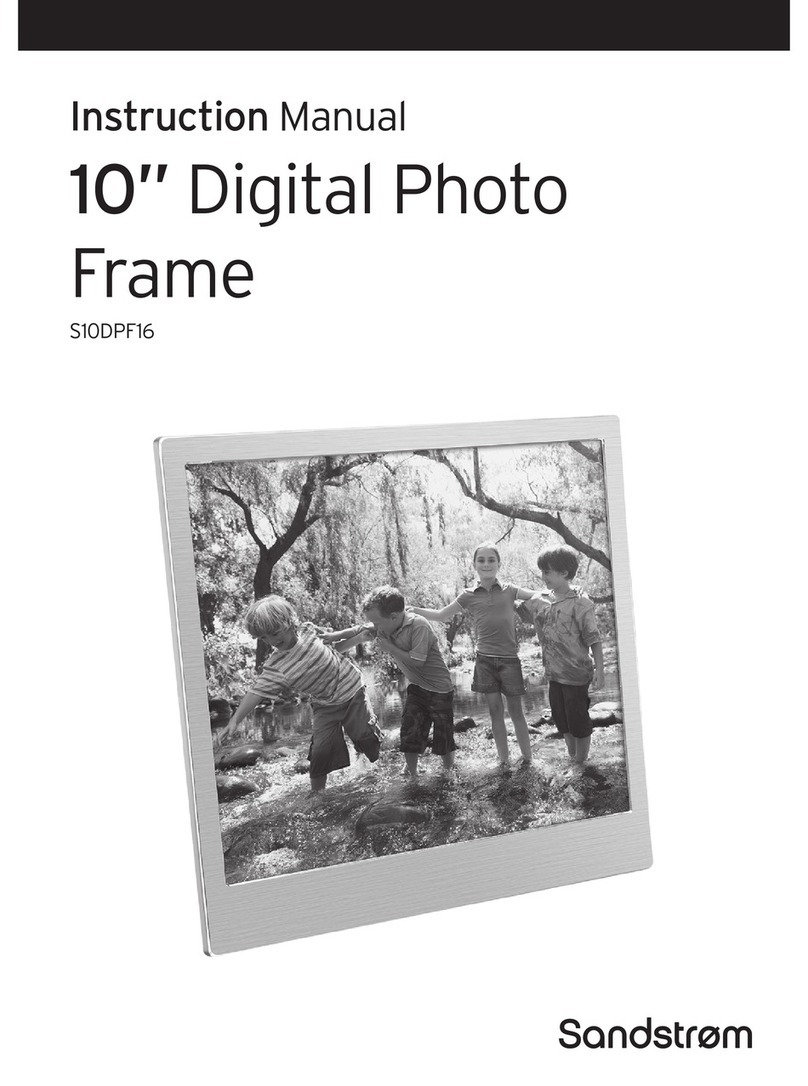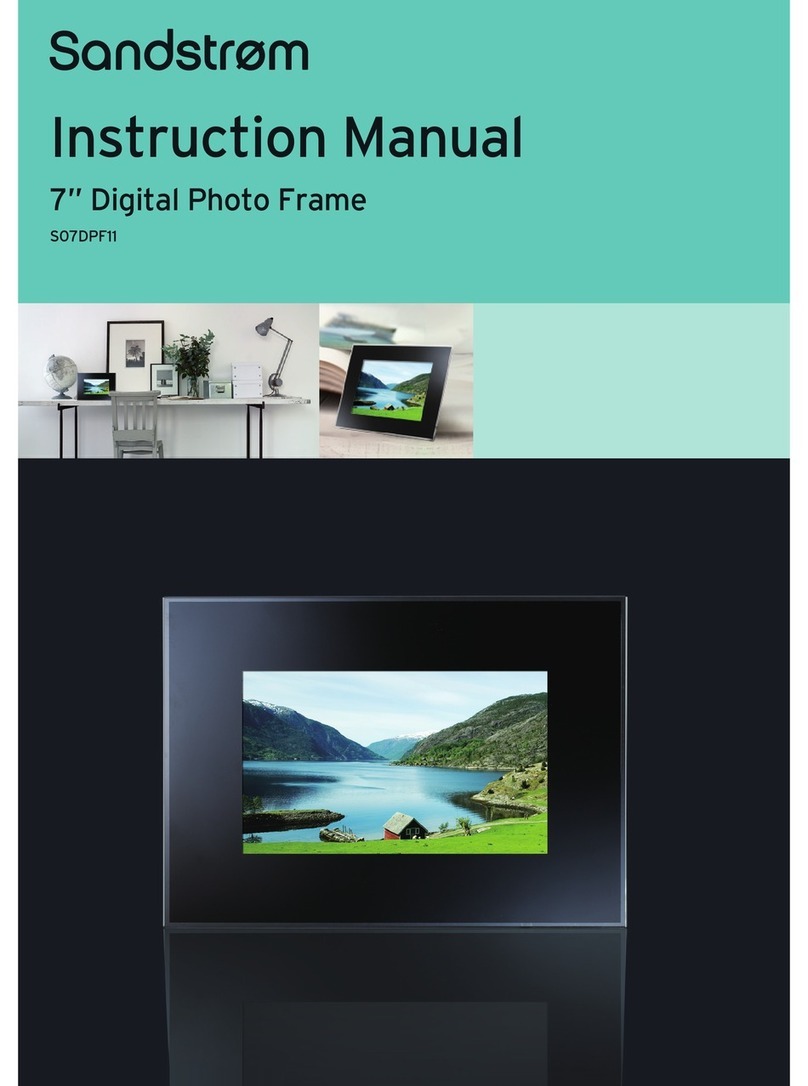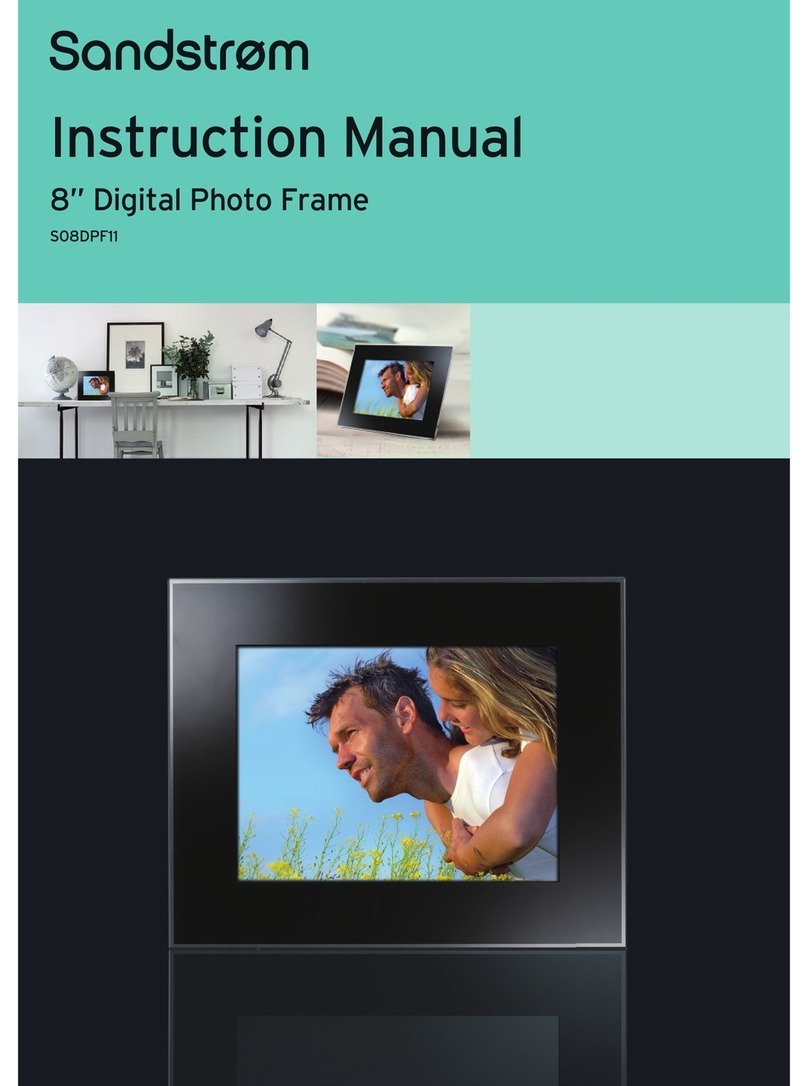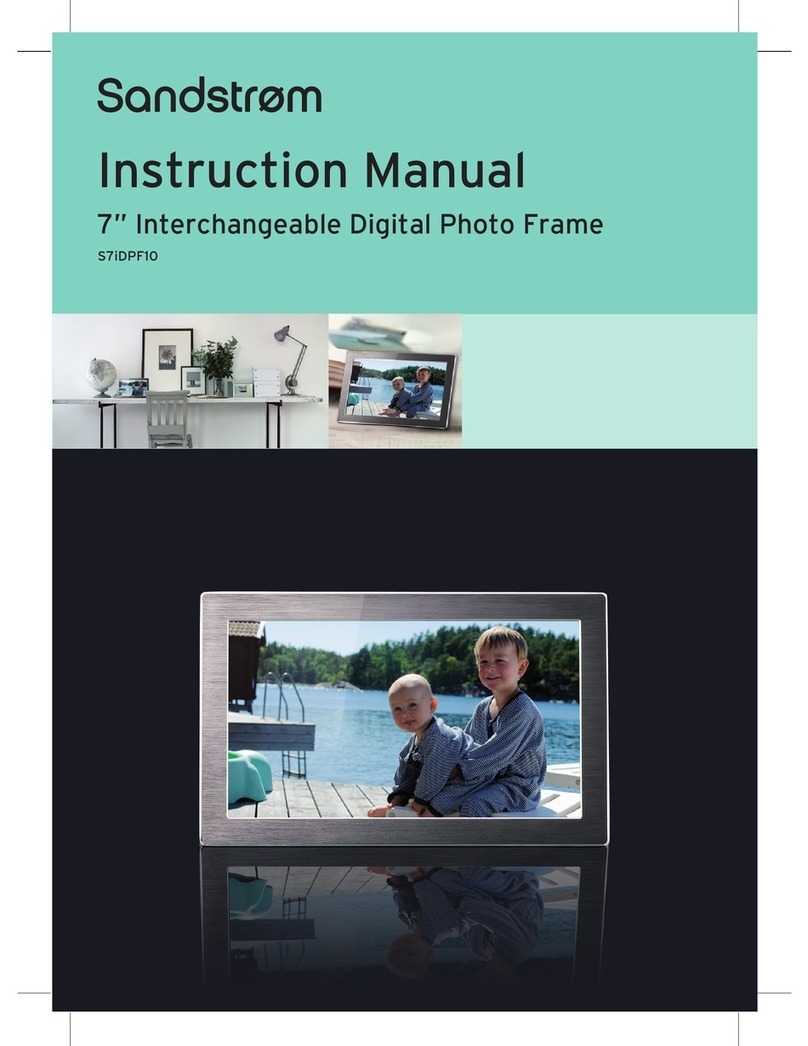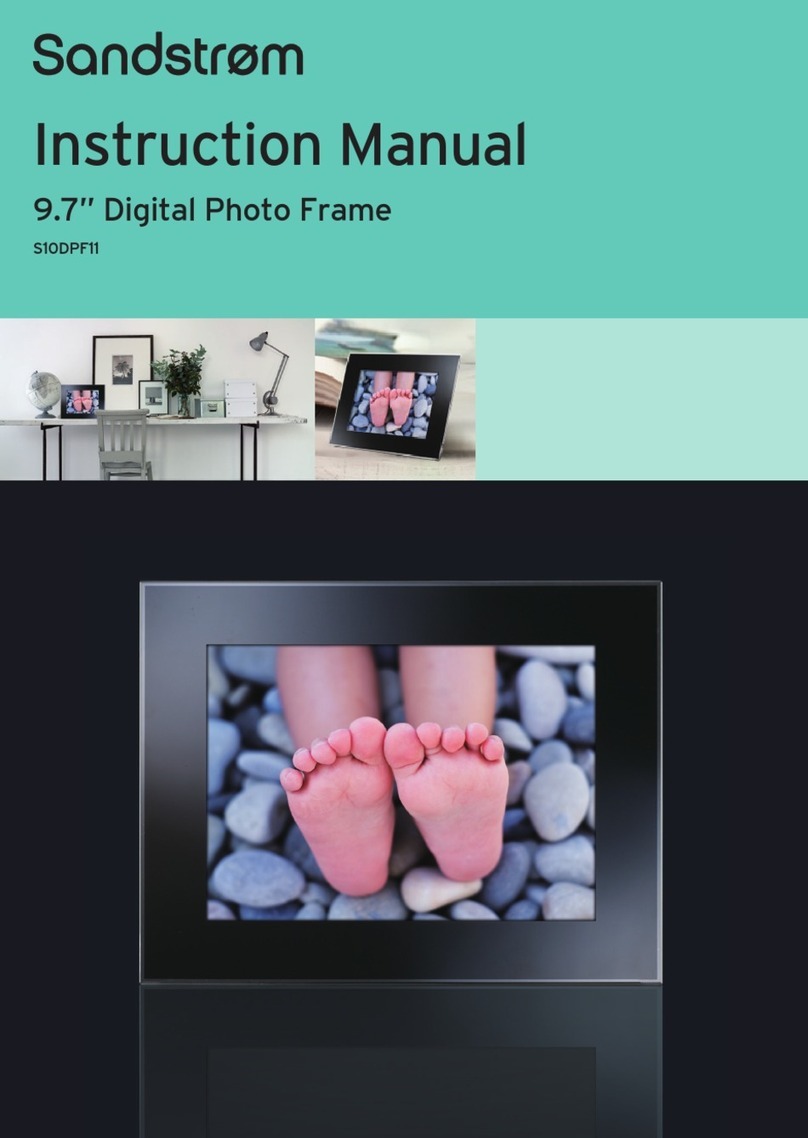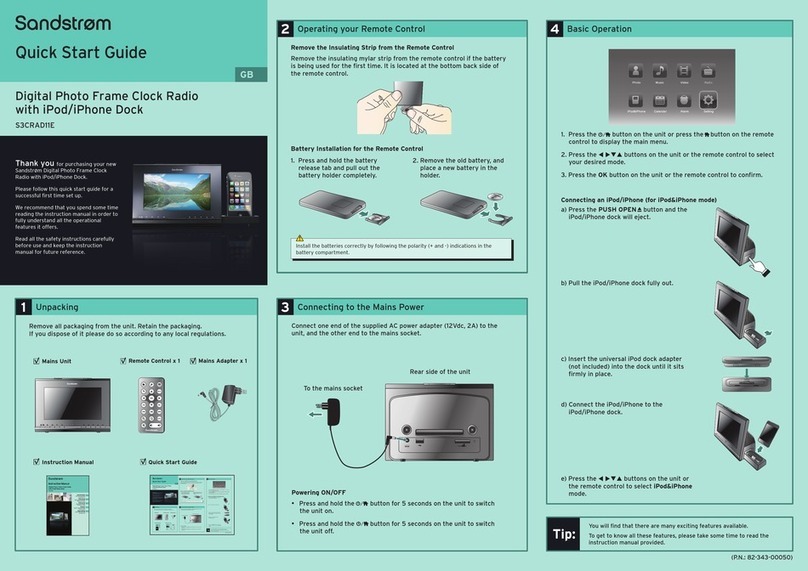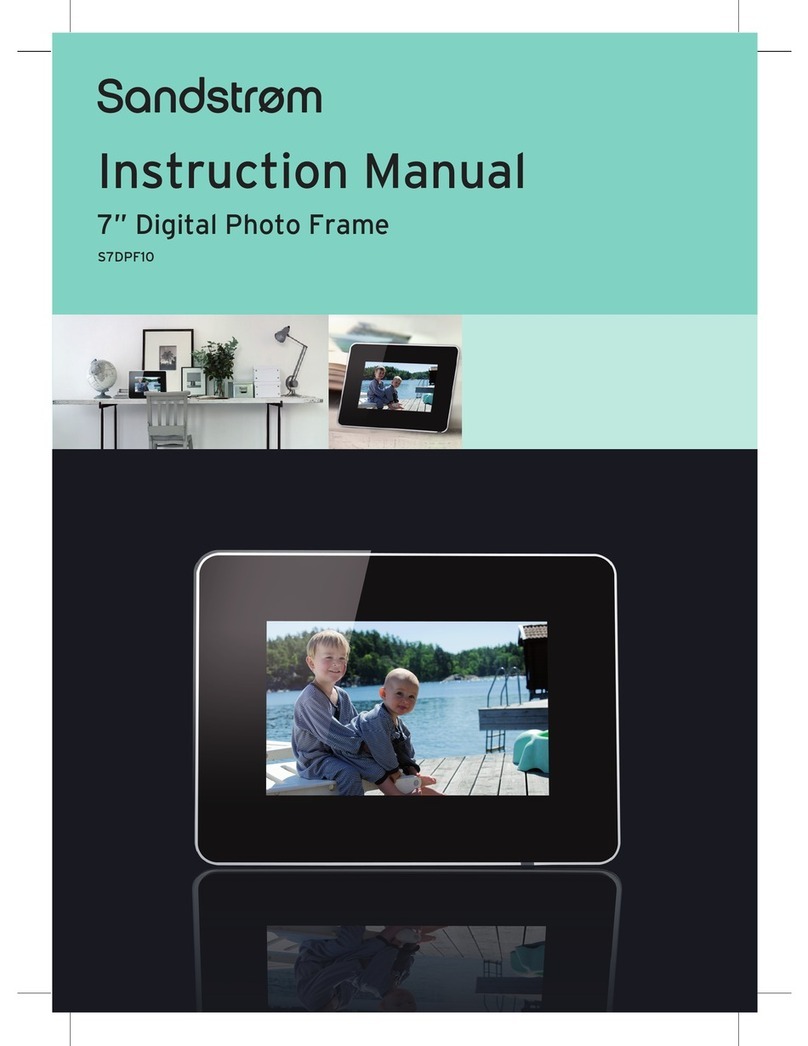Contents
Unpacking the Photo Frame...............................................................................4
Product Overview................................................................................................5
Preparations.........................................................................................................6
Attaching the Stand ................................................................................................................ 6
Connecting to the Mains Power.......................................................................................... 7
Inserting a Memory Card / USB Flash Disk ...................................................................... 8
Basic Operation ...................................................................................................9
Display image ............................................................................................................................ 9
Setting ............................................................................................................... 10
Set Image Size..........................................................................................................................10
Set Slideshow Eect ..............................................................................................................11
Set Slideshow Interval ..........................................................................................................11
Set Split Slideshow.................................................................................................................11
Rotate..........................................................................................................................................12
Zoom File...................................................................................................................................12
Delete File..................................................................................................................................13
Reset Setting ............................................................................................................................13
Language...................................................................................................................................14
Brightness / Contrast / Color / Tint...................................................................................14
Time.............................................................................................................................................15
Troubleshooting ............................................................................................... 16
Specications.................................................................................................... 17
Safety Warnings................................................................................................ 18