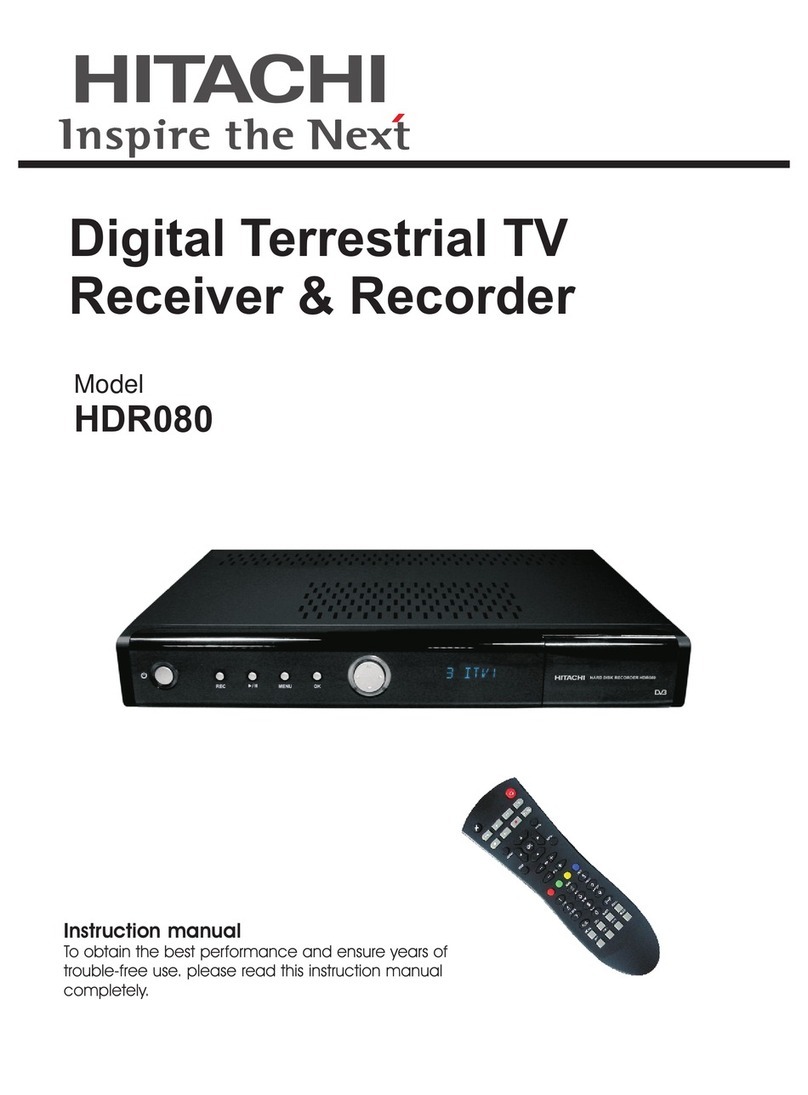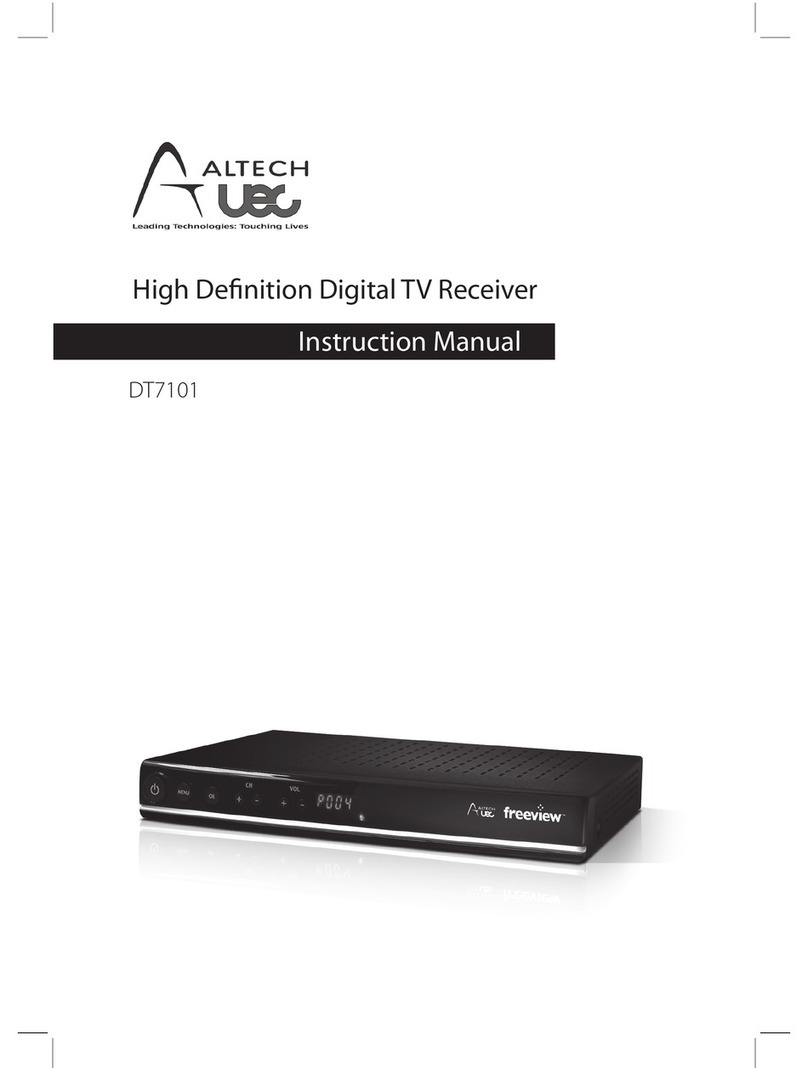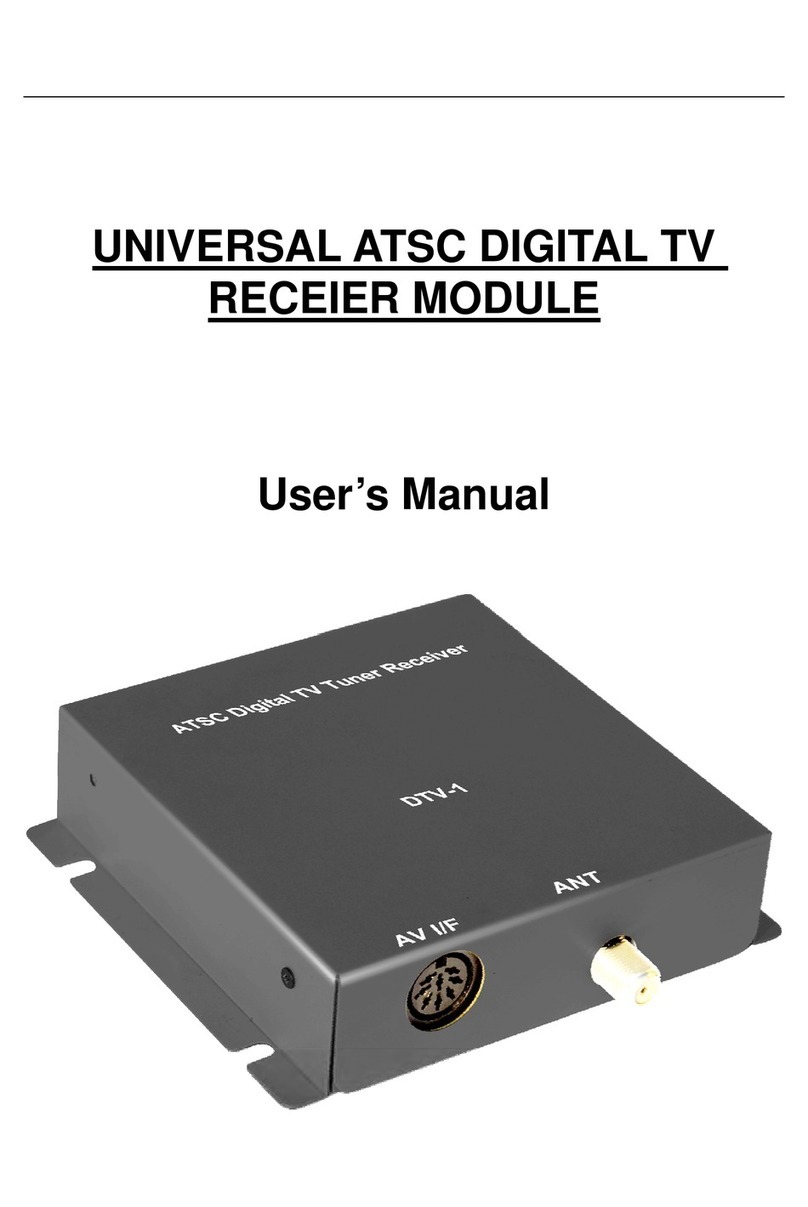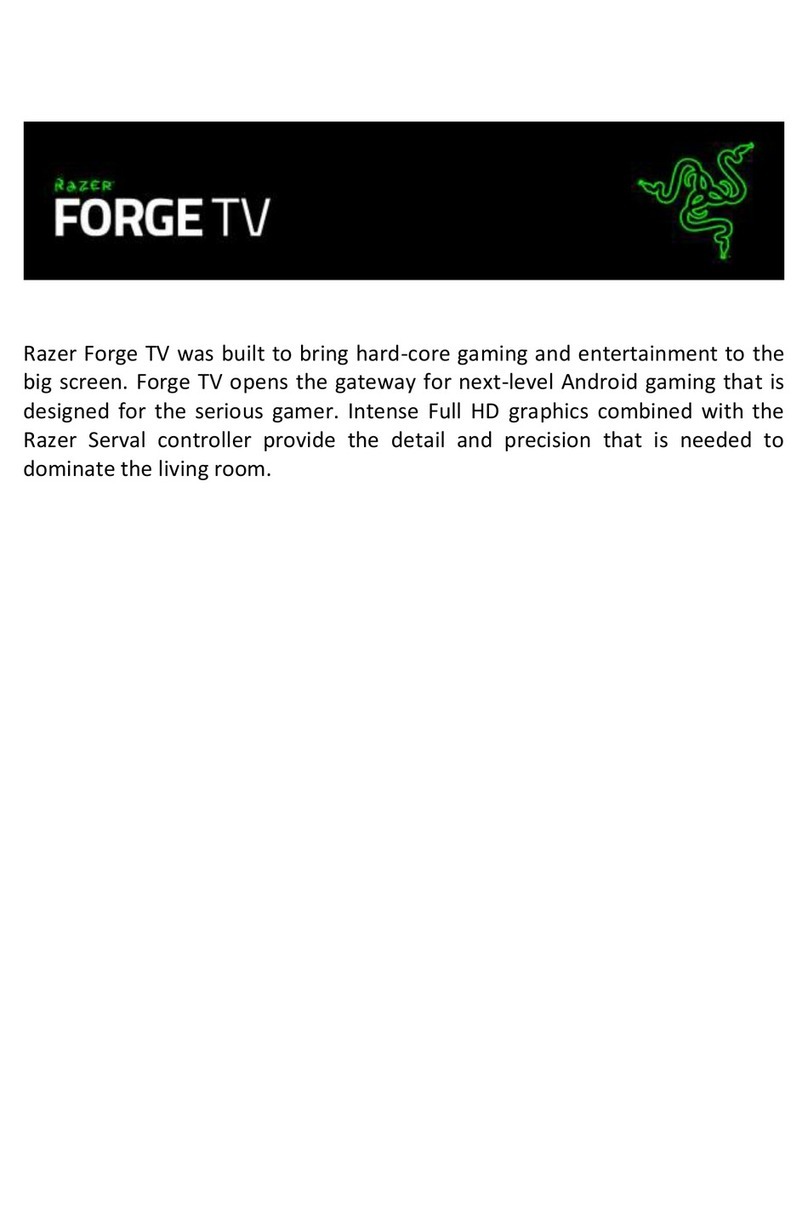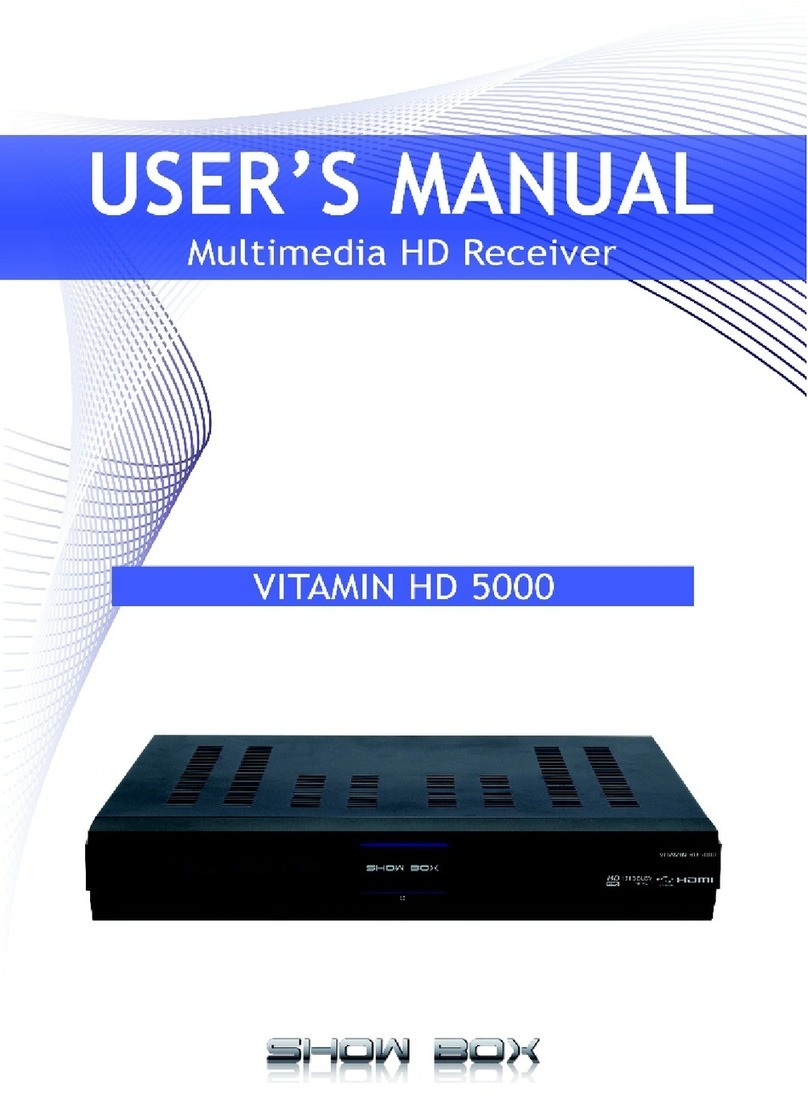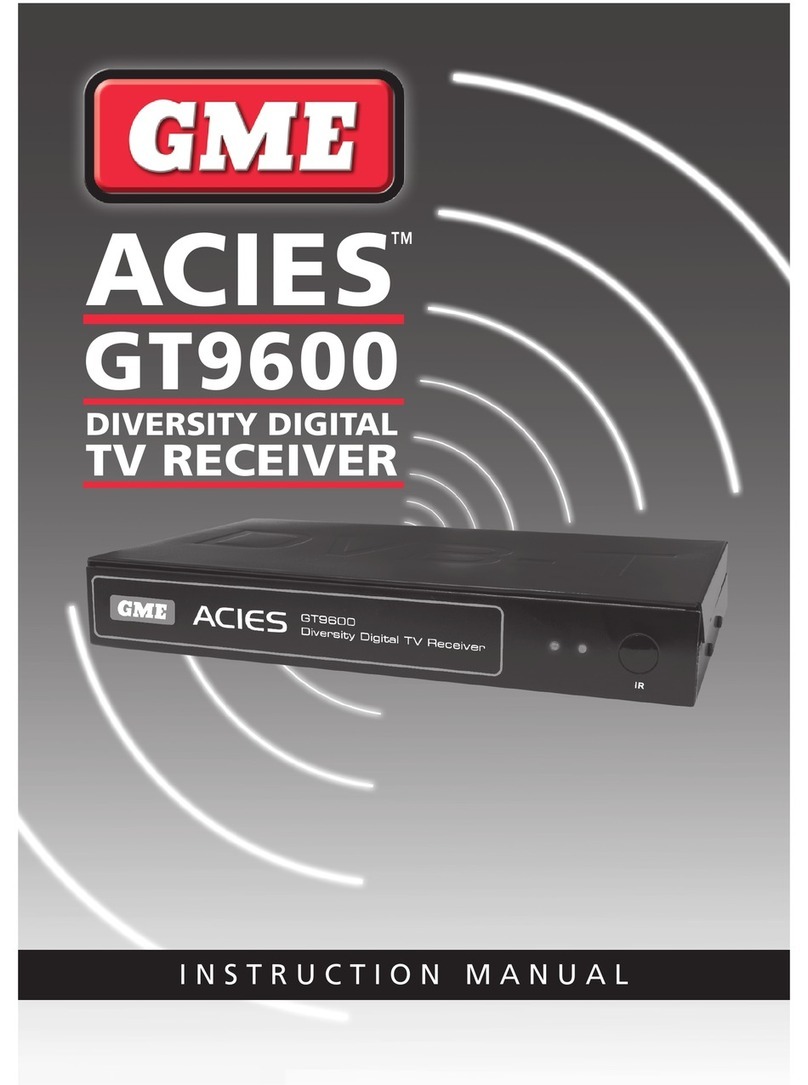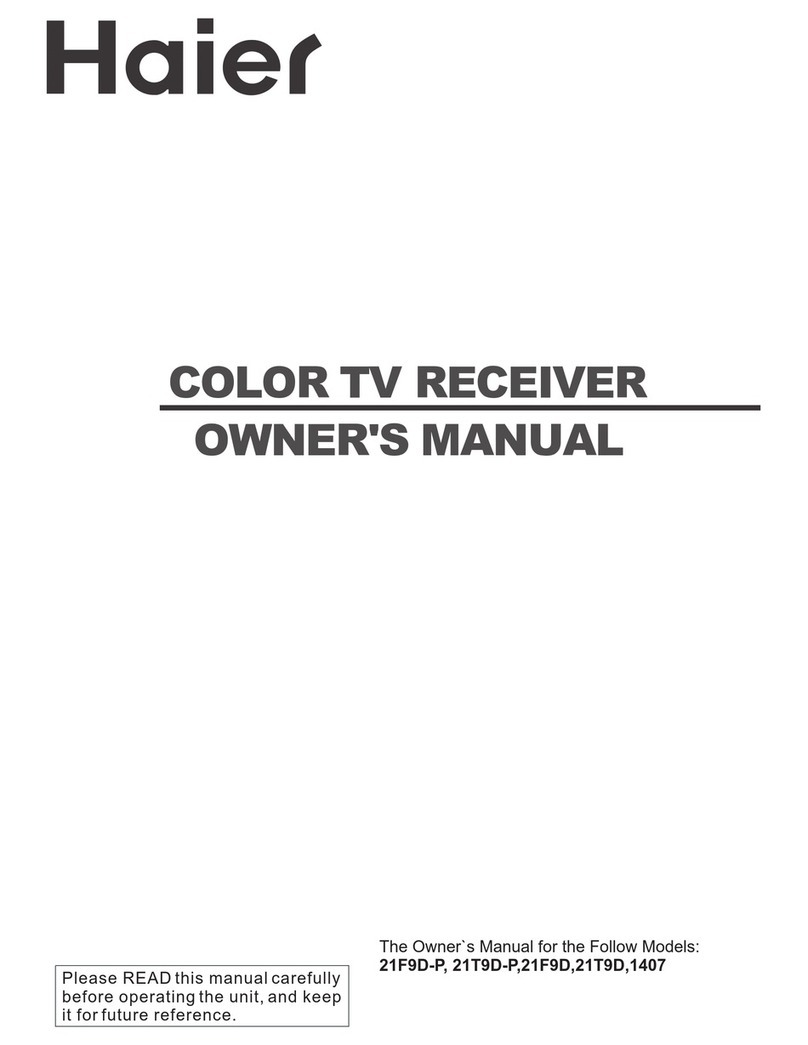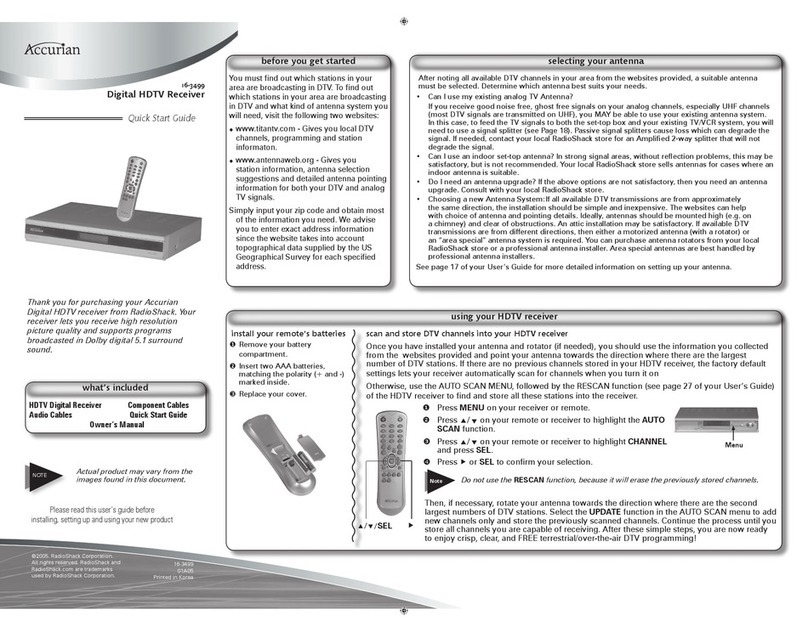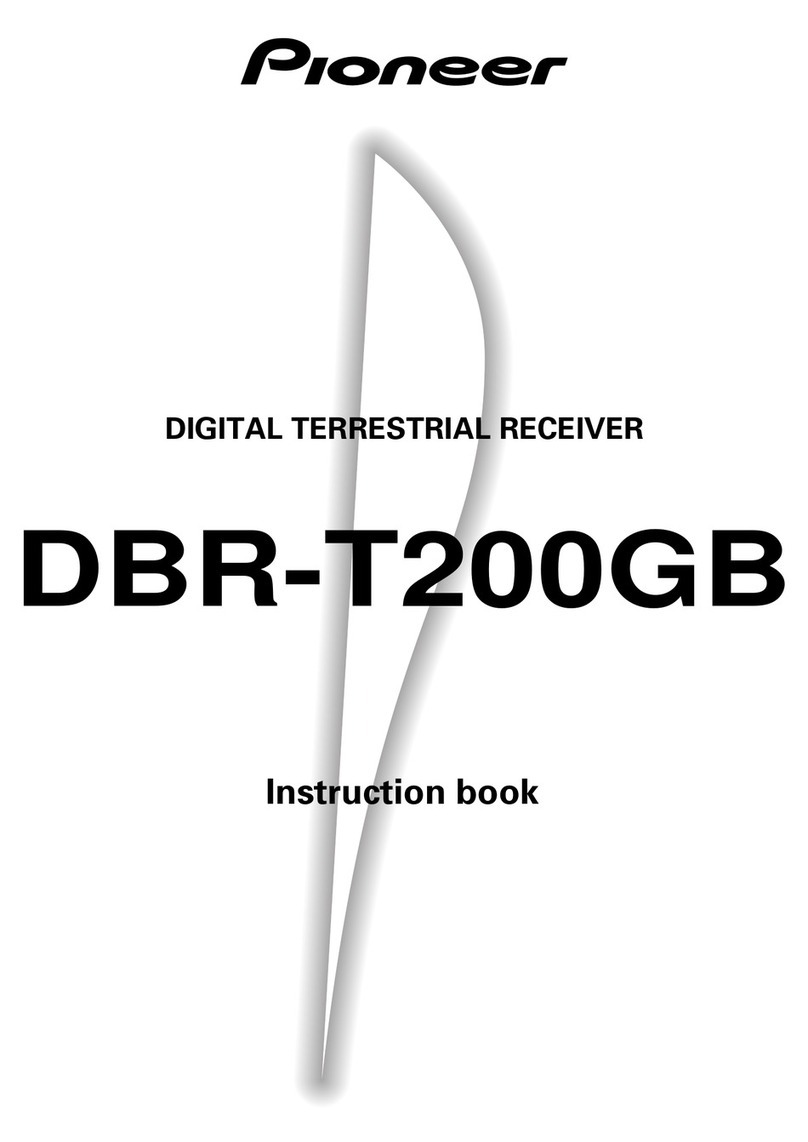Hi TV Pure User manual

Mobile Digital TV Receiver
Mobile Digital TV Receiver
Pure
True
Pure II
USER MANUAL
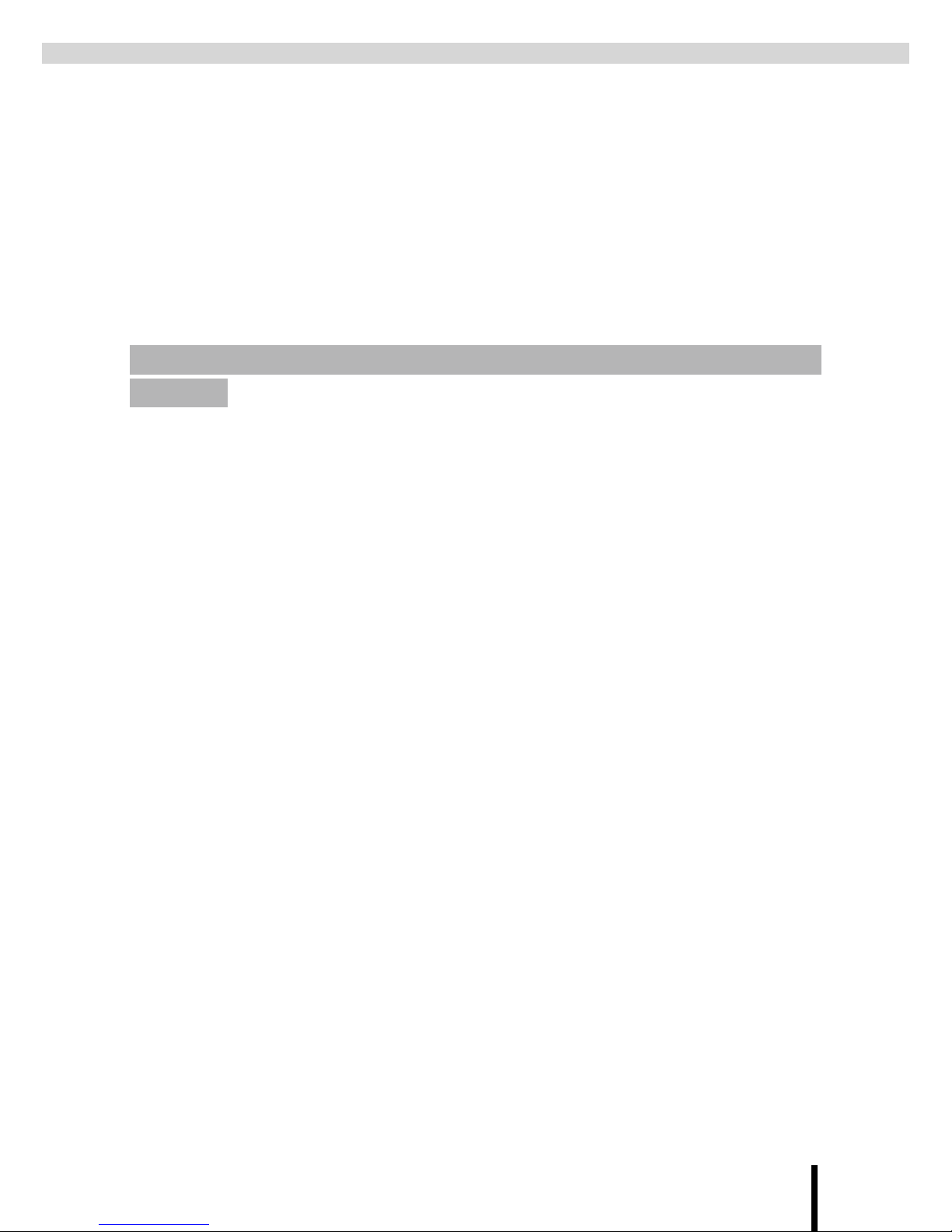
I
To ensure driving safety, the front screen must be connected to the
“Handbrake” control cable. This will ensure the driver’s concentration
while the vehicle is moving. The driver is able to watch TV once the
handbrake is activated. The rear passenger screens are connected via the
“Rear Video Out” control cable and are not under the same restriction.
WARNING
To avoid electrical shock or bodily harm, please ensure the
following:
Do not remove enclosure
Do not allow the unit to be exposed to extreme heat, cold or humid con-
dition
Do not connect the receiver with excessive voltage than indicated
EMERGENCY HANDLING
If the receiver is exhibiting any unusual behaviour, please turn off power
immediately and contact your dealer for support. Do not attempt to repair
the receiver
•
•
•
•
•
SAFETY GUIDELINES

II
Suitable for DVB-T reception coverage area
Receives both VHF & UHF signals
Contains digital decoder & twin tuners
Digital decoder will automatically performs error correction, which in-
creases Signal to Noise (S/N) ratio and reception capacity
Supports both 4:3 and 16:9 image ratio
Receives Standard digital TV programs
Provides Electronic Program Guide (EPG) function
CD quality sound, 24 bit processing for stereo sound output
High quality DVD image.
•
•
•
•
•
•
•
•
•
Digital Set-top Box Special features

III
REMOTE CONTROL 1
PRODUCT OVERVIEW-PURE
FrontPanel...................................2
RearPanel...................................3
PRODUCT OVERVIEW-TRUE
FrontPanel...................................4
RearPanel...................................5
PRODUCT OVERVIEW-PURE II
FrontPanel...................................6
RearPanel...................................7
OPERATING GUIDES
ControlPanelUsage............................8
ChannelFunctionMenu.........................9
SettingFunctionMenu.........................10
SearchFunctionMenu.........................13
EPG (Electronic Program Guide) . . . . . . . . . . . . . . . . .15
Multi-channelAudio ...........................16
SPECIAL ATTENTION 17
SPECIFICATIONS-PURE
Hardware Specications ........................18
FrontandRearSummary.......................18
SoftwareFeature .............................18
SPECIFICATIONS-TRUE
Hardware Specications........................19
FrontandRearSummary.......................19
SoftwareFeature .............................19
SPECIFICATIONS-PURE II
Hardware Specications ........................20
FrontandRearSummary.......................20
SoftwareFeature .............................20
Notes 21
TABLE OF CONTENTS
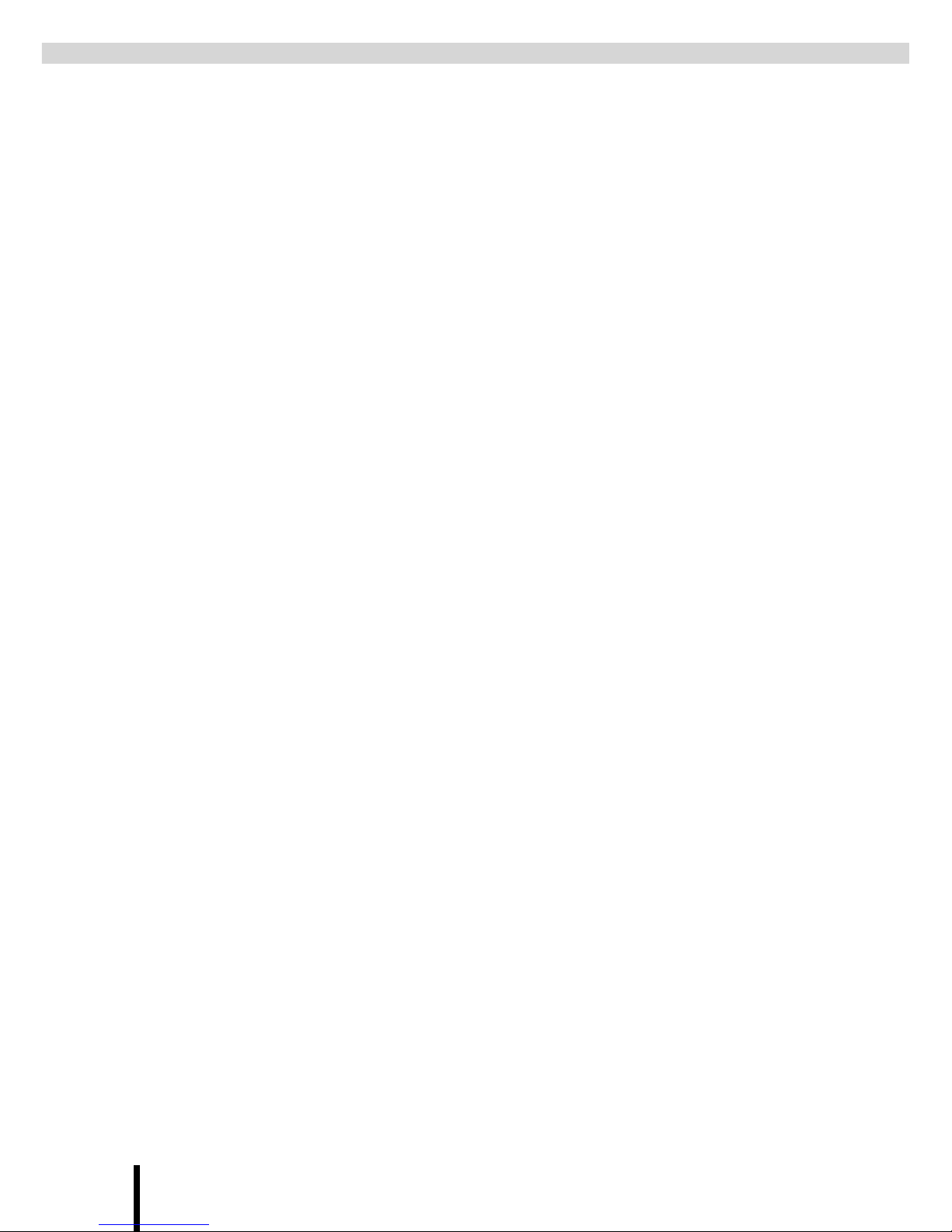
IV

1
REMOTE CONTROL
Power toggle button for
mode
Channel number
up or down
Adjust the volume
Enter main menu
Auto Scan
power on or standby
Mutes the sound
Electronic Program Guide
Teletext
Favourite channel number
up or down
Page up or down
Channel list
View the current
program information
Channel Back
Multi-channel Audio
Up or down arrow
Left or right arrow
To exit menu
Audio/Video
switching button
Numeric Keys or
channel number
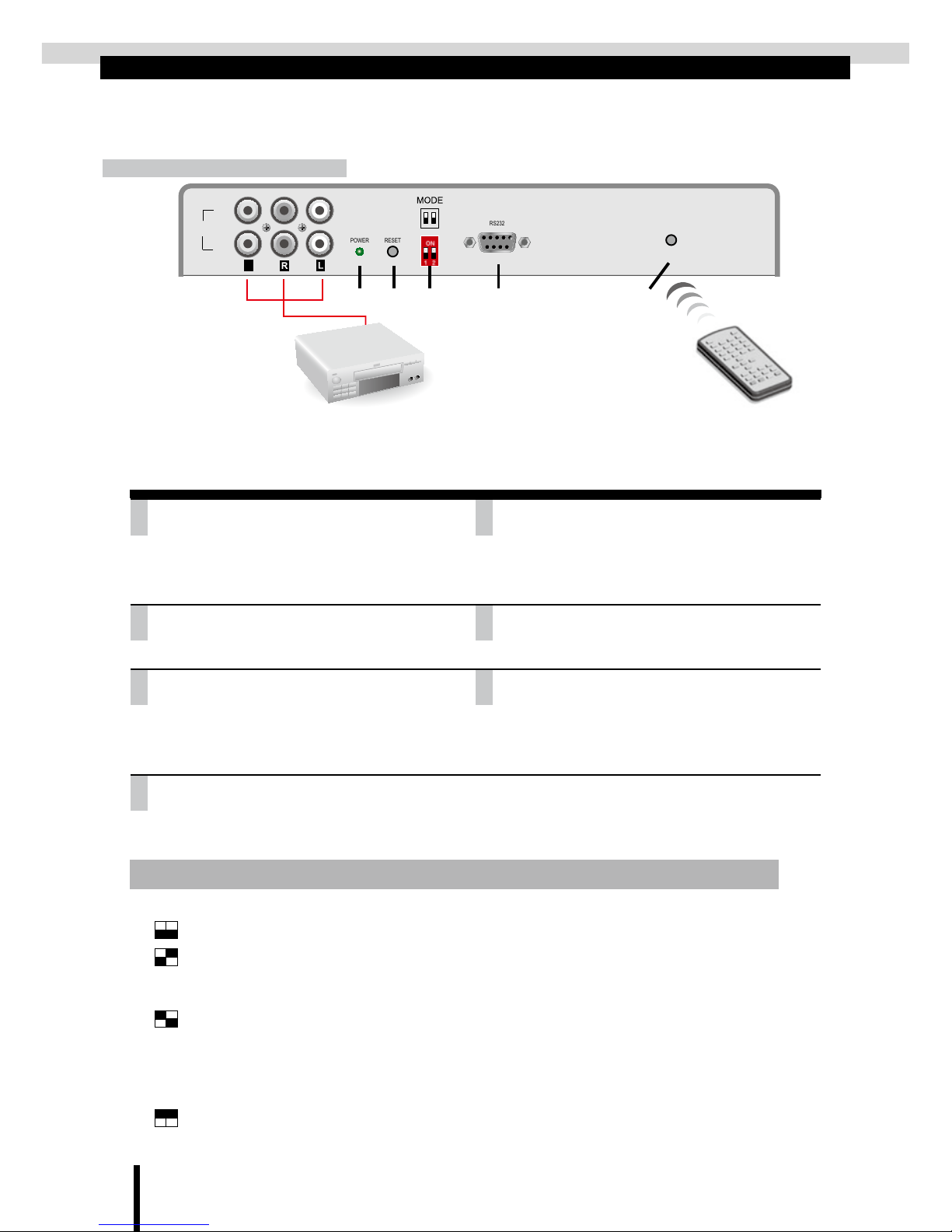
2
DVD/VCD
VIDEO OUT
FRONT REAR REAR
AUDIO OUT
ANT.IN
123
L
R
BATT+12V/24V
DETECTOR
ANT.P+12
ACC
IR IN
POWER RESET
IR
RS232
V
INPUT
AV2
AV1
PRODUCT OVERVIEW-PURE
Front Panel
①③ ④ ⑤ ⑦② ⑥
1.VIDEO INPUT
Video input from external devices such
as DVD players, video gaming devices or
camcorders.
2.AUDIO INPUT L/R
Audio input from external devices such
as DVD players, video gaming devices or
camcorders.
3.POWER LED
The green light lit indicates power on
4.RESET
To reset the Device
5.MODE
Viewing mode (On/On), Erase EEPROM (On/
Off), software update (Off/On), PAL/NTSC/
SECAM mode switch (Off/Off)
6.RS232
Connects to PC for updating software with
RS232 cable 2 and 3 pin crossed
7.IR SENSOR
Remote control focus point
⊕Mode: 4 different modes. Each mode has a different function.
1 2
Viewing mode
Erase EEPROM mode (to erase EEPROM software)
a. Press reset button after switching.
b. Wait for screen displays "Erased. Power off"
Loader mode (for software upgrade)
a. Press reset button after switching.
b. OSD shows "Loader Invoke mode"
c. Set switch 1 to ON.
d. Update software by "Winupload".
Press reset to cycle through the video mode. Each time the reset button is pressed, the
video mode will change from PAL -> NTSC -> SECAM and back to PAL.
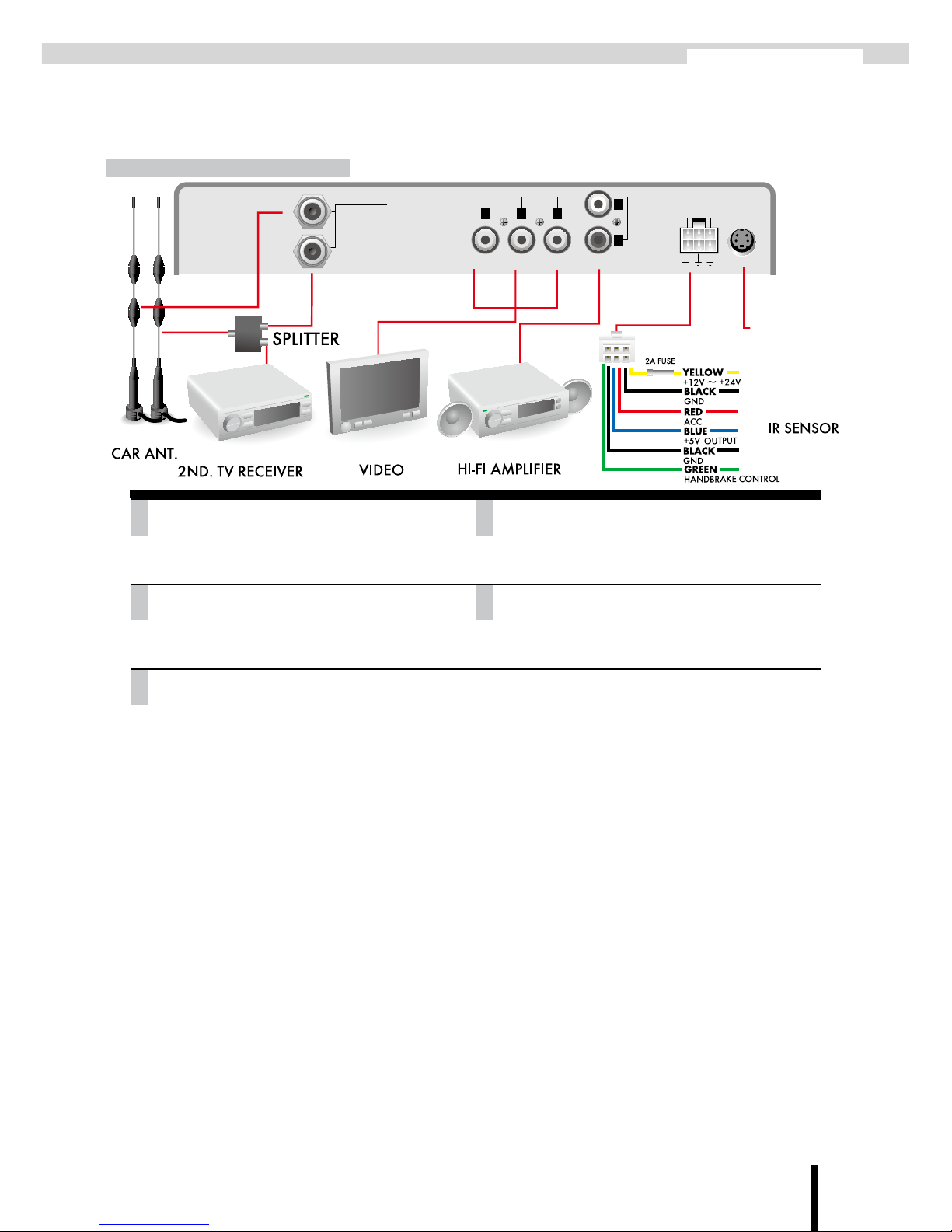
3
PURE
DVD/VCD
VIDEO OUT
FRONT REAR REAR
AUDIO OUT
ANT.IN
123
L
R
BATT+12V/24V
DETECTOR
ANT.P+12
ACC
IR IN
POWER RESET
IR
RS232
V
INPUT
AV2
AV1
Rear Panel
1.ANTENNA IN
Connects to digital TV aerial
2.VIDEO OUT
Video output to external LCD screen panel
3.AUDIO OUT L/R
Audio output to external speakers
4.DC IN/SC/ANT-POWER
DC 12V ~ 24V power input, ACC, handbrake
control, power antenna, ground
5.IR IN
Infra-red external cable connector
① ③ ④ ⑤②
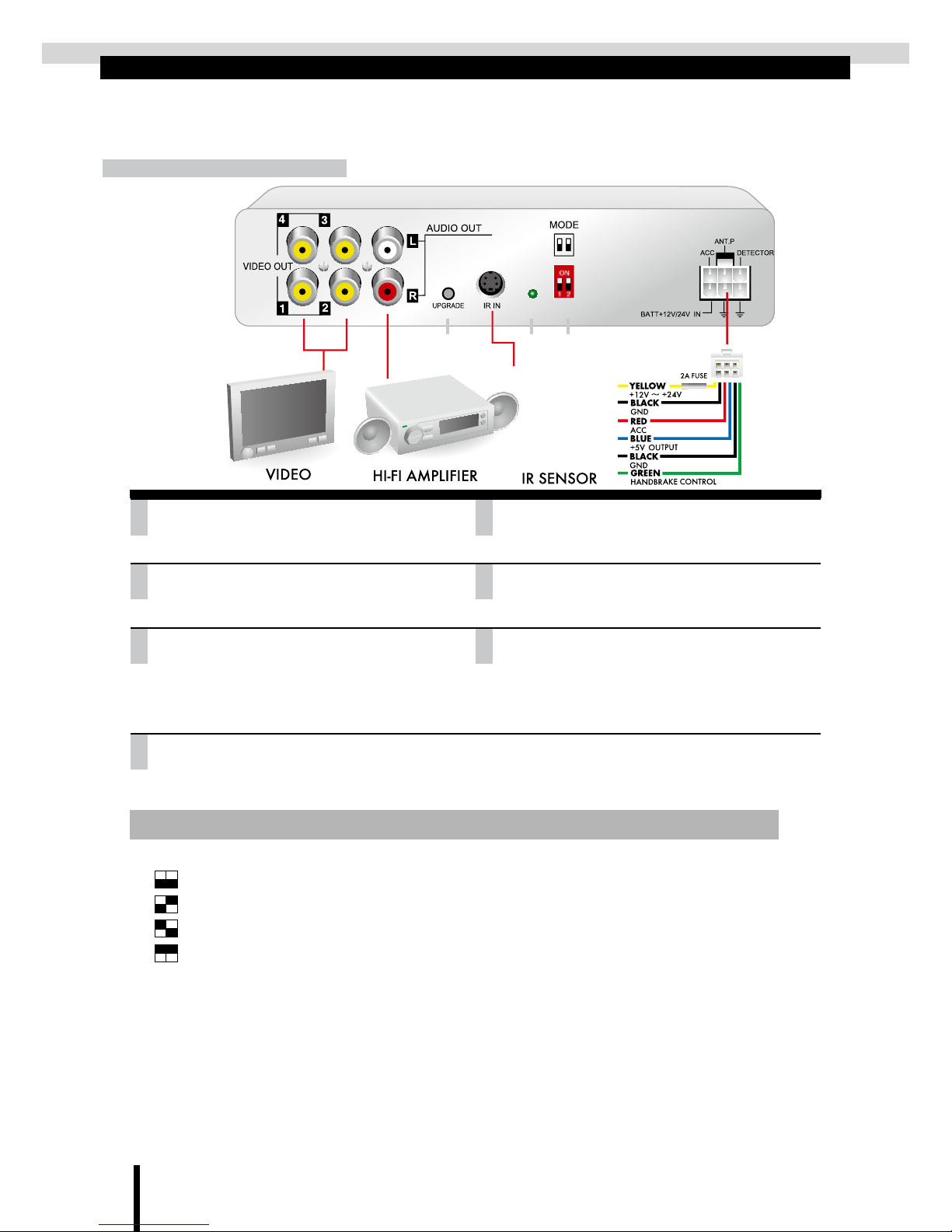
4
PRODUCT OVERVIEW-TRUE
Front Panel
1.VIDEO OUT
Video output to external LCD screen panel
2.AUDIO OUT L/R
Audio output to external speakers
3.UPGRADE
Connection to PC for rmware upgrade.
4.IR IN
Infra-red external cable connector
5.POWER LED
The green light lit indicates power on
6.MODE
Viewing mode (On/On), Erase EEPROM (On/
Off), software update (Off/On), PAL/NTSC/
SECAM mode switch (Off/Off)
7.DC IN/SC/ANT-POWER
DC 12V ~ 24V power input, ACC, handbrake control, power antenna, ground.
⊕Mode: 4 different modes. Each mode has a different function.
1 2
Viewing mode
Erase EEPROM mode (to erase EEPROM software)
Loader mode (for software upgrade)
Change video output mode (for PAL/ NTSC/ SECAM mode switching)
Procedure:
a. By default, the video mode is set to PAL
b. Set switch to OFF/OFF by push both dip switches down
c. Reset or power cycle the receiver
d. Video mode is now in NTSC mode
e. For changing NTSC to SECAM or SECAM to PAL mode, just follow the same procedures.
① ④ ⑤ ⑦② ③ ⑥
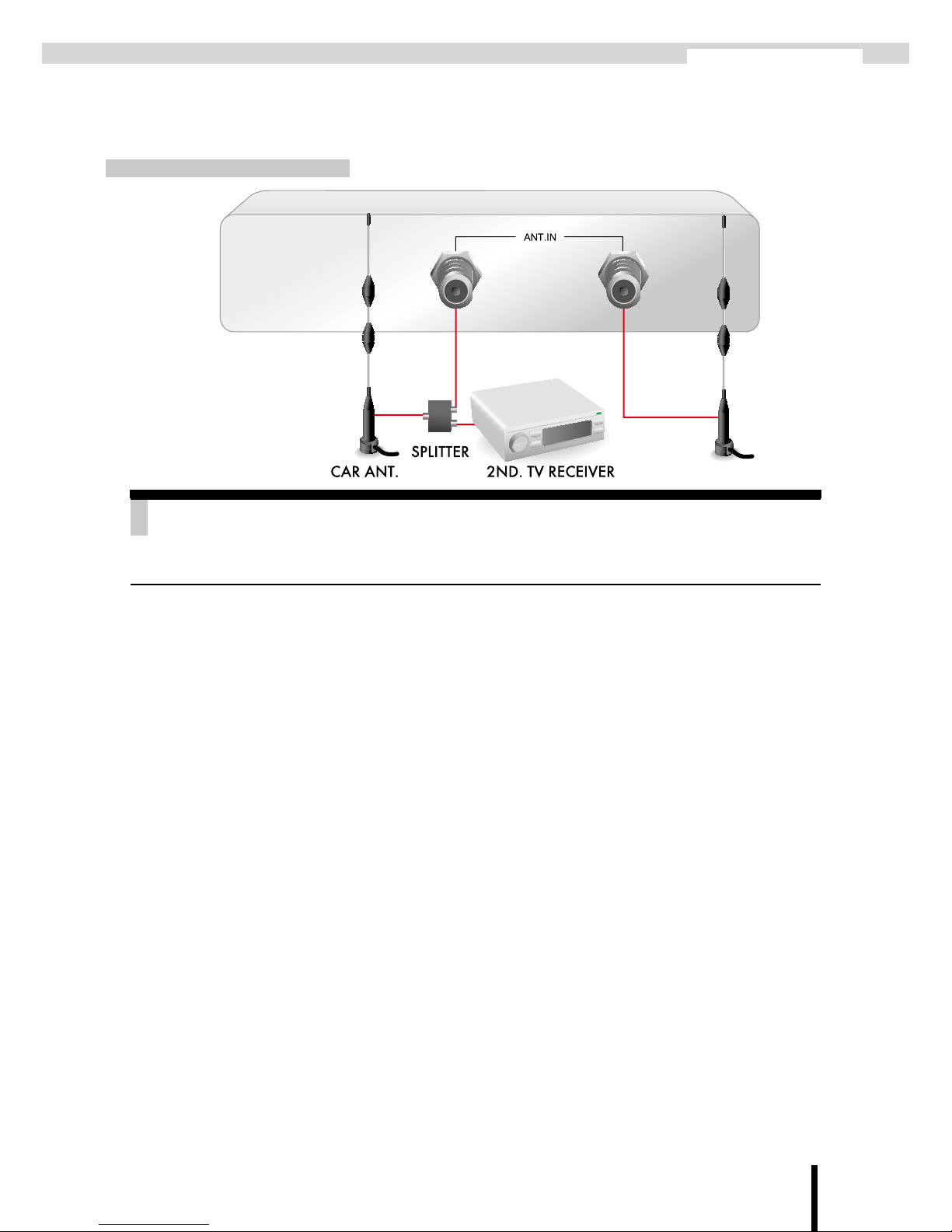
5
TRUE
Rear Panel
1.ANTENNA IN
Connects to digital TV aerial
①

6
V
AV-INPUT
AV1
AV2
DVD/VCD
PRODUCT OVERVIEW-PURE II
Front Panel
① ③ ④ ⑤ ⑦ ⑧② ⑥
1.VIDEO OUT
Video output to external LCD screen panel
2.AUDIO OUT L/R
Audio output to external LCD panel with built
in speakers or external amplier speakers.
3.VIDEO INPUT
Video input from external devices such
as DVD players, video gaming devices or
camcorders.
4.AUDIO INPUT L/R
Audio input from external devices such
as DVD players, video gaming devices or
camcorders.
5.UPGRADE
Connection to PC for rmware upgrade.
6.IR IN
Infra-red external cable connector
7.POWER LED
Green light lit indicates power on.
8.DC IN/SC/ANT-POWER
DC 12V ~ 24V power input, ACC, handbrake
control, power antenna, ground.
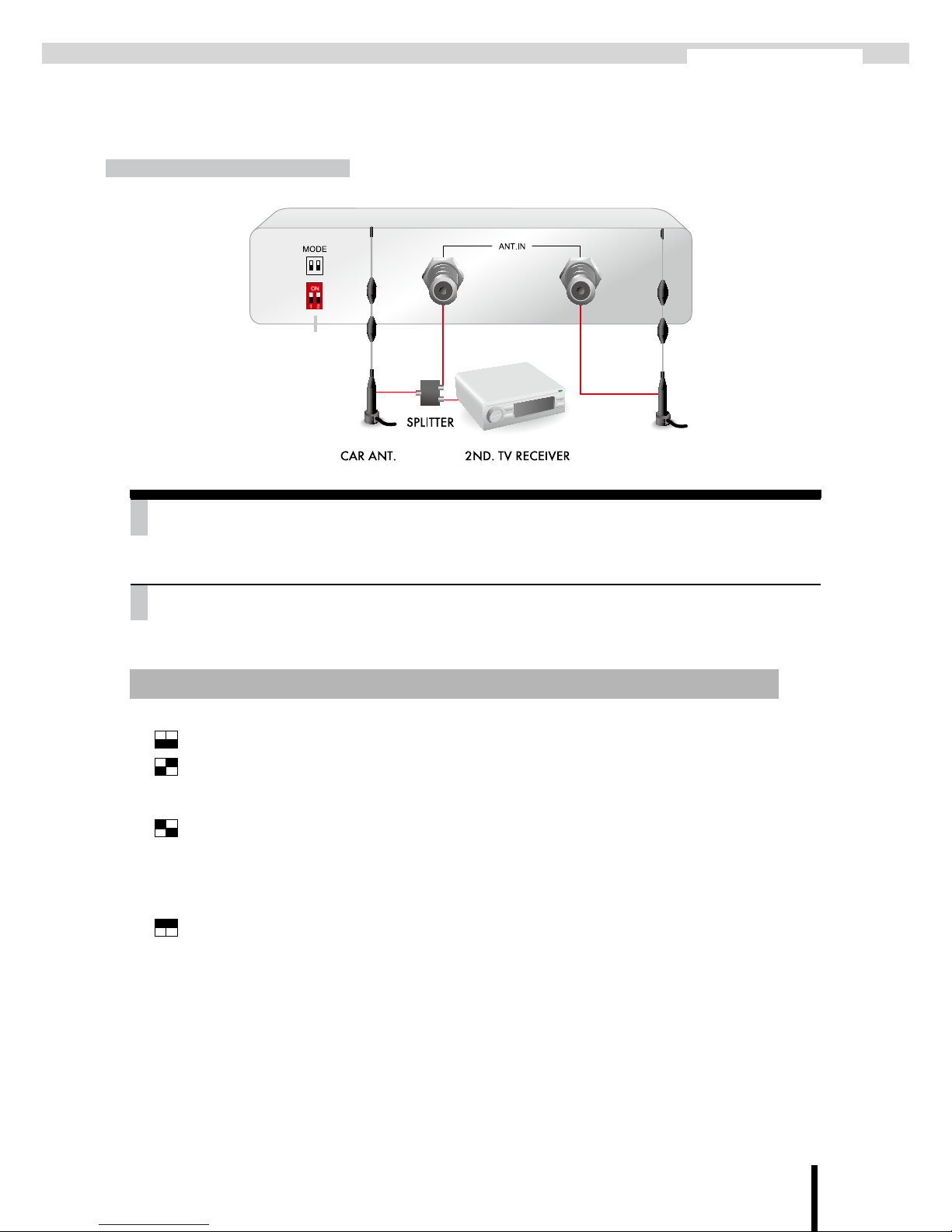
7
PURE II
Rear Panel
②
1.MODE
Viewing mode (On/On), Erase EEPROM (On/Off), software update (Off/On), PAL/ NTSC/
SECAM mode switch.
2.ANTENNA IN
Connects to digital TV aerial
⊕Mode: 4 different modes. Each mode has a different function.
1 2
Viewing mode
Erase EEPROM mode (to erase EEPROM software)
a. Press reset button after switching.
b. Wait for screen show "Erased. Power off"
Loader mode (for software upgrade)
a. Press reset button after switching.
b. OSD shows "Loader Invoke mode"
c. Set switch 1 to ON.
d. Update slftware by winupload.
Press reset to cycle through the video mode. Each time the reset button is pressed, the
video mode will change from PAL -> NTSC -> SECAM and back to PAL.
①
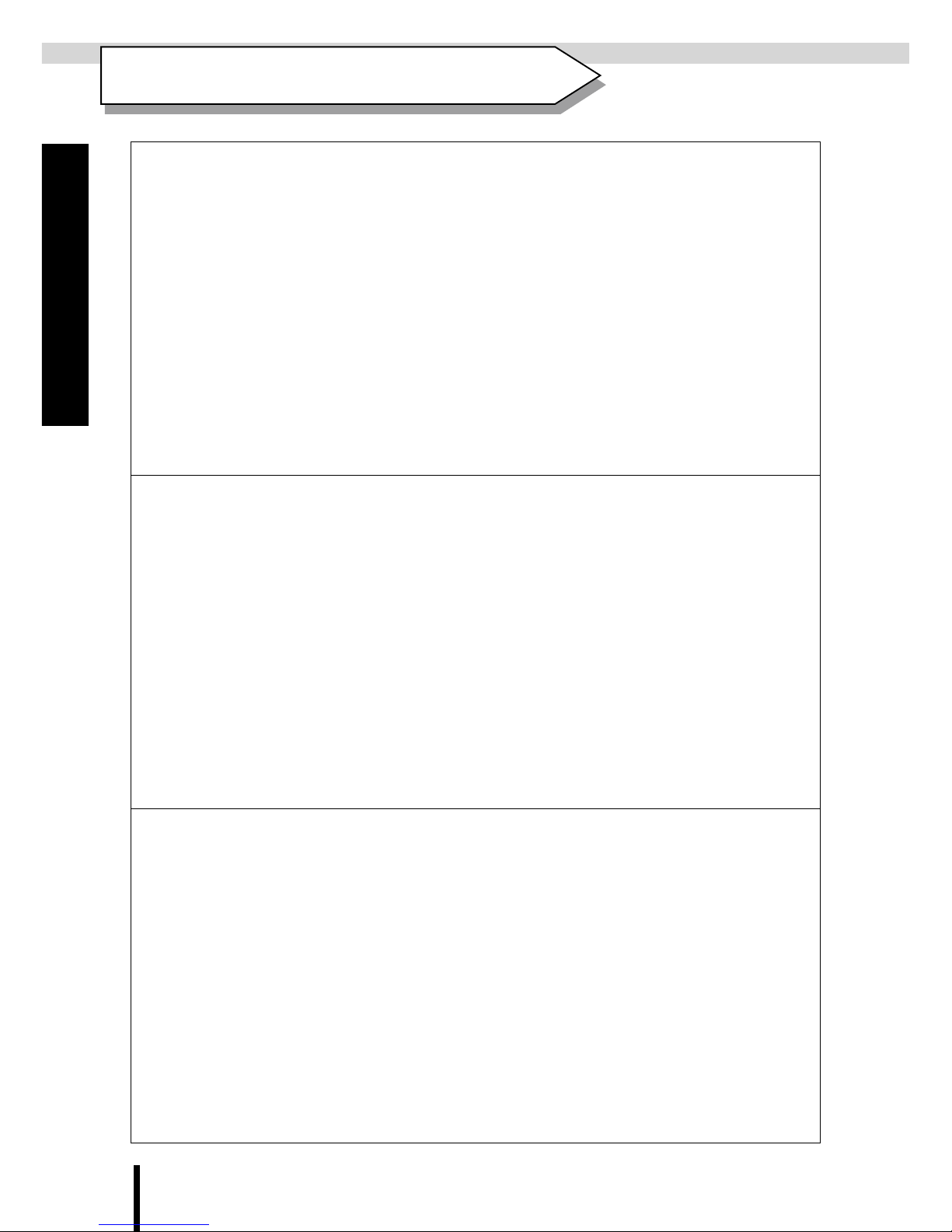
8
OPERATING GUIDE
OPERATING GUIDE
OPERATING GUIDE
OPERATING GUIDE
Control Panel Usage
Press the Menu button to display
the control panel.
The default menu displayed will
be the Channel menu. (The text
of the selected menu will change
its colour from white to yellow).
Use the Channel menu to preview
the program parameters, to display
the signal status, and to set up a
password lock.
•
•
•
While in the Channel menu, press
the Menu button to enter the Set-
ting menu.
Use the Setting menu to customize
user’s preferences.
•
•
While in the Setting menu, press
the Menu button to enter the
Search menu.
Use the Search menu to select the
scan method and display the signal
status.
•
•
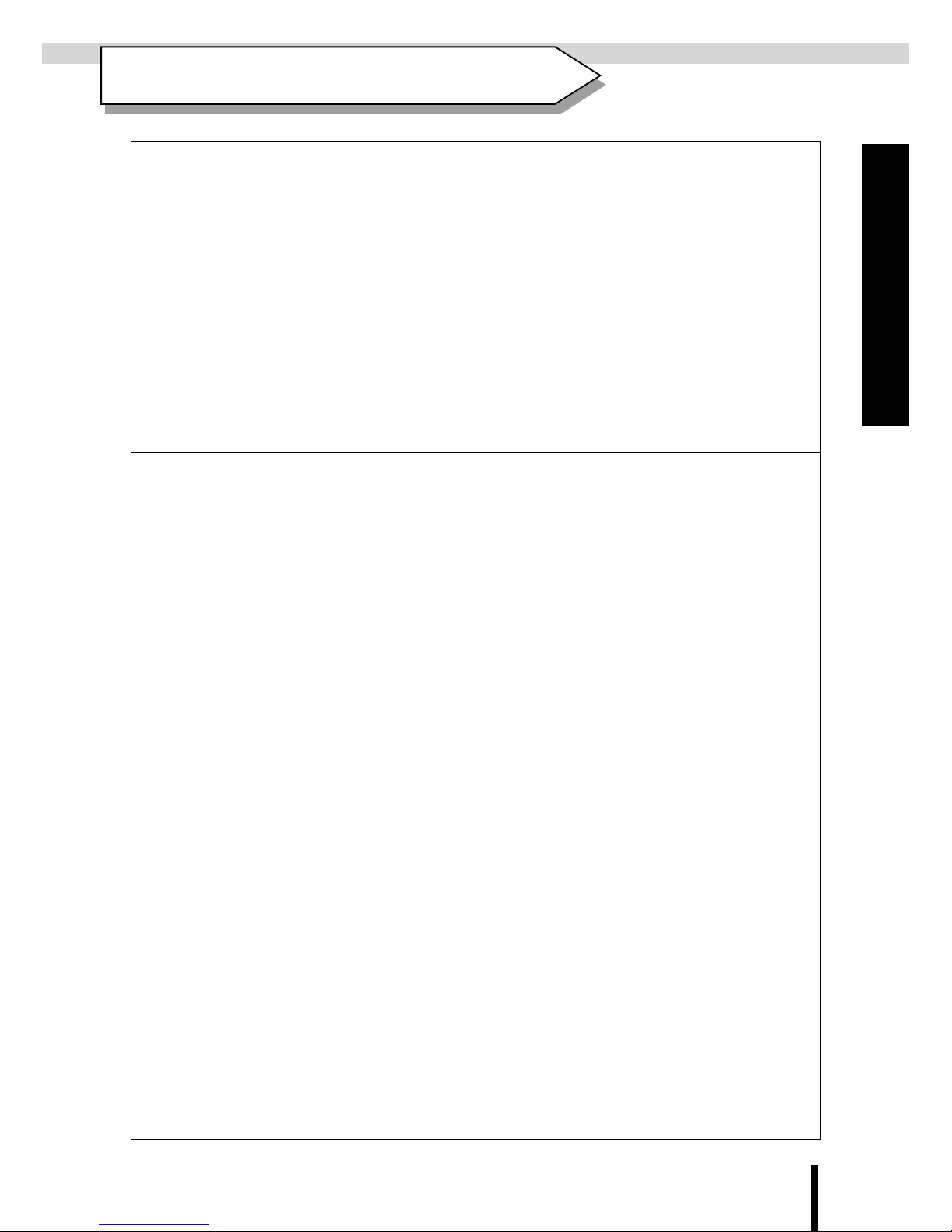
OPERATING GUIDE
OPERATING GUIDE
9
OPERATING GUIDE
OPERATING GUIDE
Channel Function Menu
Press the Menu button to display
the control panel. The default
menu displayed will be the Chan-
nel menu.
•
The small screen on the left shows
the program being broadcasted on
the channel that is currently se-
lected in the list below.
Use the ▲▼ buttons to preview
other channels.
The small screen to the right dis-
plays the program parameters, the
signal strength and quality.
Signal strength and quality display
bar: The higher the number and
the longer the bar the better the
signal.
•
•
•
•
At the bottom of the menu display
is the channel.
Use the ▲▼ buttons to select a
channel.
Use the ◄►buttons to setup or
cancel locking for the channel.
Enter a user-selected 4-digit pass-
word to setup or cancel the lock.
•
•
•
•
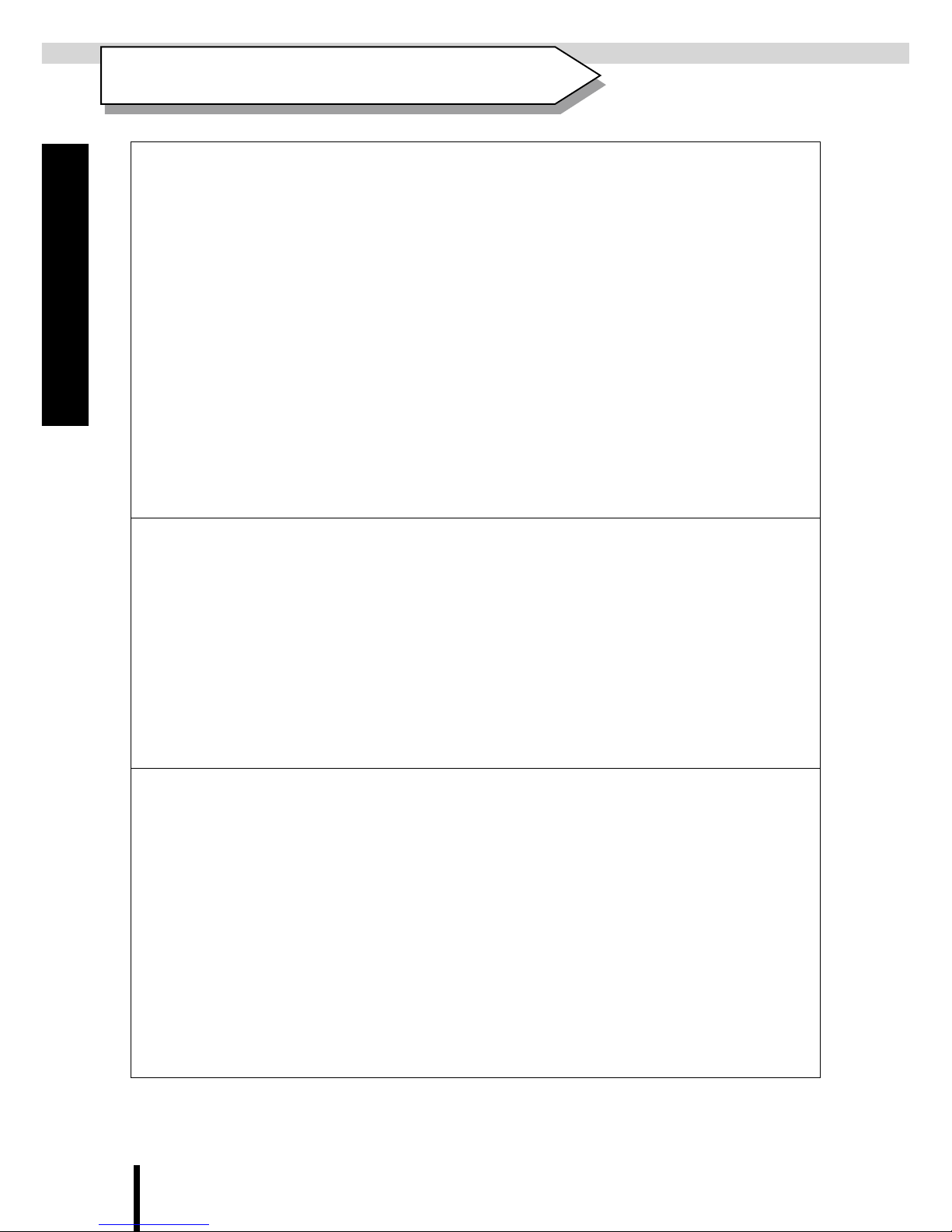
10
OPERATING GUIDE
OPERATING GUIDE
OPERATING GUIDE
OPERATING GUIDE
Setting Function Menu
Controlling the menu:
Press the Menu button to display
the control panel.
While in the Channel menu, press
the Menu button to enter the Set-
ting menu.
Use the▲▼ buttons to select a
menu option (on the left).
Press OK to enter the sub-menu
(on the right).
User the ▲▼ buttons to select an
option. Once selected, press OK to
confirm.
•
•
•
•
•
Menu Language
Select this menu option to change
the language displayed in the con-
trol panel.
•
Preferred Language
Select this menu option to change
the subtitle language.
•

OPERATING GUIDE
OPERATING GUIDE
11
OPERATING GUIDE
OPERATING GUIDE
Setting Function Menu
Change Password
To change the password for the
channel lock, first enter the old
4-digit password, and then enter
the password, followed by the new
password again to conrm.
The factory default for the old
pass word is 0000.
•
•
Aspect Ratio
Use this menu option to select the
aspect ratio that is most suitable
for the LCD screen.
•
Local Time
If the TV program being broad-
casted provides time information
in GMT (Greenwich Mean Time),
then a local GMT offset must be
provided. For example, the GMT
offset for Sydney is +10 hours.
•

12
OPERATING GUIDE
OPERATING GUIDE
Setting Function Menu
OPERATING GUIDE
OPERATING GUIDE
OPERATING GUIDE
OPERATING GUIDE
Menu Transparency
Use this menu option to change
the transparency of the menu.
•
Banner Time
Use this menu option to update the
amount of time the banner stays
visible when idle.
•
Factory Default
Use this menu option to restore
settings back to the factory default
settings. All changes made prior
would be lost.
•

OPERATING GUIDE
OPERATING GUIDE
13
OPERATING GUIDE
OPERATING GUIDE
OPERATING GUIDE
OPERATING GUIDE
Controlling the menu:
Press the Menu button to display
the control panel.
While in the Channel menu, press
the Menu button twice to enter the
Search menu.
Use the ◄► buttons to select a
scan method.
Press OK to enter the Country
menu option.
Use the ◄► buttons to select a
country.
Press OK to confirm.
Use the ▲▼ buttons to select the
options inside the carrier window.
Press OK to confirm.
Press Exit to leave the menu.
•
•
•
•
•
•
•
•
•
Add a New Carrier
From Scan Mode select Add Car-
rier.
Select your country from Country.
Once the new carrier has been se-
lected in the carrier window, press
OK to start the scan.
If signal was received during the
scan, the statistics window will
display details about the carrier,
the signal strength and quality.
After the scan, the carrier window
will show a green light to indicate
that channel is in service. A red
light means that the channel is not
in service.
•
•
•
•
•
Search Function Menu

14
OPERATING GUIDE
OPERATING GUIDE
Search Function Menu
OPERATING GUIDE
OPERATING GUIDE
Delete a Carrier
From Scan Mode select Delete
Carrier.
Select your country from Country.
Select a carrier from the carrier
window and press OK to delete.
•
•
•
Auto Scan
Fast
From Scan Mode select Fast.
Once your country has been se-
lected, press OK to run the scan
(the scan is performed quickly).
Complete
From Scan Mode select Complete.
Once your country has been se-
lected, press OK to run the scan
(the scan will runfor a longer pe-
riod of time).
•
•
•
•
Edit a Carrier
From Scan Mode select Edit Car-
rier.
Select your country from Country.
Select a carrier from the carrier
window and press OK to edit.
•
•
•

OPERATING GUIDE
OPERATING GUIDE
15
OPERATING GUIDE
OPERATING GUIDE
EPG (Electronic Program Guide)
EPG
Press the EPG button to enter the
EPG window.
Press the buttons (Page+, Page-
& Fav+) to select the following
modes:
NOW(Page+):Program guide for
currently showing programs.
Next(Page-):Program guide for
upcoming programs.
Weekly(Fav+):Weekly program
guide.
Use the ▲▼ buttons to select a
program to preview.
The lower window displays details
of the program.
•
•
•
•
Weekly
While in Weekly EPG mode, the
◄► buttons can be used to select
a program for preview.
•
This manual suits for next models
2
Table of contents
Other Hi TV TV Receiver manuals