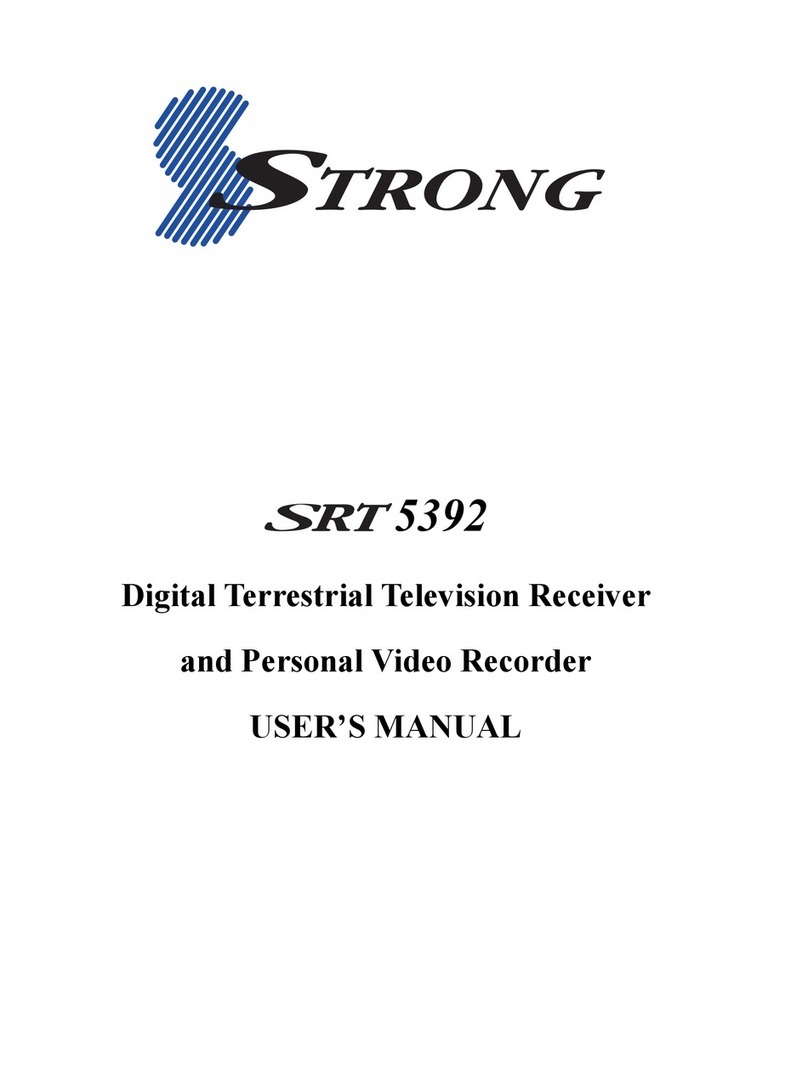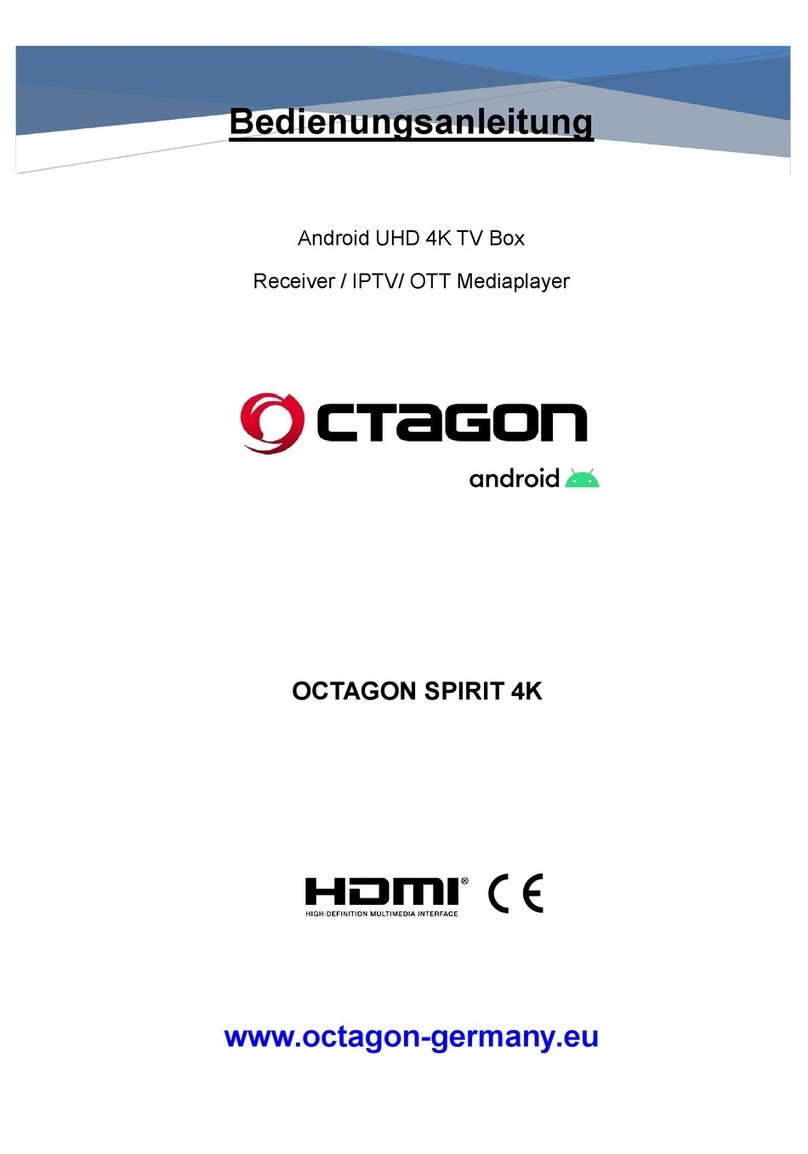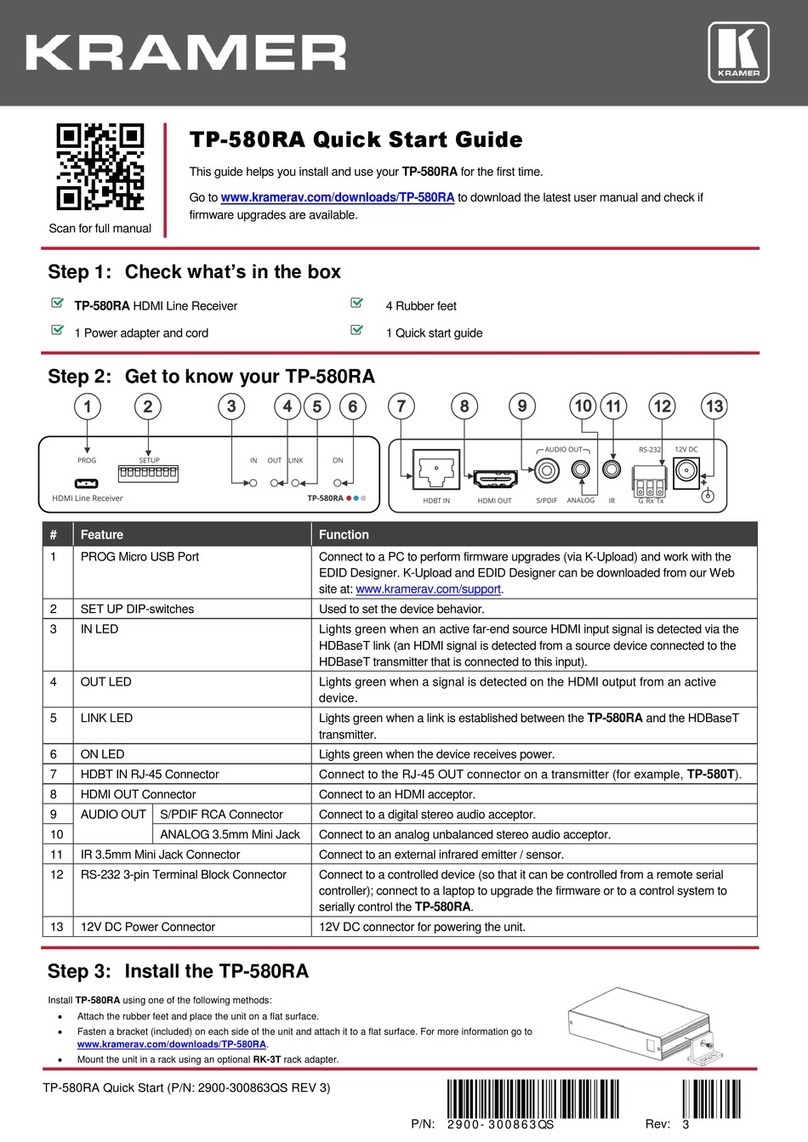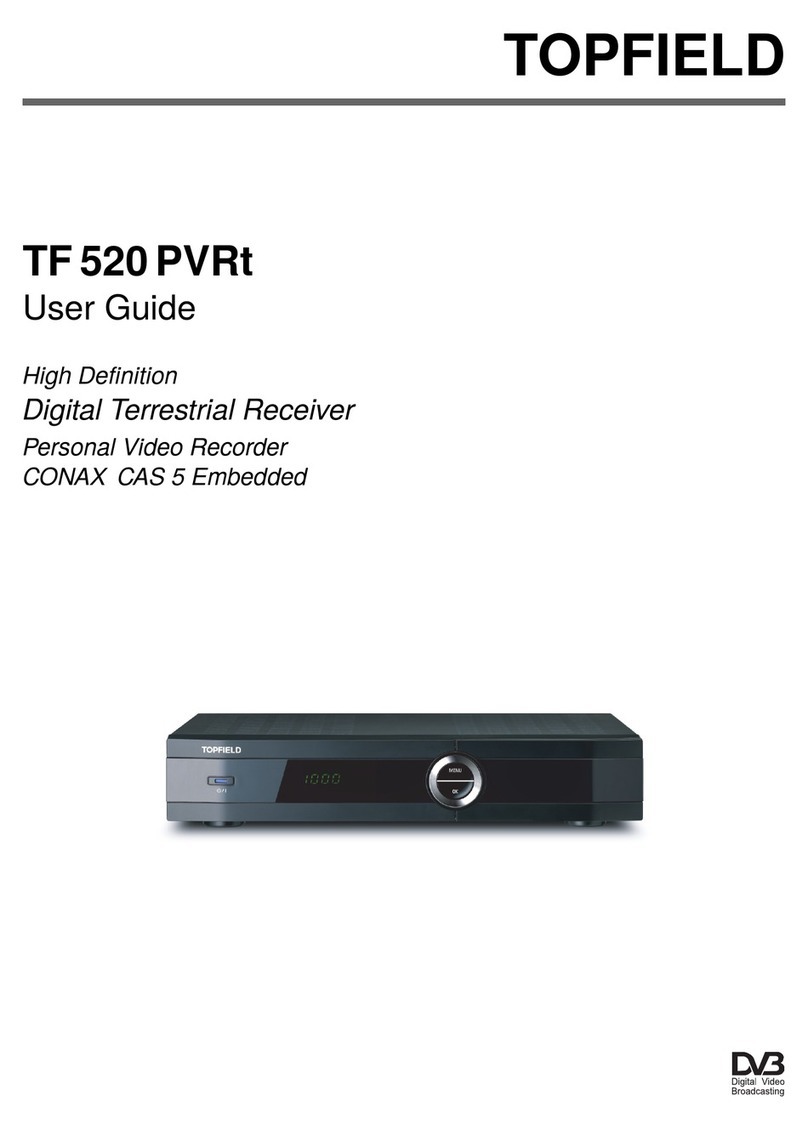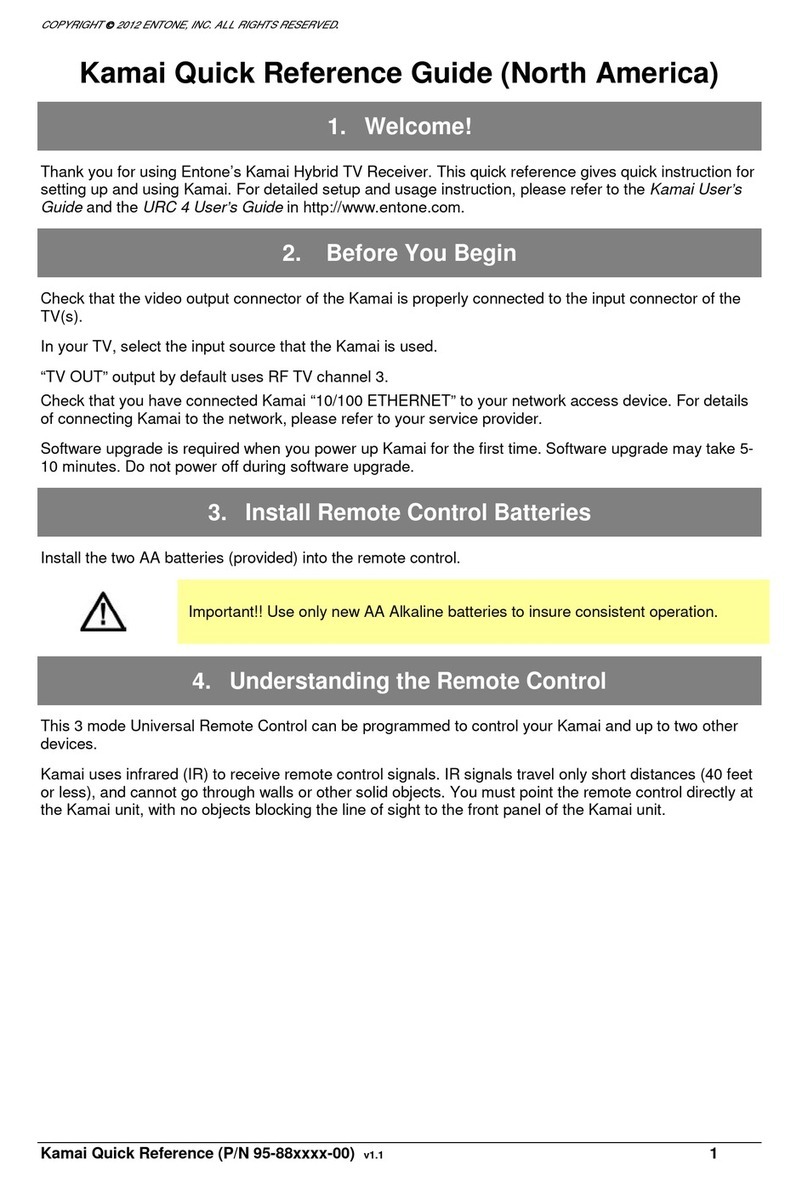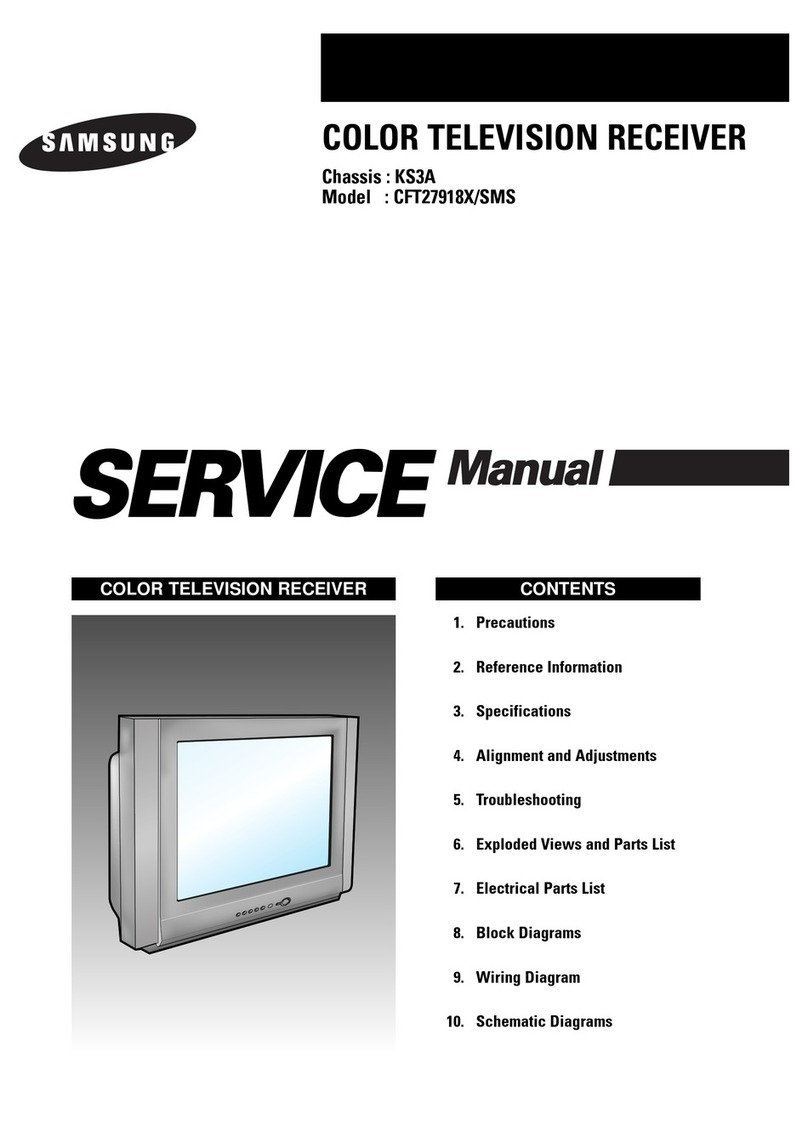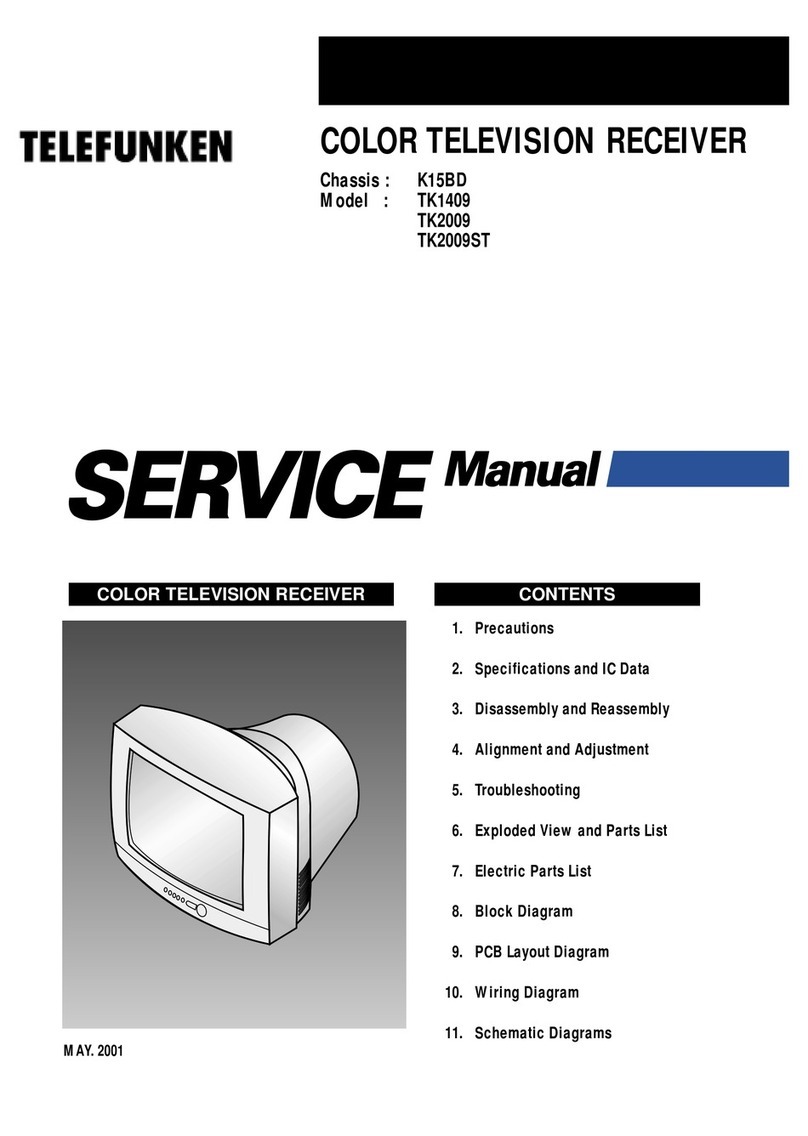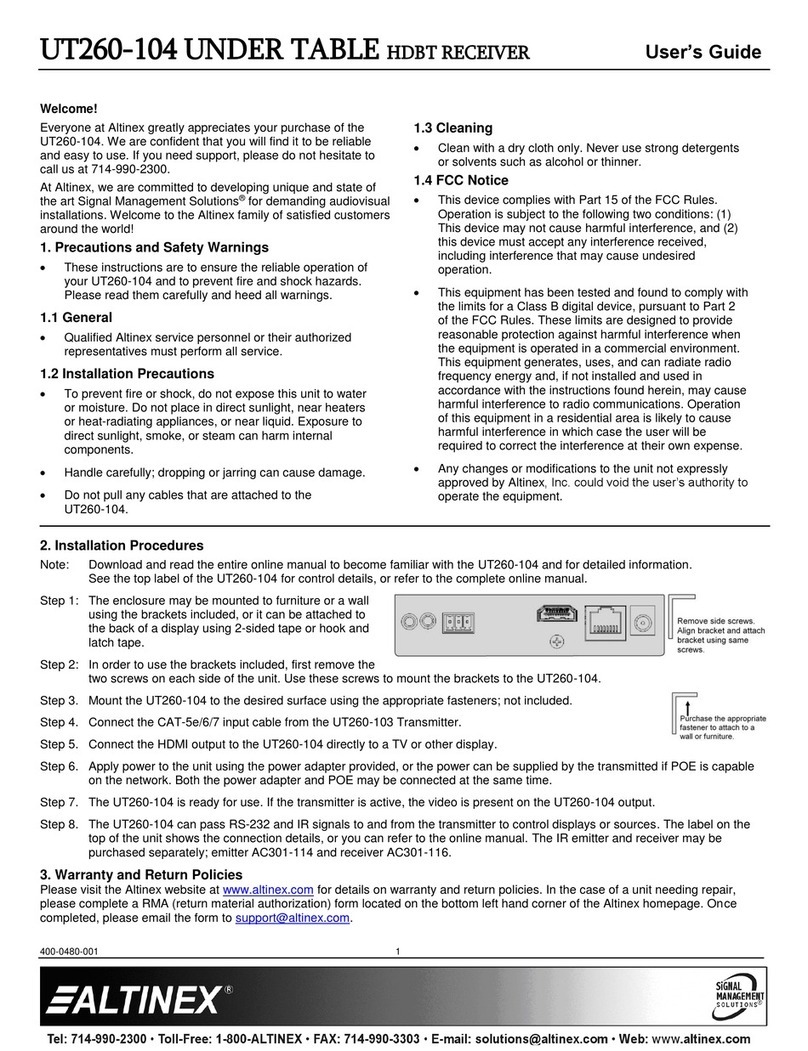Strong SRT 8203 User manual

Посібник користувача
Руководство пользователя
User Manual
Цифровий ефірний HD приймач
SRT 8203

TEXT
SUB
FAVTV/R
REC
TEXT
SUB
FAVTV/R
REC

TEXT
SUB
FAV TV/R
REC

07 Mar 2018 11:59
Supplied by STRONG Austria
Represented by
STRONG Ges.m.b.H.
Franz-Josefs-Kai 1
1010 Vienna
Austria
Email: [email protected]

07 Mar 2018 17:37
1
English
English
Licenses
THIS PRODUCT IS LICENSED UNDER THE AVC PATENT PORTFOLIO LICENSE FOR THE PERSONAL AND
NONCOMMERCIAL USE OF A CONSUMER TO (i) ENCODE VIDEO IN COMPLIANCE WITH THE AVC
STANDARD (“AVC VIDEO”) AND/OR (ii) DECODE AVC VIDEO THAT WAS ENCODED BY A CONSUMER
ENGAGED IN A PERSONAL AND NON-COMMERCIAL ACTIVITY AND/OR WAS OBTAINED FROM A
VIDEO PROVIDER LICENSED TO PROVIDE AVC VIDEO. NO LICENSE IS GRANTED OR SHALL BE IMPLIED
FOR ANY OTHER USE. ADDITIONAL INFORMATION MAY BE OBTAINED FROM MPEG LA, L.L.C. SEE
HTTP://WWW.MPEGLA.COM
STRONG declares that this item complies with the basic requirements and other relevant regulations of directives EMC 2014/30/EU,
LVD 2014/35/EU and RoHS 2011/65/EU.
Subject to alterations. In consequence of continuous research and development technical specifications, design and appearance of
products may change. HDMI, the HDMI logo and High-Definition Multimedia Interface are trademarks or registered trademarks of HDMI
Licensing LLC in the United States and other countries. All other product names are trademarks or registered trademarks of their respective
owners.
© STRONG 2018. All rights reserved.

2
English
TABLE OF CONTENTS
1.0 INTRODUCTION 3
1.1 Safety Instructions 3
1.2 Equipment Set-up 4
1.3 Accessories 4
1.4 Usage of external USB devices 5
2.0 YOUR RECEIVER 5
2.1 DEFAULT PIN: 0000 5
2.2 Front Panel 5
2.3 Rear Panel 5
2.4 Remote Control Unit (RCU) 5
2.5 Installing the batteries 6
2.6 Using the remote control 6
3.0 CONNECTIONS 7
3.1 Connecting to a terrestrial antenna 7
3.2 Connecting IR sensor extender 7
3.3 Fixed placement of the receiver 7
3.4 Connecting to TV with HDMI cable 7
3.5 Connecting to a digital audio amplifier using HDMI 7
3.6 Connecting to TV with mini AV-3RCA cable 8
3.7 Connecting a USB storage device 8
4.0 STARTING UP FOR THE FIRST TIME 8
5.0 QUICK GUIDE TO USING YOUR RECEIVER 9
6.0 OPERATION 10
6.1 Switching the receiver on and off 10
6.2 Channel selection 10
6.3 Volume adjustment 11
6.4 Viewing the programme information 11
6.5 Signal level and quality 12
6.6 Audio 12
6.7 Subtitles 12
6.8 Teletext 13
6.9 Usage of external USB devices 13
6.10 Pause and Timeshift of broadcasted programme 13
6.11 TV programmes recording 14
7.0 MAIN MENU 15
7.1 Installation 15
7.2 Channel 16
7.3 Preference 18
7.4 Settings 18
7.5 AV 21
7.6 Media Center 22
8.0 TROUBLESHOOTING 26
9.0 TECHNICAL SPECIFICATIONS 28

3
English
English
1.0 INTRODUCTION
1.1 Safety Instructions
Read all of the instructions before operating the device. Keep these instructions well for later use.
Only use attachments/accessories specified or provided by the manufacturer (such as the
exclusive supply adapter, battery etc.).
Please refer to the information on the product enclosure for electrical and safety information
before installing or operating the apparatus.
To reduce the risk of fire or electric shock, do not expose this apparatus to rain or moisture.
The ventilation should not be impeded by covering the ventilation openings with items, such
as newspaper, table-cloths, curtains, etc.
The apparatus shall not be exposed to dripping or splashing and no objects filled with liquids,
such as vases, shall be placed on the apparatus.
This mark indicates a risk of electric shock.
To prevent injury, this apparatus must be securely attached to the floor/wall in accordance
with the installation instructions.
Danger of explosion if the battery is incorrectly replaced. Replace only with the same or
equivalent types.
The battery (battery or batteries or battery pack) shall not be exposed to excessive heat such
as sunshine, fire or the like.
Excessive sound pressure from earphones and headphones can cause hearing loss.
Listening to music at high volume levels and for extended durations can damage one's
hearing.
In order to reduce the risk of damage to hearing, one should lower the volume to a safe,
comfortable level, and reduce the amount of time listening at high levels.
The mains plug or appliance coupler is used as disconnect device, it shall remain readily
operable. When not in use and during movement, please take care of the power cord set,
e.g. tie up the power cord set with cable tie or something like that. It shall be free from sharp
edges or similar which can cause abrasion of the power cord set. When put into use again,
please make sure the power cord is not damaged. The absence of a light indication on the
apparatus does not mean that it is fully disconnected from the mains. To disconnect the
apparatus completely, the mains plug must be pulled out.
Attention should be drawn to environmental aspects of battery disposal.
No naked flame sources, such as lighted candles, should be placed on the apparatus.
To prevent the spread of fire, keep candles or other open flames away from this
product at all times.
Equipment with this symbol is a Class II or double insulated electrical appliance. It has
been designed in such a way that it does not require a safety connection to electrical
earth.
Precautions
Never try to open the device. It is dangerous to touch the inside of the device due to high
voltages and possible electrical hazards. Opening the device will void the warranty of the
product. Refer all maintenance or servicing to suitably qualified personnel.
When you are connecting cables, be sure that the device is disconnected from the mains
supply voltage. Wait a few seconds after switching off the device before you move the device
or disconnect any equipment.
It is a necessity that you only use an approved extension and compatible wiring that is
suitable for the electrical power consumption of the installed equipment. Please ensure that
the electrical power supply corresponds with the voltage on the electrical identification plate
at the back of the device.
Operating Environment
Do not install this equipment in a confined space such as a bookcase or similar unit.
Do not use the set near damp, and cold areas, protect the set from overheating.
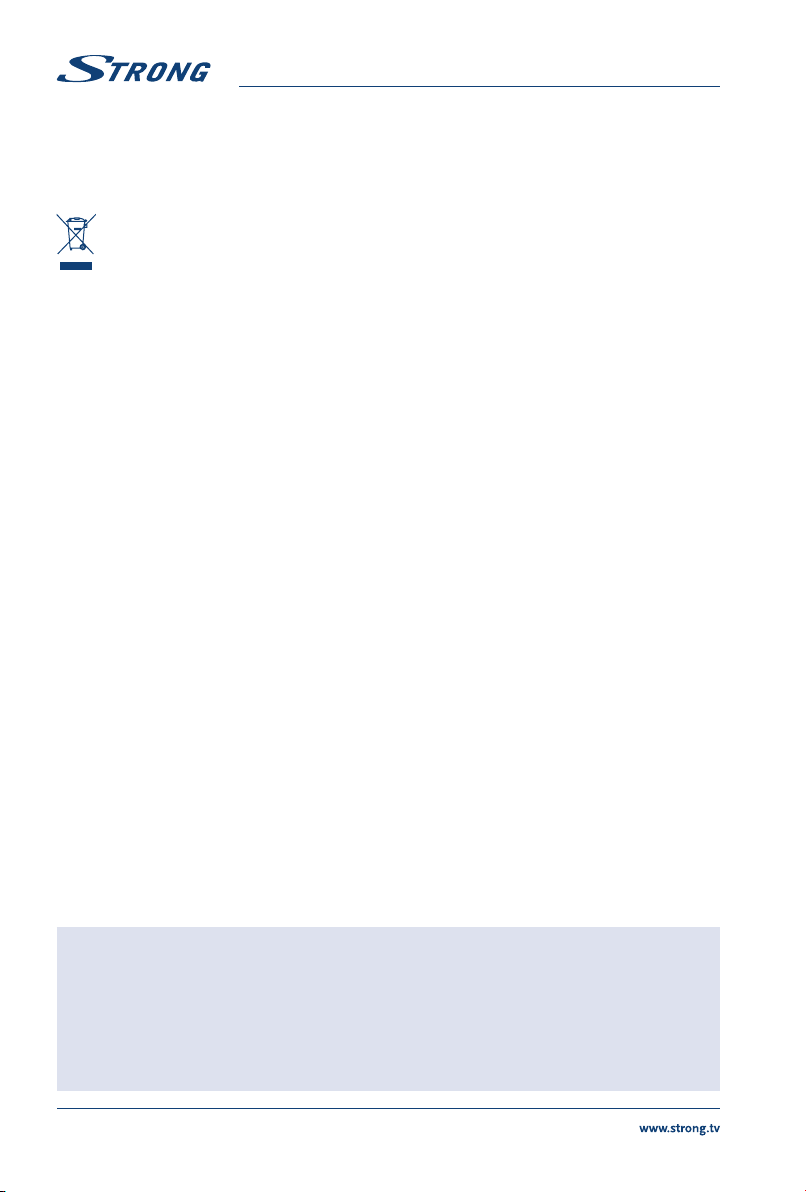
4
English
Keep away from direct sunlight.
Do not use the set near dust place.
Do not place candles near the opening area, to avoid flammable foreign material from
entering the device.
WEEE Directive
Correct Disposal of this product. This marking indicates that this product should not be
disposed with other household wastes throughout the EU. To prevent possible harm to the
environment or human health from uncontrolled waste disposal, recycle it responsibly to
promote the sustainable reuse of material resources. To return your used device, please use the
return and collection systems or contact the retailer where the product was purchased. They can take
this product for environmental safe recycling.
Storage
Your device has been carefully checked and packed before shipping. When unpacking it, make sure that
all the parts are included and keep the packaging away from children. We recommend that you keep
the carton during the warranty period, to keep your device perfectly protected in the event of repair or
warranty.
1.2 Equipment Set-up
The installation of your receiver does not require any special skills and can be done by yourself, as
described in chapter 4. In this case, please follow the instructions.
Refer to the user manual of your TV.
Make sure that the HDMI cable is in a good condition.
Make sure that the 3 RCA or HDMI cable and outdoor components are in good condition and
all connections are well shielded and of good quality.
Make sure the antenna cable is in good condition and the antenna is pointing to the nearest
digital TV transmitter.
This manual provides complete instructions for installing and using this receiver. If you are unable to set
up your receiver by yourself, please contact a qualified technician.
The symbols serve as follows.
WARNING! Indicates warning information.
NOTE Indicates any other additional important or helpful information.
MENU Represents a button on the remote control or the receiver. (Bold characters)
Move to Represents a menu item within a window. (Italic characters)
1.3 Accessories
Installation Instructions
1 Power Supply
1 Remote Control Unit
1 mini AV-3RCA cable
2x batteries (AAA type)
2x stickers for fixed placement
NOTE: For the appropriate usage with this device, use only power adapters as
listed below (in case of a necessary exchange):
Model: JKY088-0501000EU; Manufacturer: Shenzhen Jiakeyuan Industry Co., Ltd
Model: JKY0318-0501000EU; Manufacturer: Shenzhen Jiakeyuan Industry Co., Ltd
The usage of other power adapters may cause damage to the device. Such
damage is not covered under warranty.

5
English
English
WARNING! The batteries should not be recharged, disassembled, electrically short-
circuited, be mixed or used with other types of batteries. If rechargeable
accumulators instead of batteries are going to be used (e.g. NiMH), we
recommend using types with low self-discharge to ensure long time
operation of your remote control.
1.4 Usage of external USB devices
It is recommended to use USB 2.0 storage devices or higher. If your device is not compatible
to USB 2.0 specifications, recording, playback and other multimedia functions of the receiver
might not work properly.
STRONG cannot guarantee compatibility with all types of USB storage devices.
If you are going to use external USB HDDs (Hard Disk Drives), please consider that power
specifications may exceed the supported output of your receiver (max. 5 V/500 mA). If so,
please connect your USB HDD to an according external power adapter.
It is advised not to store important information on USB storage devices used with the
receiver. Always make backups of data on your USB storage device before using it with this
receiver. STRONG will not take responsibility for any loss of information or circumstances
caused by loss of information.
2.0 YOUR RECEIVER
2.1 DEFAULT PIN: 0000
2.2 Front Panel
Fig. 1
1. Remote control sensor:
Receives the signal from the remote control. Point your RCU towards this
sensor
2. Mode indicator:
RED indicates that the receiver is in STANDBY mode.
GREEN indicates that the receiver is in OPERATING mode
3. USB: Connector for USB storage and other devices.
2.3 Rear Panel
Fig. 2
1. ANT IN: To connect to your antenna for reception of broadcasted signals.
2. IR: To connect IR sensor extender.
3. HDMI: Connect to TV set HDMI input.
4. AV: Connect to TV set video and audio inputs.
5. DC IN: To connect power adaptor supplied with the receiver. (5 V, 1.2 A). Please, use
only original adapter.
2.4 Remote Control Unit (RCU)
Fig. 3
1. qSwitches the receiver On/Standby
2. !Mutes all audio outputs of the receiver
3. EPG Opens the EPG (Electronic Programme Guide) in TV mode
4. INFO Shows information of the current programme. 2x opens the current event
information and the signal information
5. TEXT Displays Teletext contents
6. AUDIO Select an audio language or audio mode

6
English
7. REC Press to record a TV programme
8. SUB Shows a list of subtitle languages
9. MENU Opens or close of main menu
10. EXIT Exit the current menu or returns to the previous menu
11. pq Menu Off: Change channel to next/previous.
Menu On: Moves the cursor up/down
12. tuMenu Off: Decreases/increases the volume level
Menu On: Navigate through the menus and to enter or exit settings for
specific menus
13. 0K Menu Off: Displays the current channel list.
Menu On: Activates the highlighted menu item
14. FAV Display or edit the favourite programme list
15. TV/R Switch between TV and Radio mode
16. 0-9 Enters a channel number in viewing mode or a value inside the respective
menu
17. RECALL Back to previously watched channel
18. GOTO Set the play time of media
19. 5Search backward during media play
20. 6Search forward during media play
21. 7Change media file to previous
22. 8Change media file to next
23. uStarts/resume playback of records and media files
24. 2Pauses playback
25. 3Stop media playback or to stop recording or Timeshift
26. REPEAT Turn on/off repeat mode
27. COLOUR BUTTONS
For Multimedia and Teletext functions
2.5 Installing the batteries
Fig. 4
Open the cover on the remote control and insert 2x AAA batteries into the compartment. Correct
position of the polar diagram shows the batteries inside the compartment.
1. Open the cover.
2. Insert the batteries.
3. Close the lid.
WARNING! The batteries should not be recharged, disassembled, electrically short-
circuited, be mixed or used with other types of batteries.
2.6 Using the remote control
Fig. 5
To use the remote control, point it towards the front of your receiver. The remote control supports a
range of up to 5 meters distance to the receiver at an angle of up to approx. 30 degrees.
NOTE: Managing the receiver will be limited or not possible if there are obstacles
between the remote control sensor (at the front panel of the receiver) and
the remote control. Direct sunlight or very bright light can reduce or disturb
the reception of the remote control signals.
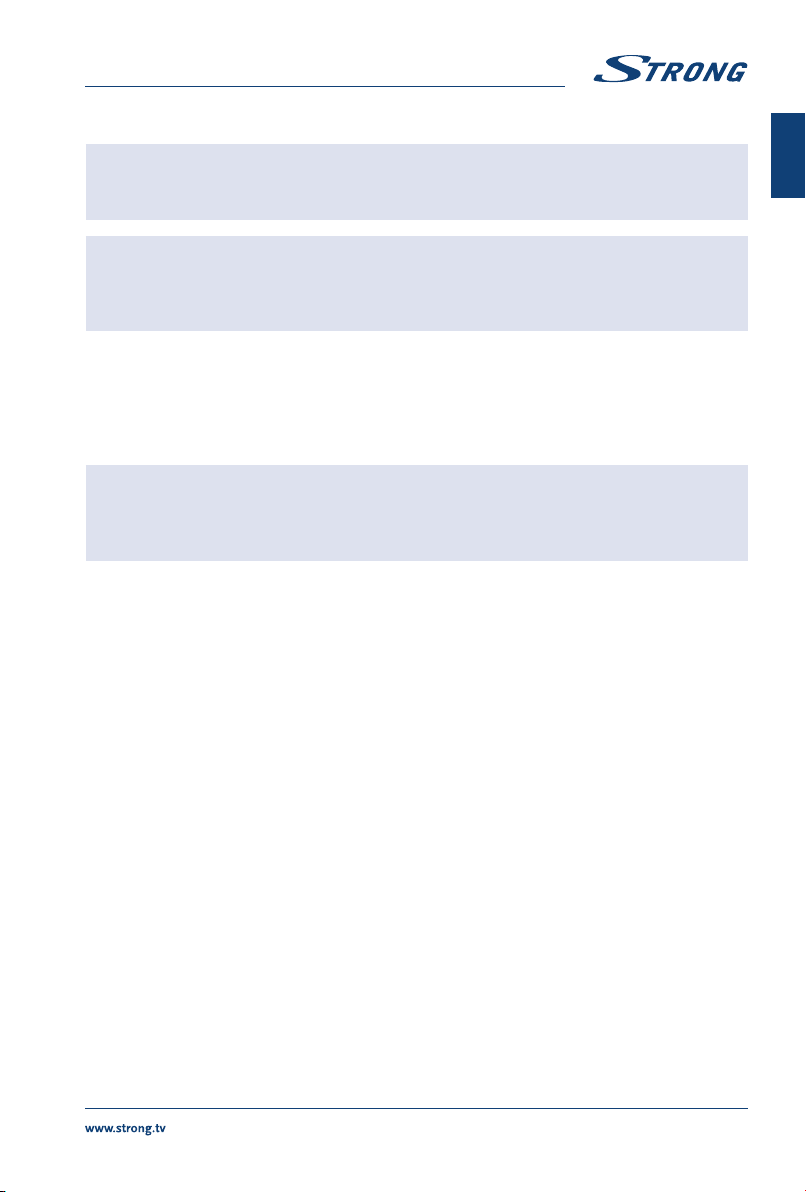
7
English
English
3.0 CONNECTIONS
WARNING! Make sure to check that the voltage specification of the wall outlet is the
same rating with the receiver. To prevent the risk of electric shock, do not
open the cover or the back of the receiver.
NOTE: When connecting the receiver to other equipment, e.g. TV, VCR and
amplifier, make sure to refer to the relevant user manual for instruction.
Also, make sure you disconnect all the equipment from the power before
connecting.
3.1 Connecting to a terrestrial antenna
Fig. 6
To receive broadcasted signals, your terrestrial indoor or outdoor antenna must be connected to the
ANT IN connector on the back of the receiver. Use a properly shielded antenna cable and suitable
connectors.
NOTE: If the signals at your location are too weak to receive proper signals with
an indoor antenna, we recommend using an outdoor antenna which can
be pointed towards the transmission tower. Ask your local dealer for more
information.
3.2 Connecting IR sensor extender
Fig. 6
If you install receiver on a wall or if there is no direct line of sight between the receiver and the RCU or for
other reasons, you could use a remote control sensor extender.
The IR sensor extender is not included into the set of accessories of the receiver and could be purchased
separately in retail networks.
3.3 Fixed placement of the receiver
Fig. 7
Use the stickers included in the packaging for fixed placing of the receiver on e.g. a wall, behind the TV or
on the bottom of the TV panel.
3.4 Connecting to TV with HDMI cable
Fig. 6
The TV set shall be connected with the receiver using a good quality HDMI cable. This connection gives
the highest possible quality.
3.5 Connecting to a digital audio amplier using HDMI
Fig. 8
By connecting your receiver to the latest digital amplifiers or to Home Cinema systems, preferable with
HDMI connections, you will enjoy the best possible sound quality and multi-channel audio (depending
on broadcast). Connect the HDMI output of the receiver to an input of your amplifier, and then connect
the HDMI output of the amplifier to your TV set. Select the correct input on your amplifier to watch and
listen to programmes.

8
English
3.6 Connecting to TV with mini AV-3RCA cable
Fig. 6
Connect one side of the cable with the mini AV connector to the AV output of the receiver and the other
side of the cable - with 3 RCA connectors to the RCA inputs of your TV set. Connect in accordance with
the colour marking of the TV inputs and the connectors of the cable.
NOTE: You should switch your TV set to Video mode. For more details, see chapter
4. Starting up for the rst time .
3.7 Connecting a USB storage device
Fig. 9
Connecting a USB device to the unit allows you to playback multimedia files. See chapter 7.6 Media
Center.
NOTE: It is recommended to use USB 2.0 storage devices or higher for recording
and playback of TV programmes or HD movies.
NOTE: Timeshift/recording and playback only works properly when a fast
USB storage device such as a USB 2.0 HDD is connected to the receiver.
Timeshift/recording and playback of HD content requires a sufficient read/
write speed of the used USB storage device.
4.0 STARTING UP FOR THE FIRST TIME
After all connections have been made properly, switch on the TV and make sure the receiver is
connected to the main power.
If the mode indicator on the front panel is red, press qto switch on the receiver.
If you are using the receiver for the first time or restoring to Factory Default, the Init Install menu will
appear on your TV screen.
If your receiver is connected to a TV set by a mini AV-3RCA cable (supplied), then it is necessary to switch
the TV set to the AV input.
To do this:
Read the corresponding chapter of the user manual of your TV set.
Use the remote control of your TV set and switch it to AV input. Most of remote controls has
a dedicated button to select the source of the signal. Often this button is named as: «АV»,
«VIDEO», «INPUT», «Source» or with the symbol . If you have selected correct input, then
you will see the on-screen menu of the receiver named «Init Install».
NOTE: Depending from brand and model of your TV, the name of the AV input can
be different, for example: Video1, AV1.
If your receiver is connected to the TV set by an HDMI cable (not supplied with receiver), then it is
necessary to switch the TV set to the HDMI input.
To do this:
Read corresponding chapter of the user manual of your TV set.
Use the remote control of your TV set and switch it to HDMI input. Most of remote controls
has a dedicated button to select the source of the signal. Often this button named as: «АV»,

9
English
English
«VIDEO», «INPUT», «Source» or with the symbol . If you have selected correct input, then
you will see on the on-screen of the receiver named «Init Install».
NOTE: Depending from brand and model of your TV, the name of the HDMI input
can be different, for example: HDMI1, HDMI2.
Select OSD Language. Press OK or uto start language selection.
Select Country and press OK or uto select the country of your residence.
Select LCN and press OK or uto select if the channel numbering should be according to LCN (as defined
by operator) or not.
Select Next and press OK or uto go to Antenna Setup menu.
This part of the wizard is of great help when setting up your antenna system.
Use pq to move the highlight to the setting you wish to alter and use OK or uto change values.
The following settings are available:
Active Antenna: Before connecting your antenna to the receiver, please read the user manual of your
antenna regarding antenna powering. This parameter is recommended to set to
On only for active internal or external antennas which require power supply via an
antenna cable with voltage of 5 V DC and consume less than 50 mA. In all other cases
please leave this parameter as Off.
Country Select the country of your residence.
Beep: Select On for an audible indication of signal reception. Off (default) turns the beeper
off.
Channel No.: Select a channel that is known to carry a broadcast in your region. The Signal Strength
and Signal Quality bars give a visual indication of the reception. Adjust your antenna
to obtain maximum signal strength and quality.
Frequency: Reference information about frequency for the selected frequency channel. Parameter
could be defined manually if you prefer to adjust antenna by frequency.
Bandwidth: Reference information about bandwidth for the selected frequency channel.
Parameter could be defined manually if you prefer to adjust antenna by frequency/
bandwidth parameters.
When all settings have been made, select Start Search and press OK or uto start scanning.
The receiver will search for all available channels now.
Once scanning is finished, the receiver switches to viewing mode.
You are now ready to watch TV.
5.0 QUICK GUIDE TO USING YOUR RECEIVER
We at STRONG understand that you can’t wait to enjoy your new digital terrestrial receiver.
The following chapter will make you familiar with the basic operation of this device.
We do, however, advice you to read all chapters of this manual to get the best performance from your
receiver.
To turn your receiver ON or to Standby, use the qbutton on the remote control.
Choose a channel with pq (CH+/CH-) on the RCU. Alternatively, you can enter the channel number
with 0-9 buttons on the RCU or press OK in viewing mode to display the channel list.
The volume can be adjusted with t/u(VOL-/VOL+).

10
English
6.0 OPERATION
In this section you will find the most frequently used functions of the receiver.
6.1 Switching the receiver on and o
To switch your receiver ON and OFF, press q. This button is located on the remote control unit of the
receiver.
Press qto switch the receiver into the operating mode.
Press qagain to switch the receiver into standby mode.
NOTE: In standby mode the receiver does not consume more than 1.00 W of
power.
If you plan not to use the receiver for a longer time, please completely disconnect the receiver from the
power source - just simply unplug the power adapter from the outlet.
6.2 Channel selection
6.2.1 Switch channels in viewing mode
For sequential switching of channels in viewing mode you can use buttons p/q(CH+/CH-).
For direct switching to a channel with a certain number you can dial the channel number by using the
buttons 0-9.
6.2.2 Switch channels via the channel list, switching between favourite channels
Press OK on the remote control in viewing mode to switch between channels via the channel list.
A list of stored channels in the receiver will be displayed on the TV screen.
Use p/qto highlight a channel in the channel list and press OK.
The channel list window will disappear from the screen and the receiver will switch to the selected
channel.
NOTE: Use t/uto switch pages up and down in the channel list.
NOTE: You could find a channel by its name using YELLOW Find. You could enter
from the virtual keyboard on-screen one or more of the first letters of the
channel name (only in Latin) to set the filter.
Use 7/8to switch between groups of Favourite channels in the channel list.
6.2.3 Switching between TV and radio channels
The receiver supports the following channel lists:
List of TV channels (if present in broadcasting);
List of radio channels (if present in broadcasting);
Press TV/R in viewing mode to switch between TV and radio channels.
6.2.4 Favourite channel lists
The receiver supports up to 4 favourite channel lists: Fav1,... Fav4.
Press FAV in viewing mode to enter favourite channel lists window.
Use p/qto select a channel, then use the COLOUR BUTTONS to add/remove the channel to/from the
favourite list according to the buttons definition on the screen helpline. A selection symbol will appear
and the programme will be included into favourite list of your choice.

11
English
English
Repeat these steps to select more Favourite programmes.
Press TV/R to switch between TV and radio channels.
Press EXIT or FAV to confirm and exit from the favourite channel lists window.
6.3 Volume adjustment
Use or t/u(VOL-/VOL+) in viewing mode to adjust the volume.
To temporarily mute the audio output, press !.
To enable audio playing again, press !again or use t/u(VOL-/VOL+).
6.4 Viewing the programme information
6.4.1 The information banner
Every time you switch from one channel to another, the information banner will be displayed on-screen.
NOTE: This banner also can be displayed at any time by pressing INFO in viewing
mode.
This banner displays the following information:
channel number and name;
current date and time;
the beginning and the end of the current programme with the name of the programme (if
provided in the broadcasting);
the beginning and the end of the next programme with the name of the programme (if
provided in the broadcasting);
icons showing the presence of additional services provided by the channel and some
properties of this channel
TTX - presence of teletext information of the current channel
SUB - presence of subtitles on the current channel
HD - current channel broadcast resolution in HD format
v - this channel included into favourite list
DD - presence of Dolby® Digital* audio track on the current channel.
Presence of service on the current channel is indicated in yellow colour. If some services are grey, such
services are not present on the current channel.
* Dolby and the double-D symbol are registered trademarks of Dolby Laboratories
The information banner will automatically be removed from the screen after a time interval specified in
the menu Preferences (see chapter 7.3 parameter OSD Timeout).
6.4.2 Extended information panel
The extended information panel can be accessed by pressing INFO
once during presence of the information banner on screen
or twice from view mode.
The following information will be provided:
detailed event information: name and description of the current programme, time of the
beginning and the end of the programme*. If the programme description does not fit in the
display area, you can use p/qto scroll through this information. To view information about
the next programme, use t/u;
technical information about frequency, bandwidth, etc. for viewed channel;
strength and quality signal indicators.
To exit the extended information panel, press EXIT or INFO again.

12
English
* Information will be displayed when available. Availability depends on the broadcast.
6.4.3 Electronic TV Programme Guide (EPG)
The Electronic TV Programme Guide gives you the opportunity to view programme schedules of digital
terrestrial broadcasts for today and up to the 7 next days.
Availability of information about transmission and the period depends on the broadcasting operator.
Press EPG to open the EPG in viewing mode.
EPG has tree modes:
daily mode, information day-by-day for selected channel for next seven days;
weekly mode, information line-by-line for all channels on the screen for current and programs
within next two hours;
now/next mode, information line-by-line for all channels on the screen for current and next
programmes.
Use RED to switch between EPG modes.
Browse the EPG for channels and programmes with p/qand t/u.
You can start a recording or to set a timer for a recording of a selected programme directly from the EPG.
Use GREEN to start a recording or to set a timer for a recording of a selected programme.
Press BLUE to show events for the next day. To return back to the previous day, press YELLOW.
NOTE: It is not possible to view information about past programmes.
Use TV/R to switch between TV and radio channels.
Press INFO to view detailed information for selected programme.
Press EXIT to exit from the EPG.
6.5 Signal level and quality
Information about the signal strength and quality displayed at the extended information screen is
described in the chapters 6.4.2 and 7.1.2.
6.6 Audio
Some channels support a choice of audio formats and/or languages.
Press AUDIO in viewing mode to display a list of available audio languages.
Use p/qto highlight the language of your choice and press OK to confirm.
With t/uyou can additionally select audio mode between Stereo, Left and Right.
Additionally, you can adjust your preferred audio language as described in chapter 7.3.
6.7 Subtitles
Press SUB in viewing mode to display a list of available subtitles languages.
Use p/qto select the subtitle language and press OK to confirm.
Additionally, you can adjust your preferred subtitle language as described in chapter 7.3.
NOTE: Please consider that this function supports DVB and TXT subtitles and this
selection only displays them temporarily. Subtitles may not be supported
by every channel or broadcaster.

13
English
English
6.8 Teletext
Press TEXT in viewing mode to view the teletext.
Use the COLOUR BUTTONS (in accordance with the bottom of the videotext screen) to navigate
between pages or press 0-9 to enter the page number of the videotext.
Press EXIT to exit the teletext.
6.9 Usage of external USB devices
Your receiver is equipped with connectors for external USB storage device.
Connect a USB storage device to your receiver.
You will get a popup message “Has Found Storage Device” shortly.
When using external USB devices, it is necessary to follow below recommendations and to consider
some limitations:
Use USB devices compliant to USB 2.0 specification. If your USB device is not compatible with
this standard, the manufacturer cannot guarantee satisfactory operation of functions such as
multimedia playback or software upgrade.
Please ensure that the USB device is already formatted to FAT/FAT32 or NTFS. If it is not,
please format the USB device on the receiver or on your PC.
If you are going to use an external USB hard disk drive (HDD), please make sure that your
HDD power specifications do not exceed the supported output of your receiver (5V/500 mA).
If so, please use an additional external power adapter for this HDD.
STRONG cannot guarantee compatibility with all types of external USB storage devices.
IMPORTANT: It is advised not to store important information on the external USB device
used with the receiver. Always make backups of it before you use USB
devices with this receiver. STRONG will not take responsibility for any loss or
damage of information or circumstances caused by the loss of information.
6.10 Pause and Timeshift of broadcasted programme
The pause function allows you to get a still frame of the selected moment on your screen.
Press 2if you want to freeze picture on the screen.
The programme will be paused. You will see still the picture with the pause symbol on it.
If you have not connected to your receiver to an external USB storage device, just press uor 2again to
continue watching the broadcasted programme.
Otherwise, if the external USB storage device is connected, you could use the Timeshift function, which
allows you not to miss any interesting moments of a live broadcasted programme by pausing it and
resume playback later.
Press 2if you need to go away for some time but want to resume watching the programme later from this
moment on. The programme will be paused. You will still see the picture with the pause symbol on it.
Your receiver will start recording the broadcasted programme to an external USB storage device from
the pause moment.
Press uto continue watching from the paused moment.
In this mode, the receiver will simultaneously playback the programme from the paused moment and
will continue recording of this programme from the broadcasting signal.
You could use 5 6 for fast forward and rewinding during the timeshifted playback.
Press 3to exit the Timeshift mode.

14
English
NOTE: Please ensure that your USB storage device is properly connected to the
receiver and that it is formatted in the required file system.
NOTE: After exiting the Timeshift mode the recorded file will be deleted. It is not
available for further viewing.
NOTE: Please define the Timeshift parameters in the PVR Config submenu, as
described in chapter 7.6.3.
6.11 TV programmes recording
Start recording
Press 4in viewing mode on the remote control to start recording. You will get a popup message
“Initializing Recorder...” shortly.
The receiver will switch into the recording mode. The indicator of the recording duration will appear on
the TV screen. This indicator will fade away in a few seconds or by pressing EXIT.
The indicator of the recording status (letter R in red circle) will be present in the upper right corner of the
screen during the whole period of recording.
Press 4twice to define the duration for the recording.
NOTE: Please ensure that your USB storage device is properly connected to the
receiver and that it is formatted in the required file system.
NOTE: Folder for records with the name “PVR” will automatically be created (if it
does not exist) on your storage device.
Stop recording and exit from recording mode
Press 3on the remote control to stop the recording.
You will get on screen “Recording list”.
Press OK to confirm. The receiver will stop recording and exit from the recording mode. The recording
icon and recording time will disappear from the screen.
Press EXIT if you want to continue the recording. The receiver will return to the recording mode and the
recording process will continue for the current programme.
Playback of records
Press MENU in viewing mode and select the Multimedia item of the Media Center menu.
Then select the Record Manager icon on the multimedia title bar.
Press OK to enter into the Record Manager. Select the connected storage device and press OK again.
You will be guided directly into the records folder.
Records are named after the channel name and (if available) after the EPG name of the recorded
programme.
Also for each record is provided information about the date of recording, time of the beginning and
ending of recording and size, occupied on the storage device.
The sort order of records is based on the date. The most recent files are placed to the end of the list.
Additionally, you can read more about how to use Record Manager in chapter 7.6.1.

15
English
English
7.0 MAIN MENU
In the main menu you can manage channels, timers, perform installation of channels and specific
receiver settings, get access to multimedia and internet functions and get useful information about the
receiver, programmes, operator’s messages, etc.
To access the main menu, press MENU in viewing mode.
The main menu consists of six chapters (or sub-menus) and is organized horizontally as helpline on the
bottom of the screen with chapter icons.
An active chapter icon has a yellow background. The title of it is shown on the top of the screen.
Each chapter includes some items or parameters, which are presented at the centre of the screen area.
The main menu consists of following sub-menus: Installation, Channel, Preference, Settings, AV and Media
Center.
Use tuto select the required menu chapter.
Use pq or OK to enter the sub-menu and select items.
Press OK or uto enter the item or parameter of the sub-menus. Use OK to confirm the item definition.
Press EXIT to get back to the previous menu level or to close the main menu.
Press MENU to exit the main menu.
7.1 Installation
Press MENU and select Installation.
This chapter consists of the following sub-menus or parameters: Auto Search, Manual Search, Channel
Filter, Country, LCN and Active Antenna.
7.1.1 Auto Search
Search and install all channels automatically. This option overwrites all pre-set channels.
Select Auto Search and press OK or uto start the channel search.
To cancel the channel search, press EXIT.
7.1.2 Manual Search
Install new channels manually. This option adds new channels without changing the current channel list.
Select Manual Search and then press OK or u. The channel search screen will appear.
Channel No.: Select a channel that is known to carry a broadcast in your region. The Signal Strength
and Quality bars give a visual indication of the reception. Adjust your antenna to
obtain maximum signal strength and quality*
Frequency: Reference information about frequency for the selected frequency channel. Parameter
could be defined manually if you prefer to adjust antenna by frequency
Bandwidth: Reference information about bandwidth for the selected frequency channel.
Parameter could be defined manually if you prefer to adjust antenna by frequency/
bandwidth parameters
Beep: Select On for an audible indication of signal reception. Off (default) turns the beeper
off.
* Strength and Quality signal indicators will help you to make sure that you have signal on the selected frequency channel, as well as to
adjust your antenna if necessary.
When all settings have been made, select Start Search and press OK or uto start scanning.
The receiver will search this frequency only for all available channels.
Once scanning is finished, the receiver will store all found channels and switches to viewing mode.

16
English
7.1.3 Other parameters for channel installation
Define other parameters for channel installation.
Channel Filter: Define which channels will be stored into the channel list. With the selection of FTA
Only, only open non-scrambled channels will be added into the channel list. If All
Channels is selected, all kind of found channels (scrambled and non-scrambled) will be
stored into the channel list
Country Select the country of your residence
LCN: To select if the channel numbering will be according to LCN (as defined by operator) or
not
Active Antenna: Before connecting your antenna to the receiver, please read the user manual of your
antenna regarding antenna powering. This parameter is recommended to set to
On only for active internal or external antennas which require power supply via an
antenna cable with voltage of 5 V DC and consume less than 50 mA. In all other cases
please leave this parameter as Off.
7.2 Channel
Press MENU and select the Channel chapter.
This chapter provides options to organize your channels according to your preferences.
It consists of the following sub-menus: Channel Manager and Favorite List
7.2.1 Channels Manager
This sub-menu allows to lock, delete, skip, rename or to move of stored in receiver channels.
NOTE: To edit your channel preferences, it is required to enter the PIN-code to
access the edit functions (default PIN-code 0000).
Lock
You can block certain channels from being viewed by other people, i.e. children. To lock a channel:
- use p/qto select a channel;
- press RED. The selected channel will be marked as locked with a confirmation symbol in the lock
column;
- proceed as described for any other channels you wish to lock.
NOTE: Watching a blocked channel will be possible only after entering your PIN
code. Please check if the parameter System Lock in the Child Lock submenu
is set to “ON”. See chapter 7.4.2.
NOTE: To unlock a channel, please proceed the same way.
Delete
To delete a channel from the channel list of your receiver:
use p/qto select a channel;
press GREEN. The selected channel will be marked for deletion with a confirmation symbol in
the delete column.
A confirmation banner will be displayed. Select Yes to delete the marked channels or No to cancel
deletion.
Table of contents
Other Strong TV Receiver manuals

Strong
Strong SRT 5023X User manual
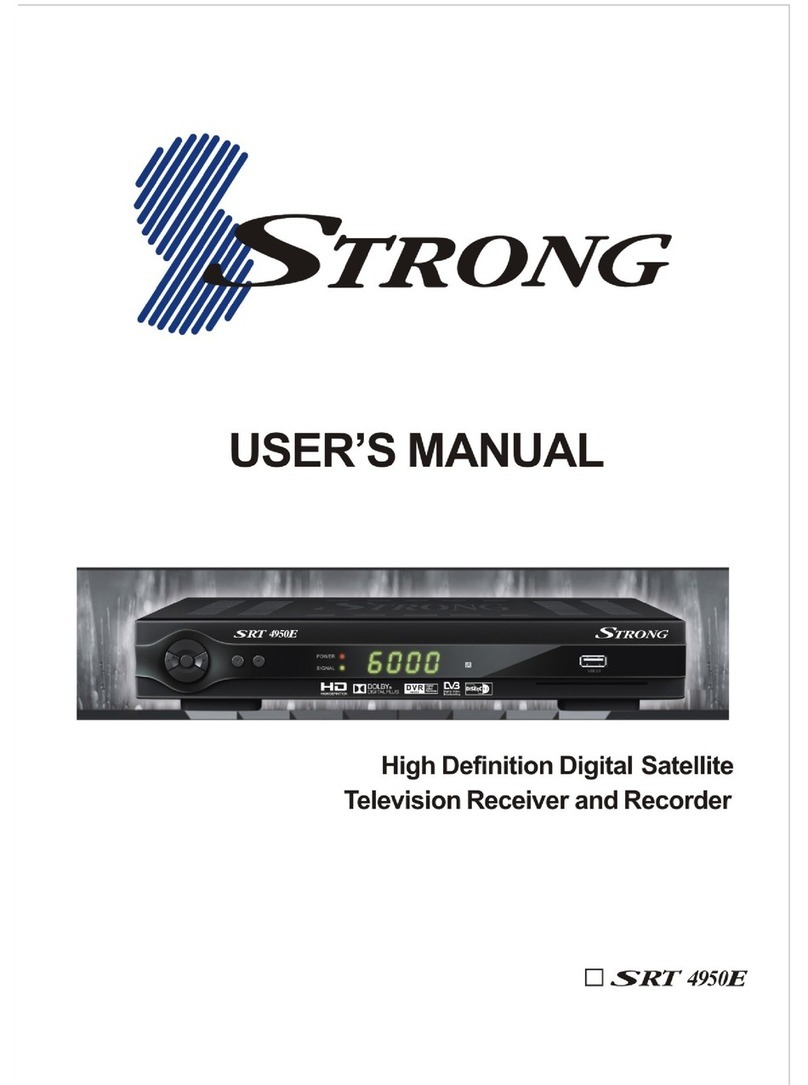
Strong
Strong SRT 4950E User manual

Strong
Strong SRT 6100 User manual

Strong
Strong SRT 6010 User manual

Strong
Strong SRT 8215 User manual

Strong
Strong SRT 5222 User manual

Strong
Strong SRT 8205 User manual

Strong
Strong SRT 8215 User manual

Strong
Strong SRT 8109 User manual

Strong
Strong SRT 2401 Operating instructions

Strong
Strong SRT 5510 MHP User manual

Strong
Strong SRT 5006 User manual

Strong
Strong SRT 8105 ECO User manual

Strong
Strong SRT 80 User manual

Strong
Strong SRT 5011 User manual

Strong
Strong SRT 7004 User manual

Strong
Strong SRT 3000 User manual

Strong
Strong SRT 4935II User manual

Strong
Strong SRT 7805 User manual

Strong
Strong SRT 8113 User manual