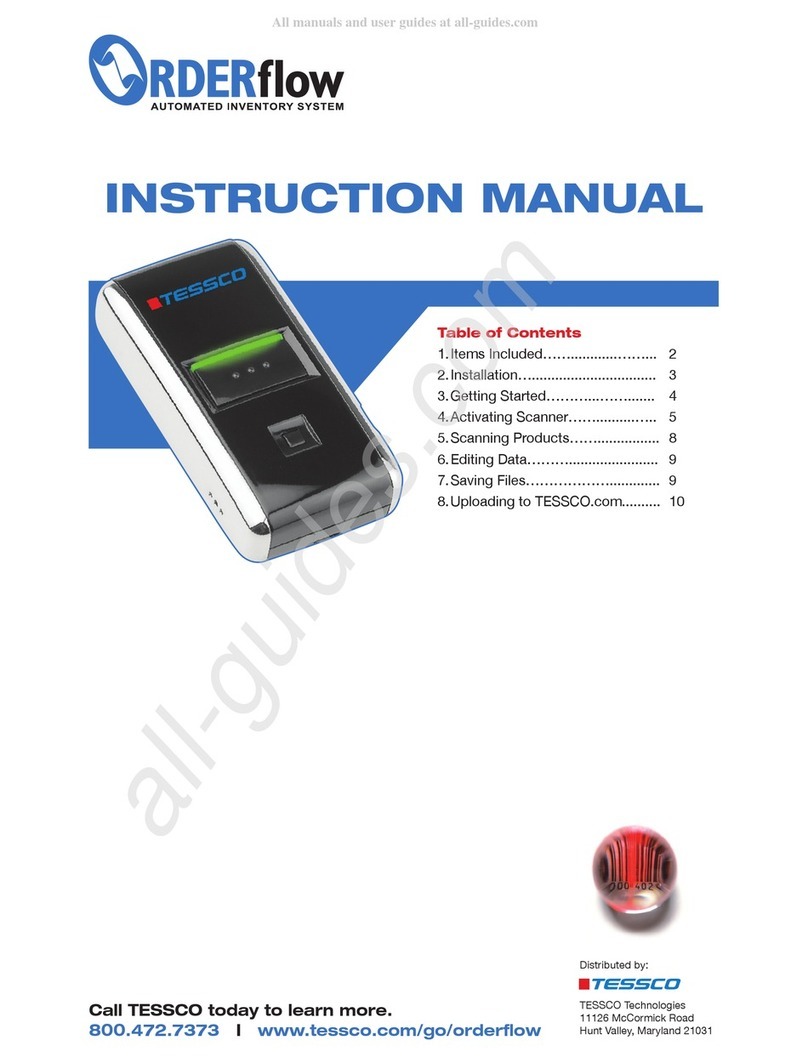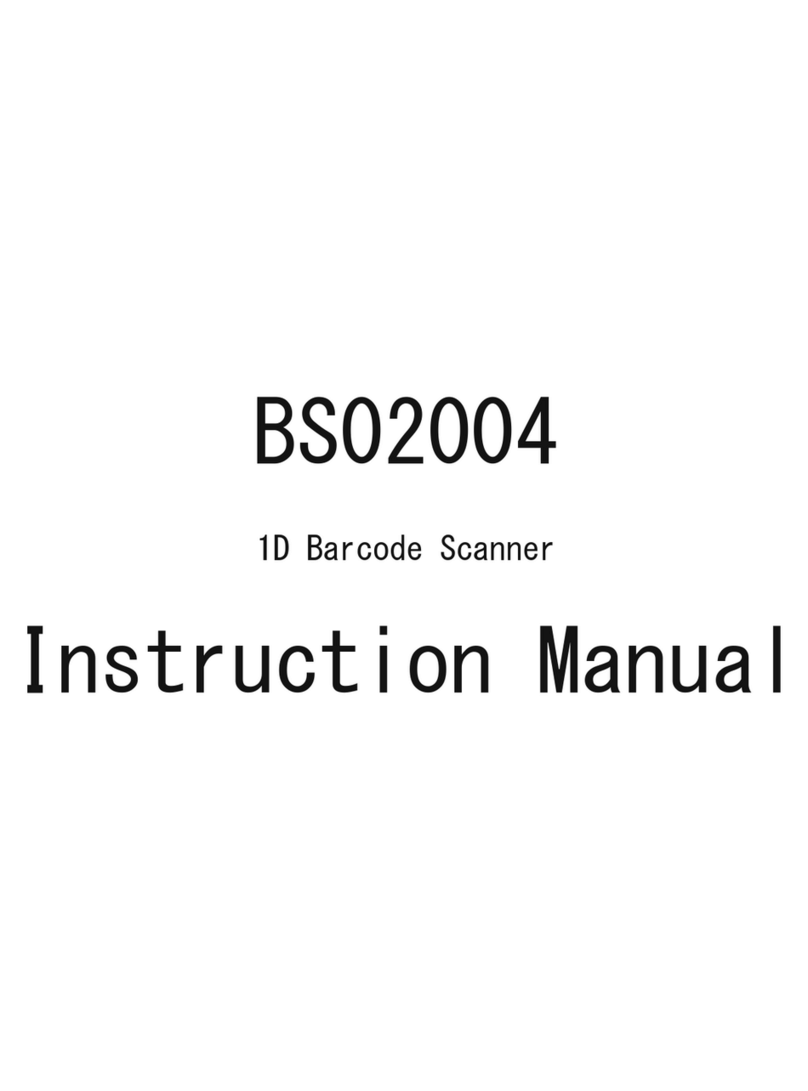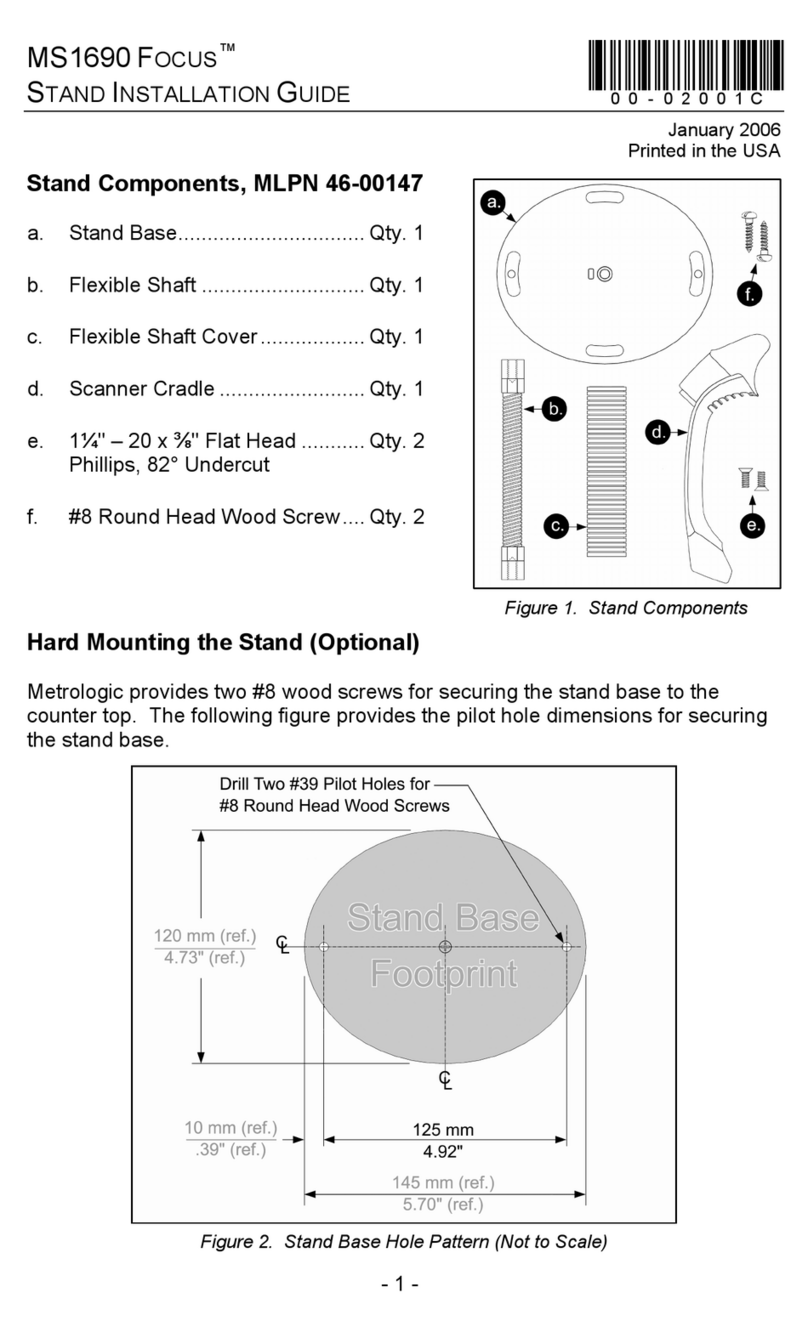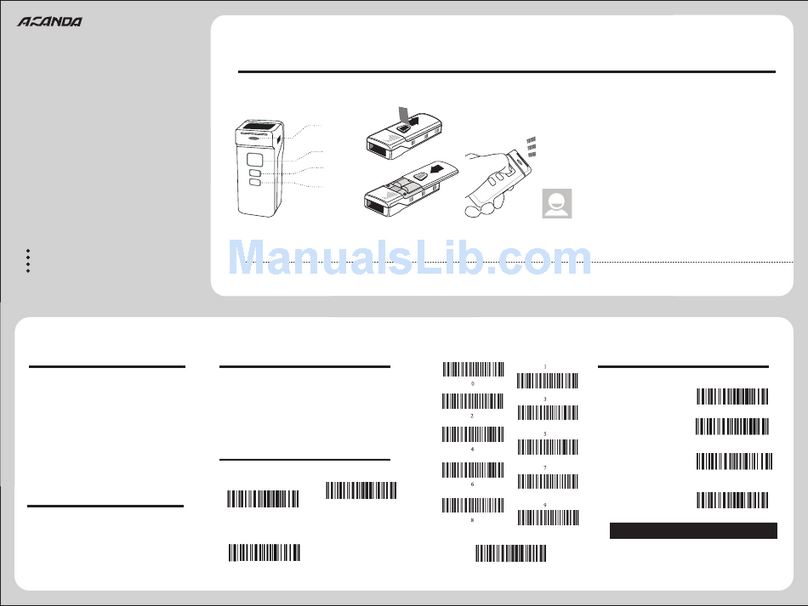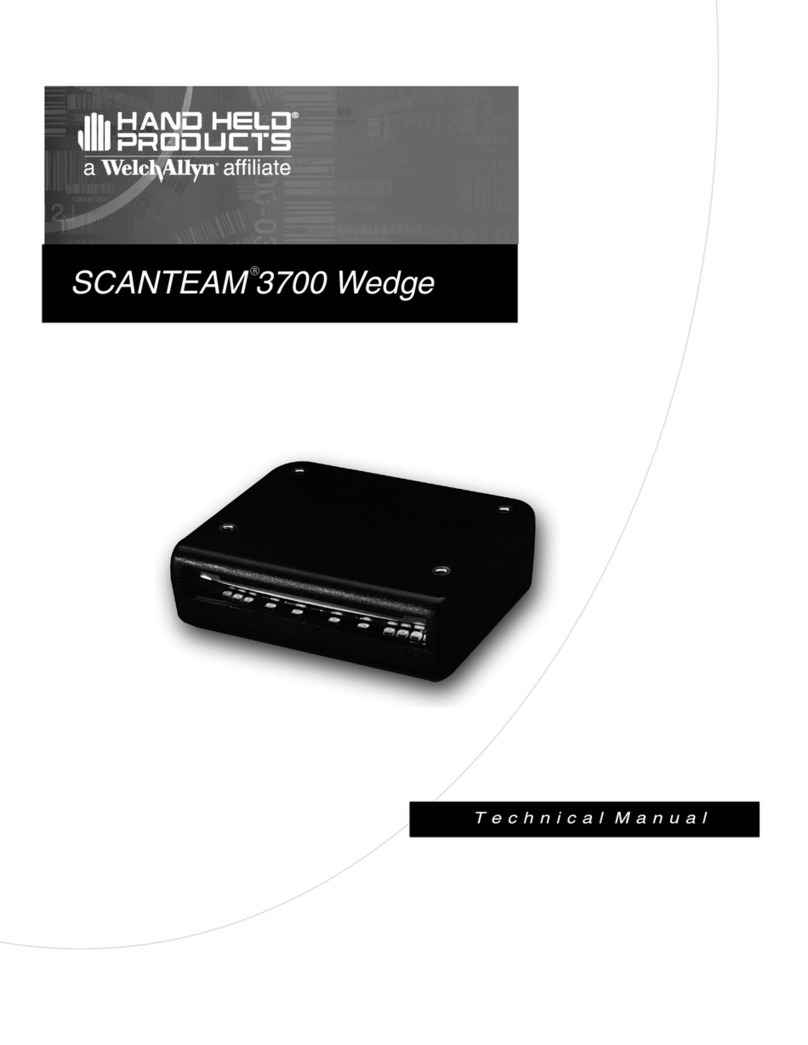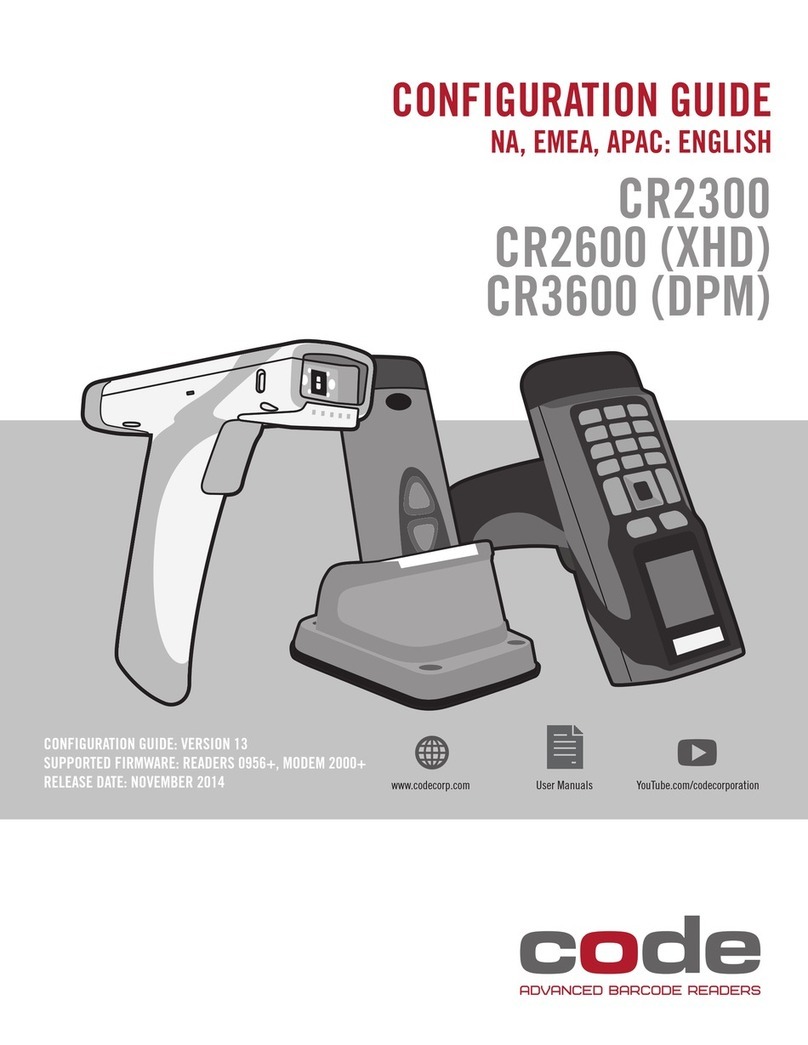TESSCO ORDERflow User manual

TESSCO Technologies
11126 McCormick Road
Hunt Valley, Maryland 21031
Distributed by:
Call TESSCO today to learn more.
800.472.7373 Iwww.tessco.com/go/orderflow
INSTRUCTION MANUAL
Table of Contents
1.Items Included……............……... 2
2.Installation…................................ 3
3.Getting Started………...……....... 4
4.Activating Scanner……..........….. 5
5.Scanning Products……................ 8
6.Editing Data………....................... 9
7.Saving Files………………............. 9
8.Uploading to TESSCO.com.......... 10

1. Contents of TESSCO ORDERflow
Automated Inventory System
2.
INSTRUCTION MANUAL
Call TESSCO today. 800.472.7373 Iwww.tessco.com/go/orderflow

2. Installing the Software
1. Insert the installation CD into the CD-ROM drive. Once the program opens, it will begin
installing automatically. (If the CD does not automatically run, click the My Computer icon
on the desktop and double click the CD icon to open it. This may occur on older computers,
or if the Auto Run option is turned off.)
2. Click Next to continue through the steps.
3. Read the License Terms, and click “I agree” to continue.
4. When the installation screen pops up, click Install to install the program on the computer.
5. After the installation is complete, click Finish to complete the process.
3.
Click Install to begin.
Click Finish to
complete installation.
INSTRUCTION MANUAL
Call TESSCO today. 800.472.7373 Iwww.tessco.com/go/orderflow

3. Getting Started
1.
After installation is complete, connect the USB connector to the scanner and connect
the other end to any free USB port on the computer.
2. Double click the ORDERflow icon on the desktop to start the program.
4.
ORDERflow Program icon
and
ORDERflow folder
INSTRUCTION MANUAL
Call TESSCO today. 800.472.7373 Iwww.tessco.com/go/orderflow

3. After double clicking the ORDERflow icon the application will open on the desktop.
4. Activating the Scanner
1. Click Settings on the ORDERflow screen.
5.
To ensure the scanner is
activated properly, read the
following instructions carefully.
Click Settings
Download Scanner button
INSTRUCTION MANUAL
Call TESSCO today. 800.472.7373 Iwww.tessco.com/go/orderflow

2. Select the appropriate* Com Port to sync with the USB connector. Once the correct
Com Port is selected, click Set Com Port to get a “Scanner is ready” message and
begin scanning.
NOTE:
If you do not know which Com Port to select, follow the steps below to begin
scanning.
3. If an incompatible Com Port is selected, an error message (shown below) will appear.
6.
NOTE:
The Com Ports shown on this screen
capture may not be the same on
every computer.
* The term “Appropriate” refers to whatever
Com Ports are found on your computer.
Every computer has different Com Ports.
Examples:
COM 1, COM 2, COM 3
COM 4, COM 5, COM 6,
COM 7, COM 8, COM 9, etc…
INSTRUCTION MANUAL
Call TESSCO today. 800.472.7373 Iwww.tessco.com/go/orderflow

4. Select another Com Port and then click Set Com Port. If a “Communication Error”
message appears, select another Com Port from the available options until the
“Scanner is ready” message appears. (You may need to try several Com Ports.)
5. Click Download Scanner once the correct Com Port is selected.
(When the correct Com Port is selected, a beep will sound.)
NOTE:
If you don’t hear a beep, go back to the Settings menu and select a different Com Port.
7.
Status: Should read, “No data on the scanner”
Download Scanner
button.
INSTRUCTION MANUAL
Call TESSCO today. 800.472.7373 Iwww.tessco.com/go/orderflow

5. Scanning Products
1.
Disconnect the scanner from the USB connector port, and scan all desired product barcodes.
Scanning: To scan a barcode, point the scanner at the barcode and hold the top (large)
button until a beep sounds.
Optional: Scan the desired quantity from the provided Quantity Sheet after each barcode
has been scanned.
2. Plug the USB port connector into the scanner to view all scanned items after all desired
barcodes and quantities have been scanned.
3. Click View/Edit Data to open the scanned items in a spreadsheet.
8.
Click View/Edit Data
to view scanned items.
List of scanned barcodes.
INSTRUCTION MANUAL
NOTE:
All barcodes are automatically
deleted from the scanner once all
scanned items are downloaded.
Call TESSCO today. 800.472.7373 Iwww.tessco.com/go/orderflow

6. Editing and Changing Data
Once the datasheet is open, make any necessary changes to the Quantities and add any
desired Comments.
Once changes are complete, click Save & Exit to nish.
7. Saving Files
To save a datasheet, name the le and click Save to save the le in the ORDERflow Folder.
Exit.
9.
ORDERflow folder
Save file in
ORDERflow folder.
Click Save and Exit to finish.
Read
barcodes
Change
quantity
Add
comments
INSTRUCTION MANUAL
Call TESSCO today. 800.472.7373 Iwww.tessco.com/go/orderflow

8. Uploading to TESSCO.com
1. To start, go to www.tessco.com and log in with your account number.
2. After logging in, click Worksheet (located on the top left corner of the page) to open a
new worksheet.
3. To upload the saved datasheet, click File and then Import.
10.
Step 1:
Log in to
TESSCO account.
Step 2:
Click Worksheet
Click File and then Import.
INSTRUCTION MANUAL
Call TESSCO today. 800.472.7373 Iwww.tessco.com/go/orderflow

4. On the Import Worksheet page, click Browse and locate the ORDERflow folder
on your desktop.
5. After selecting the le, click OK to upload the datasheet to TESSCO.com.
NOTE:
Quantity changes and/or additions or deletions of products can be made once
the worksheet is open.
11.
Step 2:
Select desired file.
Step 3:
Click Open to upload the file.
Step 1:
Click Browse to open the
ORDERflow folder located on
the desktop.
Click OK to continue once the
file has been selected.
INSTRUCTION MANUAL
Call TESSCO today. 800.472.7373 Iwww.tessco.com/go/orderflow

12.
6. After completing all the necessary changes, click Confirm Price (located on the top
right of the screen) to continue.
7. Once the worksheet is complete, click Continue to begin entering personal information
to place an order.
Click Continue once
satisfied with pricing.
Click Confirm Price
to continue once
satisfied with the
worksheet.
Change quantity
Call TESSCO today. 800.472.7373 Iwww.tessco.com/go/orderflow
INSTRUCTION MANUAL

8. After entering personal information, click Place Order to complete the order.
13.
Click Place Order to
complete the order.
INSTRUCTION MANUAL
Call TESSCO today. 800.472.7373 Iwww.tessco.com/go/orderflow

NOTES
Other manuals for ORDERflow
1
Table of contents
Other TESSCO Barcode Reader manuals