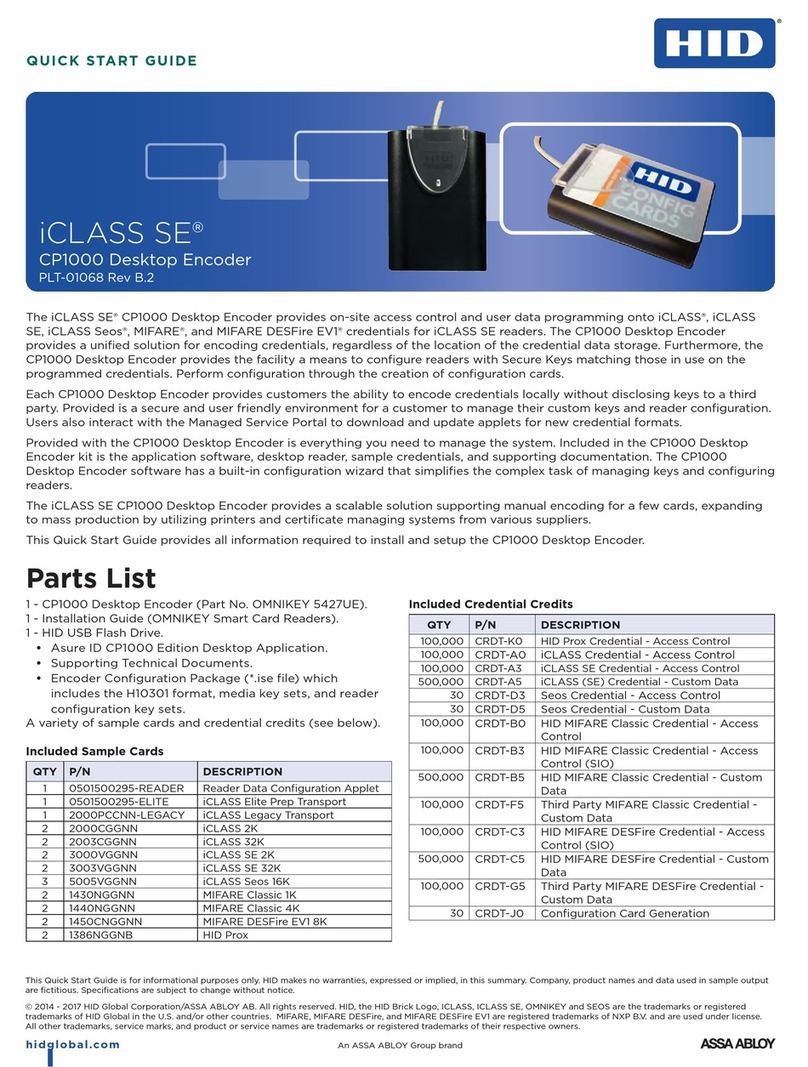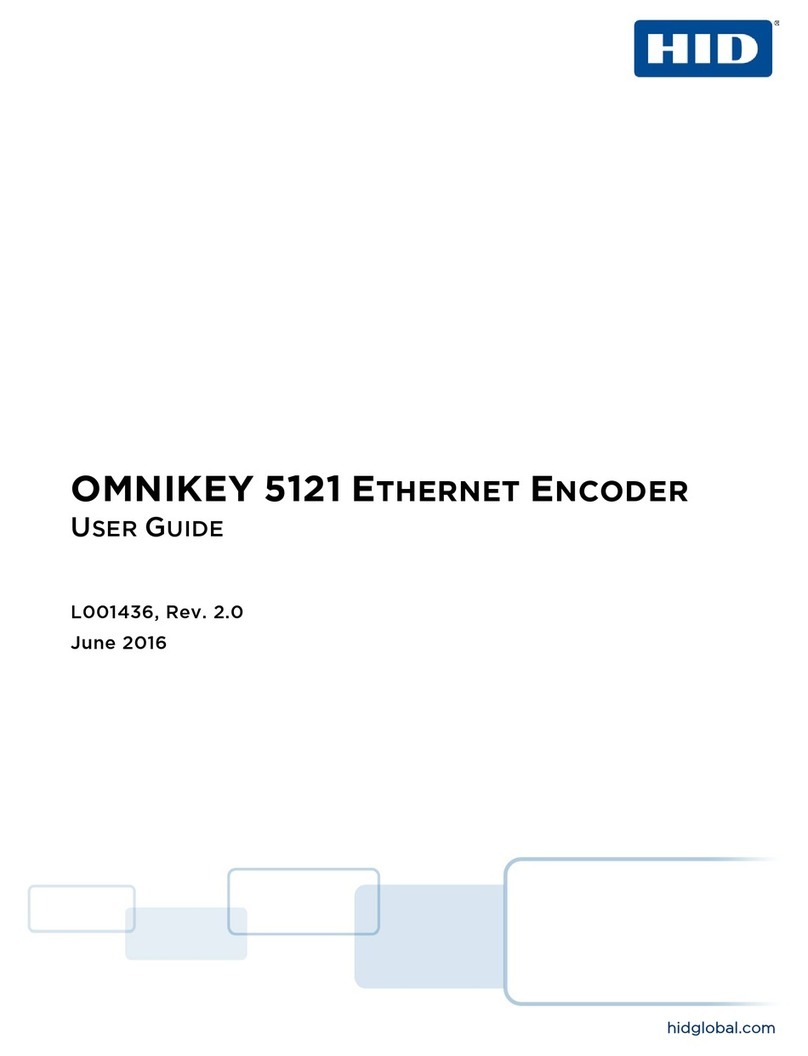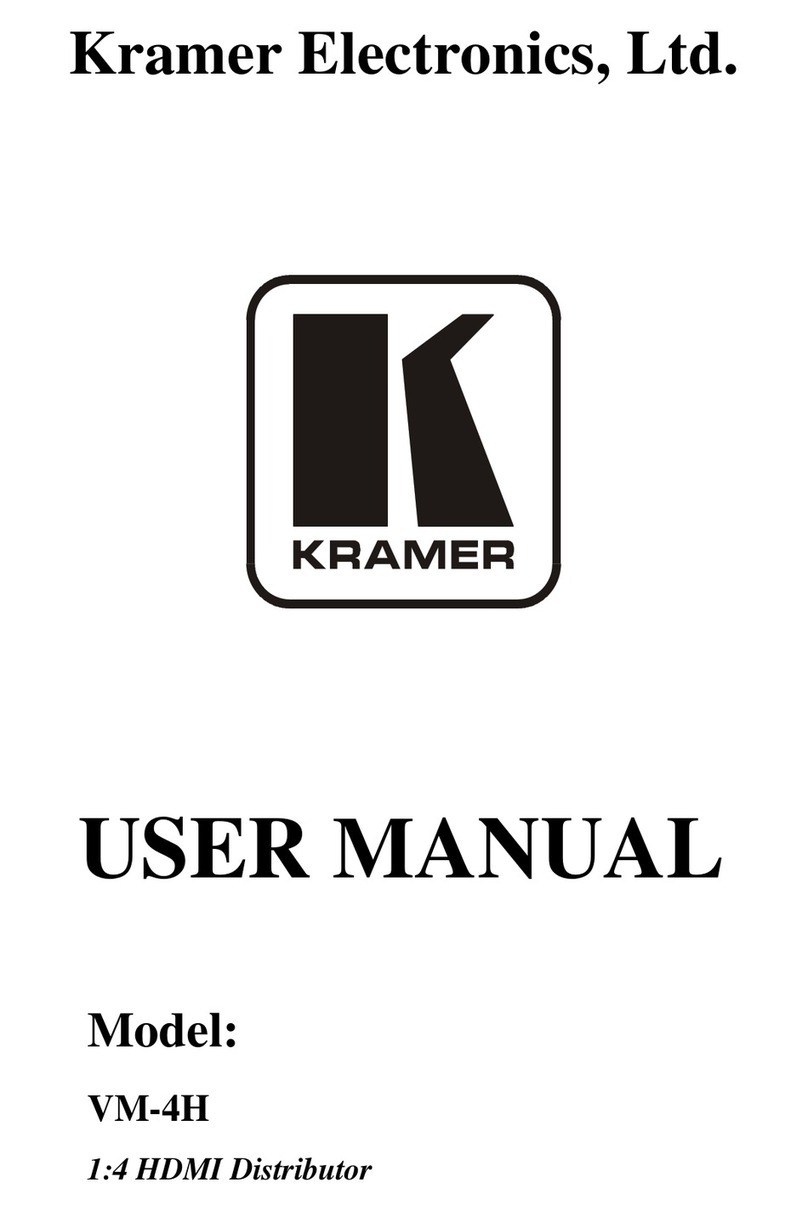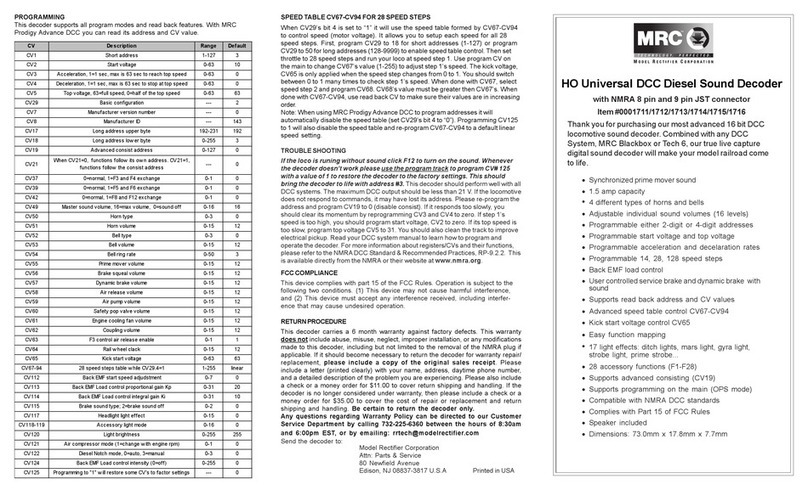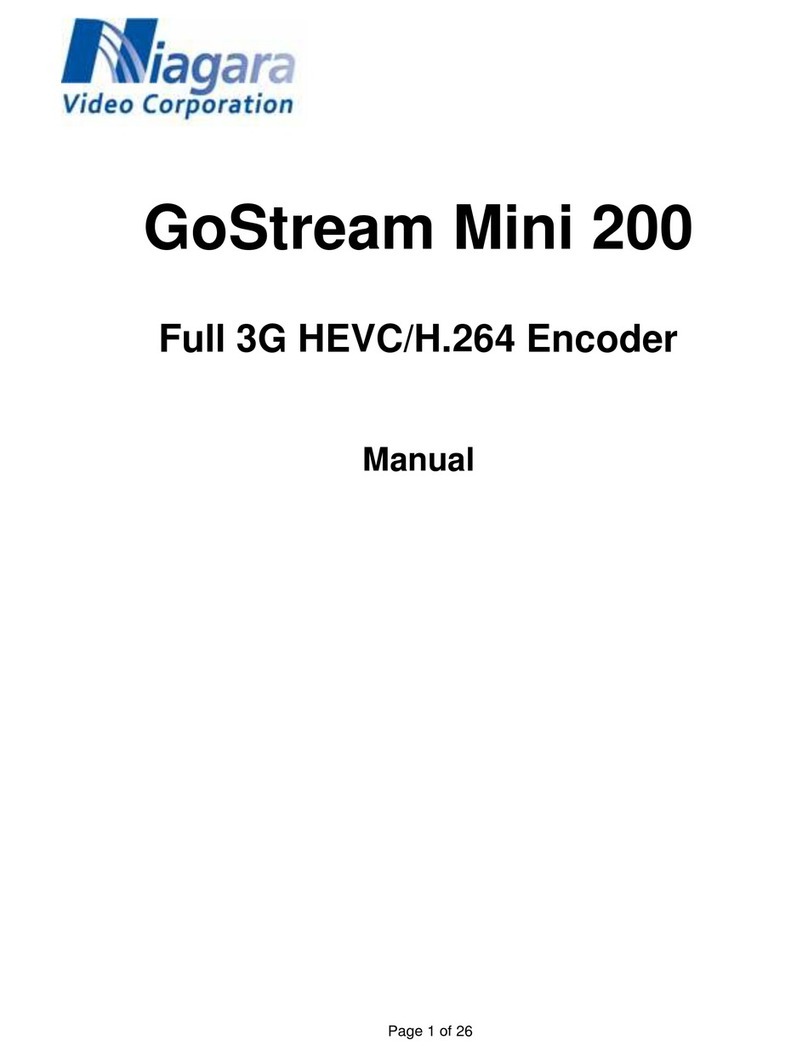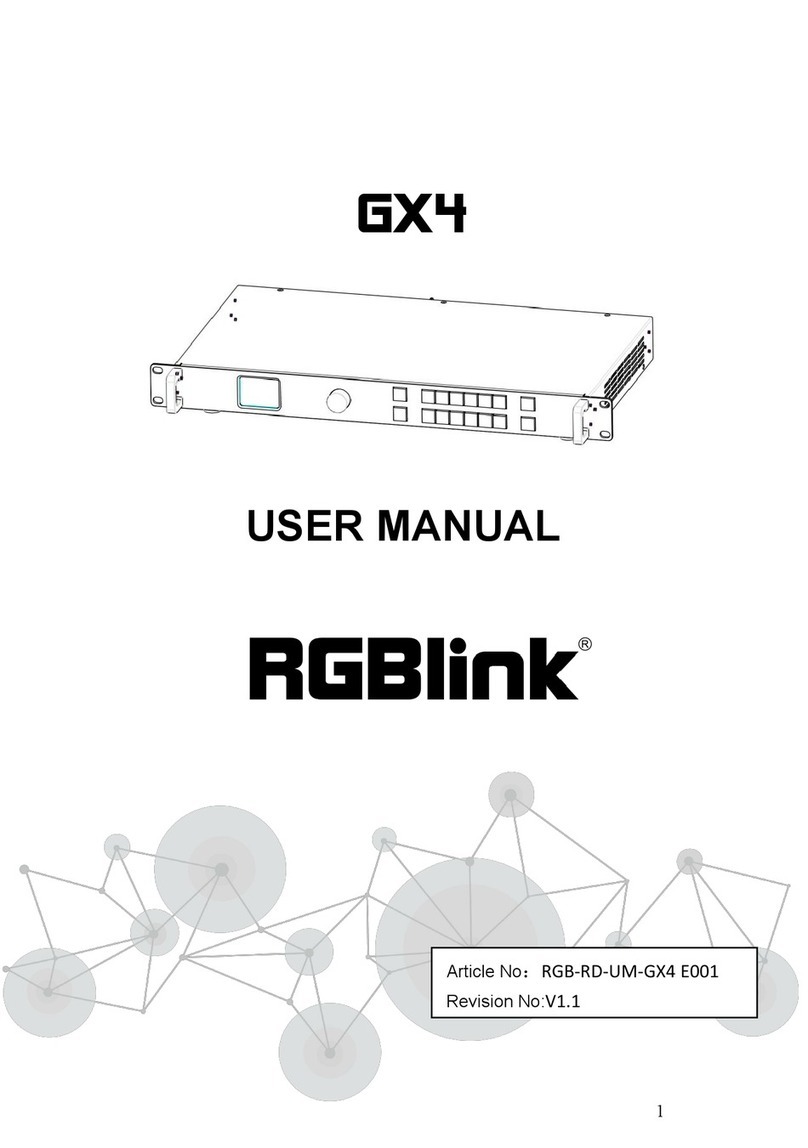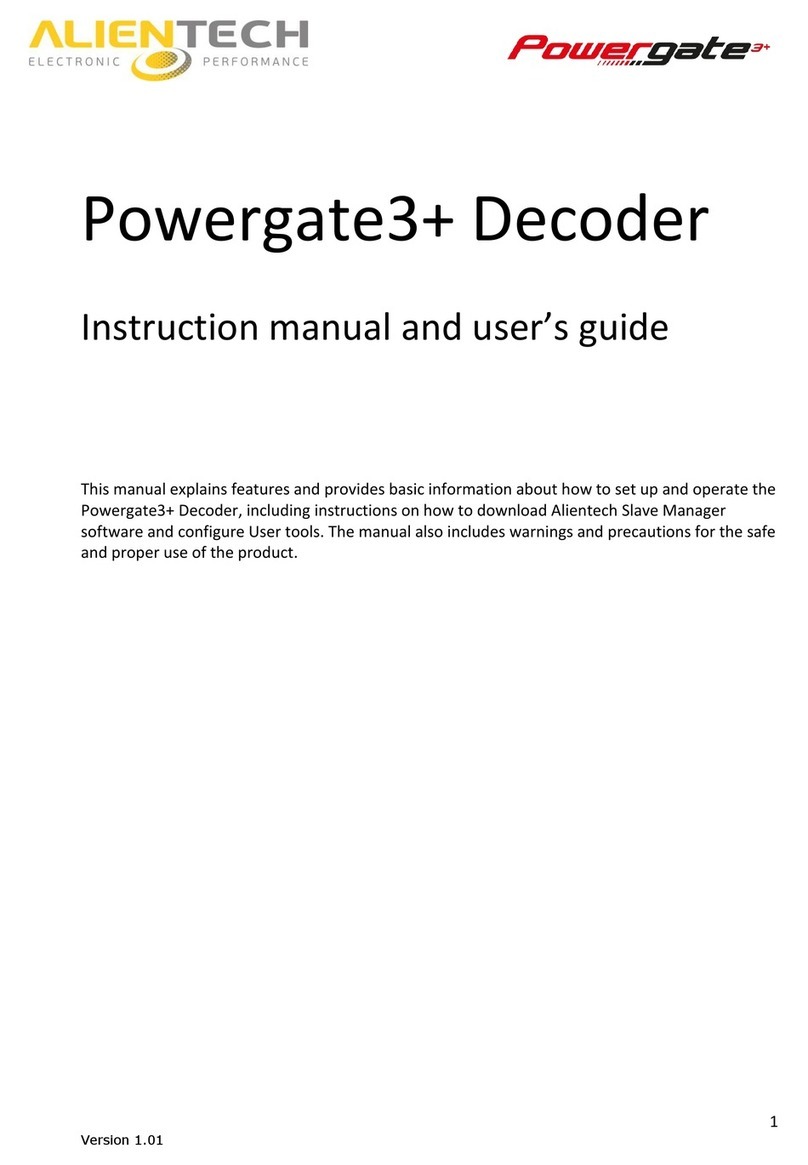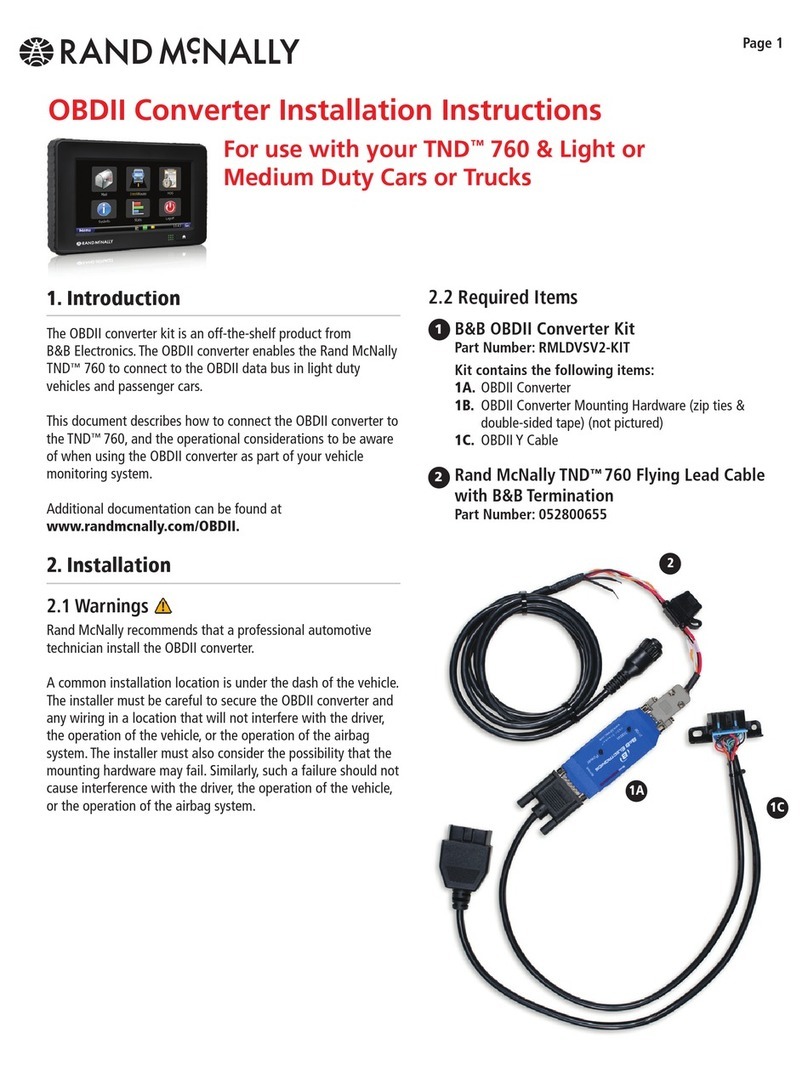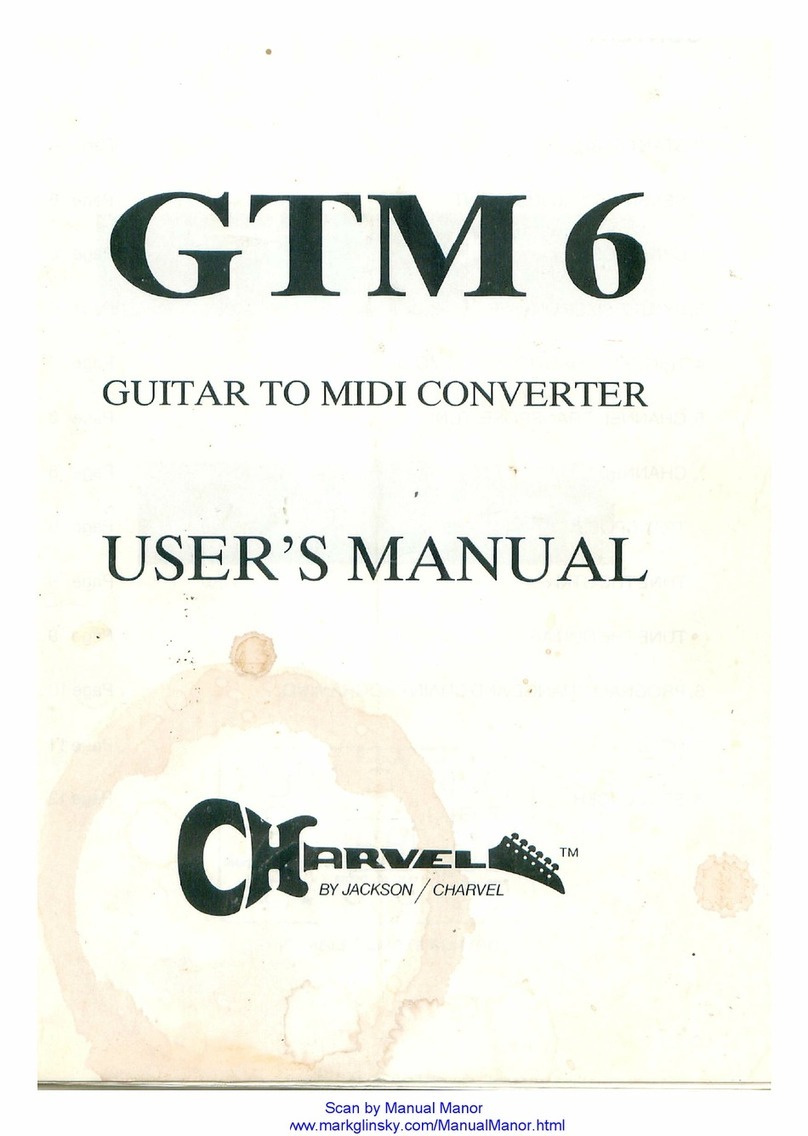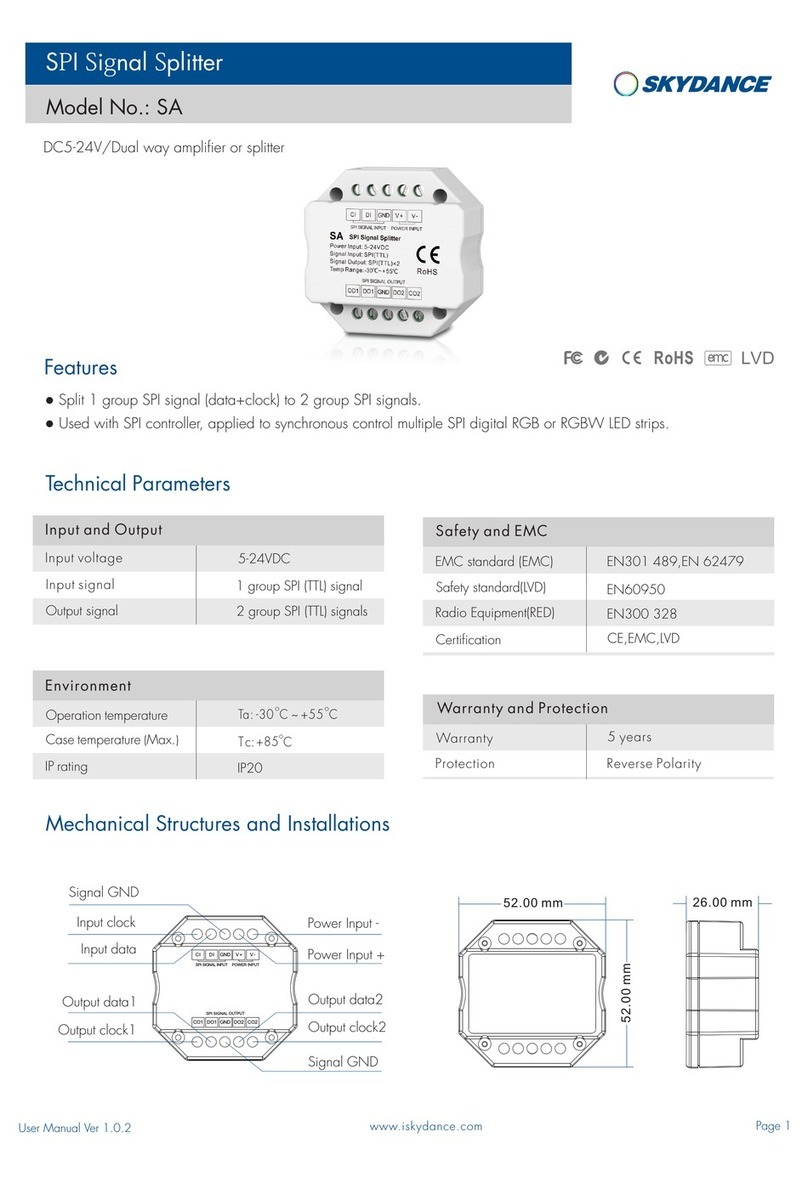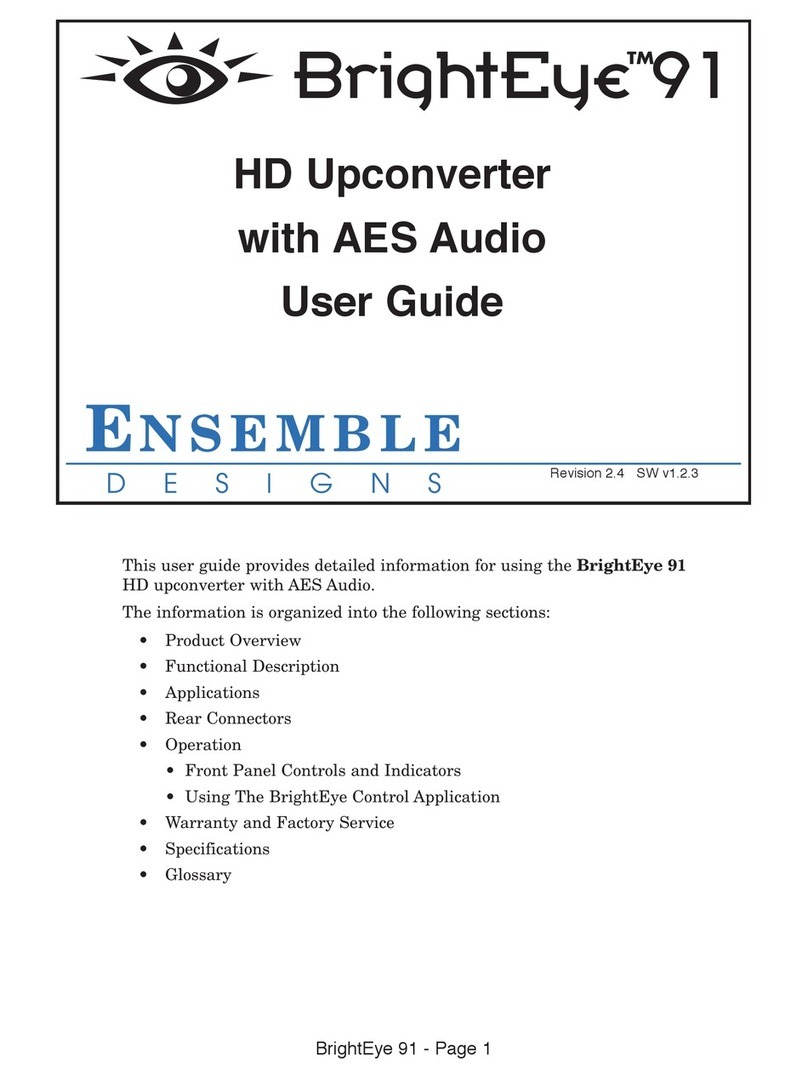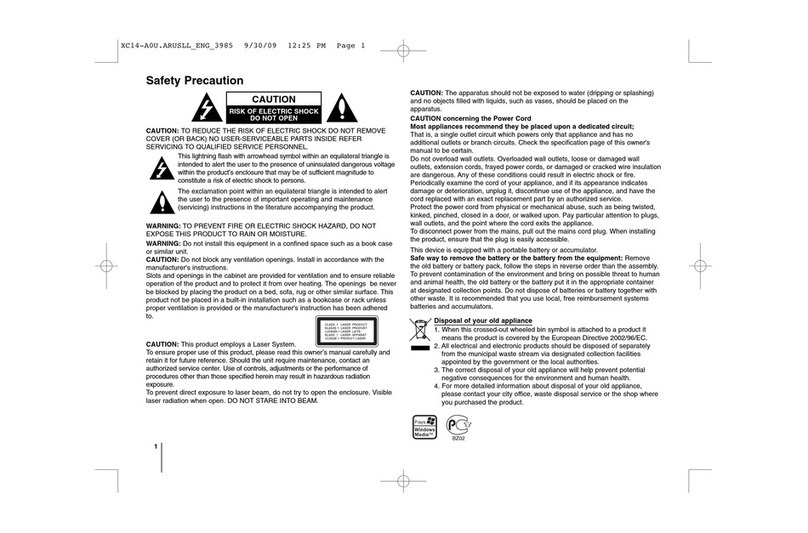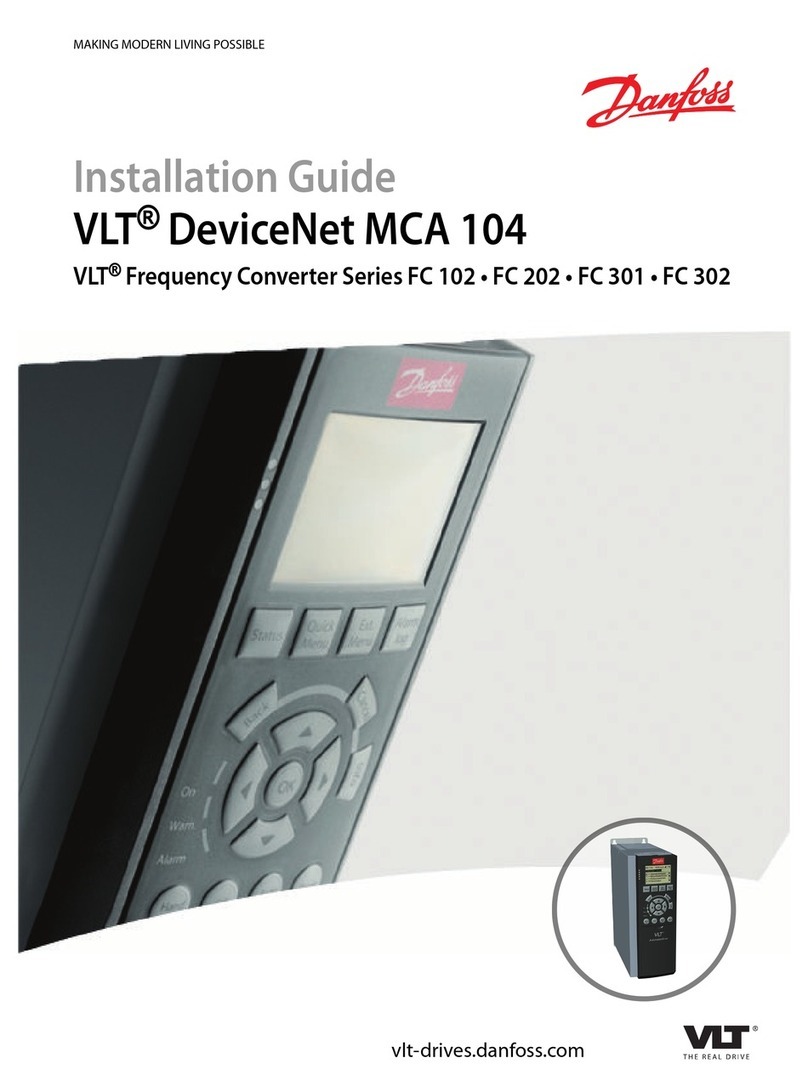HID iCLASS SE CP1000 User manual
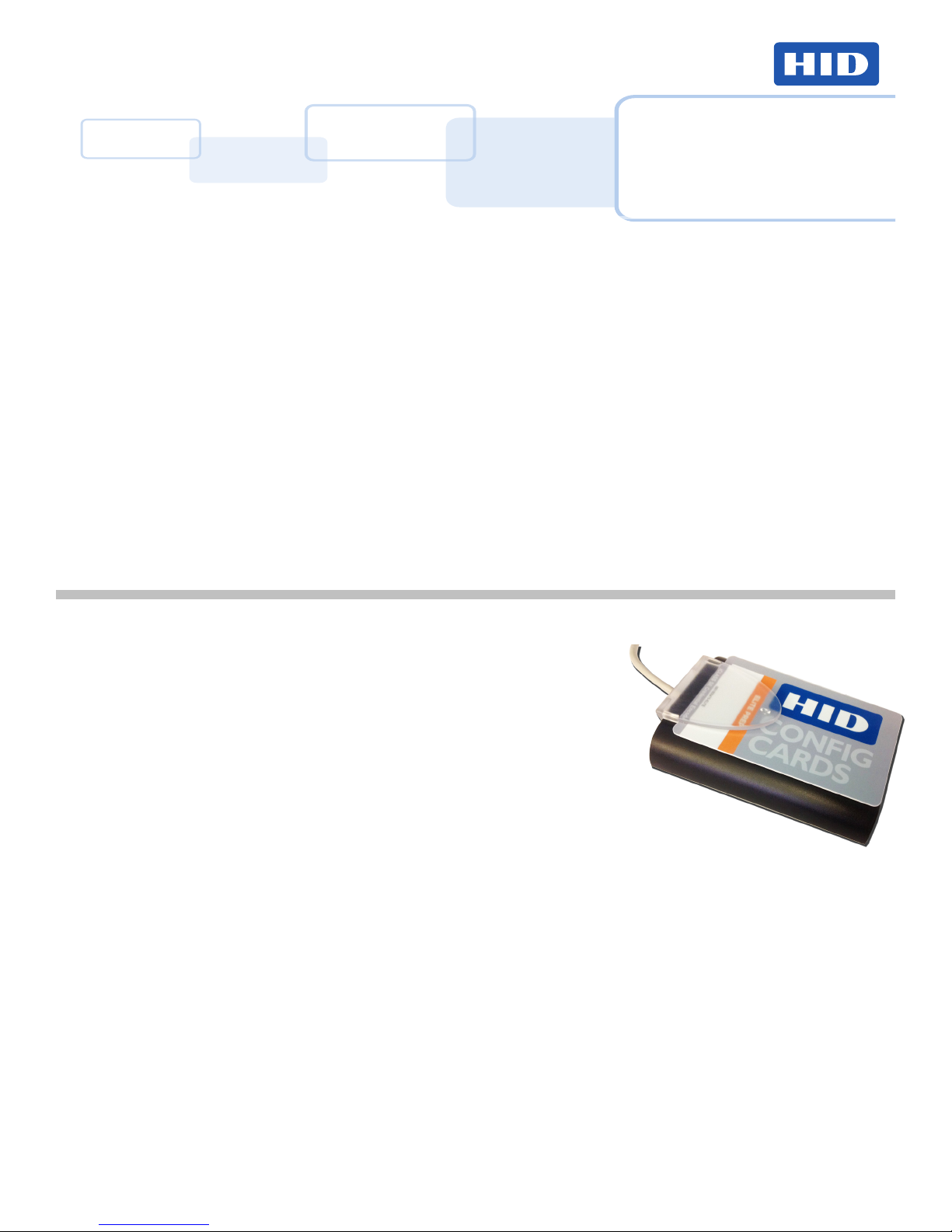
Parts List
1 - OK5427UE Desktop Encoder
1 - Quick Start Guide
1 - HID USB Flash Drive
• Desktop Application (includes installation les and plugins)
• Supporting Technical Documents (includes Quick Start and User Guide)
• Encoder Conguration Package (le)
30 Credentials for Genuine HID Media SIO Key Set Files
Media Key Set Files (iCLASS, Seos) H1301 Format Files
Reader Conguration Key Set Files
24 - Sample Credentials precongured for programming
2 - 2000CGGNN iCLASS standard 2K iCLASS DP
2 - 2003CGGNN iCLASS standard 32K iCLASS GP
2 - 3000VGGNN iCLASS SE SO Only 2K iCLASS DP ER
2 - 3003VGGNN iCLASS SE SO Only 32K iCLASS DP ER
2 - 3250VNNNN iCLASS Keyfob 2K SO Only 2K ER
2 - 3303VKSNN iCLASS Tag 32K SO Only ER
3 - 5005VGGNN iCLASS Seos (eld encoding) iCLASS Seos ER
2 - 1430NGGNN MIFARE 1K 1430 IL
2 - 1440NGGNN MIFARE 4K 1440 IL
2 - 1450CNGGNN MIFARE DESFire EV1 8K DESFire D8L
2 - 1386NGGNB ISOPROX II 0008P
2 - iCLASS SE CP1000 Desktop Encoder Conguration Cards
1 - 0501600295-READER Reader Data Conguration Applet
1 - 0501600295-ELITE iCLASS Elite Prep Transport
The iCLASS SE® CP1000 Desktop Encoder provides on-site access control and user data programming onto iCLASS®, iCLASS SE,
iCLASS Seos®, MIFARE®, and MIFARE DESFire® EV1 credentials for iCLASS SE readers. The CP1000 Desktop Encoder provides a
unied solution for encoding credentials, regardless of the location of the credential data storage. Furthermore, the CP1000 Desktop
Encoder provides the facility a means to congure readers with Secure Keys matching those in use on the programmed credentials.
Perform conguration through the creation of conguration cards.
Each iCLASS SE CP1000 Desktop Encoder provides customers the ability to encode credentials locally without disclosing keys to a third
party. Provided is a secure and user friendly environment for a customer to manage their custom keys and reader conguration. Users also
interact with the Managed Service Portal to download and update applets for new credential formats.
Provided with the CP1000 Desktop Encoder is everything you need to manage the system. Included in the CP1000 Desktop Encoder kit
is the application software, desktop reader, sample credentials, and supporting documentation. The iCLASS SE software has a built-in
conguration wizard that simplies the complex task of managing keys and conguring readers.
The iCLASS SE CP1000 Desktop Encoder provides a scalable solution supporting manual encoding for a few cards, expanding to mass
production by utilizing printers and certicate managing systems from various suppliers.
This Quick Start Guide provides all information required to install and setup the CP1000 Desktop Encoder.
© 2013 HID Global Corporation/ASSA ABLOY AB. All rights reserved.
iCLASS SE CP1000 Desktop Encoder
Quick Start Guide PLT-01068 Rev A.4
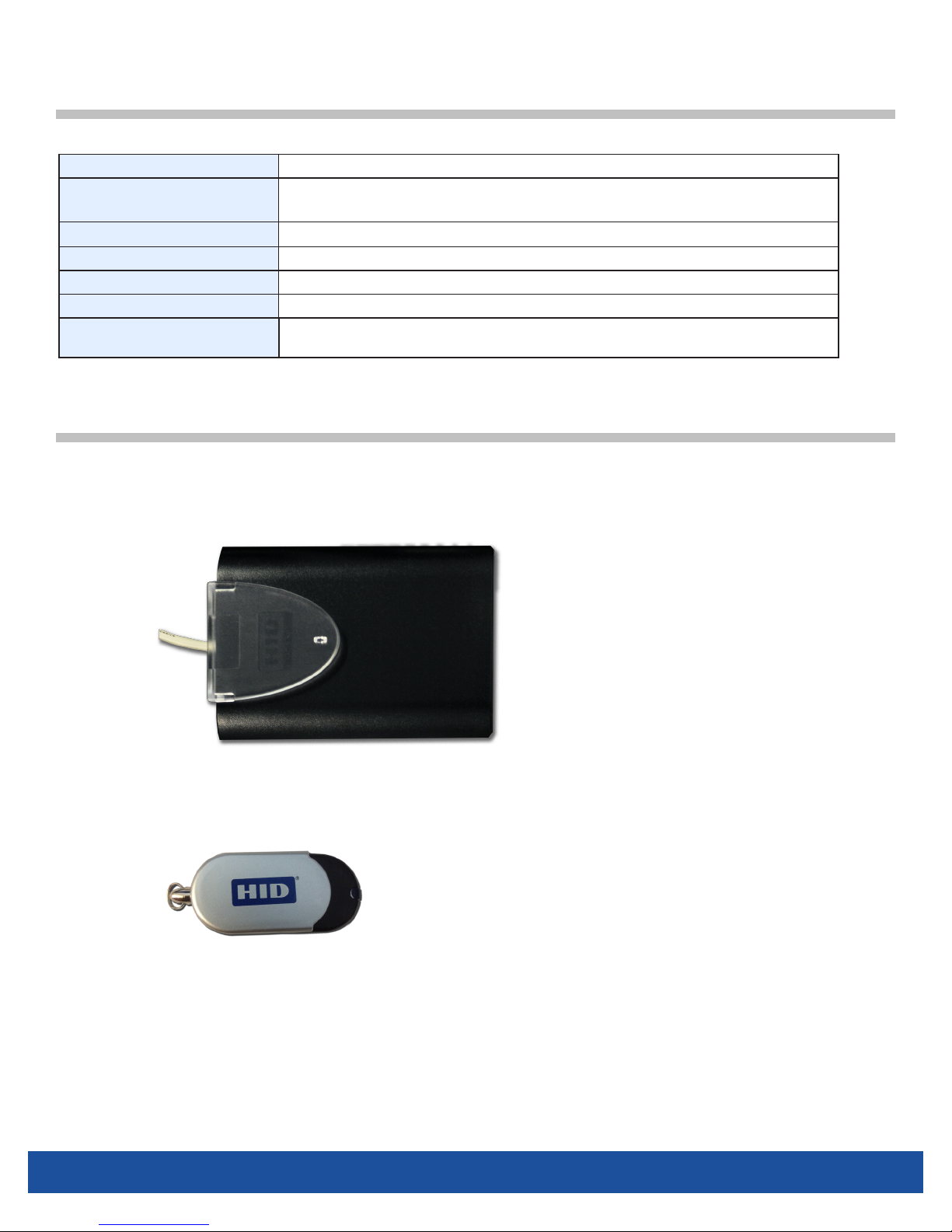
iCLASS SE CP1000 Desktop Encoder PLT-01068, A.4
2© 2013 HID Global Corporation/ASSA ABLOY AB. All rights reserved.
QUICK START GUIDE
System Requirements
Type Windows® 7 (32-bit and 64-bit), Windows XP
Computer/Processor 300 MHz or higher Pentium-compatible CPU
USB ports
Memory 1 GB of RAM or higher
Hard Disk 500 MB free space
Display VGA or higher resolution monitor
Software Environment Latest Operating System service pack
User Permissions Local machine administrative rights for iCLASS installation and secure database
administration
Getting Started
You must have Administrator privileges to complete the Installation and Startup procedures. To verify you are an Administrator on the
system go to Control Panel > User Accounts > Change account type. On the User Accounts window locate your User Name, tverify
he associated Group column displays Administrators.
1. Plug the CP1000 Desktop Encoder in a USB port on your PC.
2. Plug the HID USB Flash Drive into a 2nd USB port on your PC.
3. Locate and launch the iCLASS SE Encoder application (EXE) on the USB ash drive. Follow the installation Wizard to install.
4. Launch the iCLASS SE Encoder application and congure the User Interface. Note: To Log in the default credentials are:
Username: admin Password: admin.
Note: For security reasons, change the factory default Administration Keys during the initial setup. Save the new Administration Keys and
password for future reference.

PLT-01068, A.4
3
© 2013 HID Global Corporation/ASSA ABLOY AB. All rights reserved.
iCLASS SE CP1000 Desktop EncoderQUICK START GUIDE
Initial Configuration
The following steps will load the required les on the Encoder. Note: All les are on the USB ash drive.
1. Install Plugin Package: When initially launching the software, the user is prompted to install plugins, if they have not been
installed. Click Yes to begin the process. Locate and load the rst plugin (ISE) le on the USB ash in the Plugins folder. Note:
For following plugin les, select File tab > Install Plugin Package and repeat until all plugins are loaded.
2. Install Format: Select File tab > Install Format. Locate and load the format (EFI) le, on the USB ash in the Formats folder.
3. Upload Encoder Conguration Package: Select File tab > Upload Encoder Eonguration Package. Load load the XML le,
located on the USB ash. This will load the Credential Credits and HID Keys on to the encoder.
4. Change Default Admin Password: The Admin password must be modied from the default values immediately (Username:
admin, Password: admin). For security reasons, this access should not be left on the application.
Select the File tab > Plugins/Users. Select the default admin user and click the Lock (icon) button to the change the password.
WARNING: Save the password in a secure location, as at this time there is no password reset feature in place.
5. Save Admin Keys: Select Home tab > Export Keys. Select Export Admin Keys, and click OK. Give this le a password.
Name and save the le.
WARNING: If the PC hosting the application fails, you will lose access to ALL Credential Credits, therefore it is
important that you record these keys in a secure location for future reference.
Create Custom Keys
Create Custom Keys from the Home tab > Key Manager, with the Create Key from the menu bar. Walk through the steps to create a key.
See the iCLASS SE Encoder User Guide for details of this process.

iCLASS SE CP1000 Desktop Encoder PLT-01068, A.4
4© 2013 HID Global Corporation/ASSA ABLOY AB. All rights reserved.
QUICK START GUIDE
Work Order Configuration
Create and execute Work Orders to create, manage and encode user credentials for building access.
See the iCLASS SE Encoder User Guide for details and examples of this process.
Add an Operator
Add Operators with the Users pane (File tab > Plugins / Users).

PLT-01068, A.4
5
© 2013 HID Global Corporation/ASSA ABLOY AB. All rights reserved.
iCLASS SE CP1000 Desktop EncoderQUICK START GUIDE
Data Backup
Backup the iCLASS SE Encoder database regularly to protect your data.
1. Locate iCLASS_SE_Encoder.db (C:\ProgramData\HID Global\iCLASS SE Encoder).
2. Copy the database le to removable media.
3. Store the removable media in a safe location.
4. To restore, copy iCLASS_SE_Encoder.db to C:\ProgramData\HID Global\iCLASS SE Encoder and restart the iCLASS SE
CP1000 Desktop Encoder software.
For additional reader conguration adjustments, contact Technical Support (support.hidglobal.com). HID Global provides factory readers
or conguration cards with your desired congurations.
Ordering Information
Part Number Model Description
CP1000D CP1000 iCLASS SE CP1000 Desktop Encoder
Configuration Cards
Use a Elite Prep Transport conguration card to place the master key onto
readers in your system.
Use the other conguration cards to transfer media keys for all technology types, as well as reader
conguration settings.
References
Part Number Description
PLT-01067 iCLASS SE Encoder User Guide
www.hidglobal.com/drivers/14993 OMNIKEY Workbench (Windows 7, x86)
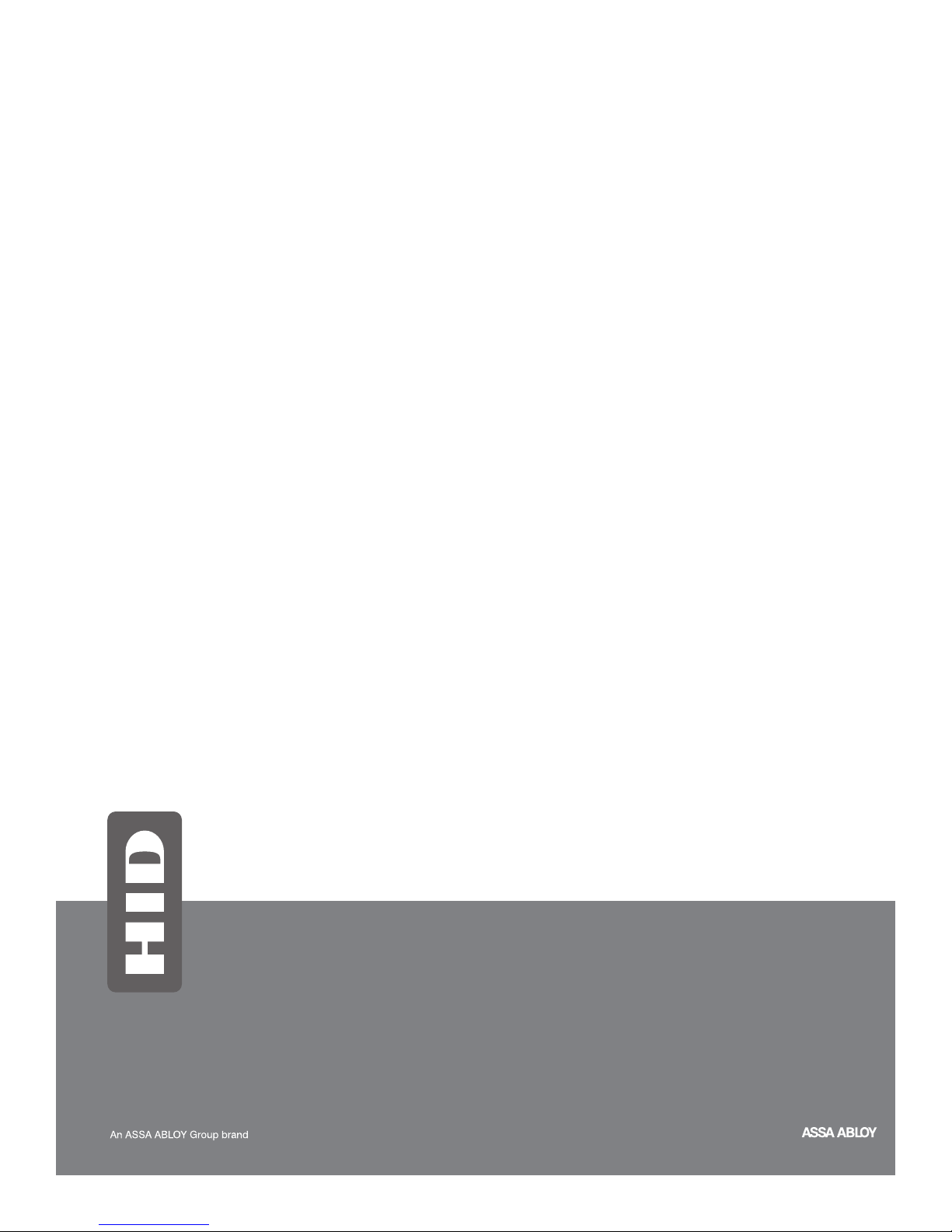
hidglobal.com
ACCESS experience.
North America
15370 Barranca Parkway
Irvine, CA 92618
USA
Phone: 800 237 7769
Fax: 949 732 2120
Asia Pacific
19/F 625 King’s Road
NorthPoint, Island East
Hong Kong
Phone: 852 3160 9800
Fax: 852 3160 4809
Europe, Middle East & Africa
Phoenix Road
Haverhill, Suolk CB9 7AE
England
Phone: +44 1440 714 850
Fax: +44 1440 714 840
HID Global
support.hidglobal.com
HID GLOBAL, HID, the HID logo, iCLASS, iCLASS SE, OMNIKEY
and Seos are the trademarks or registered trademarks of HID Global
Corporation, or its licensors, in the U.S. and other countries.
MIFARE and MIFARE DESFire are registered trademarks of NXP B.V.
and are used under license.
Table of contents
Other HID Media Converter manuals