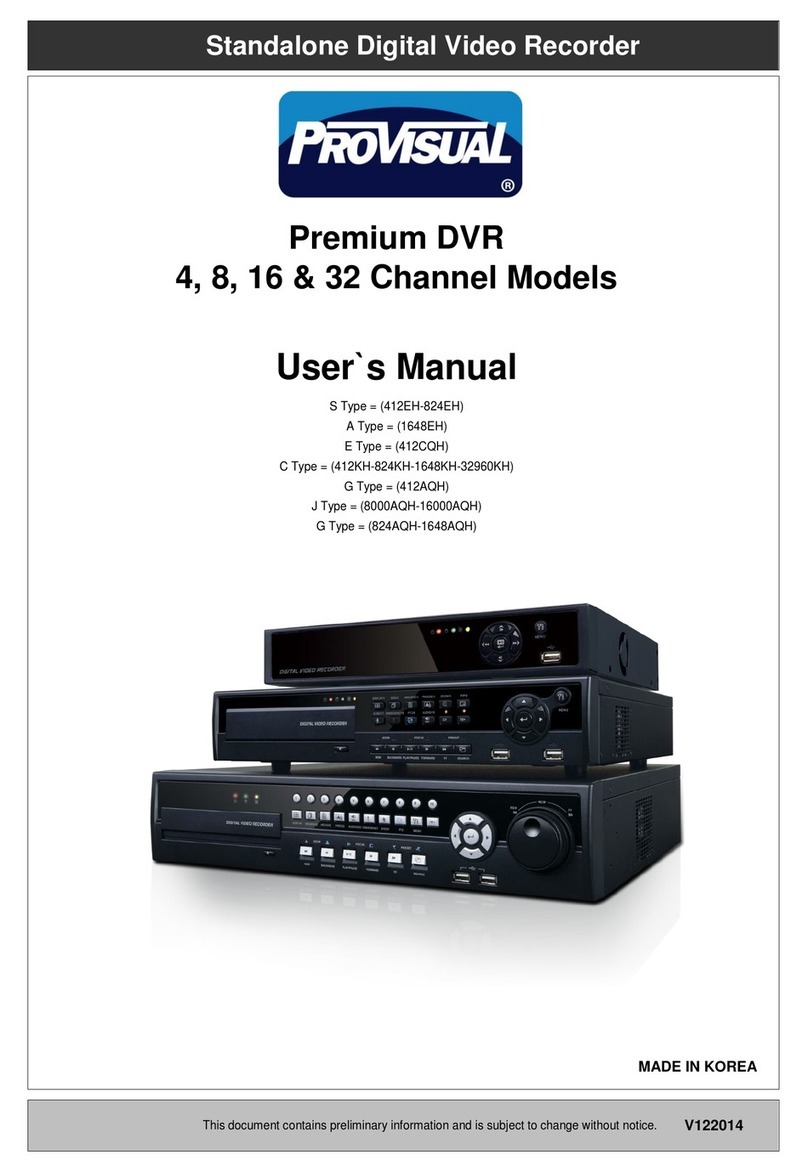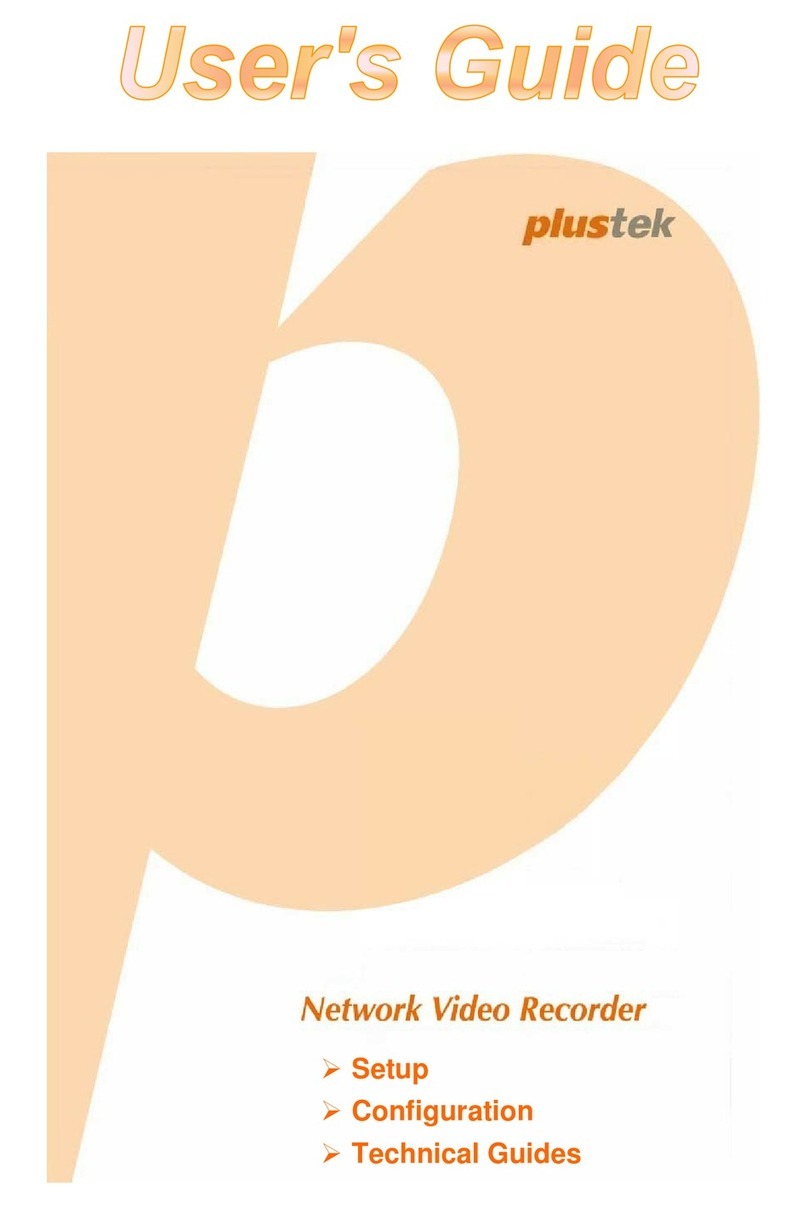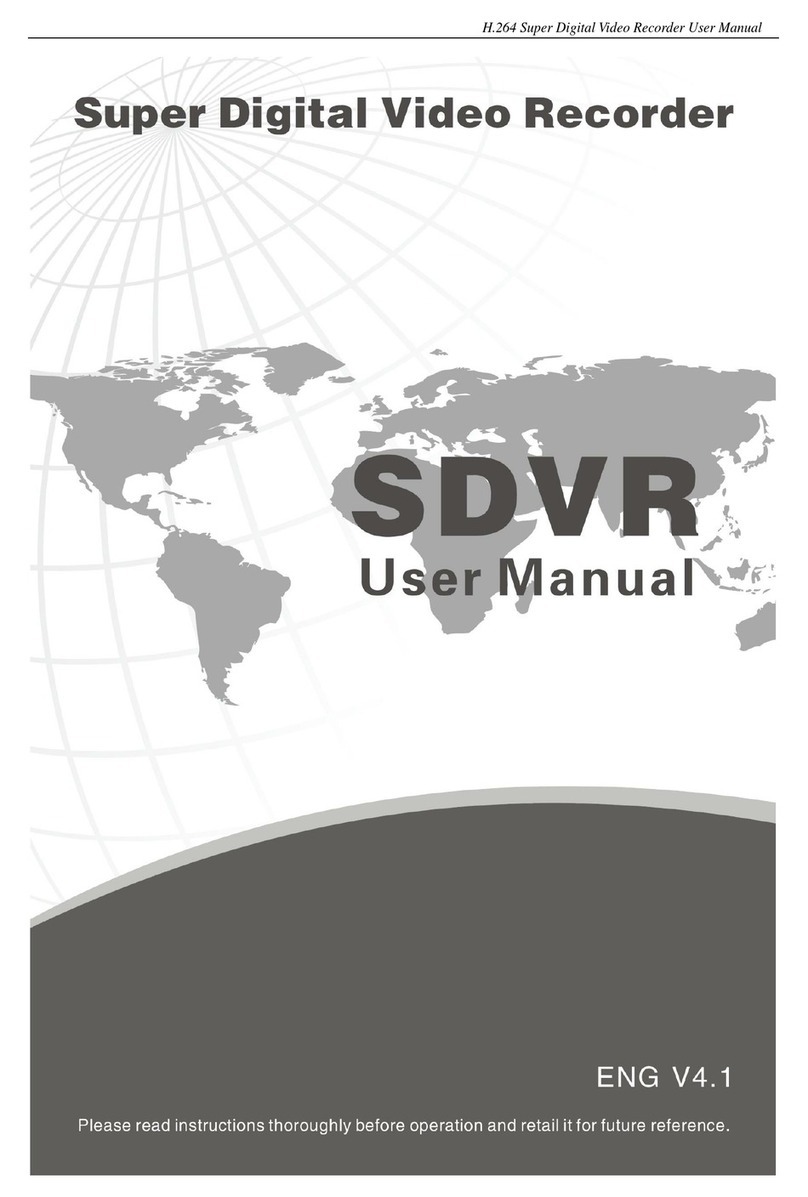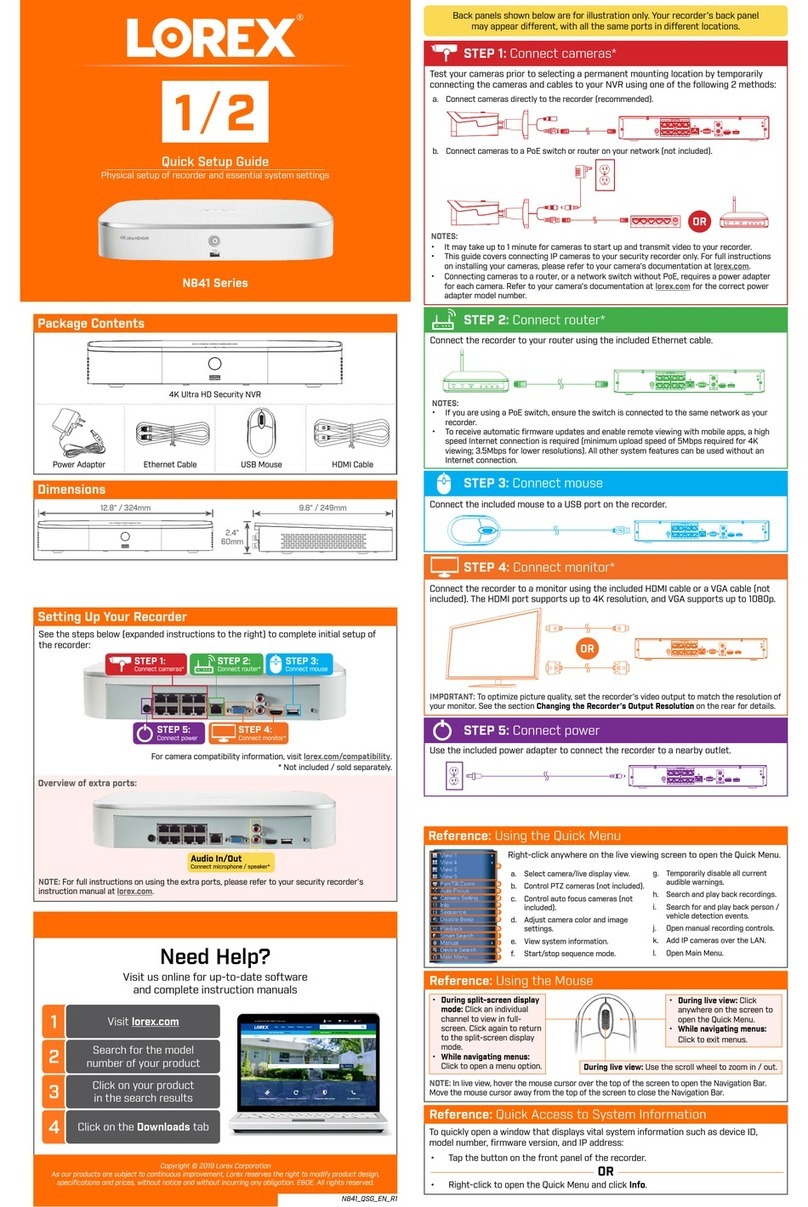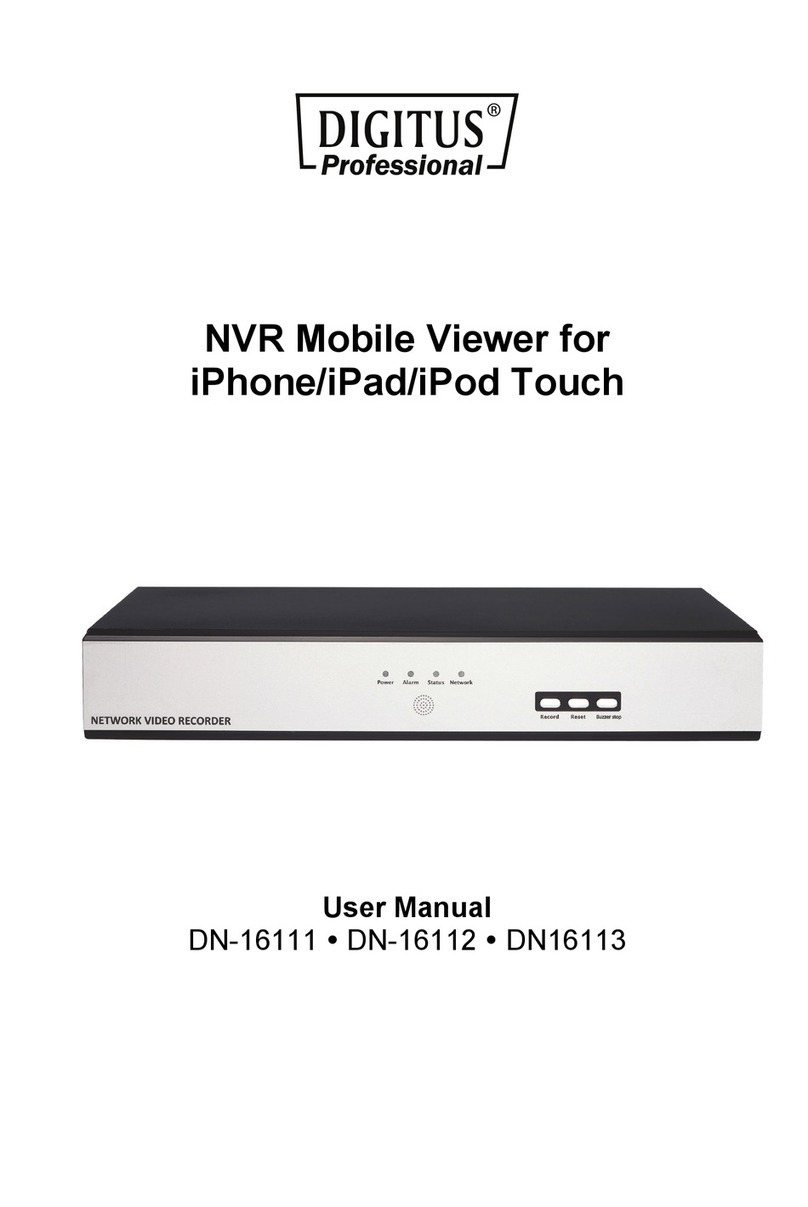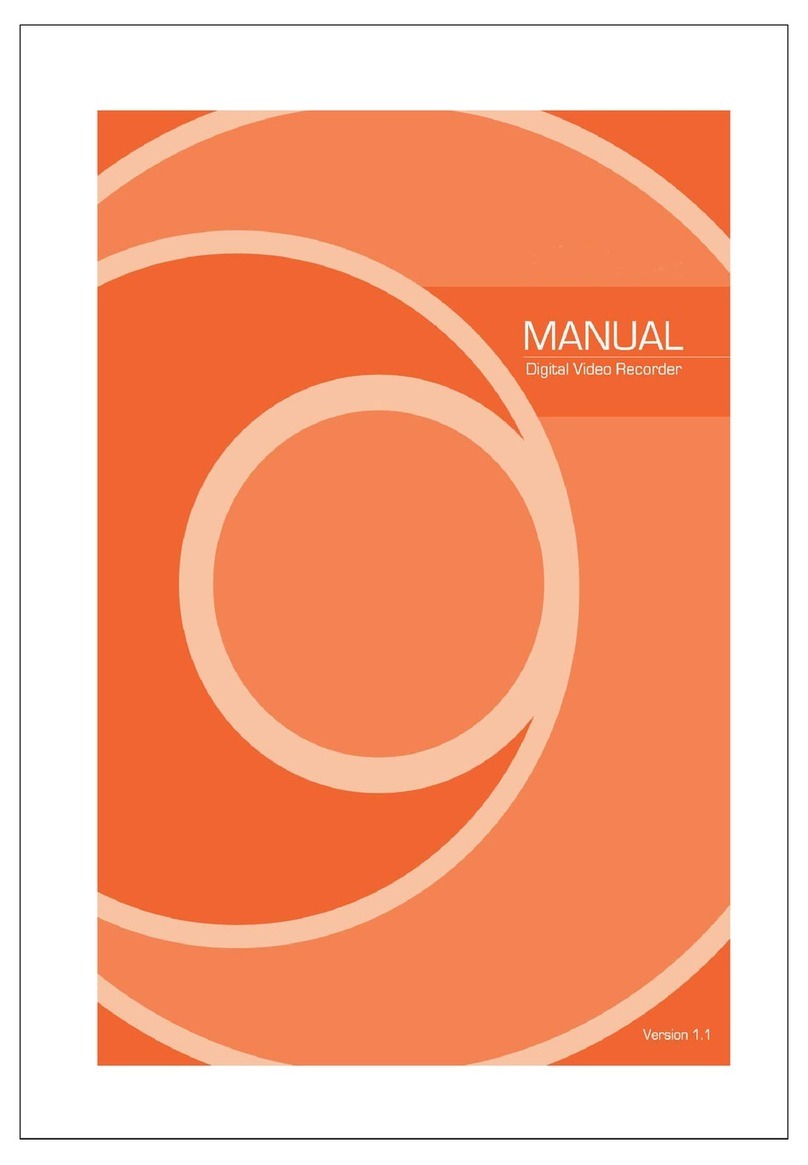Hidden M356942 User manual

Hidden Video Recording
System Manual
P/N: F40072B00
Patent No. M356942

- 1 -
Thank you for purchasing our Hidden Video Recorder System.
Please read this manual before installation.
For customer support, please contact your dealer, and please
keep your Invoice for further support.
EU Environmental Protection
The symbol of crossed-out garbage shows that this
product should not be treated as household waste,
and it falls into the category of electric /electronic
equipment for recycling. This electronic device
should not be disposed in a regular trash. We
strongly advice you to contact related authorization
before you dispose this product.
Do not open/modify the device, as it may cause
damage to the unit. For internal repairs, consult your
dealer or an Authorized Service Center.
Do not use any accessories other than what comes
with the unit; otherwise, it would be out of warranty.
Protect from humidity. Do not put it in water and
be careful to protect it from rain, sea water, or high
humidity environment etc.
Protect from high temperatures
To avoid damage or mis-operation of the device,
only use in temperature of 0 ~ +40°C.
Do not bring the device suddenly from a hot to a
cold place, or vice versa. This may cause damaged
to the inside of the unit by creating condensation.

- 2 -
Package Contains.............................................................3
Quick Setup.......................................................................4
How to open 2nd Generation Black Box...........................4
Instruction..........................................................................4
Installation.........................................................................5
1. How to open battery cover .....................................5
2. How to insert/ draw out Micro SD card...................5
3. How to open camera cover ....................................5
4. How to change camera angle ................................6
5. How to install the bracket.......................................8
6. How to charge the battery......................................8
7. IR Remote control sensing area.............................8
Default Value.....................................................................9
Start to record ...................................................................9
Playback Function.............................................................9
Remote Control Diagram ................................................10
Screen Icons...................................................................11
LED status.......................................................................12
Recording Duration.........................................................12
The most frequent use and important functions..............13
FAQ.................................................................................15
Specifications..................................................................16
Contents

- 3 -
Package Contains
2nd Generation Black Box
IR remote control
Power adapter (12VDC)
Bracket
AV Output cable
User manual
Micro SD Card reader
(optional)
3.7V 4800mA Li-polymer
battery
Micro SD card
(optional)
Charger cradle for Li-polymer
battery (optional)

- 4 -
Quick Setup
Step 1: Open the back cover
Step 2: Fully charge the battery for 10 hours for the first time
using (please backup or format Micro SD card
regularly to keep it efficient)
Step 3: Insert Micro SD card into Micro SD slot
Step 4: Set camera in the direction of your required
application
Step 5: Press “ON” (power switch) to turn on 2nd Generation
Black Box. The LED will be on and buzzer will beep
around 2 seconds. To turn off 2nd Generation Black
Box, press and hold “ON” for 5 seconds and let go, all
LEDs will be off.
*Set the DATE/TIME to current date and time before
recording; or the recording date and time will be incorrect.
*Use bundled accessories. Damage which is caused by other
device will be beyond warranty
How to open 2nd Generation Black Box
Instruction

- 5 -
Installation
1. How to open battery cover
2. How to insert/ draw out Micro SD card
* Always power off the unit before removing the Micro SD card,
otherwise, the card may be damaged.
* Never remove Micro SD card from your computer without using the
“Safely Remove Hardware” icon in your computer system tray.
3. How to open camera cover
Turn the device upside down.
Firstly open back cover and
then slide off the battery cover
according to the direction of
arrow (from two points to three
points)
After removing the battery
cover, take out the battery for
charging or changing the
battery. Please make sure of
the right direction when slide
battery back into place.
Firstly open the back cover of the
device. Insert micro SD card in the
slot. Never force the card into slot
& make sure the direction is
correct. Press micro SD card for
drawing out.
Insert any flat or sharp-pointed
stick into the slot to pull open the
camera cover.

- 6 -
How to close camera cover
4. How to change camera angle
Firstly remove the battery
cover and then the camera
cover. Take out the camera
Turn the camera 180∘
horizontally
Make the camera lens
facedown and put it back to
the device. Make sure that
the poles are correctly
inserted into the holes of
camera mechanism.
Firstly insert the camera cover into
the slot. Push it toward the direction
of A and make the cover tightly
fixed. After the cover is fixed in side
A, press the cover down toward B.

- 7 -
Two options for shot angle
To return to the original condition
Turn the camera 180∘
horizontally.
Take out the camera and
turn it 90∘vertically to make
the lens face front
Put the camera cover on and
then the battery cover. Close
the back cover
Put the camera back to the
unit. Make sure that the poles
appropriately fit in with the
camera and make the camera
neatly fit in.

- 8 -
5. How to install the bracket
6. How to charge the battery
Connect bundled power adapter to power DC jack. The yellow
LED will be on if the battery is charging. Please fully charge for
7~8 hours. (Please charge for 10 hours when you charge the battery
for the first time.) With the optional cradle, the charging time is
around 3 hours and the green LED will be on. The battery, after
fully charged, can last for 6.5 hours at least under continuous
recording. Under motion activation or power saving when out of
schedule, 2nd Generation Black Box can last for longer.
* NOTE: Under low temperature conditions, the battery will have
a shorter life than normal
* NOTE: Please use the bundled power adapter only. Damage
which is caused by other power adapter will be beyond
warranty.
* NOTE: Please charge the battery immediately after you receive
the unit
* NOTE: Users are highly recommended to charge the battery
once every 3 months to activate Li-polymer battery.
7. IR Remote control sensing area
Screw the bracket to the hole in the back of 2n
d
Generation
Black Box. Fasten the entire unit on the wall.
Please point the IR remote
control at the marked area

- 9 -
Default Value
Video Resolution: 720x480
Recording Quality: Fair (1.2Mb)
Frame Rate: 25/30 frames per second
Motion Sensitivity: High
Motion Area: All area effective
Schedule Setting: All (Sunday to Saturday) motion recording
Storage: Overwrite (Will delete old recordings when card full)
Recording Length: 30 minutes a file
Date/Time Stamp Format: YYYY/MM/DD
Date/Time Stamp Position: Upper right
Date / Time Stamp Color: White
Language: English
External Trigger: Deactivate (No use for this device)
Status Display: On
Start to record
Once power on unit, recording is factory preset at motion
activated. It can be reset as continuous recording, having
scheduled, and external trigger activation thru MENU. Manual
recording can always take place when button is pressed.
(Please refer to “Remote Control” section)
* Please press “menu” key before taking away the Micro SD card;
otherwise, the recording will not be saved onto Micro SD card.
Playback Function
Press key on remote control to get into playback menu. You
can use “Quick search”, and enter the date/time which you
would like to view. Or get into “List all”, and press button to
playback from a selected recording.

- 10 -
Remote Control Diagram
Name Function
Power Power on/off the device
Playback Playback the recording files
Menu Enter the menu setting
Up Move upward or increase
While playback - Volume up
Left Move left, fast backward
OK Confirm the setting/change
Still image (snapshot)
Right Move right, fast forward
Down Move downward or decrease
While playback - Volume down
Esc Escape current menu
REC Manual record
Bz Buzzer on/off
LED LED on/off
Keylock Key lock/unlock
OK
Buzzer on/off
Down
Powe
r
Pla
y
back
Up
Left
Esca
p
e
LED on/off
Right
Menu
Record
Key lock/
Un-lock

- 11 -
Screen Icons
: The red square will show up continuously when recording
: Standby but not at recording
: Schedule on motion detection activated
: External trigger activate recording
: Schedule continuous recording
: Manual recording by pressing “REC” button on remote
controller
…… / : Frame rate per second
: Resolution: 1280 x 720
: Resolution: 720 x 480
: Resolution: 320 x 240
: Overwrite old recordings when Micro SD card is full
: Stop recording when Micro SD card is full
: Video system (NTSC/PAL)
Time/Date stamp
Recording method
Resolution
Frame rate
Video system
Recording
Keylock
SD card method

- 12 -
LED status
Red
LED On
Power on X Off
Power off
Green
LED On
System ready,
Micro SD card
normal, and has
schedule
Blinking
System and Micro
SD card normal,
but doesn’t have
schedule
Off
System not
ready or Micro
SD card
abnormal
Yellow
LED On
Battery charging Blinking
Running out of
battery, please
charge it
Off
Battery not
charging
Recording Duration
NTSC @ 30 fps (unit: hour)
NTSC 1GB 4GB 8GB 16GB
1280x720 @ Better 0.59 2.38 4.77 9.54
720 x 480 @ Fair 2.00 7.99 15.98 31.96
320 x 240 4.13 16.52 33.04 66.08
PAL @ 25 fps (unit: hour)
PAL 1GB 4GB 8GB 16GB
1280x720@ Better 0.71 2.86 5.72 11.45
720 x 480@ Fair 2.39 9.58 19.17 38.35
320 x 240 4.95 19.82 39.64 79.29
* The recording duration may vary from image complication and frame
rate setting
* Please safely remove MicroSD card on computer.
* Please press Menu or Playback key, or power off the board before
taking away the microSD card.
* 1280x720 is reserved for high resolution video input.
* Please notice that in OSD menu, 1.2Mbps/ 4Mbps/ 6Mbps is the bit rate
on 30fp
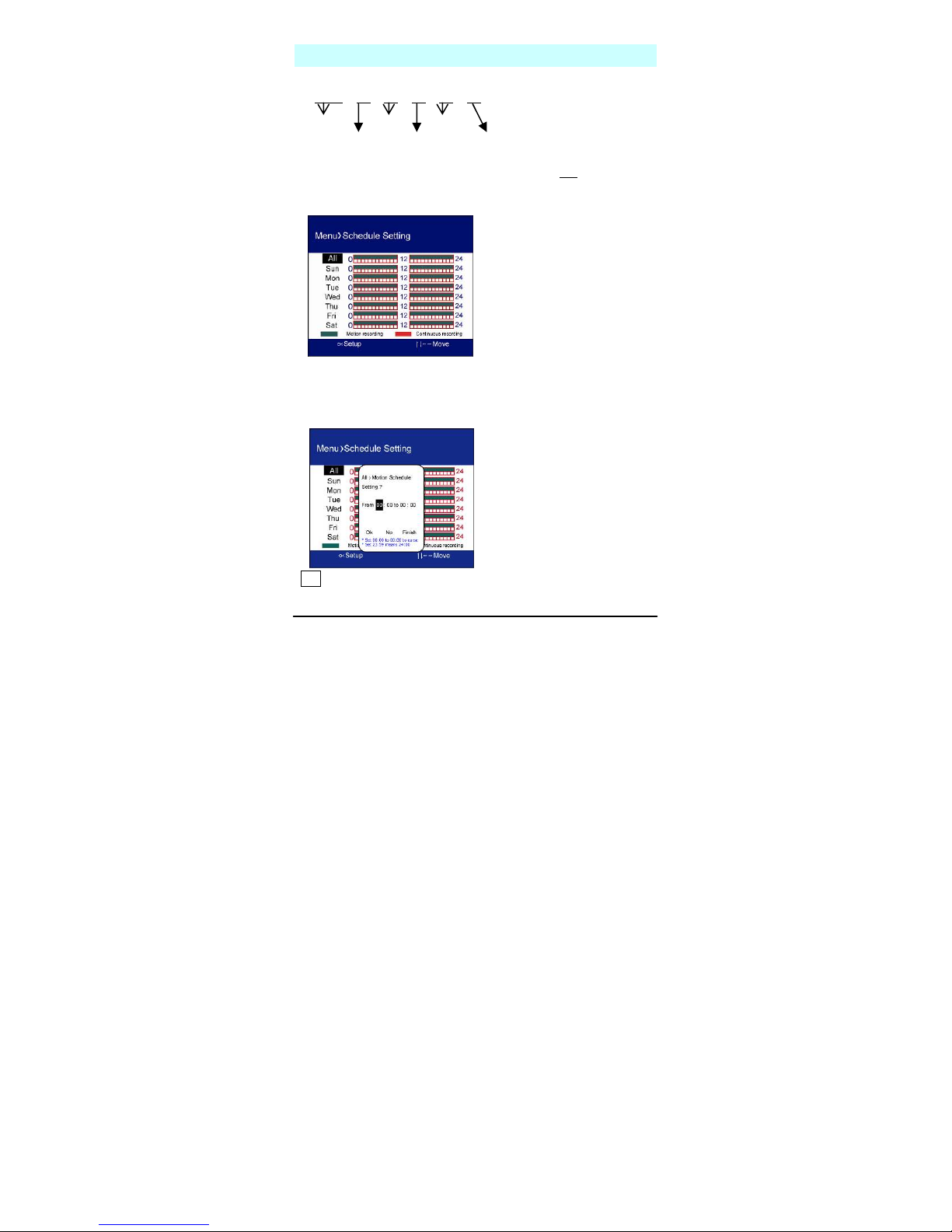
- 13 -
The most frequent use and important functions
File name explanation
T 2008 09 26 14 19 20 .AVI
To turn off date/time display on screen
System Setting > Date/Time > Stamp Format > Off
To set schedule
Default of schedule is All motion activate.
All means whole week from Sunday, Monday, to Saturday. You
can simply set “All” and it will apply to whole week, or you can
set certain schedule of an individual day. Just press “OK” on the
day to settle the interval.
OK: To confirm the interval setting, and it will go to next interval
for the same date and same recording method.
Hour
Minute
Year Date
Month Second

- 14 -
NO: Go to next schedule setting without saving the current interval
Schedule setting order:
1. All > Motion →All > Continuous (end)
2. Sun > Motion →Sun > Continuous →Mon > Motion →Mon >
Continuous →Tue > Motion →… Until Sat > Continuous (end)
Finish: To escape schedule setting. Or you can press “Esc”
button on remote control, too.
To set interval up to 24:00
This recorder does not have 24:00 in the schedule setting. For
interval end with 24:00, please set 23:59 instead.
To delete schedule
In motion/continuous recording, if the interval is from 00:00 to
00:00, and select “OK”, then the interval will be canceled (erase).
* Please erase the schedule before settling the schedule.

- 15 -
FAQ
Q1. What player software should I use to playback the
recording files?
Ans. “Media Player Classic” is most recommended, and can be
downloaded freely at http://ftp.freenet.de/pub/filepilot/windows
/multimedia/video/k-lite_codec_pack/klcodec425f.exe. If you
use “Windows Media Player” you may need to install mpeg-4
decoder. A lot more other mpeg-4 capable player can
playback the record files, such as VLC, Storm Video
Codec, …etc.
Q2. How long can date/time last without outer power supply?
Ans. RTC battery can last for 3 months without power supply
(including battery power supply)
Q3. Why cannot I power on the device?
Ans. 1. Make sure the clear plastic protector of remote control
has been removed.
2. Make sure the battery is well placed and has enough
power inside.
3. When you use the remote control, make sure it facing to
the device, the side with reference dot on the bottom.
4. The device was working if the LED was on and buzzer
beeped when the device powered on. Please make sure
you connect monitor appropriately.
5. If the device cannot be powered on, please contact your
dealer.
Q4. Why does the device not turn on according to schedule?
Ans. The schedule will take place only when device is turned on.
If the device is on, it will get into sleeping mode when out of
schedule and no operation for 30 seconds. In sleeping mode,
the device will auto-turn on according to the schedule. If the
device is off, there won’t be any schedule, and the device
won’t auto-turn on when schedule on.
* Please press Menu or Playback key, or power off the board
before taking away the Micro SD card.

- 16 -
Specifications
Video system NTSC / PAL
Compression MPEG-4
Video resolution 1280x720 / 720x480 / 320 x 240
Recording quality Best / Better / Fair
Recording frame rate 1, 2, 3, 5, 13/15, 25/30 fps
Image Sensor 1/4”, 720x480 (NTSC)/ 720x576 (PAL)
Lens/ View Angle 2.6mm / 118°(horizontally)
Video size Approx. 2 hours for 1GB (@720x480 Fair
)
Recording mode Manual, Schedule continuous, motion
Audio recording Yes (Optional)
A/V connection RCA composite AV output
Power supply Changeable and rechargeable 3.7V
4800mAh Li-polymer battery
Storage Media Micro SD card (1G to 32G, SDHC Class
6 is most recommended)
Control IR remote control
LED indicator Red, Yellow, Green, can be on/off via IR
remote control
Buzzer Can be on/off via IR remote control
Time/Date stamp Yes, position adjustable
Time/Date Battery Lasts for 3 months w/o power supply
Power failure Auto Recovery
Firmware Upgradable Yes, through micro SD Card
Current consumption
Operation mode : 2.6W
Standby mode : 2.5W
Sleep mode : 0.12W (Approx.)
Operation temp. +0~+40°C
Dimension 120(L)x120(W)x30.5(H) mm
* If there is no schedule and external trigger deactivated, the
device will enter sleep mode after 30 seconds without
control.
Table of contents