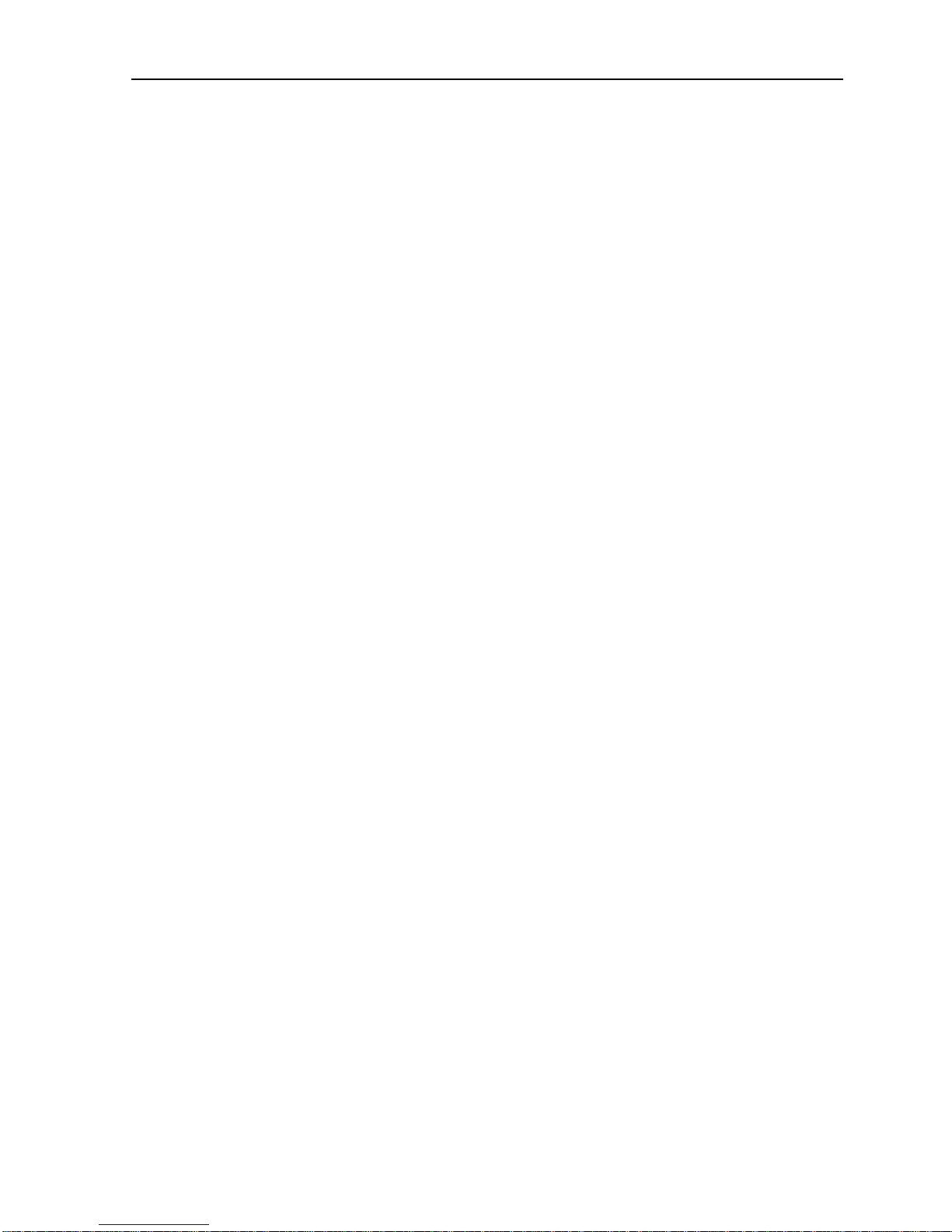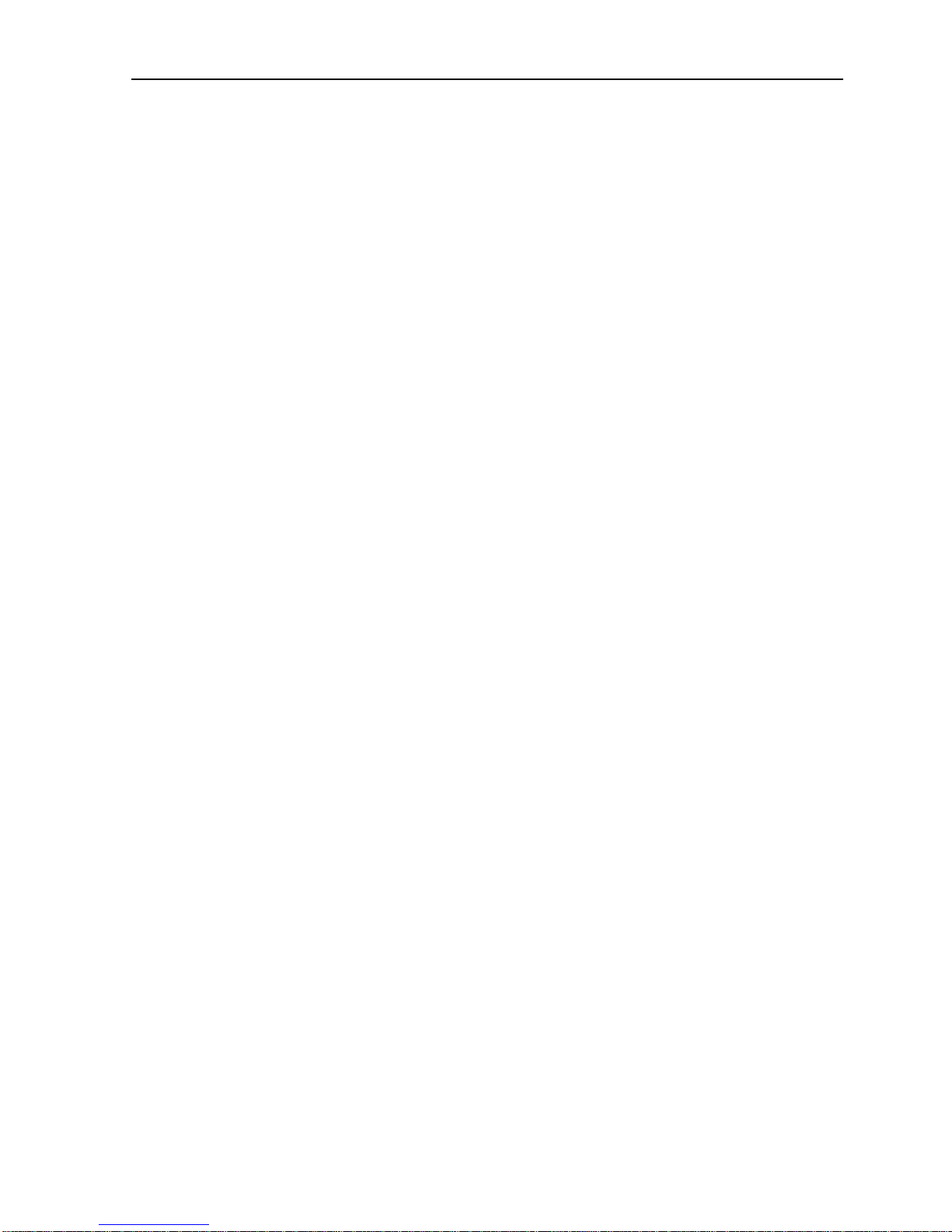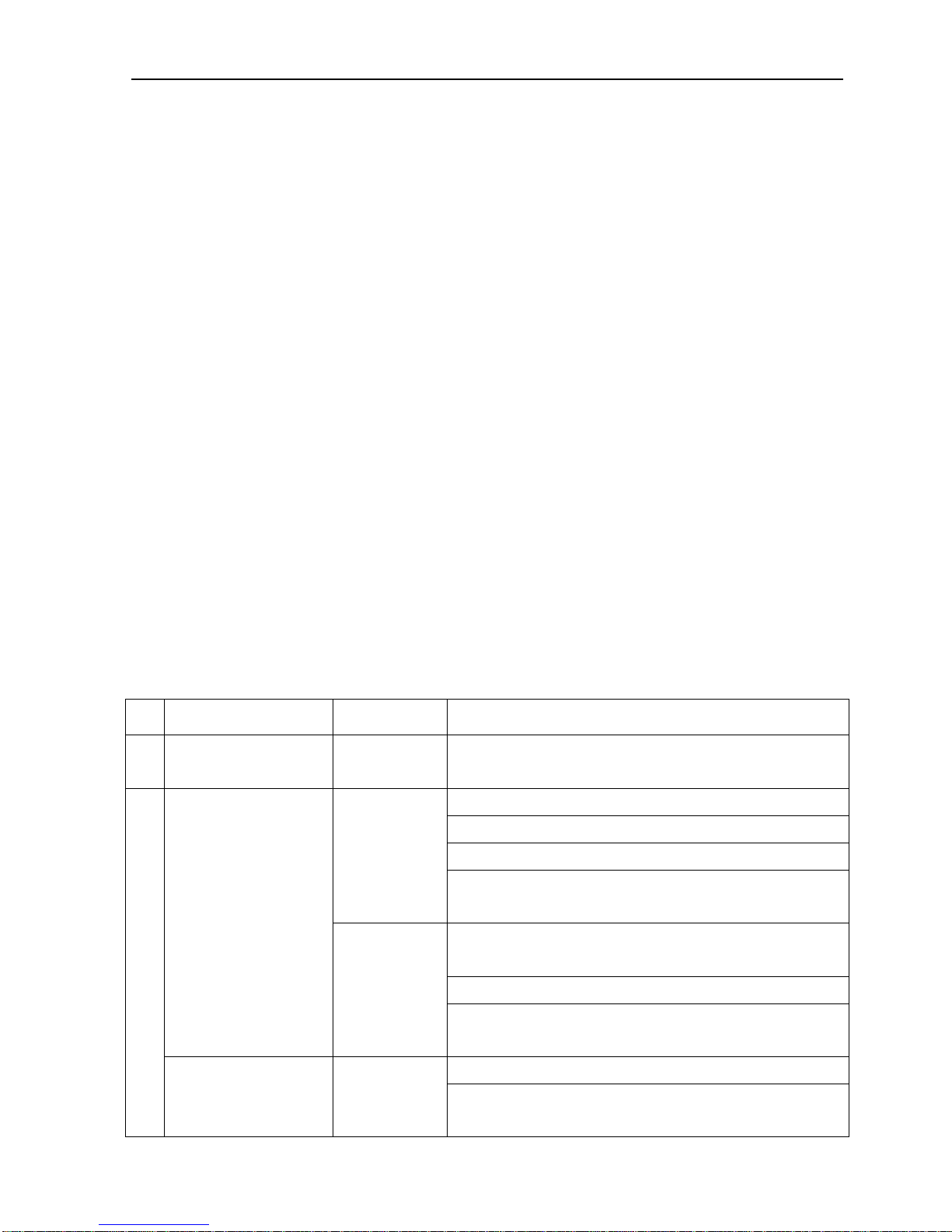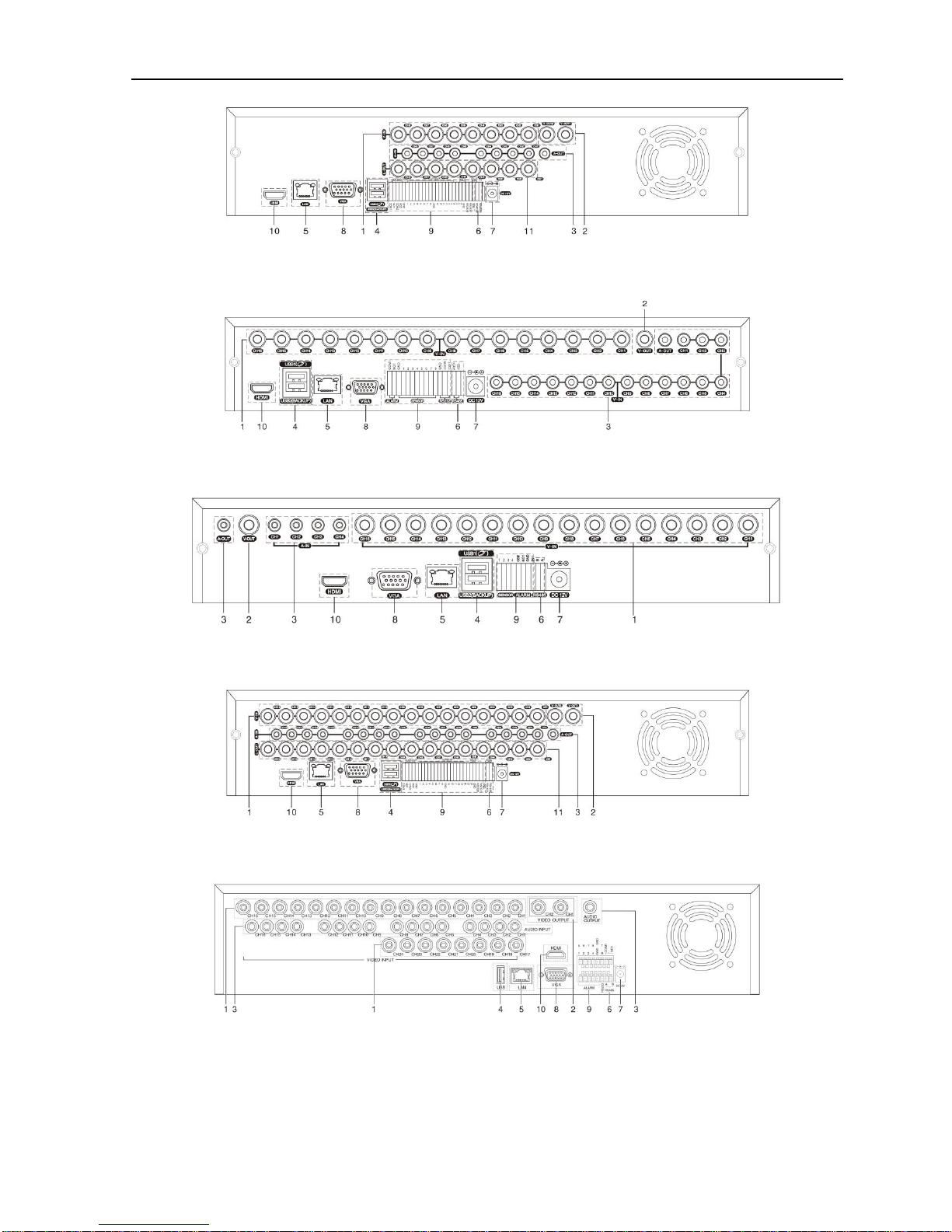H.264 Super Digital Video Recorder User Manual
2
Contents
1. Production Introduction..........................................................................................................................................4
1.1 Product Overview .............................................................................................................................................4
1.2 Main Functions.................................................................................................................................................4
2. Open-package check,products understanding and cable connections.....................................................................5
2.1 Open-package check.........................................................................................................................................5
2.2 The rack installation..........................................................................................................................................6
2.3 Understanding of the front panel ......................................................................................................................6
2.4 Understanding of the rear panel........................................................................................................................7
2.5 Installation connections sketch map (16CH DVR as an example the following,please prevail in kind) .....................................10
2.6 Audio and video input and output connections...............................................................................................10
2.6.1 Video input connections...........................................................................................................................10
2.6.2 Video output device selection and connection.........................................................................................11
2.6.3 The audio signal input..............................................................................................................................12
2.6.4Audio Output............................................................................................................................................12
2.7 Alarm Input and output connections...............................................................................................................12
2.7.1Alarm Input port explain..........................................................................................................................13
2.7.2 Alarm Output port explain .......................................................................................................................13
2.8 PTZ Decoder, The ball machine connection...................................................................................................13
3. Basic Operation.....................................................................................................................................................14
3.1 Starting up.......................................................................................................................................................14
3.2 Shutdown........................................................................................................................................................14
3.3 Login...............................................................................................................................................................15
3.4 Preview ...........................................................................................................................................................15
3.5 Desktop Shortcut Menu ..................................................................................................................................16
3.5.1 PlayBack..................................................................................................................................................16
3.5.2 Record Mode............................................................................................................................................19
3.5.3 PTZ Control.............................................................................................................................................19
3.5.4 Highspeed PTZ ........................................................................................................................................25
3.5.5 Color Setting............................................................................................................................................25
3.5.6 OutputAdjust...........................................................................................................................................25
3.5.7 Info...........................................................................................................................................................26
3.5.7.1 Version ..............................................................................................................................................26
3.5.7.2 HDD Info..........................................................................................................................................26
3.5.7.3 BPS ...................................................................................................................................................27
3.5.7.4 LOG ..................................................................................................................................................27
3.5.7.5 Online User.......................................................................................................................................28
3.5.8 Logout......................................................................................................................................................28
3.5.9 View 1......................................................................................................................................................28
3.5.10 View 4....................................................................................................................................................29
3.5.11 View 9....................................................................................................................................................29
3.5.12 View 16..................................................................................................................................................29
3.5.13 Hide........................................................................................................................................................29
4. Main Menu.........................................................................................................................................................29
4.1 Main Menu navigation....................................................................................................................................30