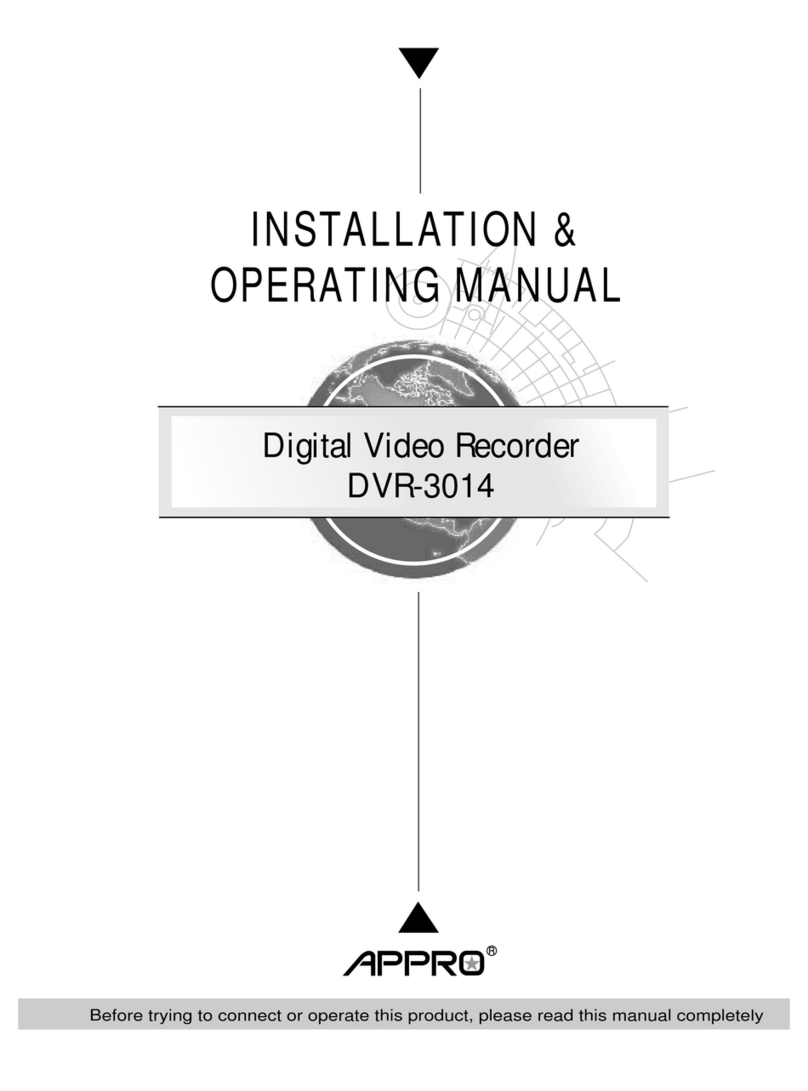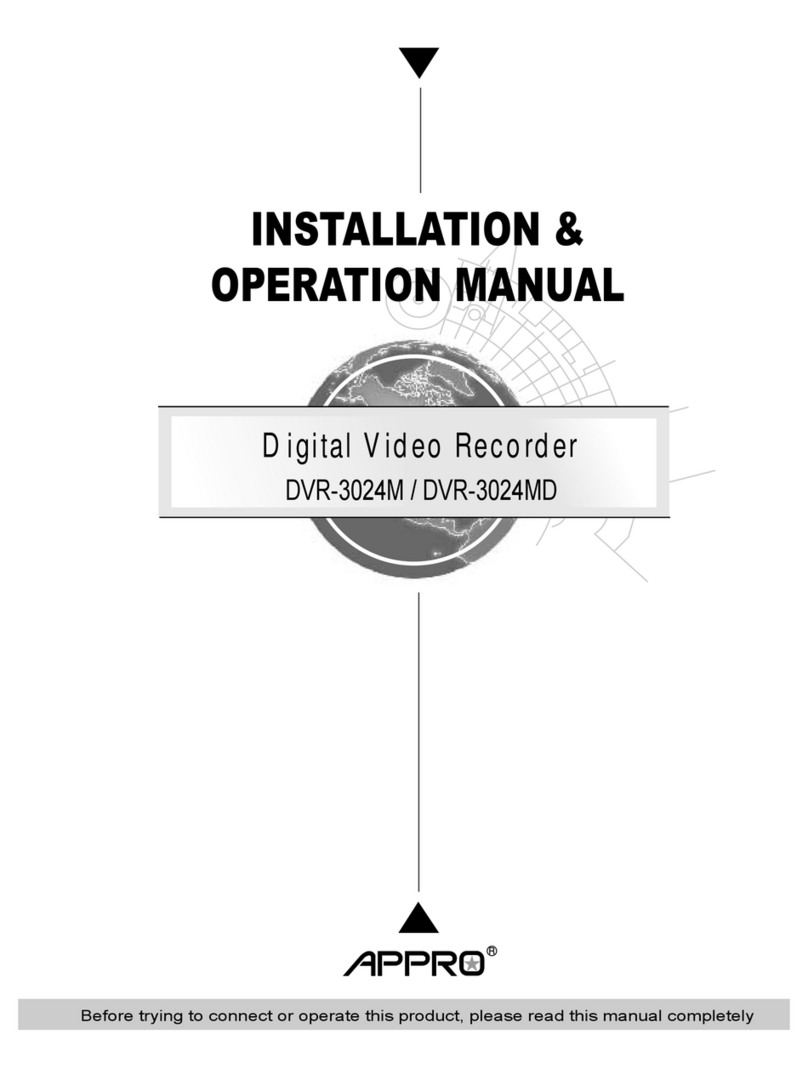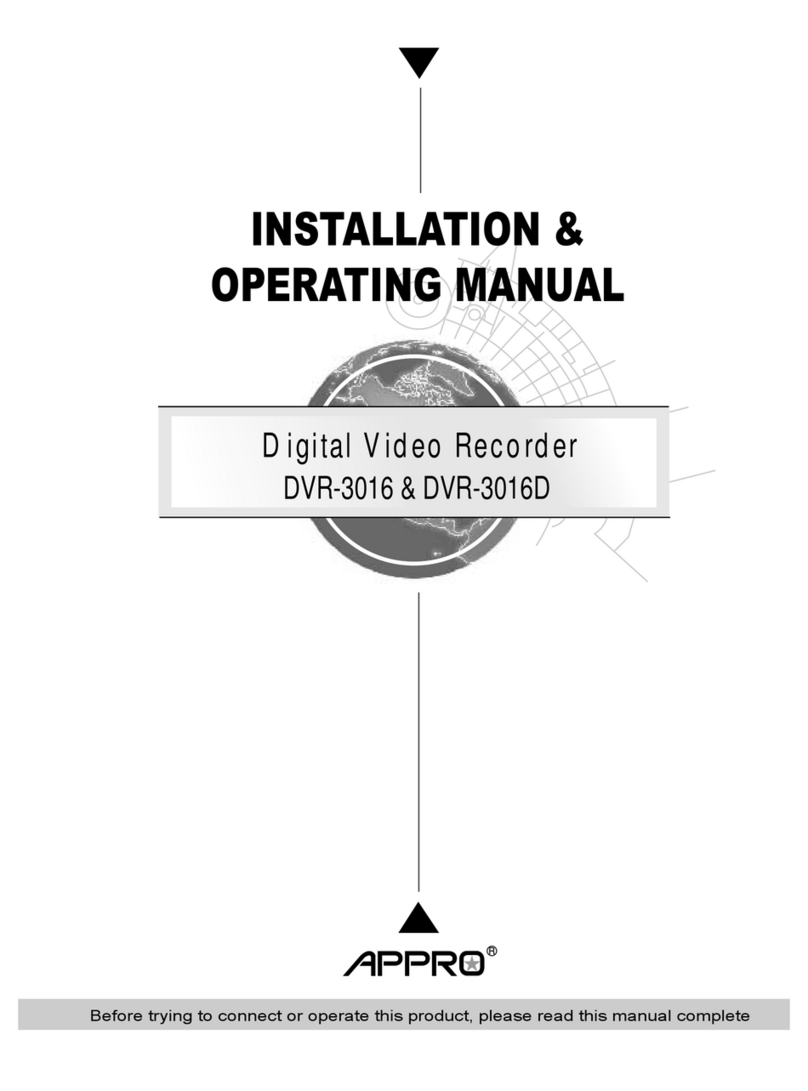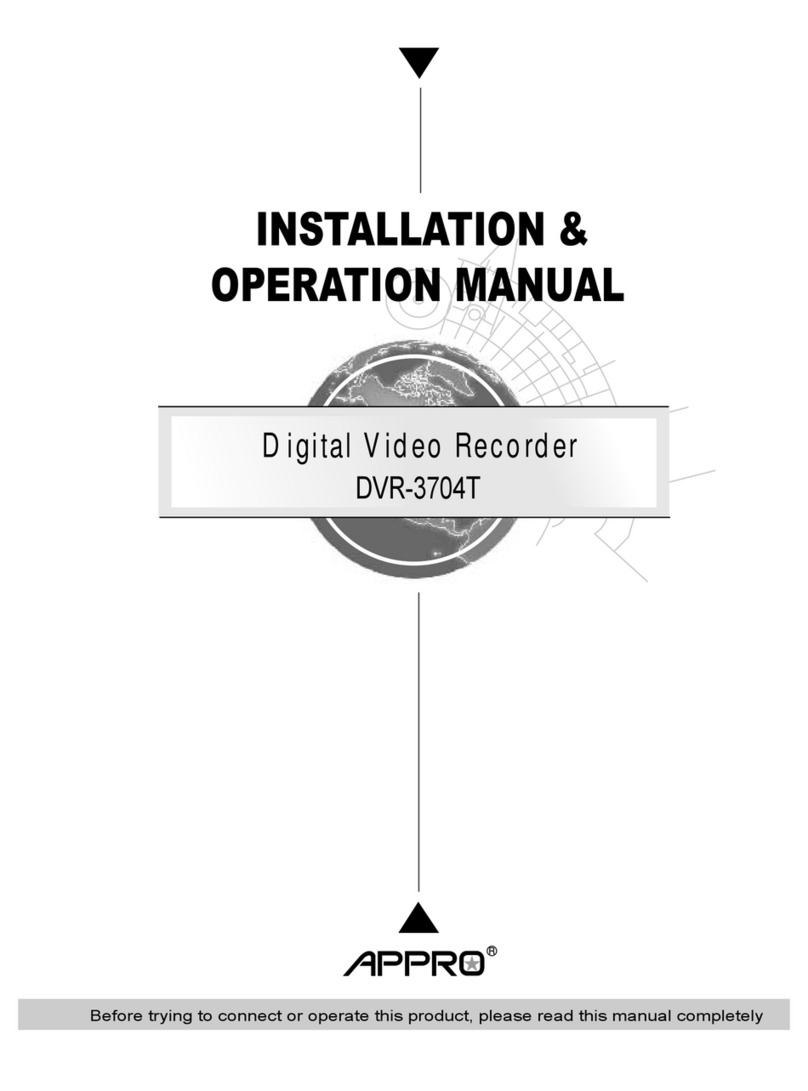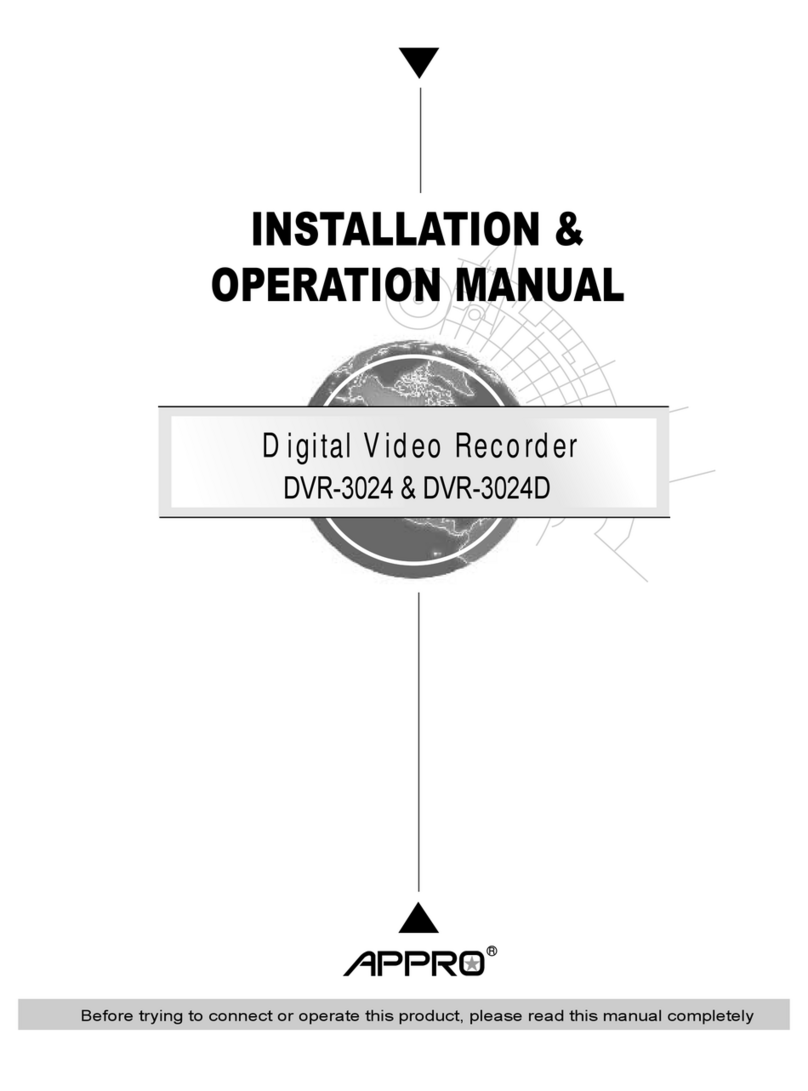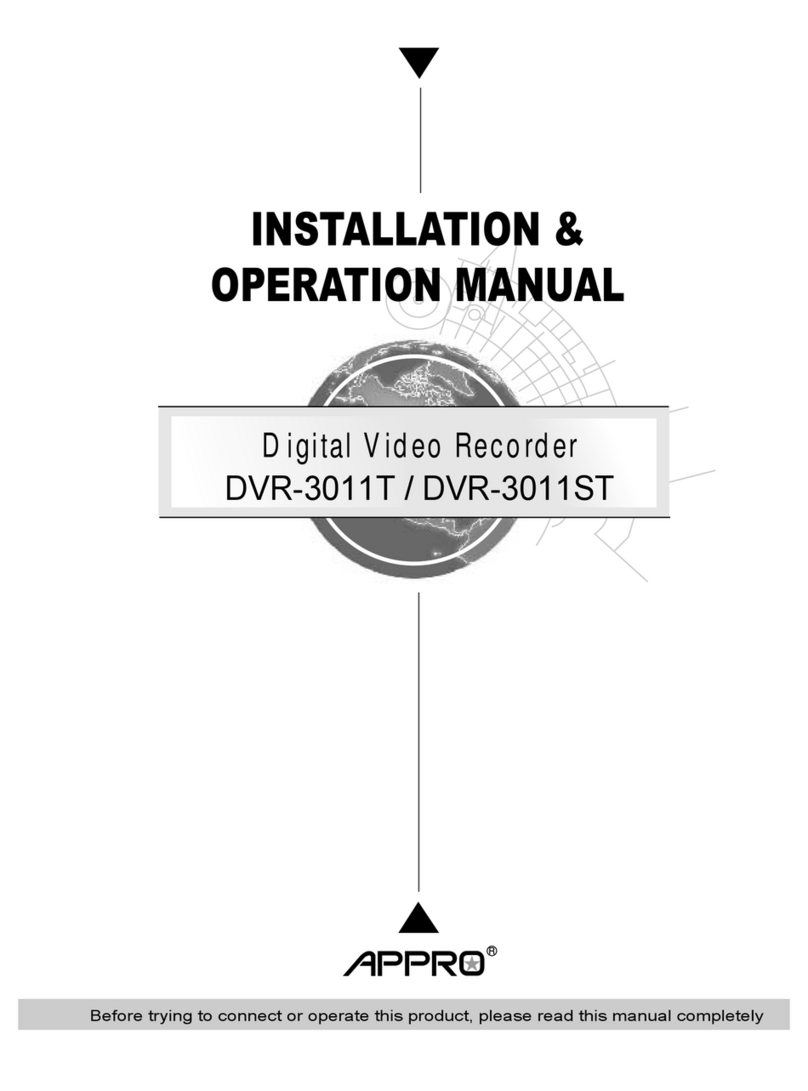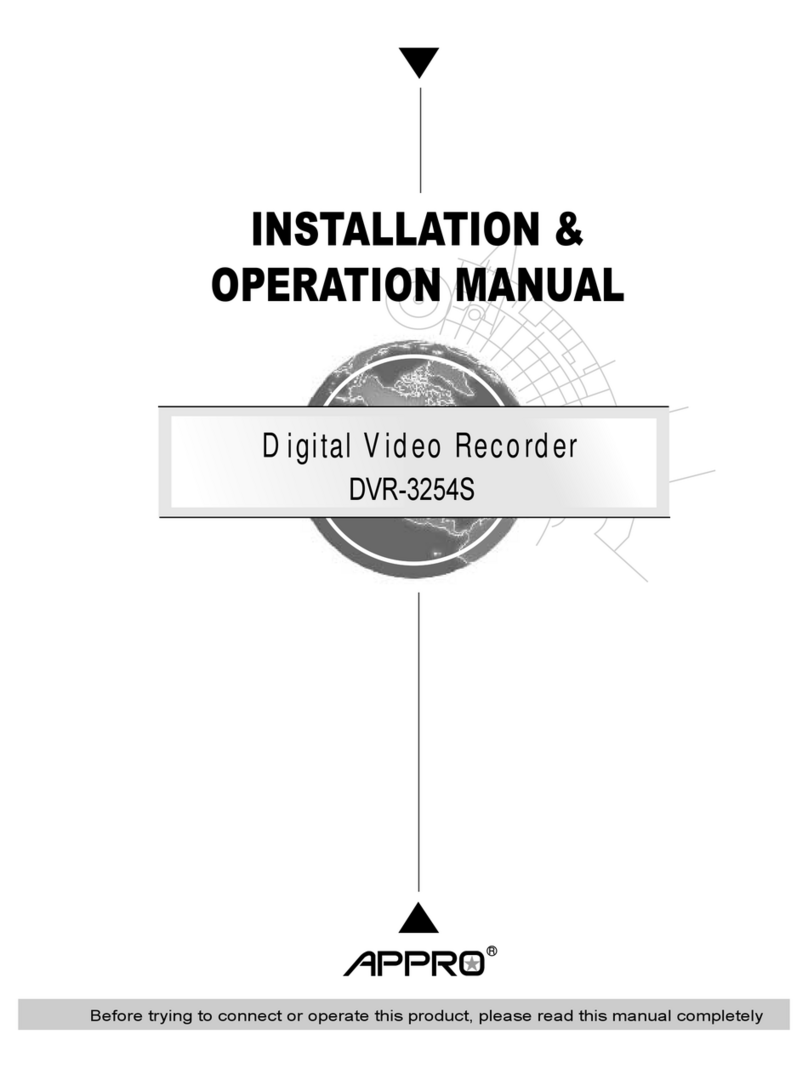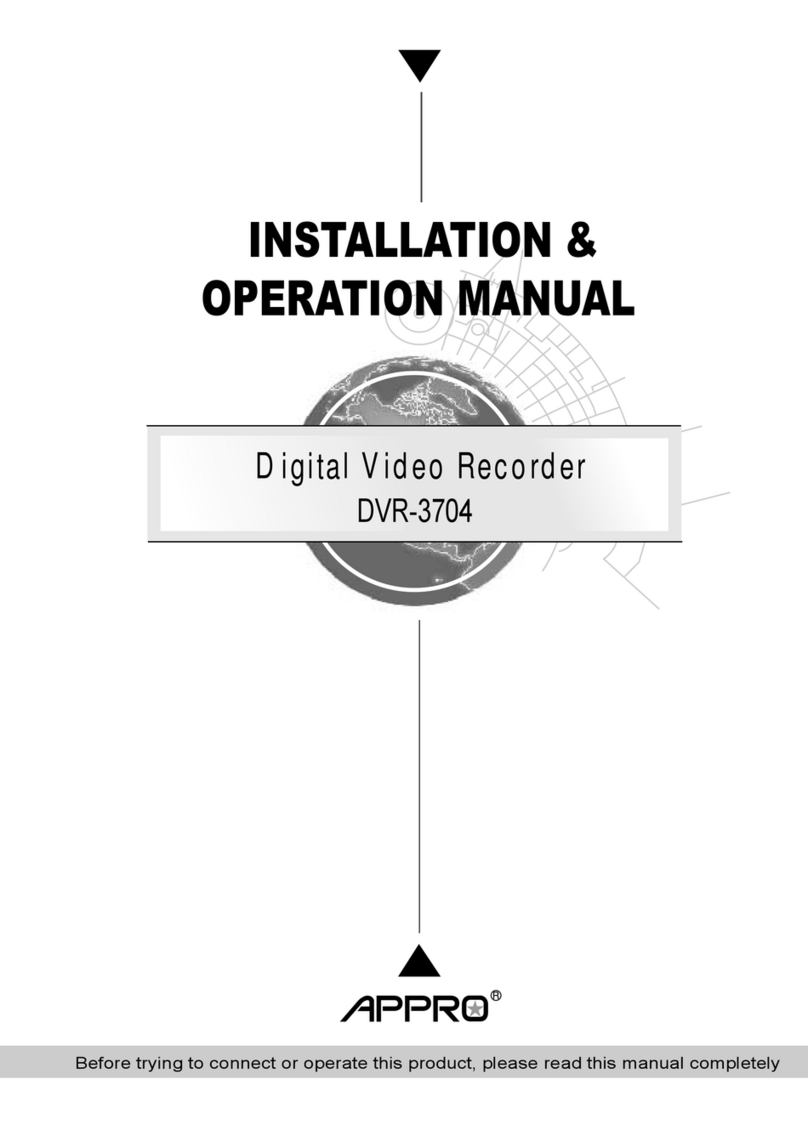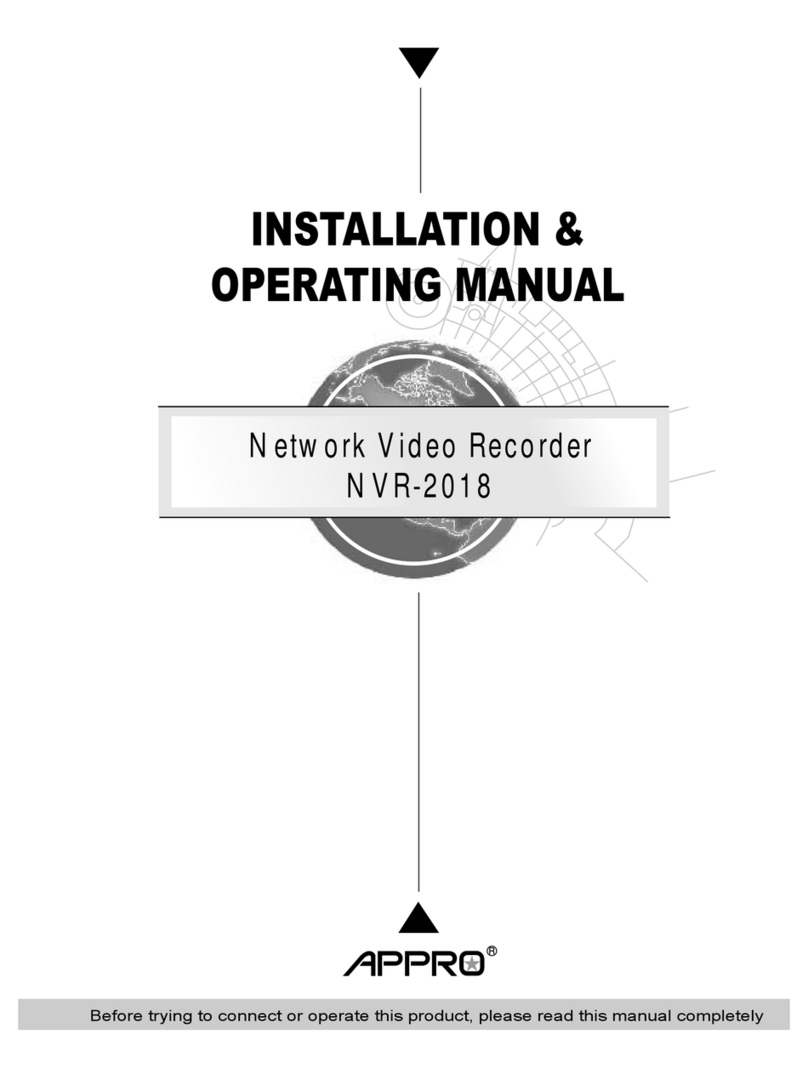Table Of Contents
1. PRODUCT FEATURES .................................................................................................. 4
1.1 PRODUCT INTRODUCTION ...................................................................................................4
1.2 PRODUCT FEATURES.............................................................................................................4
2. DESCRIPTION OF THE FRONT/REAR VIEW............................................................... 6
2.1 FRONT VIEW.............................................................................................................................6
2.2 REAR VIEW ...............................................................................................................................9
2.3 ALARM In/Out .........................................................................................................................10
3. BASIC OPERATIONS .................................................................................................. 11
3.1 RECORDING OPERATIONS ..................................................................................................11
3.1.1 Manual Recording.......................................................................................................................................... 11
3.1.2 Alarm Recording............................................................................................................................................ 11
3.1.3 Timer Recording.............................................................................................................................................12
3.2 PLAYBACK OPERATIONS......................................................................................................13
3.2.1 Fast Forward/Reverse.....................................................................................................................................13
3.2.2 Playback Picture-by-picture...........................................................................................................................13
3.3 BACKUP OPERATIONS .........................................................................................................14
3.4 KEY LOCK OPERATIONS ......................................................................................................15
3.5 TRIPLEX OPERATIONS .........................................................................................................15
4. SEARCH MODE........................................................................................................... 17
4.1 RECORD LIST.........................................................................................................................17
4.2 ALARM LIST............................................................................................................................17
4.3 TIME FILTER ..........................................................................................................................18
5. MENU MODE ............................................................................................................... 19
5.1 QUICK SETTING ....................................................................................................................20
5.2 DISPLAY OPTION...................................................................................................................21
5.3 SEQUENCE SETTING ............................................................................................................22
5.4 ADJUSTING PICTURE...........................................................................................................22
5.5 ADVANCED SETTING............................................................................................................23
5.5.1 RECORD SETTING......................................................................................................................................23
5.5.2 ALARM SETTING........................................................................................................................................24
5.5.3 MOTION SETTING......................................................................................................................................25
5.5.4 NETWORK SETTING..................................................................................................................................26
2