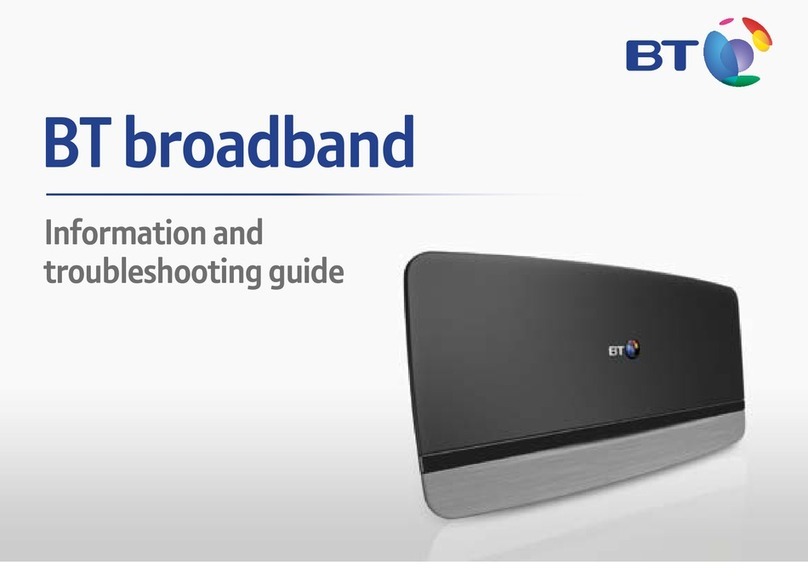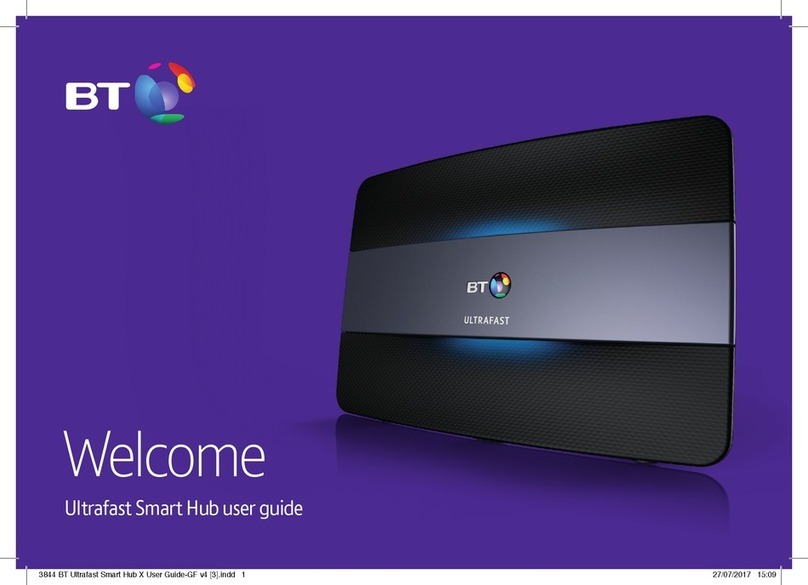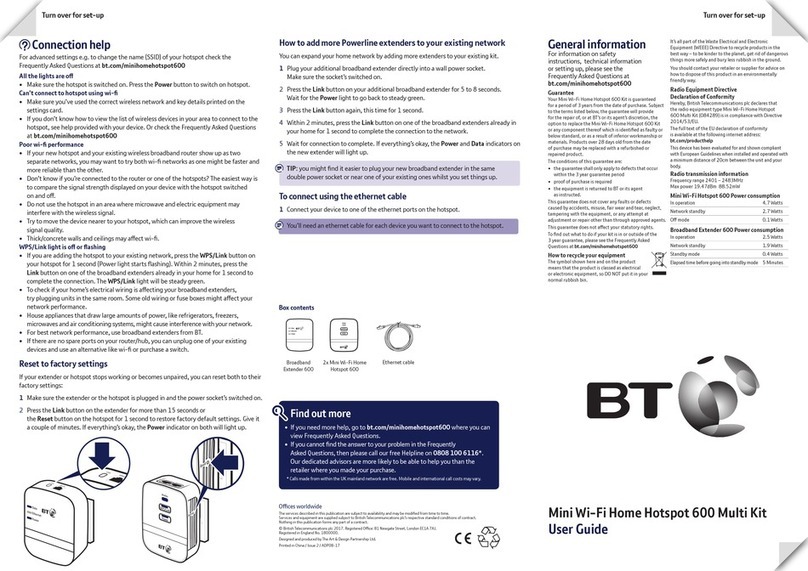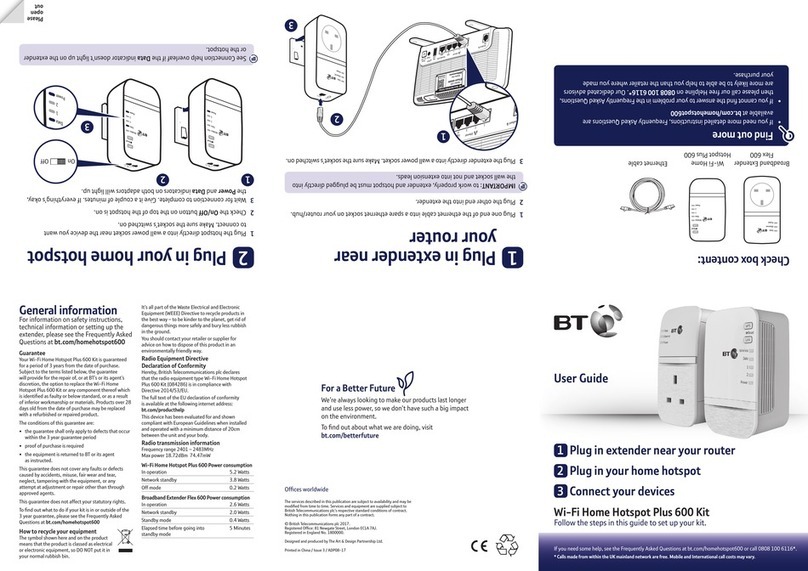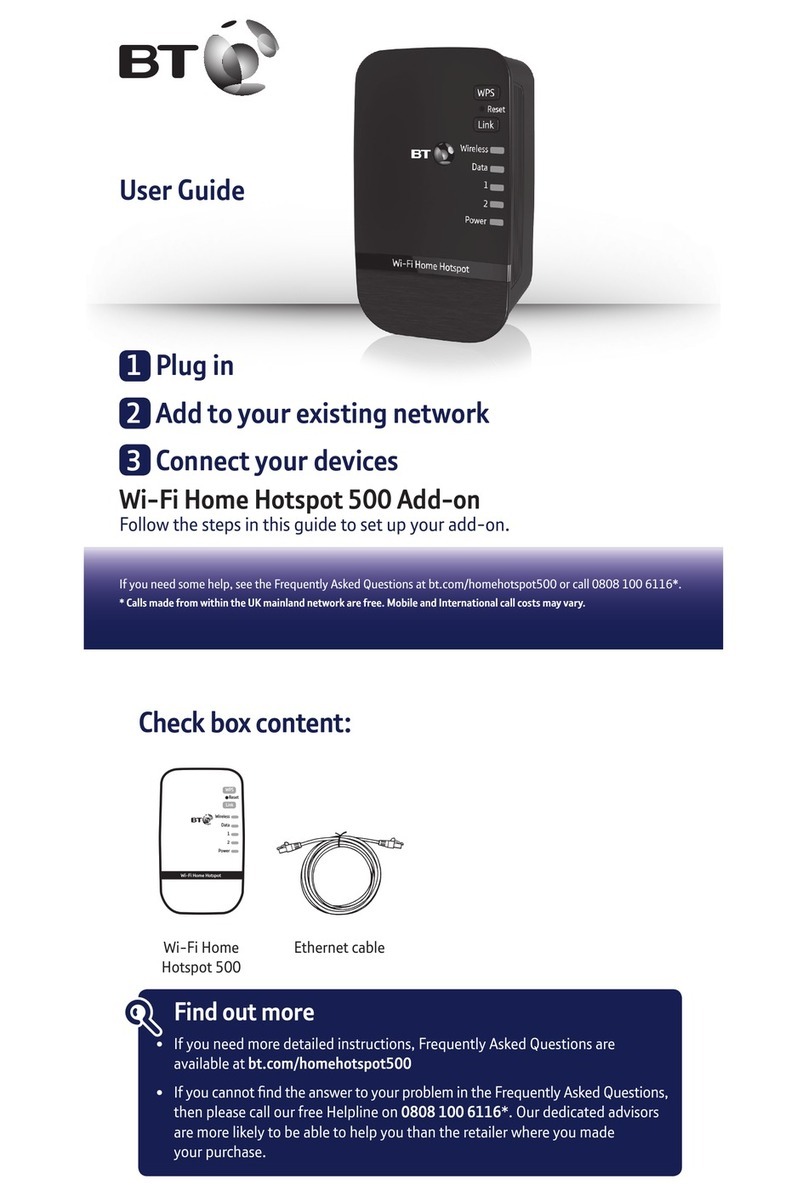Plug in your Smart Hub 2 before setting up
your Wi-Fi Disc
Important safety and care instruction
Your Wi-Fi Disc from BT is manufactured
to comply with European safety standards.
Please read the following instructions
carefully before installing and using it. Keep
these instructions safe for future reference.
Installation and location
• For indoor use only in the UK.
• Position all parts, including power adapters
away from heat and sun (i.e. away from
radiators, window sills or other electrical
equipment that can get hot).
• Keep area ventilated (i.e. don’t put in
cupboards or back of sofas) and don’t block
any vents with objects or thick carpets.
• Keep device and cables out of young
children’s reach.
• Only use power adapters provided by BT for
this specific device; contact our helpdesk if
you need a replacement.
• BT does not recommend wall mounting
the discs.
• Electronic devices hate liquids; don’t place
devices and power adapters in damp areas
or near sources of water or splashes.
• This device uses wireless technology; check
before using or installing where restrictions
may apply such as in hospitals.
• Product may cause scratches or marks if
placed on fragile surfaces (e.g. veneered
wood or delicate fabrics); place on a mat
if needed.
• Don’t use near flammable substances or in
a flammable atmosphere (e.g. a warehouse
or garage).
• Designed for use at room temperatures
between 0°C and 40°C.
Care and maintenance
• Treat all parts with care; don’t shock or
vibrate them, and don’t pull, twist or plugs
any cables.
• Dust with a soft dry cloth; don’t use water
or solvent.
• Regularly check that objects don’t cover
any parts or any vents that could cause
overheating.
• When not in use, store in a dry place and
away from extreme heat or cold.
Warnings
• If your devices or power adapters appear
damaged, stop using them immediately.
Switch off your electrical socket if it’s safe to
do so and contact our helpdesk.
• Don’t try to open your devices or power
adapters. There are no serviceable parts
and you risk an electric shock.
• This device has been evaluated for and
shown to comply with European Guidelines
when installed and operated with a
minimum distance of 20cm between the
unit and your body.
• There is a slight chance your product could
be damaged by an electrical storm. We
recommend that you unplug the power and
phone line cord during a storm.
• If you’ve got a pacemaker please check with
your doctor before installation.
• Radio signals from this product may cause
interference to hearing aids.
Other information
The Wi-Fi Disc contains code that is covered
by the GNU General Public License (GPL).
In accordance with the GPL, BT has made
the relevant code available for download at
bt.com/help/gplcode
Radio Equipment Directive Declaration
of Conformity
• UK: Hereby, BT declares that the radio
equipment type Wi-Fi Disc (model number
WE410443-SA) is in compliance with Radio
Equipment Regulations 2017.
• EU: Hereby, BT declares that the radio
equipment type Wi-Fi Disc (model number
WE410443-SA) is in compliance with
Directive 2014/53/EU.
The full text of both declarations of conformity
is available at: bt.com/business/help
Restrictions
This radio equipment is subject to certain
restrictions when it is placed on the market in
Belgium (BE), Bulgaria (BG), Czech Republic
(CZ), Denmark (DK), Germany (DE), Estonia
(EE), Ireland (IE), Greece (EL), Spain (ES),
France (FR), Croatia (HR), Italy (IT), Cyprus
(CY), Latvia (LV), Lithuania (LT), Luxembourg
(LU), Hungary (HU), Malta (MT), Netherlands
(NL), Austria (AT), Poland (PL), Portugal (PT),
Romania (RO), Slovenia (SI), Slovakia (SK),
Finland (FI), Sweden (SE), Northern Ireland
(UK(NI)), Norway (NO), Switzerland (CH),
Iceland (IS), Turkey (TR), Lichtenstein (LI).
Wi-Fi 5 GHz: The frequency band 5150-5350
MHz is limited to indoor use.
This radio equipment is also subject to certain
restrictions when it is placed on the market in
United Kingdom (UK):
In accordance with the relevant statutory
requirements in the UK, the 5150 to 5350
MHz frequency range is restricted to indoor
use in the United Kingdom.
Radio Transmission Information
Frequency range
(GHz)
Max power in the
range (dBm)
2.42 20
5.17 – 5.25 23
Power consumption
disc status
att/s
In operation 7.09
Network standby 4.27
Off mode 0.07
Elapsed time before
going into standby mode
18 minutes
Disposing of your old electrical and
electronic equipment
The Government has a legal requirement
to minimise the unsorted waste disposal of
electrical and electronic equipment and
to maximise its separate collection and
environmentally sound management.
The symbol shown here and on
a product, means you shouldn’t
throw it in your normal rubbish at
the end of its working life.
This product may contain substances
that could be harmful to people or the
environment if it’s not recycled correctly.
The equipment provided to you will remain
the property of BT at all times (excluding
outright sale equipment). You’ll need to
return it back to us within 60 days of telling us
you want to cancel or we may need to charge
you for it.
As the environment is important to BT, simply
send your equipment back to us so we can
get rid of it in an environmentally friendly way.
You can do this by following the easy steps on
bt.com/business/returnkit
If this equipment is a replacement for
something similar, then you can also dispose of
you old kit by following the instructions above.
© British Telecommunications plc 2021.
Registered office: 81 Newgate Street,
London EC1A 7AJ. Registered in
England No. 1800000.
BWD v2
Business
Wi-Fi Disc
User guide