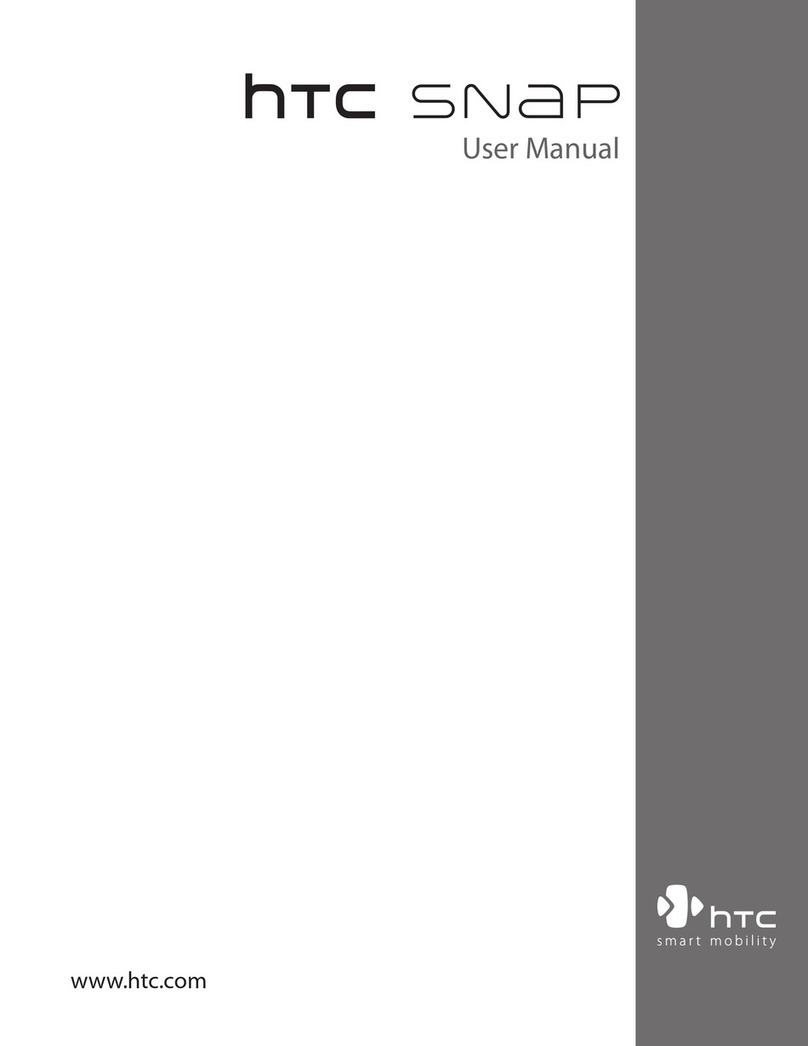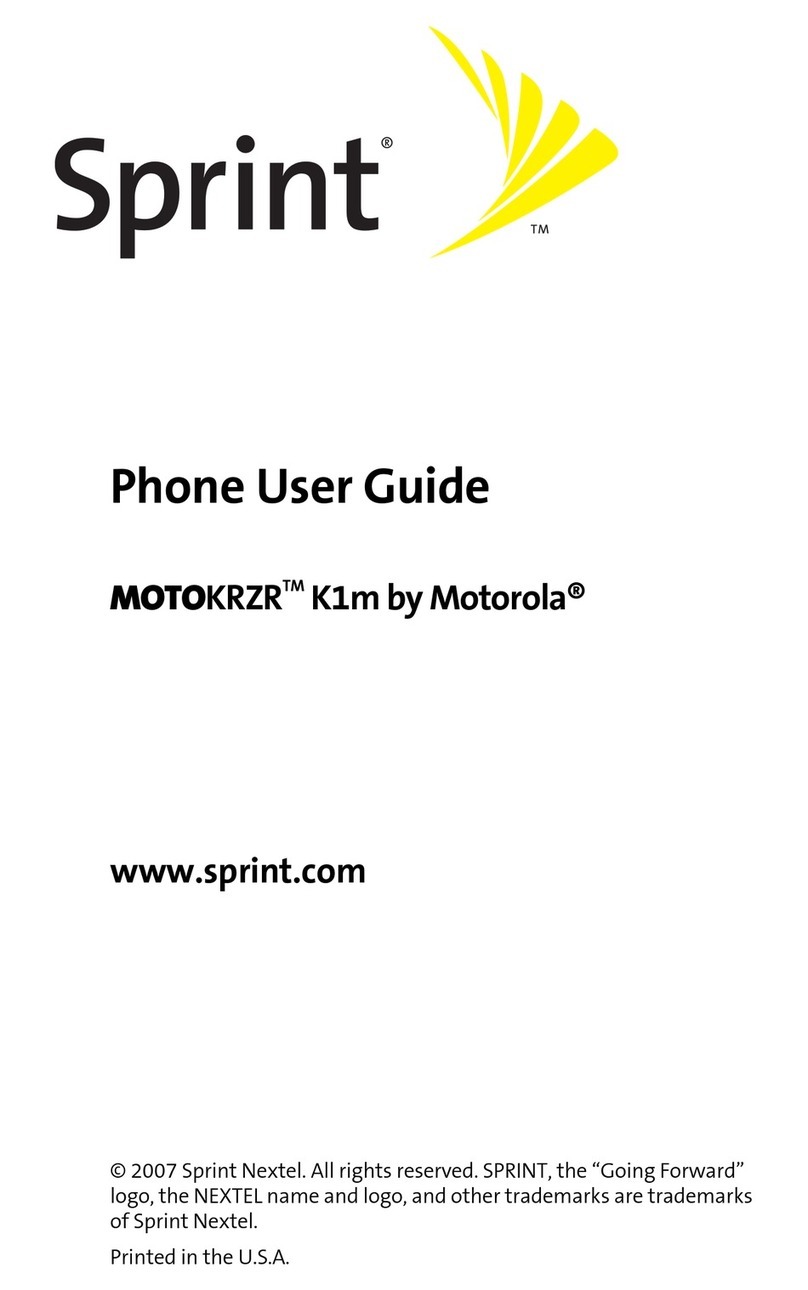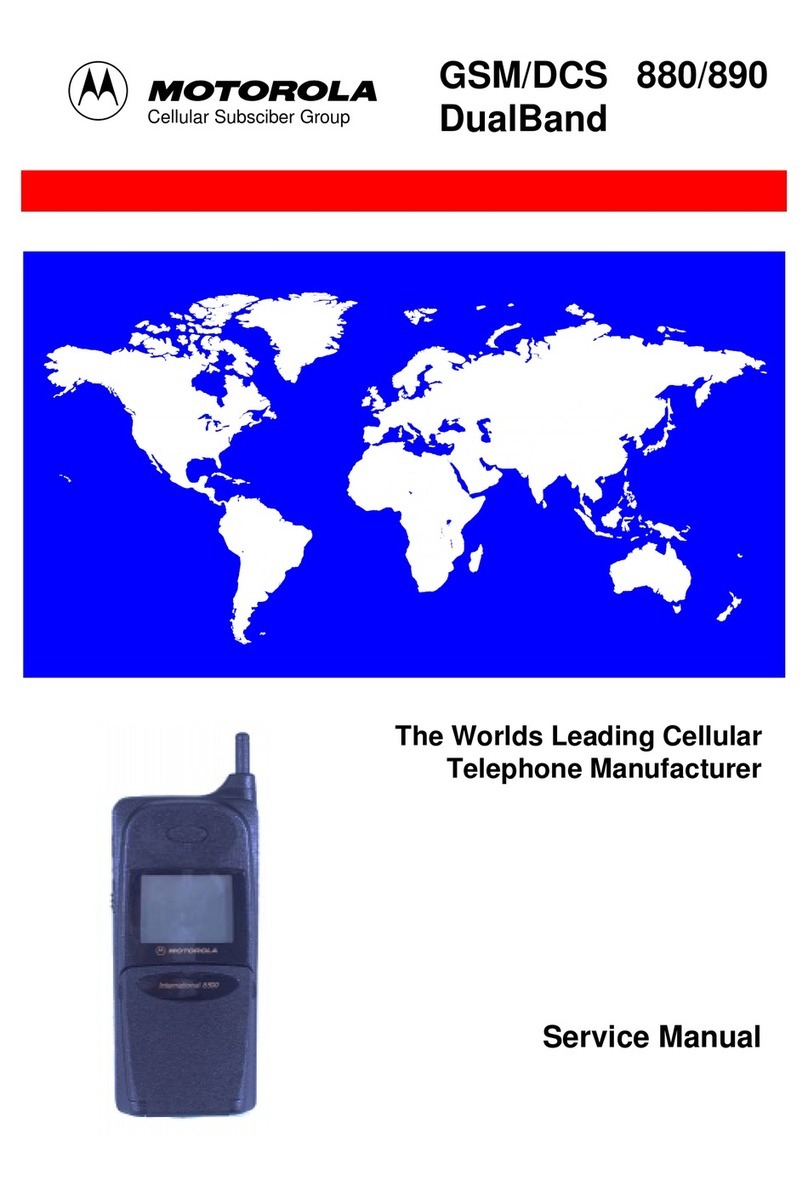High Tech Computer Orange SPV C500 User manual

guide
to using your SPV C500

welcome This guide will get you up and running with your
SPV C500 in no time. The getting started section will
take you through key features.
Finally, to learn more about specific features or services,
simply use the contents to take you to the information
you need.
the future’s bright, the future’s Orange

contents
getting started
insert your SIM card and battery.....................10
insert your mini memory card..........................11
outside your SPV C500 ..................................12
Home key ......................................................13
outside your SPV C500 ..................................13
the Home screen............................................15
explore the menus..........................................16
the Accessories menu ....................................18
make your first call .........................................19
send your first SMS ........................................20
create your first contact..................................21
store your information safely ...........................22
transfer your contacts.....................................23
visit your first website .....................................24
get started with e-mail ....................................25
to set up an Orange account .........................25
send your first e-mail ......................................26
receive your first e-mail...................................27
connect your phone to your PC ......................28
take your first photograph...............................29
record your first video clip...............................30
play your first tune..........................................31
receive software direct to your phone..............32
1 manage your contacts
what are the abbreviations in my
contact cards? ..............................................34
store the names and numbers of your family,
friends and colleagues in your Contacts list ....34
create contact cards then call or e-mail
your contacts without having to remember
the number ....................................................35
finding a contact in your Contacts list ............36
using the contact menu options .....................37
What are the contact card menu options? ....37
add photos to your contacts ..........................38
call your favourite numbers without having
to enter your Contacts list ..............................38
2 manage your calls
what happens when you get an
Orange Box message? ..................................42
personalising your Orange Box greeting .........42
use Orange Box shortcuts to manage
your messages efficiently ...............................42
set up an Orange Box PIN .............................43
listen to your Orange Box messages from
another phone ...............................................43
when you can’t take your calls, why not
divert them ....................................................44
contents
3 SMS and e-mail
you can create SMS and e-mails in
several different ways ....................................48
entering text using standard text input ...........49
save time using predictive text input ..............49
entering numbers using numeric text input .....50
message options ...........................................50
receiving SMS ...............................................50
inserting text templates into messages ..........51
inserting voice recordings into messages .......51
receiving meeting requests ............................52
receiving complete e-mails .............................52
receiving message attachments .....................52
viewing your message folders ........................53
using the Inbox menu options ........................53
deleting e-mails from your SPV C500 .............54
What are the Inbox menu options? ................54
save your sent e-mails ...................................55
set your incoming message size ....................55
display your messages your way ....................56
send e-mails manually ...................................56
keep in touch with your colleagues and
friends in real time, using MSN Messenger ........57
4 MMS
What are the options for customising
your Album? ..................................................60
take a photograph .........................................60
store and browse through the images in
your Album ....................................................61
compose your own melody or send a
recording you’ve made ..................................63
add a photograph to your MMS .....................63
MMS options .................................................64
sending your message ...................................64
if a picture speaks a thousand words,
a video tells a great deal more .......................65
receiving MMS ...............................................66
get the freshest clips on the internet
from Orange ..................................................67
5 Orange multimedia services
browsing the internet on the move has never
been easier ...................................................70
Orange Internet GPRS ...................................71
Orange MMS GPRS ......................................71
Orange WAP GPRS .......................................71
use Internet Explorer in a way that
suits you .......................................................72
What are the options in the
Internet Explorer menu? .................................72
navigating in Internet Explorer ........................73

contents contents
bookmark your favourite sites ........................74
stored or cached webpages ..........................75
enjoy new software wirefree™
with Downloads .............................................75
keep your information secure with
Back Up ........................................................76
access Orange Internet from your PC for
all these features ...........................................77
download and listen to music on the move using
Windows Media™Player on your SPV C500 ....78
play games on your phone ............................80
6 additional features
Speak with up to six other people at the
same time .....................................................82
your SPV C500 gives your laptop PC Internet
access on the move ......................................82
use Bluetooth®for wirefree™communication
with another device .......................................83
symbols ........................................................85
manage your phone’s performance ................86
7 personalise your phone
What are the phone settings options? ............90
viewing and changing your settings ...............90
phone ...........................................................90
sounds ..........................................................91
switch profiles and change the way your
phone behaves ..............................................91
using the Quick list ........................................92
Home screen .................................................93
about settings ...............................................94
accessibility ...................................................94
Beam and Bluetooth®...................................94
data connections ...........................................94
date and time ................................................94
owner information ..........................................94
choose your power management settings ......95
regional settings ............................................95
remove programs ..........................................95
security .........................................................96
download a ringtone ......................................96
choosing your regional settings ......................98
8 manage your time and calls
using the calendar .......................................100
To view an appointment: ..............................100
importing calendar information .....................101
the Tasks list ...............................................101
keep a record of a conversation or make a
recorded memo with voice notes .................102
sending and receiving information via
infrared or Bluetooth®..................................102
find out who has called you and when .........103
calculator ....................................................104
9 synchronising
using ActiveSync .........................................106
synchronising the Inbox ...............................106
synchronising contacts and tasks ................106
Orange Wirefree Server ................................107
setting up Server ActiveSync .......................107
creating a remote synchronisation schedule ....108
synchronising remotely ................................109
ActiveSync errors ........................................109
add programs to your SPV C500 using
ActiveSync and expand its abilities ..............110
10 security
What if I enter the wrong PIN? .....................114
keep your SPV C500 secure ........................114
locking the SPV C500 ..................................114
changing the PIN .........................................115
11 International Roaming
Orange International Roaming for members ....118
check list before you travel ..........................118
Orange International Roaming for
PrePay customers .......................................119
What are the international dialling codes
I need to add to numbers when I am calling
to or from Switzerland? ................................119
When travelling abroad, always try to keep
safety at the front of your mind. ...................120
when you go abroad, you need to select the
partner network to use ................................120
using your Orange Box abroad ....................121
using GPRS abroad .....................................121
contact
contact.........................................................124
Declaration of conformity .............................125
index
index ............................................................127

9
getting started

11
Mini memory cards can be used in your SPV C500.
These are primarily used to store media files like
music and video clips, and can also be used to
backup or transfer files and data.
To insert your mini memory card you will need to
switch your phone off and remove the battery.
Insert the mini memory card as shown.
insert your mini memory card
10
insert your SIM card and battery
To insert your SIM card:
1Remove the battery cover using the release cover on the back.
2Remove the battery by lifting it up from the bottom left edge.
3Lift the SIM card metal holder, and insert your SIM card making
sure the cut off corner is inserted last, and the gold contact
points are face down.
4Push the holder down so it clicks securely in place.
5Insert the battery from the top as shown.
6Slide the battery cover back onto the phone and you are ready
to charge your battery.
7The first charge must be for a minimum of 3 hours in order to
achieve optimum performance. Subsequent charges should be
2.5 hours if the battery is completely flat. You can make calls
while your phone is charging.
Note: The SPV C500 is SIM-locked for an unlimited period and will
only function with a Swiss Orange SIM card.
step 3
step 5
step 7

1312
universal connector
Attach your cable here when
synchronising with your PC.
Insert the plug on the end of
your battery charger’s cable
here to charge your phone.
back key
Moves to the previous screen,
or backspaces over one or
more characters when you are
in a text field.
outside your SPV C500
indicator light
Flashes red when battery is
low, shows solid red when
charging and flashes green
when on a call or in idle mode.
soft keys
The functions of these two
keys change according to what
you are doing.
talk key
Press to answer a call or after
entering a number when
making an outgoing call.
Home key
Press to return to the Home screen.
Action key
Use the key to move up, down
and sideways in menus. Press it
inward to confirm that you want
to carry out the function
highlighted on the display.
end key
Press to end a call or, if your
phone is ringing, to reject a call
and divert it to your Orange
Box. Alternatively, press and
hold it to lock the keypad.
headphone socket
Insert your headphone here to listen to
music or use your phone handsfree.
switch on
Hold the button for approximately three
seconds to turn on your SPV C500.
warm up
You will see the Orange logo, followed by the
Smartphone 2004 screen. A few moments
later the Orange Home screen will appear.
dark screen
After 10 seconds the screen will darken. This
is called ‘backlight timeout’and is a battery-
saving measure. Pressing any key will return
to a bright screen.
blank screen
The screen will go completely blank if you
don’t press a key for over a minute. Press the
key to return to a bright screen.
outside your SPV C500

1514
shortcuts
These symbols link you to five of
the most frequently used features
on the SPV C500. These are:
■Address book
■Call History
■Inbox
■Calendar
■Camera
■Orange World
shortcut options
When you have selected a shortcut
symbol by highlighting it and
pressing right with the Action key, a
number of options will appear next
to it. These options will change,
depending on which shortcut icon
you have highlighted.
For example, if you have selected
the Orange World icon, you will be
offered links to different pages within
the Orange World site. And if you
have selected the Inbox icon, you
will have the option to write a new
message, or read your SMS.
soft keys
From the Home screen, the left
soft key launches the Start
menu. The right soft key will
vary, depending on what
activities have occurred on your
phone. Usually, it will open your
Contacts. However, if you have
missed a call, it will link to your
Call History.
the Home screenoutside your SPV C500
camera lens
Capture images or
video clips.
car antenna connector
Allows you to attach your
phone to the car antenna
for better reception. Simply
peel off the rubber cap
and connect the antenna
jack. Replug the cap if
unconnected.
self portrait mirror
Position the phone until
desired image fits into the
mirror to capture.
volume
Press to turn the
volume of a call
up or down.
camera key
Launches the camera
viewfinder. Press to
capture a picture if
already in camera mode.

1716
explore the menusexplore the menus
Below are the main features of the Start menu. To access this menu, press Start in the Home screen.
To access an item, scroll to the one you want and press the Action key. As this menu is dynamic, it will
change as you add or remove applications of your own.
Inbox
Read and compose SMS, MMS
messages or e-mails.
Contacts
Opens your contacts list alphabetically.
Calendar
Record your important events
and set up alarms to remind you of
appointments.
Settings
Change the way your phone behaves to
personalise it and suit how you use it.
Multimedia Album
View and organise all your images,
photos and video clips.
Call History
Find out who has called you and when,
then return the call or save their details.
Video Recorder
Shoot video clips to store on your
phone and send as video messages
in the future (see chapter 5 for more
information).
Games
Play games stored on your phone and
download new games as they are released.
Camera
Take photos using the viewfinder on
the back of your phone.
Orange
The Orange folder contains applications
created specially for your SPV C500,
including Back Up and Downloads, as
well as links to pages on Orange World
and your Try Card.
Configurations
View your ActiveSync setup
information.
ActiveSync
Synchronise your contacts, e-mails
and appointments.
Internet Explorer
Browse the Internet and wap sites
straight from your phone, even while
on the move.
Accessories
See the accessories menu on the
following page.
Java TM
View the JavaTM applications you have
stored on your phone.
Tasks
Create tasks and set alarms to remind
yourself of events.
Voice Notes
Record your thoughts as they occur,
and save them to play back later.
Windows Media TM
Play music and watch video
clips either from your phone or via
the Internet.
These programs appear in loops in the menu. This means that you don’t have to scroll all the way down to
the last one on the page, but can scroll up as well. Also, to access the programs quickly, simply press the
corresponding number on your keypad.
MSN Messenger
Sign in and send instant messages to
your friends.
PV Player
Download and watch videos on
your phone.

1918
1From the Home screen, start entering the number you want to call. The dialler
screen will show. If you have contacts already in your SPV C500 or on your
SIM card, it will start matching the letters and numbers of the keys you have
pressed to the names and phone numbers of your contacts. The more keys
you press, the more accurate the match will be.
2When you have entered the number or found the contact you want, press
to make the call.
3You can also call a contact by choosing it from the Contacts list. From the
Home screen press the soft key under Contacts.
4Within a few seconds, any numbers stored on your SIM card, shown by the
symbol, and phone memory will show. Use the Action key to scroll to the
contact you wish to call, then press .
To use the speakerphone, enabling you to use your SPV C500 handsfree,
press and hold while on your call.
To end the call press .
make your first callthe Accessories menu
Below are the main features of the Accessories menu. To access this menu, press Start in the Home
screen. To access an item, scroll to the one you want and press the Action key. As this menu is dynamic,
it will change as you add or remove applications of your own.
Calculator
Perform calculations using the Action
key to work through your sums.
Clear Storage
Reset all your phone settings to the
default. Use with care as this will delete
ALL your data.
Modem Link
Use when you have synchronised your
SPV C500 with your PC with
ActiveSync.
Space Maker
View the available space on your phone
memory and delete data if necessary.
File Manager
All your information is stored in a series
of files on your phone. Work through
the file menu tree to access folders
and subfolders.
Task Manager
View a list of your recently used
applications.
SIM Manager
All your contacts stored on your SIM
card are listed here.
Speed Dial
Set up handy speed dials to your
favourite contacts so you only have to
press one key to call them.

2120
1To add a new contact to your phone’s memory, press Contacts in the Home
screen, then Add a Contact.
2Enter the information for the new contact in the fields. It may be worthwhile
entering contact numbers in the international form, ie, +41 then the number
minus the initial 0, so that you can use them abroad. To enter + for
international calls press and hold # then press Done when you have
highlighted the + sign. Press to delete a character. Do not include
spaces or brackets, ie, +417912345678. While entering the contact’s details,
press # for a space and *to change between upper case and lower case.
To enter a symbol press and hold the # key.
3When you have finished, press Done to save the new contact. The Contacts
list displays an abbreviation reminding you which is the default contact point.
For instance, if it’s the person’s home number, h will be shown, if it’s their
mobile phone, m will show. These are the same field names used by
Microsoft Outlook. If you’ve entered more than one contact point, you can
change the one your SPV selects. Select the contact and press the Action
key, select the contact point you want your SPV to remember, select Menu
and choose Set as Default.
create your first contact
1In the Home screen, scroll to and select , then select SMS and press New.
2A new SMS will open, and you will see the flashing cursor in the To: field.
3Enter the phone number of the person that you want to send the SMS to, or press
the Action key to choose a name from your contacts. Remember, you can only
send an SMS to a contact if you have saved a mobile phone number for them.
4Scroll down to the body of the screen, where you can enter your new message.
Using predictive text (T9) is the quickest way –press and hold *to switch to this
mode. This means that your phone predicts the word as you enter it, so you
need only press each key once. For example, to get the word Orange, you
would press 6 7 2 6 4 and 3once only each. Press and hold the *key to bring
up the text options menu. To toggle between predictive text input modes, such
as lower case, upper case and initial caps, press, but don’t hold, the *key. To
insert a symbol press and hold # and to insert a carriage return press the Action
key. To delete a character press .
5When you have finished entering your message, simply press the soft key under
the word Send.
send your first SMS

2322
Not only can you save all the contacts on your SIM card to your new
SPV C500, you can also transfer the contacts stored on your old phone
memory using Contact Wizard.
1Activate the infrared port on the phone that contains your contacts.
You may need to consult your old user guide to discover how to do this,
but usually the option appears in the Settings menu on most phones.
2Once the infrared port is active on your old phone, press Start in the
SPV C500 Home screen, and scroll to Orange. Press the Action key,
scroll to and select Contact Wizard. Press the Action key again.
3Align the infrared ports of the two phones and press Next on your
SPV C500.
4Your contacts will be transferred to the memory of your SPV C500.
transfer your contacts
Back Up secures a copy of your data, such as contacts and calendar on a
remote server. Should anything happen to your phone, all your data will
immediately be available to restore on your new phone. You can also set your
phone to automatically backup information on a regular basis, as well as select
which information is copied.
1From the Home screen, press Start, scroll to Orange and select Back Up with
the Action key. To use Back Up you will need to register first.
2Press Menu. Scroll to Create New Account. You will need to enter a user
name and password (between 6 and 32 characters long). These can be
anything you choose. They need not necessarily be those that you use on
other Orange accounts. Press OK when you have entered all of your details,
and your SPV C500 will dial to create your account.
3When you have created an account, follow the onscreen prompts.
store your information safely

2524
Before you send your first e-mail you need to set up your e-mail account on
your SPV C500. To use a corporate account, ask your IT manager to provide
the necessary details.
to set up an Orange account
1Press Start in the Home screen and scroll to and select Orange with the
Action key. In the list of proposed items, select Orange Help. This application
will give you tips to use your SPV C500. In the Email section, press the Try It
softkey. This will launch the Email Wizard.
2Email Wizard is an application developed by Orange to make setting up your
e-mail accounts simple. You will be prompted to enter your e-mail address.
From this, Email Wizard will attempt to complete your outstanding settings.
If your ISP is not recognised by Email Wizard, you will have to enter these
settings manually. You will also need to enter your password, and verify your user
name. All of these settings are available from your ISP (Internet Service Provider
–the company that you use to access the Internet). If you have an Orange
Internet e-mail account, all the settings you need to use on your
SPV C500 are included in the table below.
*If you have an Orange
e-mail account you will
have received these
settings when you first
subscribed
to Orange Internet.
get started with e-mail
Your name _____________
E-mail address _____________*@orangemail.ch
Server type POP3
Incoming mail server pop.orangemail.ch
Outgoing mail server smtp.orangemail.ch
Network The Internet
User name ______________ *
Password ______________ *
Domain *
A quick way to access the Internet is via the Orange World homepage.
1In the Home screen, scroll to and press the Action key.
2A list of Channels will appear in the menu. Choose from, for instance:
■Orange World
■News
■Sport
■Mail
■Ringtones
3Choose the link you want to explore and press the Action key. Internet
Explorer will open and your SPV C500 will connect. Within moments the link
you chose will appear on your display.
visit your first website

2726
There are two ways to receive e-mail. You can either receive them on your SPV
C500 over the air from your e-mail server, or you can receive them by
synchronising your SPV C500 and your PC.
1Once you have set up your e-mail, press Start. Messaging is highlighted.
Press the Action key and select your e-mail account. Press Menu, scroll to
Send/Receive and press the Action key.
2Your phone will connect to your e-mail server and download parts of the
waiting e-mails. Simply scroll to the e-mail you now wish to read and press
the Action key. You can receive e-mails via synchronisation. These e-mails,
though received differently, will still appear in your Inbox and can be read in
the same way as other e-mails.
receive your first e-mail
Once you have set up your e-mail accounts, sending e-mail couldn’t be simpler.
1In the Home screen, scroll to and select New SMS from the menu with
the Action key.
2Scroll to and select your e-mail account with the Action key. Your account
name will vary depending your settings. Press New.
3A new e-mail will open, with the cursor in the To: field. Either write in the
address of the recipient using the keypad, or press Menu and Insert Contact
to pick a name from your Contacts list. You can send the e-mail to multiple
recipients; each recipient’s name will be separated by a ; automatically. You
can also copy the e-mail to people by filling their details in the Cc: field.
4Fill in a subject and then write the text for your e-mail using the keypad as you
did sending your first SMS. When you have finished, press Send to send the
message. This will move your e-mail to your Outbox, from where it will be sent
either when you next manually send e-mails, or when your phone next
automatically sends and receives e-mails. To manually send your e-mail, simply
press Menu from your Inbox, scroll to Send/Receive e-mail and press the
Action key.
Note: In order to keep all of your information up to date across all of your
devices, e-mails deleted from your SPV C500 will also be deleted from your
Outlook folders the next time that you synchronise with your PC.
send your first e-mail

2928
1Press Start from the Home screen and scroll to
Camera. Press the Action key and the viewfinder
will open automatically. Alternatively press the
camera key on the side of your phone and the
viewfinder will open automatically.
2Depending on the Capture size, you can zoom
in or out of the image by scrolling up or down
with the Action key. To change the Capture size,
press Menu, choose Options then choose
Modes. You can use the zoom with 160 x 120
and 320 x 240 sizes only.
3Press the Action key, or the camera key on the
side of your phone to take your photo. When
you have taken the photo, you will see the final
image. You can delete this if you’re unhappy with
it by pressing Menu and selecting Delete. If you
don’t delete it, it is automatically saved to your
Multimedia Album.
take your first photograph
By synchronising your phone and your PC, you can make sure that all of your important information, like e-
mails and contacts, is kept up to date. You can also use synchronisation to add new programs to your phone.
First, you will need to install Outlook 2002 (if you don’t have this already) and the new version of Microsoft
ActiveSync 3.7 from the Companion CD that came with your SPV C500 as earlier versions will not work
with your SPV C500.
Do not attach your phone and PC yet.
1Insert the SPV C500 Companion CD into the CD-ROM drive of your desktop computer. Don’t attach
your SPV C500 to your PC yet. The CD will autostart. Simply follow the on-screen instructions for
installing Microsoft Outlook 2002 and Microsoft ActiveSync 3.7.
2Restart your computer, then connect your SPV C500 using the cradle or USB connection cable.
ActiveSync will autostart when it detects your phone, and the connection wizard will open. Work
through each screen of the wizard, completing information as necessary.
3At this stage you can decide whether you wish to create an exclusive Standard partnership with the PC
you are working on, or only a temporary Guest partnership (for example, if you are using a borrowed
laptop, or friend’s computer). When you have finished, your PC and SPV C500 will synchronise.
connect your phone to your PC

3130
play your first tune
1Press Start from the Home screen and scroll to
Video Recorder. Press the Action key and the
viewfinder will open automatically.
2You can zoom in and out by scrolling up and down
with the Action key. To begin recording, press
Capture or the Action key; a red dot flashes in the
bottom right corner while recording is in progress.
To stop, press the Action key again.
3You can now play the clip back. Press Menu then
Play to watch it. If you don’t like it, press Menu and
then Delete. If you don’t delete it, it is automatically
saved to your Multimedia Album.
record your first video clip
playlist
Press to access other media files.
Using Windows MediaTM Player you can play Windows MediaTM and MP3 audio files on your SPV C500.
Menu
Access the Media menu
where you will see new
options for your file.the Action key
Press:
■Press in to play the clip
■up or down to increase or
decrease the volume
■left once to go back to the
beginning of the clip; twice to go
to the previous clip
■right once to go to the end of the
clip; twice to skip to the next clip.
Access your Windows
MediaTM Player from the main
menu by pressing Start in the
Home screen. Scroll down
and select More, then Select
Windows MediaTM Player.

1
32
manage your
contacts
Downloads allows you to receive the latest Orange software direct to your
phone, over the air. Downloads is very quick and easy to use, so why not make
a regular check for new software?
Before you travel abroad, why not download a currency converter to help you
with the currency, or even a new game to play on your journey.
1 Press Start, scroll to and select Orange, then select Downloads with the
Action key. You will enter the Downloads screen.
2Check if New Downloads is highlighted. Press the Action key. Your
SPV C500 will connect to Orange and open a list of new features available
to download. This may take a few seconds.
3Follow the onscreen prompts.
receive software direct to your phone

create contact cards then call or e-mail
your contacts without having to remember
the number
You can store hundreds of contacts on your
phone’s memory, but the exact number will vary
depending on how much of your memory you are
using for other features.
To create a new contact:
1Press Contacts.
2Press New. You can now enter the information
for the new contact in the fields. You must enter
contact numbers in the international form, ie,
+41 then the number minus the initial 0. Do not
include spaces or brackets, ie,
+417912345678.
3While entering the details, press # for a space
and *to change between upper case and
lower case. To enter a symbol press and hold
the # key. To enter + for international calls
press and hold 0. Press to delete a
character.
4When you have finished, press Done to save
the new contact.
Note: When you create a new contact on your
SPV C500, you can synchronise contacts with your
PC to keep your contact information up to date on
both devices. Similarly, if you have Microsoft
Outlook®contacts on your PC, using ActiveSync
you can copy them directly to your phone.
Once you have opened a contact card, you can
call or e-mail the contact directly:
1Scroll to the number you want and press to
dial the number.
2To e-mail the contact, scroll to and select their
e-mail address using the Action key. Press the
Action key again to go to the Messaging menu.
Scroll to and select Outlook E-Mail to begin
composing a message.
To edit a contact:
1On the Home screen, press Contacts.
2Select the contact to edit, and press the
Action key to open the contact card.
3Press Edit.
4Make the changes, and press Done.
35
store the names and numbers of your
family, friends and colleagues in your
Contacts list
Your phone has two contact memories, one on
your phone and the other on your SIM card. When
you save a new contact it is automatically saved to
your phone. If you are using a SIM card that
already holds contacts stored on another phone,
these will appear at the bottom of your Contacts
list with the symbol next to them.
Your Contacts list enables you to store information
about people and businesses you communicate
with. A contact card is created for each entry.
To open your contact list press Contacts from the
Home screen.
The Contacts list displays the names of your
contacts alphabetically, along with an abbreviation
reminding you whether it’s the person’s work phone
number (‘w’) or home phone number (‘h’). This
makes it easy to reach the contact using the method
you prefer. Other abbreviations are shown in the grey
box opposite.
When you open the contact you want to view,
you can see all of the information stored on the
contact card.
To open a contact card:
1Scroll to the contact you want to view and
press the Action key.
2You will see information such as the name of
the person or business, phone numbers, e-mail
addresses, and more.
34
manage your contactsmanage your contacts
what are the abbreviations in my
contact cards?
w Work phone w2 Second work phone
h Home phone h2 Second home phone
m Mobile phone pgr Pager
car Car phone wfx Work fax
hfx Home fax ast Assistant phone
rdo Radio phone e e-mail address
e2 Second e-mail e3 Third e-mail address
SMS Text address internet Internet address
These field names match those in
Microsoft Outlook®.

using the contact menu options
Using the contact menu options, you can quickly
apply a speed dial to the contact, change the first
(default) method of communicating with the
contact, beam the contact card to another
mobile phone device or a PC using infrared,
delete the entire contact card, or edit the contact
card information.
To view the contact menu options:
1Open a contact in your Contacts list by scrolling
to their name and pressing the Action key.
2Press Menu and the options list will open. You
can see the options in the grey box opposite.
Note: These options are only available to contacts
stored on your phone memory.
3736
manage your contacts
What are the contact card menu options?
Remember, these options are only available for
contacts stored on your phone memory.
Add Speed Dial Enables you to create
a shortcut to a phone
number, e-mail or Internet
address by assigning
one or two numbers
as a speed dial.
Send SMS Send an SMS to
the contact.
Add Voice Tag Save a voice tag to your
contact for voice dialling.
Save to SIM Save your contact on your
SIM card memory.
Set As Default Makes the selected phone
number or e-mail address
the default communication
method for the contact.
Beam Contact Sends the contact card
to another mobile phone
device or a PC using
infrared.
Delete Removes the contact card
from the Contacts list.
Edit Lets you modify contact
information.
At this stage you can also set the default number
for the contact. This is the number that your phone
will call automatically should you select the contact,
unless you specify otherwise.
1In the Contacts list, scroll to the contact you
wish to alter and press the Action key.
2Scroll to the number you want to set as the
default and press Menu.
3Scroll to Set as Default and press the Action
key. A dot will appear to the left of the
default number.
Note: If the contact details include a work phone
number, your SPV C500 will automatically set it as
the default number to call.
To delete a contact select the contact to delete,
press Menu, select Delete, and then press the Action
key. Press Yes to confirm your choice.
finding a contact in your Contacts list
In the Contacts list, you can enter the first few
letters of the contact’s name. Your SPV C500
will search through the contacts list and display
the name.
This works with predictive text, so you don’t need
to press the key for your letter more than once. So,
to find Orange you would simply press the keys 6,
7,2, 6, 4and 3once each. You can also sort your
Contacts list to suit how you use it.
1In the Contacts list, press Menu, then scroll to
Filter. Press right on the Action key to go to the
filter menu.
2Select a filter (Business, Miscellaneous, or
Personal), and press the Action key. The filter
categories are the same as those used by
Microsoft Outlook on your PC.
manage your contacts

To make a call using a speed dial:
1Press and hold the number on the keypad that
you have assigned as a speed dial for a
number.
2If the keypad assignment is 2 digits, press the
first digit then press and hold the second digit.
To view the speed dials you have created:
1Press Start, then scroll to and select More.
Select More again, then select Accessories.
2Scroll to and select Speed Dial. A list of all your
speed dials will be shown.
Once you have set up speed dials you can view or
delete all of your speed dials in the speed dials list.
To view and delete speed dials:
1Press Start, then scroll to and select More.
Select More again, then select Accessories.
2Scroll to and select Speed Dial. A list of all of
your speed dials will appear. Scroll to the
shortcut to delete, press Menu, then select
Delete.
3Confirm your choice by pressing Yes.
39
add photos to your contacts
You can add photos to your contacts so that
when a friend calls, a picture, perhaps of them or
something that reminds you of them, appears on
the screen.
1From the Home screen, press Start and scroll
to and select the Orange folder. Select Caller
Photo ID and press the Action key.
2Scroll through your contacts and when you
reach one you wish to add a photo to, press
Assign Photo.
3Your Multimedia Album will open up with your
images as a series of thumbnails.
4Scroll through your images and when you have
chosen the one you want to assign, press the
Action key.
Or, press Menu and select New from Camera
to take a new photo.
5Press Done to confirm and this image will be
assigned to your chosen contact.
call your favourite numbers without
having to enter your Contacts list
You can create speed dials, also known as
shortcuts, to dial frequently dialled phone numbers
by simply pressing and holding one or two keys. You
may choose speed dial entries from 2 to 99 as the 1
key is preset as a shortcut to your Orange Box.
To create a speed dial:
1Select Contacts and scroll to the contact
you want to add a speed dial to. Press the
Action key.
2Scroll to the phone number you want to set up
as a speed dial, then press Menu.
3Add Speed Dial is highlighted. Press the
Action key.
4Scroll to Keypad assignment, then enter the
speed dial number you want to assign to the
phone number, and press Done.
Note: You can also create speed dials for Internet
and e-mail addresses that are stored in Contacts
and for programs that you often use. To store a
program as a speed dial scroll to it in the Start
menu and press Menu, then select Add Speed Dial.
38
manage your contactsmanage your contacts
Table of contents