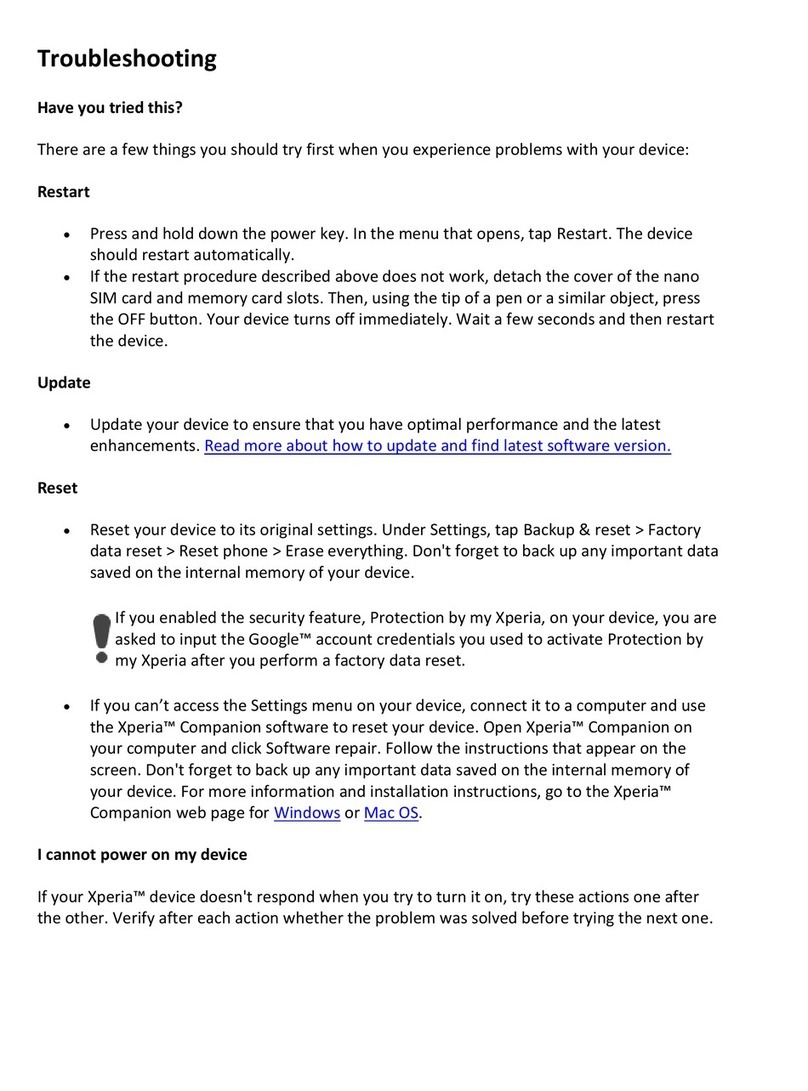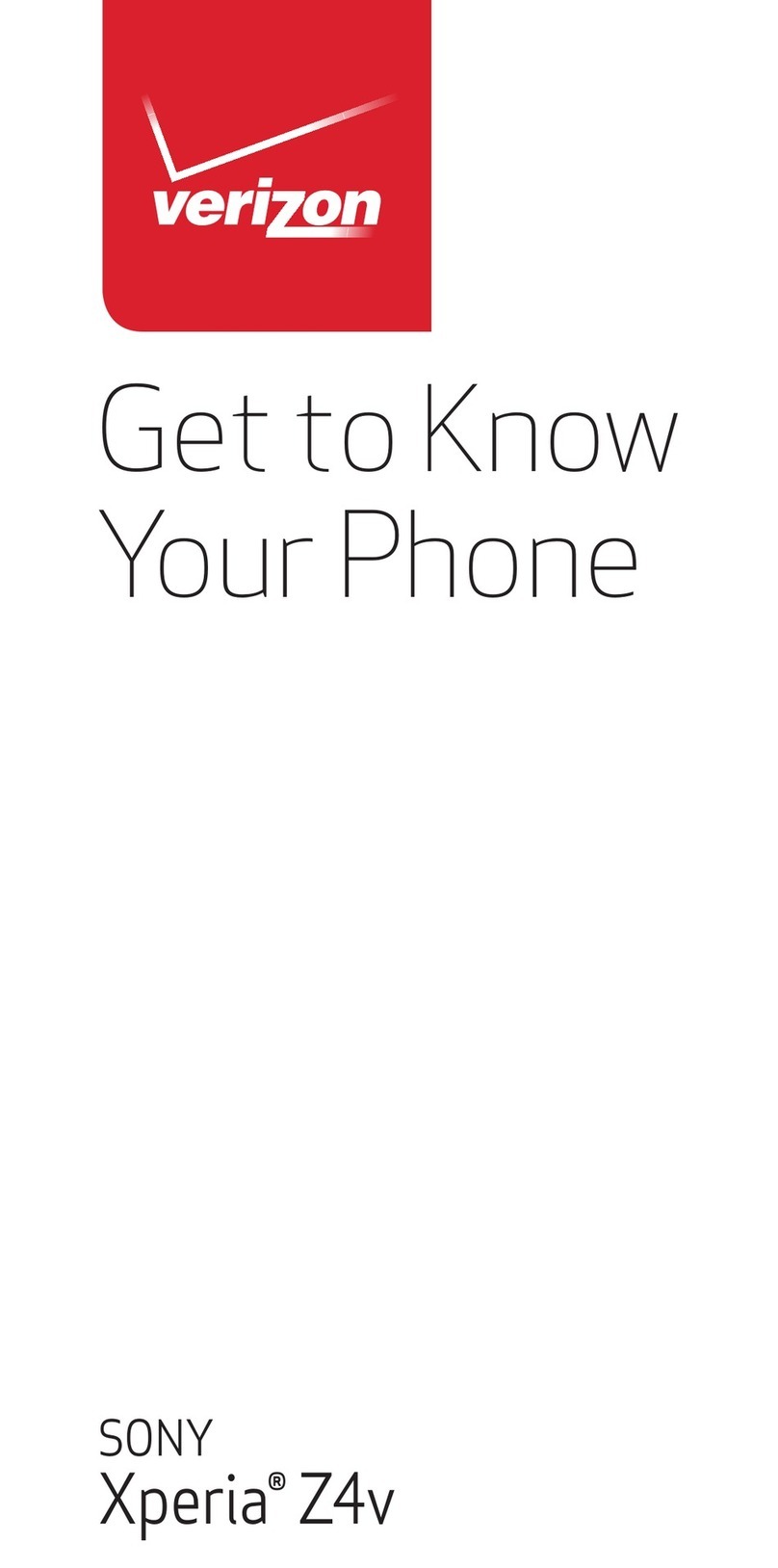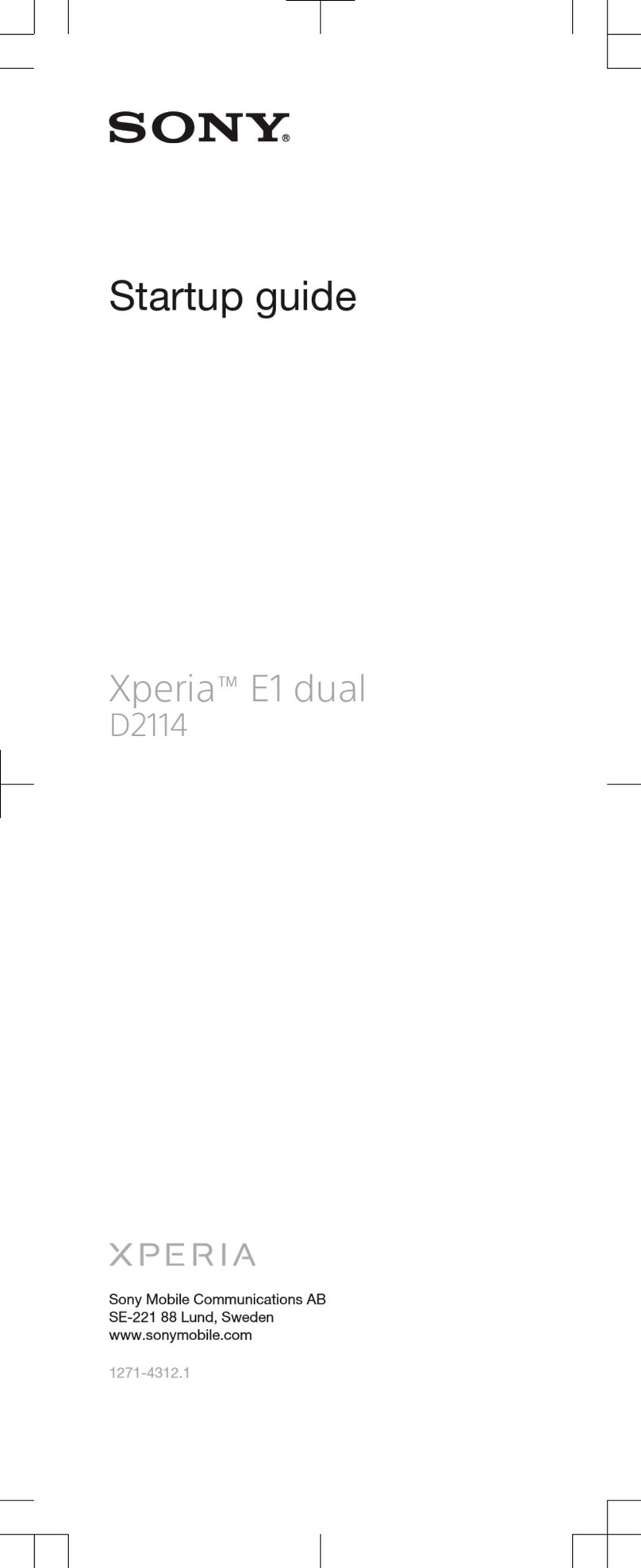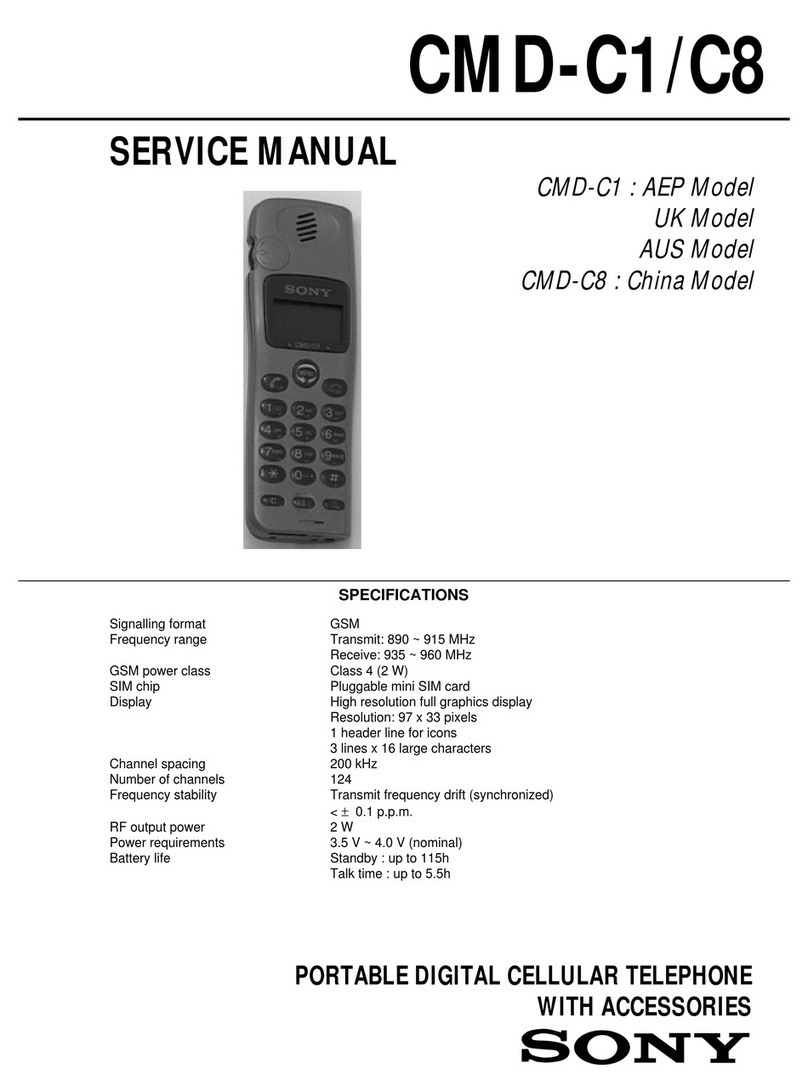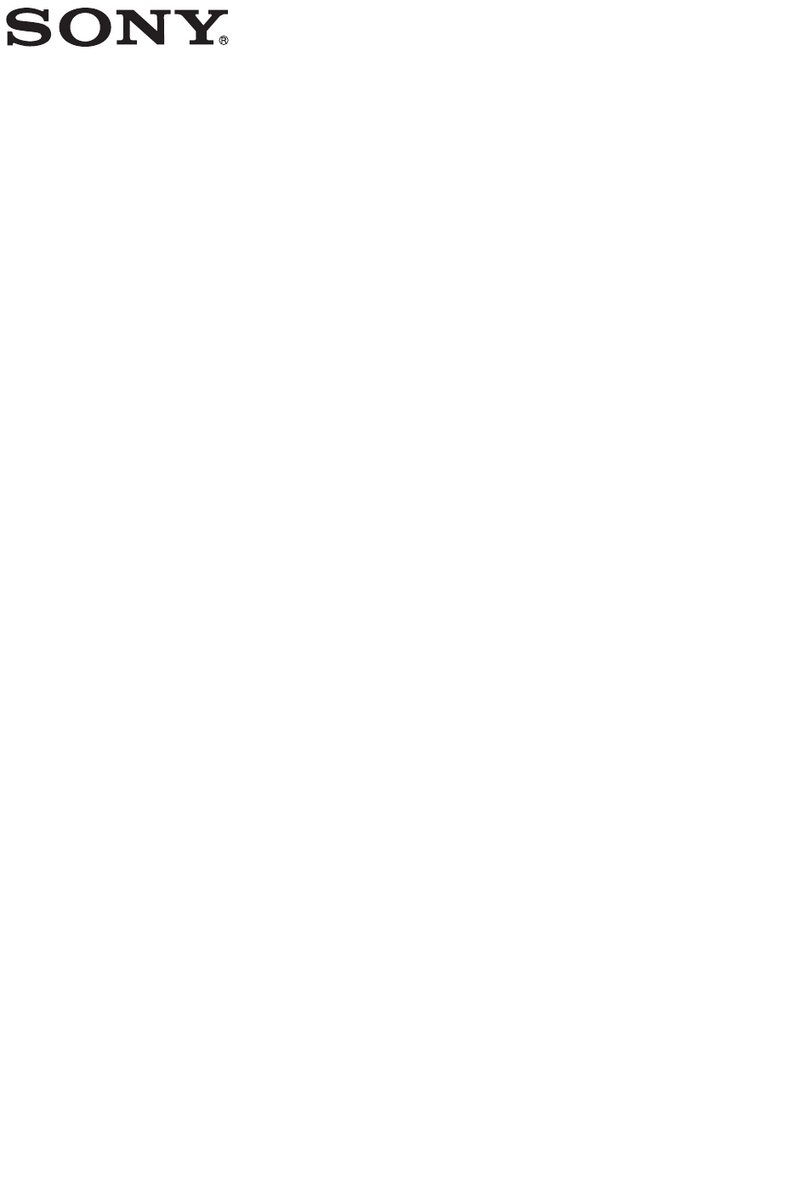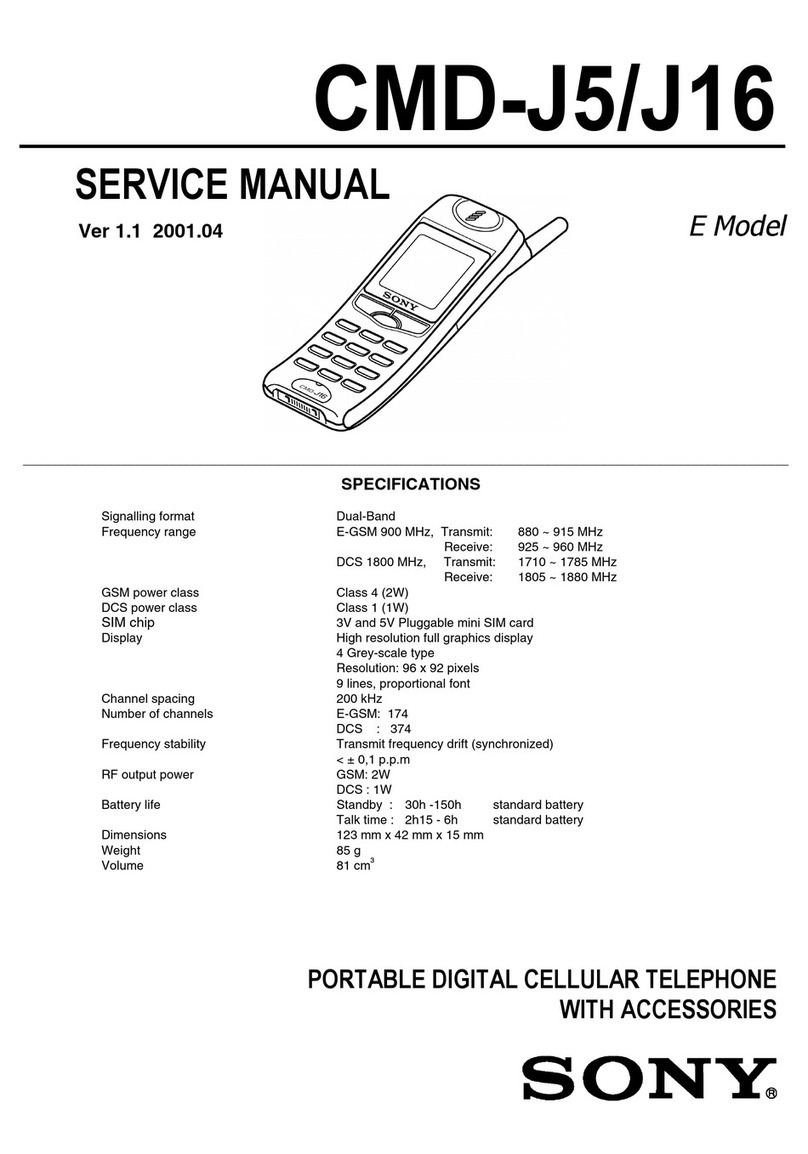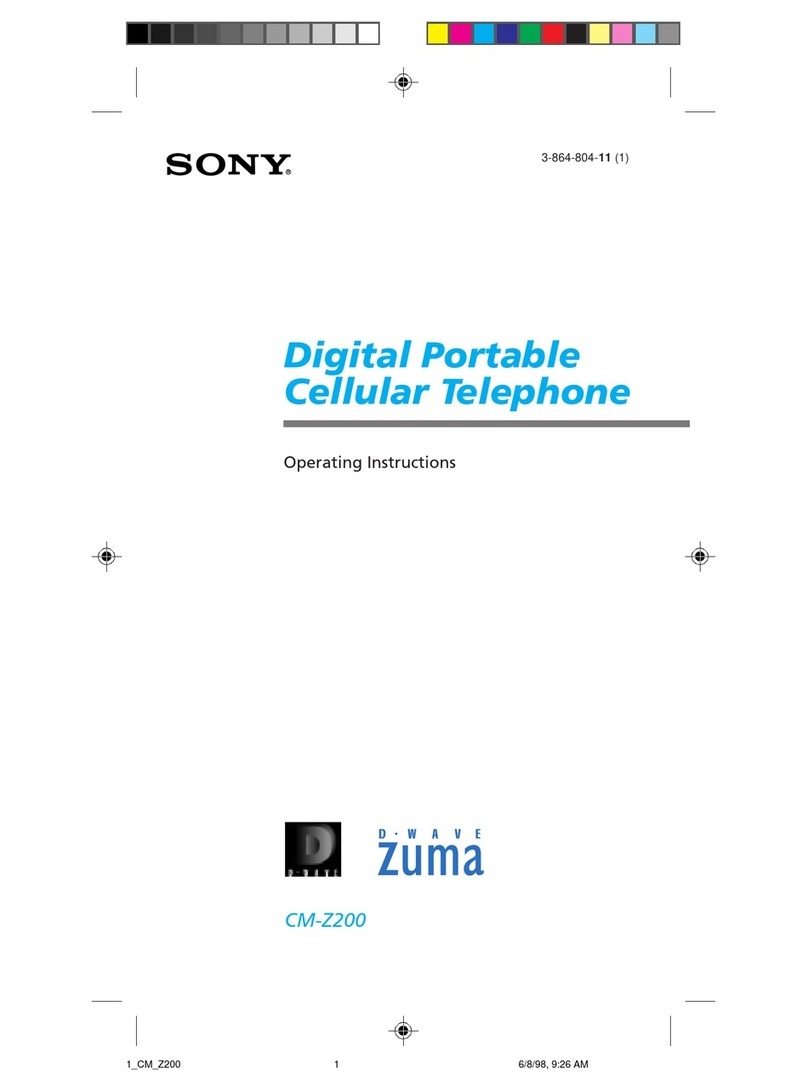To turn on the device
Make sure to use a USB Type-C cable (provided) when charging your device. It is
recommended that you charge the battery for at least 30 minutes before you turn on the
device for the first time.
1Press and hold down the power key until the device vibrates.
2Enter your SIM card PIN when requested, then tap .
3Wait a moment for the device to start.
Your SIM card PIN is initially supplied by your service provider, but you can change it later
from the Settings menu.
To Turn o the Device
1Press and hold down the power key until the options menu opens.
2In the options menu, tap Power o.
It may take a while for the device to shut down.
Why do I need a Google account?
Your Xperia™ device from Sony runs on the Android™ platform developed by
Google. A range of Google applications and services are available on your device
when you purchase it, for example, Gmail™, Google Maps™, YouTube™, and the
Play Store™ application, which gives you access to the Google Play™ online store
for downloading Android applications. To get the most out of these services, you
need a Google account. For example, a Google account enables you to do the
following:
•Download and install applications from Google Play.
•Synchronize your email, contacts and calendar using Gmail.
•Chat with friends using the Duo™ application.
•Synchronize your browsing history and bookmarks using the Google Chrome™
web browser.
•Identify yourself as the authorized user after a software repair using Xperia™
Companion.
•Remotely find, lock or clear a lost or stolen device using the Find my device
services.
For more information about Android and Google, go to
http://support.google.com
.
It is crucial that you remember your Google account username and password. In some
situations, you may need to identify yourself for security reasons using your Google
account. If you fail to give your Google username and password in such situations, your
device is locked. Also, if you have more than one Google account, be sure to enter the
details for the relevant account.
To set up a Google account on your device
1Find and tap Settings > Users & accounts > Add account > Google.
2Follow the on-screen instructions to create a Google account, or sign in if
you already have an account.
You can also create a Google account using the setup guide when you first start your
device, or go online later and create an account at
https://myaccount.google.com/
.
To remove a Google account
1Find and tap Settings > Users & accounts.
2Select the Google account that you want to remove.
3Tap REMOVE ACCOUNT.
4Tap REMOVE ACCOUNT again to confirm.
If you remove your Google account, any security features that are linked to your Google
account will no longer be available.
10
This is an internet version of this publication. © Print only for private use.