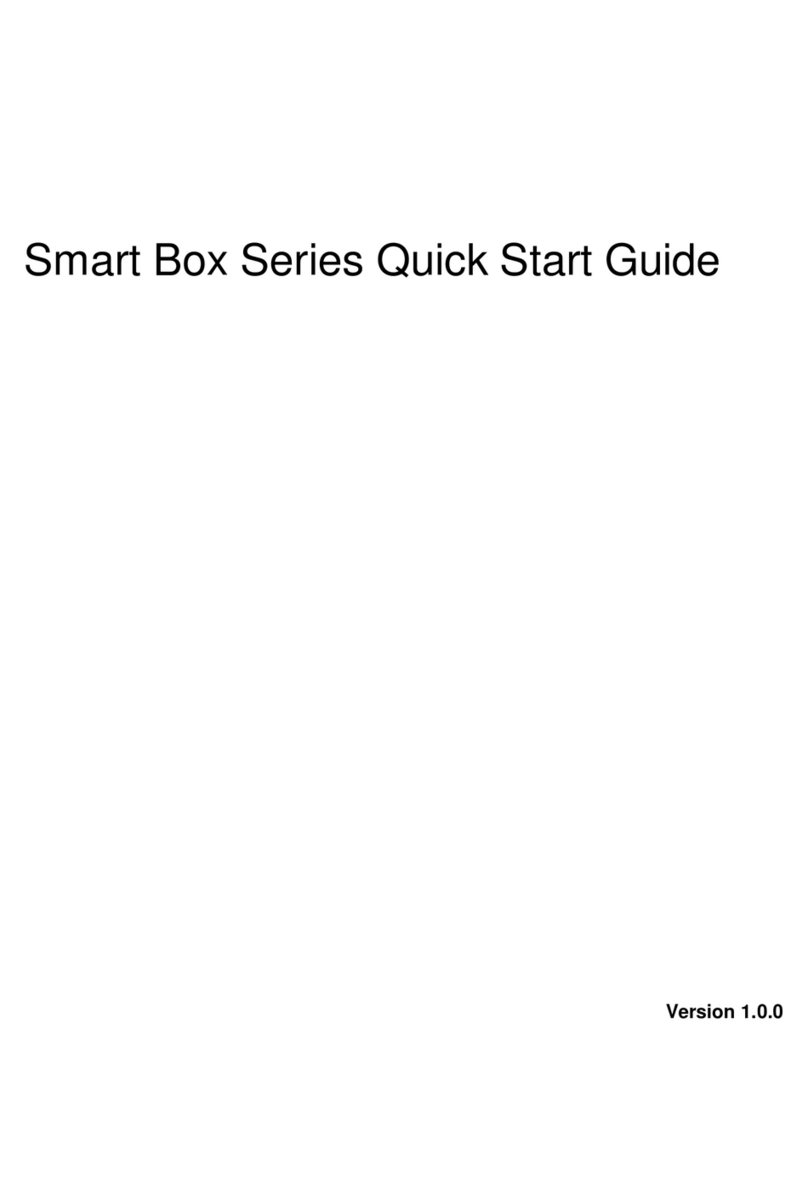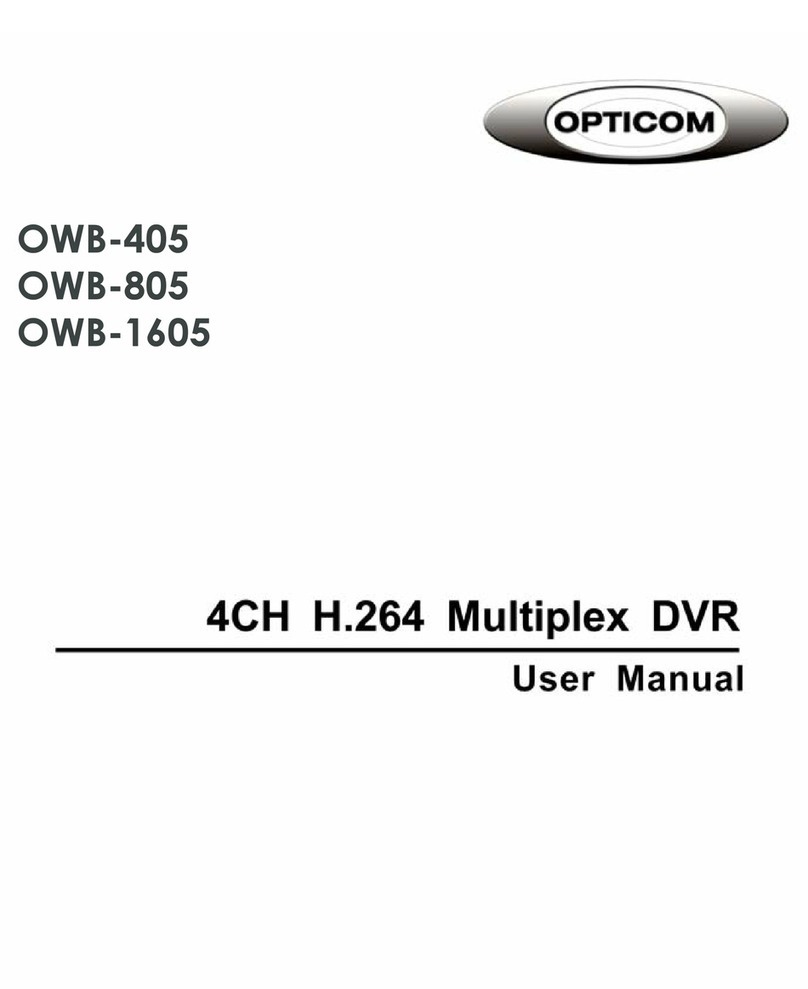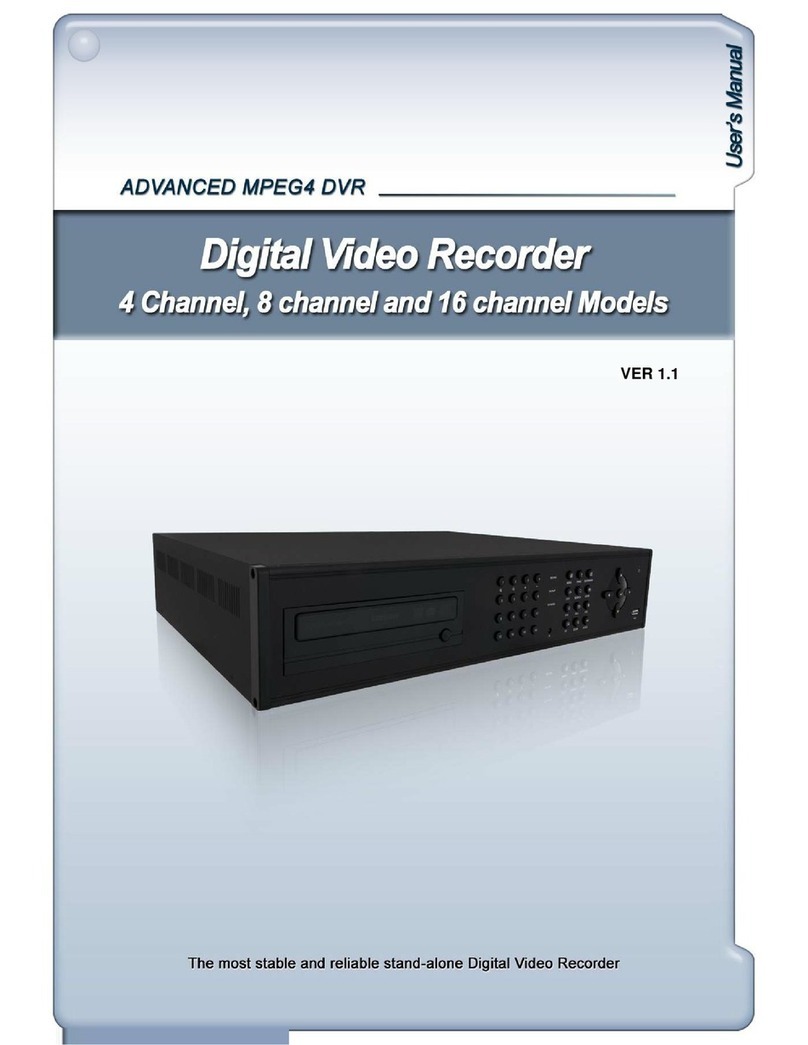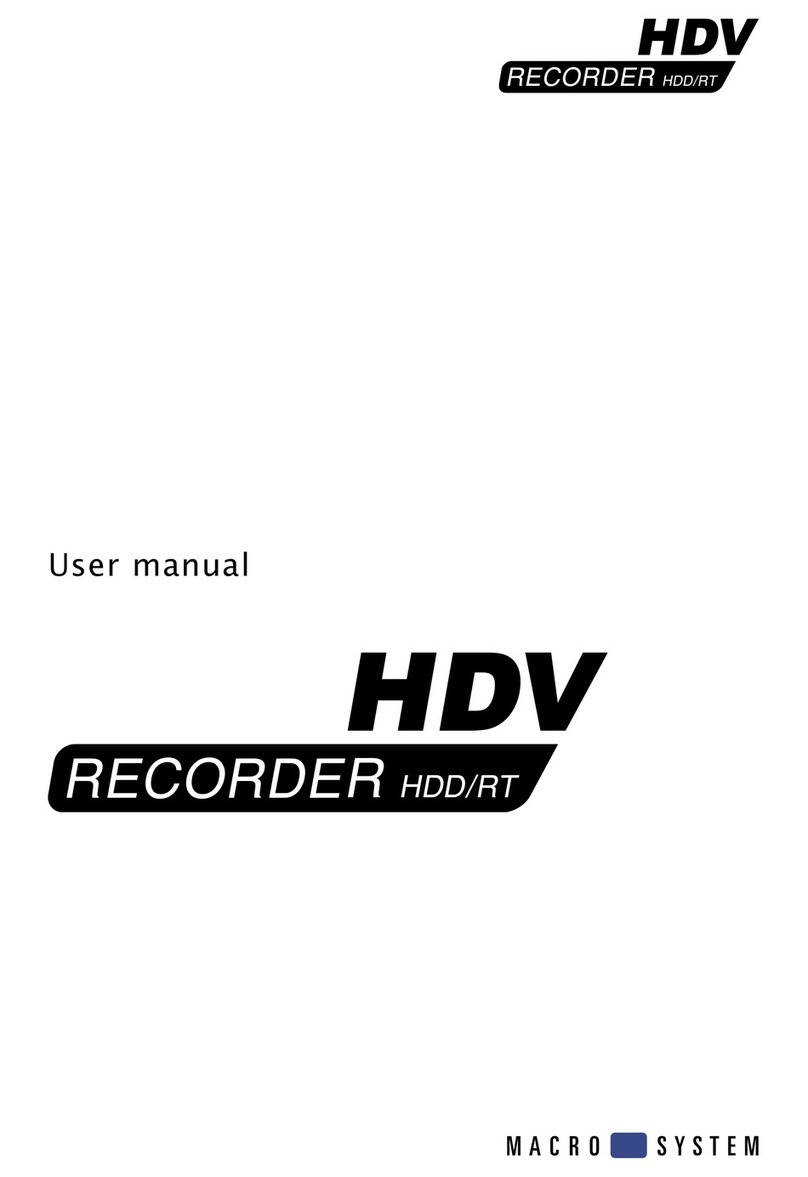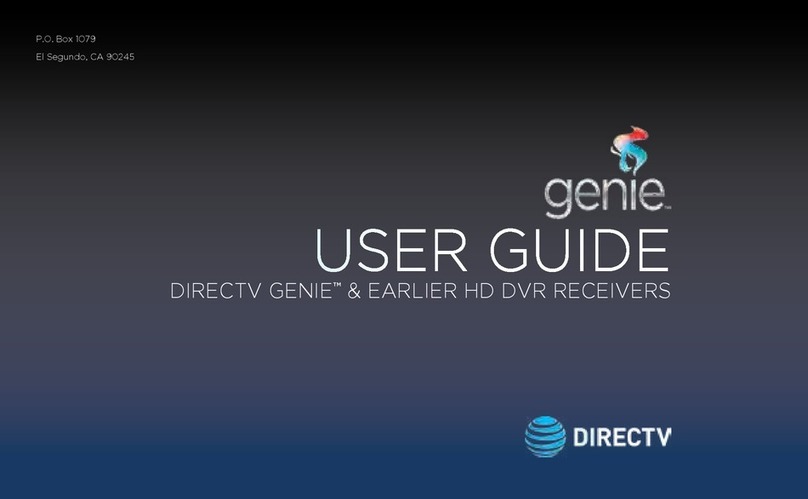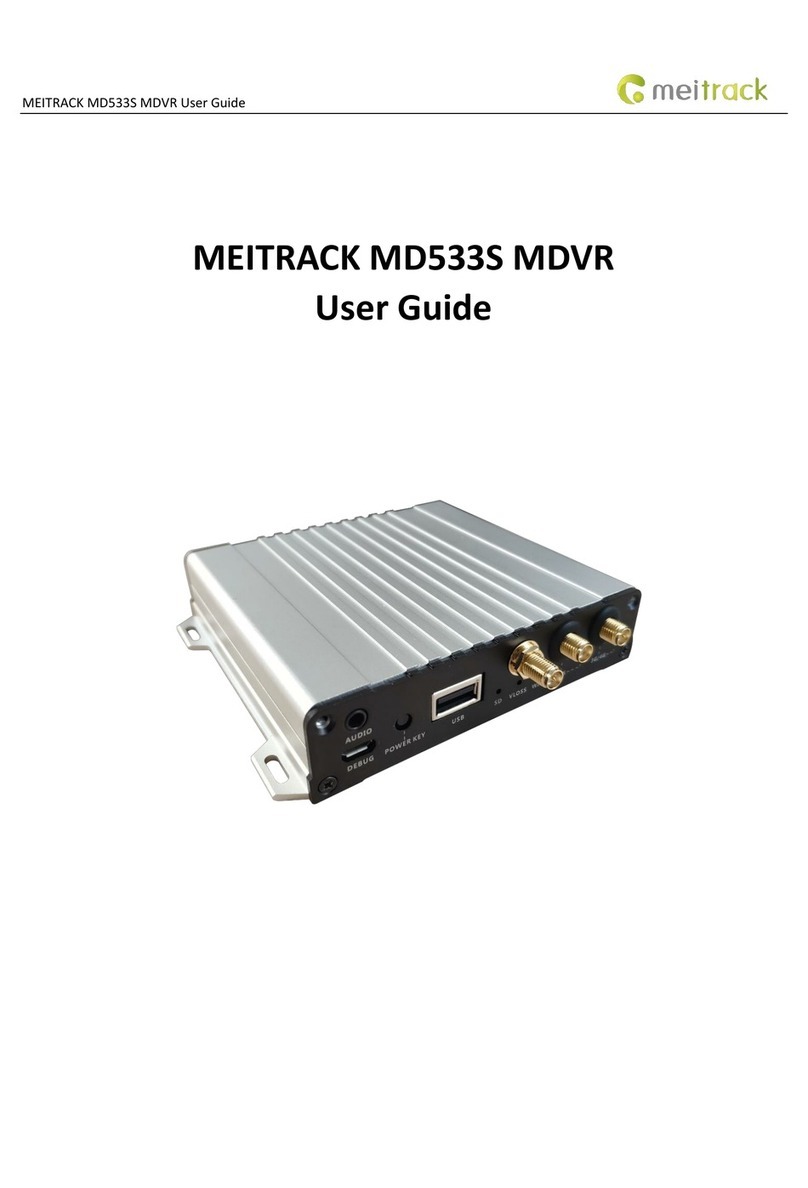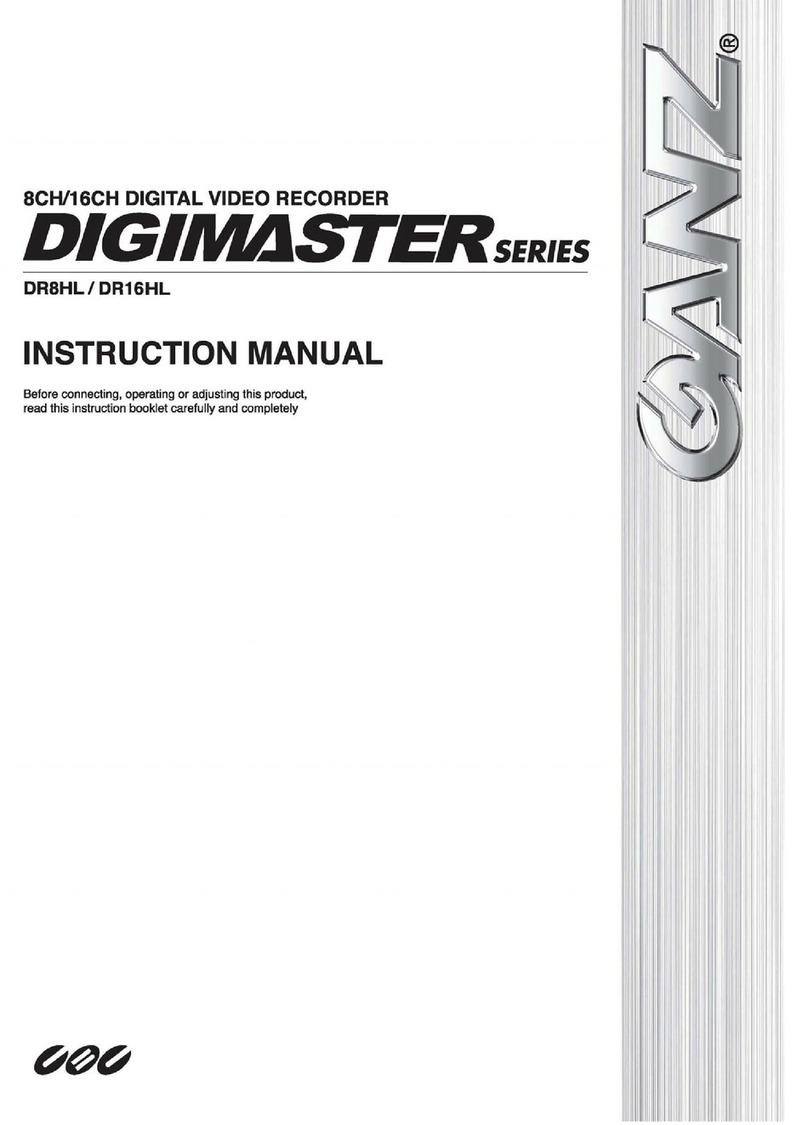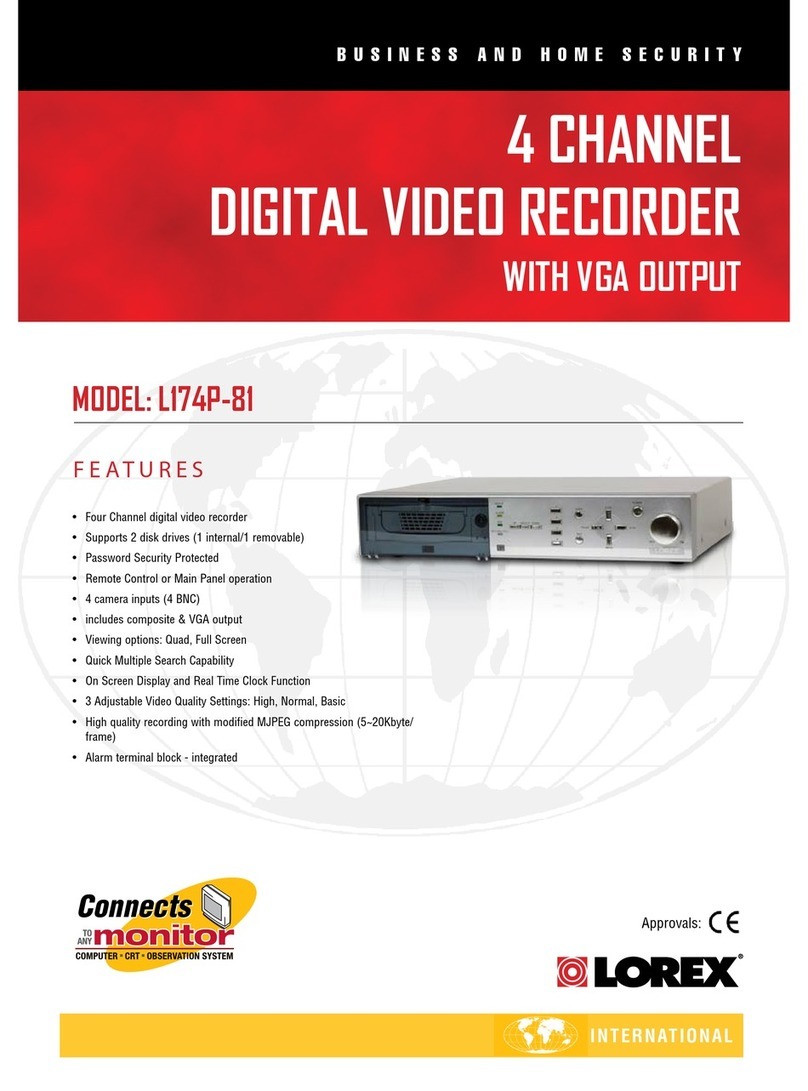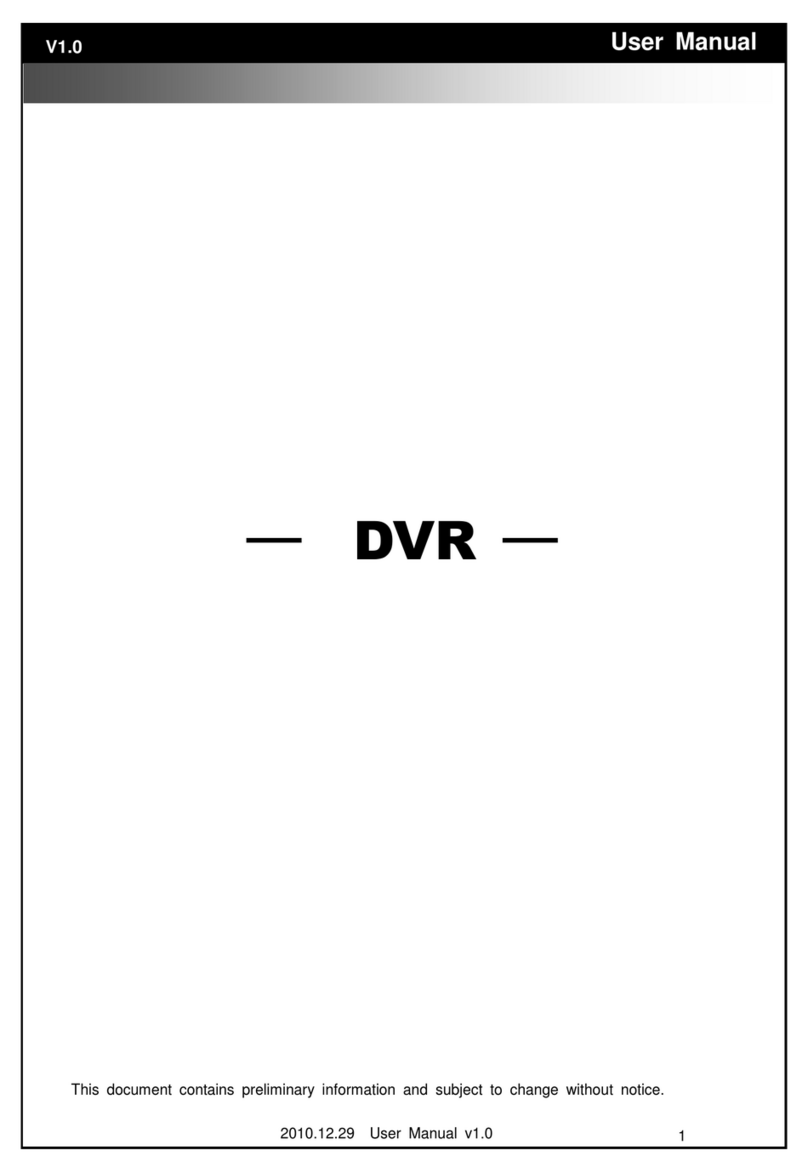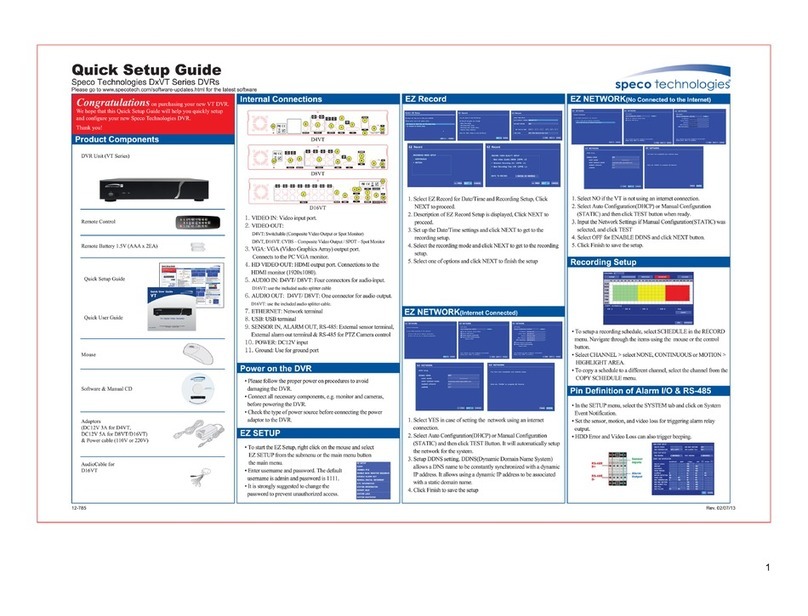High Vision Tech HF-402 User manual

HD-CCTV DVR
Digital Video Recorder
(Model : HF-402, MF-102/202/402, MH-403, DC-824/1648 )
User Guide (EN Rev1.0)

HD-SDI DVR HF-402, MF-102/202/402, MH-403, DC-824/1648
2
Thank you for purchasing a High Vision Tech Digital Video Recorder.
Before installation or operation please become familiar with the user manual and other referenced
manuals mentioned in the booklet.
User manual, software and hardware described here are protected by copyright by law. With the
exception of copying for general use within fair use, copying and reprinting of the user manual, either
partially or in entirety, or translating it into any another language without the consent of our Corporate
office is strictly prohibited.
Product Warranty and Limited Responsibility
The manufacturer does not assume any responsibility concerning the sale of this product and does not
delegate any right to any third party to take any responsibility on its behalf. The product warranty does
not cover cases of accidents, negligence, alteration, misuse or abuse. No warranty is offered for any
attachments or parts not supplied by the manufacturer.
The manufacturer does not assume any responsibility for followings.
√ Malfunctions due to negligence by user
√ Deliberate disassembly and replacement by user
√ Connection of power source other than a properly rated power source
√ Malfunctions caused by natural disasters (fire, flood, tidal wave, etc)
√ The warranty period for HDD is one year
√ Any data damage due to HDD damage
The product is not for exclusive use of crime prevention but for assistance in cases as fire or theft.
We take no responsibility for damage from any incident.
This equipment has been tested and found to comply with the limits for a Class A digital device, pursuant to part 15 of
the FCC Rules.
These limits are designed to provide reasonable protection against harmful interference when the equipment is operated
in a commercial environment.
This equipment generates, uses, and can radiate radio frequency energy and, if not installed and used in accordance with
the instruction manual, may cause harmful interference to radio communications. Operation of this equipment in a
residential area is likely to cause
harmful interference in which case the user will be required to correct the interference at his own expense.
Correct Disposal of This Product (Waste Electrical & Electronic Equipment)
(Applicable in the European Union and other European countries with separate collection systems)
This marking on the product, accessories or literature indicates that the product and its electronic accessories (e.g. charger,
headset, USB
cable) should not be disposed of with other household waste at the end of their working life. To prevent possible harm to
the environment or human health from uncontrolled waste disposal, please separate these items from other types of
waste and recycle them responsibly to promote the sustainable reuse of material resources.
Household users should contact either the retailer where they purchased this product or their local government office, for
details of where and how they can take these items for environmentally safe recycling.
Business users should contact their supplier and check the terms and conditions of the purchase contract. This product
and its electronic accessories should not be mixed with other commercial wastes for disposal.
Correct disposal of batteries in this product
Applicable in the European Union and other European countries with separate battery return systems.)
This marking on the battery, manual or packaging indicates that the batteries in this product should not be disposed of
with other household waste at the end of their working life. Where marked, the chemical symbols Hg, Cd or Pb indicate
that the battery contains mercury, cadmium or lead above the reference levels in EC Directive 2006/66. If batteries are not
properly disposed of, these substances can cause harm to human health or the environment.
To protect natural resources and to promote material reuse, please separate batteries from other types of waste and
recycle them through your local, free battery return system.
Product Warranty and Limited Responsibility

HD-SDI DVR HF-402, MF-102/202/402, MH-403, DC-824/1648
3
Warning
√ Please do not bend or press power cord by force which could lead to fire.
√ Be careful not to pull.
√ Do not pull power cord by force or with wet hands to avoid fire or electric shock.
√ In case of changing built-in lithium battery, it should be replaced with same brand or similar one to
prevent a danger of explosion. Since old batteries could be a factor of environment contamination, please
disposed of them properly.
√ Do not throw the batteries in fire or heating units. Neither short circuit nor disassembly is prohibited. Do
not recharge battery used for remote controller.
√ Do not open the top cover otherwise it could lead to electric shock and product damage.
√ The previous recorded data is deleted if record continues when HDD is full so please check disk setup
status.
√ Manufacturer takes no responsibility for any damaged data due to customer’s carelessness or negligence
Caution
√ Do not place heavy objects on the top of the product, it will damage the unit
√ Product is for indoor use only and it is not for outdoor use. Use product to its environmental
specifications (Temperature & Humidity). To clean the product, gently wipe the outside with a clean dry
cloth.
√ Product uses DC 12V 5A power. Be cautious not to cause electric damages to the product.
√ Be careful not to drop the product. Physical shocks may harm the product including internal HDD. In
addition, please make sure the product is secured after installation.
√ Product is made of metal you can hurt another human if you throw or used as a weapon. Keep away
from the reach of children.
√ If Product does not operate properly, please contact the closest WEBGATE distributor for service.
Tampering or disassembling the product will void the warranty.
√ The product can transmit real time video over network or internet and can be used for monitoring
purpose based on installation. So please check and review related regulations before installation.
Experience and technical skills are needed for the installation of this product. Improper installation may
cause fire, electric shocks, or defects. Any installation job should be performed by the vendor you purchased
this product from.
The content of this manual can differ according to firmware or Software upgrading, and the standard and
appearance of products may be changed for the improvement of quality without an advance notice.
◈ System Power Off
In case user turn off device by force while device is working, it could give damage on HDD and device so
please turn off device safely using power button located in the front panel.
◈ Working Temperature
The working temperature of the product is 5°C~45°C or 41°F~113°F. Product may not work properly out of
recommended working temperature range for a long period of time.
Please keep this product within recommended temperature range.
Warning & Caution

HD-SDI DVR HF-402, MF-102/202/402, MH-403, DC-824/1648
4
INDEX
1. KEY FEATURES ....................................................................................................................................................................................... 6
2. Part Name and Functions(Front)................................................................................................................................................... 7
3. Part Name and Functions(Rear) .................................................................................................................................................... 8
4. System Start/End(Shutdown) .......................................................................................................................................................... 9
4.1 System Start................................................................................................................................................................................... 9
4.2 System Shutdown(End)............................................................................................................................................................. 9
5. Live Monitoring...................................................................................................................................................................................10
5.1 LIVE MONITROING SCREEN CONFIGURATION ..........................................................................................................10
6. Context Menu ......................................................................................................................................................................................11
6.1 Screen.............................................................................................................................................................................................11
6.2 Control ...........................................................................................................................................................................................12
6.3 Status Menu ................................................................................................................................................................................13
7. Task Bar ..................................................................................................................................................................................................16
7.1 HOME Menu................................................................................................................................................................................16
8. Playback..................................................................................................................................................................................................18
8.1 Playback Screen Configuration...........................................................................................................................................18
8.2 Context Menu .............................................................................................................................................................................18
8.3 Playback Control........................................................................................................................................................................19
9. Search ......................................................................................................................................................................................................20
9.1 Time Table Search (Calendar) .............................................................................................................................................20
9.2 Event Search................................................................................................................................................................................21
10. Setup .....................................................................................................................................................................................................22
10.1 Quick Setup...............................................................................................................................................................................22
10.2 Advanced Setup ......................................................................................................................................................................23
10.2.1 System ............................................................................................................................................................................23
10.2.2 Record ............................................................................................................................................................................25
10.2.3 Network .........................................................................................................................................................................27
10.2.4 Device .............................................................................................................................................................................28
10.2.5 Event................................................................................................................................................................................29
10.2.6 Export/Import Configuration................................................................................................................................31
10.3 Look & Feel...............................................................................................................................................................................31
11. Backup ..................................................................................................................................................................................................31

HD-SDI DVR HF-402, MF-102/202/402, MH-403, DC-824/1648
5
12. Tools ......................................................................................................................................................................................................32
12.1 Upgrade (Firmware)...............................................................................................................................................................32
12.2 Storage Manager....................................................................................................................................................................32
12.3 External Storage ......................................................................................................................................................................33
12.4 System Log ................................................................................................................................................................................33
13. Appendix..............................................................................................................................................................................................34
13.1 FAQ (Q&A).................................................................................................................................................................................34
13.2 Product Dimension ................................................................................................................................................................35
13.3 HF-402 Spec Sheet ................................................................................................................................................................36
13.4 MF Series Spec Sheet...........................................................................................................................................................37
13.5 DC Series Spec Sheet ...........................................................................................................................................................38

HD-SDI DVR HF-402, MF-102/202/402, MH-403, DC-824/1648
6
1. KEY FEATURES
This DVR employs H.264 video encoding for 8 or 16 channel inputs and G.723 audio encoding for 4 or
16 channels while simultaneously supports hard disc recording and playback. These DVRs also supports
network connectivity, providing remote monitoring from a remote PC transferring video and audio data.
Especially our DVR support SD Analog port, and HD-SDI port together(Hybrid), so users can use and mix
their own way to extend or mix their Analog Camera with HD-SDI Cameras at the same time.
There 3 Types of Our DVR : HD-SDI/Hybrid/SD Type, please note.
Main Features.
▶H.264 High Quality Video Compression
▶ Full Real-Time Live Display & Recording in SD(Standard Definition) (DC-824/DC-1648)
▶ Middle End Level 4CH HD-SDI DVR (HF-402)
▶ Using SD (Analog) Camera & HD-SDI Camera in Hybrid Type DVR
(MF-102/MF-202/MF-402/MH-403)
▶ HDMI & VGA enabling superior picture output quality(1920x1080p)
▶ Privacy Masking (to protect individual life) and <Covert> feature available
▶ Perfect synchronized Audio Recording and Dual-Audio available too.
▶ Pentaplex (Live/Recording/Search/Network/Backup) and dual streaming of Network
▶ Look & Feel GUI…just the same GUI as PC window
▶ <Look & Feel> Feature can choose your own GUI (like Window desktop theme)
▶ High-End Digital Zoom (Up to x10) to highlight HD-SDI
▶ UPnP(universal plug and play ) function and DDNS support
▶ Emergency Recording(Panic)
▶ Support various OS :Windows XP/Vista/7, and Mac OS
▶ Support various Mobile Platform : iphone, ipad, Android, Android Pad
▶ Various Remote Clients : Remote Live/Search/Setup, CMS, Backup Player
▶ Support various Brower(Web Client) : Firefox, Chrome, Safari and Internet Explorer

HD-SDI DVR HF-402, MF-102/202/402, MH-403, DC-824/1648
7
2. Part Name and Functions(Front)
No.
Part Name
Functions
①
ODD(Cover)
DVD & DVD-RW for backup(Option)
②
Direction / Select Button
Used to change a value or move the cursor up / down / left / right. Selects a
menu item or executes the selected menu
③
LED Indicator & IR Sensor
Shows the status of Power, HDD and Network / IR Sensor
④
LAYOUT(Screen Division)
Changes Screen Division
SEQ
Each time you press the button in Live mode, the screen mode will be switched
in sequence.
FREEZE
Freeze the Live Display
PTZ
Pop-up Pan/Tilt/Zoom Control Panel
ZOOM
Pop-up Zoom Control Panel
SPOT
Pop-up Spot Control Panel.
ALARM
Pop-up ALARM Control Panel
SETUP
Pop-up SETUP(ADVANCED) Control Panel
PANIC
Start/End Emergency Recording Mode
⑤
USB Port
USB connector port.
⑥
Number Key(1~0/+10)
Used to select channel numbers directly in the Live Mode, or numbers in the
numeric input mode. (0/+10 : To input Plus 9.)
⑦
EVENT( )
Used for backward frame-by-frame search / Shows Event Search control panel.
FIRST( )
Used for quick backward search / Playback first recorded data
LASTEST( )
Pause Playback / Playback latest recorded data
LAST( )
Playback / Playback last recorded data.
CARENDAR( )
Used for forward frame-by-frame search / Show Calendar Search Control Panel
STOP( )
Stop Playback.
⑧
MENU
Show Menu.(the same as right button of mouse)
⑨
HOME
Show HOME menu in task bar
⑩
ESC
Cancel and Escape previous task

HD-SDI DVR HF-402, MF-102/202/402, MH-403, DC-824/1648
8
3. Part Name and Functions(Rear)
<MH-403(4HD+8SD) Model>
No.
Part
Functions
①
Power Switch
Used to Power On/Off
②
VGA
GA Video Signal Output Port
③
SPOT
A live screen output port, separate from the VIDEO OUT.
CH’s
SD Composite Video Signal Input Port (BNC type connector)
④
HD-SDI
HD-SDI Video Signal Input Port
⑤
AUDIO
Audio Signal Output Port (RCA jack)
⑥
HDMI
HDMI connector port
⑦
RS-232
RS-232 Port (To debug)
⑧
USB Port
USB connector port
⑨
LAN
NETWORK(LAN) connector port.
⑩
ALARM IN
Alarm Input port (1~8 CH and G(ground).)
RS485
Used for RS-485 communication (TX+, TX-, RX+, RX-)
ALARM OUT
Alarm Output port (NO+C Or NC+C)
⑪
DC 12V
DC 12V Power Input Only

HD-SDI DVR HF-402, MF-102/202/402, MH-403, DC-824/1648
9
4. System Start/End(Shutdown)
4.1 System Start
When connect Power with DVR and switch on Power button of Rear Panel, Booting Window above will
show and system starts.
HDMI output don’t show booting window above, just could show Live Display
Normally booting time is within 1minute, but just takes more due to abnormal shutdown and HDD
stability check-up.
In booting, users can hear buzzer or beep sound
4.2 System Shutdown(End)
Home>System shutdown] Menu, users can shutdown or restart system..
When clicking <Shutdown>, users can see <Power Off> message, then shutdown system.
When shutdown DVR by Switch Power Off or Unplug of Power Cable without the normal process
above. This can damage DVR and HDD, so please shutdown the system by normal procedure above.

HD-SDI DVR HF-402, MF-102/202/402, MH-403, DC-824/1648
10
5. Live Monitoring
5.1 LIVE MONITROING SCREEN CONFIGURATION
● Live Video
● Video OSD(Icon)
● Camera Name –Shows Camera Name(Title)
● Record Mode –Shows current Record Mode
Continuous Record
Event Record
Emergency Record
Motion Detection
PTZ –Show PTZ Camera(Connected)
Audio Record –Show Audio Record Status
HD-SDI Input –HD-SDI Camera Status (1080P, 720P Auto Detection)
※When clicking right button of mouse and goes to [Context>Information Setup], users can
setup all values

HD-SDI DVR HF-402, MF-102/202/402, MH-403, DC-824/1648
11
6. Context Menu
Setup Screen Division and others like above. It is shown by <Right button of Mouse> or Menu Key.
6.1 Screen
Setup and control screen Mode of display. Screen Division/Sequence/Freeze/Zoom
1) Screen Division
Mode - 1x1, 2x2, 3x3, 4x4, 1+5, 3+4, 1+7, 2+8, 1+12
Setup by [Context Menu>Screen] or Screen Division Tool Bar.
According to model (CH), Screen Division will be different.
2) Sequence
Show current screen division in sequence. Setup by [Context Menu>Screen] or Screen Division Tool Bar.
Setup –Advanced Setup>Device>Display
3) Freeze
Freeze Live Display. Setup by [Context Menu>Screen>Freeze]
This stops by clicking another Screen Model automatically
4) Prev
Context Menu => Screen => Prev
5) Next
Context Menu => Screen => Next
6) Cameo Initialization
Setup Live Screen Camera Position as user wanted just by Drag & Drop.
Setup by [While clicking right button of mouse (more than 1 second), and just Drag & Drop to wanted
position]
When clicking the right button of mouse more than 1 second, Camera(like above) will be shown,
then just Drag & Drop it to wanted position. In Live Display
In some model, this feature does not work..
This works only after <Log-In>.
Setup to Initial by [Context Menu>Screen>Cameo Init]

HD-SDI DVR HF-402, MF-102/202/402, MH-403, DC-824/1648
12
6.2 Control
Support PTZ, Zoom, Spot, Alarm/Buzzer, Color, Covert, Mute in Live
1) Pan/Tilt/Zoom
Setup and Control PTZ.
Setup by [Context Menu>Control>PTZ]
- For this, PTZ camera is installed and setup rightly.
- Preset Setup
=> Set Camera position by 4 direction button and Zoom and others like left picture.
=> Set Preset Number.
=> Click Set button.
=> After that, Window to ask <Position> like <Near> will be shown
=> Set <Position> and click OK button.(It varies according to Camera)
2) Zoom (Digital)
Setup and control Zoom In Display.
Setup by [Context Menu>Control>Zoom]
In Zoo-In of HD-SDI CH, Mini View is not
displayed.
Control by Mouse
-Double Click –Zoom-In by Click point.
(3rd Grade)
- Drag & Drop –Zoom-In wanted Area.
(In Full Screen or Mini View Window like
above)
- Scroll(Mouse Wheel) –Zoom-In or
Zoom-Out current Display.(10th Grade)
3) Spot
Setup by [Context Menu>Control>Zoom], Select Channel output, Sequence, Freeze
4) Alarm / Buzzer
Setup and control Alarm/Buzzer.

HD-SDI DVR HF-402, MF-102/202/402, MH-403, DC-824/1648
13
5) Color Control
Setup Display Colors
Setup by [Context Menu>Control>Color]
Can’t Setup Color of HD-SDI Camera
6) Covert
Setup wanted CH(Camera) be covert(hidden).
Setup by [Context Menu>Control>Covert]
In Covert, Recording continues.
When Video Loss is occurred during Covert mode,<Covert> and <Video Loss> will be shown together
7) Mute
Setup wanted Audio output stop in Live.
Setup by [Context Menu>Control>Mute]
6.3 Status Menu
In <Information> Status menus on Task Bar, users can check and control each System Information.
1) Event Status
While Events (Motion Detection/Sensor/Video Loss) are working, this will be activated.
Brightness
Set Brightness
Contrast
Set Contrast.
Hue
Set Hue.
Saturation
Set Saturation.

HD-SDI DVR HF-402, MF-102/202/402, MH-403, DC-824/1648
14
2) Network Status
While Network is connected, this will be activated. Can check and control currently connected Network
detail information like above.
- IP Address
Check and show connectible external IP address and Port
(9000: Default)
- UPnP(Universal Plug & Play)
When users use Hub(Router) to use Internet, UPnP function setups
Port-Forward automatically in Hub(Router).
In [Advanced Setup>Network>Port & Bandwidth], users can setup
this on manual too.
- DDNS
Automatic Setup of DDNS while connected to Internet.
In [Advanced Setup>Network>DDNS setup], users can setup this
on manual too.
Error Status
=> Router did not support UPnP and Port-forward
=> Unknown Gateway
=> Gateway is not connected to Internet
=> Gateway is not connected to Internet or connection test failed
Connection Test –Connection Test Server is running in Internets. It tests automatically the connection to
DVR from external servers and show the test results.
3) Record Storage Status
Can check Backup Storage Status like below.
No HDD or not formatted.
Rewriting
Can check each Storage Device’s status like above.

HD-SDI DVR HF-402, MF-102/202/402, MH-403, DC-824/1648
15
4) Recording Status
Can check each CH’s Recording Status like below..
=> Bps is automatically checked in every 10 second.
Check and control each CH detail like above (Resolution/Fps/Quality/Mode/Bps)
5) Date/Time Status
Check and manage current time
Can check current time status like above.(Time Zone/ NTP address).
6) Start Panic Record Status
While Emergency Recording, this will be activated.
To stop Emergency Recording , Authorized Users have to <Log-In>. But Starting, any users can start.
7) Always Show TaskBar
Setup Context Menu=>Always Show Taskbar. Can check show status taskbar.
8) Setup Information Display
Setup Context Menu=>Always Show Taskbar.

HD-SDI DVR HF-402, MF-102/202/402, MH-403, DC-824/1648
16
7. Task Bar
In Task Bar like below, users can setup and check the <HOME> menu and all <Information> status
menus.
In [Context Menu>Always Show Task Bar], users can setup Task Bar always <Shown> or <Shown> by
Mouse Move (like PC Window Task Bar)
When users can’t see Task Bar, can setup all <Information> status menus in [Context Menu>Setup
Information Display].
7.1 HOME Menu
Show and Setup Playback/Search/Setup, and other major menus like above.
1) Screen Division Tool Bar
Setup and control Screen Division, Sequence (mode), Freeze and
others like above
2) Information Status Tool Bar
Setup and Check current DVR’s Status.
(USB(Storage) Connection, Backup Status, Panic Record, Mute, Alarm, Buzzer Status, Event Status, Network
Status, Storage Status)
3) USB Status
When connecting USG, this will be activated
automatically.
By just selecting Device, users can Upgrade,
Backup, Export/Import configuration and others
like above.

HD-SDI DVR HF-402, MF-102/202/402, MH-403, DC-824/1648
17
4) Backup Status
While backup, this will be activated.
When backup or starting backup, users can check the status like below
• Backup Progress Status •Backup Period Status
5) Start Panic Recording Status
Refer to Context => Start Panic Recording. (Index 6.3)
6) Audio Status
Refer to Context => Control => Mute. (Index 6.3)
7) Alarm/Buzzer Status
Refer to Context => Control => Alarm/Buzzer. (Index 6.3)
8) Event Status
Refer to Context => Status => Event Status. (Index 6.3)
9) Network Status
Refer to Context => Status => Network Status. (Index 6.3)
10) Record Storage Status
Refer to Context => Status => Record Storage Status. (Index 6.3)
No HDD or not formatted
Rewriting.
11) Date/Time Status
Refer to Context => Status => Date/Time Status. (Index 6.3)

HD-SDI DVR HF-402, MF-102/202/402, MH-403, DC-824/1648
18
8. Playback
8.1 Playback Screen Configuration
1) Playback Video
2) Video OSD
- Camera Name –Shows Camera Name(Title)
- Playback Mode –Shows current Playback
8.2 Context Menu
Setup Screen Division and others like above. It is shown by <Right button of Mouse> or Menu Key.

HD-SDI DVR HF-402, MF-102/202/402, MH-403, DC-824/1648
19
8.3 Playback Control
While Playback, users can control and search the data easily by Playback Control Bar like below.
By clicking this, users can make Playback Control Bar shown always on top(fixed) or shown only by
mouse move
- Can change Position in [Context Menu]..
1) HOME Menu
Setup and Control Search/Backup and other main features
●Screen Division
Set Screen Division..
● Mute (Audio)
Set Audio Mute.
● Exit
Exit to Live Display.
● Playback Time & Status
Can check Time of Recorded Data (Playback Time) and Status
● Playback Mode
By clicking Icons below, users can easily search and playback data.
Icon(Button)
Name
Functions
Pause
Pause Playback
Playback
Backward/Forward Playback
By clicking these button, it Fast Backward/Forward
In [Context Menu], users select Slow Backward/Forward.
Step Backward/Forward
Moves Backward/Forward by one frame at a time
Start/End
Goes to Start/End time of Data
Slow Playback : Select Context Menu => Slow Playback in Playback.

HD-SDI DVR HF-402, MF-102/202/402, MH-403, DC-824/1648
20
9. Search
Easily search and playback recorded data like below..
9.1 Time Table Search (Calendar)
1) Calendar
Can check and search Recorded data per day in Calendar. Select Year/Month in clicking Arrow Bar in
Calendar
2) Time Table
Can check and search Recorded data Time Table Bar according to Camera (CH).
3) Minute Table
Can check and search Recorded data by Time/Minute, and playback wanted Data just by double-click.
- Continuous Recording –Green
- Events(Emergency) Recording –Red
4) Overlap(Duplicated) Data
When overlap data is existed by Time Change on manual, these data are indicated as <Orange> in
Minute Table. These could be playback by selection.
This manual suits for next models
6
Table of contents