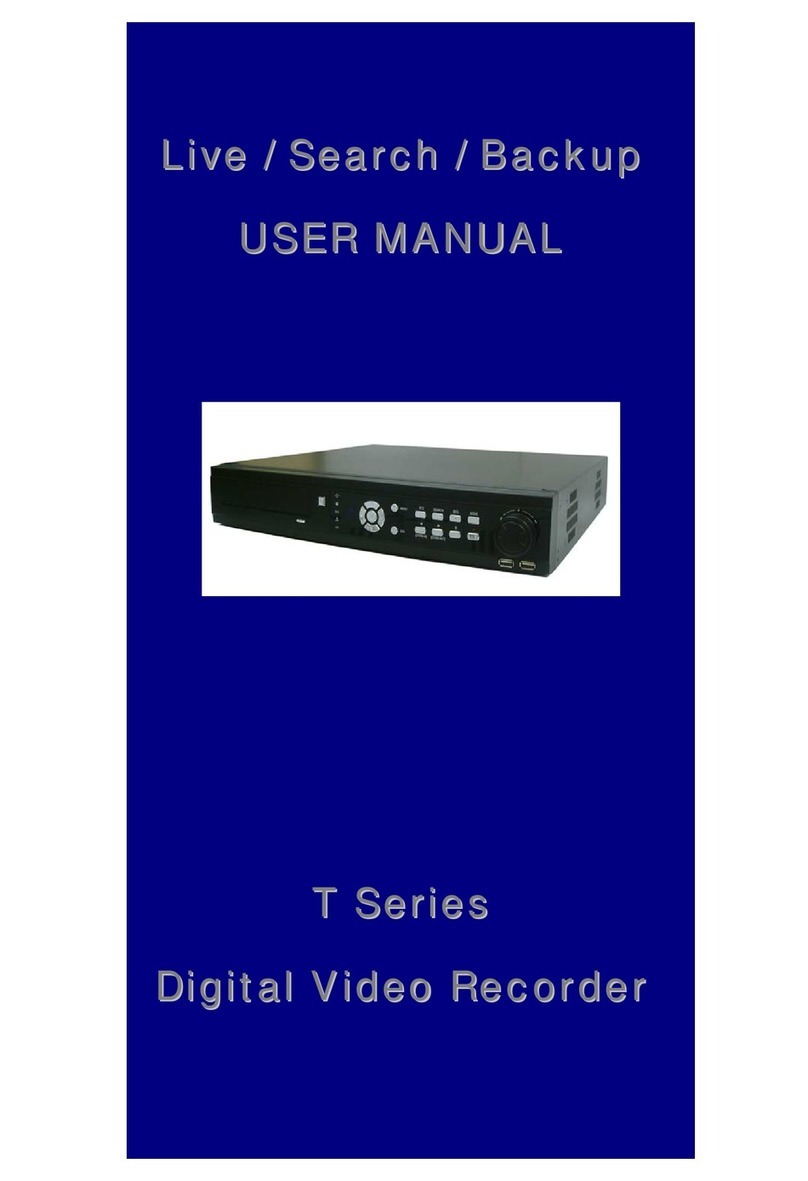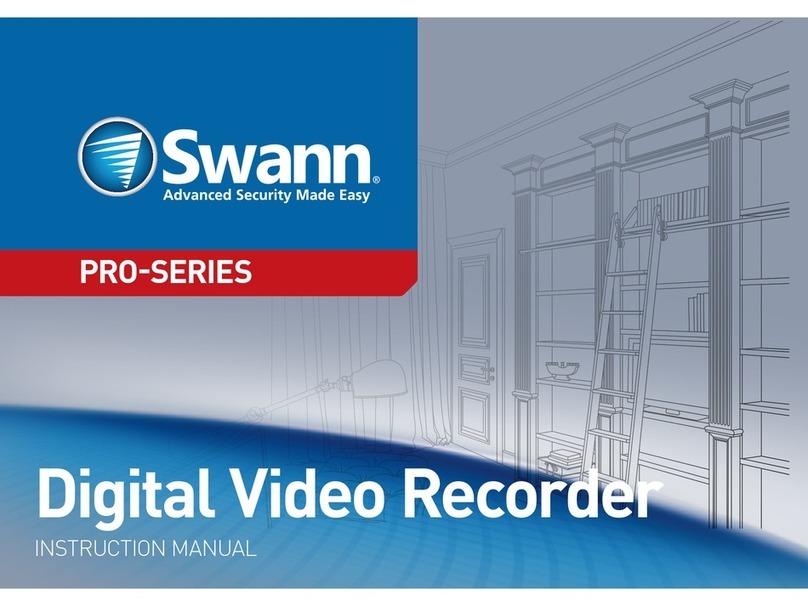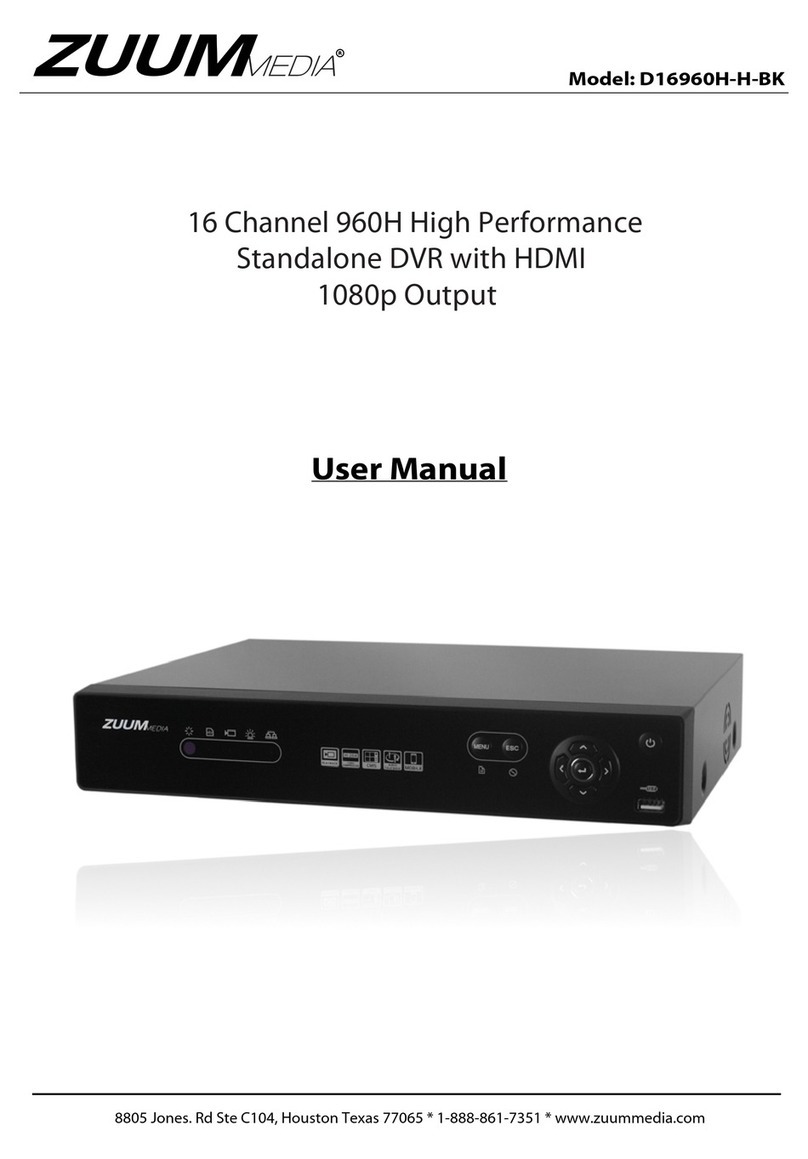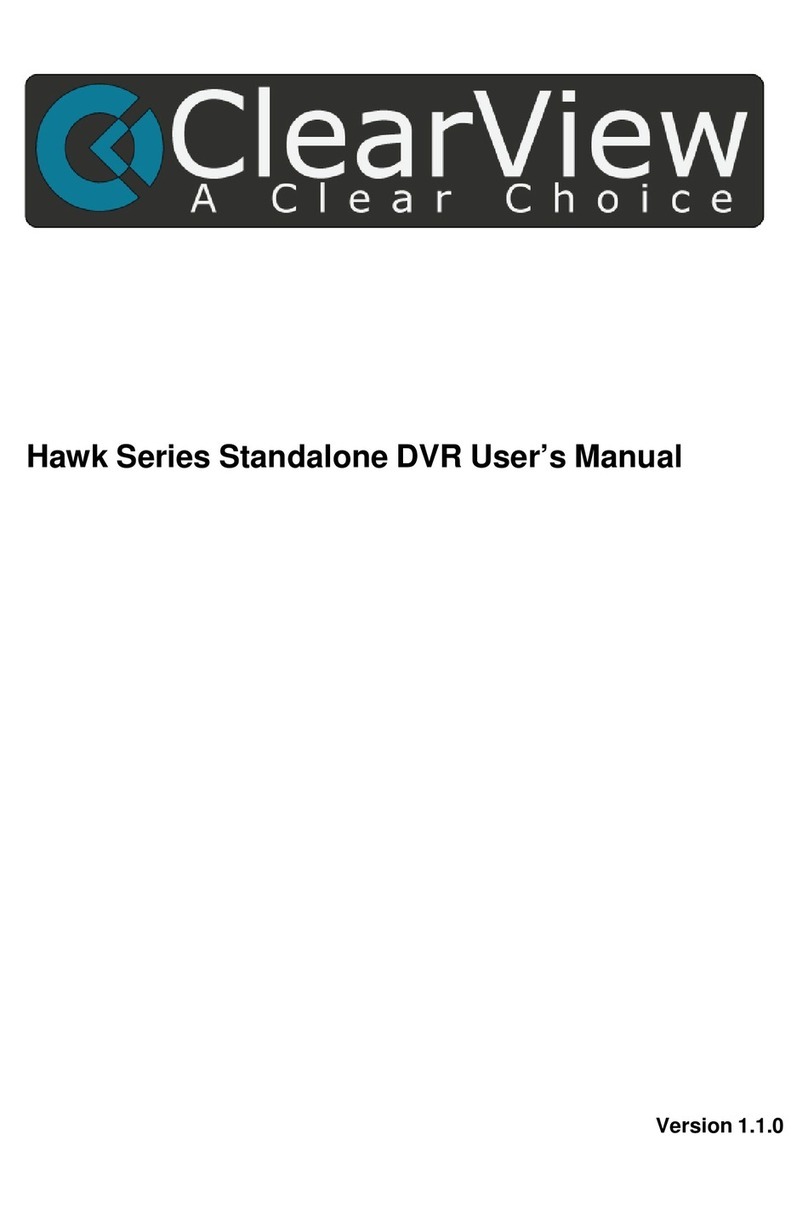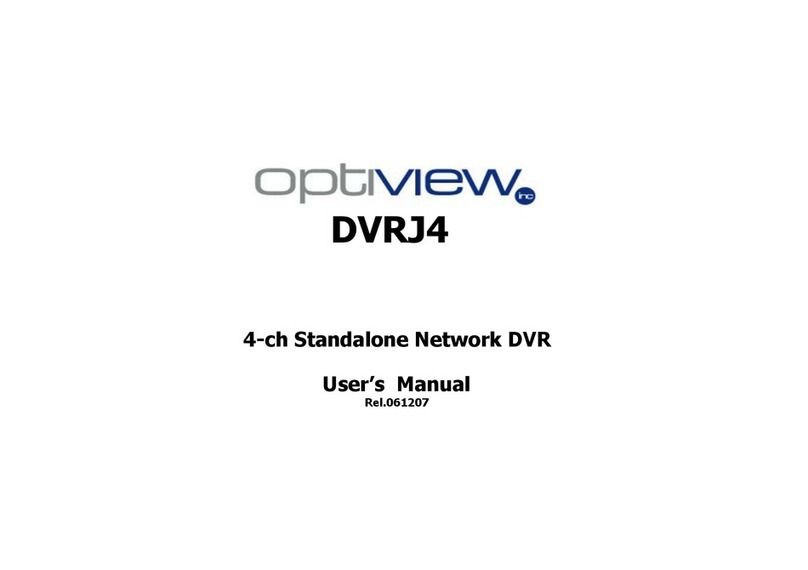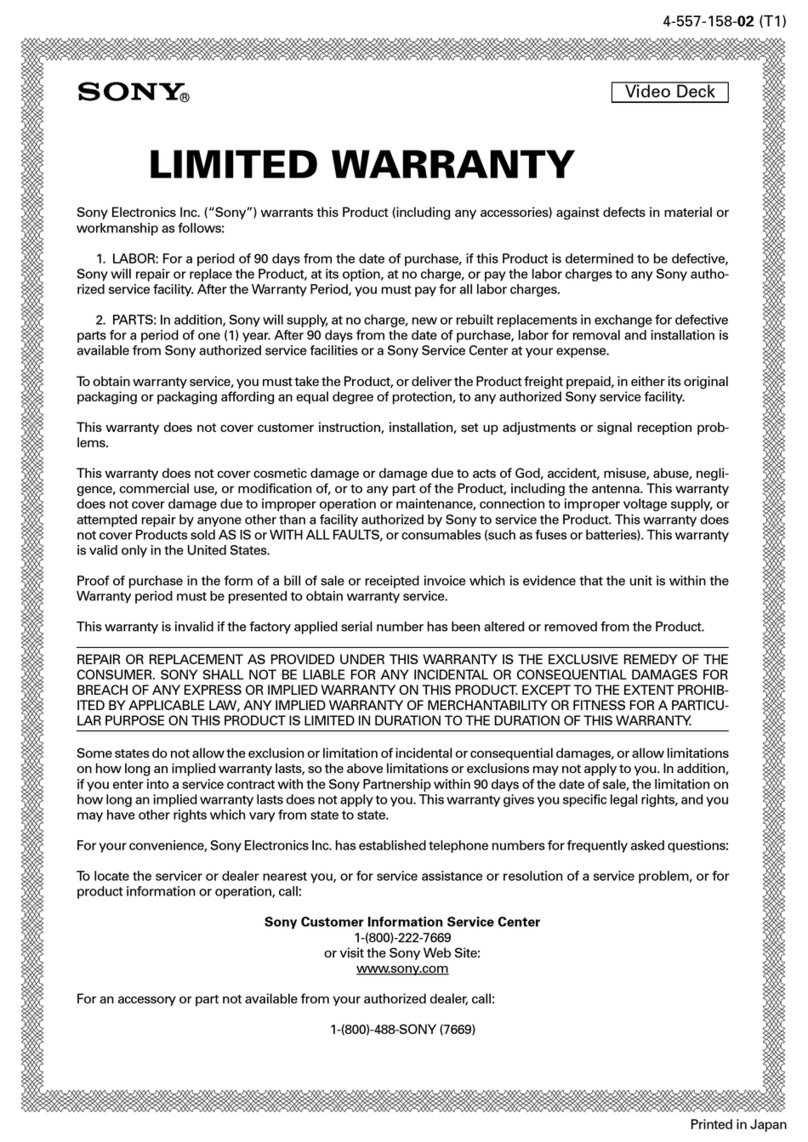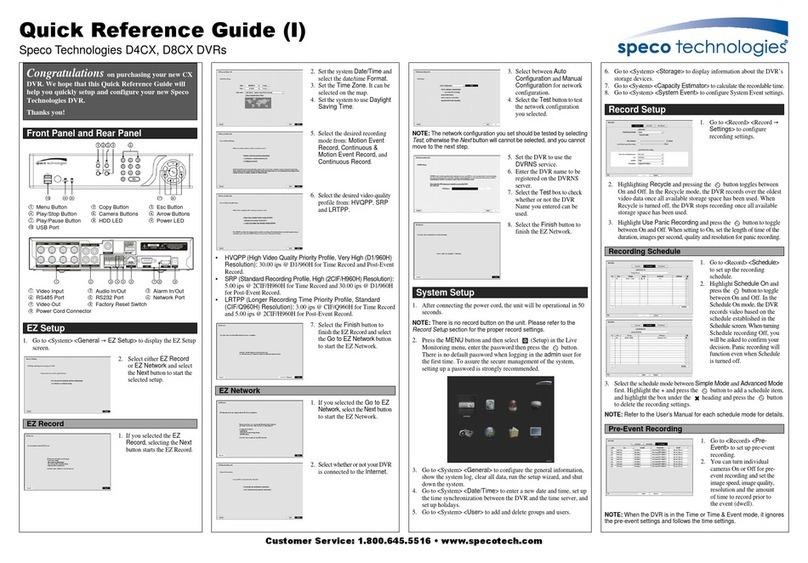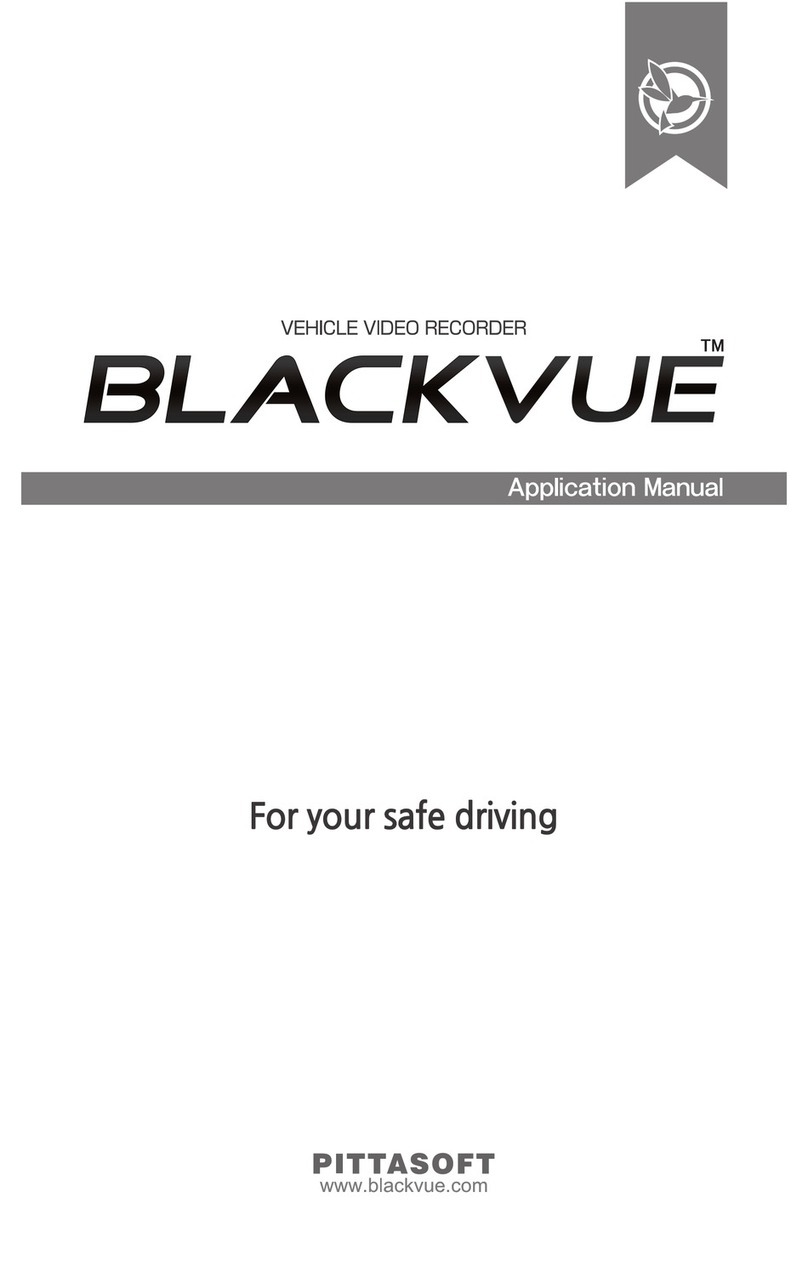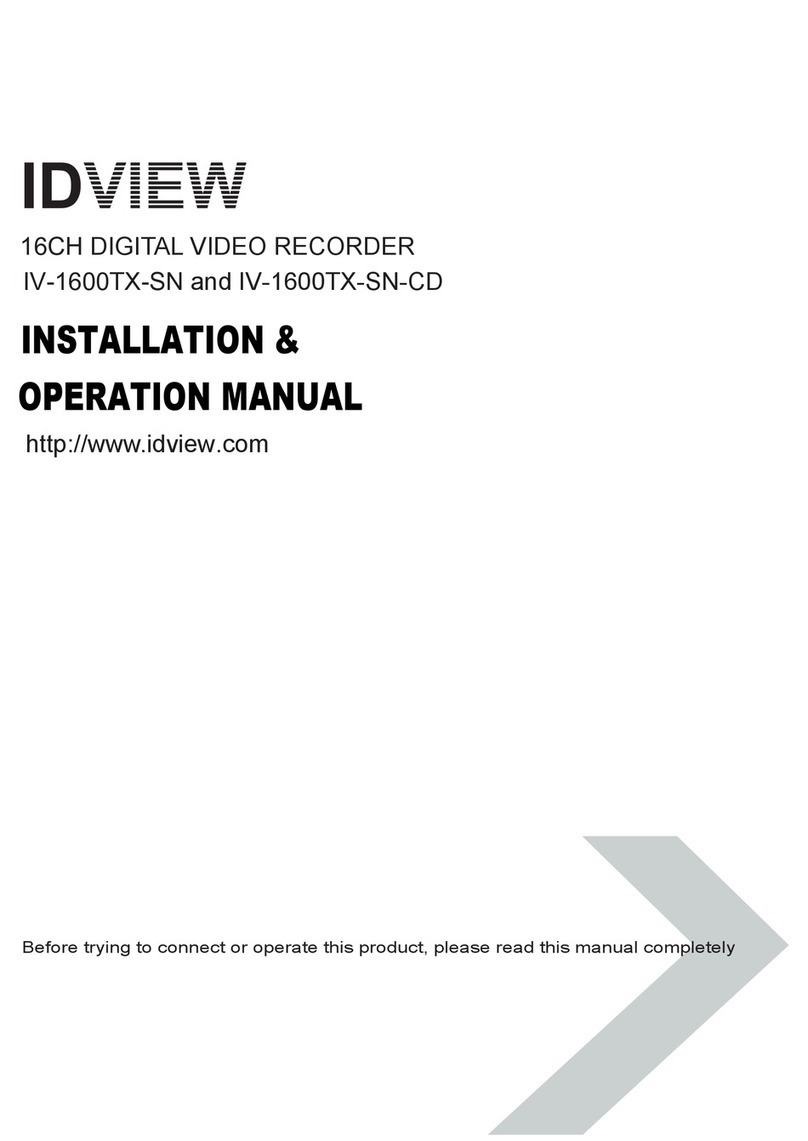Genesis CCTV 4 Channel User manual
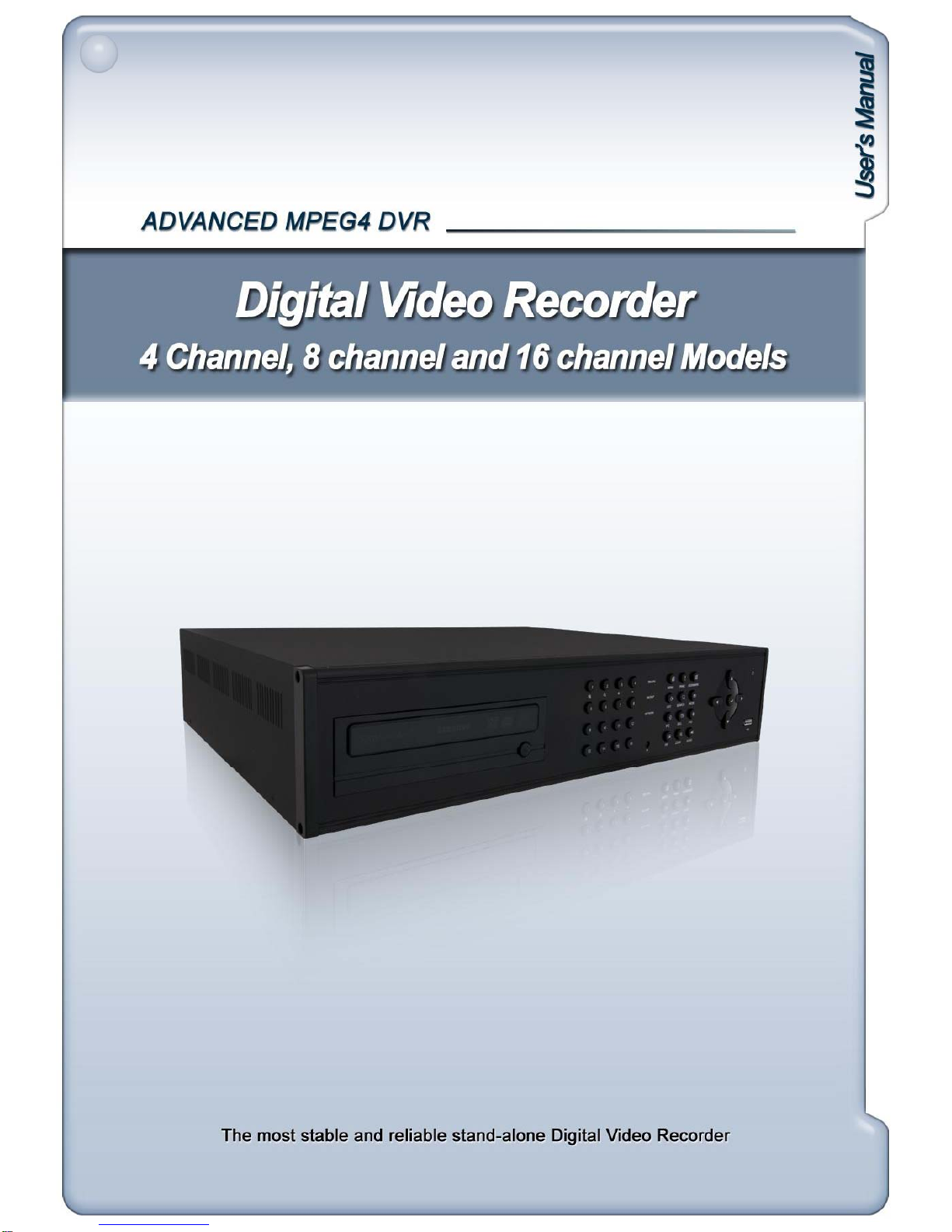
VER 1.1

INSTALLATION & SAFEGUARDS
All the safety and operating instructions should be read before operation.
Environment Condition for Installation
1. To prevent electric shock or other hazard, do not expose this unit to rain, moisture, or dust.
2. Place this unit in a well-ventilated place and do not place heat-generating objects on this
unit.
3. This unit should not be located in an area where it is likely to be subjected to mechanical
shocks.
Before You Start
1. Ensure the power switch is in the OFF position prior to installation.
2. Opening or removing the cover may expose you to dangerous voltage or other hazards.
3. Operate this unit within the range of room temperature and humidity.
4. Supply power through the type of power source indicated on the manufacturer’s label and
with the
p
ower su
pp
l
y
included in this unit.
pppy
5. Keep this unit out of direct sunlight and heat .
6. Make sure conductive material does not go into the fan hole.
Notice
1. Before initial configuration or operation, first set TIME/DATE, and then set this unit to the
FACTORY DEFAULT setting, and lastly HDD clear. Follow these steps in order. Otherwise
it may cause non-recording on the HDD or non saving setting value. Or it may record, but
you will not be able to search recorded data.
2. This unit is compatible with large sized HDD.
3. When setting RECORDING SETUP after installation, set not only RECORD
CONFIGURATION, but also SCHEDULE SETUP. Setting Schedule setup is necessary as
this unit records according to Record type & Schedule setup. Default setting value for
Schedule setup is Continuous mode.
4 Stop recording before powering off this unit by entering setup menu Powering off while
4
.
Stop
recording
before
powering
off
this
unit
by
entering
setup
menu
.
Powering
off
while
recording may cause critical malfunctions such as Recording Error, Playback Error, or
System Error.
FCC Information
This equipment has been tested and found to comply with the limits for a Class A digital
device
,
p
ursuant to
p
art 15 of the FCC Rules.
,p p
These limits are designed to provide reasonable protection against harmful interference
when the equipment is operated in a commercial environment.
This equipment generates, uses, and can radiate radio frequency energy and, if not installed
and used in accordance with the instruction manual, may cause harmful interference to radio
communications.
Operation of this equipment in a residential area is likely to cause harmful interference in
which case the user will be required to correct the interference at his own expense.
Ch difi i l d b h ibl f li
2
Ch
anges or mo
difi
cat
i
ons not express
l
y approve
d
b
y t
h
e party respons
ibl
e
f
or comp
li
ance
could void the user's authority to operated the equipment under FCC rules.
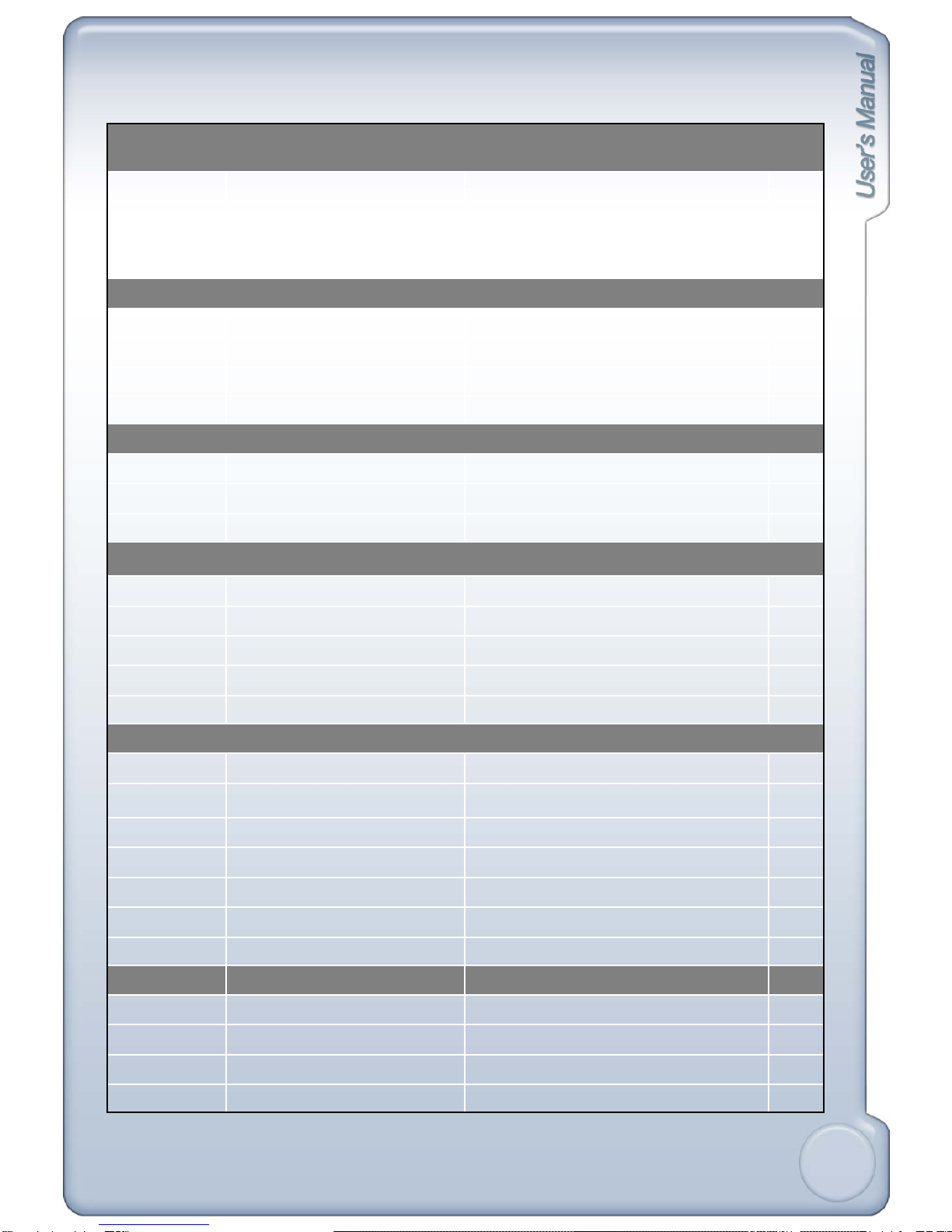
Table of Contents
CHAP. 1 Features and Package
Contents
------------------------------------------------------------ 5
Contents
1-1. Features ------------------------------------------------------------ 5
1-2. Package Contents &
Description ------------------------------------------------------------ 6
CHAP. 2 Function of Buttons ------------------------------------------------------------ 7
2-1. Front Panel ------------------------------------------------------------ 7
2-2. Rear Panel ------------------------------------------------------------ 9
2-3. Connector Pin ------------------------------------------------------------ 11
CHAP. 3 Installation ------------------------------------------------------------ 13
3
1
Cfi ti
13
3
-
1
.
C
on
fi
gura
ti
on ------------------------------------------------------------
13
3-2. Detailed Configuration ------------------------------------------------------------ 14
CHAP. 4 Display Configuration ------------------------------------------------------------ 19
4-1. Current Status ------------------------------------------------------------ 20
4
2
Di l S
20
4
-
2
.
Di
sp
l
ay
S
tatus ------------------------------------------------------------
20
4-3. Popup Menu ------------------------------------------------------------ 21
4-4. Toolbar ------------------------------------------------------------ 25
CHAP. 5 DVR Setup ------------------------------------------------------------ 26
5
1
Operation
26
5
-
1
.
Operation
------------------------------------------------------------
26
5-2. Display ------------------------------------------------------------ 30
5-3. Record ------------------------------------------------------------ 37
5-4. Event ------------------------------------------------------------ 44
5-5. Network ------------------------------------------------------------ 50
5
6
St
54
5
-
6
.
S
ys
t
em ------------------------------------------------------------
54
CHAP. 6 Search ------------------------------------------------------------ 62
6-1. Calendar Search ------------------------------------------------------------ 62
6-2. Event Search ------------------------------------------------------------ 64
6
-
3
Bookmark Search
------------------------------------------------------------
66
3
6
-
3
.
Bookmark
Search
------------------------------------------------------------
66

CHAP 7
DVR Operation
67
CHAP
.
7
DVR
Operation
------------------------------------------------------------
67
7-1. Live Monitoring ------------------------------------------------------------ 67
7-2. Event Monitoring ------------------------------------------------------------ 71
7-3. Mouse Operation ------------------------------------------------------------ 72
7-4. Record ------------------------------------------------------------ 73
7-5. Audio ------------------------------------------------------------ 73
7-6. Search ------------------------------------------------------------ 73
7-7. Playback ------------------------------------------------------------ 76
7-8. Network Setup ------------------------------------------------------------ 78
CHAP. 8 Integrated Remote Station ------------------------------------------------------------ 89
8-1. IRS Setup ------------------------------------------------------------ 89
8-2. IRS Operation ------------------------------------------------------------ 91
8-3. Remote Viewer ------------------------------------------------------------ 94
8
4
Sh
95
8
-
4
.
S
earc
h
------------------------------------------------------------
95
8-5. Backup ------------------------------------------------------------ 98
8-6. Player ------------------------------------------------------------ 101
Appendix A Frequently Asked Questions ------------------------------------------------------------ 104
Appendix B Factory Default Value ------------------------------------------------------------ 105
Appendix C Specification & Dimension ------------------------------------------------------------ 112
Appendix D Remote Control ------------------------------------------------------------ 114
4

CHAPTER 1. Features and Package Contents
1-1. Features
Live Display
PIP (Picture in picture), Freeze, Zoom, Sequence, PTZ function
1/4/6/8/9/13/16 Split display
Record
Image quality setup in 4 steps
Schedule recording / Holiday setup
Event record by alarm and motion detection
Panic recording
Video Loss detection
BOOKMARK function
BOOKMARK
function
4ch Audio record
Pre-Event recording
Network
Monitoring, Setup, Search & Backup
DDNS support
E-mail notification
Playback
Easy search and playback by Date/Time, Event, Bookmark
Various playback speed (forward/reverse)
Data Backup
Data import/export via USB
Backup via USB or CD/DVD-RW
Network backu
p
p
Others
Simple and easy menu control with popup menu via mouse control
Multi-Language (English, French, German, Spanish, Italian)
Password lock
5
NTSC/PAL auto detection
Remote control
SPOT monitor
Video loss detection

2 Rem te C ntr l
1-2. Package contents & Description
1
234
5678
9101112
MENU BOOKMARK
EXIT SEARCH MODE
NETWORK
BACKUP
RECORD
PANIC
!
PTZ SEQ FRZ
1. DVR Main
Unit
2
.
Rem
o
te
C
o
ntr
o
l
3. Power Cable
13 14 15 16
PIP
IR ZOOM AUDIO
4. Power
Adapter
5. User’s Manual 6. Software CD
7. Rubber Pad 8. HDD Absorber 9.
Batteries
10. Rack Mount
Bracket HDD Bolts
11. Mouse
Contents Description
1. DVR Main Unit Stand-Alone Digital Video Recorder
2. Remote Control Remote Control
3. Power Cable AC power supply to adapter
4. Power Adapter DC power supply
5. User’s Manual User’s Manual
6. Software CD IRS (Integrated Remote Station) Software
7. Rubber Pad Prevent DVR from slipping by attaching on the bottom of the unit
8. HDD Absorber Absorbing the mechanical shock of HDD against the case bottom
9. Batteries Batteries for Remote Control
10. Rack Mount Bracket /
Bolts
Rack Mount Bracket / 6 Bolts for fixing Rack Mount Bracket to DVR / 4 Bolts for
fixing DVR with Rack Mount Bracket to 19” Rack / 8 Bolts for fixing HDD into
DVR
6
DVR
11. Mouse DVR function control

CHAPTER 2. FUNCTION BUTTONS
2-1. Front Panel
7 1 2 48 3 5 6
[4 Channel Front]
[8 Channel Front]
7 1 2 48 3 5 6
[16 Channel Front]
7 1 2 48 3 5 6
7
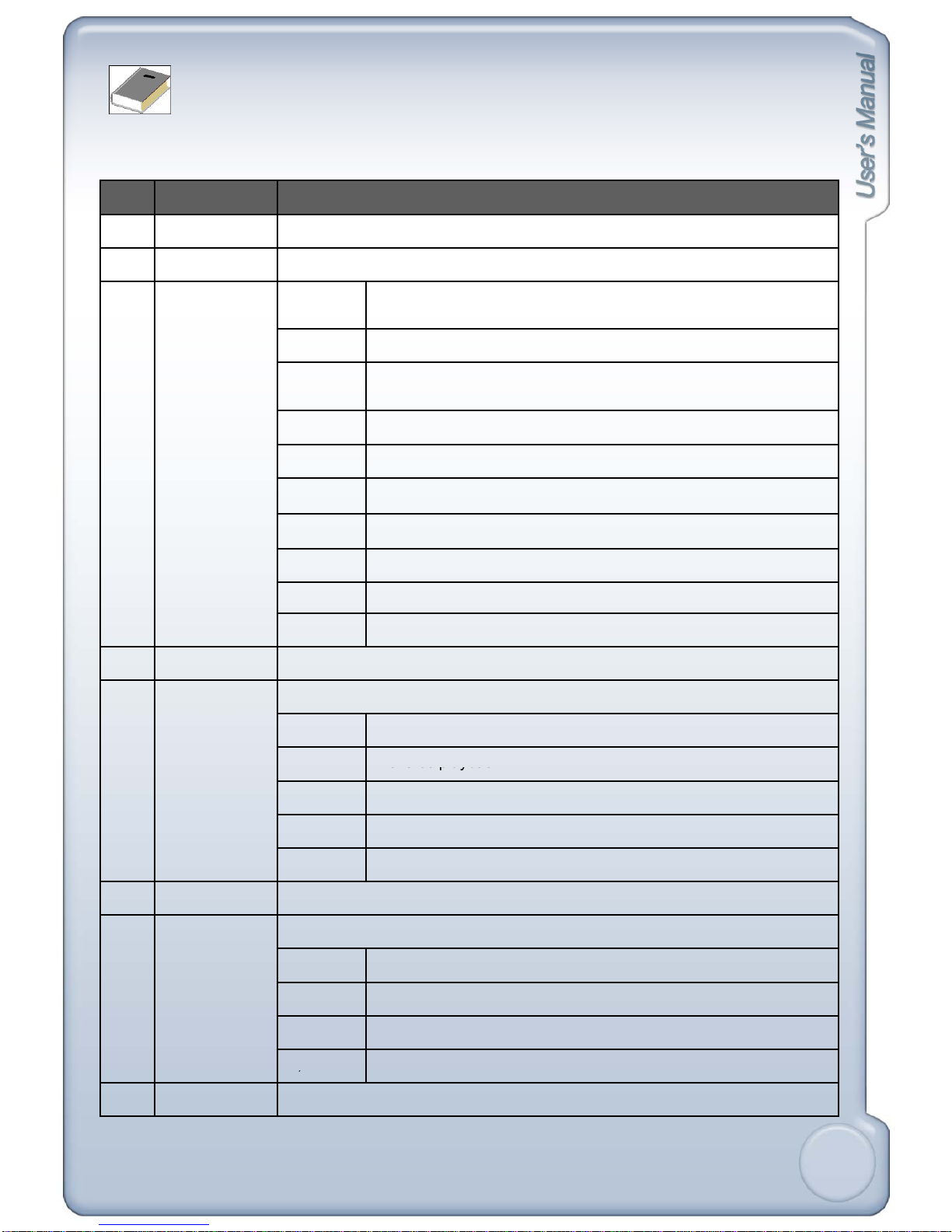
<Note>
This manual covers the 4 channel, 8 channel and 16 channel digital video recorders. For simplicity, the illustrations
and descriptions in this manual refer to the 16 channel model.
NO Name Function
1 LED Indicating operation status
2 PANIC Emergency recording
3 Function Key EXIT Stop for panic recording & playback, return to schedule recording,
cancel to select function key
cancel
to
select
function
key
MENU Enter SYSTEM MENU or for powering off the unit
MODE Switch screen division from full screen to 16 split screen
(in 1, 4, 9 sequence )
SEARCH Search recorded data on HDD
AUDIO Select audio channel.
PTZ Switch LIVE mode to PTZ control mode
SEQ Auto camera image sequence in full screen mode
FRZ Freeze live image
PIP Picture In Picture mode
ZOOM Zoom image
4 BOOKMARK Bookmark
5 Direction Key Navigate in the menu (while playback)
FRZ PAUSE
LEFT
Reverse playback
LEFT
Reverse
playback
RIGHT Playback
UP Increase playback speed
DOWN Decrease playback speed
6 USB Port For recorded data backup and firmware upgrade
7 Camera
Selection / PTZ
Control
1~16 Button : Select camera channel in full screen mode
1, + ZOOM IN
2, - ZOOM OUT
3, + Focus Far
4
,
- Focus Near
8
,
8 CD/DVD-RW For recorded data backup
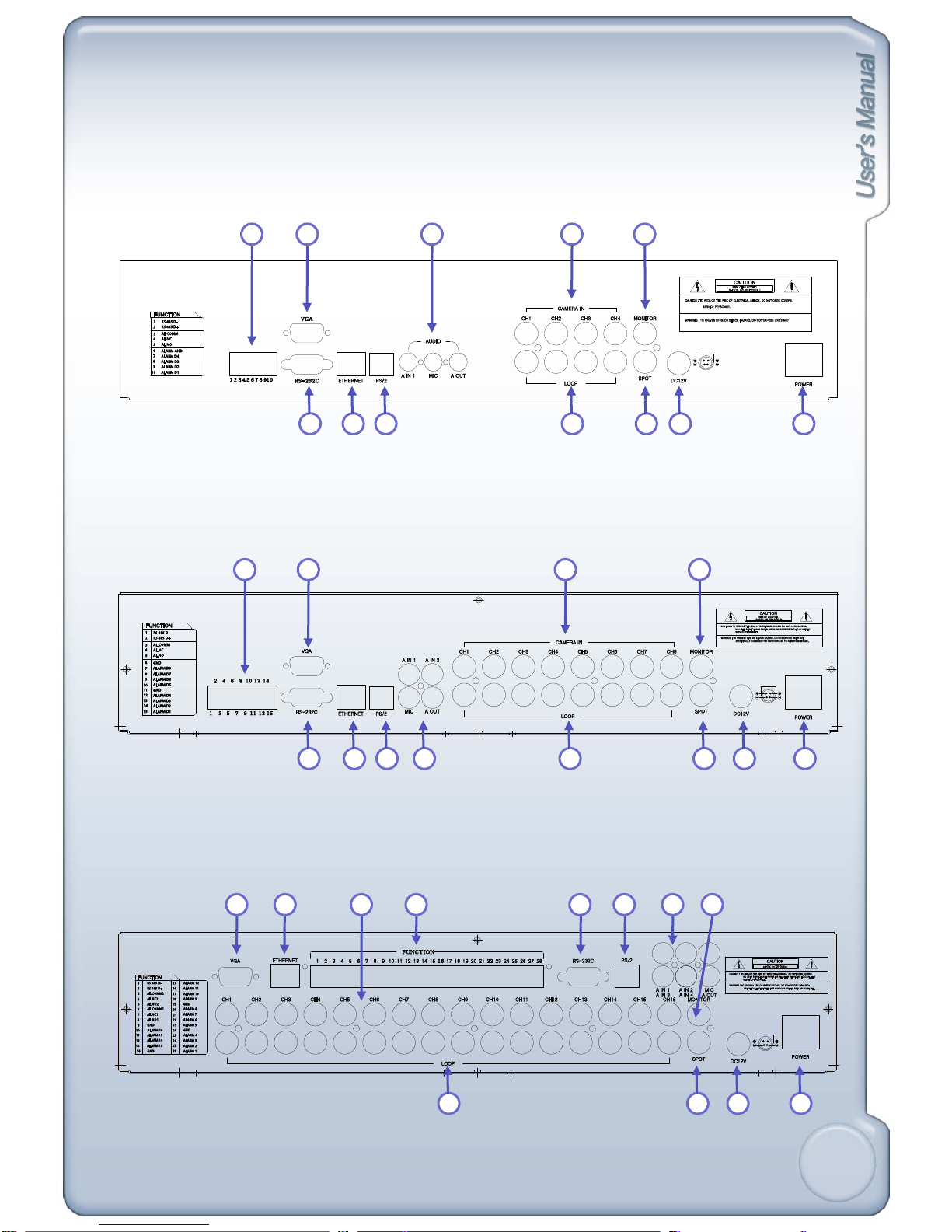
2-2. Rear Panel
21 5 711
[4 Channel Rear]
6 8 94 10312
21 5 7
[8 Channel Rear]
6 8 94 10311 12
2 3 15 4 10 11 7
[16 Channel Rear]
9
6 8 9 12
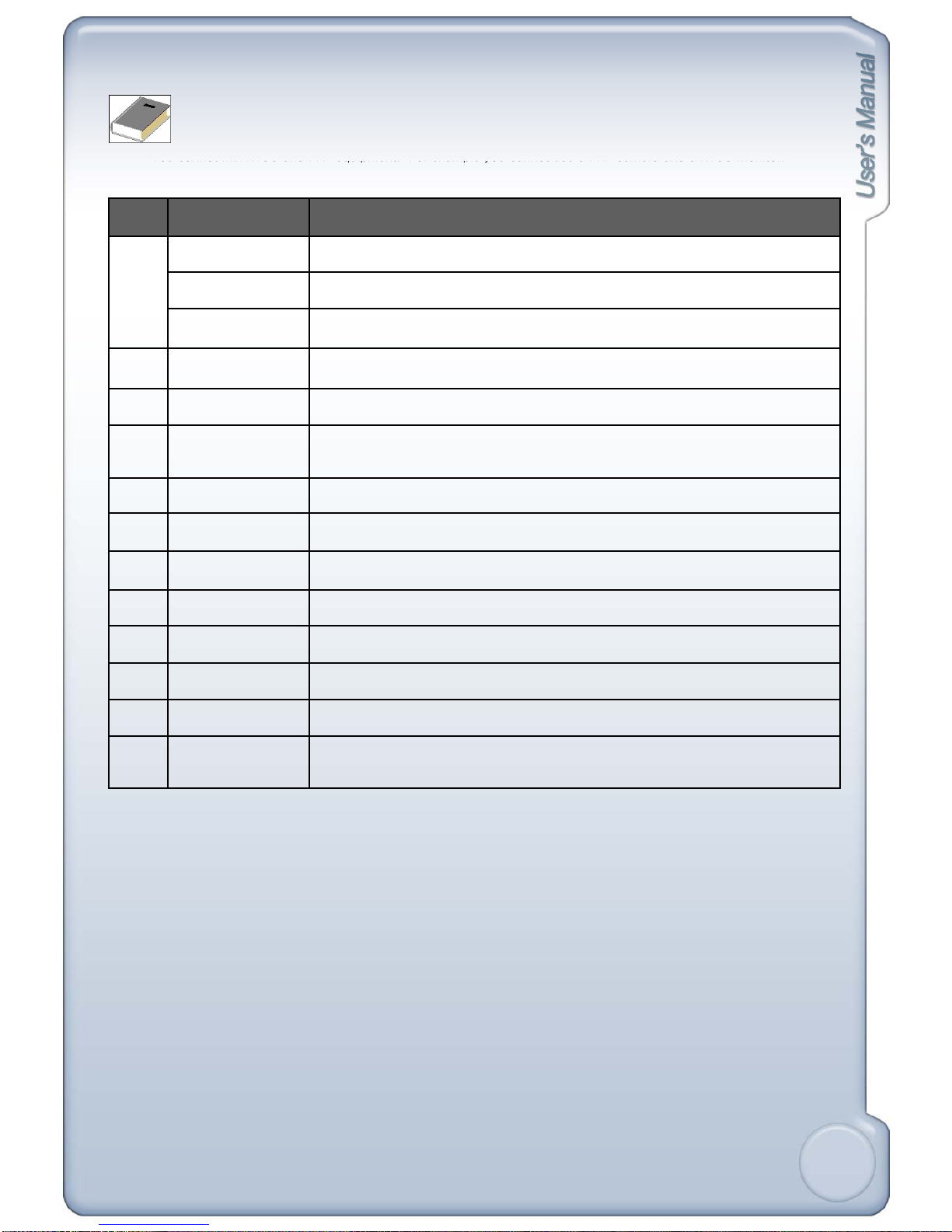
<Note>
You cannot mix NTSC and PAL equipment. For example you cannot use a PAL camera and a NTSC monitor.
No Name Function
1 RS485 Connection with PTZ Camera or other external devices using RS485
RELAY Output Relay Output terminal
You
cannot
mix
NTSC
and
PAL
equipment.
For
example
you
cannot
use
a
PAL
camera
and
a
NTSC
monitor.
SENSOR Input Sensor Input terminal
2 VGA VGA Output to CRT or TFT LCD Monitors
3 ETHERNET Connection to Ethernet devices
4 RS232C Connection to external devices such as PC using RS232C to control DVR
5 CAMERA Connection with NTSC/PAL Cameras
6 LOOP Camera Loop out
7 MONITOR Connection with NTSC/PAL Composite Monitor
8 SPOT Connection from Analog backup output to external devices
9 DC Power DC 12V 6.67A Adaptor
10 PS2 Mouse Connection to PS2 Mouse
11 Audio I/O Audio input/output & Microphone input
12 POWER
SWITCH
Power ON/OFF Switch
SWITCH
10

2-3. Connector Pin
[1] RS232
No Details No Details
1 N/C (Normal Close) 6 N/C (Normal Close)
2 RxD (Data Transmission) 7 N/C (Normal Close)
Connection with PC to view and control DVR.
3 TxD (Data Transmission) 8 N/C (Normal Close)
4 N/C (Normal Close) 9 N/C (Normal Close)
5 GND (Ground)
[2] VGA
VGA monitor output port to view screen via PC.
No Details No Details
1 Red Sig.(75Ω, 0.7 p-p) 9 N/C (Normal Close)
2 Green Sig.(75Ω, 0.7 p-p) 10 GND (Ground)
3 Blue Sig.(75Ω, 0.7 p-p) 11 GND (Ground)
4 N/C (Normal Close) 12 N/C (Normal Close)
5 GND
(
Ground
)
13 HYNC
(
Horizontal S
y
nc.
)
()
(y)
6 GND (Ground) 14 VSYNC (Vertical Sync.)
7 GND (Ground) 15 N/C (Normal Close)
8 GND (Ground)
No Details No Details
1 TX+ (Data Transmission) 5 N/C (Normal Close)
2
TX
(Data Transmission)
6
R/X
(Data Transmission)
[3] LAN
11
2
TX
-
(Data
Transmission)
6
R/X
-
(Data
Transmission)
3 RX+ (Data Transmission) 7 N/C (Normal Close)
4 N/C (Normal Close) 8 N/C (Normal Close)
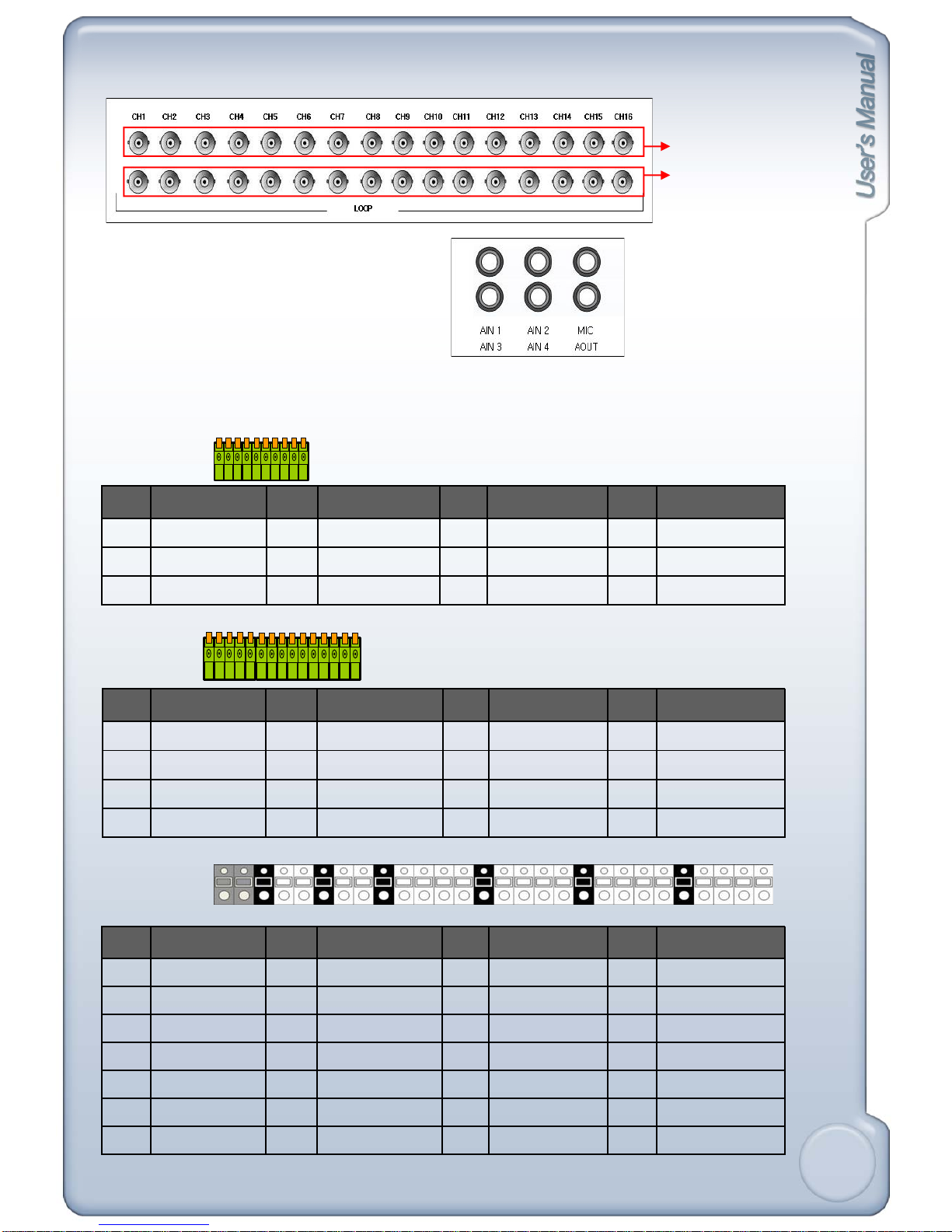
[4] CAMERA input & LOOP output
Camera Input
[5] AUDIO
AIN1 ~ AIN 4: Audio Input CH1 ~ CH4
MIC: Microphone Input
Loop Output
[6] External Device Connection : Connection with PTZ camera, sensor, relay output.
MIC:
Microphone
Input
AOUT: Audio Output
[4 Channel]
[4
Channel]
No Details No Details No Details No Details
1 RS485 D- 2 RS485 D+ 3 AL COMM 4 AL NC
5 AL NO 6 ALARM GND 7 ALARM D4 8 ALARM D3
9 ALARM D2 10 ALARM D1
[8 Channel]
No Details No Details No Details No Details
1 RS485 D- 2 RS485 D+ 3 AL COMM 4 AL NC
5
AL NO
6
GND
7
ALARM D8
8
ALARM D7
[16 Channel]
5
AL
NO
6
GND
7
ALARM
D8
8
ALARM
D7
9 ALARM D6 10 ALARM D5 11 GND 12 ALARM D4
13 ALARM D3 14 ALARM D2 15 ALARM D1
No Details No Details No Details No Details
1 RS485 D- 2 RS485 D+ 3 AL COMM2 4 AL NC2
5 AL NO2 6 AL COMM1 7 AL NC1 8 AL NO1
9 GND 10 ALARM 16 11 ALARM 15 12 ALARM 14
13 ALARM 13 14 GND 15 ALARM 12 16 ALARM 11
12
17 ALARM 10 18 ALARM 9 19 GND 20 ALARM 8
21 ALARM 7 22 ALARM 6 23 ALARM 5 24 GND
25 ALARM 4 26 ALARM 3 27 ALARM 2 28 ALARM 1
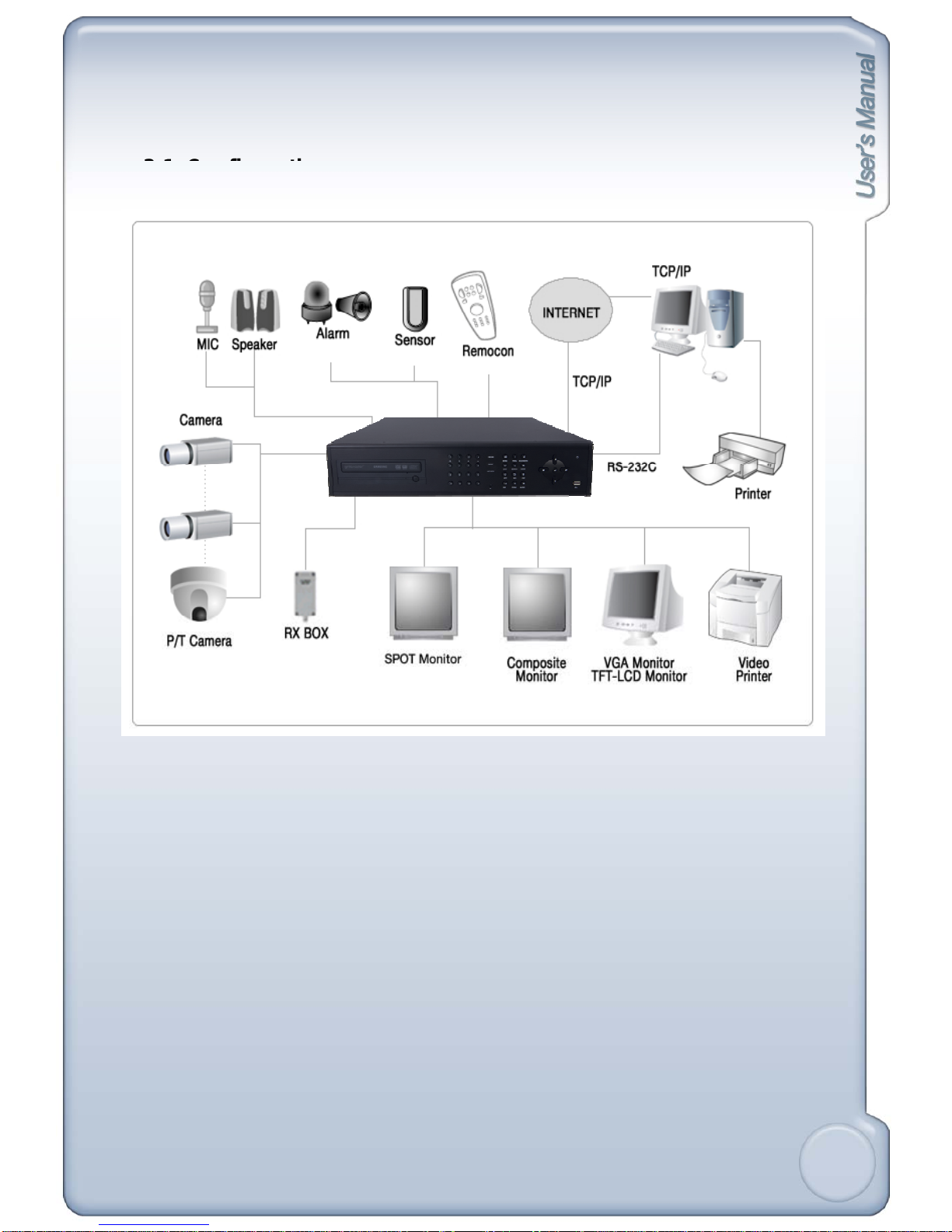
3
1 C fi ti
CHAPTER 3. INSTALLATION
3
-
1
.
C
on
fi
gura
ti
on
[T i l DVR I ll i ]
[T
yp
i
ca
l
DVR
I
nsta
ll
at
i
on
]
13

3-2. Detailed Configuration
1
1) Rack mount
2
3
1
234
5678
9101112
13 14 15 16
MENU BOOKMARK
EXIT SEARCH MODE
PIP
IR
NETWORK
BACKUP
RECORD
ZOOM AUDIO
PANIC
!
PTZ SEQ FRZ
1. Remove all 4 bolts on side caps.
2. Attach Rack mount bracket to DVR.
3. Attach DVR with rack mount bracket to 19” Rack.
2) HDD (Hard Disk Drive) connection
1. Connect Main Board and HDD1 usin
g
SATA cable and HDD
p
ower cable.
gp
2. When you use just 1 HDD, install the HDD onto HDD1 location.
3. When you use 2 HDDs, install the first HDD onto HDD1 location and then install the second
HDD onto HDD2 location in order.
4. Install the HDD to the HDD bracket by using the bolts (included in the package).
5. Install HDD bracket into the bottom case.
14

[4 Channel]
HDD Cable Connection
MAIN BOARD
HDD Fix
[8 Channel]
CD-RW
(MASTER )
HDD2 HDD1
[8
Channel]
HDD Cable Connection
MAIN BOARD
HDD 1
HDD 2
CD-RW
(MASTER )
HDD2 HDD1
HDD Cable Connection
[16 Channel]
MAIN BOARD
15
CD-RW
(MASTER )
HDD2 HDD1

[3] Camera
VIDEO
LENS
VIDEO
DC
AC24V/DC12
V.P
DC
LEVEL
Rear view of CAMERA
Connect cameras to the camera input on rear panel of DVR marked CAMERA IN.
[4] Monitor
VIDEO A VIDEO CVIDEO B
IN OUT IN OUTIN OUT
Connect the video output marked MONITOR to VIDEO-IN of Main Monitor.
[5] Power Cable
Connect DC 12V, 6.67A Adaptor to the back side
of Power Jack for right operation of 2HDDs and
CD Recorder.
Bf t i b ll d i
<Note>
B
e
f
ore
t
urn
i
ng on,
b
e sure a
ll
necessary
d
ev
i
ces
such as Power adaptor, cameras and Monitor are
connected properly to DVR!
16
This unit is for DC 12V. Inadequate supply of power may cause breakdown.
Be sure to power off DVR when connecting external devices.

[6] SPOT
Connect with the spot monitor as needed.
[7] OTHERS
[
4 Channel
]
[]
SPEAKER
VGA
MONITOR
PC
PC
MIC
SENSOR
SIREN
PTZ
CAMERA
PAN/TILT
CAMERA
[8 Channel]
SPEAKE
R
PC
MIC
VGA
MONITOR PC
17
SENSOR
SIREN
PTZ
CAMERA
PAN/TILT
CAMERA

[16 Channel]
SPEAKER
VGA
PC
MIC
MONITOR
SENSOR
PAN/
TILT
PC
RS232C : Control DVR through RS232C port by using PC.
RS485 : Control external device such as PTZ Cameras.
SENSOR
SIREN
PTZ
CAMERA
PAN/
TILT
CAMERA
(Pin No.1 ~ 2 at Terminal Block).
RELAY Output : (Pin No.3 ~8 at Terminal Block).
SENSOR Input : (Pin No.10 ~ 13 / No.15 ~ 18 / No.20 ~ 23 /
No.25 ~ 28 at Terminal Block).
GND : Ground (Pin No.9 / No.14 / No.19 / No.24 at Terminal Block).
ETHERNET : Connection to LAN WAN and
Internet
ETHERNET
:
Connection
to
LAN
,
WAN
and
Internet
.
VGA : Connection to VGA Monitor (CRT, TFT LCD Monitor)
Resolution is set to 800x600 60 Hz
User can change resolution in MONITOR SETUP / VGA SETUP /
VGA RESOLUTION.
Audio Input : Microphone Input (IN1~IN4)
Audio Output : Speaker Output (1ch OUT)
Microphone Input : Microphone Input (MIC)
18
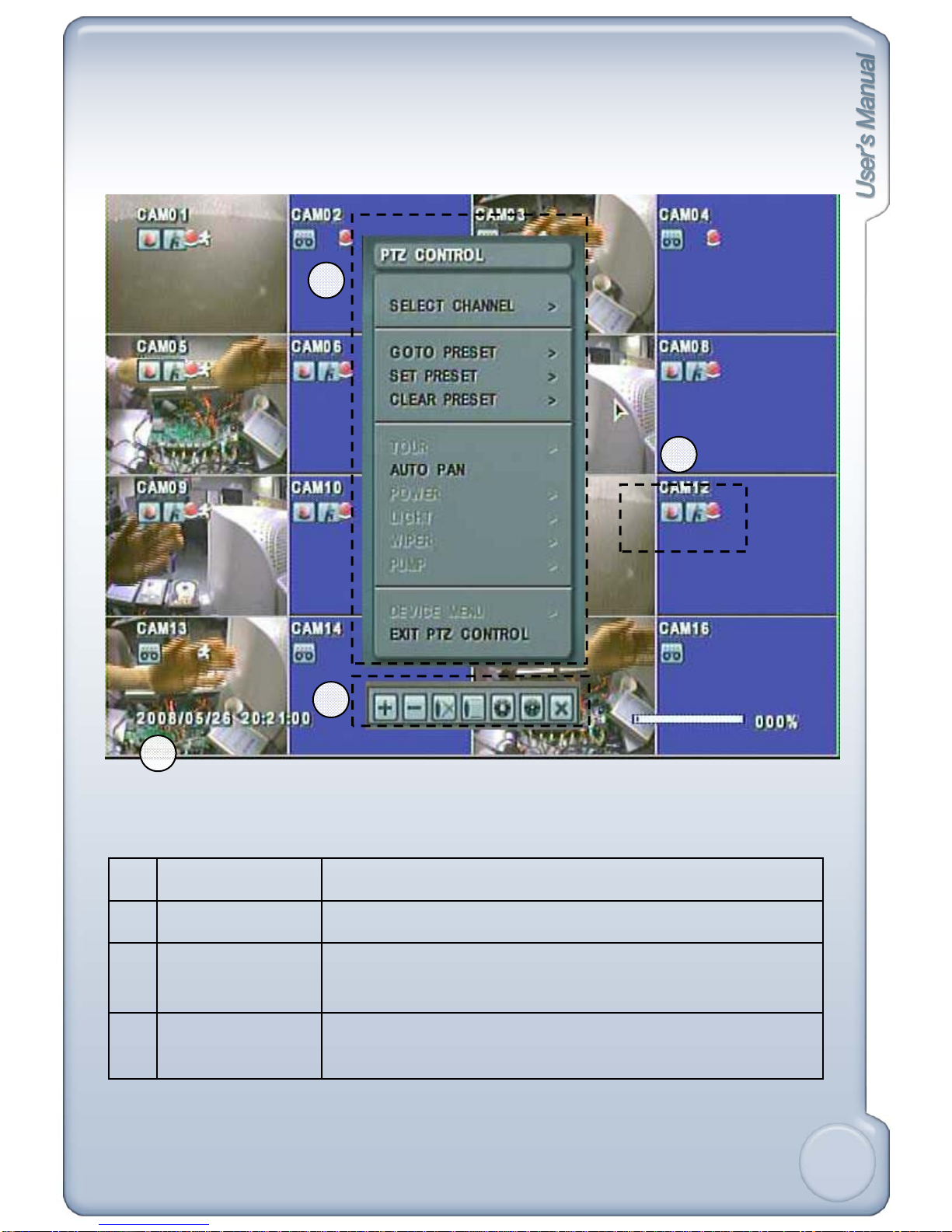
CHAPTER 4. Display Configuration
3
2
1
4
1Current Status Date/Time, HDD, Playback
2
Displa Stat s
Di l t t i
2
Displa
y
Stat
u
s
Di
sp
l
ay s
t
a
t
us
i
cons
3Popup Menu Monitoring popup menu in live mode
Playback popup menu in playback mode
PTZ control popup menu in PTZ mode
4Toolbar Playback toolbar, PTZ toolbar
19

[
1
]
Date
/
Time
4-1. Current Status
[] /
[2] HDD
Live mode : show current date & time
Playback mode : show recorded date & time of the playback image
Live mode : HDD recorded space is marked red on the percentage bar.
[3] Playback Mode
A
vailable remaining days/time at current record mode is shown.
Playback mode : Shows percentage of playback.
In Playback mode, F stands for Forward playback, B for Backward playback.
The numbers show playback speed.
Eg.) F 16x, B 2x
4-2. Display Status
[Continuous Recording]
[Stop Recording]
[Alarm Recording]
[Motion Recording]
[Motion detected]
[Panic Recording]
20
[Alarm-In detected]
This manual suits for next models
2
Table of contents
Other Genesis CCTV DVR manuals