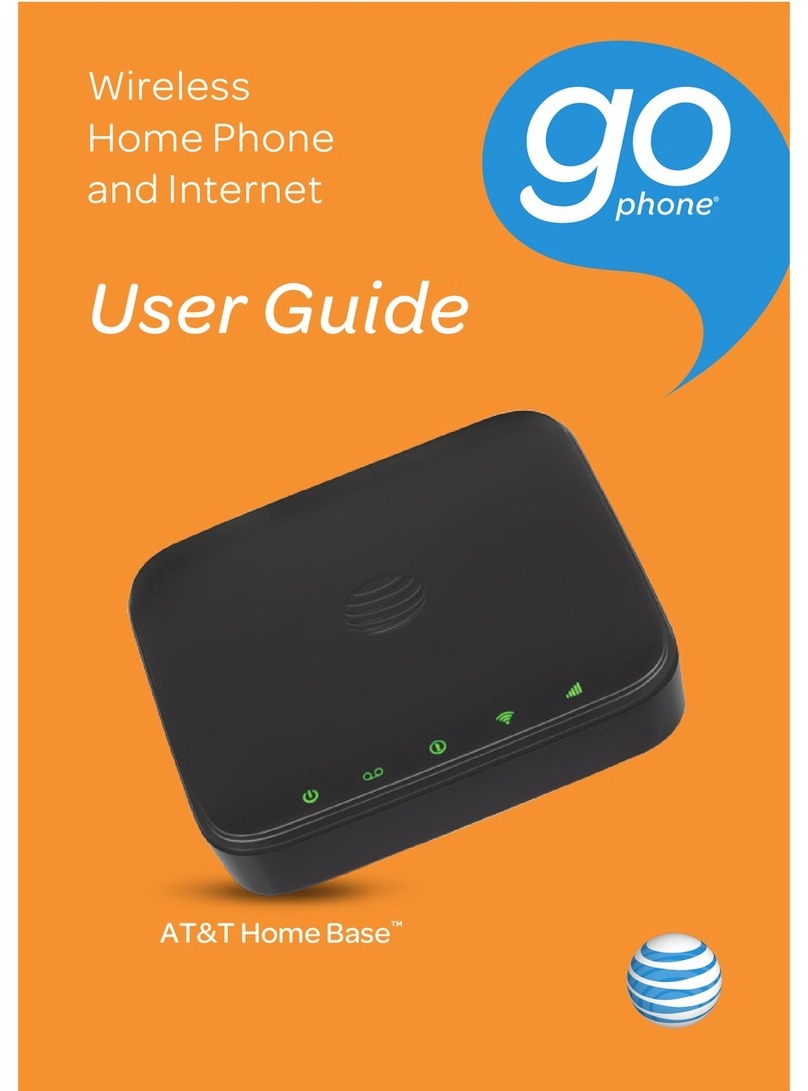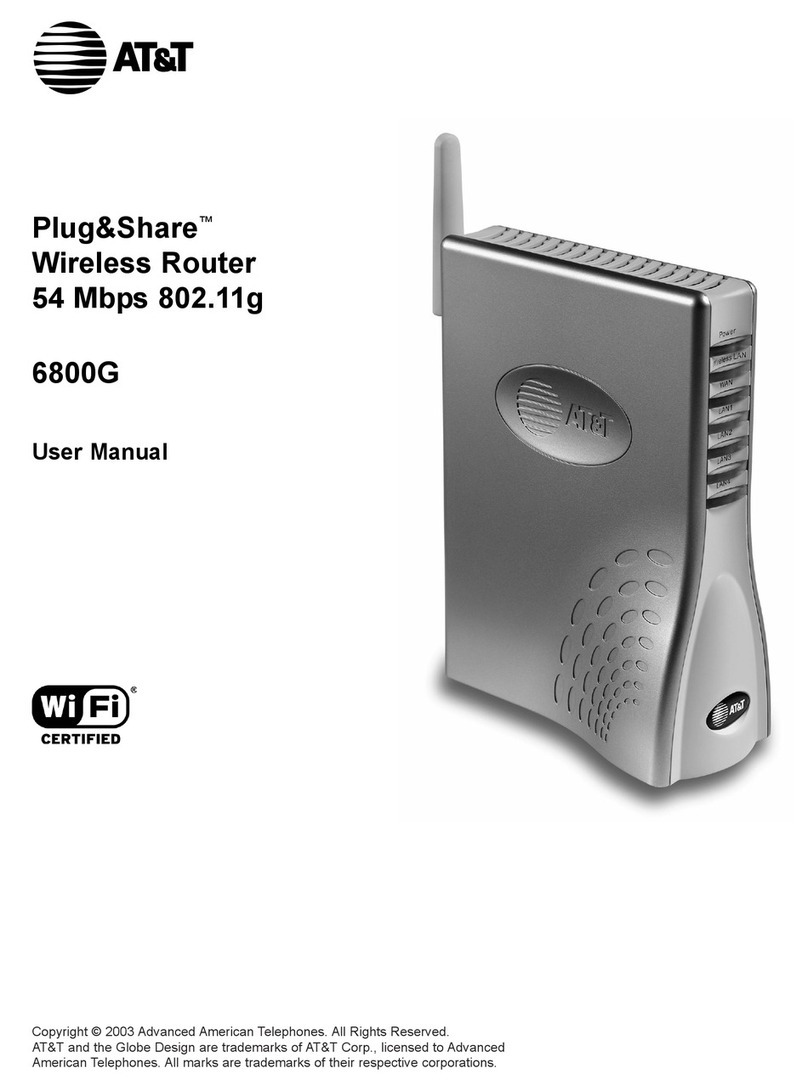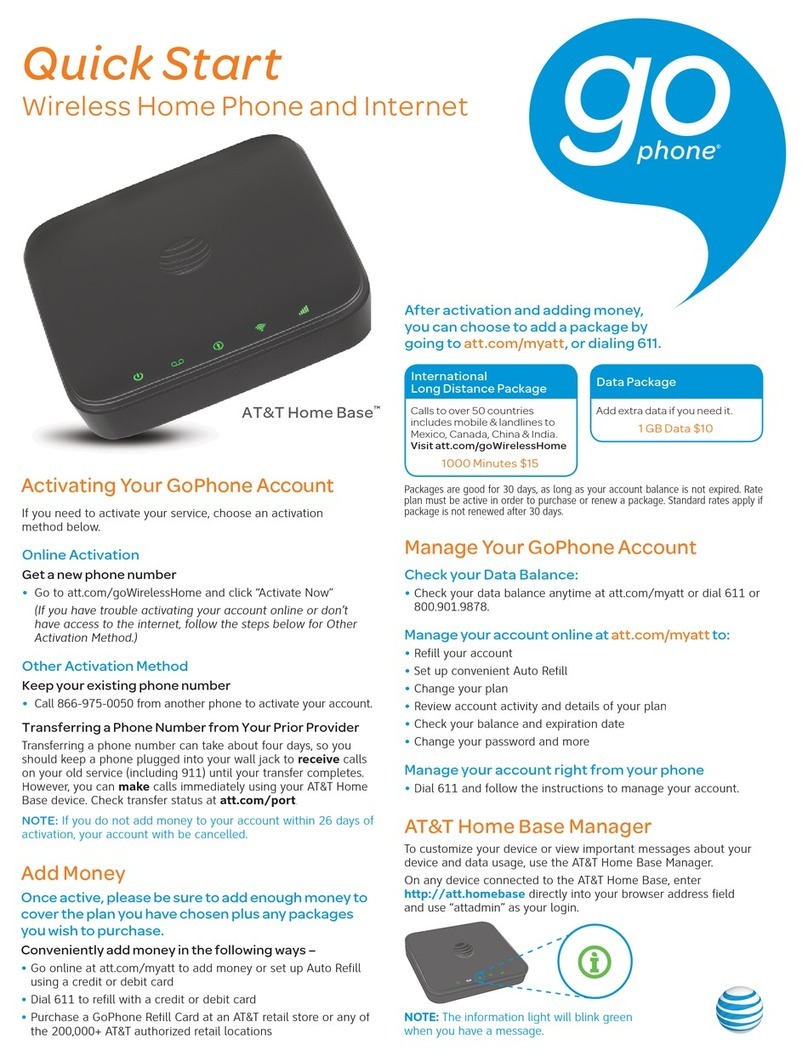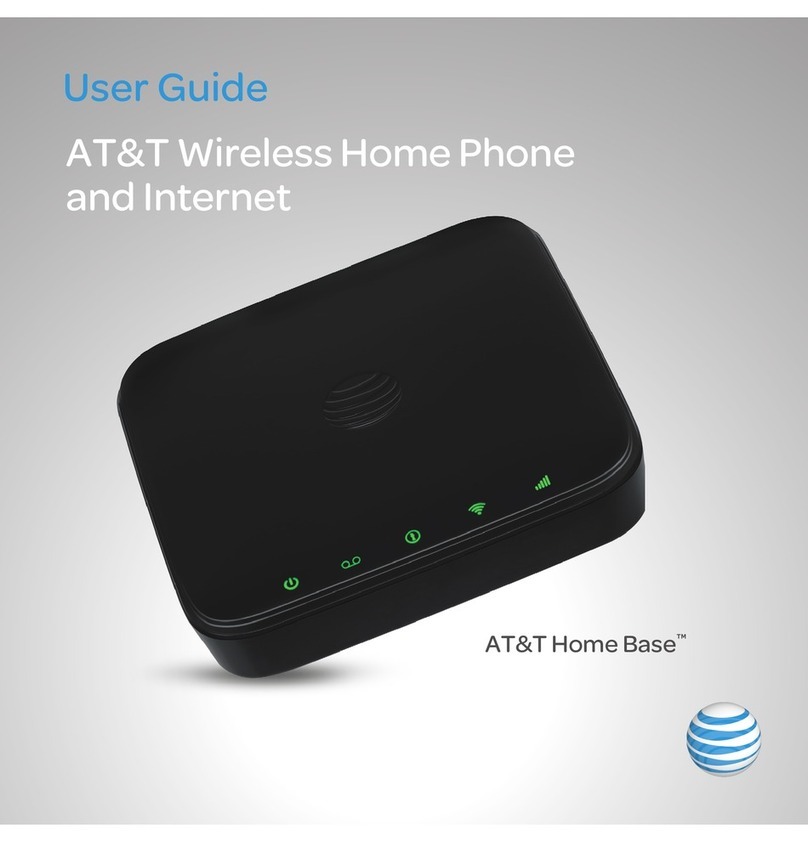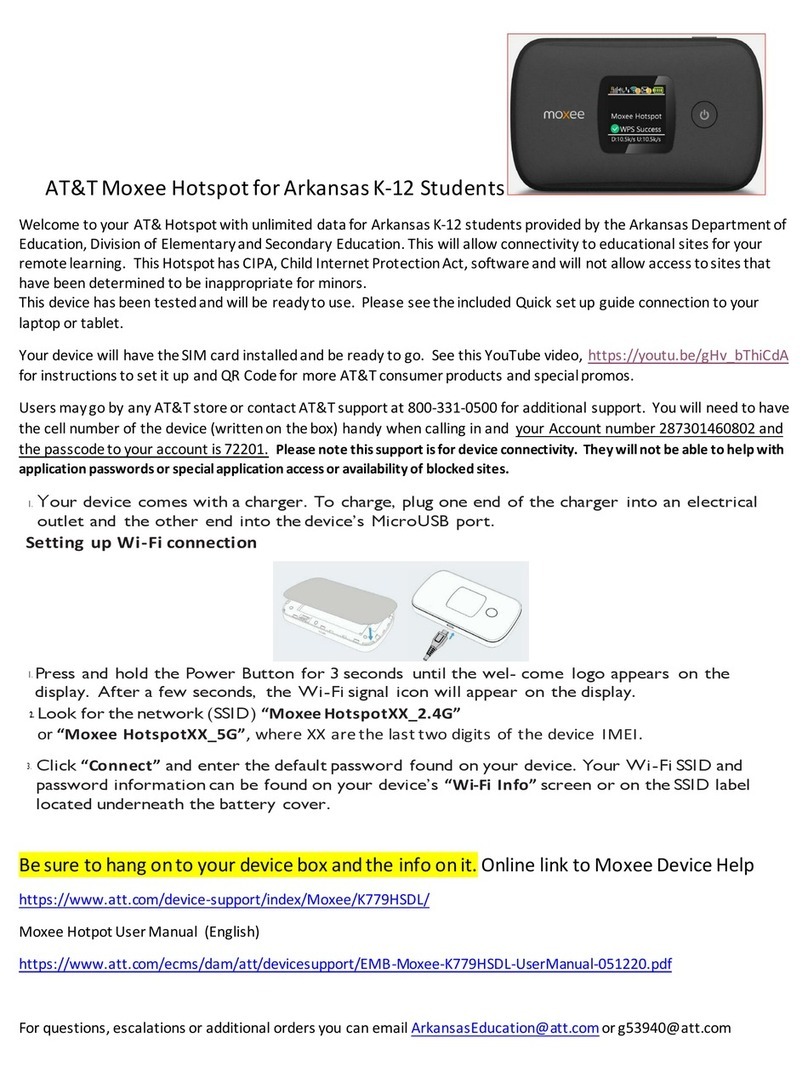STEP 2: Connect Your Phone
AUnplug Your Phone from the Wall Jack
The AT&T Home Base is not used with your home phone wall jack.
NOTE: If you have a cordless phone, keep it plugged into a power outlet.
BConnect Your Phone to the Device
Plug your phone into the “Phone 1” port on the AT&T Home Base, using your
existing phone cable or the included phone cable.
NOTE: Do not plug the device into your home phone wall jack.
CPlace a Test Call
Place a test call from your connected home phone. Make sure to dial the
10-digit phone number, including area code.
For best results, place the cordless phone base at least 12 inches from
the AT&T Home Base.
Transferring a Phone Number from Your Prior Provider
Transferring a phone number can take about 4 days, so you should keep a
phone plugged into your wall jack to receive calls on your old service (including
911) until your transfer completes. However, you can make calls immediately
on your AT&T Home Base. Check transfer status at att.com/port.
Important Phone Tips
• Voicemail is included with your service. Dial “1” to set up and access. If you
choose to use an answering machine instead, set it to fewer than 4 rings.
• To place phones throughout your home, use a cordless phone system
with multiple handsets. Wall jacks are not used with the AT&T Home Base.
STEP 3: Connect to the Internet
ASelect Your Internet Connection
To Connect via Wi-Fi:
1. Open the Wi-Fi network manager on your computer or Wi-Fi
enabled device.
2. Find and select the AT&T Home Base Wi-Fi network name (SSID)
(e.g., ATT-HOMEBASE-XXXX).
To Connect via Ethernet:
Use an Ethernet cable (not included) to connect your computer or other
device to the Ethernet port on the back of your AT&T Home Base. Go to
att.net (or your favorite website) to confirm your Internet connection.
Skip Steps 3B and 3C.
BEnter Wi-Fi Network Password
When prompted, enter the Wi-Fi password found on the bottom of the
AT&T Home Base.
CConfirm Internet Connection
Go to att.net (or your favorite website) to confirm your Internet connection.
When your device is transmitting to and from the Internet, the Wi-Fi light will
flicker green.
AT&T Home Base Manager
To customize your device or view important messages about your device and
data usage, use the AT&T Home Base Manager.
On any device connected to the AT&T Home Base, enter http://att.homebase
directly into your browser address field and use “attadmin” as your login.
NOTE: The information light will blink green when you have a message.
Email Setup (Optional)
To set up a free AT&T email account, go to att.net/signup and select Start Now.
AT&T Home Base™ (“Home Base”) is a mobile device. It may be used in the U.S. with home phone
equipment, computers, and other Wi-Fi compatible devices. For emergency calls, you may have to
provide your location address to the 911 operator. Home Base has a back-up battery in the event of
a power outage. However, a cordless phone connected to the Home Base will not operate (including
911) during a power outage. To use backup battery power, you must plug a corded phone into the
Home Base. Corded or other landline phone equipment and Internet capable devices (e.g. PCs,
tablets) not provided with service. Provides voice and wireless data service. Not compatible with
wireless messaging services, security systems, fax services, medical alert and monitoring systems,
credit card machines, IP/PBX Phone systems, or dial-up Internet service. May not be compatible
with DVR/Satellite systems; please check with your provider. DSL customers should contact their
provider before transferring a phone number to ensure uninterrupted DSL Internet service. Home
Base sold for use on the AT&T wireless network and cannot be activated on other carriers’ wireless
networks. If your Home Base is roaming, AT&T’s off-net usage restrictions apply. Service provided by
AT&T Mobility. © 2016 AT&T Intellectual Property. All rights reserved. AT&T is a registered trademark
of AT&T Intellectual Property. 081704100558
Wi-Fi Networks
ATT-HOMEBASE-XXXX
Other Network
Guest WiFi
Free Public WiFi
Usethe following information to connect to the Internet:
NetworkName: ATT-
HOMEBASE-XXXX
Password:
XXXXXXXX
Wi-Fi Access
Helpful service information:
The light will blink green when you have an important
messagefrom AT&T about your service plan.
Onany device connected to the AT&T Home Base, go to:
URL:http://att.homebase
Login:attadmin