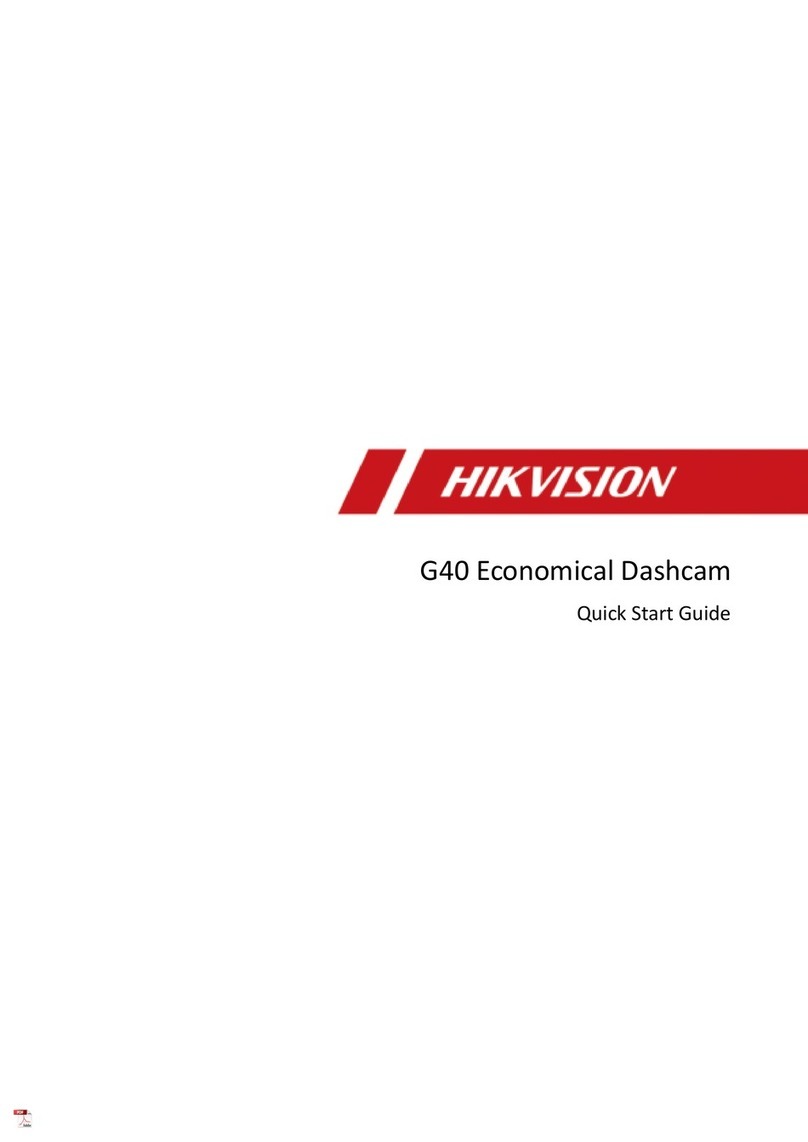678910 11 12
4 Power Port
3 Loudspeaker
9 Reset Button
8 MicroSD(TF) Card
Slot
5 Rear Camera
Port(Optional TVI Camera)
6
Mini-USB Port for
Connection to
Computer for GPS
Transfer and 4G
Module Connection
1 Lens
2 Stand
7 Microphone
D Product Legend E Installation
Clean the windshield and place
the electrostatic sticker into
position Remove unnecessary
air bubbles
Plug car charger into the
cigarette lighter, and plug the
power cord into the USB
interface
Adjust the angle for
customer viewing
You can adjust 50°
up and down
Place the device onto the
electrostatic film and
route the cable
F Mobile Phone Connection
Scan QR Code
Scan the QR code to download
and install HikDashcam app
1
Connecting the dashcam to the app:
a Open the HikDashcam app
b Select the Wi Fi Connection from
the list.
c Input Wi-Fi password to build
connection
•Parameters can be adjusted on the
settings page
•If the Dashcam Wi-Fi is not
detected on the mobile device,
please press power button once to
switch to Wi-Fi mode
2
Dashcam Wi-Fi default
parameters:
•Wi-Fi SSID: HIKVISION-C8-XXXX
(XXXX refers to the lasfour
characters of verification code )
•Default Wi-Fi password:
1234567890
(To edit password, please go to
the Settings page )
Model
Aperture
Pixel
Max Resolution
Angle
Storage
G-Sensor
Wi-Fi
Sound Recording While Video Recording
Power Supply
Power Consumption
Operating Temperature and Humidity
Installation Type
Dimensions (L × W × H)
Weight
AE-DC8012-C8
F1 75
800 W
2160P @ 30fps
143°
MicroSD(TF) card, 32 GB to 128 GB
Built-in, collision triggered recording and recording lock
Yes
Yes
5 VDC, 2 A
<3 5 W
-20°C to 70°C, 95%(MAX)
General
104 6 mm × 49 2 mm × 39 4 mm
Approx 120g
Specifications
G Device Operation
Power up & Shutdown
Access to car power through cigarette lighter
Device starts recording automatically once the car starts
Device powers off when the car turned off
Note: The cigarette lighter interface of some models may be
normal Please ensure that the device stops working after the
car is turned off Otherwise, the battery of the vehicle may lose
power
Recording
Recordings are divided to into standard video and emergency video
The video voice can be turned on/off via System Settings or
Hikdashcam APP
H Cautions
Safety Instruction
These instructions are intended to ensure that users can use the
product correctly to avoid danger or property loss
Cautions: Injury or equipment damage may occur if any of the cautions
are neglected
• In the use of the dashcam, you must be in strict compliance with the
local laws and regulations
• You are recommended to install the dashcam on the location of rear
mirror to ensure the dashcam can record with the best surveillance view
DO NOT install the dashcam on the location that will block the driver’s
sight
• Keep the user manual for future reference See initial
connection of dashcam in user manual
• Purchase the MicroSD(TF) card from authorized retailer To
ensure safe and stable data storage, it is recommended to
use MicroSD(TF) card of Class 10 or above
• Format the new MicroSD(TF) card first before being used
• To protect MicroSD(TF) card from damage, ensure the dashcam
is is powered down before installing and uninstalling MicroSD(TF) card
• If the dashcam is directly connected with the vehicle power
system, you are recommended to power off the dashcam when
the engine is off Disconnect cigarette lighter to avoid
insufficient voltage and abnormal startup Reconnect cigarette
lighter to ensure dashcam will work normally upon startup
• Operating temperature is at -20 C to 70 C (-4 F to 158 F) To
protect the dashcam, avoid it being used in high or low
temperatures, or high-humidity environment Avoid using the
dashcam in rain or dust
• The manual is subject to updating at any given time The
functions of the dashcam may vary according to different models
*The driving assistance function of the device only sends alarms or
warnings to the driver and cannot impair the driver’s judgement and
operation The device should be used carefully in avoiding accident and
traffic violation Pedestrian or object recognition failure or recognition error
may occur due to external factors DO NOT solely rely on the driving
assistance function
ITroubleshooting
Trouble Solution
The dashcam drops
easily
The dashcam does
not turn on
The dashcam keeps
powering off
Device is not
recording properly
Recording is
blurred
Recording is muted
Clean the windshield before installation
Ensure the vehicle is started
Check whether the car charger is Óghtly secured
Press "RESET" button to reboot device
Restore to defaults: hold the RESET button until
prompted for sound
Make sure the power cable is in good condition
Make sure the power cable is securely connected on
both ends
Ensure the dashcam turns on successfully
Check if MicroSD(TF) card is inserted
Check the condition of the MicroSD(TF) card, e g its
format, its lifespan
There is a problem with MicroSD(TF) card Replace it
Make sure the protecÓve film is peeled off
Check whether the windshield or the lens of
dashcam is clear
Edit audio settings on the device or turn on sound
recording in the HikDashcam app
Turn on sound through the dashcam's audio control
function
Check whether the car charger is tightly secured
Make sure the device is powered by car charger with
5V, ≥2A interface
Ensure the 3M tape is placed properly to the
electronic film before the installation
Dashcam reboots
automatically
Dashcam app
cannot connect to
dashcam
Make sure HikDashcam app is installed
Please restart the dashcam device
SolutionTrouble
Check the source player or system of the phone
Please connect MicroSD(TF) card to your computer
and view the recordings
Wi-Fi connection
takes too long to
connect
It may be caused by the interferrence of the
surrounding Wi-Fi signals Ensure the dashcam
being used in an environment with no interferrence
Close unnecessary programs in your phone to
memory for HikDashcam app then reconnect Wi-Fi
I Troubleshooting
The microSD (TF)
card is not detected
when connecting
the dashcam to a
computer with the
supplied power cord
The mobile app
cannot display
recordings
The dashcam does not support data transmission,
and the supplied power cord is only for charging
If you need to transfer data, connect the microSD
(TF) card to your computer
Dashcam Wi-Fi
password is
forgotten
The default password is 1234567890 If you have
revised the password, reset the password by doing
the following:
1 Hold the RESET button on the dashcam until the
startup music is heard, the dashcam will be restored
to the defaults
2 Go to the HikDashcam app’s Wi-Fi connection
interface Select the Wi-Fi SSID, and log in with the
default password 1234567890