HIK VISION DS-2CV2B41G0-ID/4G/C04S05 User manual
Other HIK VISION Security Camera manuals

HIK VISION
HIK VISION iDS-2CD70C5G0/H-AP User manual
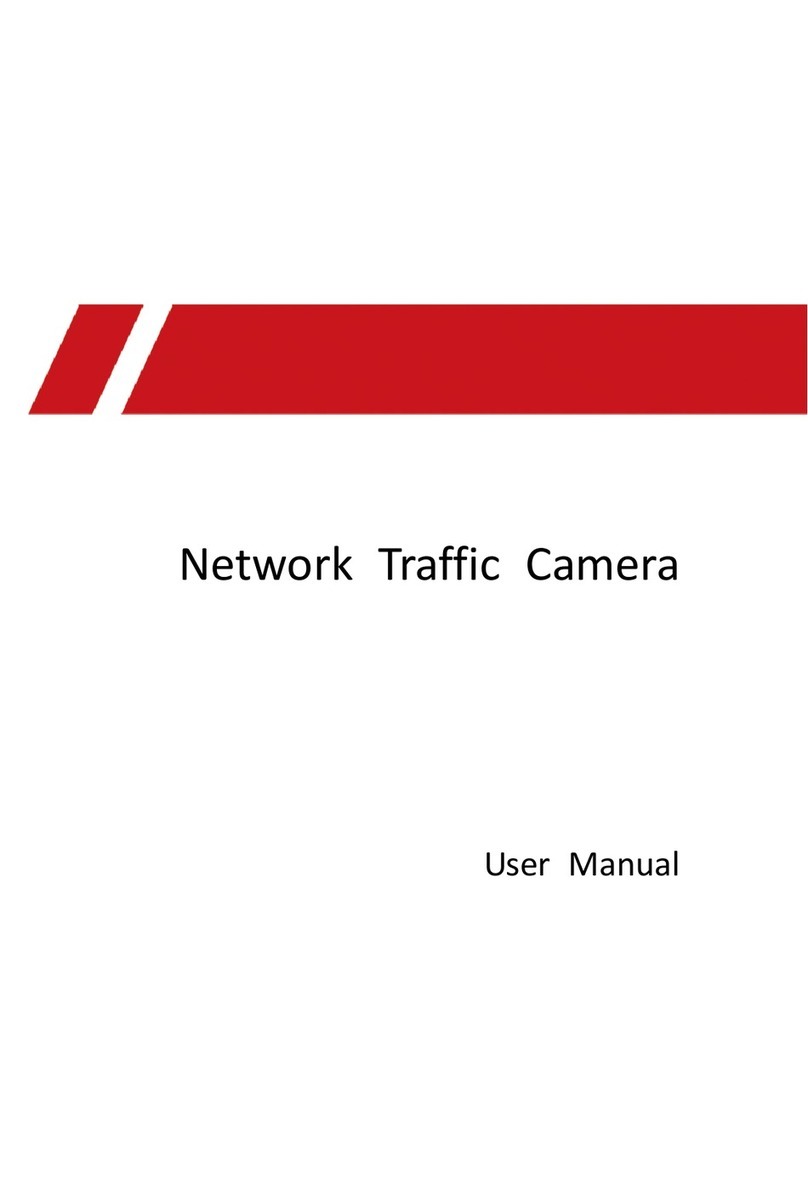
HIK VISION
HIK VISION iDS-TCV300-A6I User manual

HIK VISION
HIK VISION NETWORK CAMERA User manual
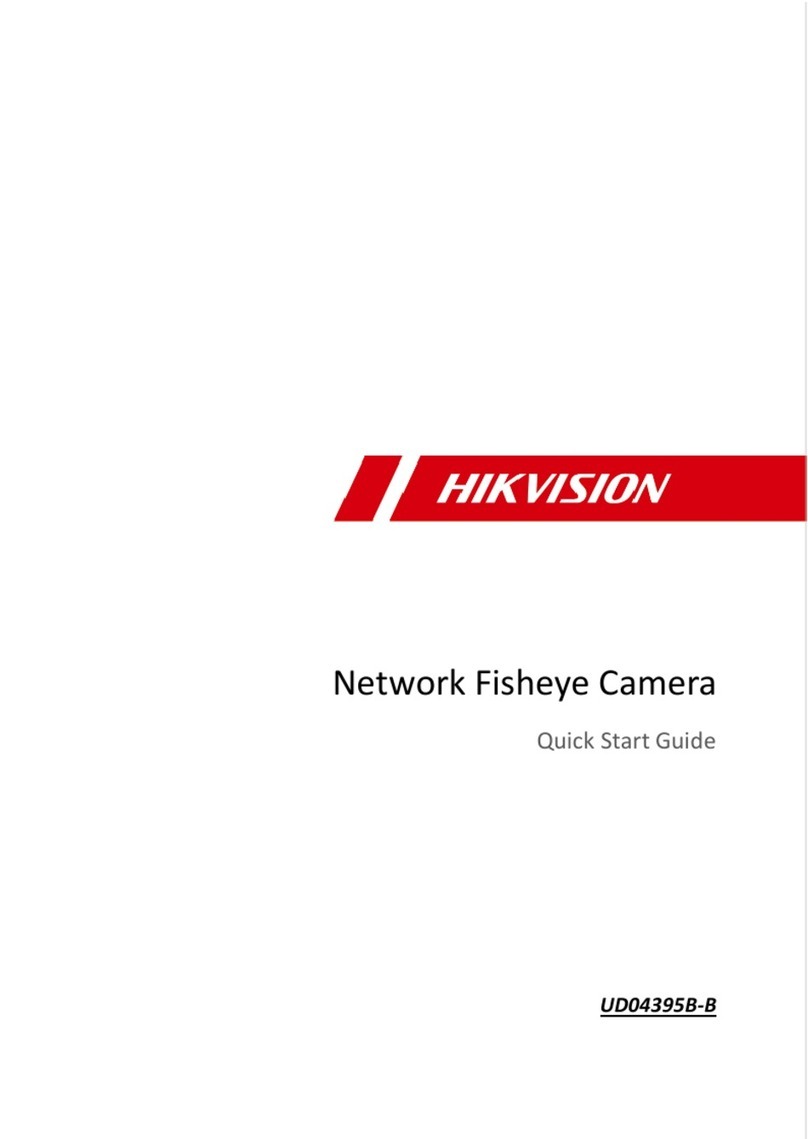
HIK VISION
HIK VISION UD04395B-B User manual
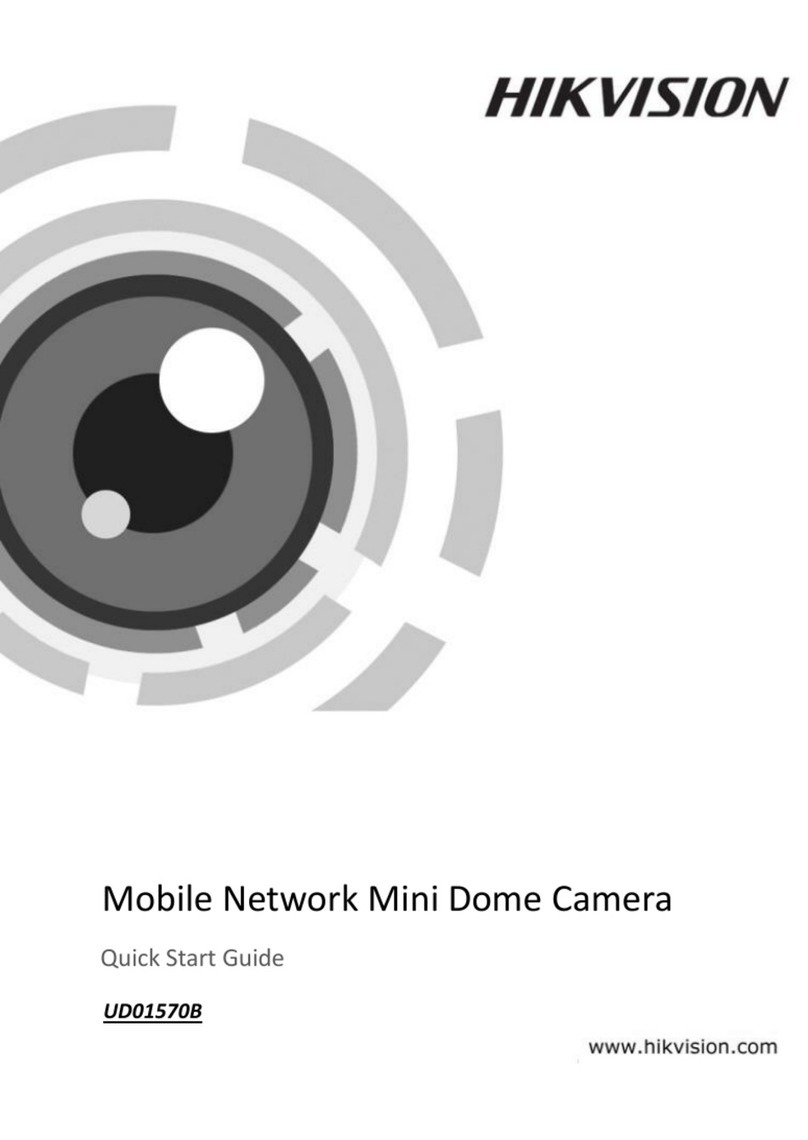
HIK VISION
HIK VISION UD01570B User manual

HIK VISION
HIK VISION DS-2CD762MF-FBH Series User manual

HIK VISION
HIK VISION TURBO HD DS-2CE16C0T-IT1F User manual

HIK VISION
HIK VISION DS-2TD4166-25/V2 User manual

HIK VISION
HIK VISION HiWatch HWI-T240H User manual
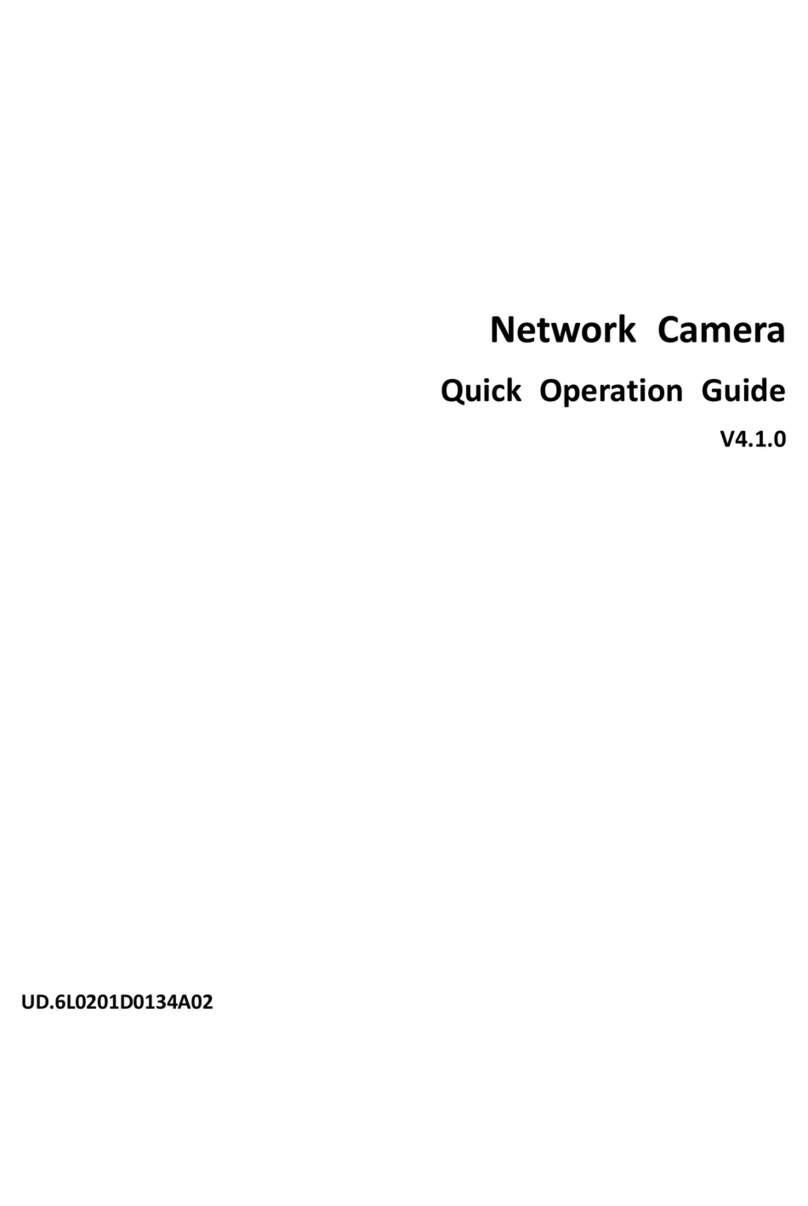
HIK VISION
HIK VISION DS-2CD855-E User guide

HIK VISION
HIK VISION PTZ Ultra Series User manual
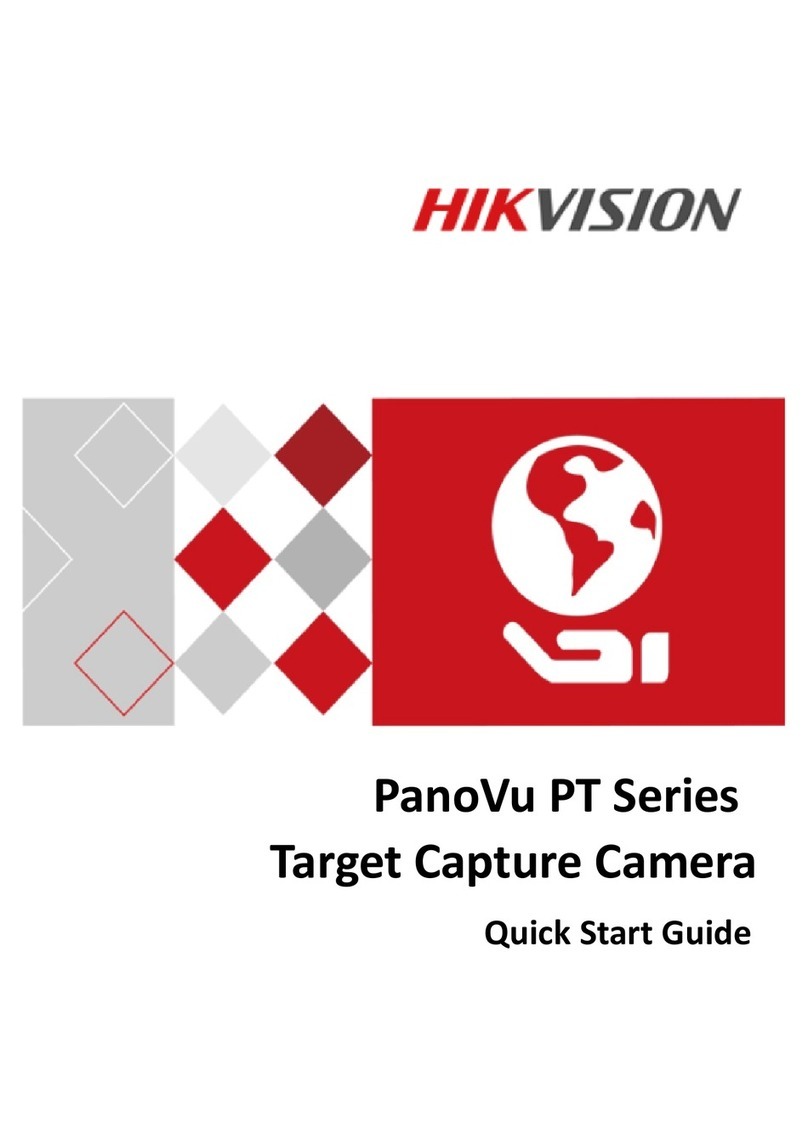
HIK VISION
HIK VISION PanoVu PT Series User manual

HIK VISION
HIK VISION DS-2DE2A404IW-DE3/W S6 User manual
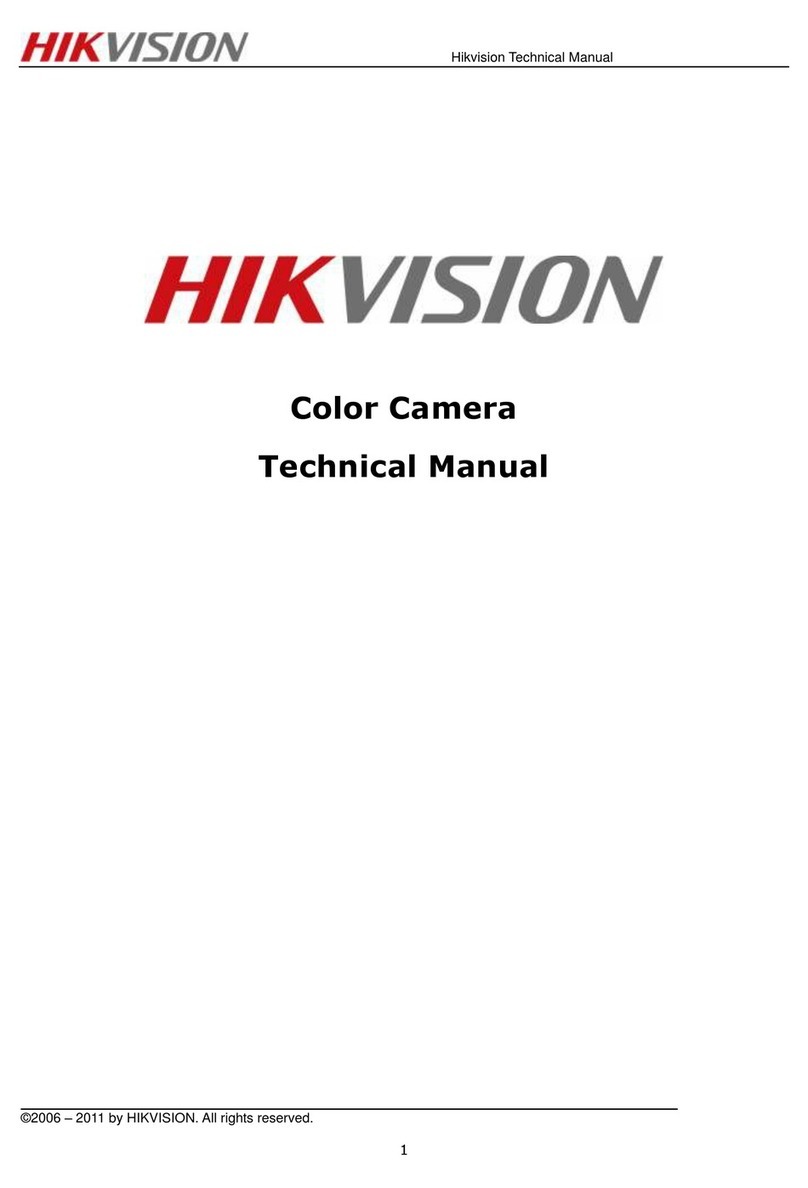
HIK VISION
HIK VISION DS-2CE5512P(N) User manual

HIK VISION
HIK VISION DS2CD726F-PT(W) User manual
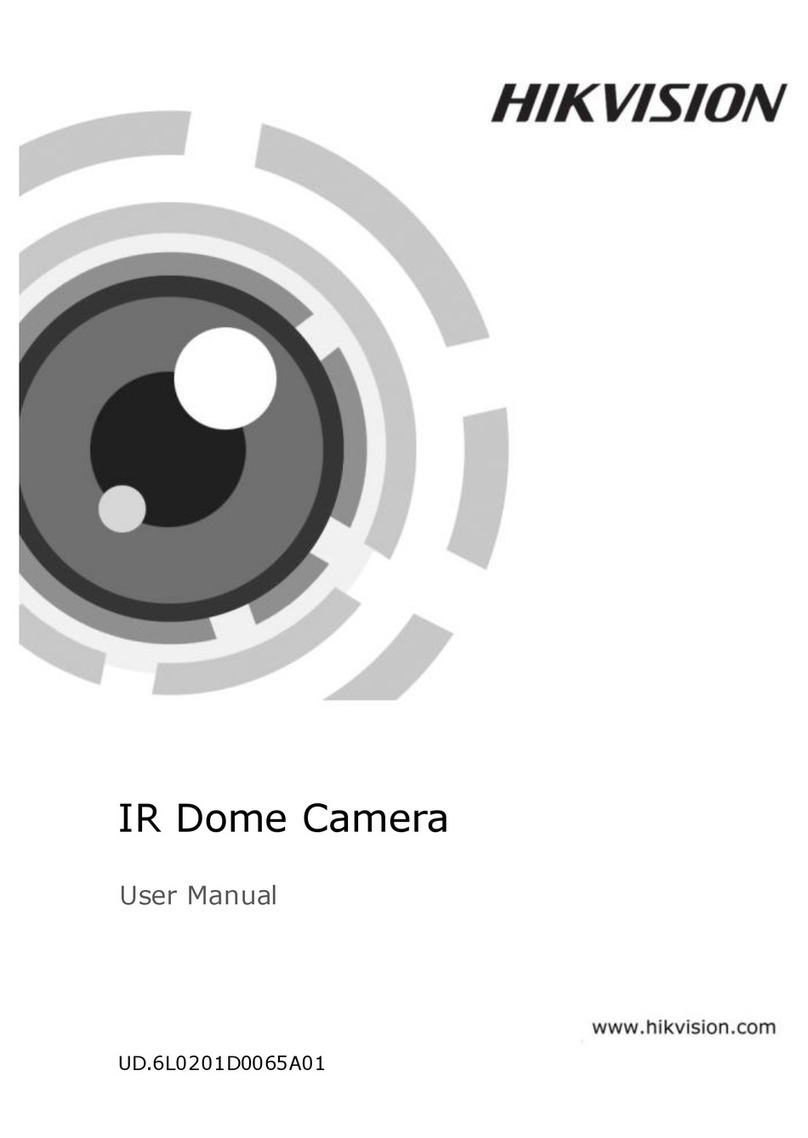
HIK VISION
HIK VISION DS-2CC502PN-IR1 User manual

HIK VISION
HIK VISION DS-2TD4166T-9 User manual

HIK VISION
HIK VISION DS-2CC5192P(N) User manual

HIK VISION
HIK VISION DS?2CD753F?E User manual

HIK VISION
HIK VISION iDS-2CD75C5G0-IZHSY User manual





























