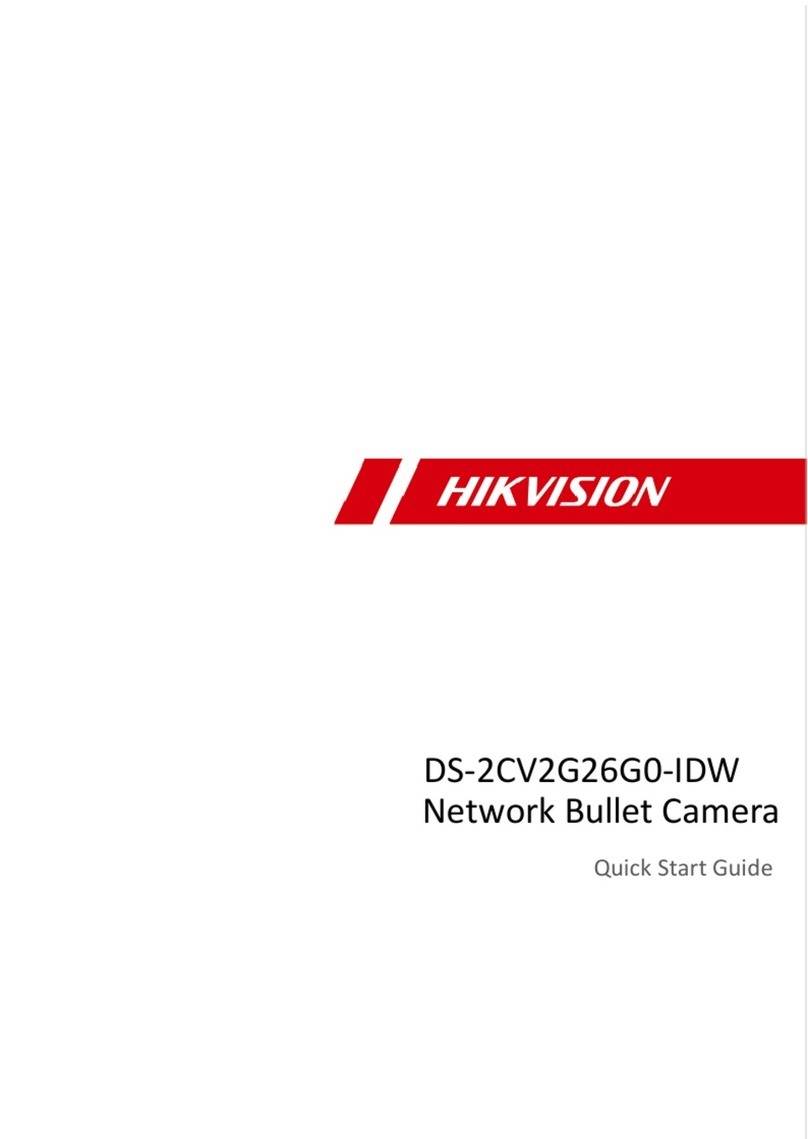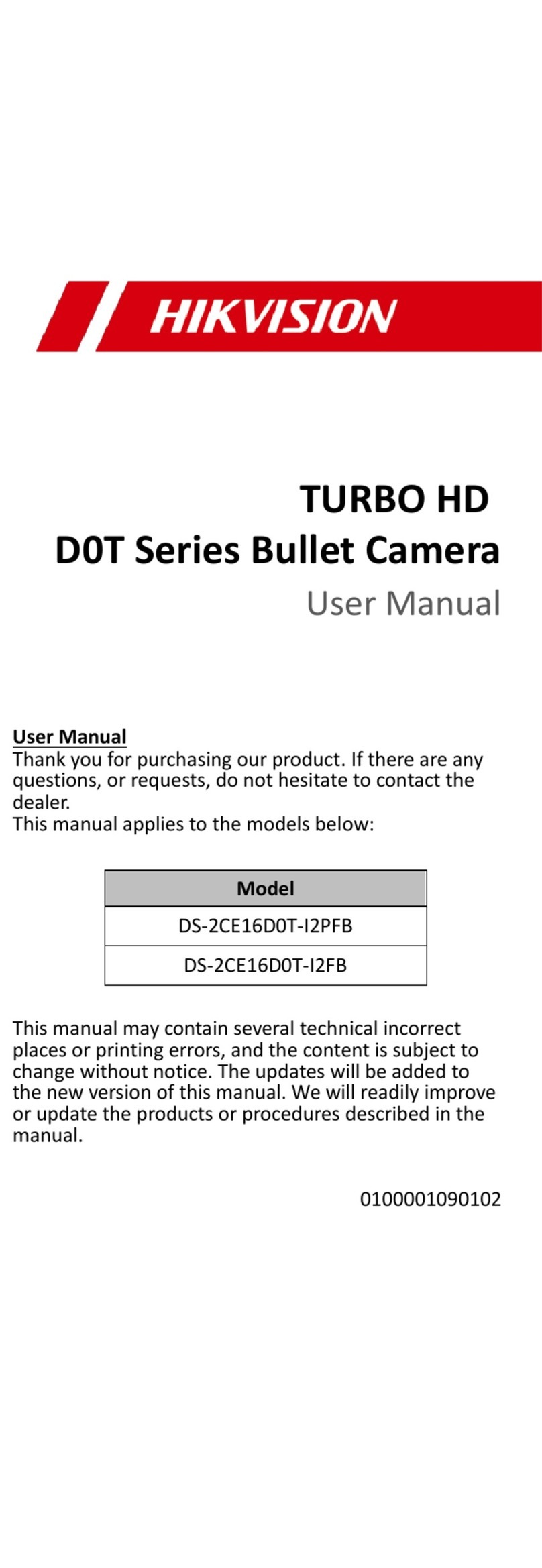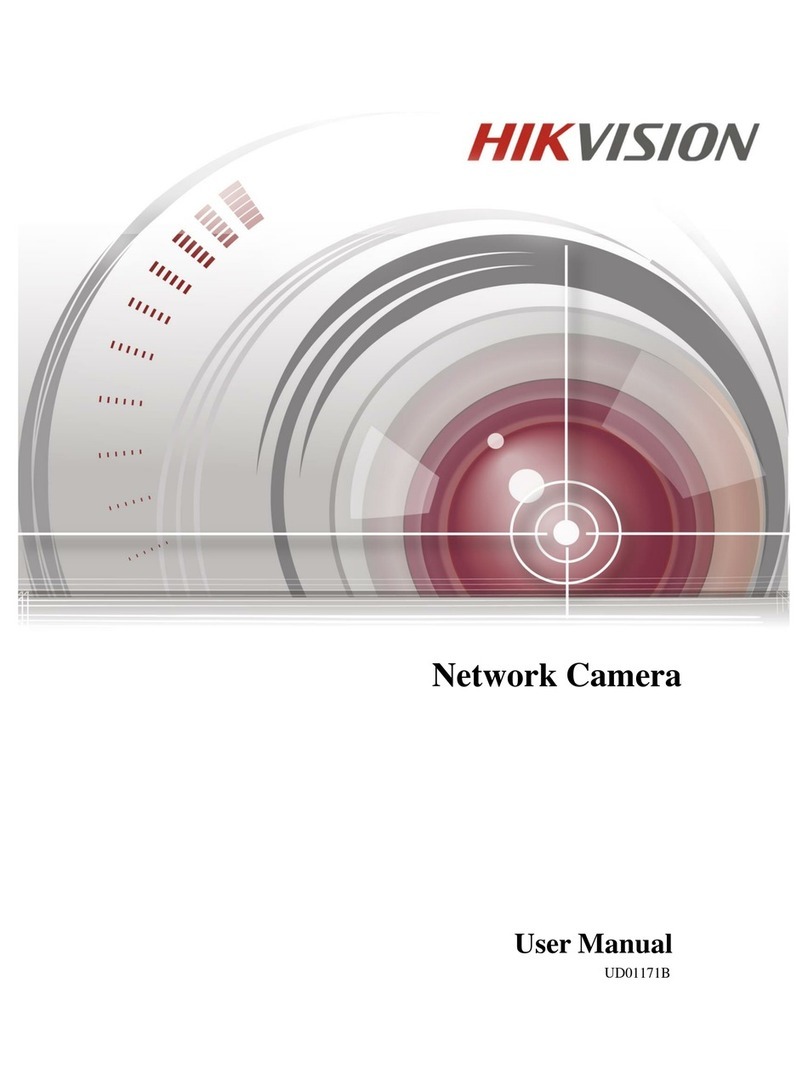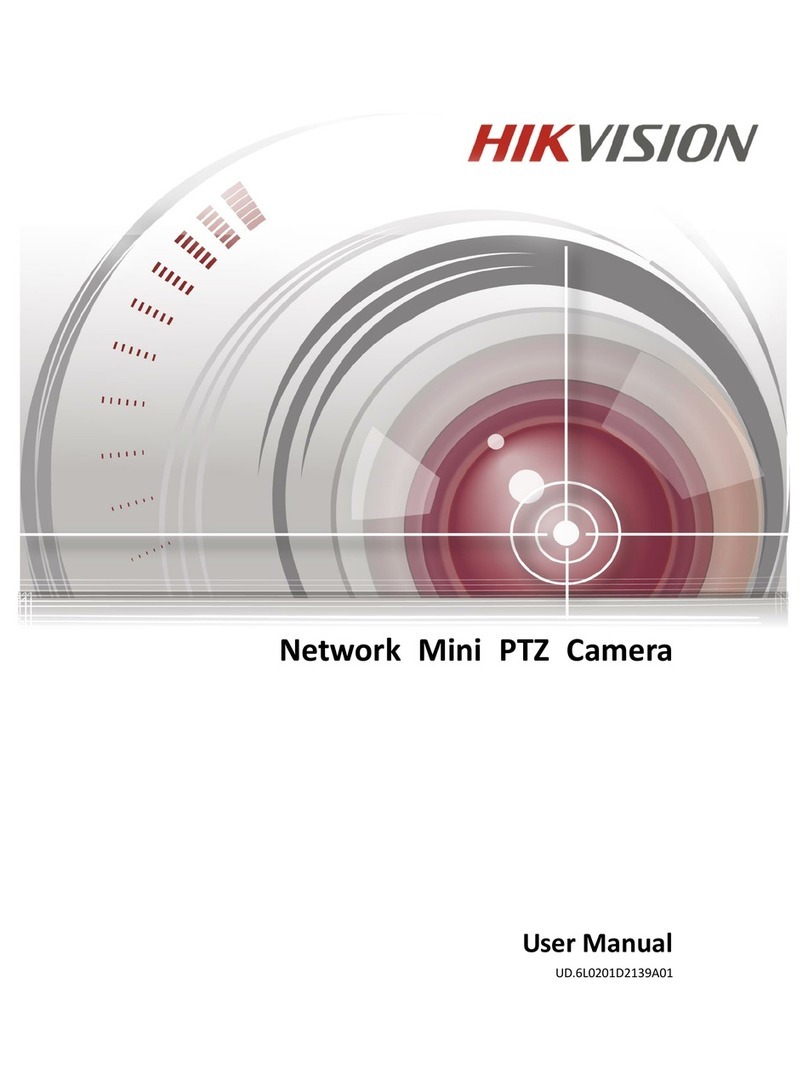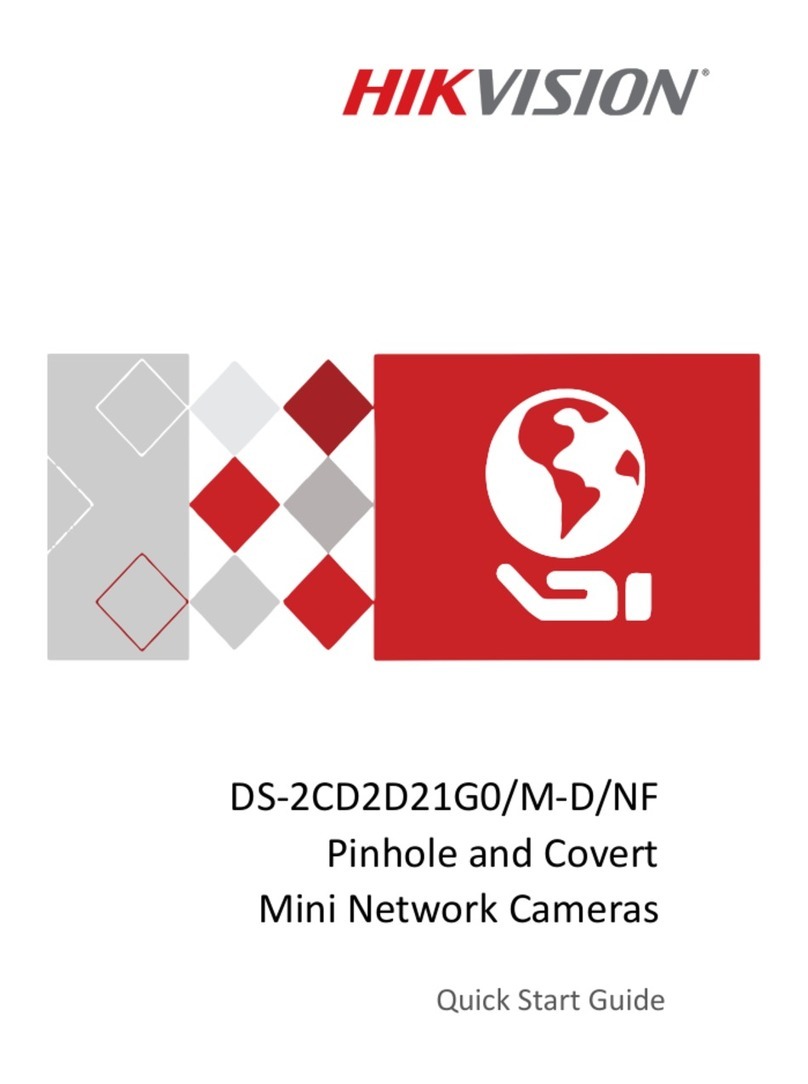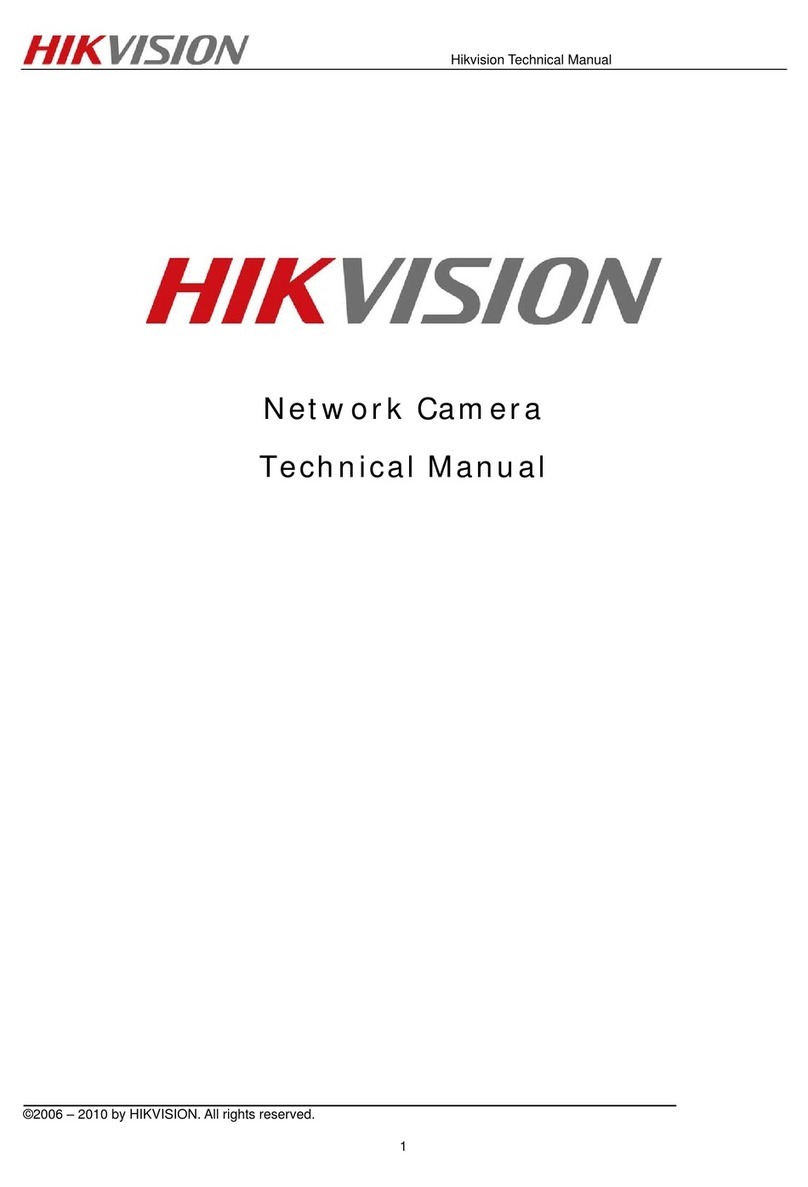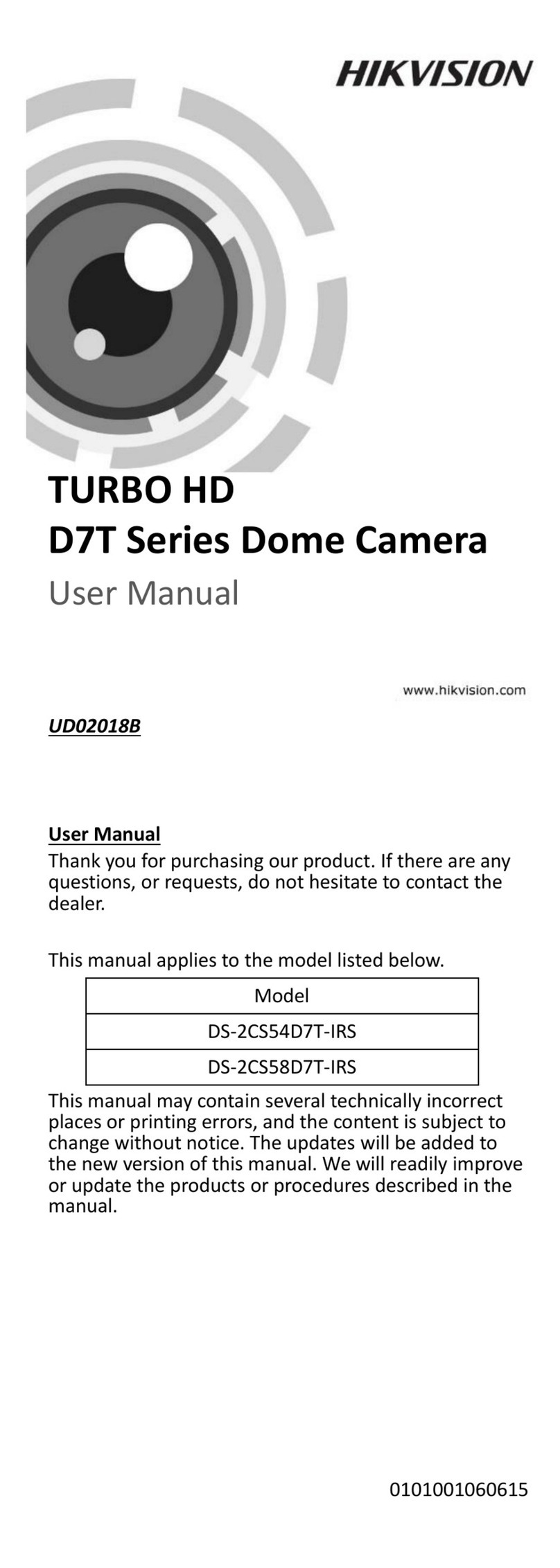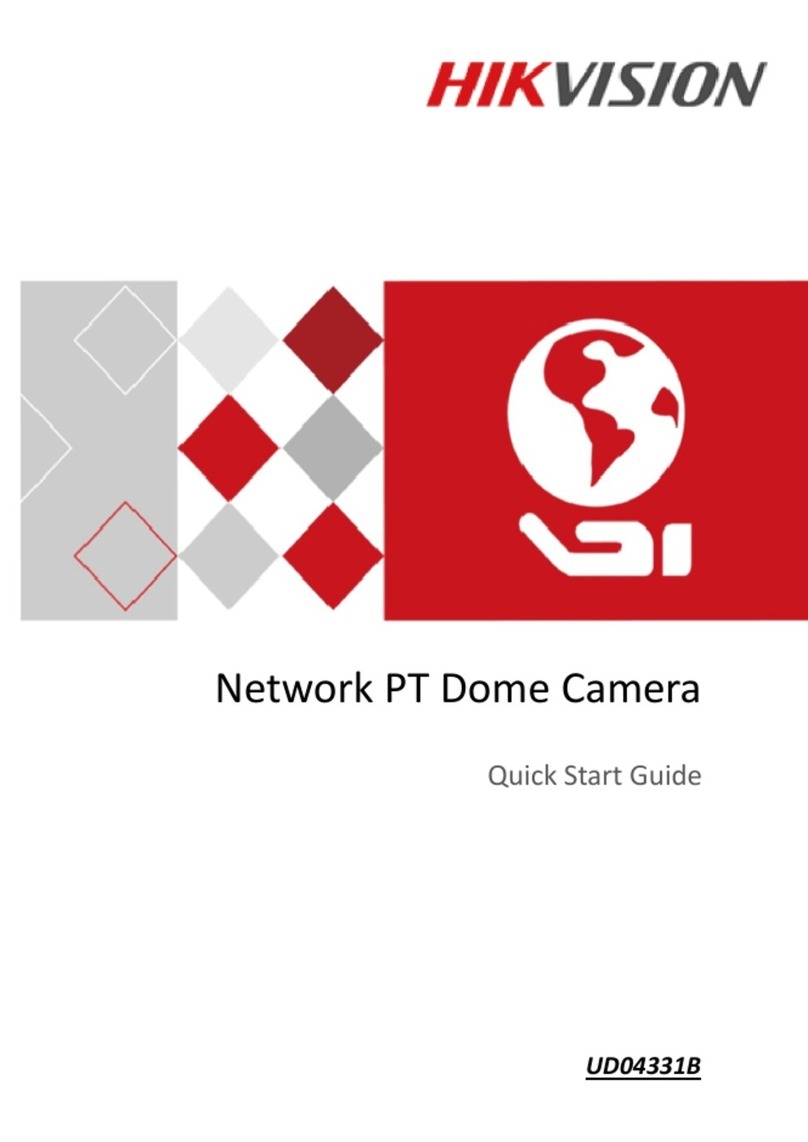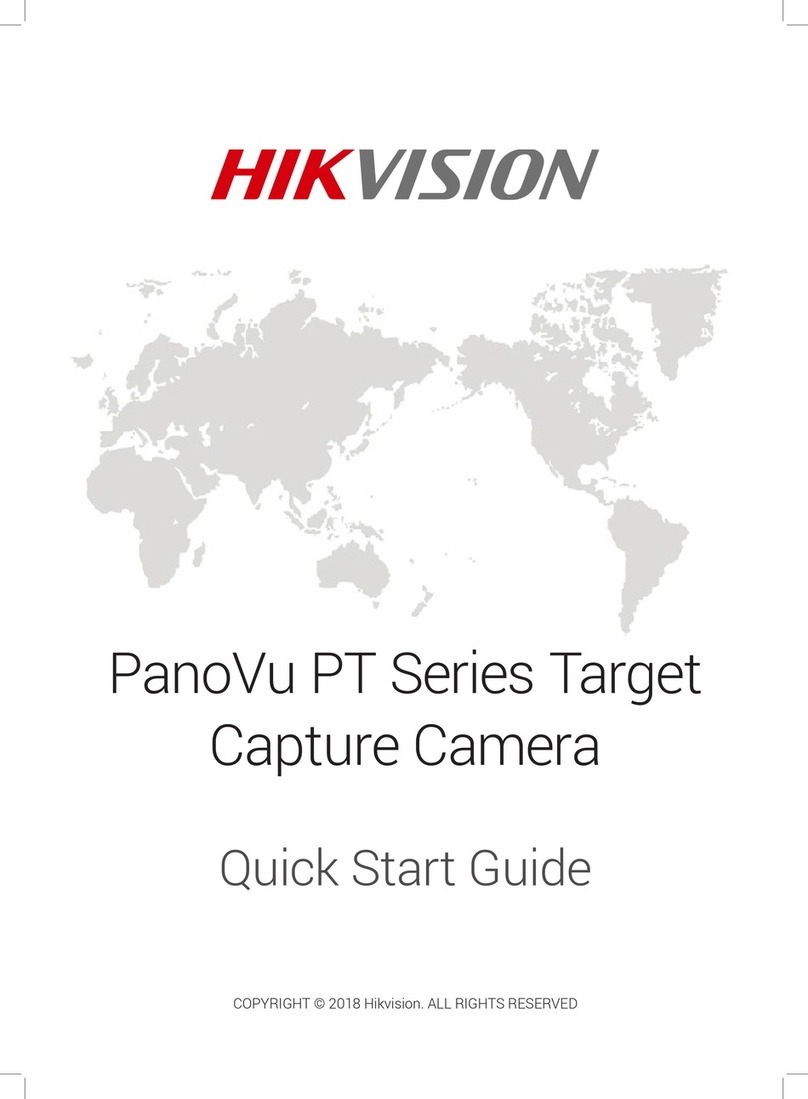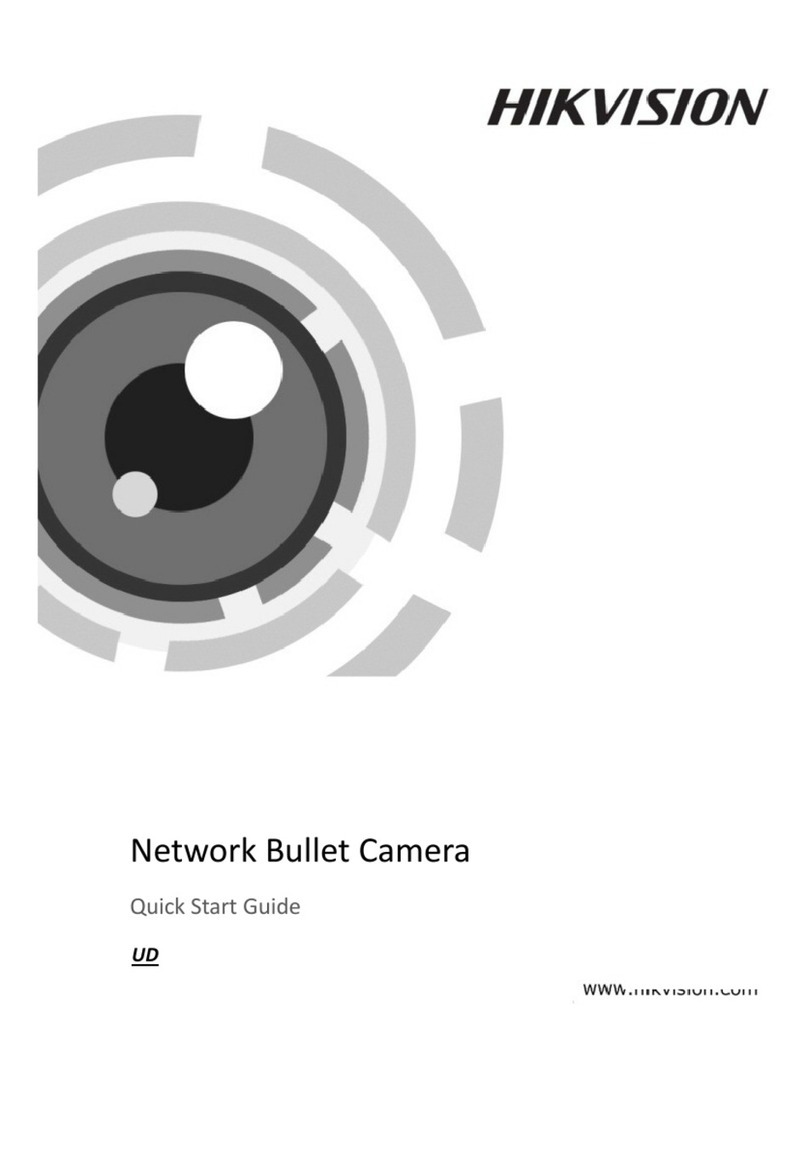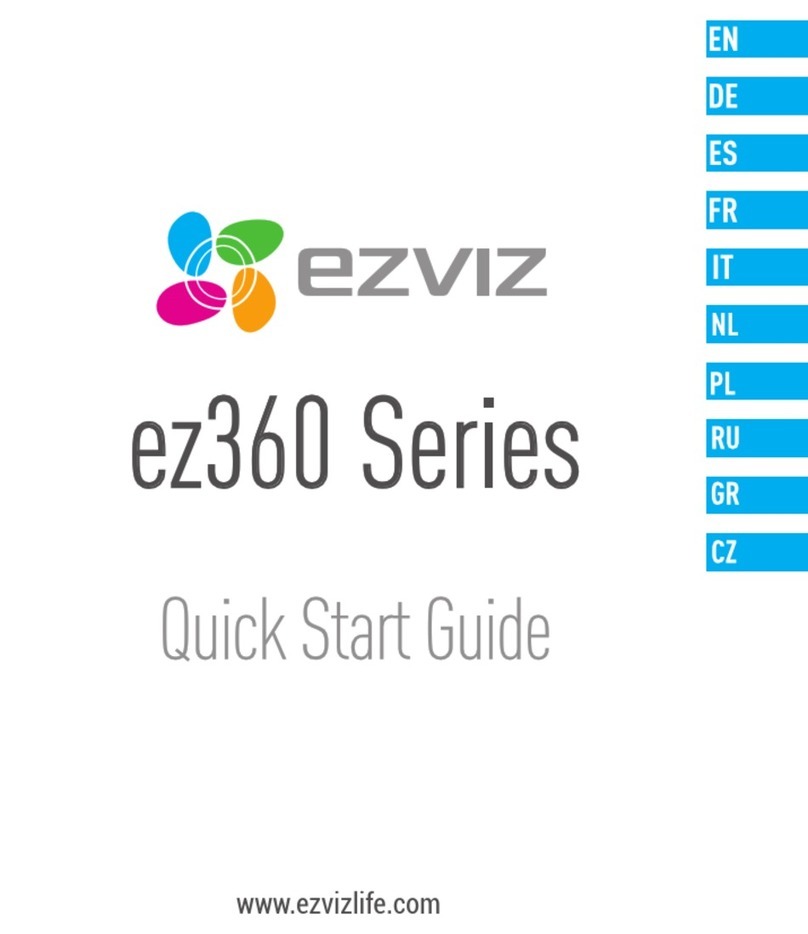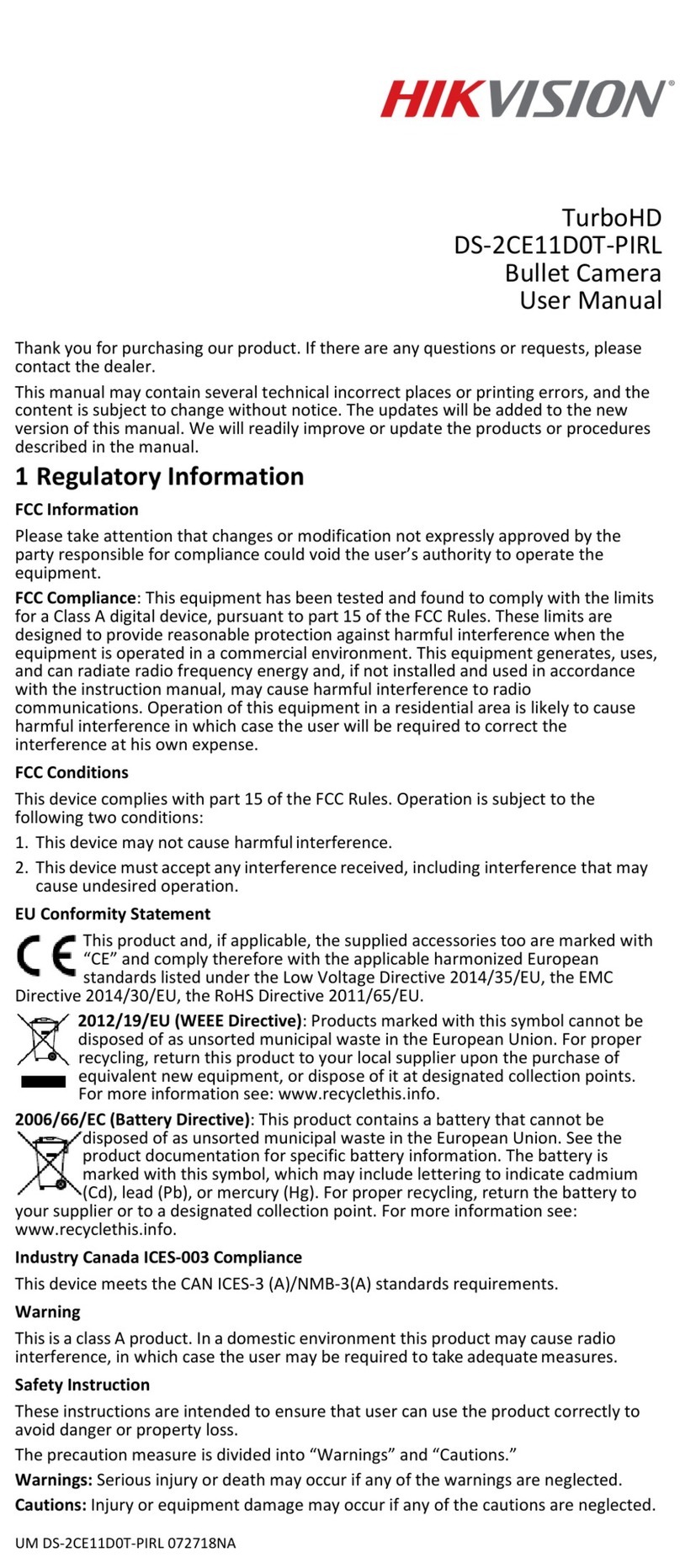QSG ECI-B64Z2 041018NA 2
Manual Illustrations and Features
Gra hics (screen shots, roduct ictures, etc.) in this document are for illustrative ur oses
only. Your actual roduct may differ in a earance. Your roduct might not su ort all
features discussed in this document.
Hikvision USA Inc., 18639 Railroad St., City of Industry, CA 91748, USA • Hikvision Canada,
4848 rue Levy, Saint Laurent, Quebec, Canada, H4R 2P1
Tele hone: +1-909-895-0400 • Toll Free in USA: +1-866-200-6690 • E-Mail:
COPYRIGHT ©2017-2018 Hangzhou Hikvision Digital Technology Co., Ltd.
ALL RIGHTS RESERVED.
Any and all information, including, among others, wordings, ictures, gra hs are the
ro erties of Hangzhou Hikvision Digital Technology Co., Ltd. or its subsidiaries (hereinafter
referred to be “Hikvision”). This user manual (hereinafter referred to be “the Manual”)
cannot be re roduced, changed, translated, or distributed, artially or wholly, by any
means, without the rior written ermission of Hikvision. Unless otherwise sti ulated,
Hikvision does not make any warranties, guarantees or re resentations, ex ress or im lied,
regarding to the Manual.
About t is Manual
This Manual is a licable to the ECI-B64Z2 Network Bullet Camera.
The Manual includes instructions for using and managing the roduct. Pictures, charts,
images and all other information hereinafter are for descri tion and ex lanation only. The
information contained in the Manual is subject to change, without notice, due to firmware
u dates or other reasons. Please find the latest version in the com any website
(htt ://overseas.hikvision.com/en/).
Please use this user manual under the guidance of rofessionals.
Trademarks Acknowledgement
and other Hikvision trademarks and logos are the ro erties of Hikvision in
various jurisdictions. Other trademarks and logos mentioned below are the ro erties of
their res ective owners.
Legal Disclaimer
TO THE MAXIMUM EXTENT PERMITTED BY APPLICABLE LAW, THE PRODUCT DESCRIBED,
WITH ITS HARDWARE, SOFTWARE AND FIRMWARE, IS PROVIDED “AS IS,” WITH ALL FAULTS
AND ERRORS, AND HIKVISION MAKES NO WARRANTIES, EXPRESS OR IMPLIED, INCLUDING
WITHOUT LIMITATION, MERCHANTABILITY, SATISFACTORY QUALITY, FITNESS FOR A
PARTICULAR PURPOSE, AND NON-INFRINGEMENT OF THIRD PARTY. IN NO EVENT WILL
HIKVISION, ITS DIRECTORS, OFFICERS, EMPLOYEES, OR AGENTS BE LIABLE TO YOU FOR ANY
SPECIAL, CONSEQUENTIAL, INCIDENTAL, OR INDIRECT DAMAGES, INCLUDING, AMONG
OTHERS, DAMAGES FOR LOSS OF BUSINESS PROFITS, BUSINESS INTERRUPTION, OR LOSS OF
DATA OR DOCUMENTATION, IN CONNECTION WITH THE USE OF THIS PRODUCT, EVEN IF
HIKVISION HAS BEEN ADVISED OF THE POSSIBILITY OF SUCH DAMAGES.
REGARDING TO THE PRODUCT WITH INTERNET ACCESS, THE USE OF PRODUCT SHALL BE
WHOLLY AT YOUR OWN RISKS. HIKVISION SHALL NOT TAKE ANY RESPONSIBILITIES FOR
ABNORMAL OPERATION, PRIVACY LEAKAGE OR OTHER DAMAGES RESULTING FROM CYBER
ATTACK, HACKER ATTACK, VIRUS INSPECTION, OR OTHER INTERNET SECURITY RISKS;
HOWEVER, HIKVISION WILL PROVIDE TIMELY TECHNICAL SUPPORT IF REQUIRED.
SURVEILLANCE LAWS VARY BY JURISDICTION. PLEASE CHECK ALL RELEVANT LAWS IN YOUR
JURISDICTION BEFORE USING THIS PRODUCT IN ORDER TO ENSURE THAT YOUR USE