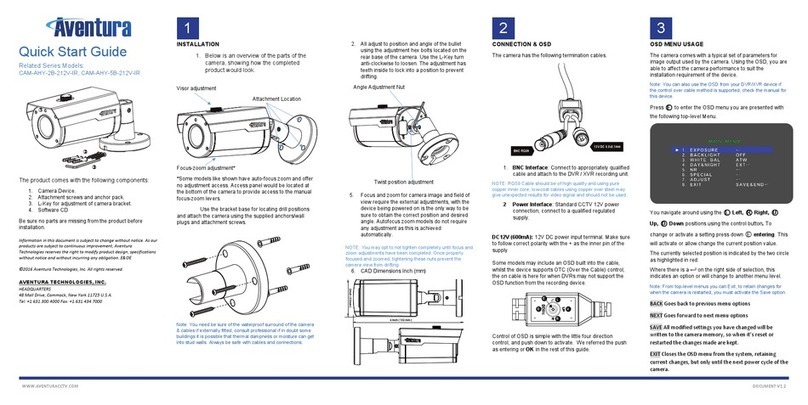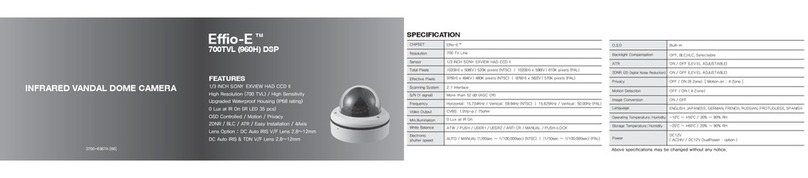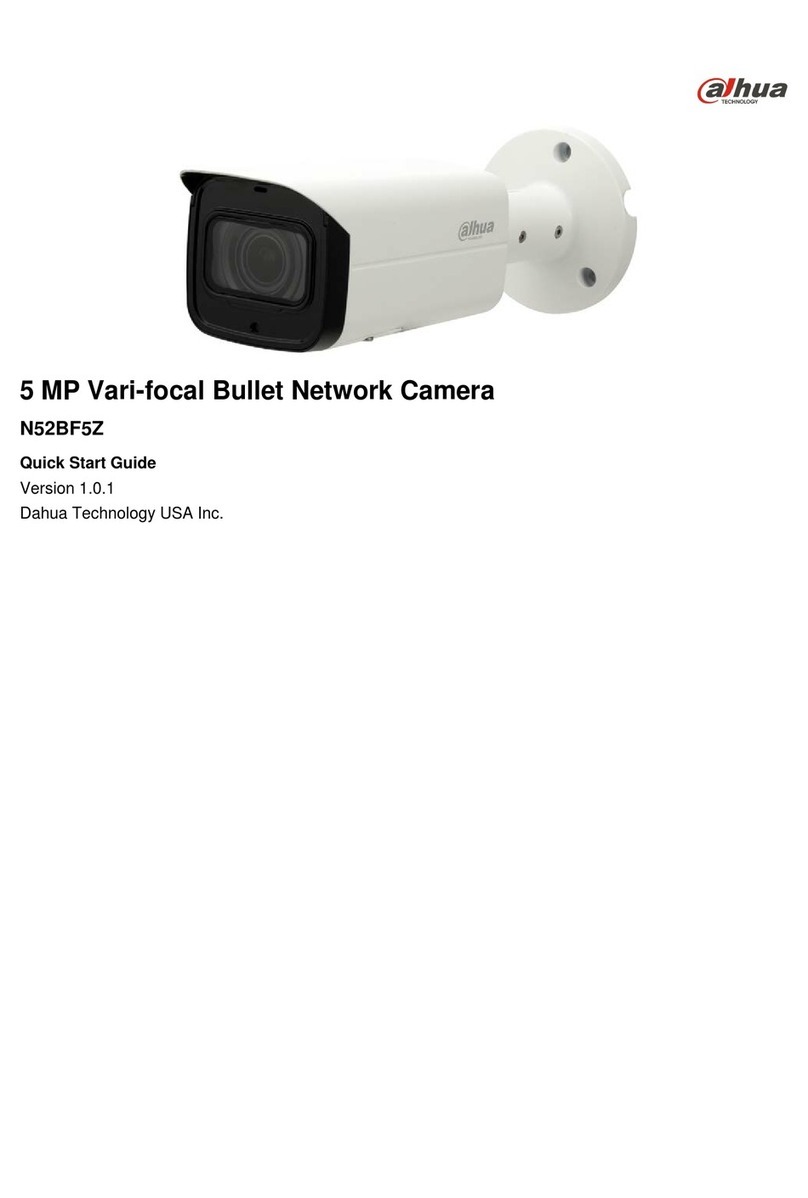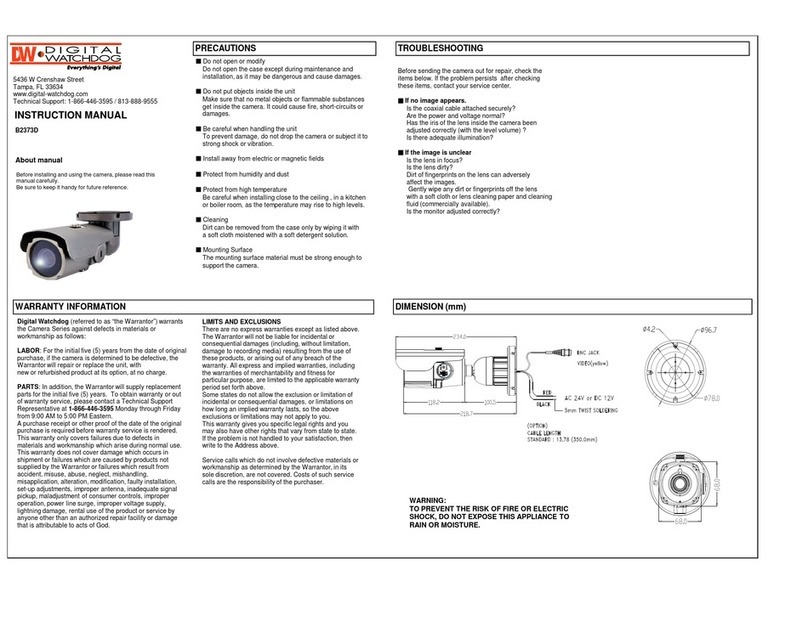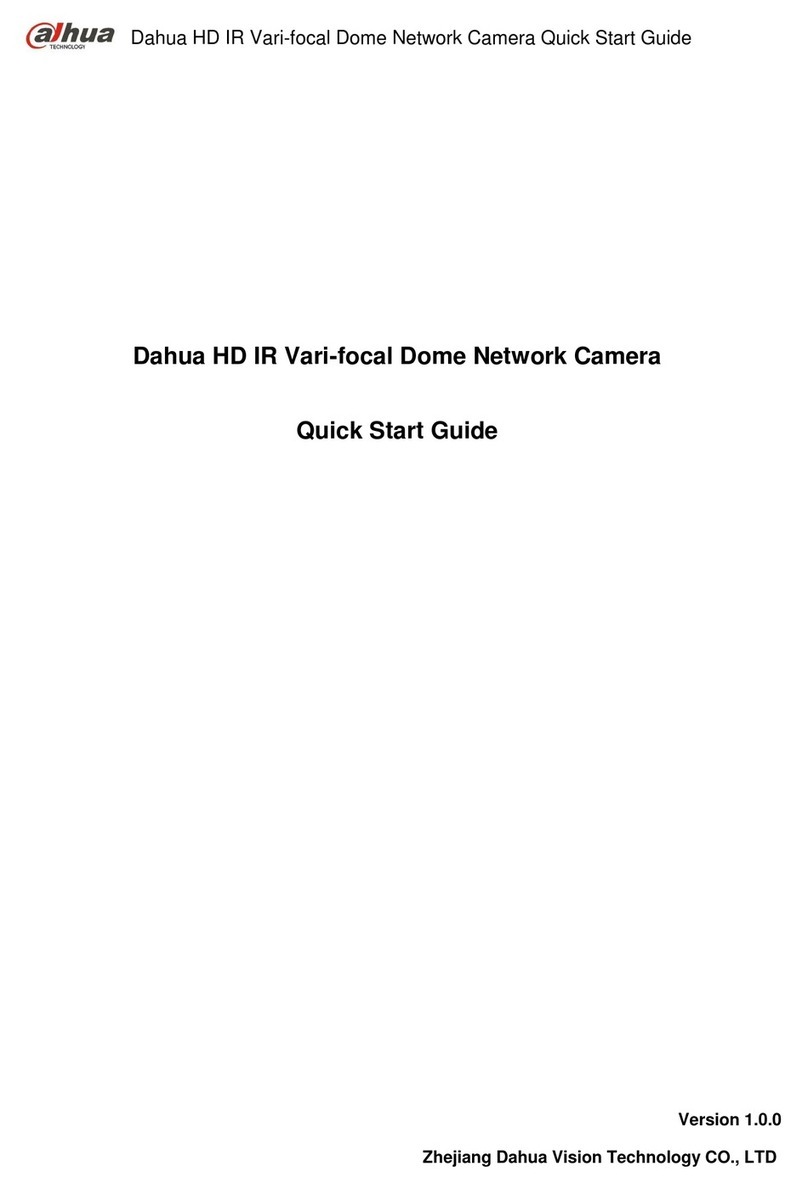hikam A7 User manual

Smart Home Wireless IP-Kamera A7
Kurzanleitung für die erste Inbetriebnahme
Deutsch
03.11.2015
Vorbereitung:
Schritt 1: Bitte UNBEDINGT folgendes prüfen bzw. beachten:
- Ihr Router verfügt über 2.4 GHz Frequenzband.
- Über das WLAN ist Internetzugriff möglich.
- Das Smartphone ist mit demselben WLAN verbunden, zu welchem Sie die Kamera hinzufügen möchten.
- Das Smartphone, die Kamera und der Router sollten während der Installation nicht mehr als drei Meter
voneinander entfernt sein (Nach der Installation können Sie die Kamera dann am auch weiter entfernten
Wunschort anbringen).
- Das WLAN-Passwort ist Ihnen bekannt.
Schritt 2: Kamera einschalten
Montieren Sie bitte die WiFi-Antenne (mit schwarzem Punkt) und 433-Antenne am jeweiligen Anschluss.
Schließen Sie daraufhin die Kamera ans Stromnetz an. Sie wird leise zu piepsen beginnen: Di - Di - Di …
Wenn dies nicht den Fall ist, versuchen Sie bitte, die Kamera zurückzusetzen:
Bitte drücken Sie im eingeschalteten Zustand das „Reset" am Reset-Kabel der Kamera 3 Sekunden, bis ein „Di…Cash“-Signalton zu
hören ist. Danach warten Sie ca. 30 Sekunden; die Kamera ist nun zurückgesetzt. Somit sind alle Konfigurationen (Netzwerk,
Passwort, Alarm…) gelöscht bzw. zurückgesetzt.
Schritt 3: HiKam-App
- Suchen Sie bitte nach „HiKam Kamera” im App Store (für iPhone) oder bei Google Play (für Android).
Laden Sie die App herunter und installieren Sie sie. Das ist natürlich kostenfrei.
- Registrieren Sie für die App ein Konto, indem Sie auf „Neue Benutzer Registrierung“ klicken (siehe Bild 1, 2).
Alternative 1: Inbetriebnahme über HiKam AirLink:
- Konfigurieren Sie die Kamera mit AirLink. Die App wird Sie Schritt für Schritt durch die Konfiguration
begleiten. Das dauert nur ca. 1 Minute (siehe Bild 3, 4).
Bild 1
Bild 2
Bild 3
Bild 4
Bild 5
Bild 6
- Sobald die Kamera dann Konfigurationsdaten vom Smartphone erhalten hat, hören Sie einen Signalton
(„Dong…“). Danach verbindet sich die Kamera mit dem Router. Sobald dies erfolgt ist, zeigt die App
„Einstellung erfolgreich“ an.
- Sie werden gebeten, die Kamera individuell zu benennen und das initiale Kamera Passwort einzugeben. Es
lautet: 123 (siehe Bild 5)
- Danach werden Sie gebeten, ein neues Passwort einzugeben. Es muss aus 6 bis 9 Ziffern bestehen. Bitte
NICHT mit „0“ beginnen (siehe Bild 6).
- Jetzt sehen Sie das Live-Video auf Ihrem Smartphone

Alternative 2: Inbetriebnahme über Kabel:
HiKam A7 können Sie alternativ über LAN Kabel konfigurieren und betreiben. Sie können, falls gewünscht,
die Verbindung später von LAN auf WLAN umstellen.
- Verfahren Sie weiter, wie in Vorbereitung Schritt 1 ,2, 3 beschrieben (siehe oben).
- Schließen Sie die Kamera mit einem LAN-Kabel an den Router an. Stellen Sie bitte sicher, dass der Router
Internetzugang hat und DHCP aktiviert ist.
- Öffnen Sie die App und warten ein paar Sekunden. Die Kamera wird automatisch erkannt (siehe Bild 7). Falls
nicht, können Sie die Kamera auch manuell hinzufügen (siehe Bilder 8, 9, 10). Die Geräte-ID finden Sie auf der
Unterseite der Kamera, bitte die Nummer notieren und gut aufbewahren.
Bild 7
Bild 8
Bild 9
Bild 10
Bild 11
Bild 12
- Sie werden nun gebeten, die Kamera zu benennen und das initiale Kamera Passwort einzugeben. Es lautet:
123 (siehe Bild 5)
- Danach werden Sie gebeten, ein neues Passwort einzugeben. Es muss aus 6 bis 9 Ziffern bestehen. Bitte
NICHT mit „0“ beginnen (siehe Bild 6).
- Jetzt sehen Sie das Live-Video auf Ihrem Smartphone
- Nun können Sie, falls gewünscht, von LAN auf WLAN umschalten, ansonsten können Sie diesen Schritt
auslassen: Meine Kamera -> Einstellung -> Netzwerk Einstellungen -> Auf das gewünschte WLAN klicken ->
Bestätigen -> WLAN-Passwort eingeben (siehe Bilder 13 bis 17)
Bild 13
Bild 14
Bild 15
Bild 16
Bild 17
Bild 18
- Sobald der grüne Haken neben dem WLAN-Netzwerk erscheint, bedeutet das: Der Wechsel von LAN auf
WLAN war erfolgreich. (siehe Bild 18)
Für Montage-Informationen lesen Sie bitte den Anhang.
Support:
http://support.hikam.de Hier finden Sie weitere Anleitungen, Video-Anleitungen, PC-Software,
Datenblätter, Spezifikationen, FAQs
service@hikam.de Eine Rückmeldung innerhalb von 24 Stunden ist garantiert, meistens
erhalten Sie schon innerhalb von 4 Stunden eine Antwort.

Smart Home Wireless IP-Kamera A7
Manual for initial Launch
English
11.03.2015
Preparation
Step 1: Please check /consider the following points
- Router supports a 2.4 GHz frequency band.
- Internet accessible via WLAN.
- Smartphone connected to the WLAN you would like to connect the camera with.
- Smartphone, camera and router are within a 3 meter radius during installation (after installing, you can
move the camera to your preferred location).
- You know the WLAN password.
Step 2: Start camera
Please mount the WiFi-antenna (with black mark) and 433-antenna onto the correct connector.
Then connect the camera to a power source. It will start beeping: Di - Di - Di …
If camera is not beeping, try resetting it:
Turn camera on, wait 30 seconds and press “reset” button on the reset-cable of camera for 3 seconds with a tooth pick, until you
hear a „di…cash“ signal. Wait another 30 seconds. Camera is now reset. All configurations (network, password, alarm) are deleted
and reset.
Step 3: HiKam-App
- Search App Store (iPhone) or Google Play (Android) for „HiKam Camera“. Download and install App free
of charge.
- Register with the app by clicking „New Account Registration“ (see pictures 1 and 2)
Option 1: Launch using „AirLink“
- Configure camera using AirLink. The app will guide you through the configurations step by step. It will
only take 1 minute (see pictures 3 and 4).
Picture 1
Picture 2
Picture 3
Picture 4
Picture 5
Picture 6
- Once the camera receives all configurations from your smartphone, you will hear a sound („Dong…“).
The camera will connect to the router. Once connected, the App shows you “Setup Successful”.
- You are asked to name the camera and to enter the initial camera password which is 123. (see picture 5)
- You will then be asked to enter a new password, consisting of 6-9 digits. Please do NOT start with “0”
(see picture 6)
- You can now follow the live video stream on your smartphone

Option 2: Launch using cable
Optionally, HiKam A7 can be configured and operated using a LAN cable. If wished, you can switch the
connection from LAN to WLAN later.
- Follow Steps 1, 2 and 3 of Preparation (see above).
- Connect the camera to the router using a LAN cable. Make sure the router is connected to the internet and
DHCP is activated.
- Open app and wait a few seconds. Camera will be detected automatically (see picture 7). If not, you can add
the camera manually (see pictures 8, 9 and 10). You can find the device ID on the underside of the camera, please
note this number and keep it for future use.
Picture 7
Picture 8
Picture 9
Picture 10
Picture 11
Picture 12
- You are asked to name the camera and to enter the initial camera password which is 123. (see picture 11)
- You will then be asked to enter a new password, consisting of 6-9 digits. Please do NOT start with “0”
(see picture 12)
- You can now follow the live video stream on your smartphone
- You can now switch from LAN to WLAN or skip this step: My Camera -> Settings -> Network Settings ->
Choose WLAN -> Confirm -> Enter WLAN password (see pictures 13 to 17)
Picture 13
Picture 14
Picture 15
Picture 16
Picture 17
Picture 18
- If the green CHECK behind the WiFi appears, you successfully switched from LAN to WLAN. (see picture
18)
Please read the annex for mounting instructions.
Support:
http://support.hi-kam.com
For further instructions, video tutorials, software, data sheets, specs, FAQs.
service@hi-kam.com
Guaranteed feedback within 24hrs, often within 4hrs.

Smart Home Wireless Caméra IP A7
Notice abrégée pour la première mise en service
Français
03.11.2015
Préparation :
1 : Très IMPORTANT : veuillez vérifier les points suivants :
- votre routeur utilise la bande de fréquence de 2.4 GHz.
- Le wifi permet l’accès à internet.
- Le smartphone est connecté au même réseau sans fil auquel vous souhaitez ajouter la caméra.
- Pendant l’installation, le smartphone, la caméra et le routeur se trouvent à une distance ne dépassant pas
3 m. (Après l’installation, la caméra peut être installée à l’endroit de votre choix, plus éloigné du routeur).
- Vous connaissez le mot de passe du réseau sans fil.
2 : Mise sous tension de la caméra
- Veuillez brancher les antennes wifi (avec point noir) et 433 sur les prises correspondantes.
- Veuillez brancher la caméra sur le secteur. Elle commencera à émettre des bips : di- di-di…
- Si ce n’était pas le cas, veuillez réinitialiser la caméra :
La caméra doit être allumée. Veuillez appuyer, à l’aide d’un cure-dent ou d’un autre objet semblable, sur le bouton « Reset » sous la
caméra et maintenez-le appuyé pendant 3 secondes jusqu’à ce que la caméra émette un signal sonore « « Di… Cash ». Patientez 30
secondes, la caméra a été réinitialisée. Ceci signifie que toutes les configurations (réseau, mot de passe, alertes…) ont été
supprimées ou réinitialisées.
3: Application HiKam
- Recherchez „HiKam” dans l’App Store (pour iPhone) ou dans Google Play (pour Android). Téléchargez
l’application et installez-la. Elle est, bien sûr, gratuite.
- Veuillez enregistrer un compte pour l’application en cliquant sur « Nouvel enregistrement d’utilisateur »
(voir images 1 et 2).
Mise en service alternative n°1 : Configuration via HiKam AirLink :
- Configurez la caméra via AirLink. L’application vous accompagnera, pas à pas, tout au long de la
configuration. Cela prendra environ une minute. (voir images 3 et 4).
Image 1
Image 2
Image 3
Image 4
Image 5
Image 6
- Dès que la caméra aura reçu les données de configuration depuis le smartphone, vous entendrez un signal
sonore (« dong »). Ensuite, la caméra se connectera au routeur. Dès que cette connexion est établie,
l’application affiche « configuration réussi ».
- Vous aurez ensuite à attribuer un nom à la caméra et à saisir le mot de passe initial pour la caméra. Il s’agit
du 123 (voir image 5)
- Vous aurez ensuite à saisir un nouveau mot de passe. Il doit se composer de 6 à 9 chiffres. NE PAS
commencer par « 0 » (voir image 6).
- Vous pouvez maintenant visionner la vidéo en live sur votre smartphone.

Mise en service alternative n° 2 : Mise en service à l’aide de câbles ethernet :
Vous pouvez également mettre en service et faire fonctionner la HiKam A7 à l’aide de câbles ethernet. Si
vous le souhaitez, vous pourrez passer d’une connexion ethernet à une connexion wifi ultérieurement.
- Continuez comme décrit sous « Préparation 1,2,3 (voir plus haut).
- Reliez la caméra au routeur à l’aide d’un câble ethernet. Vérifiez que le routeur a accès a internet et que
DHCP est activé.
- Ouvrez l’application et patientez quelques secondes. La caméra sera détectée automatiquement (voir image 7).
Si ce n’est pas le cas, vous pouvez ajouter la caméra manuellement. (voir images 8, 9, 10). Vous trouverez l’ID
de l’appareil sous celui-ci, veuillez penser à noter et à conserver ce numéro.
Image 7
Image 8
Image 9
Image 10
Image 11
Image 12
- L’application vous demandera ensuite d’attribuer un nom à la caméra et de saisir le mot de passe initial
pour la caméra. Il s’agit du 123 (voir image 11)
- L’application vous demandera de saisir un nouveau mot de passe. Il doit se composer de 6 à 9 chiffres. NE
PAS commencer par « 0 » (voir image 12).
- Vous verrez maintenant la vidéo en live sur votre smartphone (la LED jaune clignote en mode vidéo live).
- Si vous le souhaitez, vous pouvez désormais passer du réseau ethernet au wifi, sinon, passez ce point : Ma
caméra -> Réglages -> Réglages de réseau -> Cliquez sur le réseau wifi souhaité -> Confirmer -> Saisir le
mot de passe wifi (voir images 13 à 17)
Image 13
Image 14
Image 15
Image 16
Image 17
Image 18
- Dès que le crochet vert apparaît à côté du réseau wifi cela signifie que le passage de l’ethernet vers le wifi a
réussi (voir image 18)
Veuillez lire l’annexe pour les consignes de montage :
Assistance :
http://support.hikam.fr Vous y trouverez d’autres instructions et notices, ainsi que des tutoriels
vidéo, des logiciels pour PC, des fiches de produit, des spécifications, des
FAQ.
service@hikam.fr Nous vous garantissons une réponse sous 24 h. La plupart du temps, vous
recevrez une réponse sous 4 h.
Other manuals for A7
1
Table of contents
Languages:
Other hikam Security Camera manuals
Popular Security Camera manuals by other brands

Microview
Microview iSERIES I30VD Quick operation guide

Interlogix
Interlogix TruVision Line installation manual
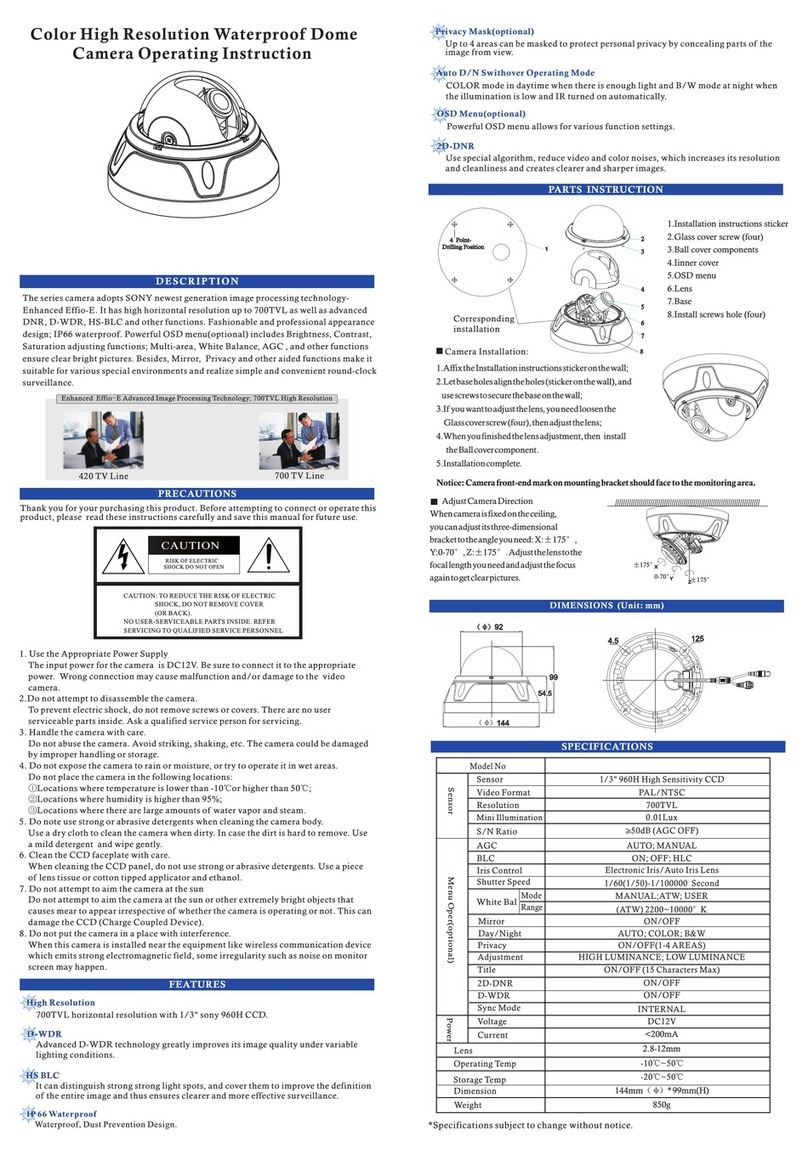
CCTV
CCTV CMF1171X Operating instruction
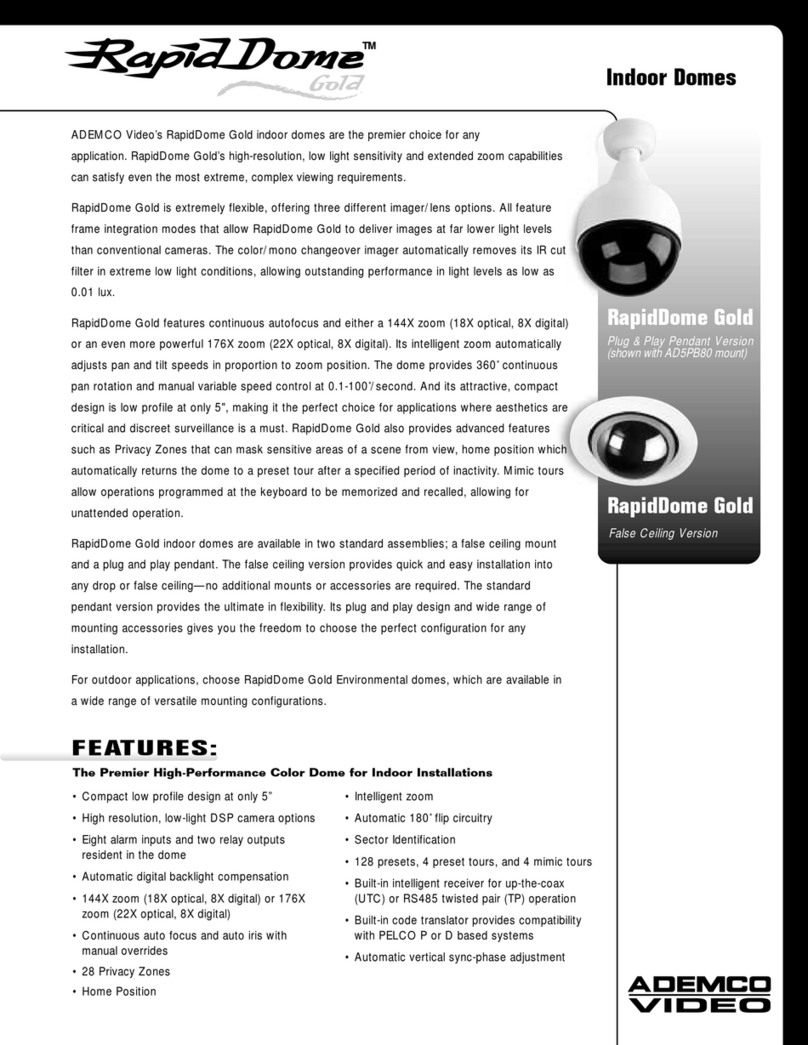
ADEMCO
ADEMCO RapidDome Gold Features & specifications
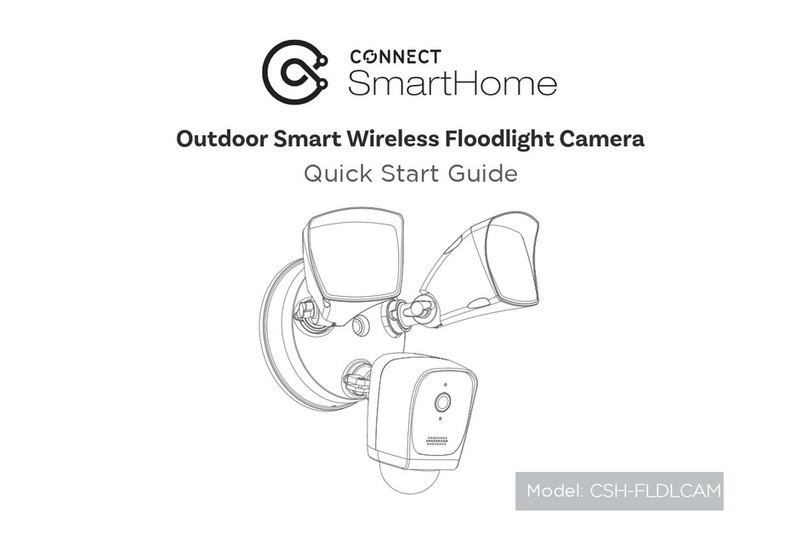
Connect SmartHome
Connect SmartHome CSH-FLDLCAM quick start guide

Siemens
Siemens CCMC1315-LP Installation instruction