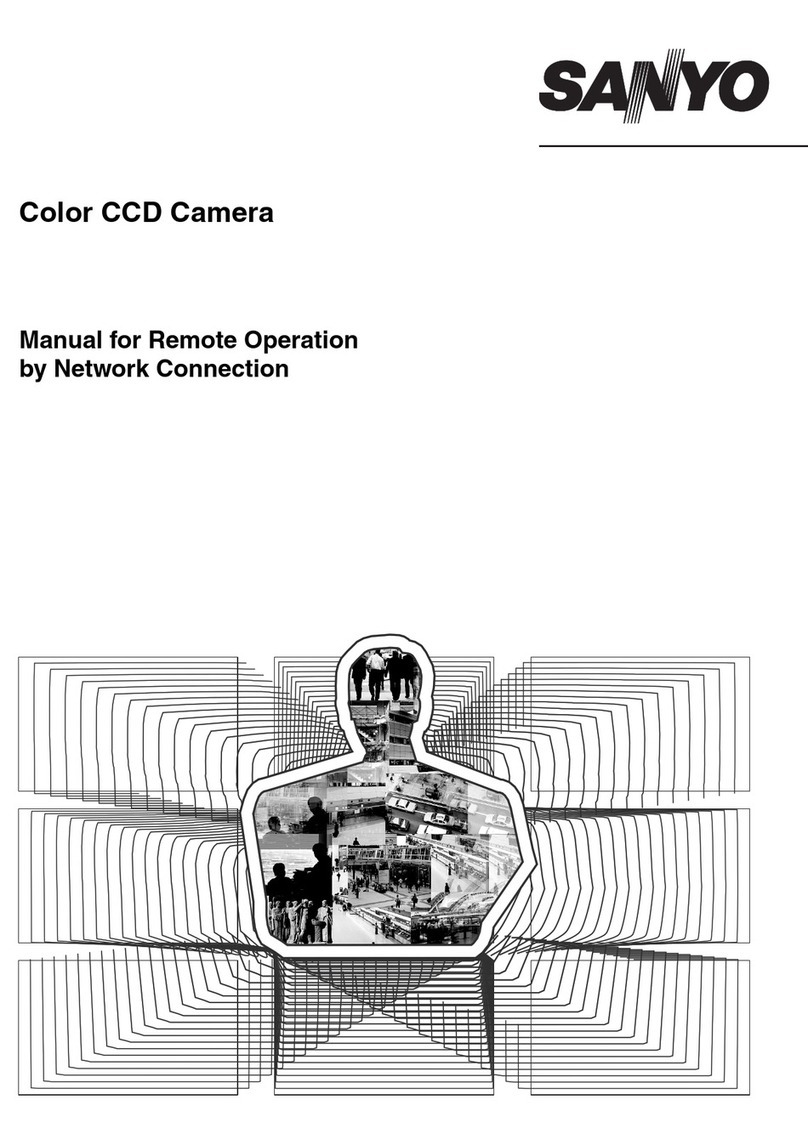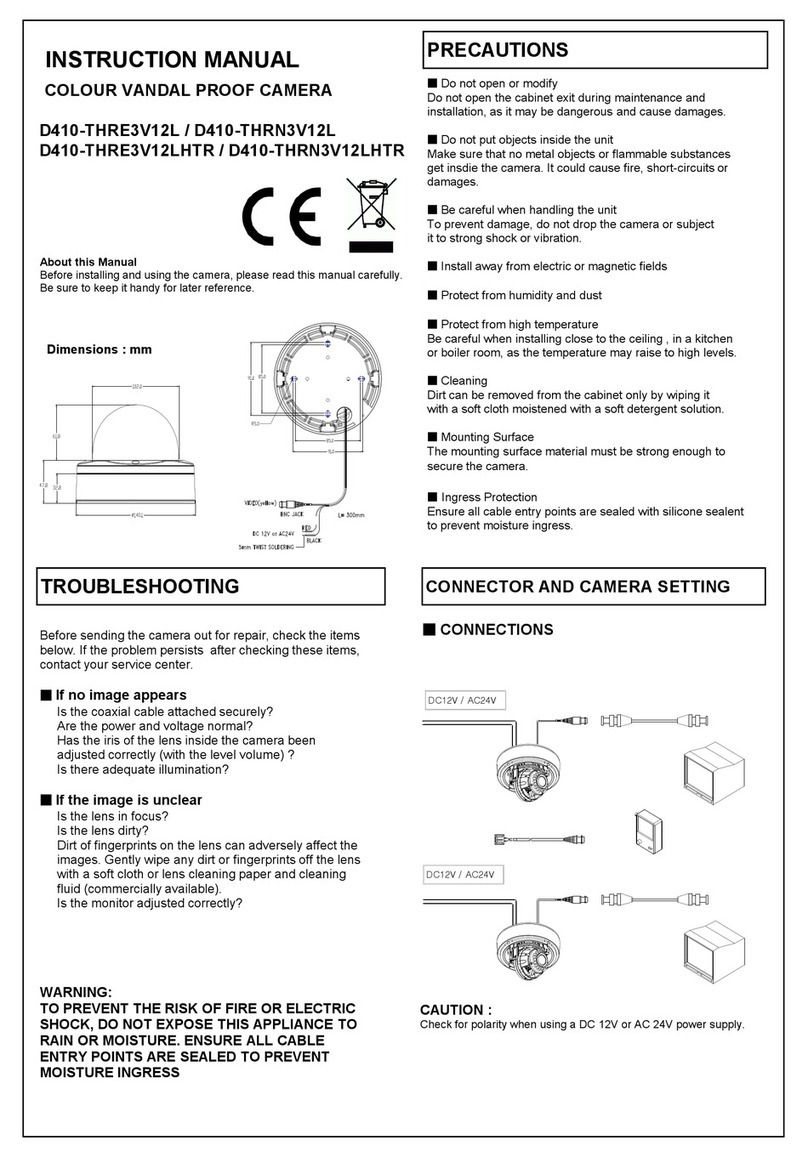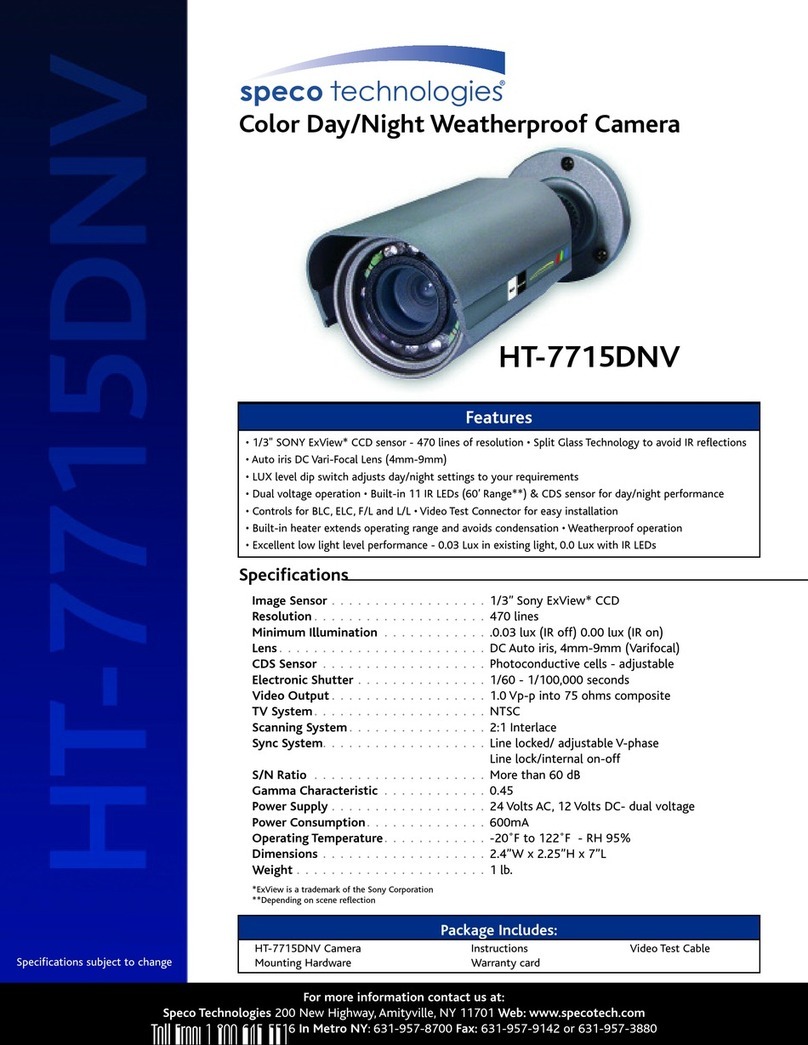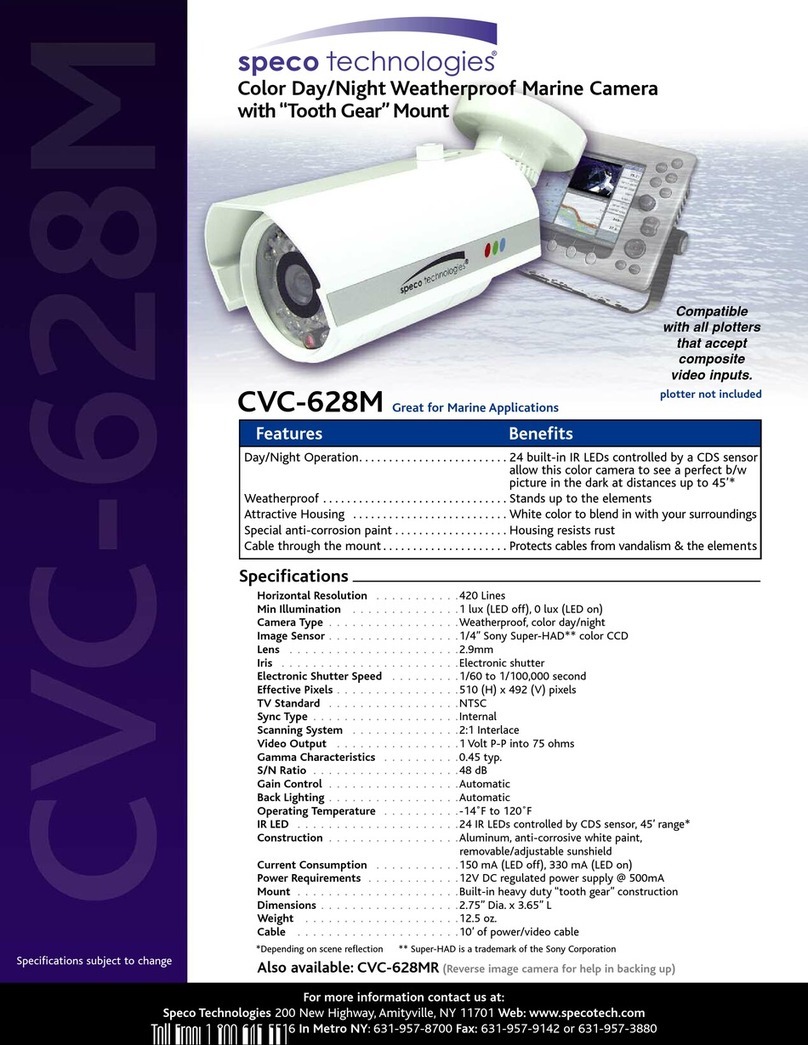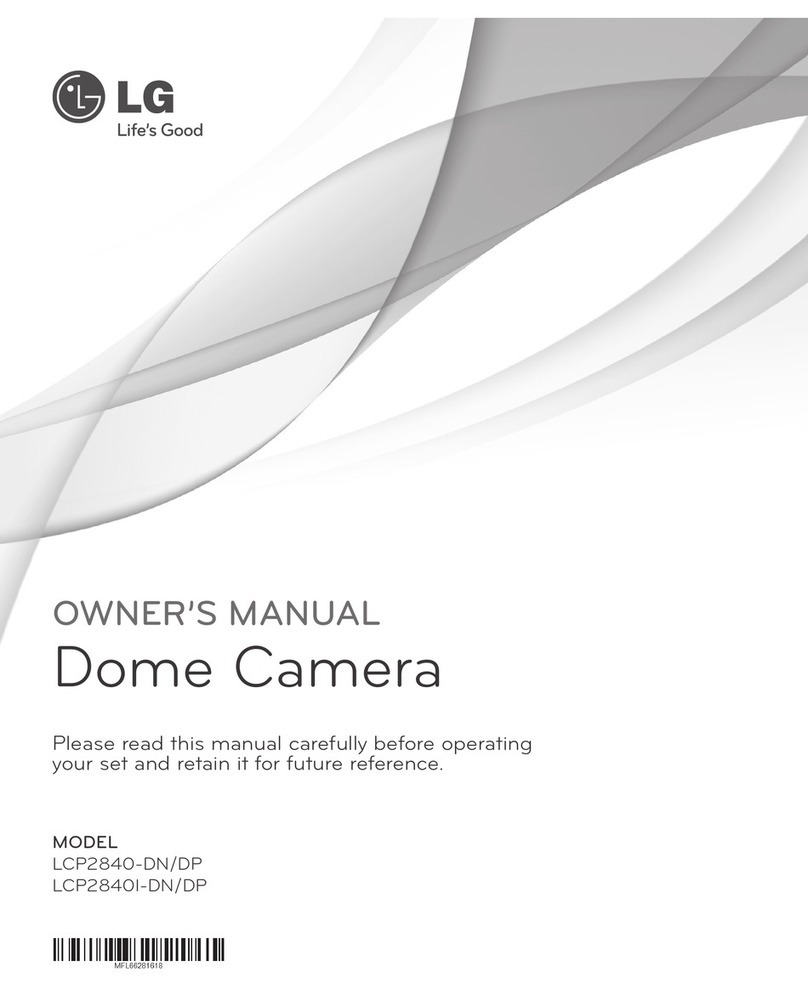Inscape Data MPEG4 User manual

Quick Reference Guide
Rev.
A
1. (
November 2006
)
A
Ai
ir
rG
Go
og
gg
gl
le
e
N
NV
VC
C
3
30
00
0

Q
QU
UI
IC
CK
K
R
RE
EF
FE
ER
RE
EN
NC
CE
E
G
GU
UI
ID
DE
E
Rev.A.1(November 2006) 2
1
1.
.
O
Ov
ve
er
rv
vi
ie
ew
w
1
1.
.1
1
B
Bo
ox
x
C
Co
on
nt
te
en
nt
t
Please check to make sure the following items are in the box.
Components Description Remar s
AirGoggle NVC 300 AirGoggle NVC 300 Network Camera
Power adapter Input 100~250V 50-60Hz
Output 7 ~23V, 8W Standard Power
AC power cable AC 250V, 10A~16A
Video cable Cable for analog video output from
camera module inside of network camera
CD-ROM Software & User’s Guide
Quic Reference Guide Quick installation guide Will be provided
1
1.
.2
2.
.
P
Pr
re
ev
vi
ie
ew
w
NVC 300 IP-Installer Viewer Program NVR100)
1CH MPEG-4 Network
Camera
PC software to allocate an IP
address to the AirGoggle_NVC
300
PC software to view and record
the A/V streaming data
transmitted from
AirGoggle_NVC 300

Q
QU
UI
IC
CK
K
R
RE
EF
FE
ER
RE
EN
NC
CE
E
G
GU
UI
ID
DE
E
Rev.A.1(November 2006) 3
1
1.
.3
3.
.
P
Ph
hy
ys
si
ic
ca
al
l
d
de
es
sc
cr
ri
ip
pt
ti
io
on
n
1
1.
.3
3.
.1
1.
.
E
Ex
xt
te
er
rn
na
al
l
a
an
nd
d
I
In
nn
ne
er
r
V
Vi
ie
ew
ws
s
Figure 2-1. External and inner views of NVC300
POWER Status indicator on the RJ45 port shows the status of the NVC.
1 Green Green color indicates that the camera is in normal operation mode
2 Red RED color indicates that the camera is in abnormal condition.

Q
QU
UI
IC
CK
K
R
RE
EF
FE
ER
RE
EN
NC
CE
E
G
GU
UI
ID
DE
E
Rev.A.1(November 2006) 4
2.3.2. Bottom view and Cable Harness
Figure 2-2. Rear views and Cable of NVC 300
MIC/LINE IN: Interfaces Connect external audio source or microphone.
LINE OUT: Interface to connect external speaker with amplifier
10BaseT: 10Mbps Ethernet interface for NVC
RS-232C: For Debugging and factory use only (Not Present on most models)
DC Power: DC 7-23V power supply to the unit (May not use this when power can be
delivered through Ethernet port by PoE module.)
Sensor In/Relay Out: Used for connecting sensor and alarm devices to the camera
VIDEO-IN: Interface for analog CCTV camera or other analog video signals (TV, DVR, etc.)
2
2.
.
I
In
ns
st
ta
al
ll
la
at
ti
io
on
n
a
an
nd
d
I
IP
P
a
al
ll
lo
oc
ca
at
ti
io
on
n
The setup in this guide utilizes a crossover cable connection between the NVC units and
installation computer as shown in figure 2-1 for easy installation and demonstration of basic
feature sets. The NVC supports network configurations including LAN, ADSL modem, and cable
modems including IP sharing devices. Use normal Ethernet cables in most cases unless
connecting directly between the installation PC and the NVC.

Q
QU
UI
IC
CK
K
R
RE
EF
FE
ER
RE
EN
NC
CE
E
G
GU
UI
ID
DE
E
Rev.A.1(November 2006) 5
2
2.
.1
1.
.
Q
Qu
ui
ic
c
I
In
ns
st
ta
al
ll
la
at
ti
io
on
n
O
Or
rd
de
er
r
In order to check the functionality of the product, please follow the 3 steps below
① Connect the installation computer and the NVC product via a crossover Ethernet cable.
② Install the IP-Installer program on the installation computer.
③ Assign an IP address to the NVC product with the IP-Installer.
2
2.
.2
2.
.
C
Co
on
nn
ne
ec
ct
ti
in
ng
g
P
PC
C
a
an
nd
d
t
th
he
e
P
Pr
ro
od
du
uc
ct
t
Figure 2-1 Connecting NVC and PC by cross type LAN Cable
① Apply power to the installation PC and start Windows Operating System.
② Apply power to the NVC product and connect it to the installation PC with the crossover LAN
cable as shown in Figure 2-1.
For further information on LAN, xDSL, and cable modem connections, please refer to
the user manual in the CD provided with the product.
Client PC
Crossover LAN Cable

Q
QU
UI
IC
CK
K
R
RE
EF
FE
ER
RE
EN
NC
CE
E
G
GU
UI
ID
DE
E
Rev.A.1(November 2006) 6
2
2.
.3
3.
.
I
In
ns
st
ta
al
ll
li
in
ng
g
a
an
nd
d
R
Ru
un
nn
ni
in
ng
g
I
IP
P-
-I
In
ns
st
ta
al
ll
le
er
r
P
Pr
ro
og
gr
ra
am
m
2
2.
.3
3.
.1
1
I
In
ns
st
ta
al
ll
li
in
ng
g
I
IP
P-
-I
In
ns
st
ta
al
ll
le
er
r
P
Pr
ro
og
gr
ra
am
m
Insert the product CD provided into the CD-ROM drive of the installation PC and select “2.IP-
installer Software\IPInstaller_V2_1_3_English\install.bat”; the IP-Installer program will be
automatically installed.
2
2.
.3
3.
.2
2
R
Ru
un
nn
ni
in
ng
g
I
IP
P-
-I
In
ns
st
ta
al
ll
le
er
r
P
Pr
ro
og
gr
ra
am
m
Fig 2-2 Initial mode of IP-Installer
② Network Adapter Selection on Window 2000 or XP
If using Windows 2000 or XP, the PC will ask you to select the proper network adaptor as in
Figure 2-3. It is important to select the right packet driver for the network adaptor. If the PC is
configured to support more than one network (e.g., various MODEM, IEEE1394, etc), the PC
can crash if one selects the wrong packet driver. Click on a network adaptor to highlight, then
press OK. Figure 2-3 shows an Intel “PRO/100 VE” Ethernet adaptor.
Fig 2-3. Networ Adapter Screen Mode
③ Click “Refresh” as in Fig 2-4 and check whether the MAC address that appears on the screen
matches the one at the bottom of the physical unit. In cases where they do not match, please
contact your authorized sales agent.
①Double-click the IP-Installer icon ( ) to
start the IP-Installer.
If using Window98SE, press “Refresh” button
after starting the IP Installer. The attached
camera or server will appear in the left
window of the IP-Installer program. As
shown in figure 2-2.
Refresh Button

Q
QU
UI
IC
CK
K
R
RE
EF
FE
ER
RE
EN
NC
CE
E
G
GU
UI
ID
DE
E
Rev.A.1(November 2006) 7
④ Double-click the MAC address on IP-Installer. Default network setup parameters are
displayed on the right side of the screen as shown in Fig 2-5.
2
2.
.4
4
S
Se
et
tt
ti
in
ng
g
I
IP
P
A
Ad
dd
dr
re
es
ss
s
According to the combinations of network type and IP allocation methods, “Network Mode” can be
“LAN Automatic”, “ADSL Static”, “ADSL Automatic”, “Cable Modem Static”, “Cable Modem
Automatic”, which you can choose from. Settings can vary depending on this “Network Mode”.
This “Quick Installation Guide” will explain only about “LAN Static” mode in which the PC and the
product is directly connected by cross type LAN cable.
Please refer to the user manuals in the CD in the box for detail information
on network modes besides “LAN Static”.
Refresh button MAC Address
Fig 2-4 IP Installer’s Initial Mode
Fig 2-5 Mode after double-clic of MAC Address

Q
QU
UI
IC
CK
K
R
RE
EF
FE
ER
RE
EN
NC
CE
E
G
GU
UI
ID
DE
E
Rev.A.1(November 2006) 8
L
LA
AN
N
S
St
ta
at
ti
ic
c
2
2.
.4
4.
.1
1
.
.
C
Co
om
mp
pl
le
et
ti
in
ng
g
I
IP
P
A
Ad
dd
dr
re
es
ss
s
S
Se
et
tt
ti
in
ng
g
After setting up all the parameters, click on the “Set” button. You will see the following message
“All values will be saved, and your server will be restarted. Continue?”
Click “Yes” button to save all the values. The unit will be rebooted.
3
3.
.
A
Ac
cc
ce
es
ss
si
in
ng
g
t
to
o
t
th
he
e
P
Pr
ro
od
du
uc
ct
t
a
an
nd
d
C
Ch
he
ec
c
i
in
ng
g
B
Ba
as
si
ic
c
F
Fu
un
nc
ct
ti
io
on
n(
(V
Vi
ie
ew
wi
in
ng
g)
)
When IP setting is done with IP-Installer, you must check whether the video stream is
transmitted from the unit. There are two ways to check the video transmission from the unit.
① Using NVR100, the stand-alone software for multi-channel viewing and recording
② Using the conventional web browser (Internet Explorer)
3
3.
.1
1
A
Ac
cc
ce
es
ss
si
in
ng
g
b
by
y
N
NV
VR
R1
10
00
0
P
Pr
ro
og
gr
ra
am
m
3
3.
.1
1.
.1
1
I
In
ns
st
ta
al
ll
li
in
ng
g
N
NV
VR
R1
10
00
0
a
an
nd
d
R
Ru
un
nn
ni
in
ng
g
i
it
t
Insert the installation CD provided with the unit into the CD-ROM drive of the PC and select
“NVR100.exe” from the “NVR100 Software” directory, the NVR100 program will run automatically.
Fixed IP is required in “LAN Static” mode. Select
“LAN Static” and insert “IP address” and “subnet
mask” as shown in Fig 2-6.
Subnet values of both the install PC and the product
must be consistent and only the last portion of IP
addresses of them should be different. (E.g. PC
211.52.88.210, Product 211.52. 88.200)
Fig 2-6 Networ Setting for LAN Static

Q
QU
UI
IC
CK
K
R
RE
EF
FE
ER
RE
EN
NC
CE
E
G
GU
UI
ID
DE
E
Rev.A.1(November 2006) 9
3
3.
.1
1.
.2
2
R
Ru
un
nn
ni
in
ng
g
N
NV
VR
R1
10
00
0
P
Pr
ro
og
gr
ra
am
m
Fig 3-1 NVR100 Initial Mode
③ Click the “Camera Assignment” button at the bottom, the second from the left. The
IP setting mode screen will appear as shown in Fig 3-2. “Camera Assignment” can be
selected also by clicking the right button of the mouse. As in Fig 3-2, insert the IP
address, channel, user IP (default root) and password (default dw2001) and click
at the bottom of the window, then the values set will be saved. (Please make sure that
“Store Pwd” is checked before clicking . Otherwise, the values will not be saved.)
Fig 3-2 NVR100 IP Address Setting Mode
④ Click the start button, , and the live video connected to the unit will be transmitted and
appear on your pc screen as shown in Fig 3-3.
① Start the software by double-clicking the
icon, , on your windows desktop. The
NVR100 software is shown in Fig 3-1.
②The NVR100 is designed to display 16
channels simultaneously. The user can
customize the display mode accordingly to fit
their needs. (Refer to NVR100 user’s Guide for
more detail.)
Camera assignment Button

Q
QU
UI
IC
CK
K
R
RE
EF
FE
ER
RE
EN
NC
CE
E
G
GU
UI
ID
DE
E
Rev.A.1(November 2006) 10
Fig 3-3 Showing Live Images via NVR100
3
3.
.2
2
A
Ac
cc
ce
es
ss
si
in
ng
g
b
by
y
B
Br
ro
ow
ws
se
er
r
The NVC is designed to be accessed via your favorite web browser in addition to the NVR100
software. In order to access the unit, you must type in the appropriate IP address in the browser.
Fig 3-4 is an example of the web interface.
Fig 3-4 Viewing the Live Video via Web Viewer
P
Pl
le
ea
as
se
e
r
re
ef
fe
er
r
t
to
o
t
th
he
e
N
NV
VR
R1
10
00
0
u
us
se
er
r
m
ma
an
nu
ua
al
l
f
fo
or
r
m
mo
or
re
e
i
in
nf
fo
or
rm
ma
at
ti
io
on
n.
.

Q
QU
UI
IC
CK
K
R
RE
EF
FE
ER
RE
EN
NC
CE
E
G
GU
UI
ID
DE
E
Rev.A.1(November 2006) 11
12V DC
100BaseT
Ethernet
Connector
Ethernet Cable
(100 Meter Maximum)
AC
Adapter
Power over
Ethernet
Module
LAN Cable to Hub
To Camera
AirGoggle
NVC 300
P
Po
ow
we
er
r
o
ov
ve
er
r
E
Et
th
he
er
rn
ne
et
t
(
(P
Po
oE
E)
)
I
In
ns
st
ta
al
ll
la
at
ti
io
on
n
(
(o
op
pt
ti
io
on
na
al
l)
)
CAUTION !!
This PoE module will ONLY work with the AirGoggleTM
NVC Camera. Please
DO NOT use the PoE with other products. Also, Please DO NOT use other
brands of PoE with the AirGoggle NVC Camera. Failure to comply may result in
Other Inscape Data Security Camera manuals

Inscape Data
Inscape Data AirGoggle NVC800 User manual
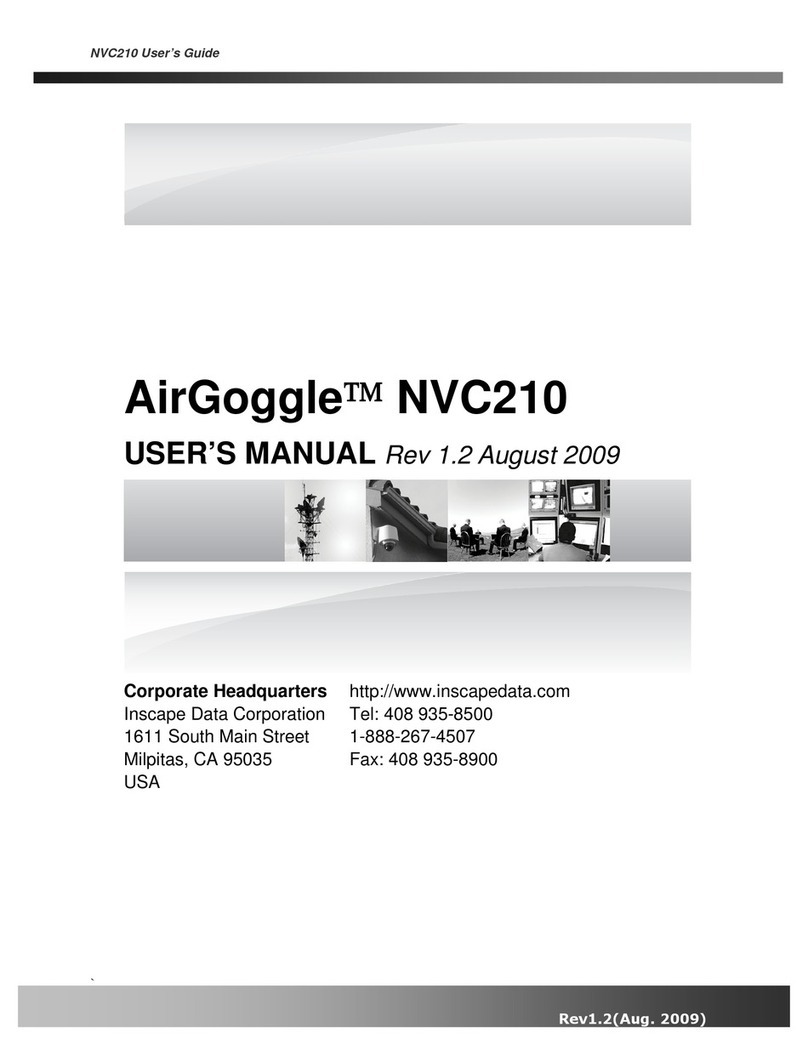
Inscape Data
Inscape Data AirGoggle NVC210 User manual

Inscape Data
Inscape Data PES100 User manual
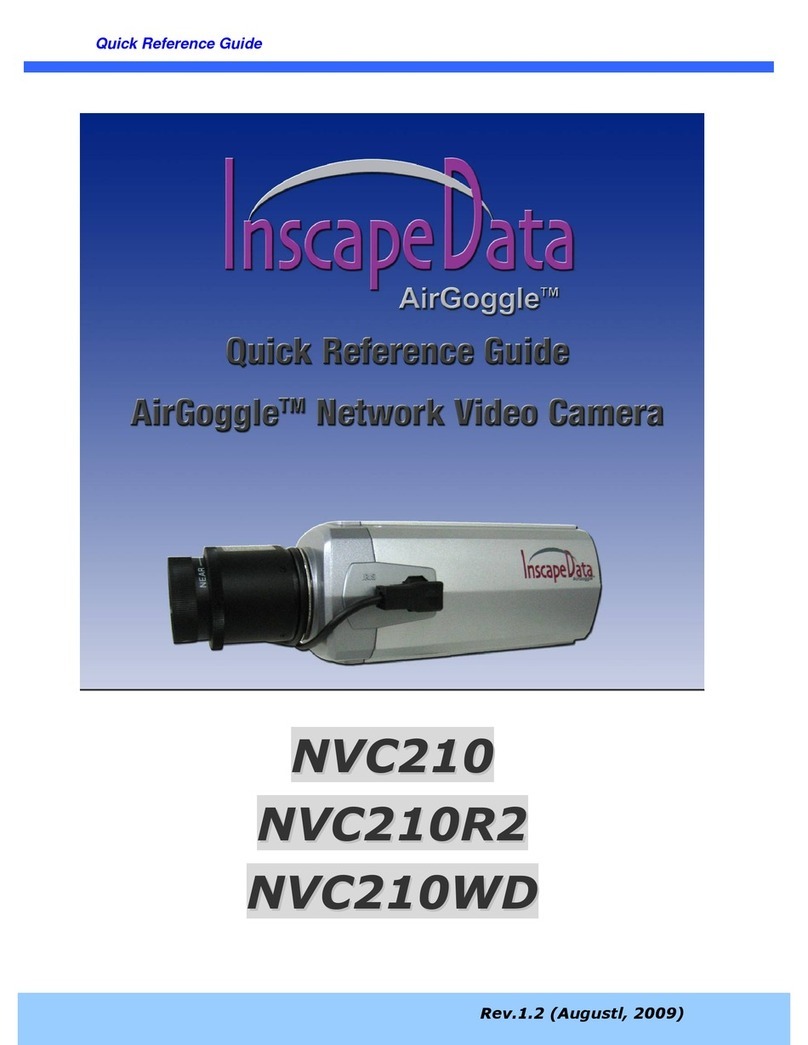
Inscape Data
Inscape Data AirGoggle NVC210 User manual
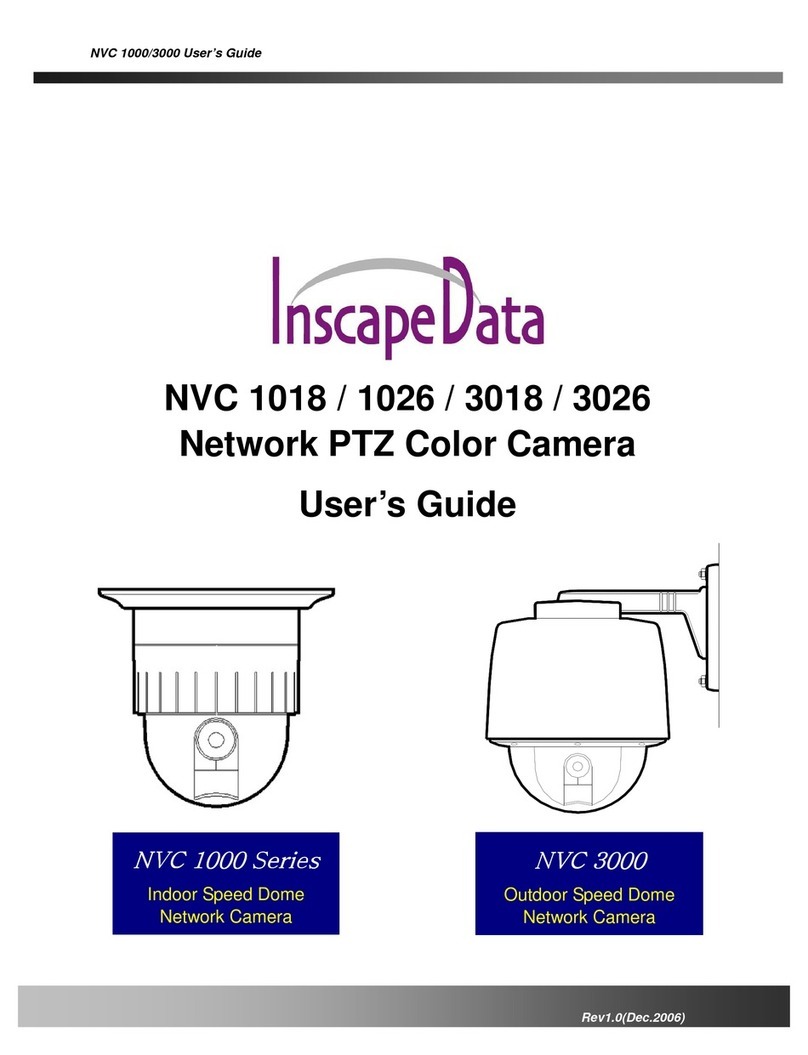
Inscape Data
Inscape Data NVC 1000 Series User manual

Inscape Data
Inscape Data AirGoggle NVC360 User manual

Inscape Data
Inscape Data AirGoggle NVC 910 User manual
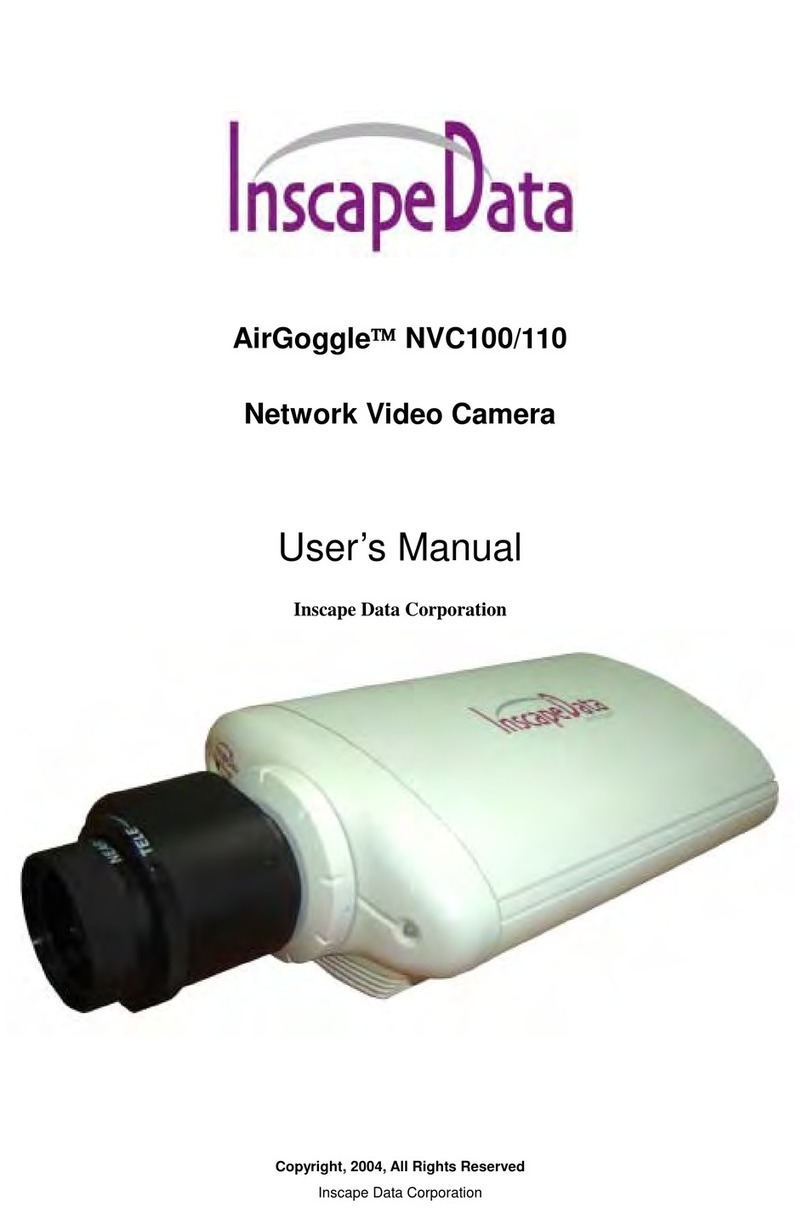
Inscape Data
Inscape Data AirGoggle NVC100 User manual