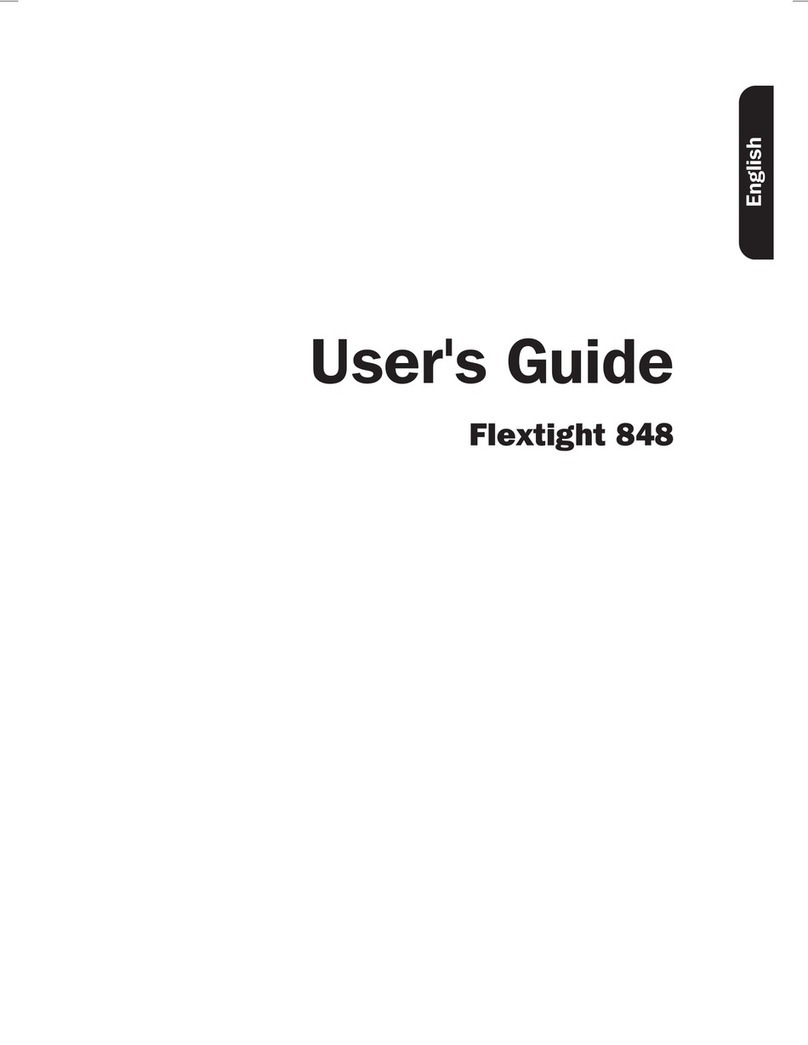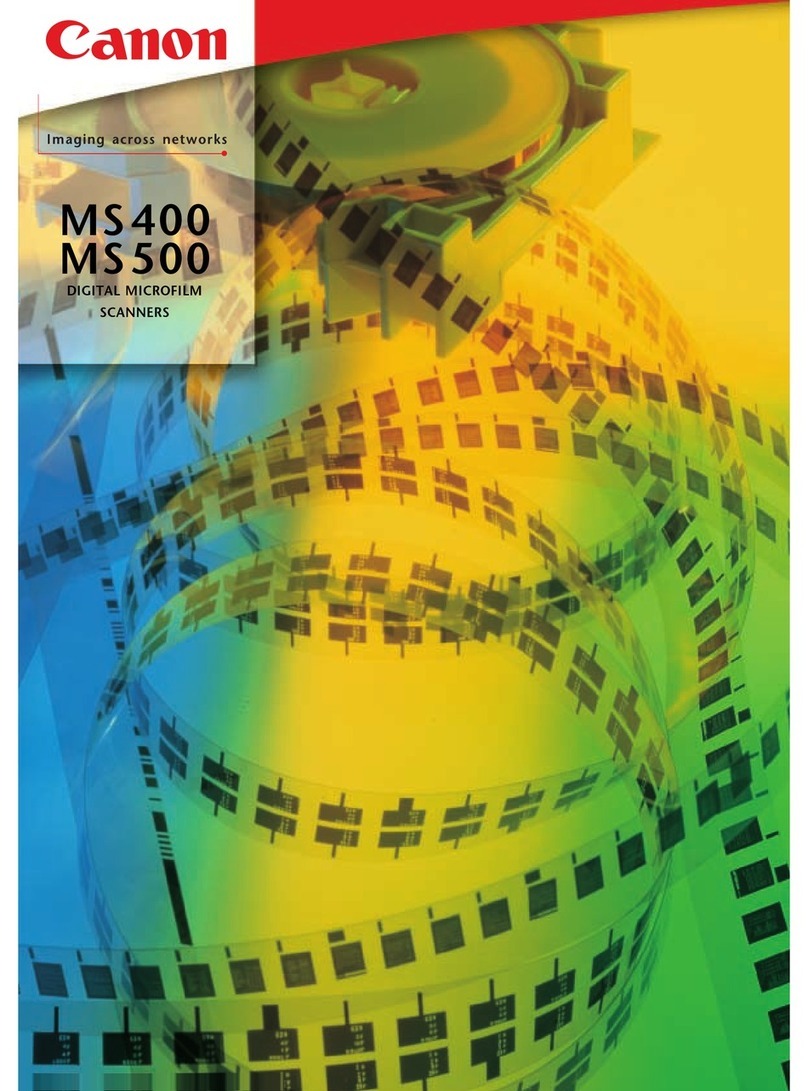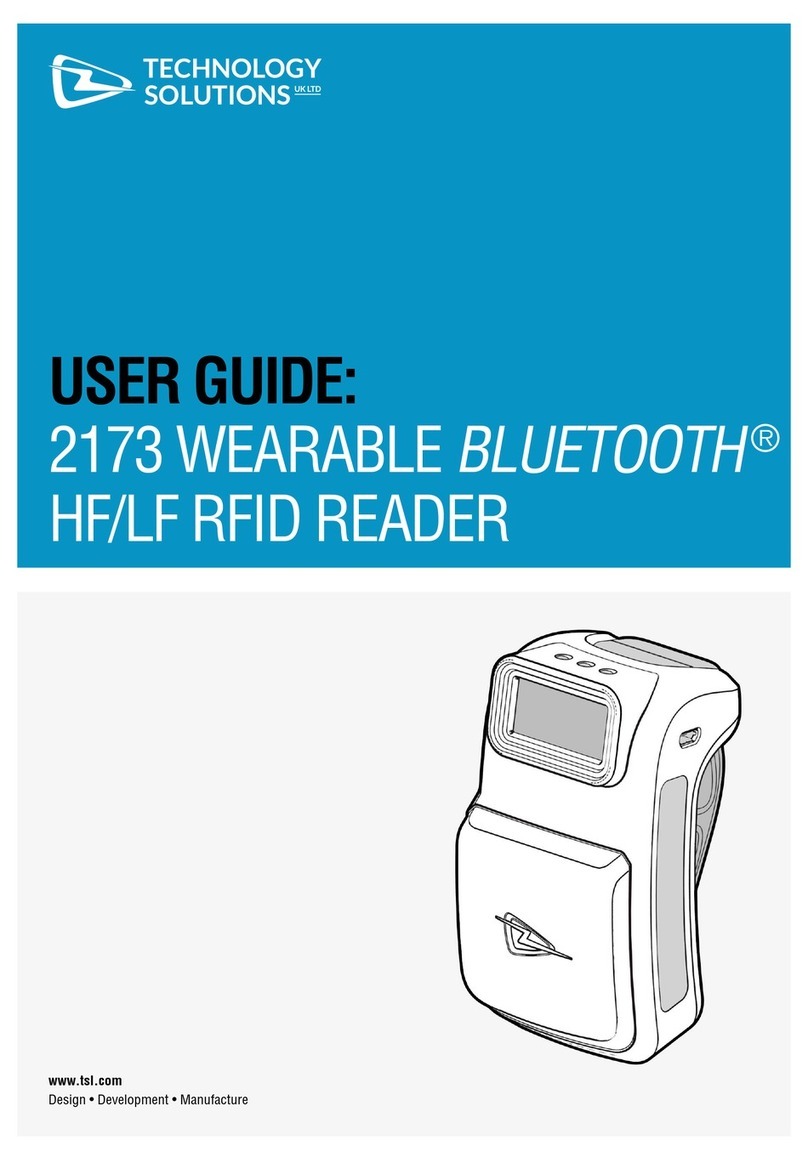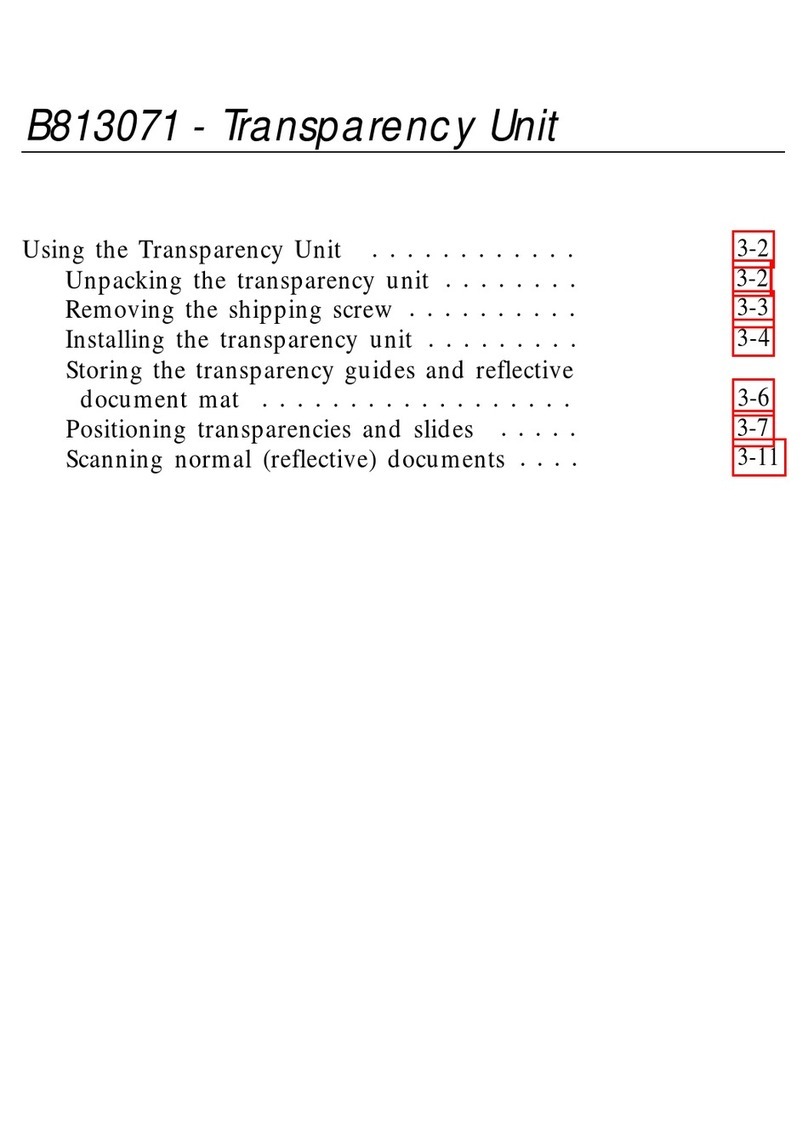HikRobot CA Series User manual

CA/CE-Series GigE Area Scan Camera
User Manual

CA/CE-Series GigE Area Scan Camera·User Manual
ii
Legal Information
User Manual
© 2019 Hangzhou Hikrobot Technology Co., Ltd. All rights reserved.
About This Manual
The Manual includes instructions for using and managing the Product. Pictures, charts,
images and all other information hereinafter are for description and explanation only. The
information contained in the Manual is subject to change, without notice, due to firmware
updates or other reasons. Please find the latest version of this Manual at the Hikrobot
website (https://www.hikrobotics.com/).
Please use this Manual with the guidance and assistance of professionals trained in
supporting the Product.
Trademarks
and other Hikrobot's trademarks and logos are the properties of Hikrobot in
various jurisdictions. Other trademarks and logos mentioned are the properties of their respective
owners.
Disclaimer
TO THE MAXIMUM EXTENT PERMITTED BY APPLICABLE LAW, THIS MANUAL AND THE PRODUCT
DESCRIBED, WITH ITS HARDWARE, SOFTWARE AND FIRMWARE, ARE PROVIDED “AS IS” AND “WITH
ALL FAULTS AND ERRORS”. HIKROBOT MAKES NO WARRANTIES, EXPRESS OR IMPLIED, INCLUDING
WITHOUT LIMITATION, MERCHANTABILITY, SATISFACTORY QUALITY, OR FITNESS FOR A PARTICULAR
PURPOSE. THE USE OF THE PRODUCT BY YOU IS AT YOUR OWN RISK. IN NO EVENT WILL HIKROBOT
BE LIABLE TO YOU FOR ANY SPECIAL, CONSEQUENTIAL, INCIDENTAL, OR INDIRECT DAMAGES,
INCLUDING, AMONG OTHERS, DAMAGES FOR LOSS OF BUSINESS PROFITS, BUSINESS
INTERRUPTION, OR LOSS OF DATA, CORRUPTION OF SYSTEMS, OR LOSS OF DOCUMENTATION,
WHETHER BASED ON BREACH OF CONTRACT, TORT (INCLUDING NEGLIGENCE), PRODUCT LIABILITY,
OR OTHERWISE, IN CONNECTION WITH THE USE OF THE PRODUCT, EVEN IF HIKROBOT HAS BEEN
ADVISED OF THE POSSIBILITY OF SUCH DAMAGES OR LOSS.
YOU ACKNOWLEDGE THAT THE NATURE OF INTERNET PROVIDES FOR INHERENT SECURITY RISKS,
AND HIKROBOT SHALL NOT TAKE ANY RESPONSIBILITIES FOR ABNORMAL OPERATION, PRIVACY
LEAKAGE OR OTHER DAMAGES RESULTING FROM CYBER-ATTACK, HACKER ATTACK, VIRUS
INSPECTION, OR OTHER INTERNET SECURITY RISKS; HOWEVER, HIKROBOT WILL PROVIDE TIMELY
TECHNICAL SUPPORT IF REQUIRED.
YOU AGREE TO USE THIS PRODUCT IN COMPLIANCE WITH ALL APPLICABLE LAWS, AND YOU ARE
SOLELY RESPONSIBLE FOR ENSURING THAT YOUR USE CONFORMS TO THE APPLICABLE LAW.
ESPECIALLY, YOU ARE RESPONSIBLE, FOR USING THIS PRODUCT IN A MANNER THAT DOES NOT
INFRINGE ON THE RIGHTS OF THIRD PARTIES, INCLUDING WITHOUT LIMITATION, RIGHTS OF
PUBLICITY, INTELLECTUAL PROPERTY RIGHTS, OR DATA PROTECTION AND OTHER PRIVACY RIGHTS.

CA/CE-Series GigE Area Scan Camera·User Manual
iii
YOU SHALL NOT USE THIS PRODUCT FOR ANY PROHIBITED END-USES, INCLUDING THE
DEVELOPMENT OR PRODUCTION OF WEAPONS OF MASS DESTRUCTION, THE DEVELOPMENT OR
PRODUCTION OF CHEMICAL OR BIOLOGICAL WEAPONS, ANY ACTIVITIES IN THE CONTEXT RELATED
TO ANY NUCLEAR EXPLOSIVE OR UNSAFE NUCLEAR FUEL-CYCLE, OR IN SUPPORT OF HUMAN
RIGHTS ABUSES.
THE PERFORMANCE DATA IN THIS PUBLICATION IS BASED ON HIKROBOT’S INTERNAL
RESEARCH/EVALUATION. ACTUAL DATA MAY VARY DEPENDING ON SPECIFIC CONFIGURATIONS
AND OPERATING CONDITIONS AND HIKROBOT SHALL NOT BEAR THE CONSEQUENCES ARISING
THEREFROM.
IN THE EVENT OF ANY CONFLICTS BETWEEN THIS MANUAL AND THE APPLICABLE LAW, THE LATER
PREVAILS.
Regulatory Information
FCC Information
Please take attention that changes or modification not expressly approved by the party responsible
for compliance could void the user’s authority to operate the equipment.
FCC compliance: This equipment has been tested and found to comply with the limits for a Class A
digital device, pursuant to part 15 of the FCC Rules. These limits are designed to provide
reasonable protection against harmful interference in a residential installation. This equipment
generates, uses and can radiate radio frequency energy and, if not installed and used in accordance
with the instructions, may cause harmful interference to radio communications. However, there is
no guarantee that interference will not occur in a particular installation. If this equipment does
cause harmful interference to radio or television reception, which can be determined by turning
the equipment off and on, the user is encouraged to try to correct the interference by one or more
of the following measures:
—Reorient or relocate the receiving antenna.
—Increase the separation between the equipment and receiver.
—Connect the equipment into an outlet on a circuit different from that to which the receiver is
connected.
—Consult the dealer or an experienced radio/TV technician for help.
FCC Conditions
This device complies with part 15 of the FCC Rules. Operation is subject to the following two
conditions:

CA/CE-Series GigE Area Scan Camera·User Manual
iv
1. This device may not cause harmful interference.
2. This device must accept any interference received, including interference that may cause
undesired operation.
EU Conformity Statement
This product and - if applicable - the supplied accessories too are marked with "CE" and
comply therefore with the applicable harmonized European standards listed under the
EMC Directive 2014/30/EU, LVD Directive 2014/35/EU, the RoHS Directive 2015/863/EU amending
2011/65/EU.
2012/19/EU (WEEE directive): Products marked with this symbol cannot be disposed of as
unsorted municipal waste in the European Union. For proper recycling, return this
product to your local supplier upon the purchase of equivalent new equipment, or
dispose of it at designated collection points. For more information see: www.recyclethis.info
2006/66/EC (battery directive): This product contains a battery that cannot be
disposed of as unsorted municipal waste in the European Union. See the product
documentation for specific battery information. The battery is marked with this
symbol, which may include lettering to indicate cadmium (Cd), lead (Pb), or mercury (Hg).
For proper recycling, return the battery to your supplier or to a designated collection point.
For more information see: www.recyclethis.info
Symbol Convention
The symbols that may be found in this document are defined as follows.
Symbol
Description
Provides additional information to emphasize or supplement important
points of the main text.
Indicates a potentially hazardous situation, which if not avoided, could
result in equipment damage, data loss, performance degradation, or
unexpected results.
Indicates a hazard with a high level of risk, which if not avoided, will result
in death or serious injury.
Available Model
This manual is applicable to the CA/CE-Series GigE Area Scan Camera.

CA/CE-Series GigE Area Scan Camera·User Manual
v
Safety Instructions
These instructions are intended to ensure that the user can use the device correctly to avoid
danger or property loss.
Laws and Regulations
The device should be used in compliance with local laws, electrical safety regulations, and fire
prevention regulations.
Power Supply
When wiring or dismounting, make sure that the device power is cut off, and do not operate
under electrification.
Avoid contact with exposed circuit. When the device is powered on, avoid contact with
exposed junctions and parts.
Use the power adapter provided by the regular manufacturer.
Do not connect multiple devices to one power adapter, to avoid over-heating or fire hazards
caused by overload.
Make sure the plug is properly connected to the power socket.
Transportation
The device contains precision optical components and electronic components. During
transportation, storage and installation, incorrect operations like heavy pressure and violent
vibration should be avoided. Otherwise, the device may be damaged.
Avoid sudden collision, and pack the device with the accompanied carton and cushioning
material or similar package.
Using Environment
In order to reduce the risk of fire or electric shock, do not let the device get wet or damp.
Do not drop objects onto the device and avoid vigorous vibration.
Keep the device away from magnetic interference.
Do not use the device in extremely heat, extremely cold, dusty environment, corrosive
environment or high humidity environment.
Do not aim the device lens at objects of strong light, such as the sun and incandescent lamp.
Otherwise, the lens may be damaged.
The device should be stored in dry environment without corrosive gas. Avoid placing the
device in direct sunlight and poorly ventilated locations, or near heat sources such as heater or
heating (ignoring this warning may lead to fire hazards).
Do not operate in explosive environment.
Keep the surrounding area well ventilated to avoid heat accumulation. Do not contact the
radiator directly to avoid scald.
Electrostatic Protection
Remove all conductive objects (such as jewelry, watch, etc.) on the device body before
touching the device, and touch the grounding metal bracket by hand to release the static
electricity.

CA/CE-Series GigE Area Scan Camera·User Manual
vi
It is suggested to wear anti-static suit to prevent damage to the equipment caused by static
electricity.
When installing or maintaining the device, wear anti-static wristband or anti-static gloves.
Make sure that the wristband is tightly attached to the skin and is reliably grounded.
It is forbidden to touch exposed circuit boards with bare hands. Static electricity generated by
human body may damage electrostatic sensitive components on circuit boards.
When touching electrostatic sensitive components or devices, proper grounding measures
must be taken.
Put electrostatic sensitive components into anti-static bags for protection.
It is suggested to place humidifier in dry environment to maintain suitable humidity and
reduce static electricity generation.
Maintenance
If the device is not working properly, contact the store or the nearest service center. Do not
disassemble or modify the device in any way. (The company does not bear any liability for any
problem arising from unauthorized modification or maintenance).
Properly preserve all the original packaging materials of the device so that when problems
arise, the device can be packed with packaging materials and sent to the agent or returned to
the manufacturer for processing. The company does not bear any liability for accidental
damage during transportation caused by non-original packaging.
This device is a precision electronic device, no components can be maintained by user, do not
disassemble the device arbitrarily.
Cleaning
Do not touch the image sensor directly. If the sensor needs to be cleaned, use a clean rag and wet
it with alcohol, then gently wipe off the dirt; if the device is not in use, cover the image sensor with
dust cover for protection.
Installation
Do not install the device on vibrating surface or places that are vulnerable to impact.
Personnel Requirement
Quality requirements for installation and maintenance personnel: qualification certificate or
working experience in weak current system installation and maintenance, and relevant working
experience and qualifications. Besides, the personnel must possess the following knowledge and
operation skills:
The basic knowledge and operation skills of low voltage wiring and low voltage electronic
circuit connection.
The ability to comprehend the contents of this manual.
Contact Information
Hangzhou Hikrobot Technology Co., Ltd.
No. 399 Danfeng Road, Binjiang District, Hangzhou, 310051, China

CA/CE-Series GigE Area Scan Camera·User Manual
vii
E-mail: tech_support@hikrobotics.com
Website: en.hikrobotics.com

CA/CE-Series GigE Area Scan Camera·User Manual
viii
Table of Contents
Chapter 1 Overview........................................................................................................................ 1
1.1 Appearance ................................................................................................................... 1
1.2 Power and I/O Interface................................................................................................. 2
1.3 Indicator Description...................................................................................................... 3
Chapter 2 Camera Installation ........................................................................................................ 4
2.1 Install Camera ................................................................................................................ 4
Chapter 3 Camera Connection........................................................................................................ 5
3.1 Install MVS Client........................................................................................................... 5
3.2 Set Network Interface Card ............................................................................................ 6
3.3 Set Camera IP Address ................................................................................................... 7
3.4 Connect Camera to MVS ................................................................................................ 8
Chapter 4 Live View........................................................................................................................ 9
Chapter 5 Camera Settings ........................................................................................................... 10
5.1 Main Window.............................................................................................................. 10
5.2 Set Parameters............................................................................................................. 11
Chapter 6 Camera Features .......................................................................................................... 14
6.1 Global Shutter.............................................................................................................. 14
6.2 Rolling Shutter ............................................................................................................. 15
6.3 Non-Overlap Exposure and Overlap Exposure .............................................................. 15
6.3.1 Non-Overlap Exposure ........................................................................................ 16
6.3.2 Overlap Exposure ................................................................................................ 16
Chapter 7 Image Acquisition......................................................................................................... 18
7.1 Set Frame Rate............................................................................................................. 18
7.2 Set Acquisition Mode ................................................................................................... 19
7.3 Set Trigger Mode ......................................................................................................... 20
7.4 External Trigger Mode.................................................................................................. 21
7.4.1 Set External Trigger Source.................................................................................. 21
7.4.2 Set Software Trigger ............................................................................................ 22
7.4.3 Set Hardware Trigger........................................................................................... 22
7.4.4 Set Counter Trigger ............................................................................................. 23
7.4.5 Set Action Command Trigger ............................................................................... 25
7.4.6 Set Anyway Trigger.............................................................................................. 25
7.5 Trigger Related Parameters .......................................................................................... 26

CA/CE-Series GigE Area Scan Camera·User Manual
ix
7.5.1 Set Burst Frame Count ........................................................................................ 26
7.5.2 Set Trigger Delay ................................................................................................. 27
7.5.3 Set Trigger Cache Enable ..................................................................................... 28
7.5.4 Set Trigger Activation .......................................................................................... 29
7.5.5 Set Trigger Debouncer......................................................................................... 30
7.6 Event Control ............................................................................................................... 31
7.7 Chunk Data Control...................................................................................................... 31
7.8 Action Commands........................................................................................................ 32
7.9 Color Transformation Control....................................................................................... 34
Chapter 8 I/O Output.................................................................................................................... 35
8.1 Select Output Signal..................................................................................................... 35
8.2 Set Output Signal ......................................................................................................... 35
8.2.1 Enable Level Inverter........................................................................................... 35
8.2.2 Enable Strobe Signal............................................................................................ 36
Chapter 9 I/O Electrical Feature and Wiring ................................................................................. 41
9.1 I/O Electrical Feature ................................................................................................... 41
9.1.1 Line 0 Opto-isolated Input Circuit ........................................................................ 41
9.1.2 Line 1 Opto-isolated Output Circuit ..................................................................... 42
9.1.3 Line 2 Bi-direction I/O Circuit .............................................................................. 43
9.2 I/O Wiring.................................................................................................................... 46
9.2.1 Line 0 Wiring....................................................................................................... 46
9.2.2 Line 1 Wiring....................................................................................................... 47
9.2.3 Line 2 Wiring....................................................................................................... 48
Chapter 10 Image Parameter........................................................................................................ 50
10.1 Check Resolution ....................................................................................................... 50
10.2 Set ROI....................................................................................................................... 50
10.3 Set Image Reverse...................................................................................................... 51
10.4 Set Pixel Format ......................................................................................................... 52
10.5 Set Test Pattern.......................................................................................................... 53
10.6 Set Binning................................................................................................................. 56
10.7 Set Decimation .......................................................................................................... 57
10.8 Set Exposure Mode .................................................................................................... 57
10.9 Set Gain ..................................................................................................................... 58
10.10 Set Brightness .......................................................................................................... 59
10.11 Set Black Level ......................................................................................................... 60

CA/CE-Series GigE Area Scan Camera·User Manual
x
10.12 Set White Balance.................................................................................................... 60
10.13 Set Gamma Correction............................................................................................. 62
10.14 Set Hue and Saturation ............................................................................................ 63
10.15 Set Sharpness........................................................................................................... 65
10.16 Set AOI..................................................................................................................... 65
10.17 Set LUT .................................................................................................................... 66
10.18 Set Embedded Information in Image ........................................................................ 66
Chapter 11 Other Functions.......................................................................................................... 69
11.1 Device Control ........................................................................................................... 69
11.2 File Access Control ..................................................................................................... 71
11.3 Save and Load User Set .............................................................................................. 71
11.4 Set Transport Layer Control........................................................................................ 73
11.4.1 DHCP and Persistent IP...................................................................................... 73
11.4.2 Effective Bandwidth and Setting........................................................................ 74
11.5 Update Firmware ....................................................................................................... 74
Chapter 12 Trouble Shooting ........................................................................................................ 76
Chapter 13 Revision History ......................................................................................................... 77
Appendix A Camera Parameter Index........................................................................................... 78

CA/CE-Series GigE Area Scan Camera·User Manual
1
Chapter 1 Overview
1.1 Appearance
The CA/CE-series GigE area scan camera possesses 3 kinds of appearance, with the same interface
but slight interface position difference, as shown below. You should use M3 or M2 screw to install
the camera to a position.
For specific appearance and dimensions, please refer to the camera’s specification for details.
The appearance is subject to change, and the actual device you purchased shall prevail.
Figure 1-1 Appearance (Type I)
Figure 1-2 Appearance (Type II)
Figure 1-3 Appearance (Type III)

CA/CE-Series GigE Area Scan Camera·User Manual
2
1
2
3
4
5
Figure 1-4 Interface (Type I)
Table 1-1 Interface Description
No.
Description
1
Lens mount
2
6-pin power and I/O interface
3
M2 screw holes for securing network cable
4
RJ45 Gigabit Ethernet interface
5
LED indicator
The CA/CE-series GigE area scan camera has 3 kinds of appearance, and here we take type I as an
example for interface introduction.
1.2 Power and I/O Interface
The description of the 6-pin power and I/O interface is shown in Table 1-2.
Table 1-2 Pin Definition
Illustration
No.
Signal
I/O Signal Source
Description
1
2
3 4
5
6
1
DC_PWR
--
DC Power
2
Opt-Iso In
Line 0 signal line
Opto-isolated input
3
GPIO
Line 2 signal line
Can be configured as
input or output
4
Opt-Iso Out
Line 1 signal line
Opto-isolated output

CA/CE-Series GigE Area Scan Camera·User Manual
3
Illustration
No.
Signal
I/O Signal Source
Description
5
I/O Ground
Line 0, line 1 signal
ground
Signal ground
6
GND
Power ground and
line 2 ground
Power ground
You should refer to the table above and the label attached to the power and I/O cable to wire the
device.
1.3 Indicator Description
The indicator has different status, and please refer to the following table for the details.
Table 1-3 Indicator Description
No.
Indicator
Status
Description
1
Red indicator
It is flashing very slowly.
Network error.
2
Blue indicator
It is flashing slowly.
The camera is acquiring images in trigger
mode.
3
Blue indicator
It is flashing fast.
The camera is acquiring images normally.
4
Blue indicator
It is solid.
The camera is in idle status.
5
Red/blue
indicator
Red/blue indicator flash
alternatively.
The function of finding me is executed.
6
Red/blue
indicator
Red/blue indicator flash
alternatively.
The firmware is updating.
When the indicator is flashing fast, flashing slowly, or flashing very slowly, its unlit interval is
0.2 s, 1 s, 2 s respectively.
When the red and blue indicator flash alternatively, they may be unlit or flash at the same
time (purple color when indicators flash at the same).

CA/CE-Series GigE Area Scan Camera·User Manual
4
Chapter 2 Camera Installation
2.1 Install Camera
The area scan camera possesses 3 kinds of appearance, and here we take type I as an example for
installation. Camera with different appearance may have different installation methods.
The camera adopts a Gigabit network interface. You need to use a CAT-5e network cable or above
to connect the camera with a switch or a network card to guarantee the bandwidth for real-time
image transmission.
Before you start
Make sure all the related devices are power-off during the installation.
Steps:
1. Install the lens to the lens mount.
2. Fix the camera to the desired position.
3. Use network cable to connect the camera with a switch or a network card.
4. Select a power supply method.
● Direct supply: Use the cable with a 6-pin power and I/O interface to connect the camera to a
power adapter.
● PoE (Power over Ethernet): Use a network cable to connect the camera to a switch or a network
card that supports PoE function.

CA/CE-Series GigE Area Scan Camera·User Manual
5
Chapter 3 Camera Connection
3.1 Install MVS Client
Purpose:
The MVS client is used to connect the camera, set its parameters, etc.
The MVS client software is compatible with 32/64-bit Windows XP/7/10, 32/64-bit Linux, and
64-bit MacOS operating systems. Here we take Windows as an example.
Software version in this manual is V3.1.0. If other versions are used, the graphic user interface
may differ.
You can download Windows version client software from en.hikrobotics.com. For other
versions of client software, please contact technical support personnel via e-mail:
Steps:
1. Double click MVS installation package to install the client.
2. Read the Terms of the License Agreement and check it.
Figure 3-1 Installation Interface
3. Click Start Setup.

CA/CE-Series GigE Area Scan Camera·User Manual
6
3.2 Set Network Interface Card
It is required to set the Jumbo packet and the Internet Protocol for the former can reduce the CPU
usage and improve link efficiency, and the later ensures the connection between the device and
the computer.
Steps:
1. After installing MVS client, click Start Menu of the PC to find NIC_Configurator.
2. Click NIC_Configurator to run it.
3. Enable Jumbo Frame.
Figure 3-2 Set Jumbo Packet
4. Click Open in the Internet Protocol, select Obtain an IP address automatically, and click OK to
save.
Figure 3-3 Local NIC Settings

CA/CE-Series GigE Area Scan Camera·User Manual
7
5. Click Apply to take the settings into effect.
If you are not sure about the parameter functions, you can keep the cursor on the to view
the parameter description.
You can also set the Jumbo Packet and local network in the computer by accessing the NIC
settings.
3.3 Set Camera IP Address
Purpose:
The online device in the same local subnet with the computer running the software will be
displayed in the device list. You can configure the IP addresses and other network parameters of
the device.
Before you start:
Make sure the device is powered on and connected to the network.
Make sure your computer is connected to the same network with that of the device.
Only when the device is in the same network segment with the computer, can you operate the
device via the MVS.
For MVS below V3.0.0, please turn off the firewall in your PC.
Steps:
1. Run the MVS client software.
2. Click Tools > IP Configurator to open the IP Configurator.
You can also click Start > All Programs > MVS > Tools > Ip_Configurator.exe on the PC to open the
IP Configurator.
3. Select the device to be modified in the device list.
4. Click Modify IP to open the Modify IP Address window. Here we take Static IP setting as an
example.
5. Enter the correct IP address.

CA/CE-Series GigE Area Scan Camera·User Manual
8
Figure 3-4 Modify IP Address
6. Edit the information, and click OK.
You can modify the IP address of the device if its status is free.
When switching between static IP and DHCP, the device will restart automatically.
Change the IP address if the modified IP address conflicts with another device's IP address in
the same local subnet.
The parameters in the figure are only for reference. Please enter the parameters according to
the actual situation.
3.4 Connect Camera to MVS
Before you start:
Power on the camera.
Make sure your camera and the PC are in the same network segment.
Steps:
1. Run the MVS client software.
2. Click to connect the camera.

CA/CE-Series GigE Area Scan Camera·User Manual
9
Chapter 4 Live View
If the live view is normal, the camera is connected to the MVS. You can use the camera as you need.
If not, please refer to the former steps and repeat again.
After running the MVS client software, you can click to connect the camera, and then click
to start acquisition, as shown below.
Software version in this manual is V3.1.0. If other versions are used, the graphic user interface and
icon may differ.
Figure 4-1 Live View in the MVS
Table 4-1 Icon Description
No.
Icon
Description
1
Connect or disconnect camera.
2
Start or stop acquisition.
3
Start batch acquisition.
4
Stop batch acquisition.
5
Start or stop live view.
6
Capture and save pictures.
7
Start recording.
8
Show cross line.

CA/CE-Series GigE Area Scan Camera·User Manual
10
Chapter 5 Camera Settings
5.1 Main Window
After connecting to the camera, the MVS client can read the camera attributes and display them in
tree format. The main window and the description of the client are shown in Figure 5-1 and Table
5-1 respectively.
Figure 5-1 Main Window of the MVS Client
For specific main window of the MVS client, please refer to the actual one you got.
Table 5-1 Description of the Main Window
No.
Area Name
Description
1
Menu Bar
Function modules including File, View, Settings, Tool,
and Help.
2
Control Toolbar
The control toolbar provides quick operations for
camera images.
3
Device List Panel
Display the GigE Vision cameras, USB3 Vision cameras,
and Camera Link cameras. And provide icons for
connecting/disconnecting camera, start/stop
acquisition, and refreshing device list.
This manual suits for next models
2
Table of contents
Other HikRobot Scanner manuals
Popular Scanner manuals by other brands

Uniden
Uniden UBC92XLT owner's manual

Fujitsu
Fujitsu ScanSnap S1300i Basic operation guide
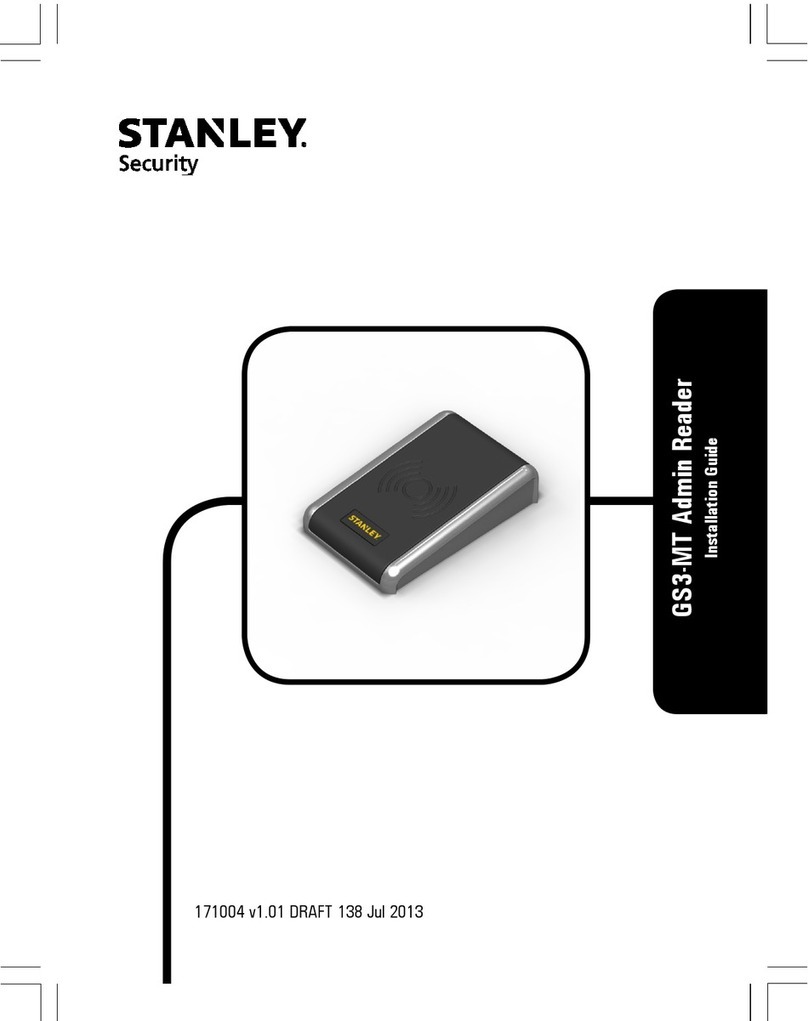
Stanley
Stanley GS3-MT installation guide

Penpower Technology
Penpower Technology Super ScanEYE user manual

Innovative Technology
Innovative Technology ITNS-500 Quick installation guide
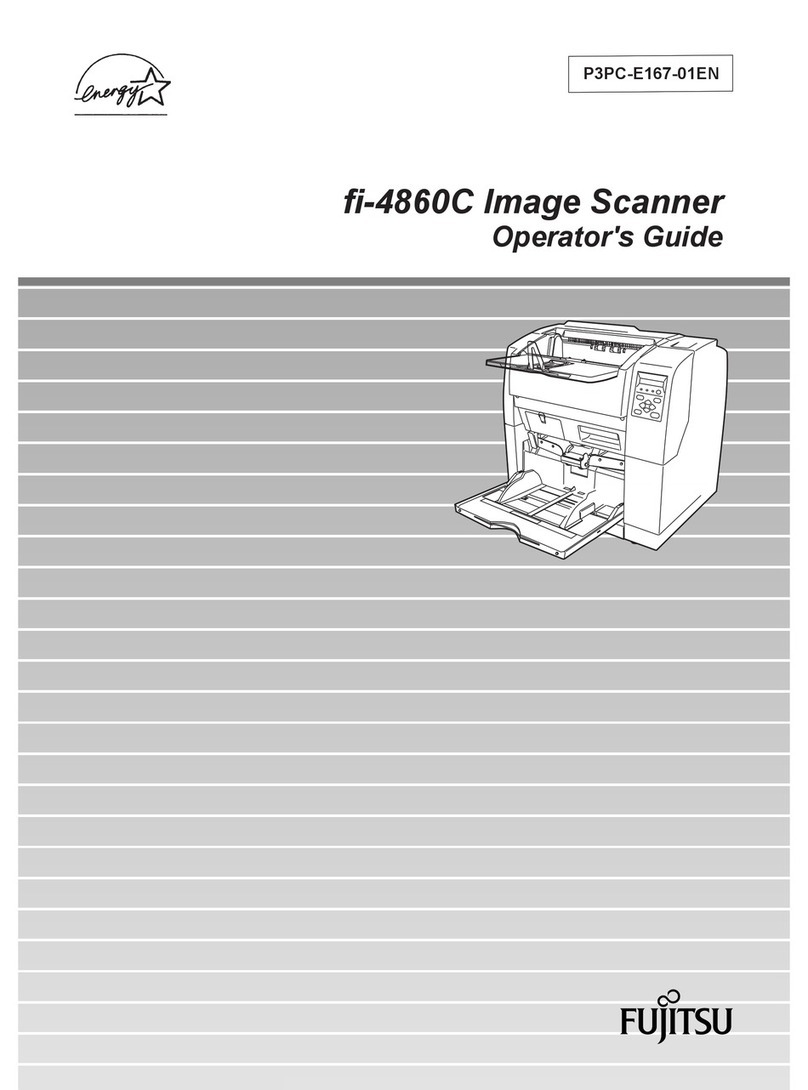
Fujitsu
Fujitsu fi-4860C Operator's guide