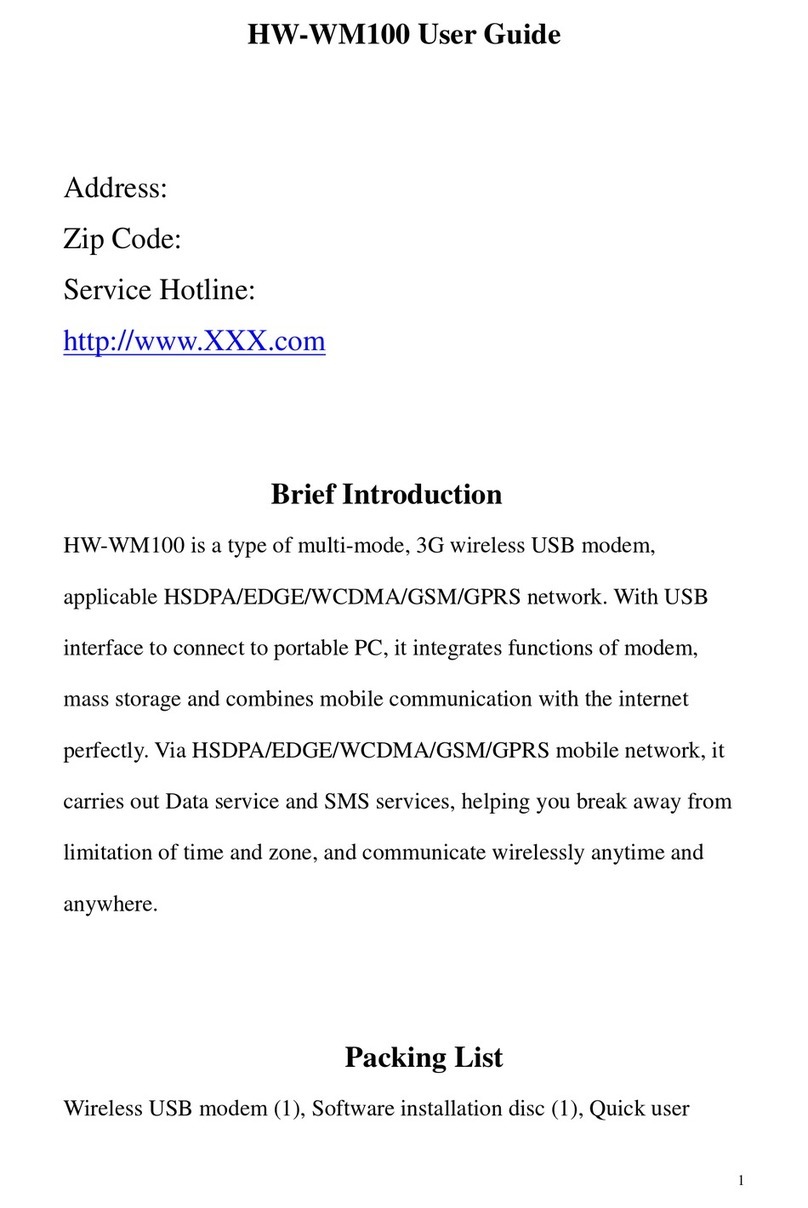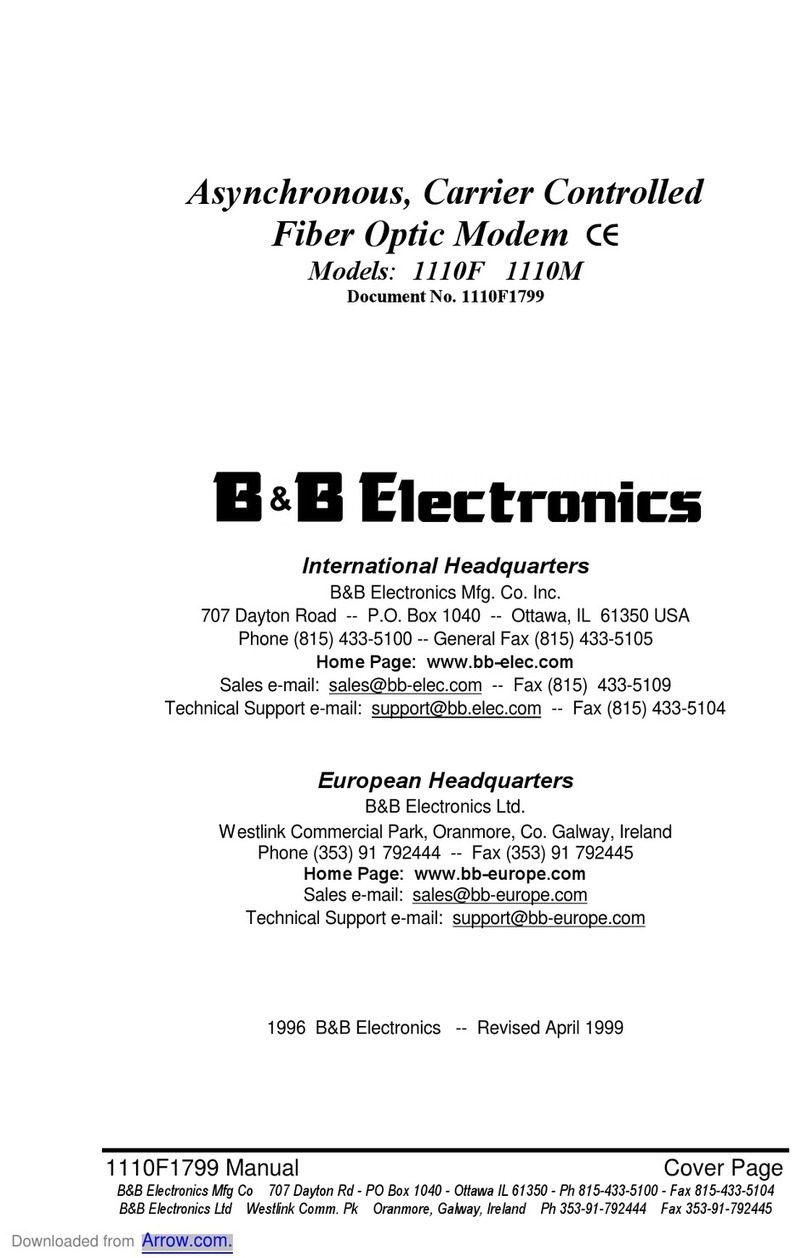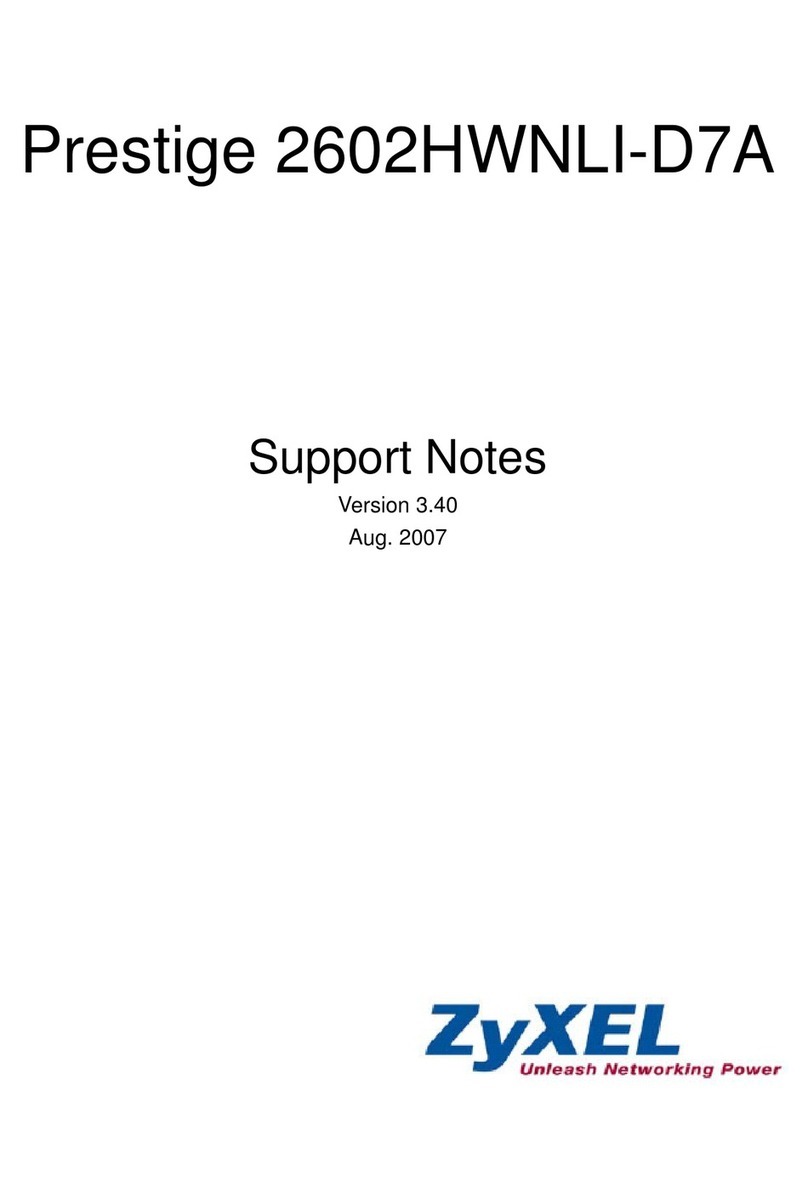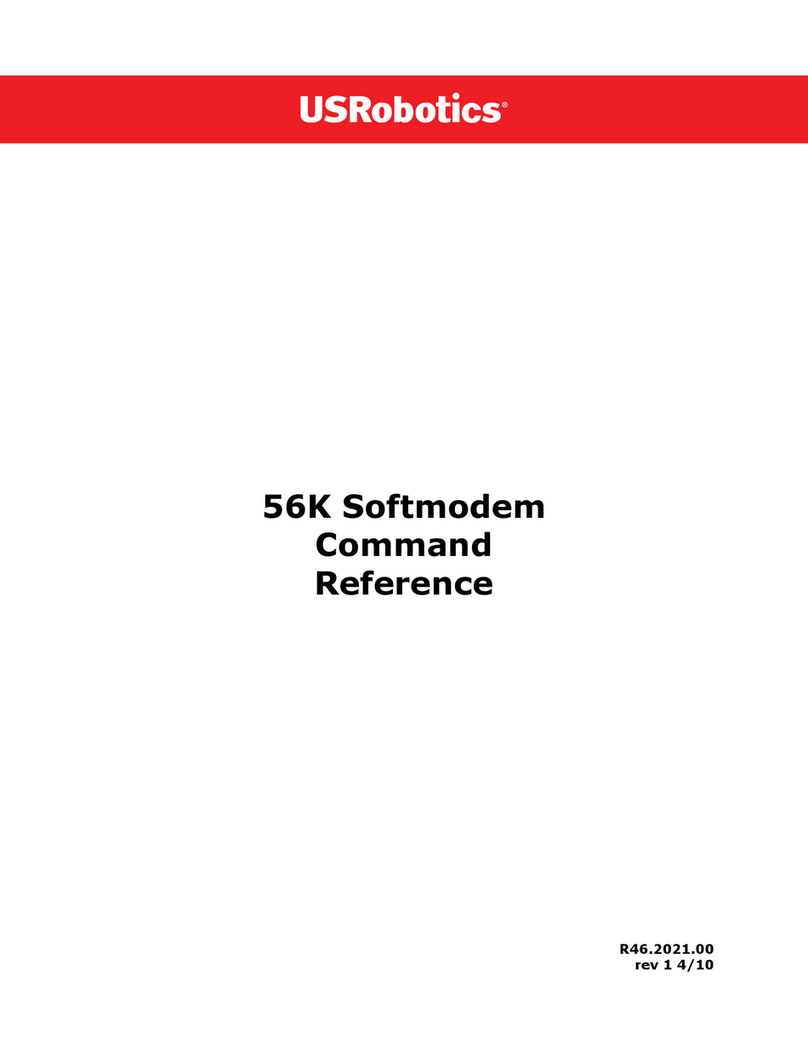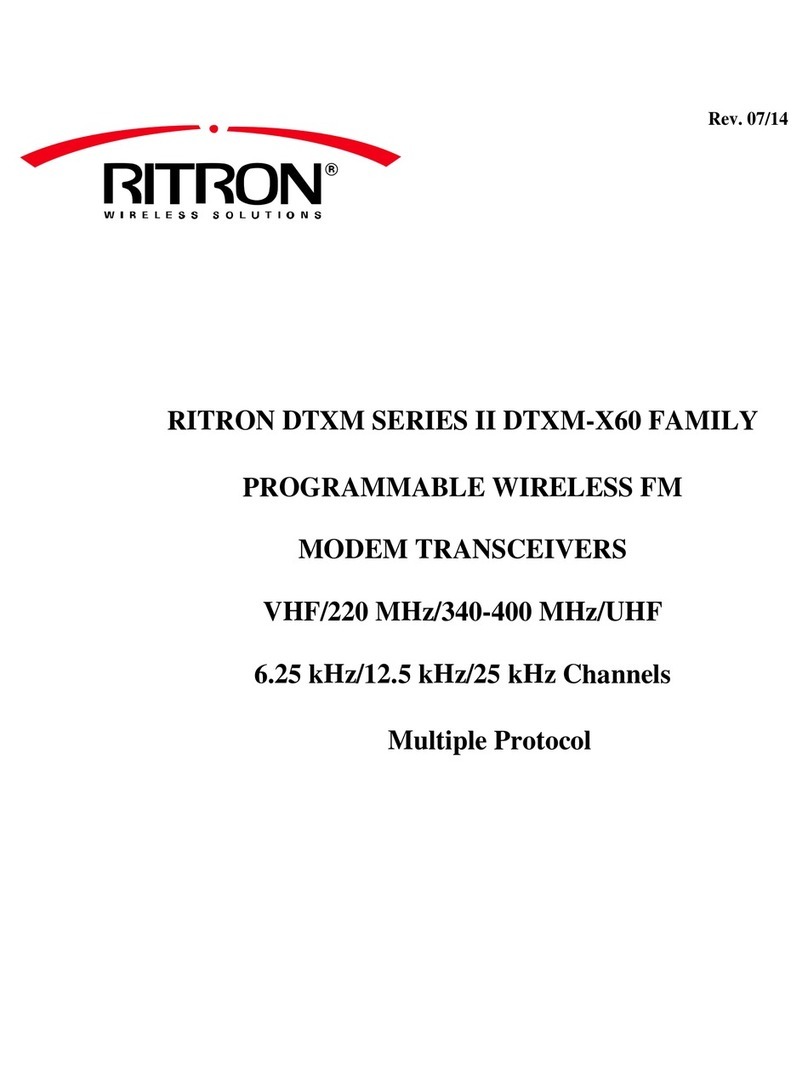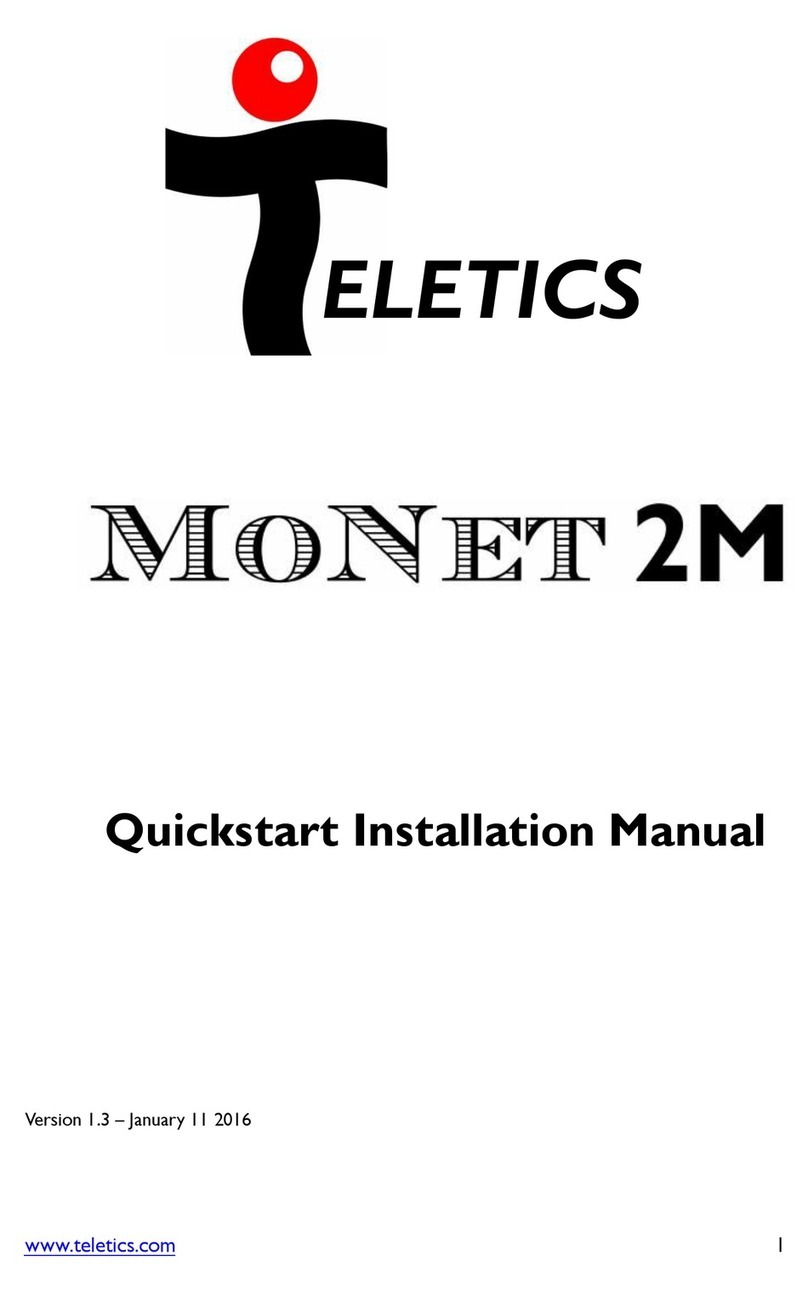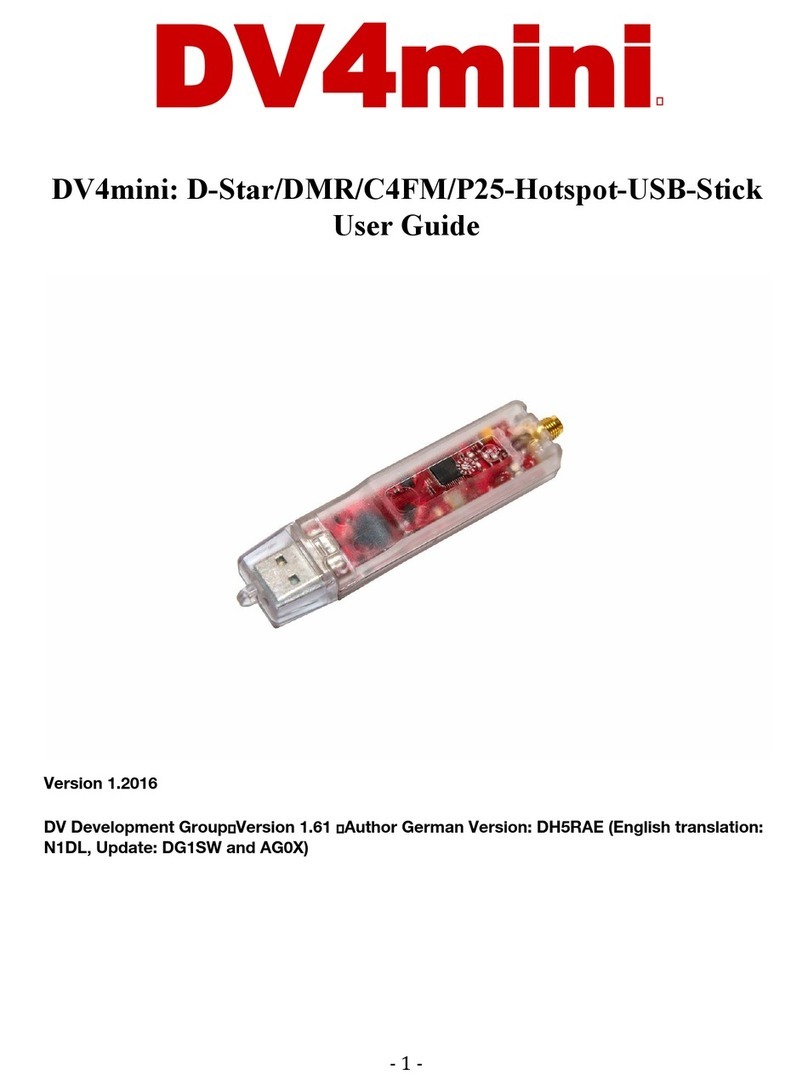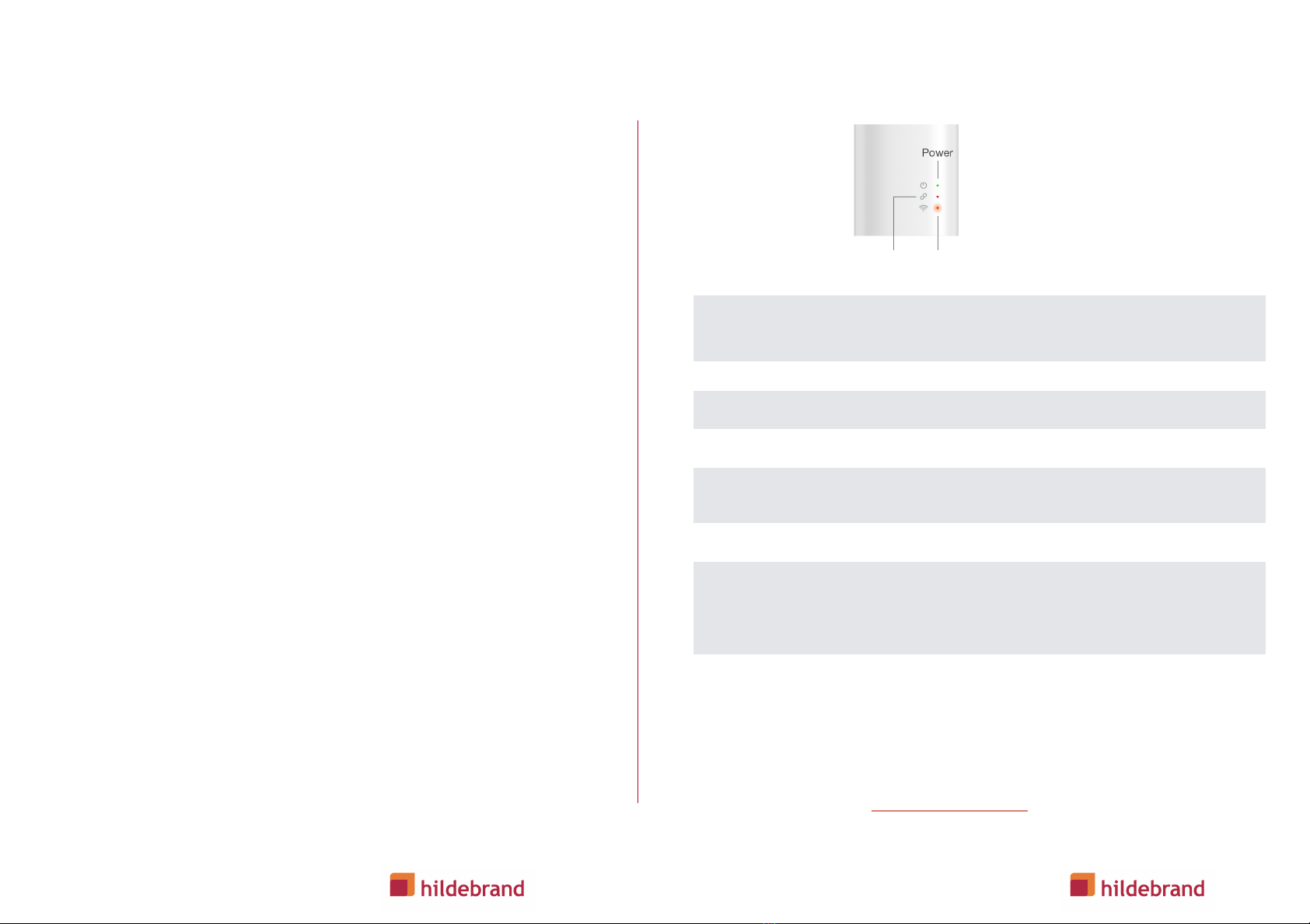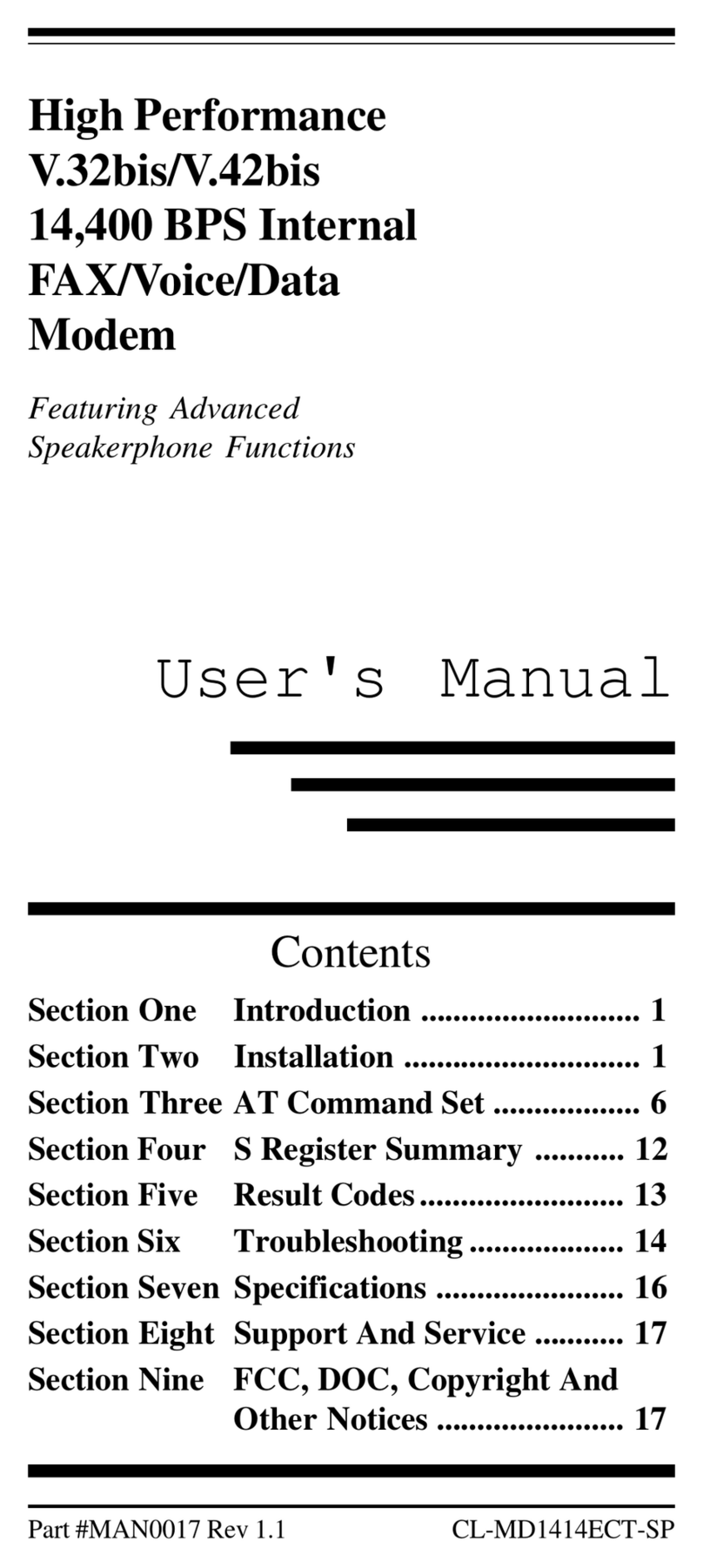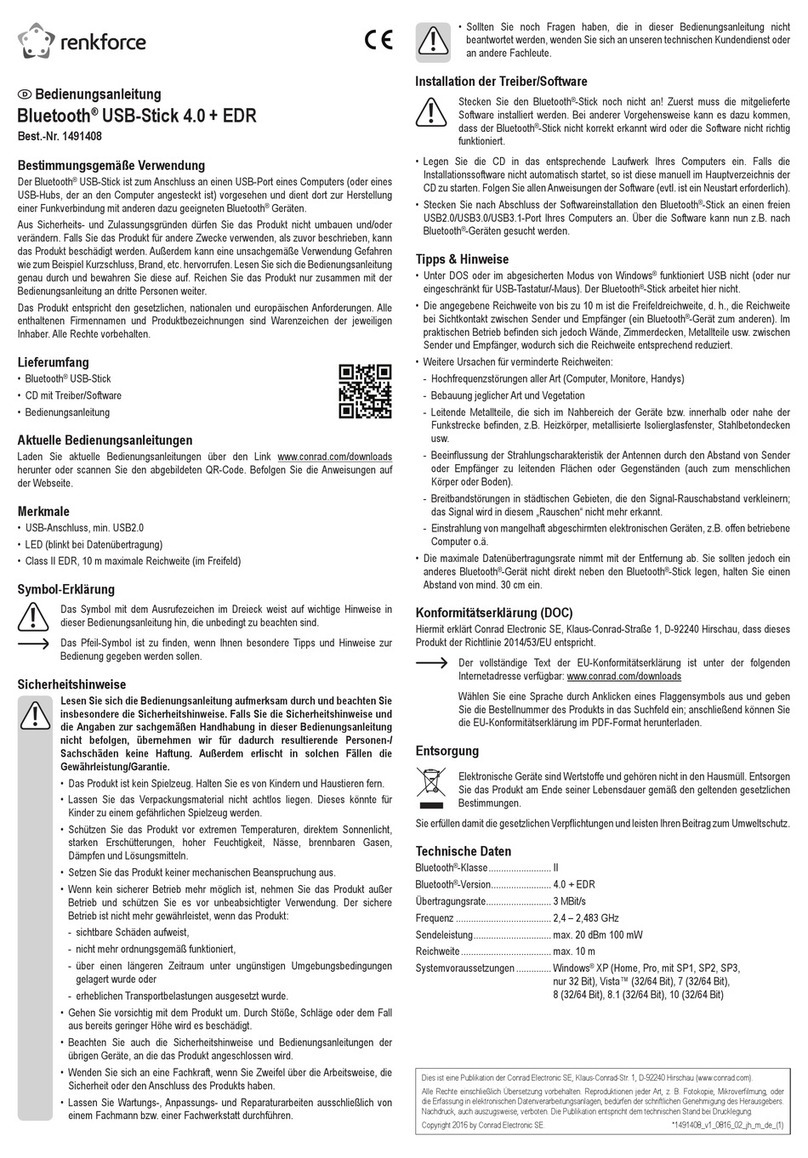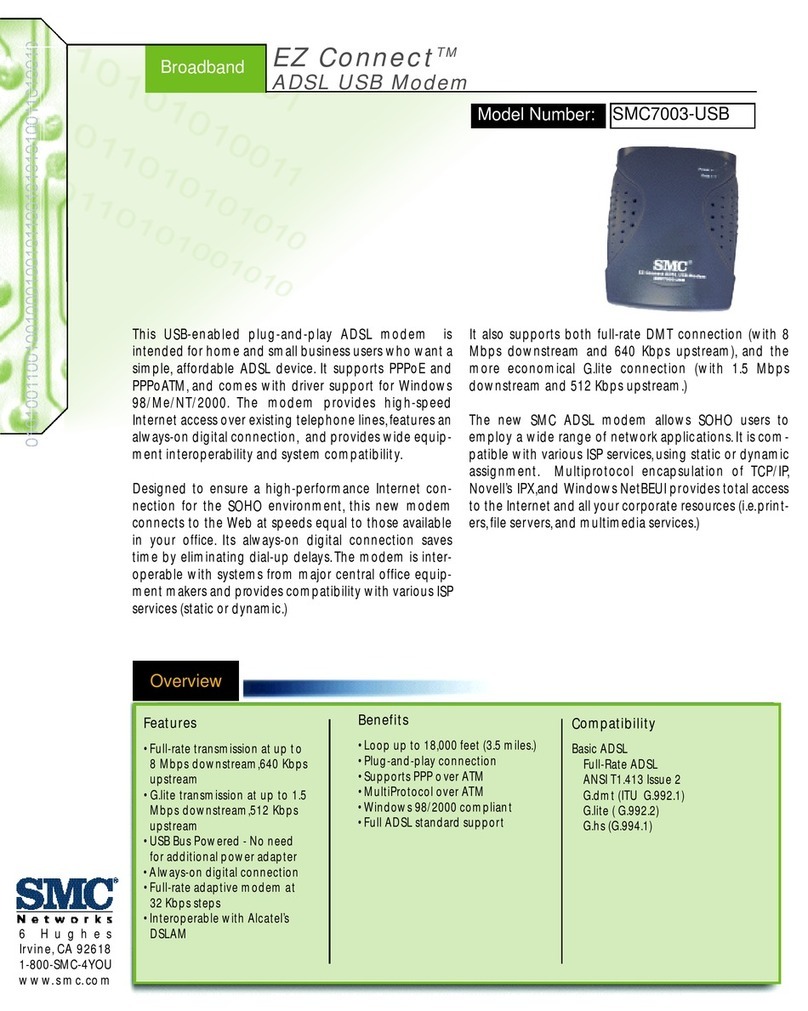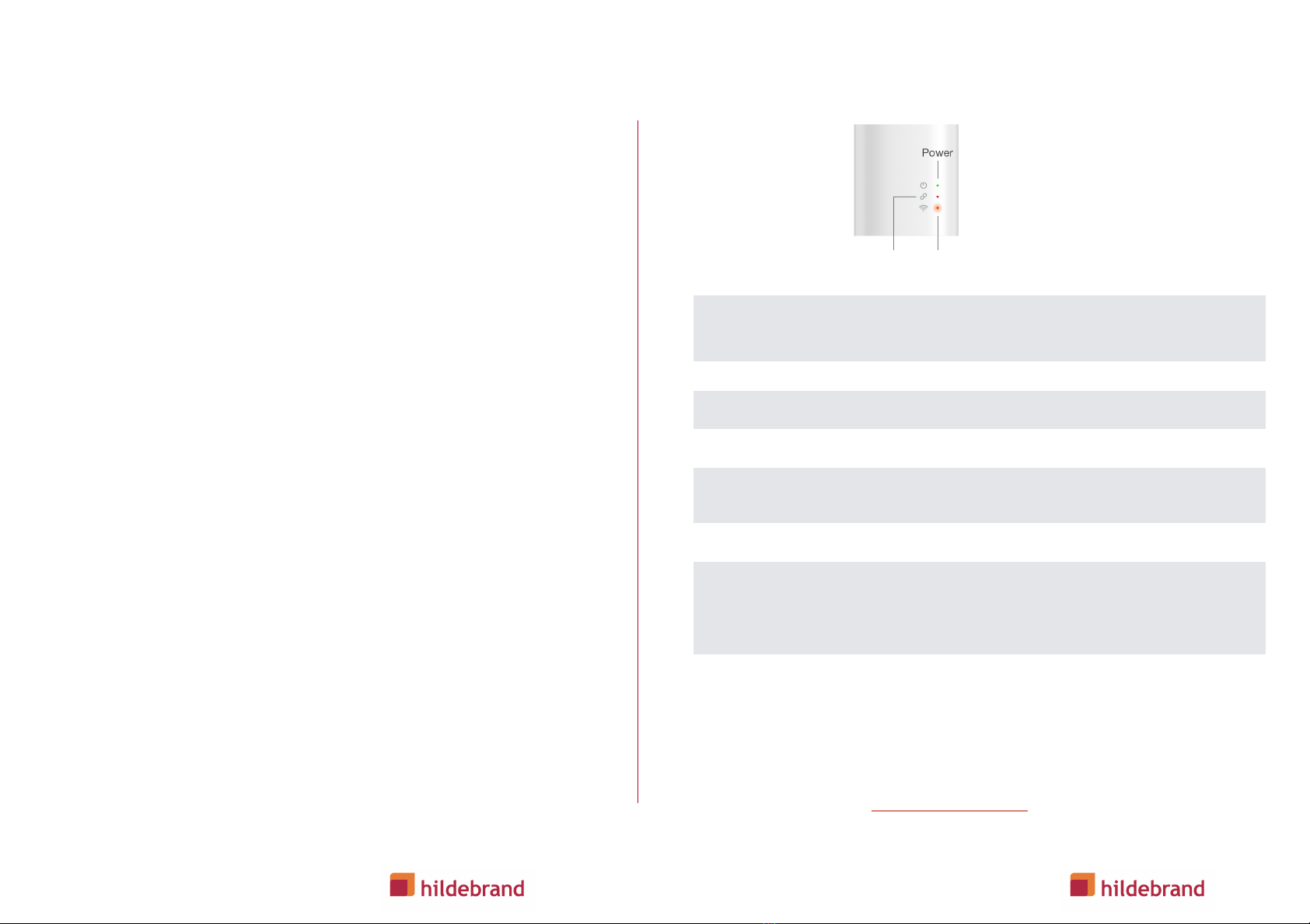
Setting up WiFi on your GlowStick
1. For the GlowStick to function correctly, it needs to be connected
to the internet!
2. Before starting this process, ensure your phone is connected to
your home WiFi!
•we suggest temporarily turning your mobile data (3G/4G) off!
•if you have a dual band router, connect your phone to your 2.4
GHz network, not the 5.0 GHz network!
3. Within the App, click Set Up WiFi!
4. Enter your home WiFi details!
5. Click Set Up Glow Stick!
6. The Stick will attempt to join the WiFi, using the details you
provided!
7. You may need to retry once or twice!
8. If you are unsure whether the process has been successful or not,
check the WiFi light on the GlowStick, this is the most reliable
indicator - it will be solid green when it is connected!
9. If you reach the maximum number of attempts, simply disconnect
the stick from power and plug it back in (power cycle) and click
Restart Process on the App. Please make sure that the WiFi LED
is off.!
10.If problems persist, consult the Troubleshooting page on the next
page!
WiFi set up tips
If you have a dual band router, please be sure to use the SSID and
password for the 2.4 GHz network and not for the 5.0 GHz network
If you aren’t getting all green lights on the GlowStick the LED
status lights indicate the nature of the problem
Cannot see the transmitter. Try bringing the Stick closer to the transmitter. Are
there walls or possibly metal between the transmitter and the GlowStick?
Successfully connected to the transmitter.
The Stick is ready to be connected to the WiFi, using the process on page 3.
WiFi credentials just received, will flash for 5 seconds then reboot at which
point the GlowStick will join the internet and this light will turn Solid Green.
Successfully connected to the internet.
Has accepted the WiFi details but not yet connected to the Internet. If over 60
seconds since you completed the WiFi set-up process, start again - do a
device reset first (see Still not working? below).!
You also need to do this if you change your WiFi password.
Try power cycling the GlowStick (unplug from power and plug in).!
If that doesn’t work, reset the device by pushing a small metal object
(unfolded paperclip for example) into the tiny hole on the top, hold down for
five seconds - keep the GlowStick on power throughout this process. If you
have successfully reset the GlowStick reset the WiFi LED will FLASH RED.
Hildebrand support: !
Support available between 9:00 am - 17:30 pm Mon - Fri
Accurate reading of the light
status is best achieved by
looking straight at the device,
not at an angle.
3v2.0 4