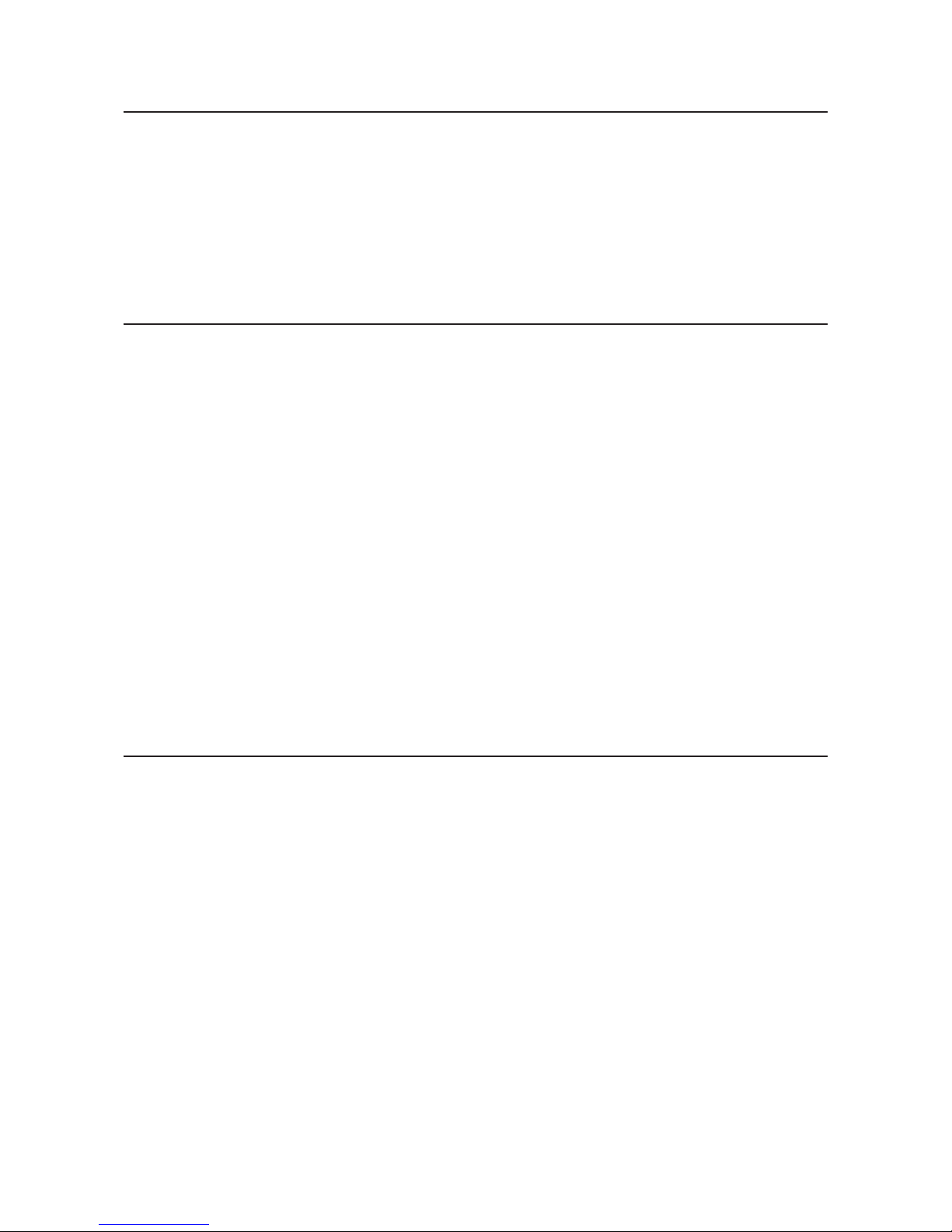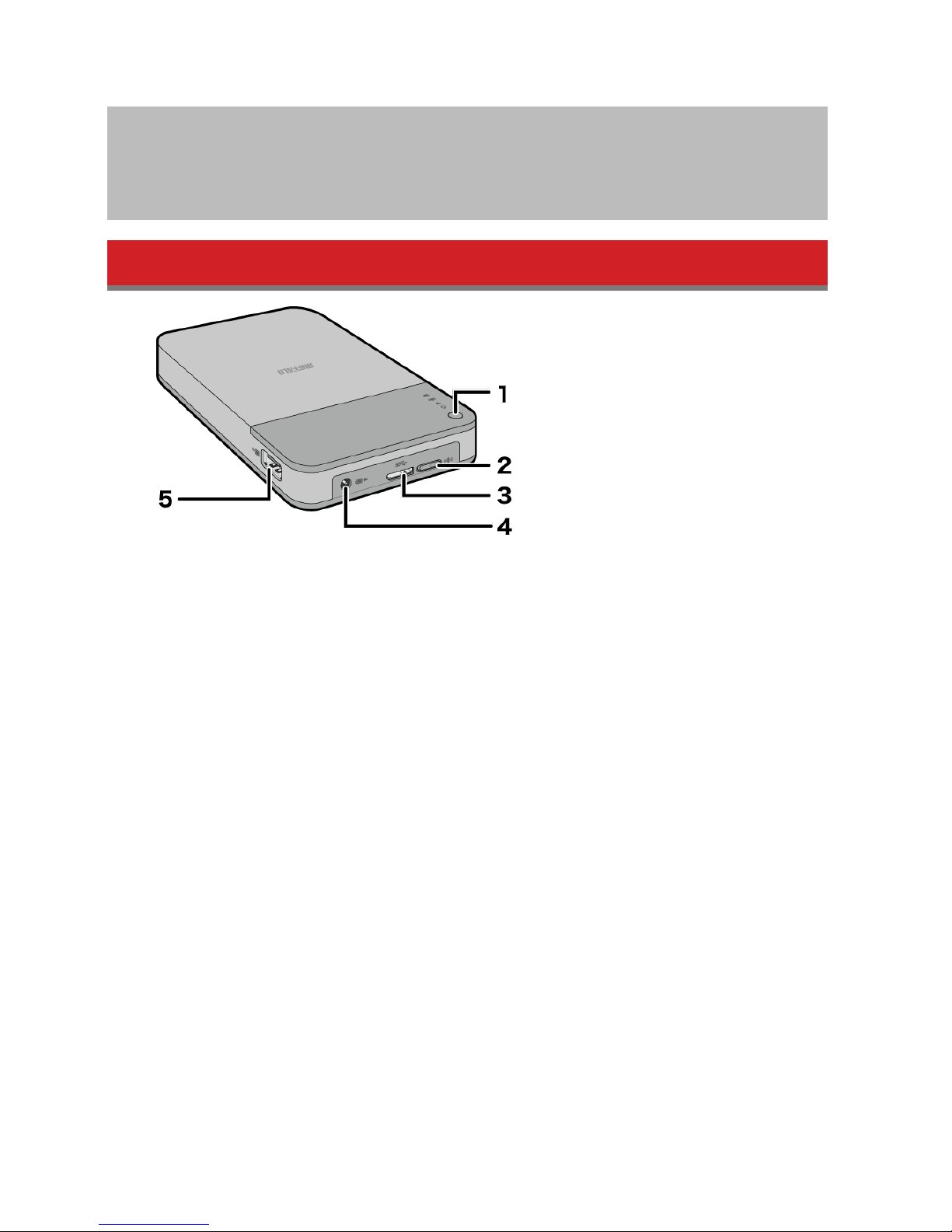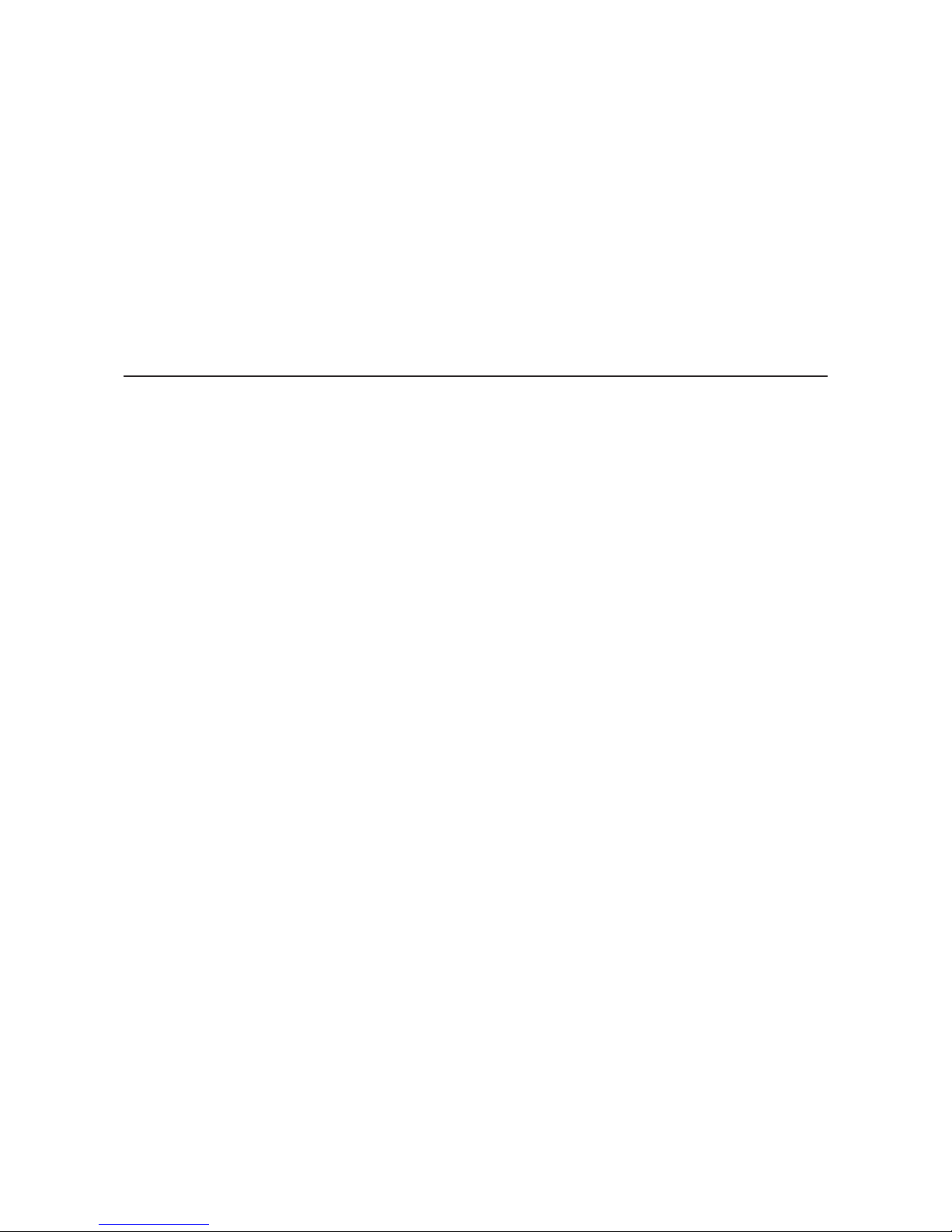7
Recommended Usage
Battery Handling Guidelines and Safety Precautions
This product includes an internal lithium-ion battery. Please follow the safety precautions below.
• If the battery pack is leaking fluid, do not come into contact with the fluid.
Battery fluid can cause burns. Also, if the fluid gets on your skin or clothes, immediately rinse the fluid off with
water, and seek medical attention. If the fluid gets in your eyes, it can lead to permanent loss of eyesight, so
immediately flush your eyes thoroughly with clean water and seek medical treatment.
• Never get the battery pack wet, or put it inside water or other liquids.
This can cause overheating, rupture, ignition, or a failure of the battery pack. If the battery pack gets wet,
immediately stop usage, and contact the Buffalo Support Center or your local dealer.
• Never disassemble or modify the battery pack.
This could cause the fluid in the battery pack to splash out, which can lead to permanent loss of eyesight if it gets
in your eyes, or can lead to overheating, rupture, or ignition of the battery.
• Charge the MiniStation Air periodically.
Charging the MiniStation Air can prevent loss of performance over time.
• When charging is complete, remove the USB power cable from the MiniStation Air.
• Do not expose the battery to heat or fire, or store in a hot place. Avoid exposure to direct sunlight.
• Do not drop the battery on hard surfaces or expose it to mechanical shock.
• Keep the battery out of the reach of children.
• If the battery is swallowed, seek medical advice immediately.
• Even when the MiniStation Air is turned off, standby mode consumes a small amount of power.
A fully charged battery will last about a week.
• The battery should be charged before use.
Always use the correct charger and refer to this manual for charging instructions.
• Do not leave the battery connected to the charger when not in use.
• After extended periods of storage, it may be necessary to charge and discharge the battery several times to
obtain maximum performance.
• The battery gives its best performance at normal room temperature (18–27°C, 65–80° F).