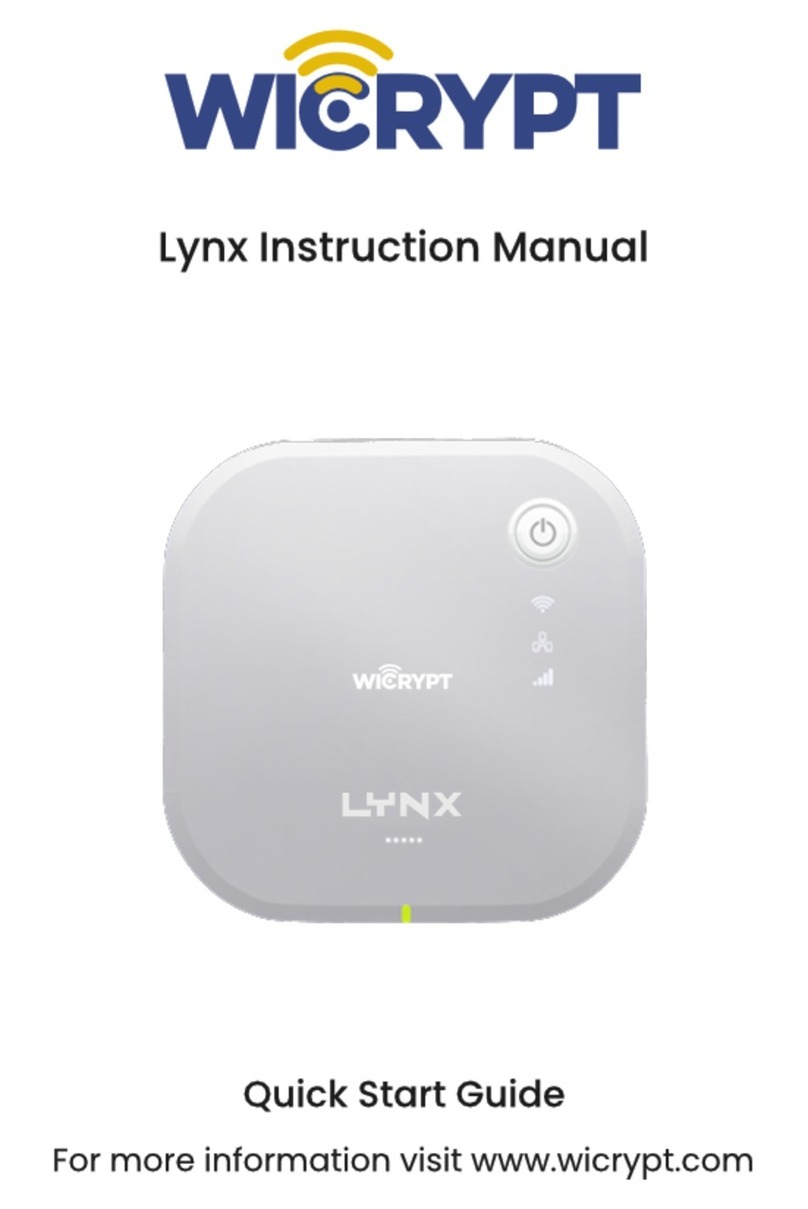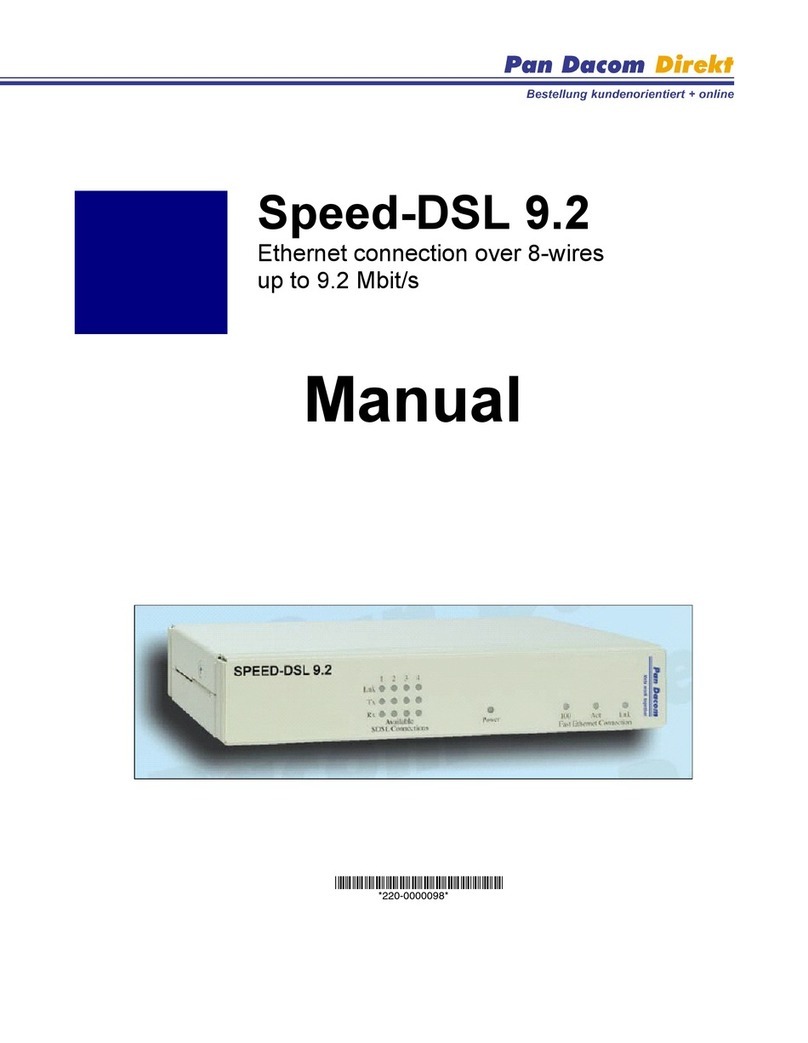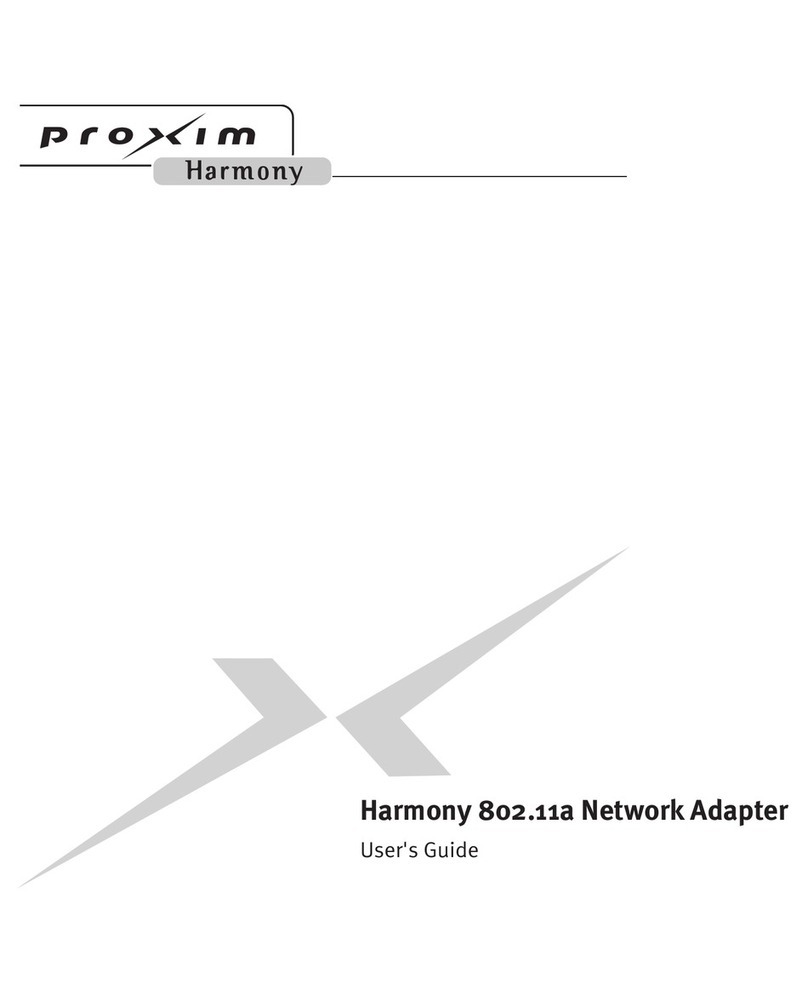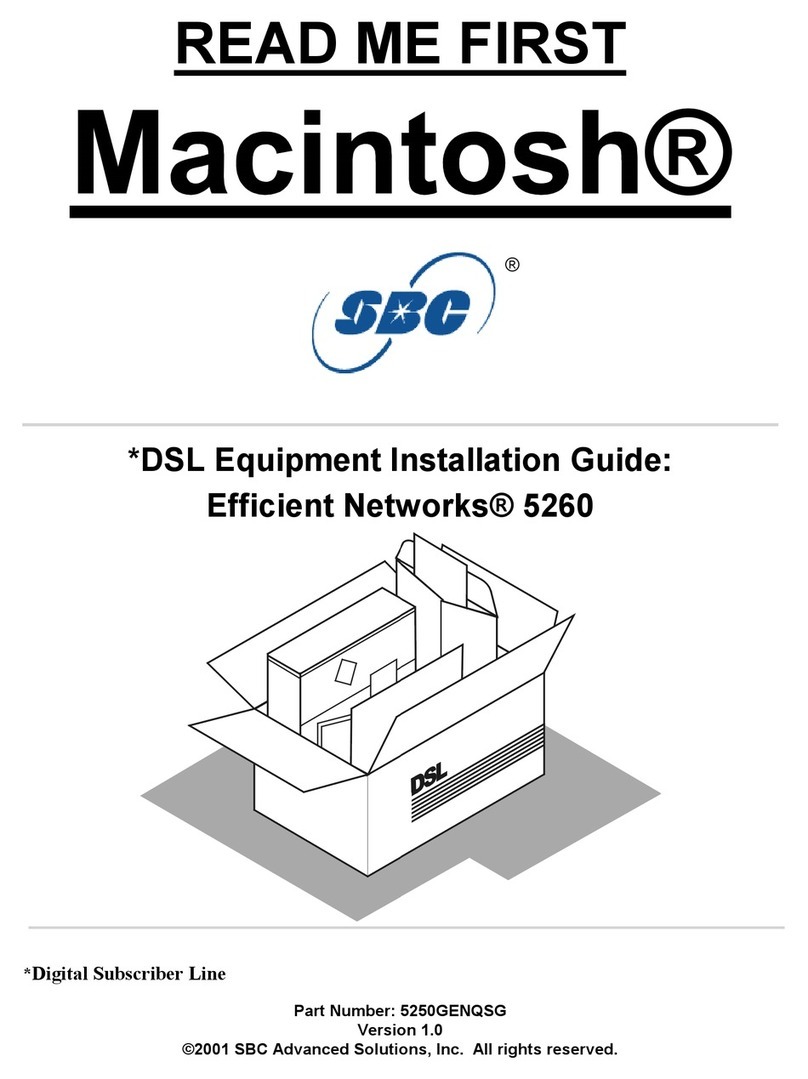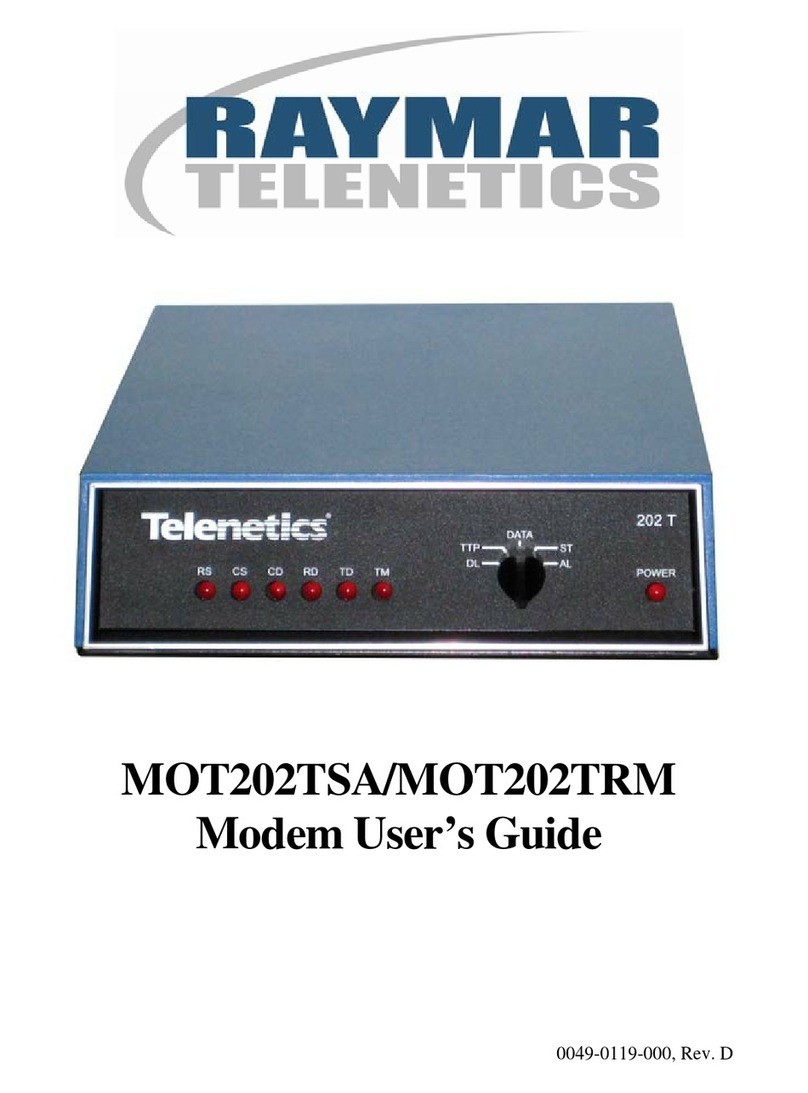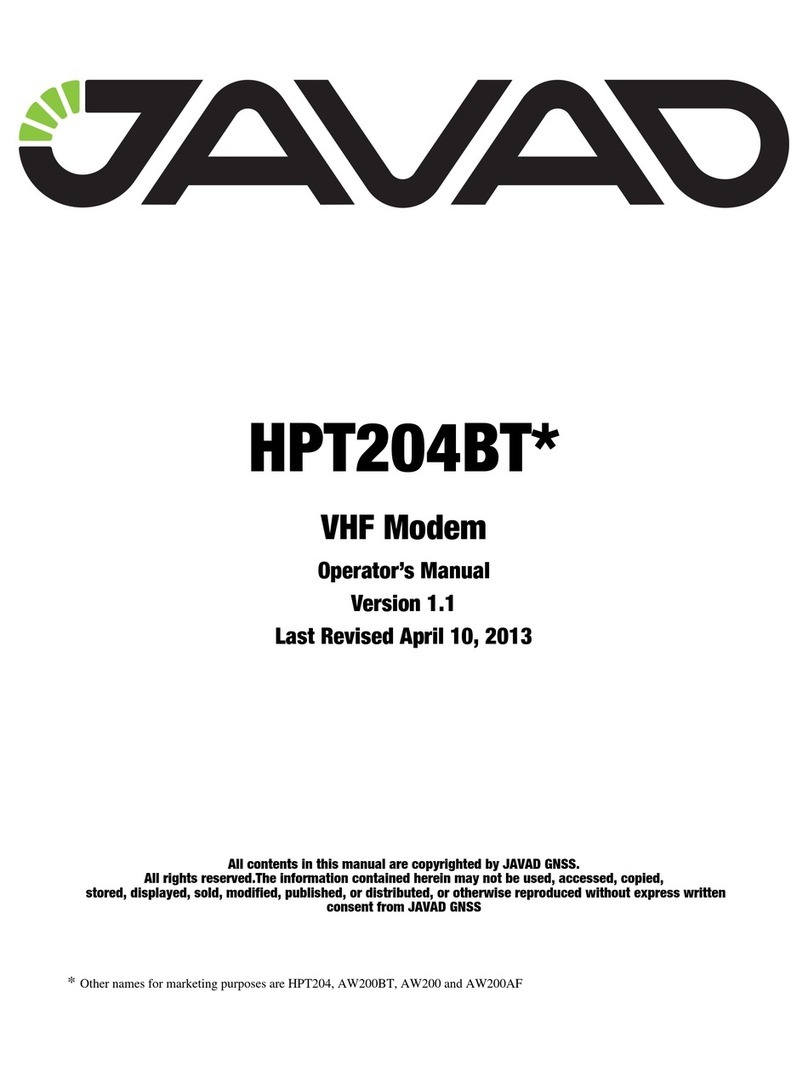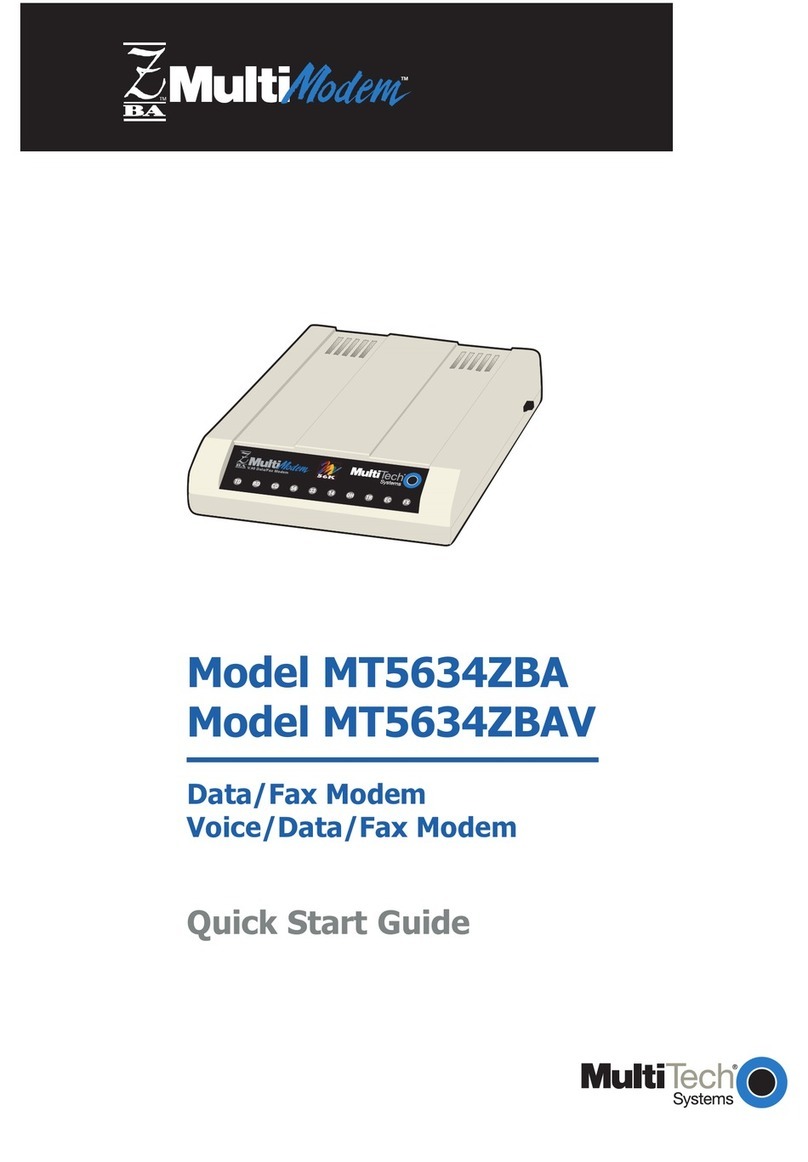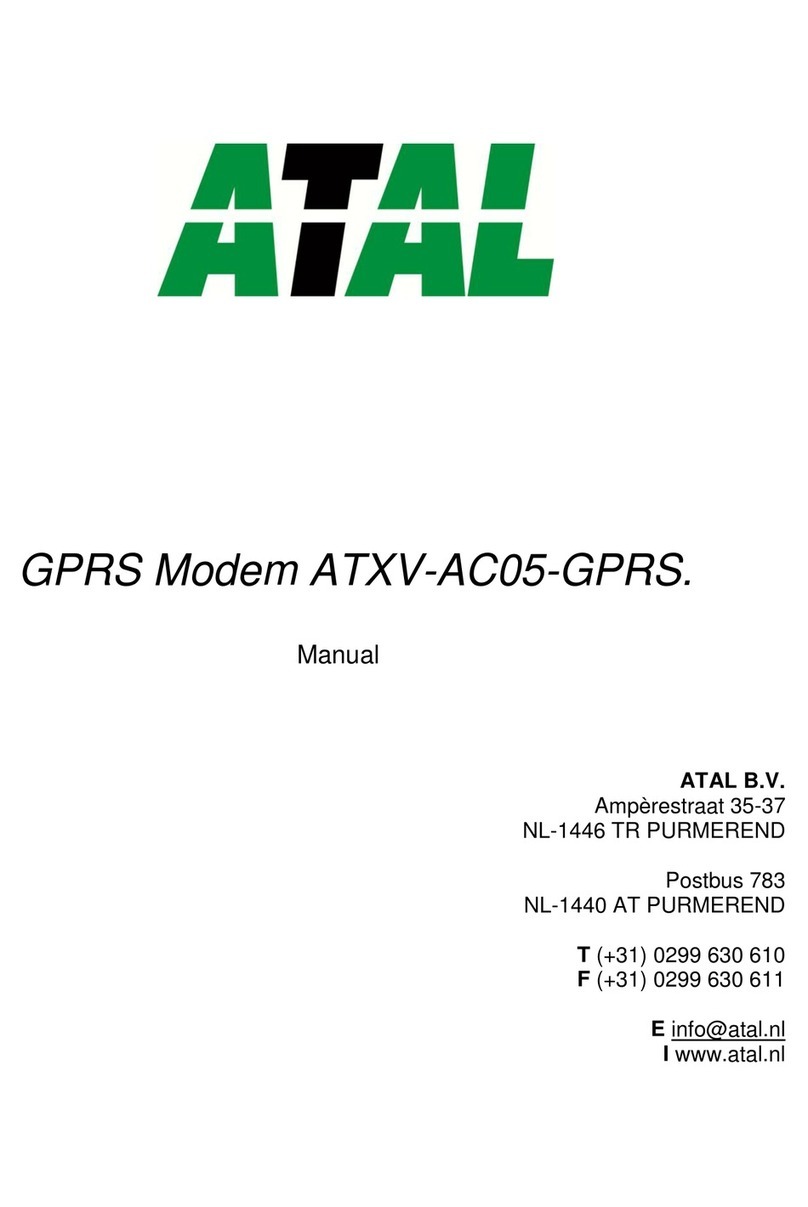Teletics MoNet-2M User manual

ELETICS
!
Quickstart Installation Manual
Version 1.3 – January 11 2016!
www.teletics.com !1

Statement of Conformity!
FCC Class A Notice
This device complies with Part 15 of the FCC Rules. Operation is subject
to the following two conditions:
1.This device may not cause harmful interference.
2.This device must accept any interference received, including
interference that may cause undesired operation.
Note:This equipment has been tested and found to comply with the limits
for a Class A digital device, pursuant to Part 15 of the FCC Rules.These
limits are designed to provide reasonable protection against harmful
interference when the equipment is operated in a commercial environment.
This equipment generates, uses, and can radiate radio frequency energy,
and if it is not installed and used in accordance with the instruction
manual, it may cause harmful interference to radio communications.
Operation of this equipment in a residential area is likely to cause
harmful interference, in which case the user will be required to correct
the interference at his own expense.
Modifications:Any modifications made to this device that are not approved
by Teletics Inc. may void the authority granted to the user by the FCC to
operate this equipment.
ICES-003 Class A Notice
This Class A digital apparatus complies with Canadian ICES-003.
!
Terminology
POTS – Plain Old Telephone Service. This is the type of phone line you get
from a phone company at your house as a one line connection.
Modem – Dial up device used to transmit digital data over phone lines.
Radio – Device used to transmit digital data over any kind of wireless
network, including cellular, wifi, satellite, or private licensed frequencies.
Main Office – This is the “Head Office” location. This is typically where the
program that gathers information is located.
Field Device – This is the device that typically contains or gathers remote
data at a remote location(s).
www.teletics.com !2

Technical Support
Support can be obtained from your Teletics distributor, or by calling Teletics
Technical Support at:
800#314#5010#
Warnings
!
!!
www.teletics.com !3
The Teletics MoNet may be used over extended
temperature ranges, but must be used in a dry
environment. An enclosure is required for
outdoor use.
The Teletics MoNet is designed to use +5VDC. Third party power
supplies may be used, provided they can supply at least 2A.
The 5VDC power adapter uses a special “twist lock” barrel connector
to ensure the barrel connector stays in place during operation. Please
do not remove the barrel connector without twisting it to allow proper
removal.
!##IMPORTANT##!#
"#$%&'!()*(!+,%!remove&power!-&,.!()/$!%#/(!0'-,&'!12%33/#3!,&!
%#12%33/#3!"()'&#'(!,&!('2'1),#'!4,##'45,#$!,#!()'!6789!,&!67::!
1,&($;!!<*/2%&'!(,!4,.12+!=/()!()/$!.*+!4*%$'!%#&'2/*02'!,1'&*5,#;

Table of Contents
!!
Terminology 2...............................................................................................................
Technical Support 3....................................................................................................
Warnings 3.....................................................................................................................
Table of Contents 4.....................................................................................................
Introduction 5...............................................................................................................
Box Contents 5............................................................................................................
Getting Started 5..........................................................................................................
Activation 6....................................................................................................................
Setting Up a Trial System 6.........................................................................................
MoNet Test System Diagram 7..................................................................................
Next Steps 8..................................................................................................................
Differences between Modem Ports 9......................................................................
Call Progress Tones 9...................................................................................................
LED Status Indications 9.............................................................................................
Hidden Reset Button 9...............................................................................................
Warranty 15..................................................................................................................
Disclaimer 15................................................................................................................
Specifications 16...........................................................................................................
www.teletics.com !4

Introduction
The Teletics MoNet allows regular modems to communicate with each other
over any IP network, including cellular, wifi, private radio, satellite, landline,
cable, or DSL. The IP network can be either private or public.
A single MoNet at a Head Office location can dial multiple remote site
MoNets in a “one to many” basis.
Box Contents
>)'!>'2'54$!?,@'(!0,A!4,#(*/#$!()'!-,22,=/#3B!
•MoNet
•Ethernet cable
•Power Adapter
•Mounting kit for both wall/cabinet mount or DIN rail
Getting Started
If this is your first time using the MoNet, it is recommended that you spend
some time in a bench environment to familiarize yourself with the setup and
programming required prior to a first field installation.
The MoNet ships as a DHCP client, so it will ask for an IP address from
whatever LAN it is plugged into. If it does not receive an IP address from your
LAN, it will eventually wind up at 169.254.1.1 by default.
To find which IP address your new MoNet has, run the Beaconsearch utility,
available from the support section of the Teletics website:
C
www.teletics.com !5

>'2'54$!D'*4,#$'*&4)!%52/(+!/$!*E*/2*02'!,#!()'!>'2'54$!='0$/('!*(!
===;('2'54$;4,.F$%11,&(G!%#H'&!()'!?,@'(!?*#%*2$!$'45,#;!!!
Activation
I)'#!+,%!&'4'/E'!+,%&!?,@'($G!()'+!=/22!0'!*2&'*H+!*45E*('H!,#!()'!>'2'54$!
?,@'(!$'&E/4';!!J,%!=/22!&'4'/E'!/#-,&.*5,#!,#!()'!('2'1),#'!#%.0'&$!()*(!
*&'!*$$/3#'H!(,!'*4)!?,@'(!67::!1,&(;!
<,&!'A*.12'G!*!(+1/4*2!?,@'(!.*+!0'!3/E'#!()'!1),#'!#%.0'&!KL:LM!999N:L:L!
*#H!KL:LM!999N:L:O!-,&!()'!P&$(!67::!1,&(G!*#H!$'4,#H!67::!1,&(G!&'$1'45E'2+;!
<,&!,#'!?,@'(!(,!H/*2!*!$'4,#H!?,@'(G!*22!()*(!/$!&'Q%/&'H!/$!()*(!0,()!?,@'($!
0'!*R*4)'H!(,!*!ST@!()*(!)*$!/#('&#'(!*44'$$G!*#H!(,!U#,=!()'!#%.0'&!
*$$/3#'H!(,!()'!?,@'(!+,%!*&'!H/*2/#3;!!I)'#!('$5#3!(=,!?,@'(!H'E/4'$!,#!
()'!0'#4)G!0,()!H'E/4'$!$),%2H!0'!4,##'4('H!(,!()'!/#('&#'(G!$/./2*&!(,!=)*(!/$!
$),=!/#!()'!?,@'(!>'$(!V+$('.!W/*3&*.G!0'2,=;!
Setting Up a Trial System
A suitable first bench trial system for MoNet testing consists of:
•Two MoNets (one for field location, one for main office).
•Two RJ45 LAN connections with access to the internet.
•A main office computer running the customers software used to
gather information from the field devices. It may help to have a
separate modem on this system for use with MoNets.
•A modem inside the field device.
•Phone and networking cables.
www.teletics.com !6

MoNet Test System Diagram
>,!1'&-,&.!/#/5*2!('$5#3!,#!(=,!?,@'($G!/(!/$!&'4,..'#H'H!()*(!+,%!4,##'4(!
()'.!*$!-,22,=$B!
This configuration allows a quick check that the Main Office computer can dial
the Field Devices through a MoNet network, prior to introducing outside
internet connections.
If you setup the MoNets as follows, you should be able to make a simple call
from your main computer application, out to the field devices to demonstrate
how the MoNet works.
MoNet # 1 (Main Office)
Phone Number (Modem 1 Port) (212) 555-1212
Phone Number (Modem 2 Port) (212) 555-1213
MoNet # 2 (Field Device)
Phone Number (Modem 1 Port) (212) 555-1214
Phone Number (Modem 2 Port) (212) 555-1215!
www.teletics.com !7

If your Field devices operate at speeds higher than 2400 bps, plug all the
modems in the system into the MoNet Modem jacks that are labeled Modem
1. If your Field Devices operate at 2400 bps only, plug all the modems into the
MoNet Modem 2 Ports.
In our bench test configuration, to have the Main Office computer dial the
Field Device MoNet, the Main Office computer modem should be told to dial
ATDT12125551214 (If using Modem 1 Port) or ATDT12125551215
(Modem 2 Port).
You should hear the two modems connect and you should be able to
communicate between the two ends exactly like you would if there were a
phone line in between.
Any data transfers required by the Main Office to the Field Devices should be
tested prior to field deployment.
Next Steps
Once the trial system is proven successful, these next steps are typically
performed:
•Introduce the communications device that will service the field sites.
This might be a cellular radio, or a private network connection, or a
wifi router.
•Decide on the network integration with the main office. Teletics can
assist you with this step, as well as your IT department or
communications provider.
•A field trial of a complete working system using a MoNet at each end.
Again, the MoNet does not care about the type of IP network used between
the two ends, as long as there is a public internet connection available.
www.teletics.com !8

Differences between Modem Ports
The default factory config between the two modem ports are that the Modem
2 port is optimized for 2400 baud devices, such as Power Meters. Port 1 is set
for up to 33.6 kbps operation.
Both ports can be programmed to be optimized for 2400 baud, or full data
speed. Contact Teletics support for more information.
Call ProgressTones
The MoNet “off hook” tone is slightly higher pitch than a typical phone line.
When a call is progressing, you will hear “escalator tones”, in 4 levels.
Busy signals are identical to regular POTS phone lines.
LED Status Indications
The LEDs labeled Modem1 and Modem 2 on the MoNet will emit 4 flashes
when they are connected or connecting to another MoNet. When the Modem
port is idle, they will not be lit.
Hidden Reset Button
The Reset button on the MoNet is accessed through the front panel, by
pushing a non-conductive pointed object through a very small hole. The hole is
located between the two right front panel screws, and left of the Teletics logo.
Please do not press this reset button without first contacting Teletics technical
support.!
www.teletics.com !9

Basic Troubleshooting
Check to see if you can “ping” the MoNet. Type “ping” and the IP address
shown by Beaconsearch and hit enter. You should see replies, like below:
C !
If you cannot ping the MoNet, you should check if your network adapter in
your Computer is correctly set up. Type ipconfig and compare your output to
the one below. Generally, the first 9 digits of the IPv4 address needs to be the
same as the IP address shown by Beaconsearch:
If the first 9 digits are
different than those shown in Beaconsearch, then you need to set the network
on the computer to obtain the correct IP address automatically.
www.teletics.com !10

Changing your computers IP address settings
Most office computer networks provide the IP addresses that the computers
use automatically. In some very rare cases, your computer may be set up with
a static IP address.
Generally, to configure a MoNet, you need to have your computer use an IP
address that is assigned automatically.
Here are the steps to do this:
Open up the network center by clicking on the little picture of the computer
screen in the lower right of the windows screen. Then click on “Open
Network and Sharing Center”:
Next, click
on “change
adapter
settings”:
Then, click on the icon for the “Local Area Connection”. Click on “Local Area
Connection” and Choose “Properties”:
!
www.teletics.com !11

!!
Next, you need to click on “Internet ProtocolVersion 4 (TCP/IPv4)”:
www.teletics.com !12

C !
Finally, choose the following two settings, and click “OK”:
www.teletics.com !13

Can’t Dial one end to the other
Since the MoNet Modem ports simulate a standard phone line, you can use a
regular telephone to make calls to see if the network settings are correct.
The first thing you will notice is that the dial tone is not exactly like a regular
phone line. It is a bit higher pitch. However, you can still plug in a phone, and
dial a number like 12125551214 to see what happens.
If you get a busy signal, instead of a ring tone, you should check that the phone
number you are dialing is the same as the MoNet that is at the destination you
are trying to call.
Updating the Firmware
The MoNet automatically checks for firmware whenever you power it on.
If you have just purchased your MoNet, and wish to make certain that it has
the latest firmware, simply plug it into your computer network, and power it
up. Please be patient, updates can take up to two minutes to complete. If you
are having any setup issues, please contact Teletics technical support, as we
would be pleased to provide assistance.
If the MoNet already has the most recent firmware, it simply initializes during
power up, connects to the Teletics MoNet Server, and is ready to operate.
www.teletics.com !14

Warranty
Teletics warrants the MoNet for one year from date of purchase by the
original owner.
Teletics will replace or repair, at its option, any MoNet that fails to
perform under normal use, provided that the system is returned, at the
cost of the owner, to Teletics. Items that are returned for warranty
repair must be accompanied by a copy of the original invoice or proof of
purchase. For further details about how to receive warranty or after
warranty service information, please contact your Teletics distributor, or
visit the Teletics website at www.teletics.com
Any operation of the MoNet outside of specified temperatures, power,
environment, or in a manner specified in this manual as harmful to the
device will void any warranty. Additionally, any attempted repair or
dismantling of any Teletics product, in any way, will void all warranties.
In no event shall Teletics liability exceed the original purchase price of
the product from direct, indirect, special, incidental, or consequential
damages resulting from the use, or misuse, of this product.
Disclaimer
Installation of this equipment must be in strict accordance with the
instructions included in this documentation.
Any changes or modifications made to this device that is not expressly
approved by Teletics may void the user’s authority to operate the equipment.
www.teletics.com !15

Specifications
POTS (Modem) Lines 2 analog (POTS)
Max Modem Speed Supported 33,600 V.42 bis
Ethernet Ports 2 x RJ45 / 100BT
Operating Temperatures -40C to +70C
-40F to +155F
Power Required 5 VDC @ 2A
(Wall adapter included)
Mounting Options Included Desktop
Vertical Mounting Brackets
Din Rail Mount
Certifications FCC Part B
IC RSS-210
UL Canada/US
www.teletics.com !16
Table of contents
Popular Modem manuals by other brands
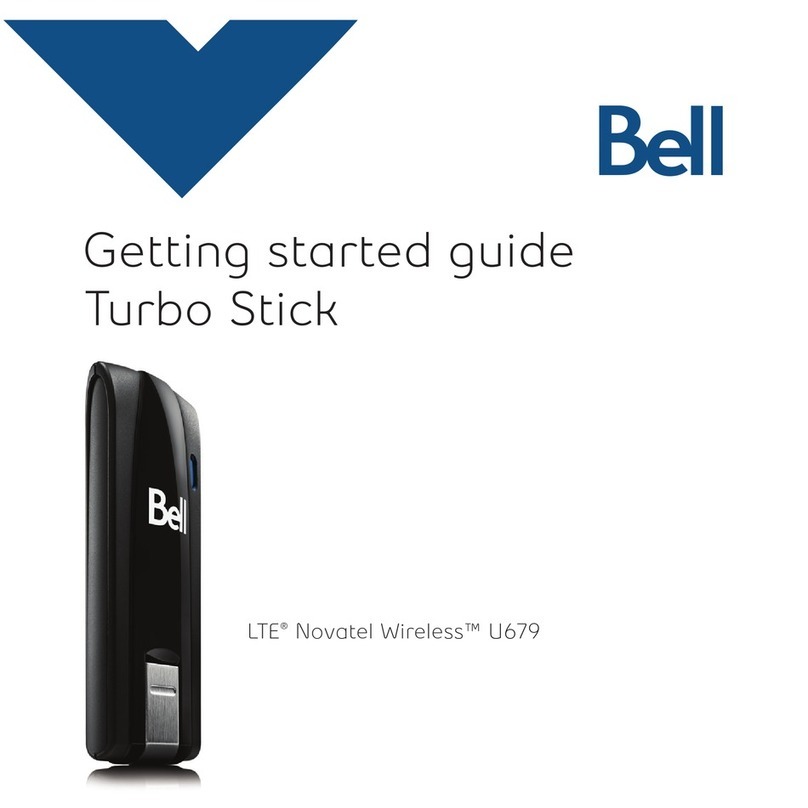
Bell
Bell Turbo Stick Getting started guide
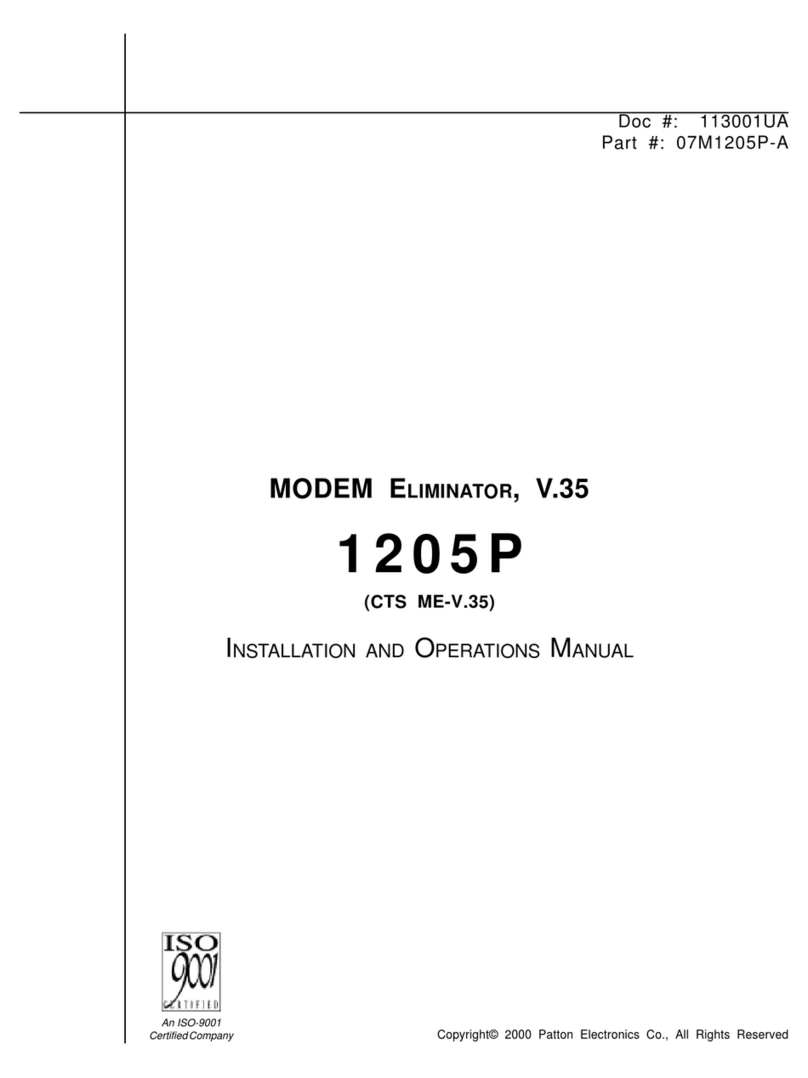
Patton electronics
Patton electronics 1205P Installation and operation manual
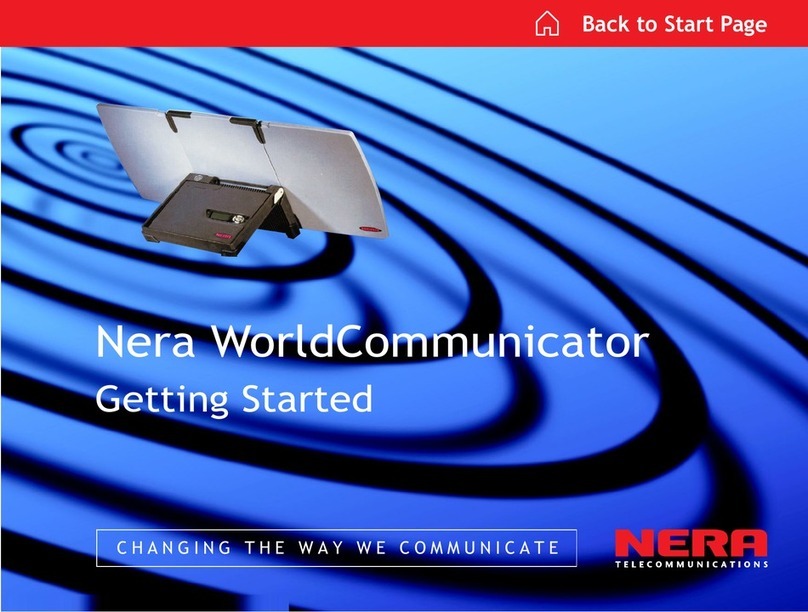
Nera
Nera WorldCommunicator Getting started guide

Verizon
Verizon UMW190 user manual

CommScope
CommScope ARRIS SURFboard SBV2402 user guide

Elastic Networks
Elastic Networks StormPort 405 installation guide