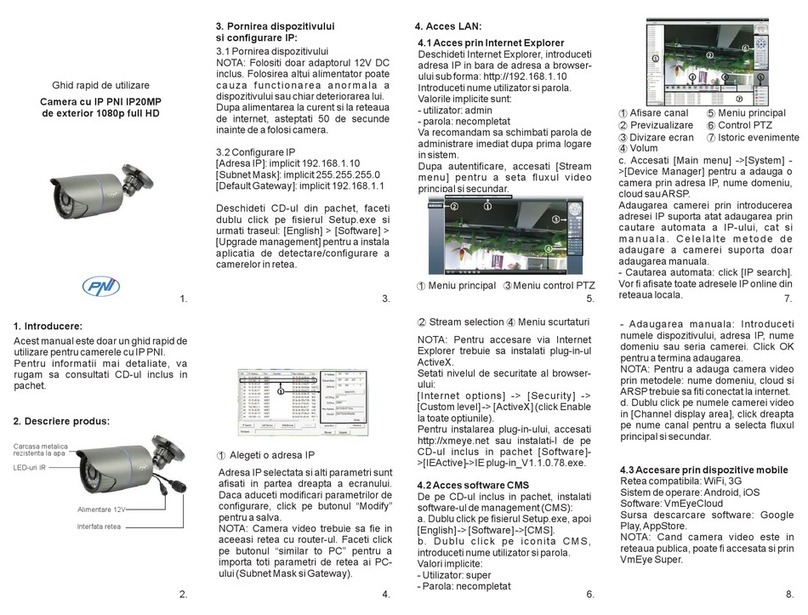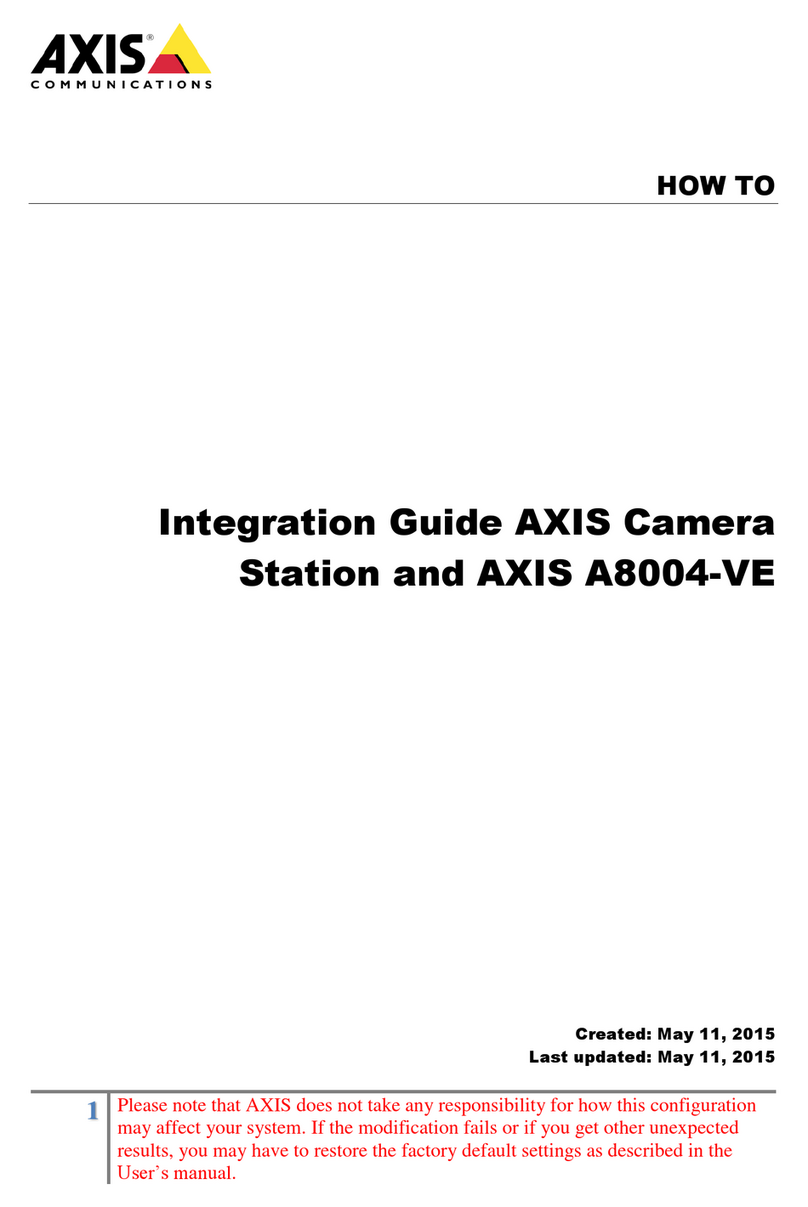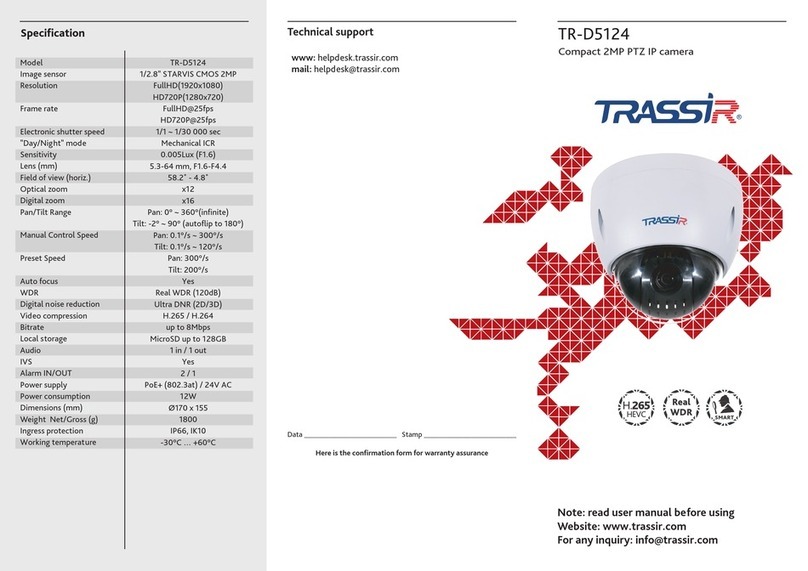Hills NVC-DT1 User manual

mera
3M IR Eyeball Camera (4mm)
NVC-DT1
Quick Guide
V1.3

Quick Guide Eyeball Camera
2
2
Table of Contents
1 Overview ..........................................................................................................3
2 Installation........................................................................................................5
3 Setup using Hill’s NVR.......................................................................................9
4 Setup using remote software..........................................................................10
5 Specification ...................................................................................................13

Quick Guide Eyeball Camera
3
3
Figure 1-1 Eyeball camera overview
Table 1-1 Description
NO.
Name
1
Trim Ring
2
Enclosure
3
Mounting Base
4
Camera
5
Power interface
6
10M/100M self-adaptive Ethernet interface
6
5
4
Overview
1

Quick Guide Eyeball Camera
4
4
Table 1-2 Carton contents
Camera
Quick Guide
Drill template
Mounting hardware
3x Expansion screws
Water proof accessories for
Ethernet interface

Quick Guide Eyeball Camera
5
5
Checklist before you start
All carton contents present and are in good conditions.
Ensure power supplies are off during installation.
Power supply voltage rating as specified in product specifications.
Installation environment is as specified.
Contact your dealer if product does not function properly. Do not attempt to
repair yourself.
Wall or mounting platform is strong enough to withstand three times the
weight of the camera.
Installation
2

Quick Guide Eyeball Camera
6
6
Steps:
1. Rotate the trim ring counterclockwise to remove it from the camera.
Figure 2-1 Dissemble the camera
2. Drill the cable hole and the screw holes in the ceiling according to the
supplied drilling template.
Figure 2-2 Drilling template
3. Connect the corresponding power/video cables.
4. Fix the mounting base to the ceiling with the supplied screws.

Quick Guide Eyeball Camera
7
7
Figure 2-3 Fix the mounting base
5. Secure the camera to the mounting base.
Figure 2-4 Assemble the camera

Quick Guide Eyeball Camera
8
8
6. Fix the enclosure to camera to complete the installation.
Figure 2-5 Assemble the trim ring
7. Adjust the surveillance angle according to the figure below.
8. Rotate the trim ring clockwise to secure the camera.
Figure 2-6 3-axis adjustment

Quick Guide Eyeball Camera
9
9
The Hills Video Security IP cameras (NVC-MB1, NVC-DM1, NVC-DT1 and
NVC-DF1) have a pre-loaded protocol that works immediately with Hills Video
Security NVRs (NVR-CH4, NVR-CH8 and NVR-CH16) as soon as they are
connected.
Connect the camera via a network cable to one of the PoE network interface
sockets at the back of the NVR.
Figure 3-1 NVR –Camera connection
Please refer to User Manual of NVR to add and edit a camera.
Setup using Hills’NVR
3

Quick Guide Eyeball Camera
10
10
To view and configure the camera via LAN (Local Area Network), you need to
connect the network camera in the same subnet with your PC. Then install
the PC software to search and change the IP address of the network camera.
The following figure shows the cable connection of a network camera and a
PC:
Figure 4-1 Wiring over LAN
Set the IP address of the camera for accessing via LAN.
Steps:
1. Use PC client software to detect the online devices. Please refer to the
user manual of PC client software for detailed information.
●Search online devices automatically
After launching the PC software, it automatically searches the online
devices every 15 seconds from the subnet where your computer is located.
It displays the total number and information of the searched devices in the
Online Devices interface.
Setup using remote software
4

Quick Guide Eyeball Camera
11
11
Go to Device Management, and click Server tab on the top-left of the
window, and you can see the online devices listed on the bottom-right of
the window.
Figure 4-2 Search online devices
Note:
Devices can be searched and displayed in the list in 15 seconds after they go
online; they will be removed from the list in 45 seconds after they go offline.
●Search online devices manually
You can also click to refresh the online device list
manually. The newly searched devices will be added to the online list.
2. Change the IP address and subnet mask to the same subnet as of your
PC.
Steps:
1). Click the device to be modified in the device list and click
to modify the network parameters.
2). Edit the modifiable network parameters, e.g. IP address and port
number.

Quick Guide Eyeball Camera
12
12
3). Enter the admin password in the Manager Password field and click
to save the changes.
Figure 4-3 Modify network parameters
Note
●By default DHCP is enabled. Camera will search for DHCP server for a
duration of 30 seconds. If there isn’t DHCP server in the network then
use default fixed IP address.
●Default fixed IP address is “10.1.1.1” and Subnet mask is “255.0.0.0”.
The default user name is “admin”, and password is “admin”.
●For accessing the network camera from different subnets, please set the
gateway for the network camera after you log in.

Quick Guide Eyeball Camera
13
13
Camera
Image Sensor
1/3" Progressive Scan CMOS
Min. Illumination
0.07Lux @ (F1.2, AGC ON) ,0 Lux with IR
Shutter Speed
1/3 s to 1/100,000 s
Lens
4mm@ F2.0
Lens Mount
M12
Day &Night
IR cut filter with auto switch
Digital Noise
Reduction
3D DNR
Wide Dynamic Range
Digital WDR
Angle Adjustment
Pan:0° - 360°, Tilt: 0° - 75°, Rotation: 0° - 360°
Compression Standard
Video Compression
H.264/ MJPEG
H.264 Type
Main Profile
Video Bit Rate
32 Kbps –12 Mbps
Dual Stream
Yes
Specification
5

Quick Guide Eyeball Camera
14
14
Image
Max. Resolution
2048×1536
Frame Rate
50Hz: 20fps (2048 × 1536), 25fps (1920 × 1080), 25fps (1280 × 720)
Image Settings
Rotate mode, Saturation, Brightness, Contrast adjustable by client software
or web browser
Backlight
compensation
Yes, zone optional
ROI
Support
Network
Network Storage
NAS (Support NFS,SMB/CIFS)
Alarm Trigger
Line Crossing, Intrusion Detection, Motion detection, Dynamic analysis,
Tampering alarm, Network disconnect , IP address conflict, Storage
exception
Protocols
TCP/IP,ICMP,HTTP,HTTPS,FTP,DHCP,DNS,DDNS,RTP,RTSP,RTCP,
PPPoE,NTP,UPnP,SMTP,SNMP,IGMP,802.1X,QoS,IPv6,Bonjour
General
Flash-prevention, dual stream, heartbeat, mirror, password protection,
privacy mask, watermark, IP address filtering, Anonymous access
Standard
ONVIF, PSIA, CGI, ISAPI

Quick Guide Eyeball Camera
15
15
Interface
Communication
Interface
1 RJ45 10M/100M Ethernet interface
General
Operating Conditions
-30 °C –60 °C (-22 °F –140 °F)
Humidity 95% or less (non-condensing)
Power Supply
12 V DC ± 10%
PoE (802.3af)
Power Consumption
Max. 5.5 W
Ingress Protection
level
IP66
EXIR Range
20 meters
Dimensions
Φ116×89 (5.0” × 3.8”)
Weight
600 g (1.32 lbs)
Part NO.
S47092
For further information, including full user and installation manual, and
technical support please visit:
www.hills.com.au/videosecurity
Table of contents
Other Hills IP Camera manuals
Popular IP Camera manuals by other brands
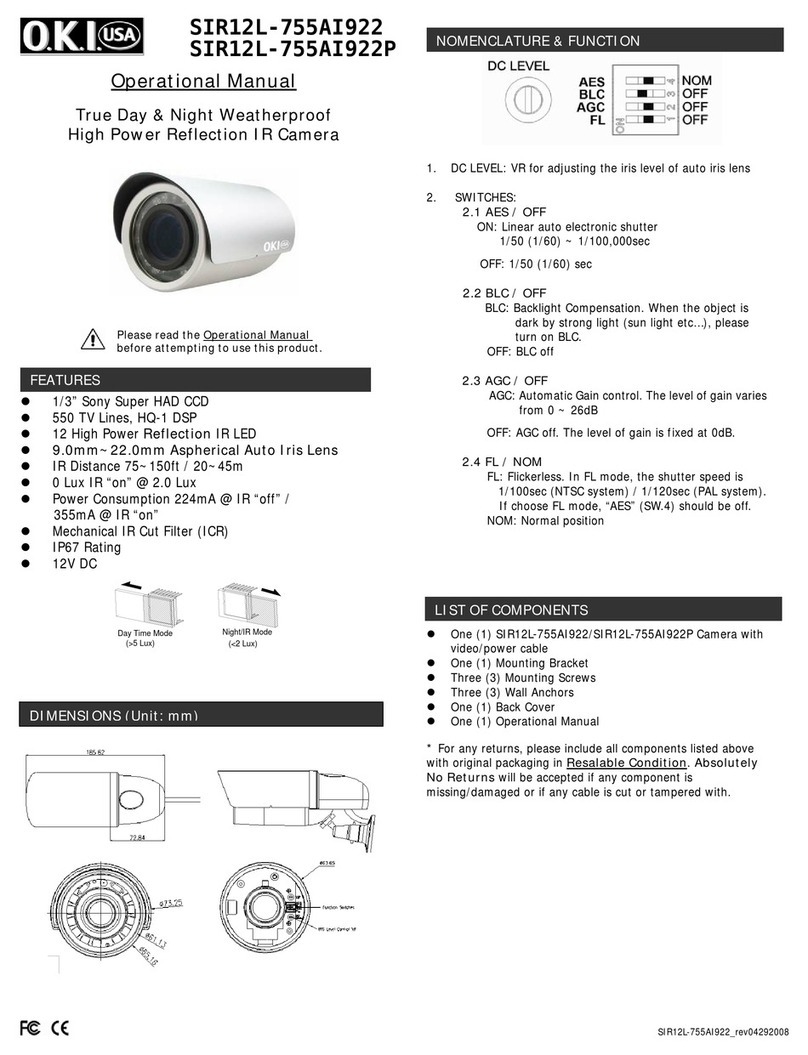
O.K.I. usa
O.K.I. usa SIR12L-755AI922 Operational manual
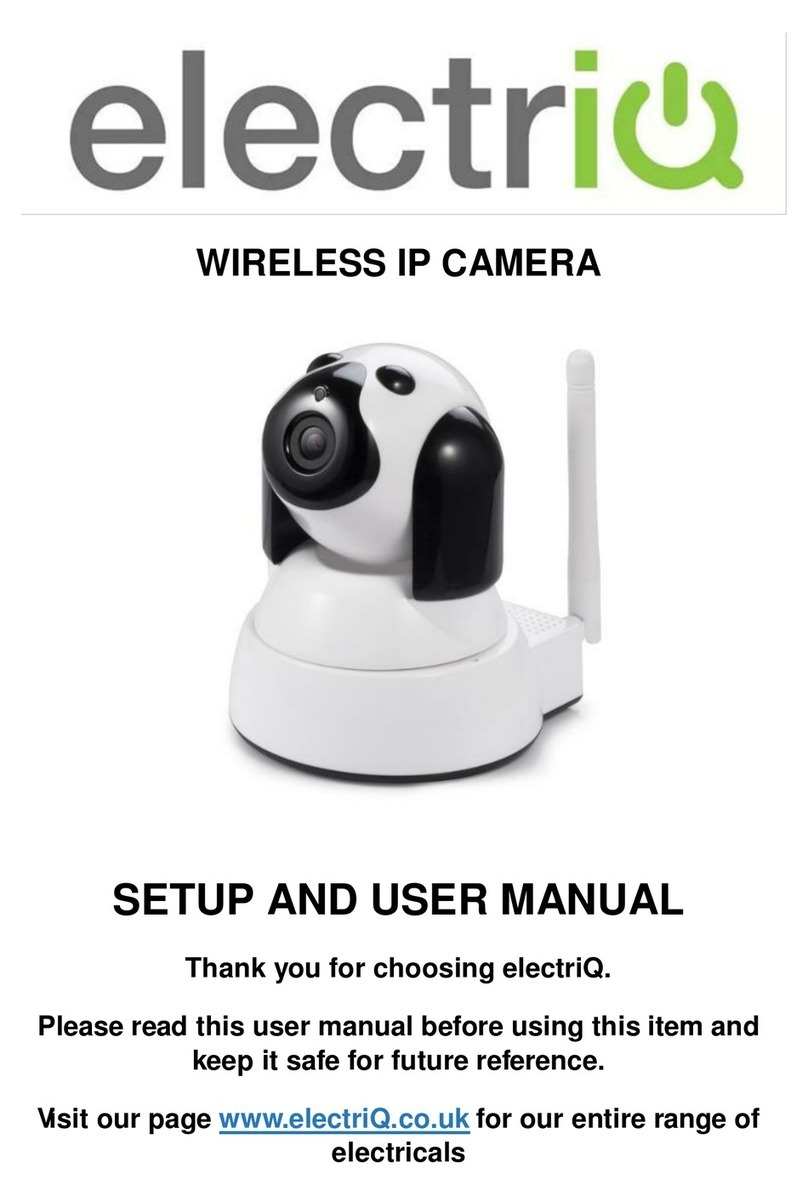
ElectrIQ
ElectrIQ DOGCAM720 Setup and user's manual

fine
fine Ip camera user manual

D-Link
D-Link SECURICAM Network DCS-900W Quick installation guide
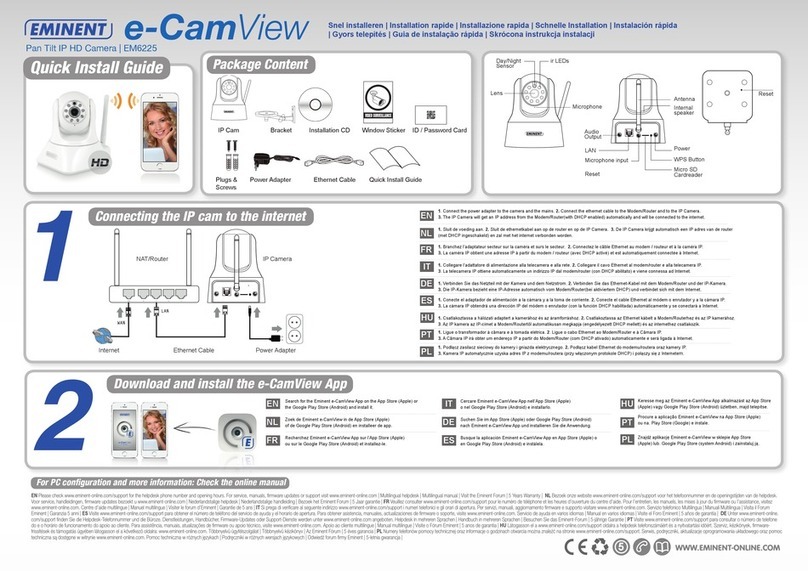
Eminent
Eminent EM6225 Quick install guide

Cisco
Cisco CIVS-IPC-2500W - Video Surveillance IP Camera... user guide

JVC
JVC VN-V25U VN-V26U instructions
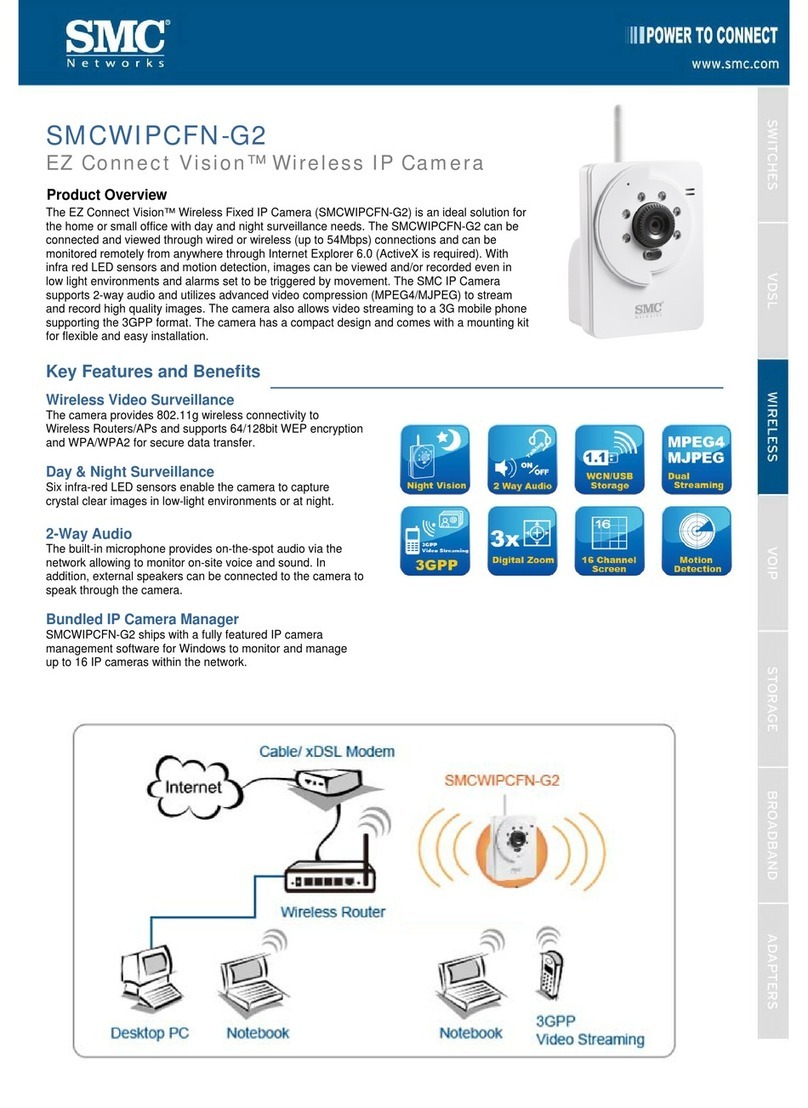
SMC Networks
SMC Networks EZ Connect Vision SMCWIPCFN-G2 Product overview
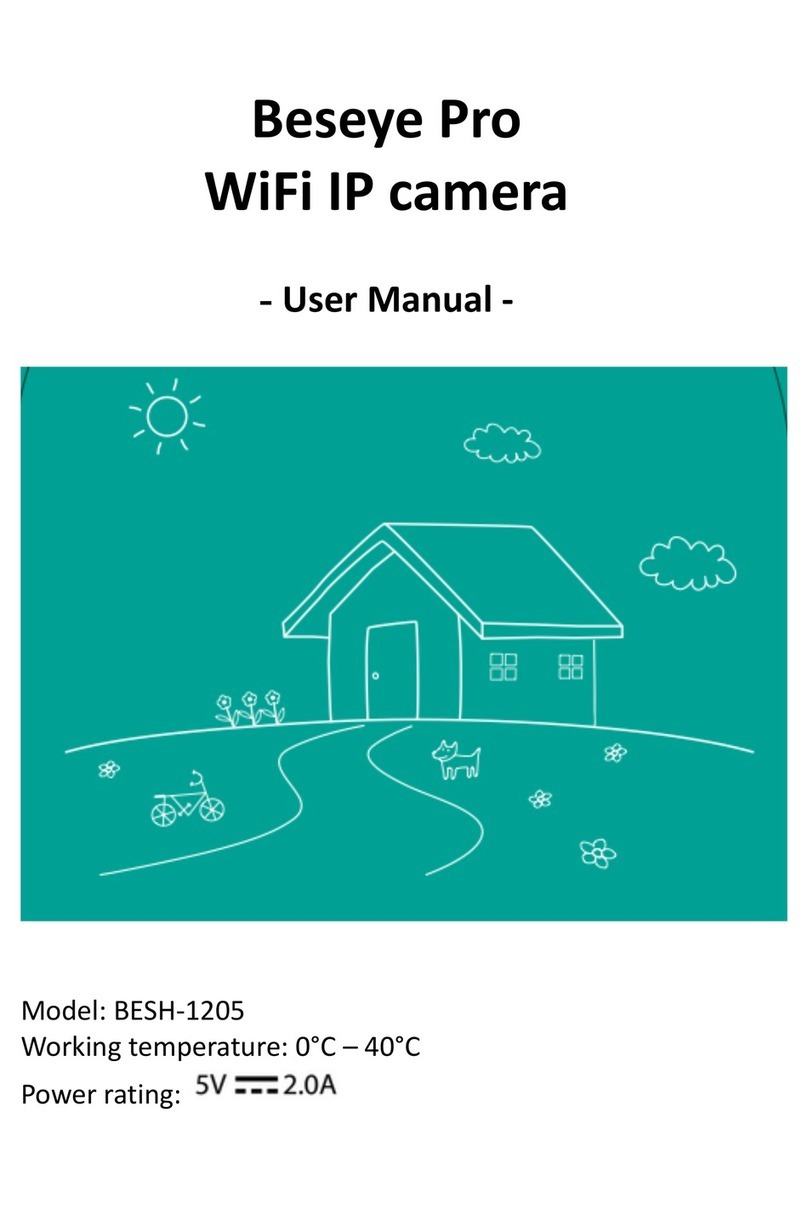
Beseye
Beseye BESH-1205 user manual
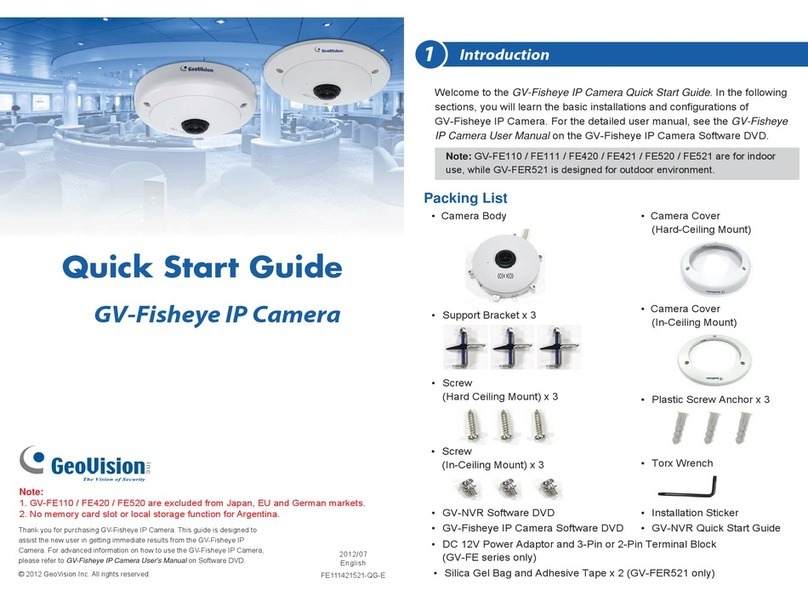
GeoVision
GeoVision GV-Fisheye quick start guide

TRENDnet
TRENDnet TV-IP212 - Internet Camera Server Quick installation guide

Four-Faith
Four-Faith F-SC621 user manual