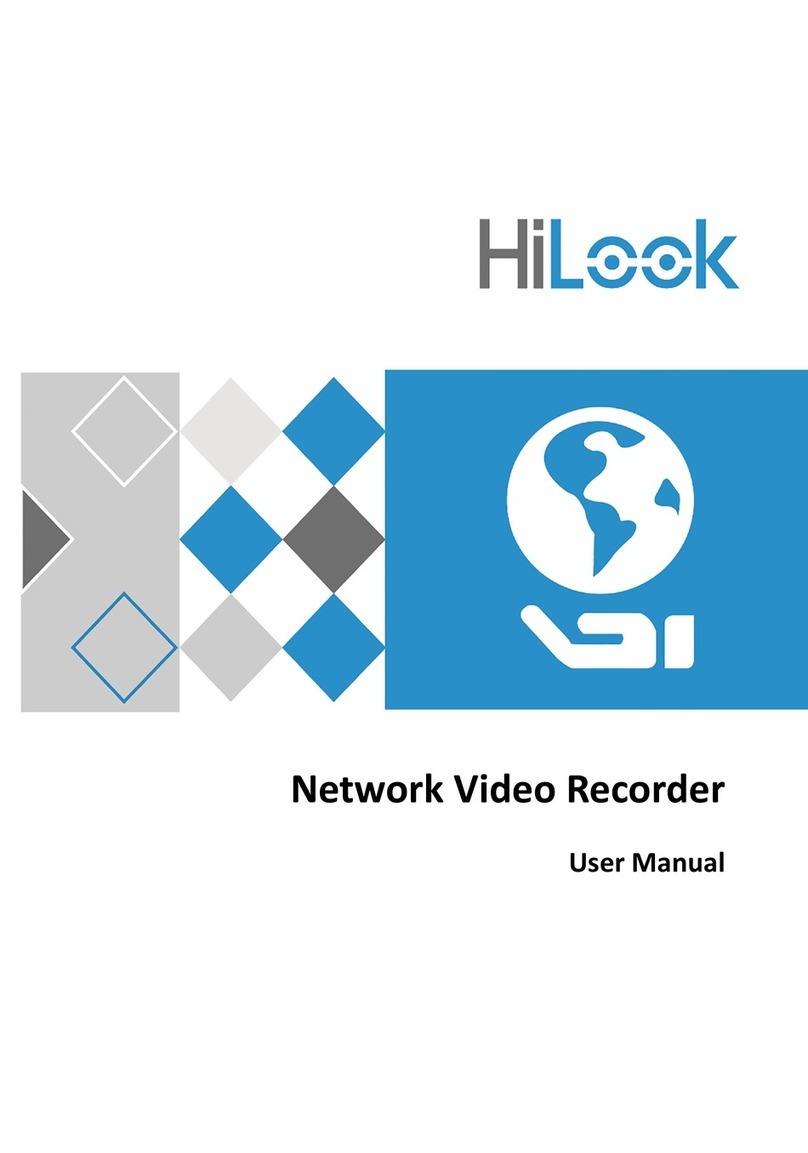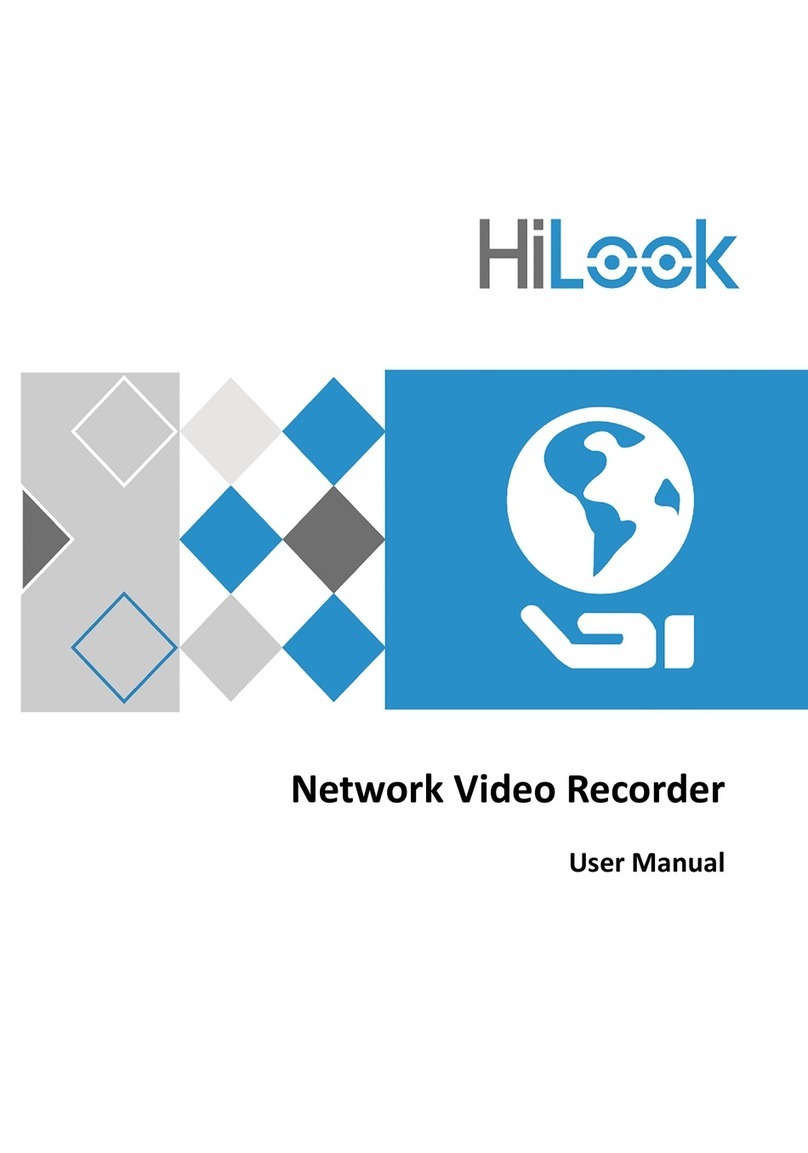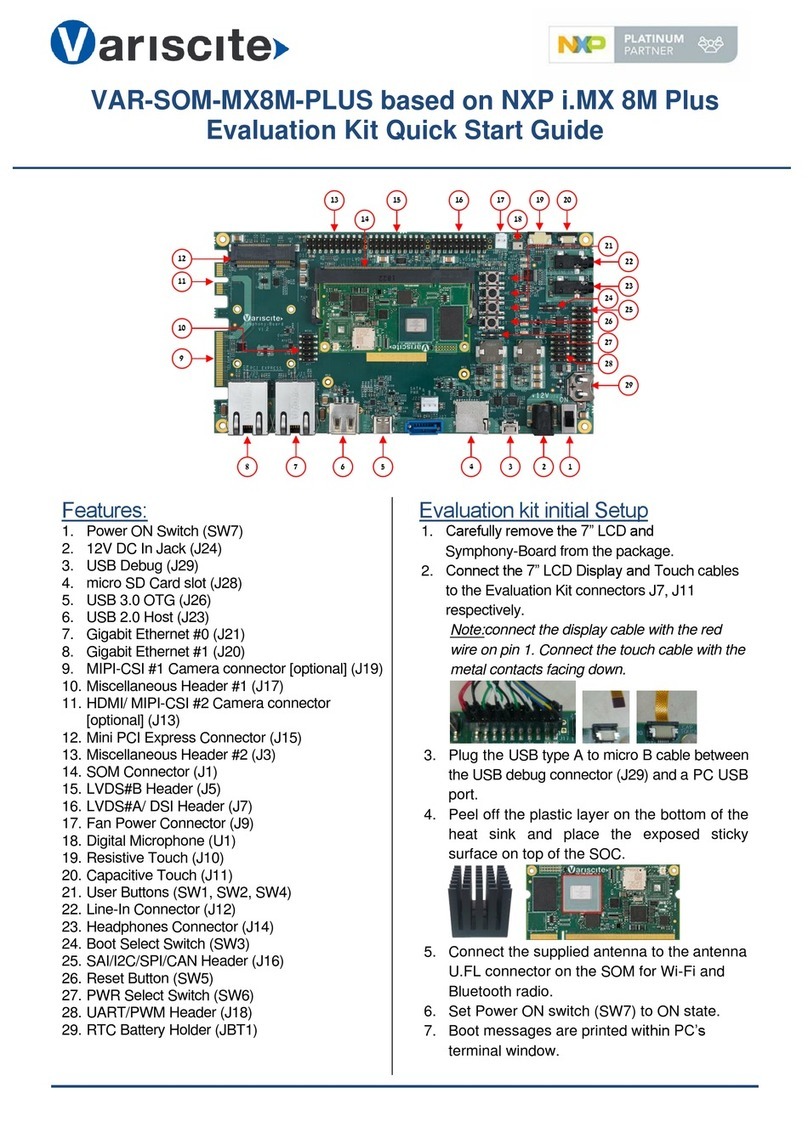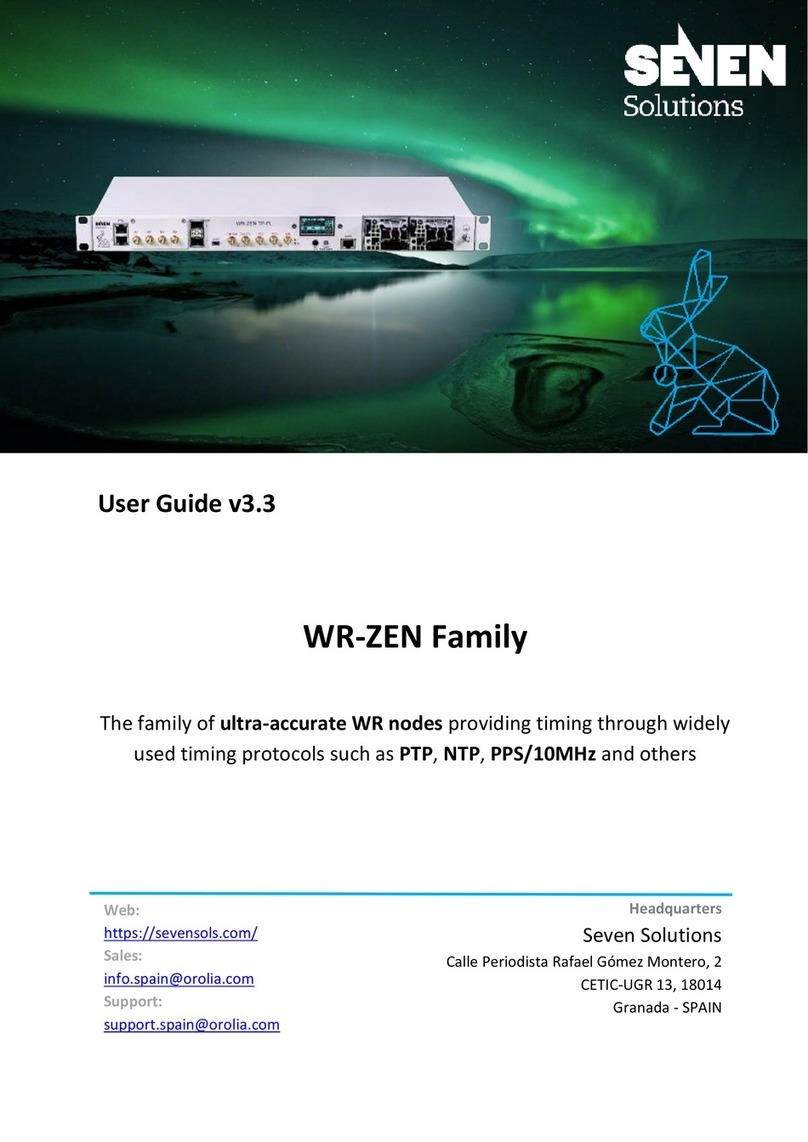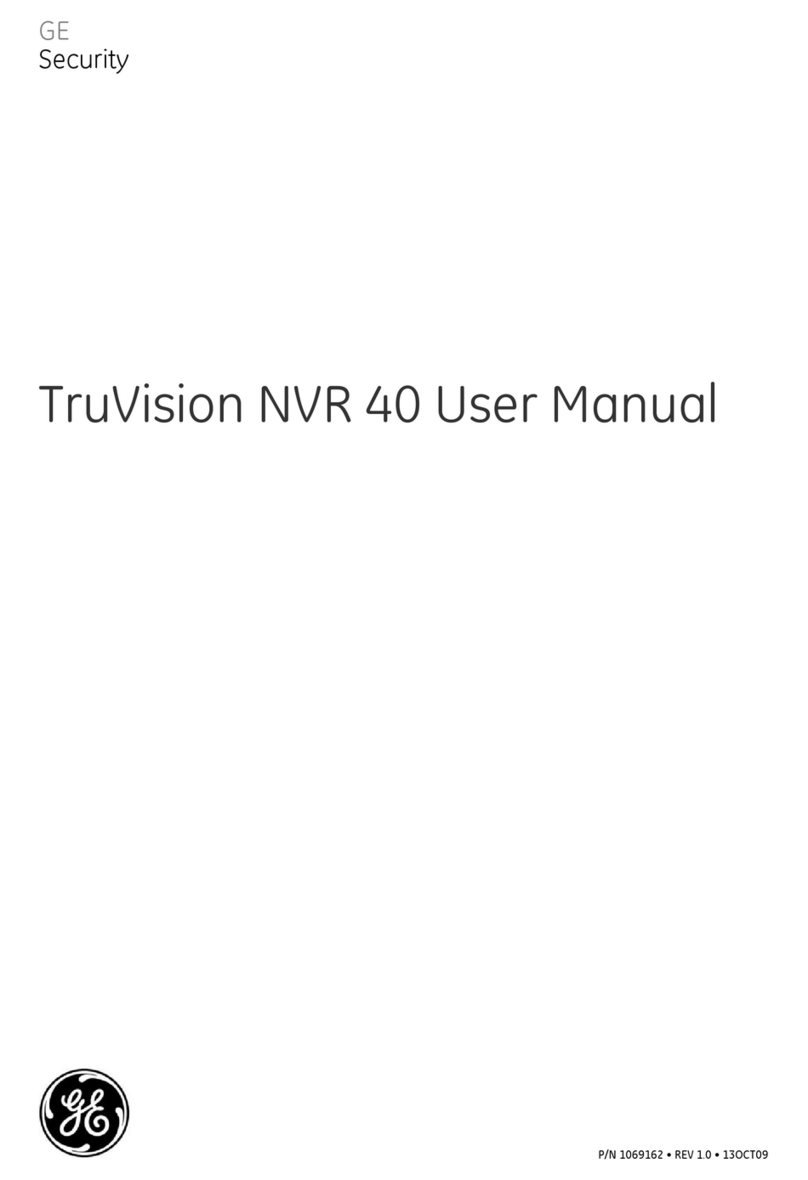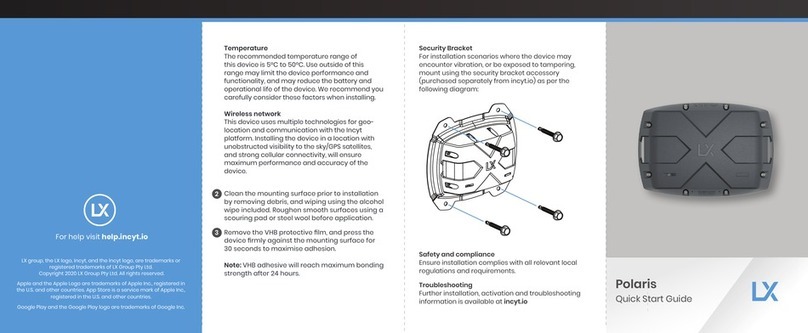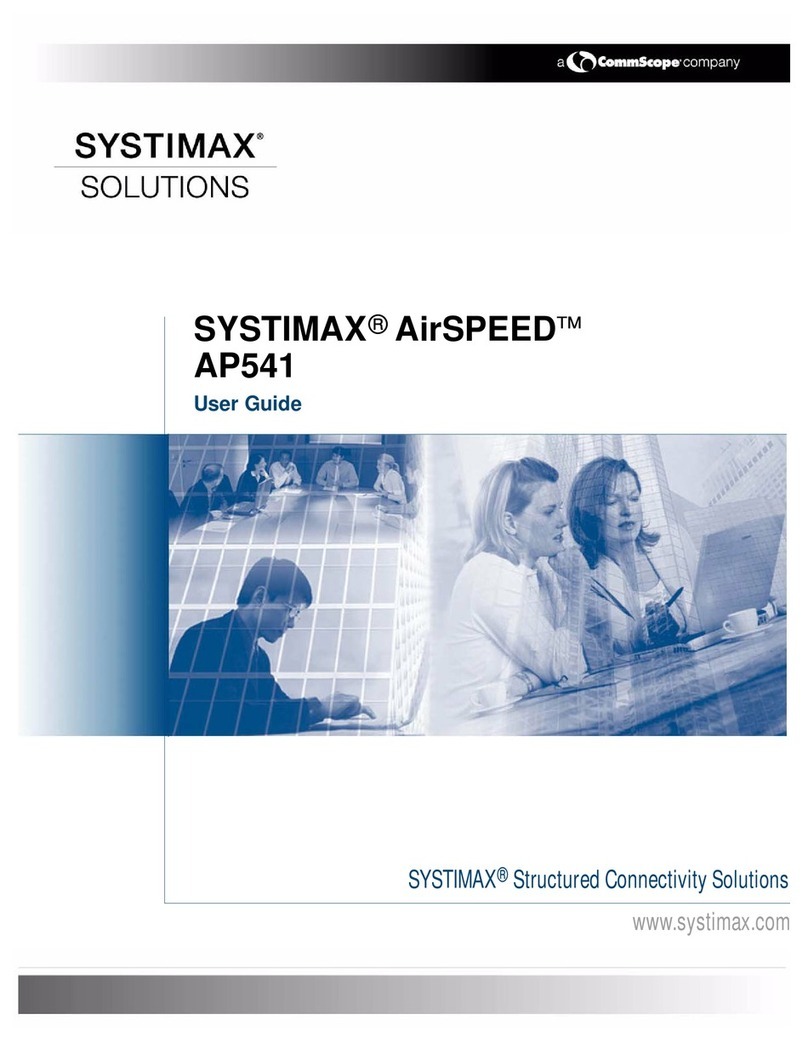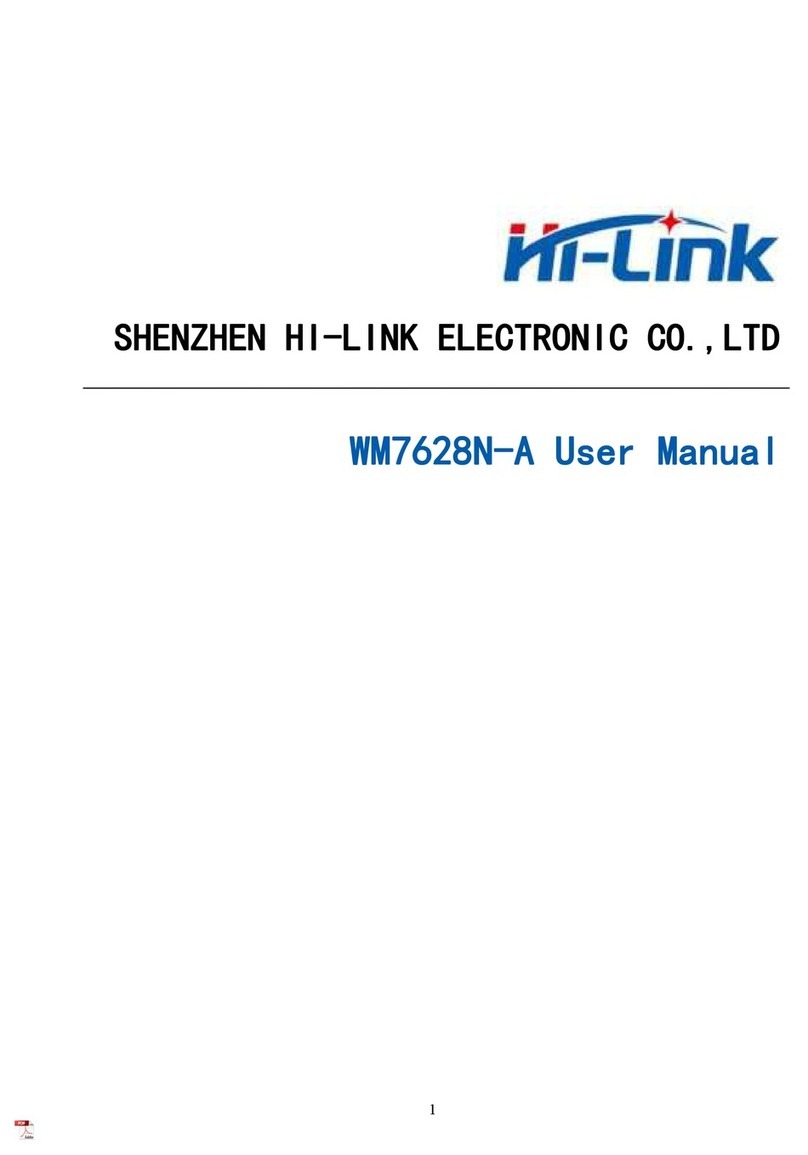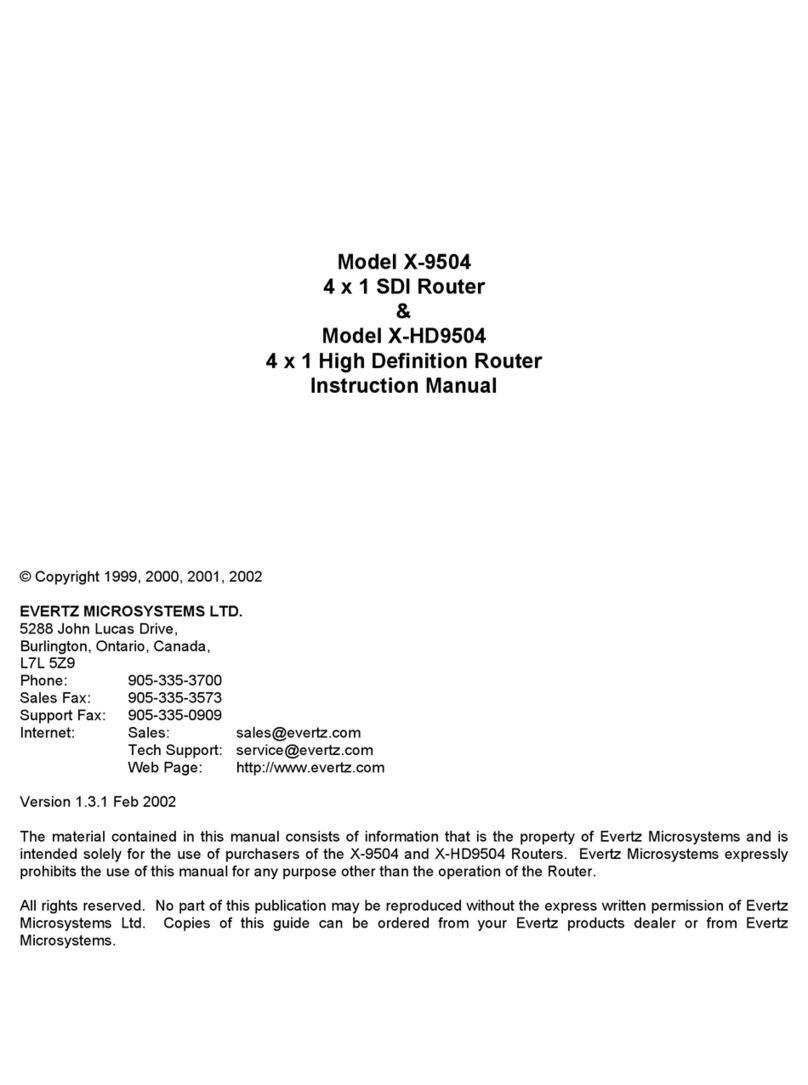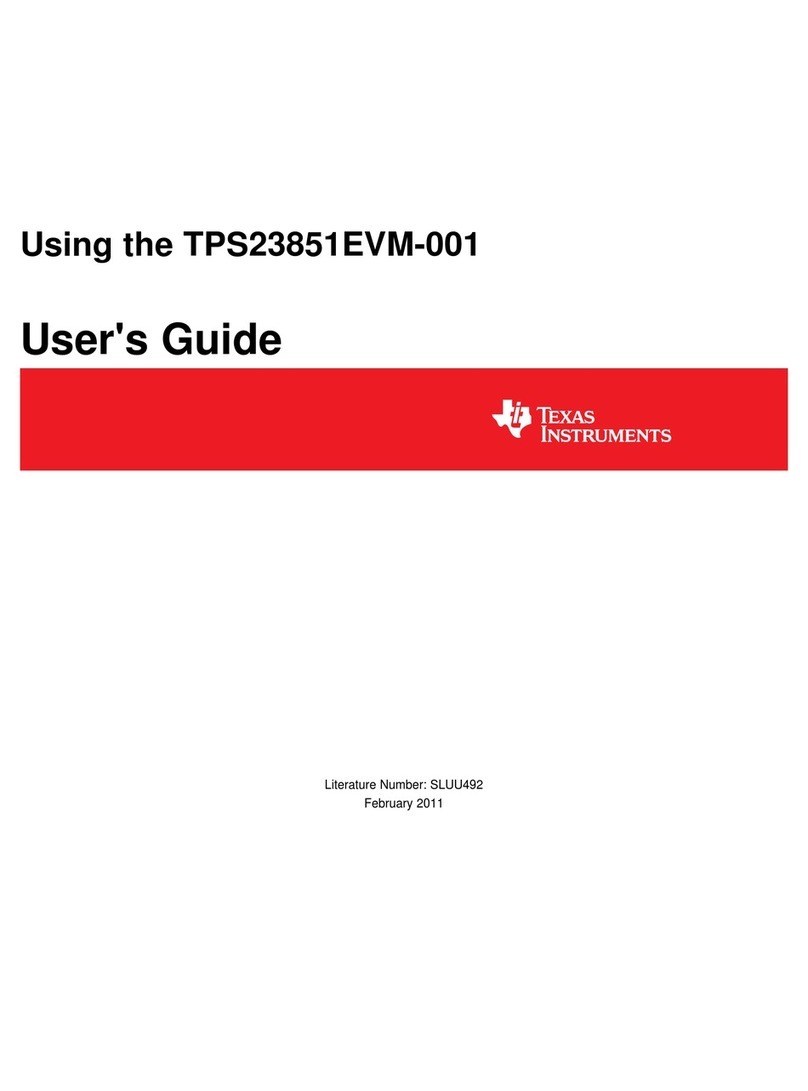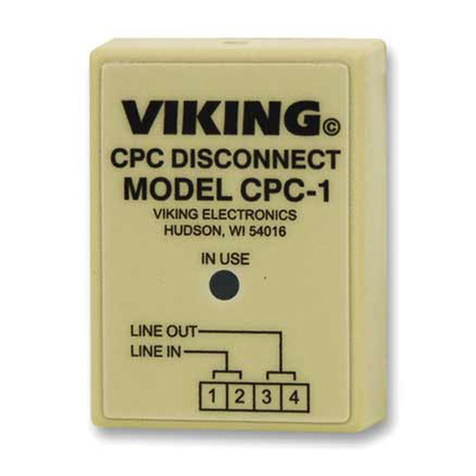HiLook NVR-104MH-D/4P User manual

NVR-104MH-D/4P
Network Video Recorder
User Manual
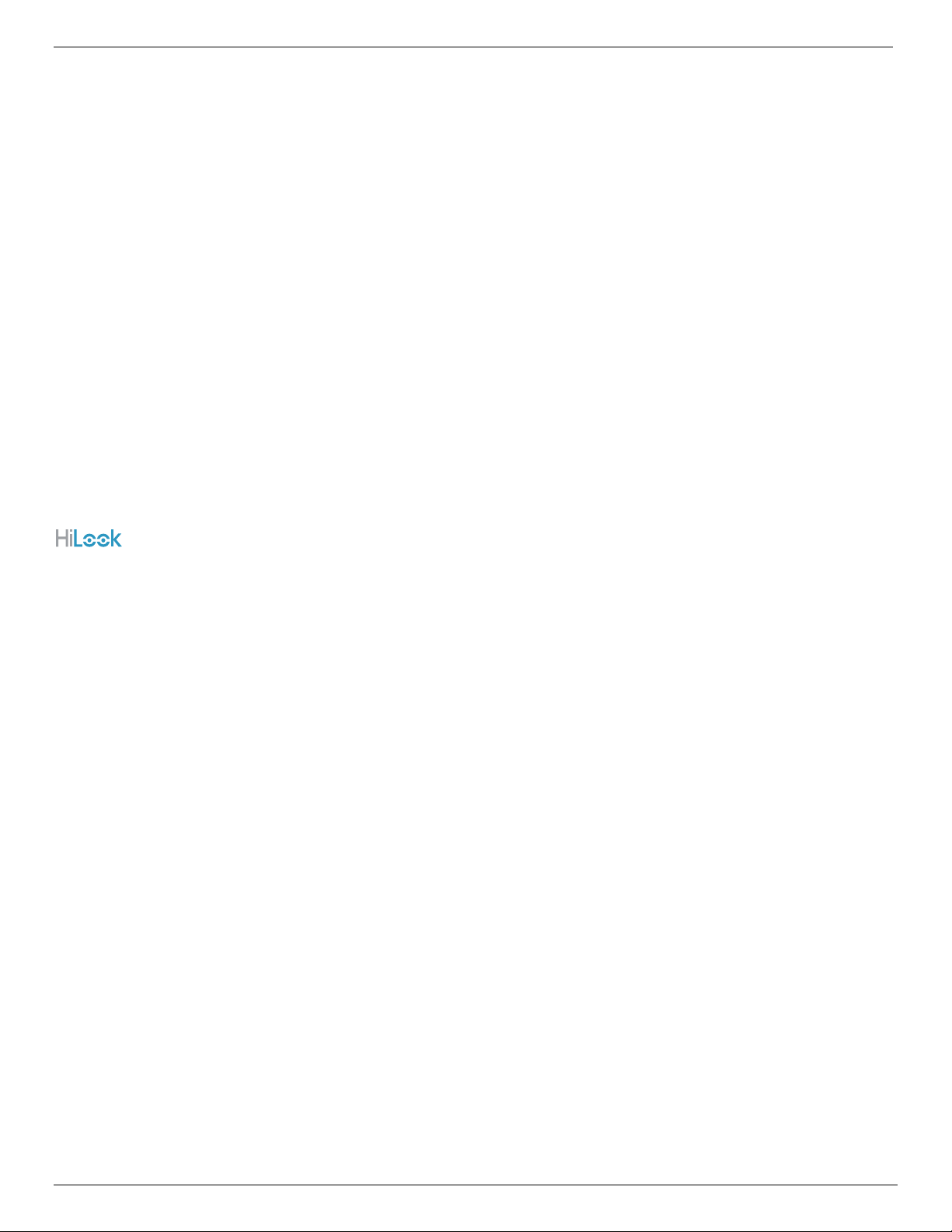
NVR-104MH-D/4P Network Video Recorder User Manual
UM NVR-104MH-D/4P 082521NA 2
COPYRIGHT © 2021 Hangzhou Hikvision Digital Technology Co., Ltd.
ALL RIGHTS RESERVED.
Any and all information, including, among others, wordings, pictures, graphs are the properties of
Hangzhou Hikvision Digital Technology Co., Ltd. or its subsidiaries (hereinafter referred to be “Hikvision”).
This user manual (hereinafter referred to be “the Manual”) cannot be reproduced, changed, translated, or
distributed, partially or wholly, by any means, without the prior written permission of Hikvision. Unless
otherwise stipulated, Hikvision does not make any warranties, guarantees or representations, express or
implied, regarding to the Manual.
About this Manual
This Manual is applicable to the NVR-104MH-D/4P Network Video Recorder (NVR).
The Manual includes instructions for using and managing the product. Pictures, charts, images andall
other information hereinafter are for description and explanation only. The information contained in the
Manual is subject to change, without notice, due to firmware updates or other reasons. Please find the
latest version in the company Website (http://overseas.hikvision.com/en/).
Please use this user manual under the guidance of professionals.
Trademarks Acknowledgement
and other Hikvision trademarks and logos are the properties of Hikvision in various jurisdictions.
Other trademarks and logos mentioned below are the properties of their respective owners.
Legal Disclaimer
TO THE MAXIMUM EXTENT PERMITTED BY APPLICABLE LAW, THE PRODUCT DESCRIBED, WITH ITS HARDWARE,
SOFTWARE AND FIRMWARE, IS PROVIDED “AS IS,” WITH ALL FAULTS AND ERRORS, AND HIKVISION MAKES NO
WARRANTIES, EXPRESS OR IMPLIED, INCLUDING WITHOUT LIMITATION,MERCHANTABILITY, SATISFACTORY QUALITY,
FITNESS FOR A PARTICULAR PURPOSE, AND NON-INFRINGEMENT OF THIRD PARTY. IN NO EVENT WILL HIKVISION,
ITS DIRECTORS, OFFICERS, EMPLOYEES, OR AGENTS BE LIABLE TO YOU FOR ANY SPECIAL, CONSEQUENTIAL,
INCIDENTAL, ORINDIRECT DAMAGES, INCLUDING, AMONG OTHERS, DAMAGES FOR LOSS OF BUSINESS PROFITS,
BUSINESS INTERRUPTION, OR LOSS OF DATA OR DOCUMENTATION, IN CONNECTION WITH THE USE OF THIS
PRODUCT, EVEN IF HIKVISION HAS BEEN ADVISED OF THE POSSIBILITY OF SUCH DAMAGES.
REGARDING TO THE PRODUCT WITH INTERNET ACCESS, THE USE OF PRODUCT SHALL BE WHOLLYAT YOUR OWN
RISKS. HIKVISION SHALL NOT TAKE ANY RESPONSIBILITES FOR ABNORMAL OPERATION, PRIVACY LEAKAGE OR
OTHER DAMAGES RESULTING FROM CYBER ATTACK, HACKER ATTACK, VIRUS INSPECTION, OR OTHER INTERNET
SECURITY RISKS; HOWEVER, HIKVISION WILL PROVIDE TIMELY TECHNICAL SUPPORT IF REQUIRED.
SURVEILLANCE LAWS VARY BY JURISDICTION. PLEASE CHECK ALL RELEVANT LAWS IN YOUR JURISDICTION BEFORE
USING THIS PRODUCT IN ORDER TO ENSURE THAT YOUR USE CONFORMSTHE APPLICABLE LAW. HIKVISION SHALL
NOT BE LIABLE IN THE EVENT THAT THIS PRODUCT IS USED WITH ILLEGITIMATE PURPOSES.
IN THE EVENT OF ANY CONFLICTS BETWEEN THIS MANUAL AND THE APPLICABLE LAW, THE LATTER PREVAILS.
Regulatory Information
FCC Information
Please take attention that changes or modification not expressly approved by the party responsible for
compliance could void the user’s authority to operate the equipment.
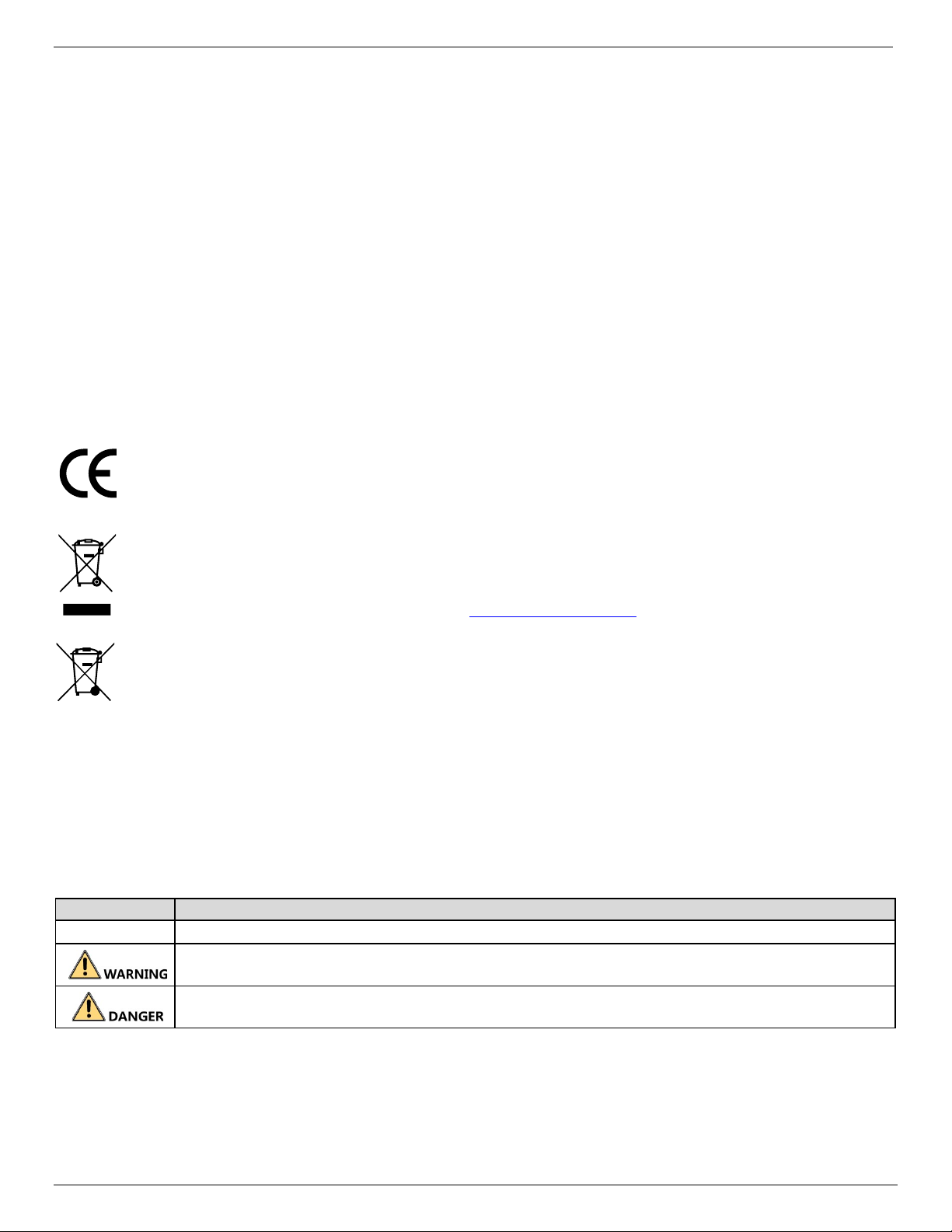
NVR-104MH-D/4P Network Video Recorder User Manual
UM NVR-104MH-D/4P 082521NA 3
FCC Compliance: This equipment has been tested and found to comply with the limits for a Class A digital
device, pursuant to part 15 of the FCC Rules. These limits are designed to provide reasonable protection
against harmful interference when the equipment is operated in a commercial environment. This
equipment generates, uses, and can radiate radio frequency energy and, if not installed and used in
accordance with the instruction manual, may cause harmful interference to radio communications.
Operation of this equipment in a residential area is likely to cause harmful interference in which case the
user will be required to correct the interference at his own expense.
FCC Conditions
This device complies with part 15 of the FCC Rules. Operation is subject to the following two conditions:
•This device may not cause harmful interference.
•This device must accept any interference received, including interference that may causeundesired
operation.
EU Conformity Statement
This product and, if applicable, the supplied accessories too are marked with “CE” and comply
therefore with the applicable harmonized European standards listed under the EMC Directive
2014/30/EU, the LVD Directive 2014/35/EU, and the RoHS Directive 2011/65/EU.
2012/19/EU (WEEE Directive): Products marked with this symbol cannot be disposed of asunsorted
municipal waste in the European Union. For proper recycling, return this product to your local
supplier upon the purchase of equivalent new equipment, or dispose of it at designated
collection points. For more information see: www.recyclethis.info
2006/66/EC (Battery Directive): This product contains a battery that cannot be disposed ofas
unsorted municipal waste in the European Union. See the product documentation for specific
battery information. The battery is marked with this symbol, which may include lettering to
indicate cadmium (Cd), lead (Pb), or mercury (Hg). For proper recycling, return the battery to your
supplier or to a designated collection point. For more information see: www.recyclethis.info
Industry Canada ICES-003 Compliance
This device meets the CAN ICES-3 (A)/NMB-3(A) standards requirements.
Symbol Conventions
The symbols that may be found in this document are defined as follows.
Symbol
Description
NOTE:
Provides additional information to emphasize or supplement important points of the main text.
Indicates a potentially hazardous situation, which if not avoided, could result in equipment
damage, data loss, performance degradation, or unexpected results.
Indicates a hazard with a high level of risk, which if not avoided, will result in death or serious
injury.
Safety Instructions
•Proper configuration of all passwords and other security settings is the responsibility of the installer
and/or end-user.

NVR-104MH-D/4P Network Video Recorder User Manual
UM NVR-104MH-D/4P 082521NA 4
•In the use of the product, you must be in strict compliance with the electrical safety regulations of the
nation and region. Refer to technical specifications for detailed information.
•Input voltage should meet both the SELV (Safety Extra Low Voltage) and the Limited Power Source with
100–240 VAC or 12 VDC according to the IEC60950-1 Standard. Refer to technical specifications for
detailed information.
•Do not connect several devices to one power adapter as adapter overload may cause overheating or a
fire hazard.
•Make sure that the plug is firmly connected to the power socket.
•If smoke, odor, or noise rise from the device, turn off the power at once, unplug the power cable, and
then contact the service center.
Preventive and Cautionary Tips
Before connecting and operating your device, be advised of the following tips:
•Ensure unit is installed in a well-ventilated, dust-free environment.
•Unit is designed for indoor use only.
•Keep all liquids away from the device.
•Ensure environmental conditions meet factory specifications.
•Ensure unit is properly secured to a rack or shelf. Major shocks or jolts to the unit as a result of
dropping it may cause damage to the sensitive electronics within the unit.
•Use the device in conjunction with a UPS if possible.
•Power down the unit before connecting and disconnecting accessories and peripherals.
•A factory recommended HDD should be used for this device.
•Improper use or replacement of the battery may result in hazard of explosion. Replace with the same or
equivalent type only. Dispose of used batteries according to the instructions provided by the battery
manufacturer.
Product Key Features
General
•Connectable to network cameras, network domes, and encoders
•Connectable to the third-party network cameras such as ACTI, Arecont, AXIS, Bosch, Brickcom, Canon,
PANASONIC, Pelco, SAMSUNG, SANYO, SONY, Vivotek, and ZAVIO, and cameras that adopt ONVIF or PSIA
protocol
•Connectable to smart IP cameras
•H.265+/H.265/ H.264+/H.264/MPEG4 video formats

NVR-104MH-D/4P Network Video Recorder User Manual
UM NVR-104MH-D/4P 082521NA 5
•PAL/NTSC adaptive video inputs
•Each channel supports dual-stream
•Up to 8/16/32/64 network cameras can be added according to different models
•Independent configuration for each channel, including resolution, frame rate, bit rate, image quality,
etc.
•The quality of the input and output record is configurable
Local Monitoring
•HDMI and VGA outputs
•HDMI video output at up to 4K resolution
•Multiple screen display in live view, and the channels display sequence is adjustable
•Live view screen can be switched in group, and manual switch and auto-switch are provided (the auto-
switch interval is configurable)
•Configurable main stream and sub-stream for the live view
•Quick setting menu is provided for live view
•Motion detection, video tampering, video exception alert, and video loss alert function
•Privacy mask
•Multiple PTZ protocols supported; PTZ preset, patrol, and pattern
•Zoom in by clicking the mouse and PTZ trace by dragging mouse
HDD Management
•Up to 1 SATA hard disk
•Up to 6 TB storage capacity for each disk
•Supports 8 network disks (NAS/IP SAN disk)
•S.M.A.R.T. and bad sector detection
•HDD group management
•Supports HDD standby function
•HDD property: redundancy, read-only, read/write (R/W)
•HDD quota management; different capacities can be assigned to different channels
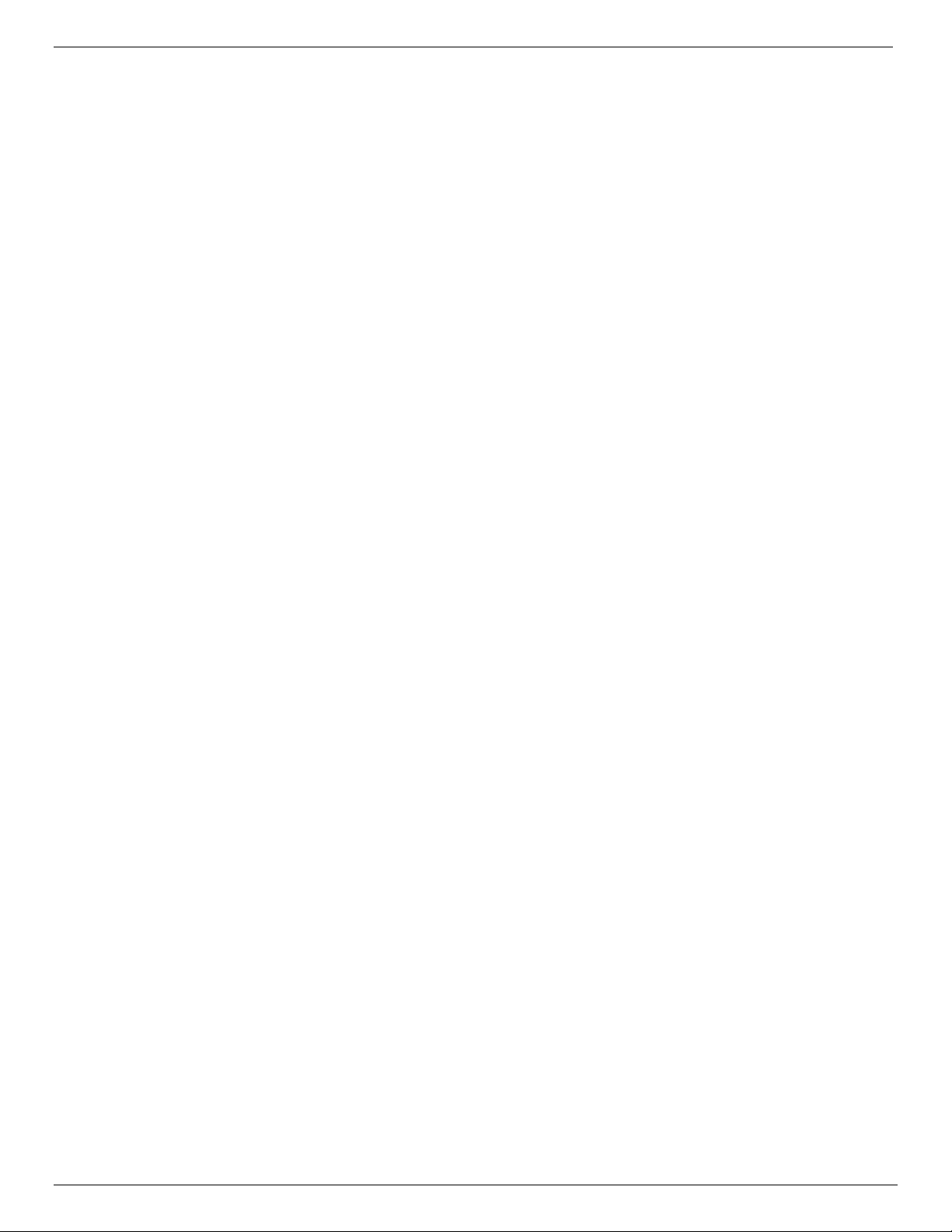
NVR-104MH-D/4P Network Video Recorder User Manual
UM NVR-104MH-D/4P 082521NA 6
Recording and Playback
•Holiday recording schedule configuration
•Continuous and event video recording parameters
•Multiple recording types: manual, continuous, alarm, motion, motion | alarm, and motion & alarm VCA
•8 recording time periods with separated recording types
•Pre-record and post-record for alarm, motion detection for recording, and pre-record time for schedule
and manual recording
•Search record files and captured pictures by events (alarm input/motion detection)
•Add tags for record files, search, and play back by tags.
•Lock and unlock record files
•Local redundant recording
•New easy and flexible playback interface
•Search and play back record files by channel number, recording type, start time, end time, etc.
•Smart search for the selected area in the video
•Zoom in when using playback
•Reverse playback of multi-channel
•Supports pause, play reverse, speed up, speed down, skip forward, and skip backward when using
playback, and locating by dragging the mouse
•Supports thumbnails view and fast view during playback
•Up to 16-ch synchronous playback at 1080p real time
•Transcoded stream playback.
•Enable H.264+ to ensure high video quality with lower bitrate
Backup
•Export video data by USB or SATA device
•Export video clips when using playback
•Manage and maintain backup devices
Alarm and Exception
•Configurable alarm input/output arming time
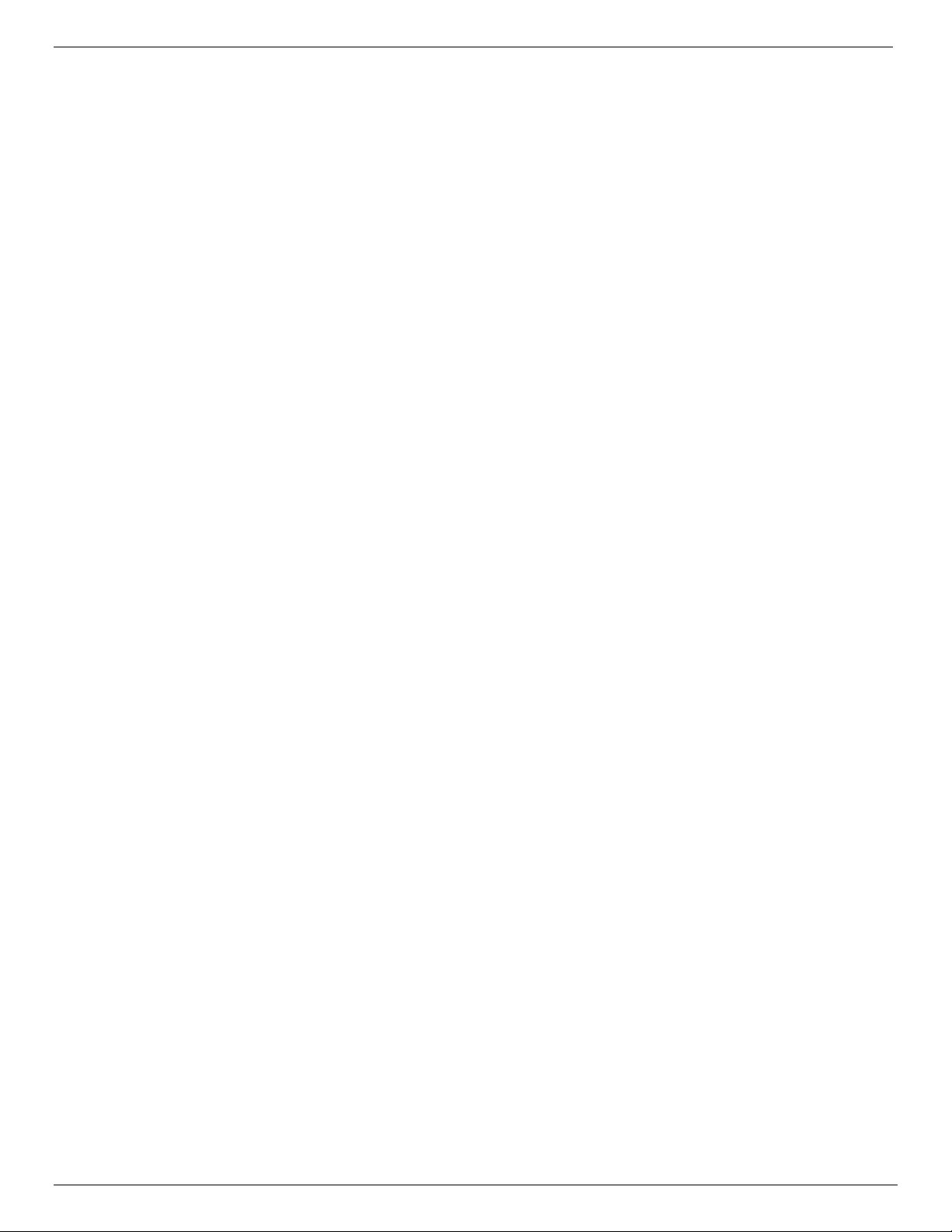
NVR-104MH-D/4P Network Video Recorder User Manual
UM NVR-104MH-D/4P 082521NA 7
•Alarm for video loss, motion detection, tampering, abnormal signal, video input/output standard
mismatch, illegal login, network disconnected, IP confliction, abnormal record/capture, HDD error, HDD
full, etc.
•VCA detection alarm
•VCA search for face detection and behavior analysis
•Alarm triggers full screen monitoring, audio alarm, notifying surveillance center, sending e-mail and
alarm output
•Automatic restore when system is abnormal
Other Local Functions
•Operable by front panel, mouse, remote control, or control keyboard
•Three-level user management; admin user is allowed to create many operating accounts and define
their operating permission, which includes the limit to access any channel
•Admin password resetting by exporting/importing the GUID file
•Operation, alarm, exceptions, and log recording and searching
•Manually trigger and clear alarms
•Import and export device configuration information
Network Functions
•One self-adaptive 10M/100M/1000Mbps network interface
•Four independent PoE network interfaces are provided
•Long distance (100–300 m) network transmission via PoE
•IPv6
•TCP/IP protocol, DHCP, DNS, DDNS, NTP, SADP, SMTP, SNMP, NFS, and iSCSI
•TCP, UDP, and RTP for unicast
•Auto/Manual port mapping by UPnP
•Supports access by HiLookVision
•Remote Web browser access by HTTPS ensures high security
•ANR (Automatic Network Replenishment) enables IP camera to save recording files in local storage
when network is disconnected, and synchronizes the files to the NVR when network access resumes
•Remote reverse playback via RTSP
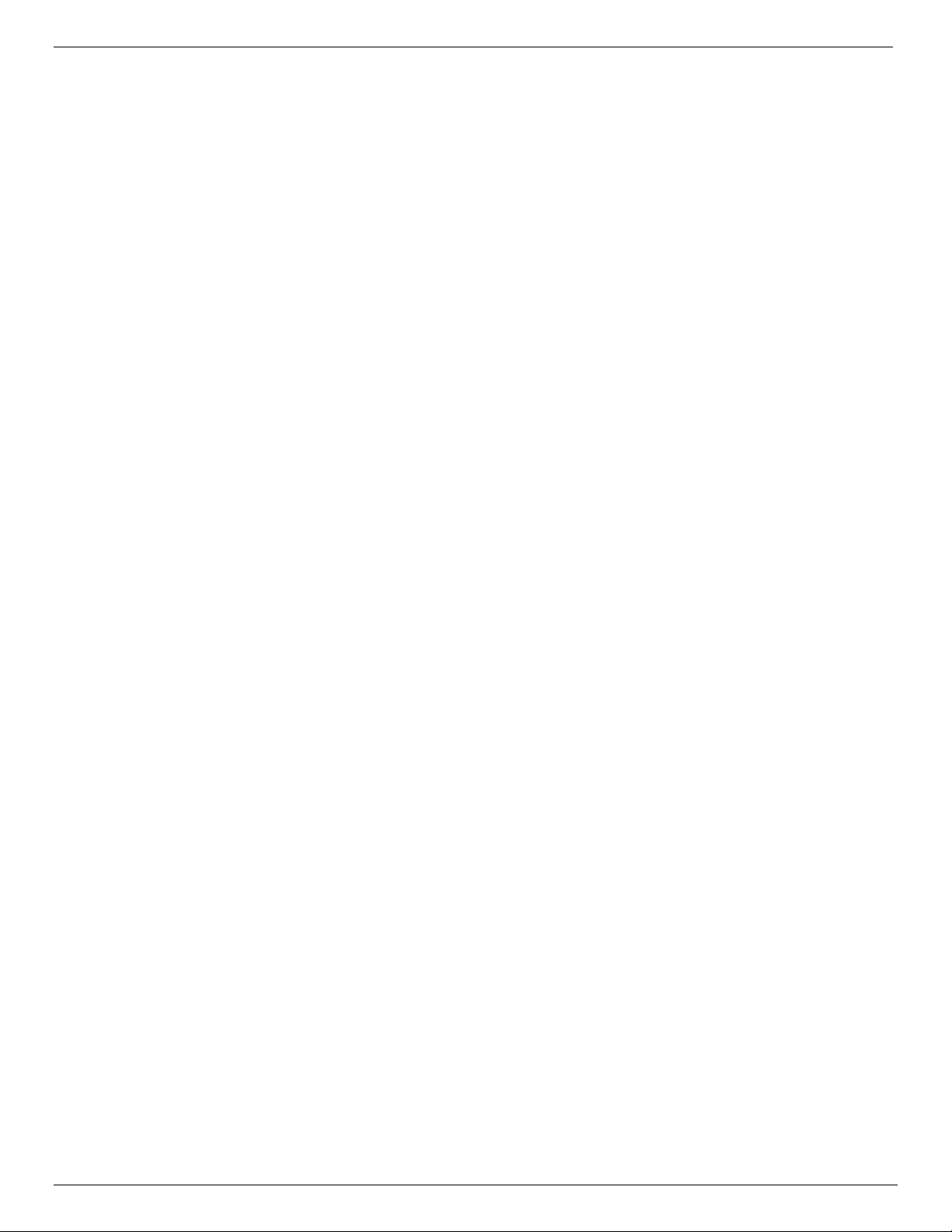
NVR-104MH-D/4P Network Video Recorder User Manual
UM NVR-104MH-D/4P 082521NA 8
•Supports accessing the platform via ONVIF
•Remote search, playback, download, locking, and unlocking of record files, and resumes downloading
of files upon broken transfer
•Remote parameters setup; remote import/export of device parameters
•Remote viewing of the device status, system logs, and alarm status
•Remote keyboard operation
•Remote HDD formatting and program upgrading
•Remote system restart and shutdown
•RS-485 transparent channel transmission
•Alarm and exception information can be sent to the remote host
•Remotely start/stop recording
•Remotely start/stop alarm output
•Remote PTZ control
•Remote JPEG capture
•Virtual host function to access and manage the IP camera directly
•Two-way audio and voice broadcasting
•Embedded Web server
Development Scalability
•SDK for Windows system
•Application software source code for demo
•Development support and training for application system
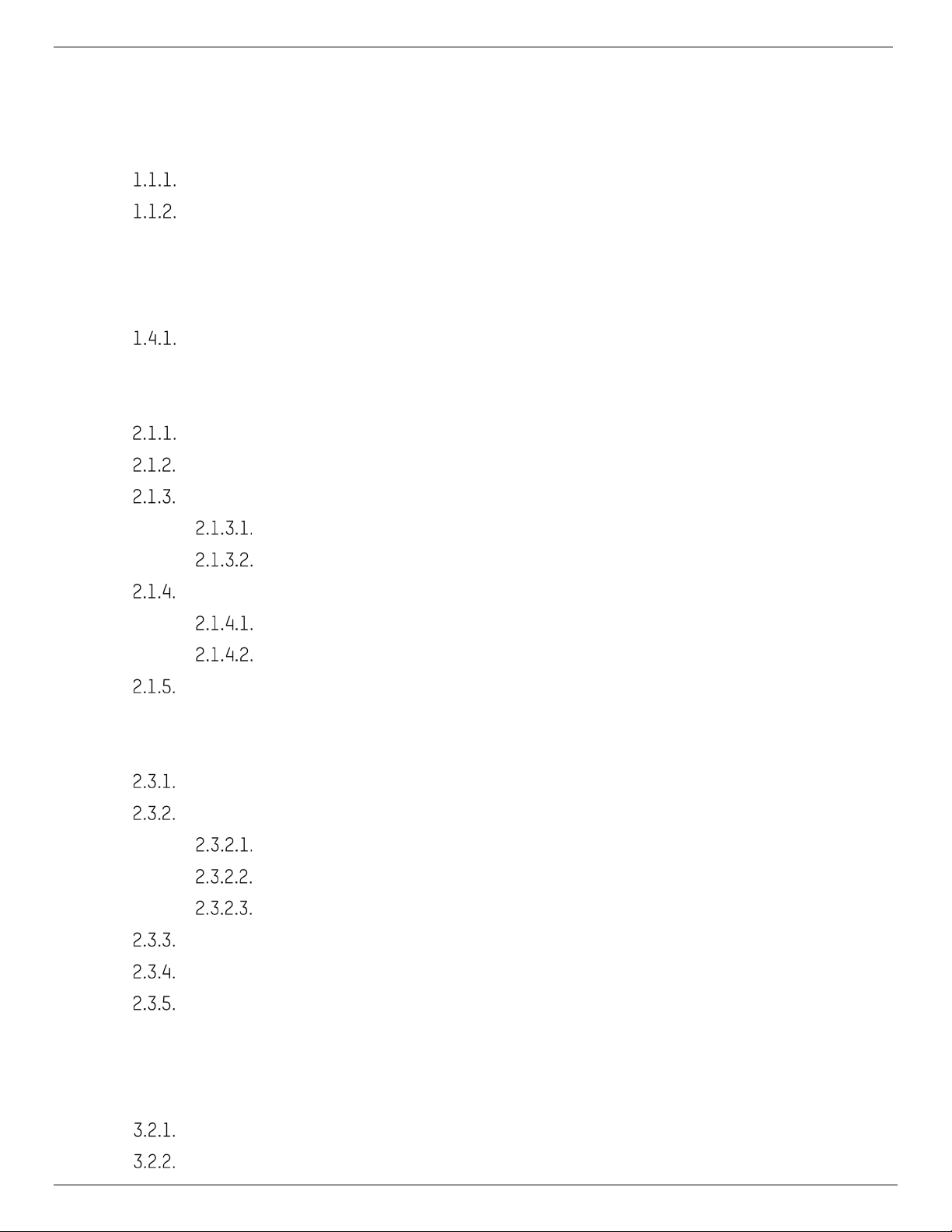
NVR-104MH-D/4P Network Video Recorder User Manual
UM NVR-104MH-D/4P 082521NA 9
TABLE OF CONTENTS
1. Introduction .............................................................................................................................................. 14
1.1. IR Remote Control Operations ............................................................................................................. 14
Pairing (Enabling) the IR Remote to a Specific NVR (optional)............................................. 14
Unpairing (Disabling) an IR Remote from a NVR .................................................................... 15
1.2. USB Mouse Operation .......................................................................................................................... 17
1.3. Input Method Description.................................................................................................................... 18
1.4. Rear Panel ............................................................................................................................................ 18
NVR-104MH-D/4P................................................................................................................... 18
2. Getting Started.......................................................................................................................................... 20
2.1. Device Startup and Activation ............................................................................................................ 20
Starting Up and Shutting Down the NVR ............................................................................... 20
Activating Your Device ........................................................................................................... 21
Using the Unlock Pattern for Login ....................................................................................... 22
Configuring the Unlock Pattern.............................................................................. 22
Logging in via Unlock Pattern................................................................................. 24
Login and Logout ................................................................................................................... 25
User Login ................................................................................................................ 25
User Logout ............................................................................................................. 25
Resetting Your Password....................................................................................................... 26
2.2. Using Wizard for Basic Configuration ................................................................................................. 27
2.3. Adding and Connecting the IP Cameras ............................................................................................. 30
Activating the IP Camera........................................................................................................ 30
Adding the Online IP Cameras................................................................................................ 31
Adding the IP Cameras............................................................................................ 31
Enabling Show IP Camera Passwords .................................................................... 35
Enabling the H.265 Stream Access ........................................................................ 35
Editing the Connected IP Cameras and Configuring Customized Protocols ...................... 35
Editing IP Cameras Connected to the PoE Interfaces .......................................................... 38
Configuring PoE Interface...................................................................................................... 40
3. Live View ................................................................................................................................................... 42
3.1. Introduction of Live View .................................................................................................................... 42
3.2. Operations in Live View Mode ............................................................................................................. 42
Front Panel Operation on Live View....................................................................................... 43
Using the Mouse in Live View ................................................................................................ 43

NVR-104MH-D/4P Network Video Recorder User Manual
UM NVR-104MH-D/4P 082521NA 10
Using an Auxiliary Monitor...................................................................................................... 44
Quick Setting Toolbar in Live View Mode............................................................................... 44
3.3. Adjusting Live View Settings............................................................................................................... 46
3.4. Channel-Zero Encoding....................................................................................................................... 48
4. PTZ Controls .............................................................................................................................................. 50
4.1. Configuring PTZ Settings..................................................................................................................... 50
4.2. Setting PTZ Presets, Patrols, and Patterns........................................................................................ 51
Customizing Presets .............................................................................................................. 51
Calling Presets........................................................................................................................ 51
Customizing Patrols ............................................................................................................... 52
Calling Patrols......................................................................................................................... 53
Customizing Patterns............................................................................................................. 54
Calling Patterns ...................................................................................................................... 54
Customizing Linear Scan Limit .............................................................................................. 55
Calling Linear Scan................................................................................................................. 56
One-Touch Park...................................................................................................................... 56
4.3. PTZ Control Panel ................................................................................................................................. 57
5. Recording Settings ................................................................................................................................... 59
5.1. Configuring Parameters ...................................................................................................................... 59
5.2. Configuring Recording Schedule ........................................................................................................ 61
5.3. Configuring Motion Detection Recording ........................................................................................... 65
5.4. Configuring Alarm Triggered Recording ............................................................................................. 66
5.5. Configuring VCA Event Recording....................................................................................................... 67
5.6. Manual Recording................................................................................................................................ 69
5.7. Configuring Holiday Recording ........................................................................................................... 69
5.8. Configuring Redundant Recording ..................................................................................................... 71
5.9. Configuring HDD Group for Recording................................................................................................. 72
5.10. Files Protection.................................................................................................................................... 73
Locking the Recording Files.................................................................................................. 73
Setting HDD Property to Read-only ....................................................................................... 75
6. Playback.................................................................................................................................................... 77
6.1. Playing Back Record Files ................................................................................................................... 77
Instant Playback .................................................................................................................... 77
Playing Back by Normal Search ............................................................................................. 77
Playback by Channel ............................................................................................... 77

NVR-104MH-D/4P Network Video Recorder User Manual
UM NVR-104MH-D/4P 082521NA 11
Playback by Time..................................................................................................... 78
Playback Interface .................................................................................................. 79
Playing Back by Smart Search ............................................................................................... 80
Playing Back by Event Search ............................................................................................... 82
Playing Back by Tag ............................................................................................................... 83
Playing Back by System Logs ................................................................................................ 85
Playing Back External File...................................................................................................... 87
6.2. Auxiliary Functions of Playback.......................................................................................................... 87
Playing Back Frame-by-Frame.............................................................................................. 87
Thumbnails View .................................................................................................................... 88
Fast View ................................................................................................................................ 88
Digital Zoom............................................................................................................................ 89
File Management.................................................................................................................... 89
7. Backup ...................................................................................................................................................... 91
7.1. Backing up Record Files...................................................................................................................... 91
Quick Export............................................................................................................................ 91
Backing up by Normal Video Search...................................................................................... 93
Backing up by Event Search.................................................................................................. 95
Backing up Video Clips........................................................................................................... 96
7.2. Managing Backup Devices .................................................................................................................. 97
8. Alarm Settings........................................................................................................................................... 98
8.1. Setting Motion Detection Alarm.......................................................................................................... 98
8.2. Setting Sensor Alarms......................................................................................................................... 99
8.3. Detecting Video Loss Alarm .............................................................................................................. 101
8.4. Detecting Video Tampering Alarm .................................................................................................... 102
8.5. Handling Exceptions Alarm ............................................................................................................... 104
8.6. Setting Alarm Response Actions ...................................................................................................... 104
8.7. Triggering or Clearing Alarm Output Manually.................................................................................. 107
9. VCA Alarm ................................................................................................................................................ 108
9.1. Face Detection .................................................................................................................................. 108
9.2. Line Crossing Detection .................................................................................................................... 109
9.3. Intrusion Detection............................................................................................................................ 110
9.4. Region Entrance Detection............................................................................................................... 112
9.5. Region Exiting Detection................................................................................................................... 113
9.6. Unattended Baggage Detection....................................................................................................... 113

NVR-104MH-D/4P Network Video Recorder User Manual
UM NVR-104MH-D/4P 082521NA 12
9.7. Object Removal Detection................................................................................................................. 114
9.8. Audio Exception Detection ............................................................................................................... 114
9.9. Sudden Scene Change Detection..................................................................................................... 115
9.10. Defocus Detection............................................................................................................................. 115
9.11. PIR Alarm ............................................................................................................................................ 116
10. VCA Search .............................................................................................................................................. 117
10.1. Face Search ....................................................................................................................................... 117
10.2. Behavior Search................................................................................................................................. 119
11. Network Settings .................................................................................................................................... 121
11.1. Configuring General Settings............................................................................................................ 121
11.2. Configuring Advanced Settings........................................................................................................ 122
Configuring HiLookVision..................................................................................................... 122
Configuring DDNS.................................................................................................................. 122
Configuring PPPoE................................................................................................................ 124
Configuring NTP Server......................................................................................................... 124
Configuring SNMP ................................................................................................................. 125
Configuring More Settings ................................................................................................... 126
Configuring HTTPS Port ........................................................................................................ 127
Configuring E-Mail................................................................................................................ 129
Configuring NAT .................................................................................................................... 131
Configuring Virtual Host....................................................................................................... 133
11.3. Checking Network Traffic .................................................................................................................. 134
11.4. Configuring Network Detection ........................................................................................................ 134
Testing Network Delay and Packet Loss ............................................................................ 134
Exporting Network Packet ................................................................................................... 135
Checking the Network Status.............................................................................................. 135
Checking Network Statistics ............................................................................................... 136
12. HDD Management .................................................................................................................................... 138
12.1. Initializing HDDs ................................................................................................................................. 138
12.2. Managing Network HDD ..................................................................................................................... 139
12.3. Managing HDD Group.......................................................................................................................... 141
Setting HDD Groups .............................................................................................................. 141
Setting HDD Property............................................................................................................ 142
12.4. Configuring Quota Mode.................................................................................................................... 143
12.5. Configuring Disk Clone ...................................................................................................................... 144
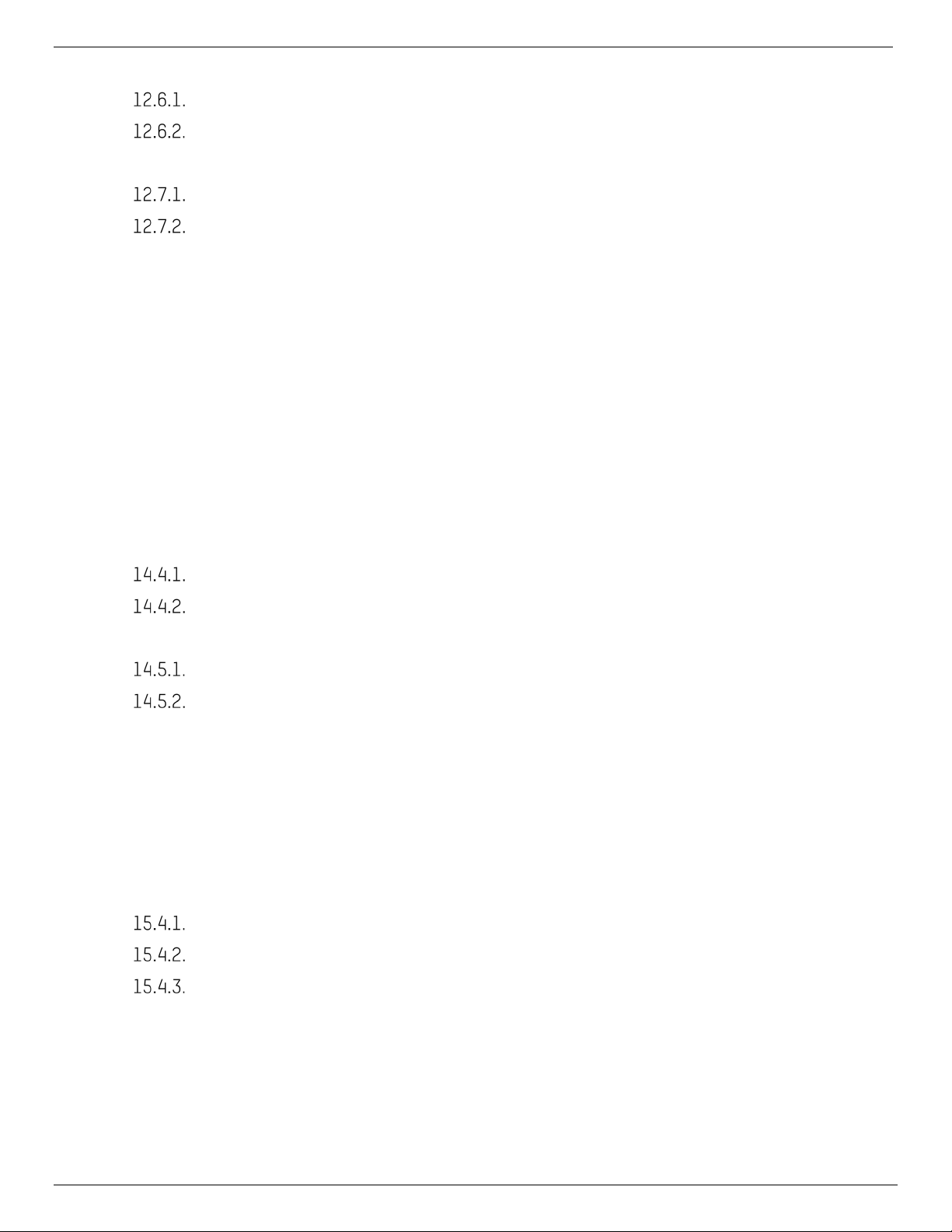
NVR-104MH-D/4P Network Video Recorder User Manual
UM NVR-104MH-D/4P 082521NA 13
12.6. Checking HDD Status......................................................................................................................... 146
Checking HDD Status in HDD Information Interface............................................................ 146
Checking HDD Status in HDD Information Interface............................................................ 146
12.7. HDD Detection .................................................................................................................................... 147
S.M.A.R.T. Settings................................................................................................................ 147
Bad Sector Detection........................................................................................................... 148
12.8. Configuring HDD Error Alarms ............................................................................................................ 148
13. Camera Settings...................................................................................................................................... 150
13.1. Configuring OSD Settings .................................................................................................................. 150
13.2. Configuring Privacy Mask .................................................................................................................. 150
13.3. Configuring Video Parameters .......................................................................................................... 151
14. NVR Management and Maintenance........................................................................................................ 153
14.1. Viewing System Information ............................................................................................................. 153
14.2. Searching and Exporting Log Files ................................................................................................... 153
14.3. Importing/Exporting IP Camera Info ................................................................................................. 155
14.4. Importing/Exporting Configuration File ........................................................................................... 155
Exporting Configuration File ................................................................................................ 156
Importing Configuration File ................................................................................................ 156
14.5. Upgrading System.............................................................................................................................. 157
Upgrading by Local Backup Device ..................................................................................... 157
Upgrading by FTP.................................................................................................................. 157
14.6. Restoring Default Settings ............................................................................................................... 158
15. Other........................................................................................................................................................ 159
15.1. Configuring General Settings............................................................................................................ 159
15.2. Configuring DST Settings .................................................................................................................. 160
15.3. Configuring More Settings ................................................................................................................ 160
15.4. Managing User Accounts .................................................................................................................. 161
Adding a User........................................................................................................................ 161
Deleting a User ..................................................................................................................... 164
Editing a User........................................................................................................................ 164
16. Glossary................................................................................................................................................... 167
17. Appendix ................................................................................................................................................. 168
17.1. Troubleshooting ................................................................................................................................ 168
17.2. List of IP Cameras Connected to PoE by Long Network Cable (100–300 m) .................................. 175

NVR-104MH-D/4P Network Video Recorder User Manual
UM NVR-104MH-D/4P 082521NA 14
1. Introduction
Figure 1, NVR-104MH-D/4P Series
Table 1-1 Panel Description
No.
Name
Description
1
Power
Power indicator turns green when system is running
2
Status
Status indicator blinks red when data is being read from or written to HDD
3
Tx/Rx
Tx/Rx indictor blinks green when network connection is functioning properly
1.1. IR Remote Control Operations
The NVR may also be controlled with the included IR remote control.
NOTE: Batteries (2×AAA) must be installed before operation.
The IR Remote is set at the factory to control the NVR (using default Device ID# 255)
without any additional steps. Device ID# 255 is the default universal device
identification number shared by the NVRs. You may also pair an IR remote to a
specific NVR by changing the Device ID#, as shown below.
Pairing (Enabling) the IR Remote to a Specific NVR (optional)
You can pair an IR remote to a NVR by creating a user-defined Device ID#. This feature is useful when using
multiple IR remotes and NVRs.
On the NVR
Go to General > More Settings.
Type a number (255 digits maximum) into the Device No. field.
On the IR Remote
Press the DEV button.
Use the Number buttons to enter the Device ID# that was entered into the NVR.
Press Enter button to accept the new Device ID#.

NVR-104MH-D/4P Network Video Recorder User Manual
UM NVR-104MH-D/4P 082521NA 15
Figure 2, Remote Control
Unpairing (Disabling) an IR Remote from a NVR
To unpair an IR Remote from a NVR so that the unit cannot control any NVR functions, proceed as follows:
Press the DEV key on the IR Remote. Any existing Device ID# will be erased from the unit’s memory and it
will no longer function with the NVR.
NOTE: (Re)-enabling the IR Remote requires pairing to a NVR. See “Pairing the IR Remote to a
Specific NVR (optional),” above.
The keys on the remote control closely resemble the ones on the front panel.
Table 1-3 IR Remote Functions
No.
Name
Function Description
1 POWER
ON/OFF
To Turn Power On
If User Has Not Changed the Default NVR Device ID# (255):
1. Press Power On/Off button (1).
If User Has Changed the NVR Device ID#:
1. Press DEV button.
2. Press Number buttons to enter user-defined Device ID#.
3. Press Enter button.
4. Press Power button to start device.
To Turn NVR Off
If User Is Logged On:
1. Hold Power On/Off button (1) down for 5 seconds to display “Yes/No” verification prompt.
2. Use Up/Down Arrow buttons (12) to highlight desired selection.
3. Press Enter button (12) to accept selection.
If User Is
Not
Logged On:
1. Hold Power On/Off button (1) down for 5 seconds to display user name/password prompt.
2. Press Enter button (12) to display on-screen keyboard.
3. Input user name.
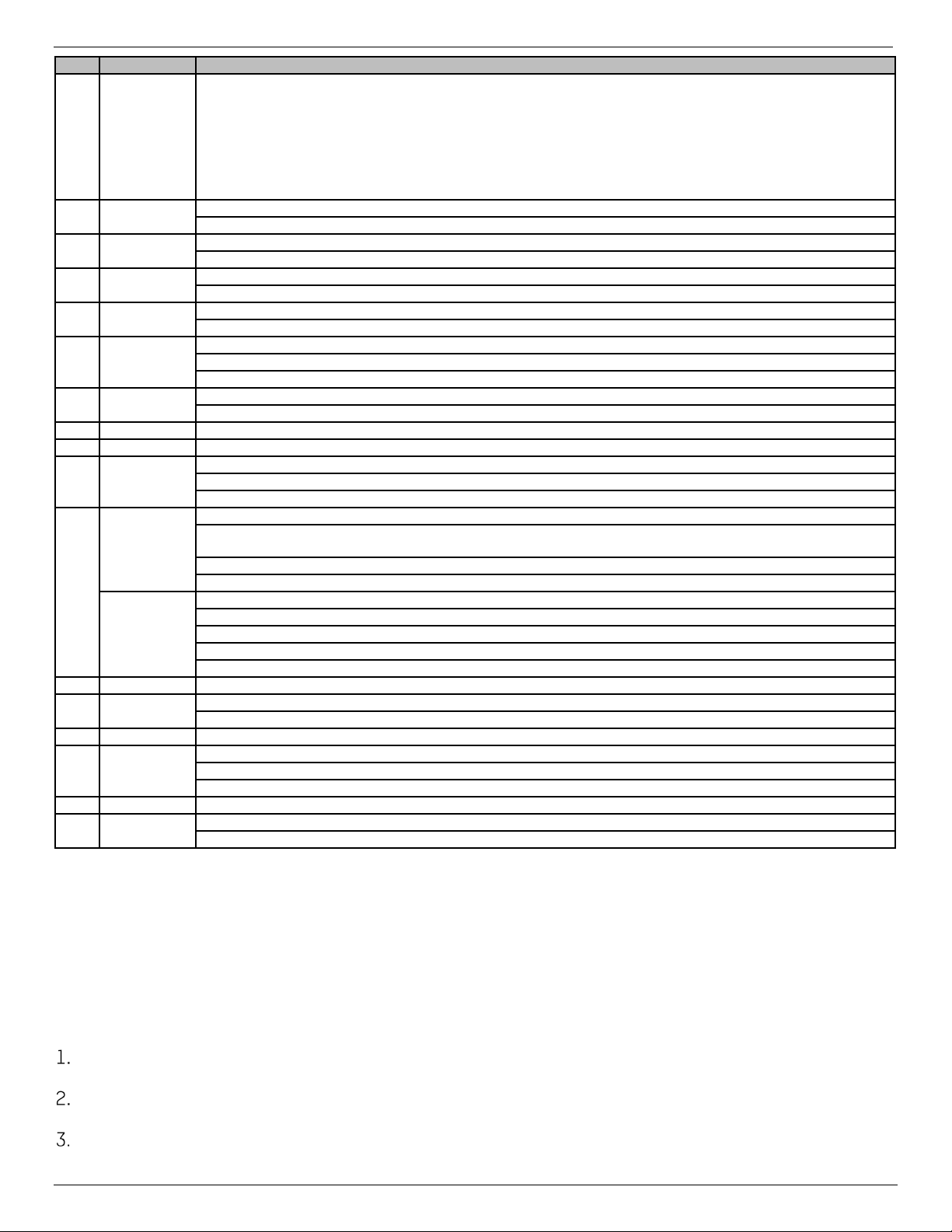
NVR-104MH-D/4P Network Video Recorder User Manual
UM NVR-104MH-D/4P 082521NA 16
No.
Name
Function Description
4. Press Enter button (12) to accept input and dismiss on-screen keyboard.
5. Use the Down Arrow button (12) to move to the “Password” field.
6. Input password (use on-screen keyboard or numeric buttons (3) for numbers).
7. Press Enter button (12) to accept input and dismiss on-screen keyboard.
8. Press OK button on screen to accept input and display “Yes/No” verification prompt (use Up/Down
Arrow buttons (12) to move between fields)
9. Press Enter button (12) to accept selection.
User name/password prompt depends on NVR configuration. See “System Configuration.”
2 DEV
Enable IR Remote: Press DEV button, enter NVR Device ID# with number keys, press Enter to pair with NVR
Disable IR Remote: Press DEV button to clear Device ID#; unit will no longer be paired with NVR
3 Numerals
Switch to corresponding channel in Live View or PTZ Control mode
Input numbers in Edit mode
4 EDIT
Delete characters before cursor
Check checkbox and select ON/OFF switch
5 A
Adjust focus in PTZ Control menu
Switch on-screen keyboards (upper and lower case alphabet, symbols, and numerals)
6 REC
Enter Manual Record setting menu
Call a PTZ preset by using numeric buttons in PTZ control settings
Turn audio on/off in Playback mode
7 PLAY
Go to Playback mode
Auto scan in the PTZ Control menu
8
INFO
Reserved
9
VOIP
Switches between main and spot output Zooms out image in PTZ control mode
10 MENU
Return to Main menu (after successful login)
N/A
Show/hide full screen in Playback mode
12
DIRECTION
Navigate between fields and menu items
Use Up/Down buttons to speed up/slow down recorded video, and Left/Right buttons to
advance/rewind 30 secs in Playback mode
Cycle through channels in Live View mode
Control PTZ camera movement in PTZ control mode
ENTER
Confirm selection in any menu mode
Checks checkbox
Play or pause video in Playback mode
Advance video a single frame in single-frame Playback mode
Stop/start auto switch in auto-switch mode
13
PTZ
Enter PTZ Control mode
14 ESC
Go back to previous screen
N/A
15
RESERVED
Reserved
16 F1
Select all items on a list
N/A
Switch between play and reverse play in Playback mode
17
PTZ Control
Adjust PTZ camera iris, focus, and zoom
18 F2
Cycle through tab pages
Switch between channels in Synchronous Playback mode
Troubleshooting Remote Control
NOTE: Make sure you have installed batteries properly in the remote control, and you have
to aim the remote control at the IR receiver in the front panel.
If there is no response after you press any button on the remote, follow the
procedure below to troubleshoot.
Go to Menu > Settings > General > More Settings by operating the front control panel or the mouse.
Check and remember NVR ID#. The default ID# is 255. This ID# is valid for all the IR remote controls.
Press the DEV button on the remote control.

NVR-104MH-D/4P Network Video Recorder User Manual
UM NVR-104MH-D/4P 082521NA 17
Enter the NVR ID# you set in step 2.
Press the ENTER button on the remote.
NOTE: If the Status indicator on the front panel turns blue, the remote control is operating
properly. If the Status indicator does not turn blue and there is still no response from
the remote, please check the following:
•Batteries are installed correctly and the polarities of the batteries are not
reversed.
•Batteries are fresh and not out of charge.
•IR receiver is not obstructed.
•No fluorescent lamp is used nearby
If the remote still doesnt function properly, change the remote and try again, or
contact the device provider.
1.2. USB Mouse Operation
A regular 3-button (Left/Right/Scroll-wheel) USB mouse can also be used with this NVR. To use a USB
mouse:
Plug USB mouse into one of the USB interfaces on the front panel of the NVR.
The mouse should automatically be detected. If in a rare case that the mouse is not detected, the
possible reason may be that the two devices are not compatible. Refer to the recommended device list
from your provider.
The operation of the mouse is as follows:
Table 1-4 Description of the Mouse Control
Name
Action
Description
Left-Click
Single-Click
Live View: Select channel and show the quick set menu
Menu: Select and enter
Double-Click
Live View: Switch between single-screen and multi-screen
Click and Drag
PTZ Control: pan, tilt and zoom
Video Tampering, Privacy Mask, and Motion Detection: Select target area
Digital Zoom-in: Drag and select target area. Live view: Drag channel/time bar
Right-Click Single-Click
Live View: Show menu
Menu: Exit current menu to upper level menu
Scroll-Wheel
Scrolling up
Live View: Previous screen
Menu: Previous item
Scrolling down
Live View: Next screen
Menu: Next item

NVR-104MH-D/4P Network Video Recorder User Manual
UM NVR-104MH-D/4P 082521NA 18
1.3. Input Method Description
Figure 3, Soft Keyboard (1)
Figure 4, Soft Keyboard (2)
Description of the buttons on the soft keyboard:
Table 1-5 Description of the Soft Keyboard Icons
Icon
Description
Icon
Description
… Number … English letter
Lowercase/uppercase
Backspace
Switch keyboard
Space
Position cursor
Exit
Symbols
Reserved
1.4. Rear Panel
NVR-104MH-D/4P
Figure 5, NVR-104MH-D/4P
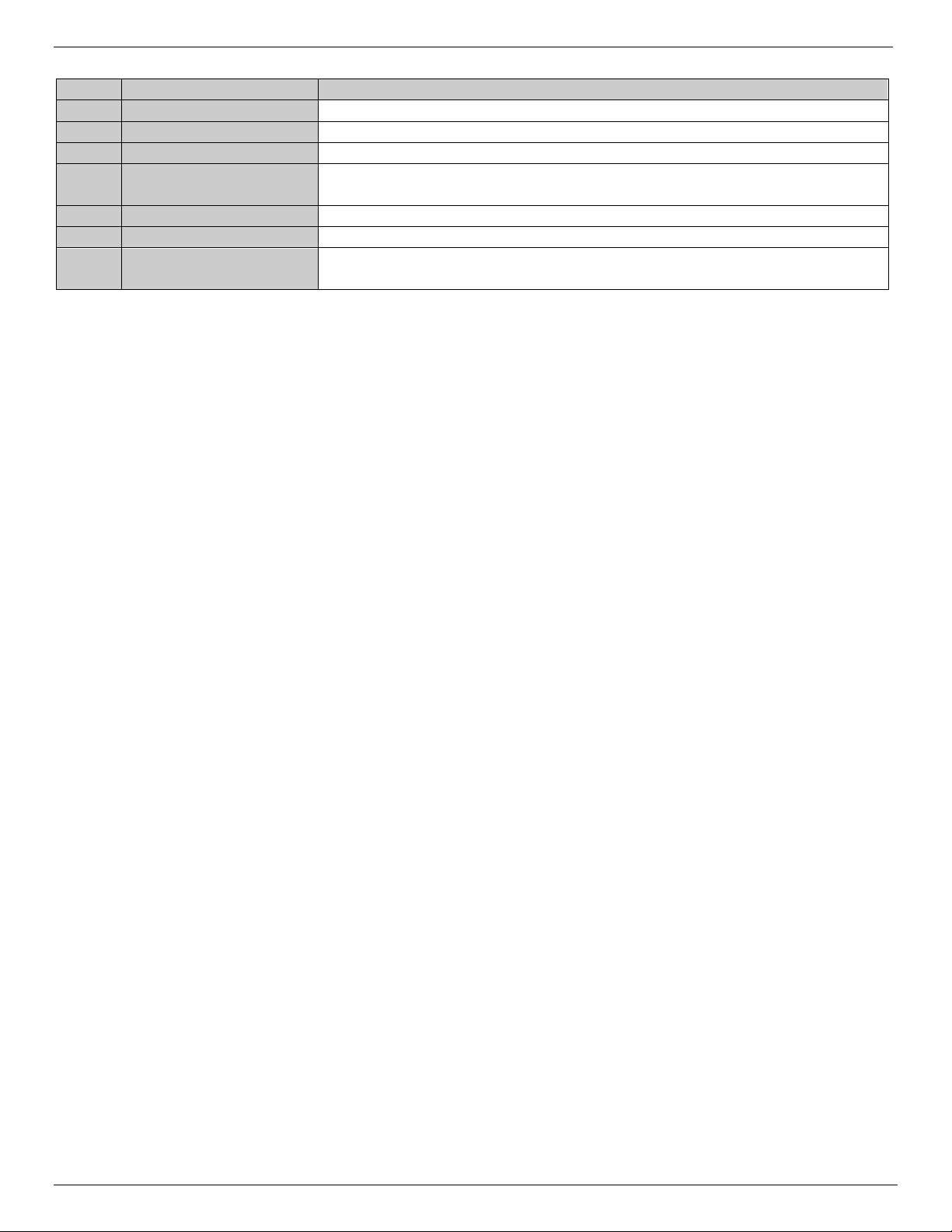
NVR-104MH-D/4P Network Video Recorder User Manual
UM NVR-104MH-D/4P 082521NA 19
Table 1-7 Panel Description
No.
Item
Description
1
Power Supply
100–240 VAC power supply
2
VGA Interface
DB-9 connector for VGA output; display local video output and menu
3
HDMI Interface
HDMI video output connector
4 USB Interface
Universal Serial Bus (USB) ports for additional devices such as USB mouse and
USB Hard Disk Drive (HDD)
5
LAN Network Interface
(1) 10/100/1000 Mbps self-adaptive Ethernet interface
6
Ground
Ground (needs to be connected when NVR starts)
7
Network Interfaces with
PoE function Network interfaces for cameras and to provide power over Ethernet
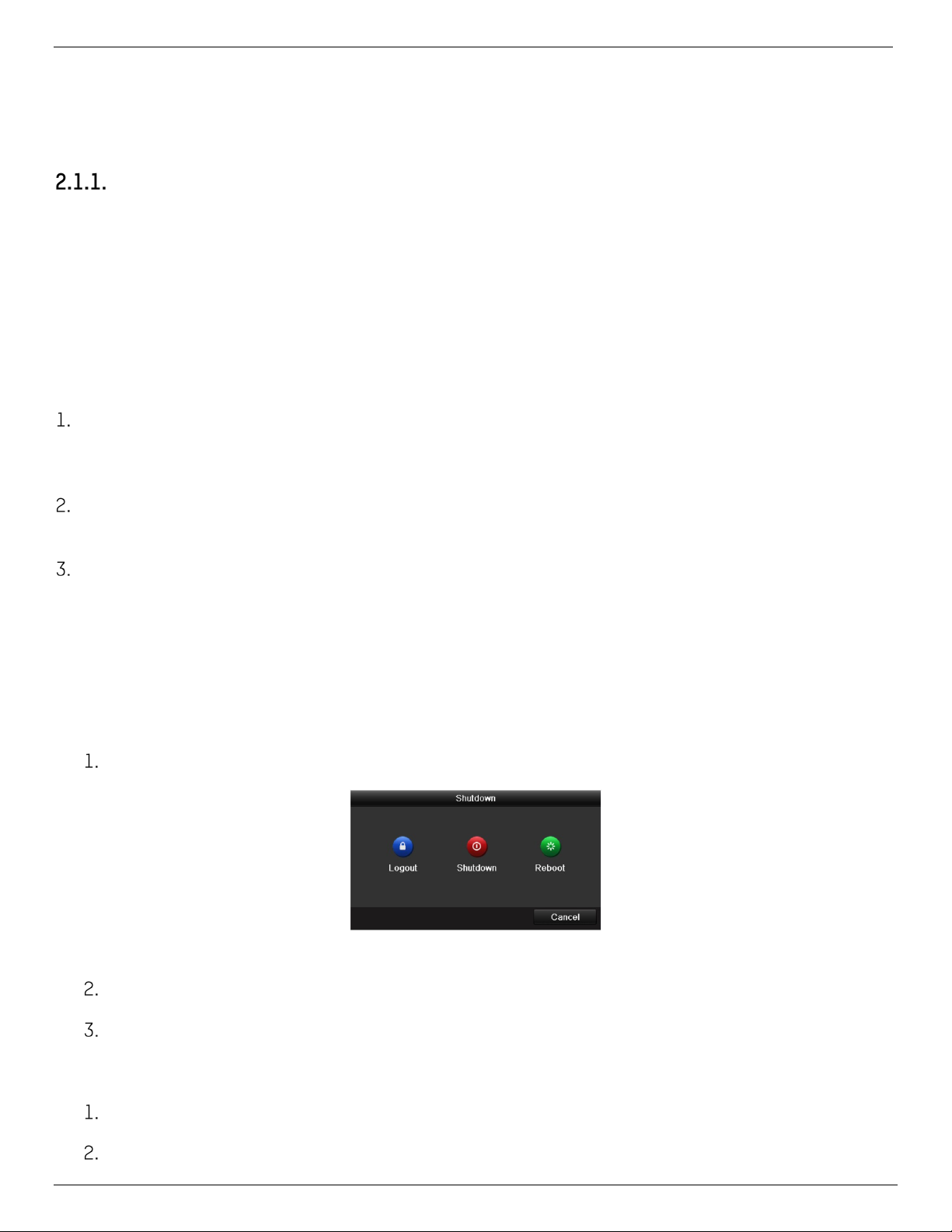
NVR-104MH-D/4P Network Video Recorder User Manual
UM NVR-104MH-D/4P 082521NA 20
2. Getting Started
2.1. Device Startup and Activation
Starting Up and Shutting Down the NVR
Purpose
Proper startup and shutdown procedures are crucial to expanding the life of the NVR.
Before You Start
Check that the voltage of the extra power supply matches the NVR’s requirement, and the ground
connection is working properly.
Starting the NVR
Check that the power supply is plugged into an electrical outlet. It is HIGHLY recommended that an
Uninterruptible Power Supply (UPS) be used in conjunction with the device. The power indicator LED on
the front panel should be red, indicating the device is getting power.
Press the POWER button on the front panel. The power indicator LED should turn blue, indicating that
the unit is starting.
After startup, the power indicator LED remains blue. A splash screen with the HDD status appears on
the monitor. The row of icons at the bottom of the screen shows the HDD status. “X” indicates that the
HDD is not installed or cannot be detected.
Shutting Down the NVR
There are two proper ways to shut down the NVR.
•OPTION 1: Standard Shutdown
Enter the Shutdown menu, Menu > Shutdown.
Figure 6, Shutdown Menu
Click the Shutdown button.
Click the Yes button.
•OPTION 2: By Operating the Front Panel
Press and hold the POWER button on the front panel for three seconds.
Enter the administrator’s username and password in the dialog box for authentication.
Other manuals for NVR-104MH-D/4P
1
Table of contents
Other HiLook Network Hardware manuals