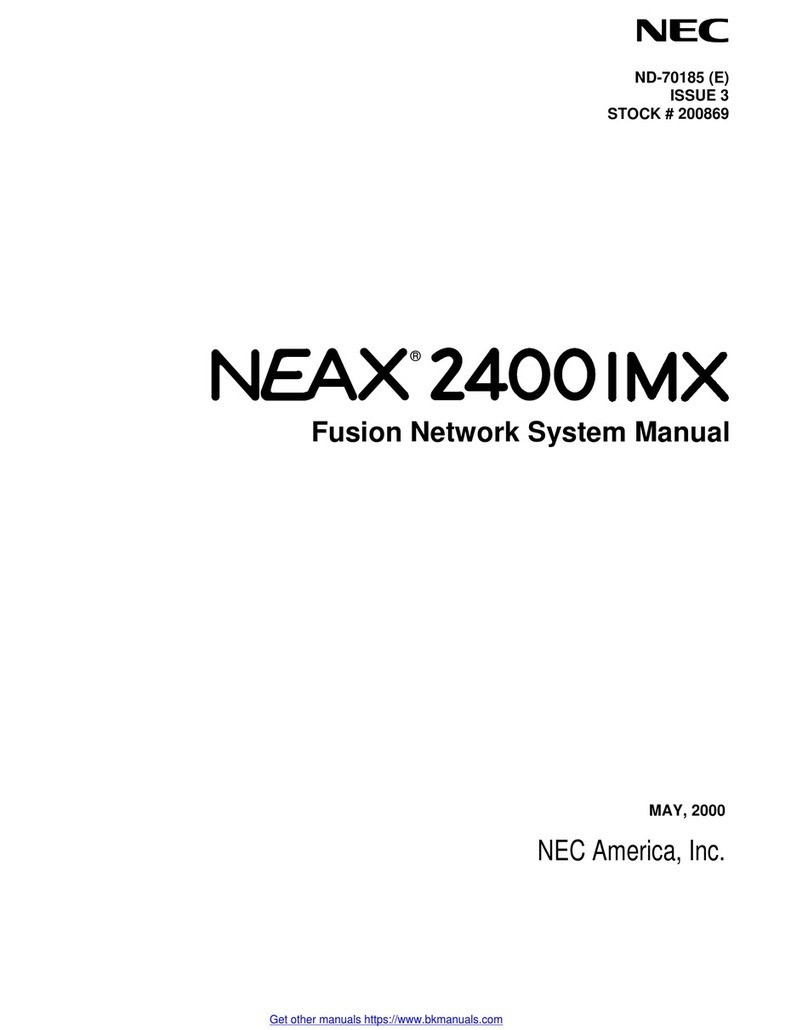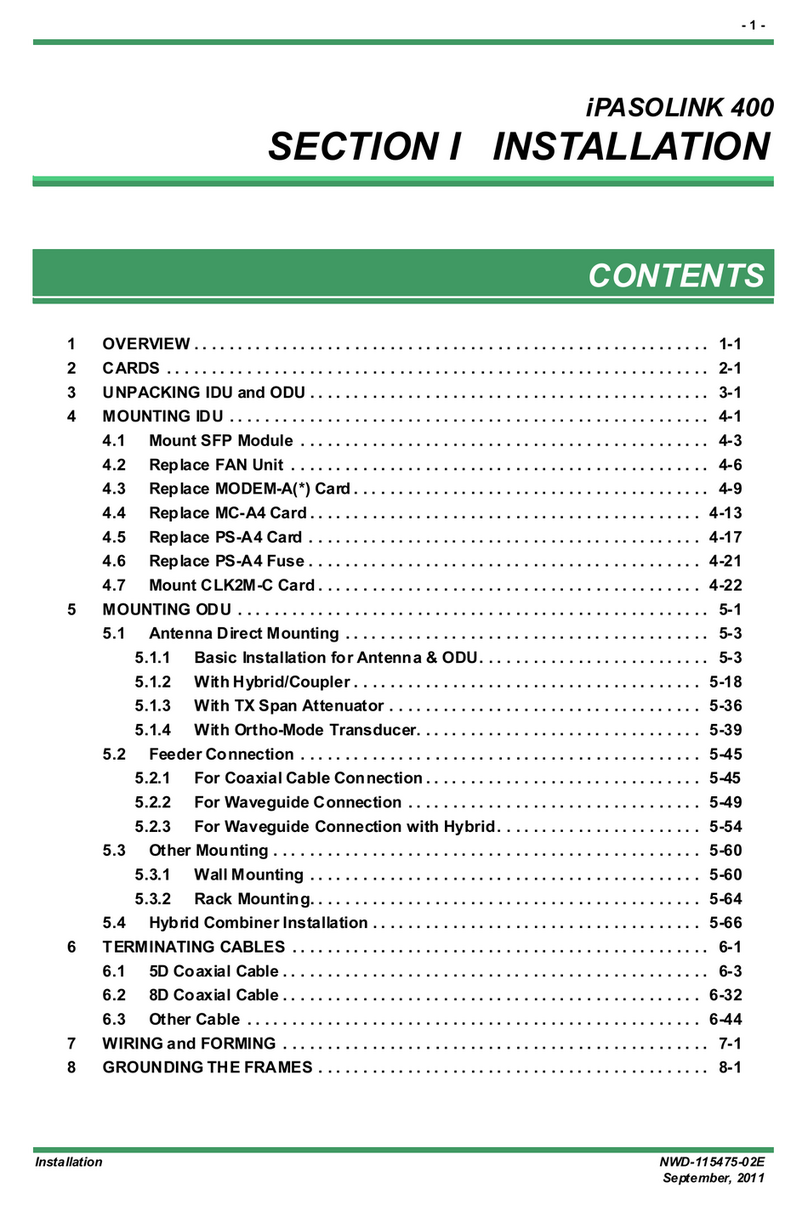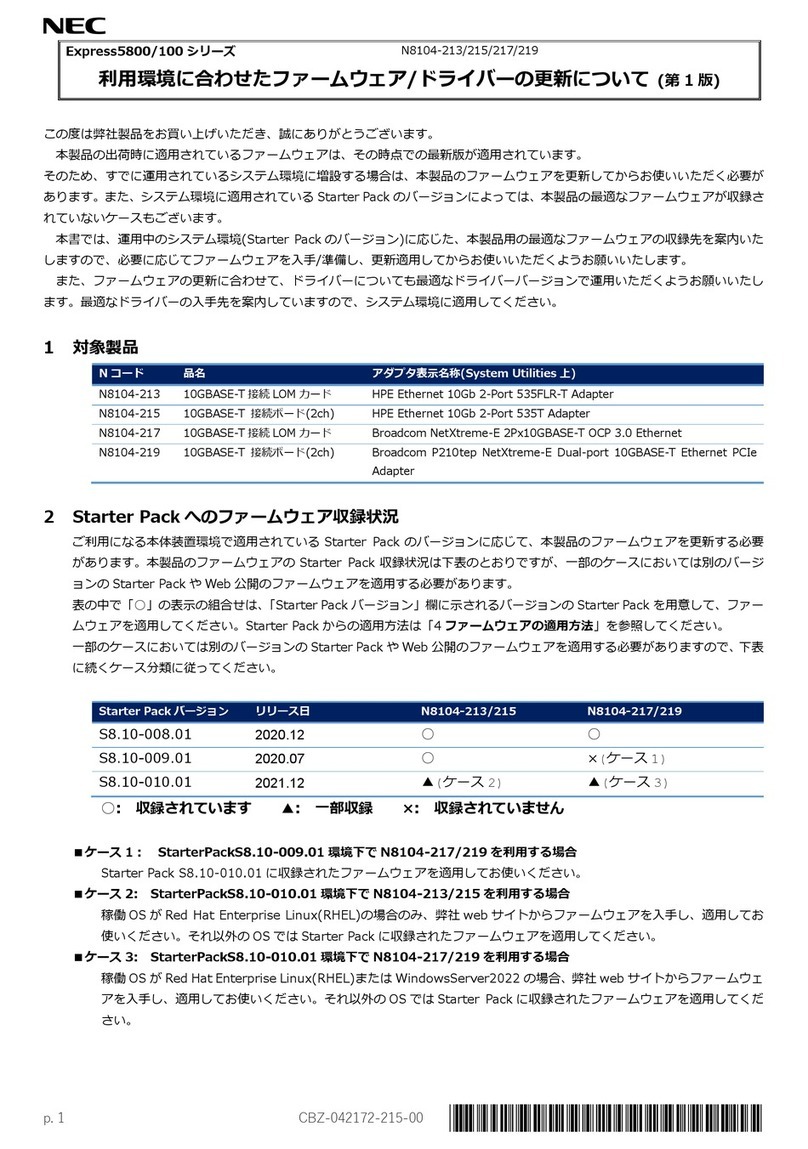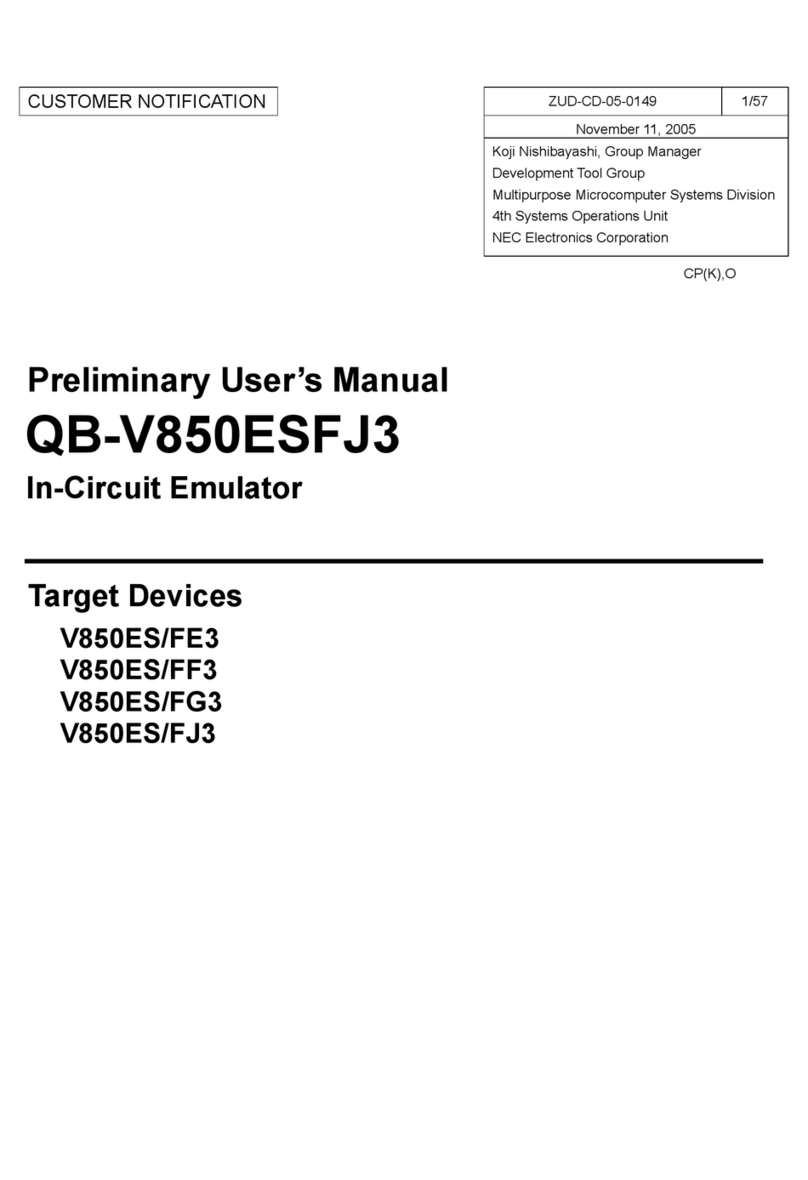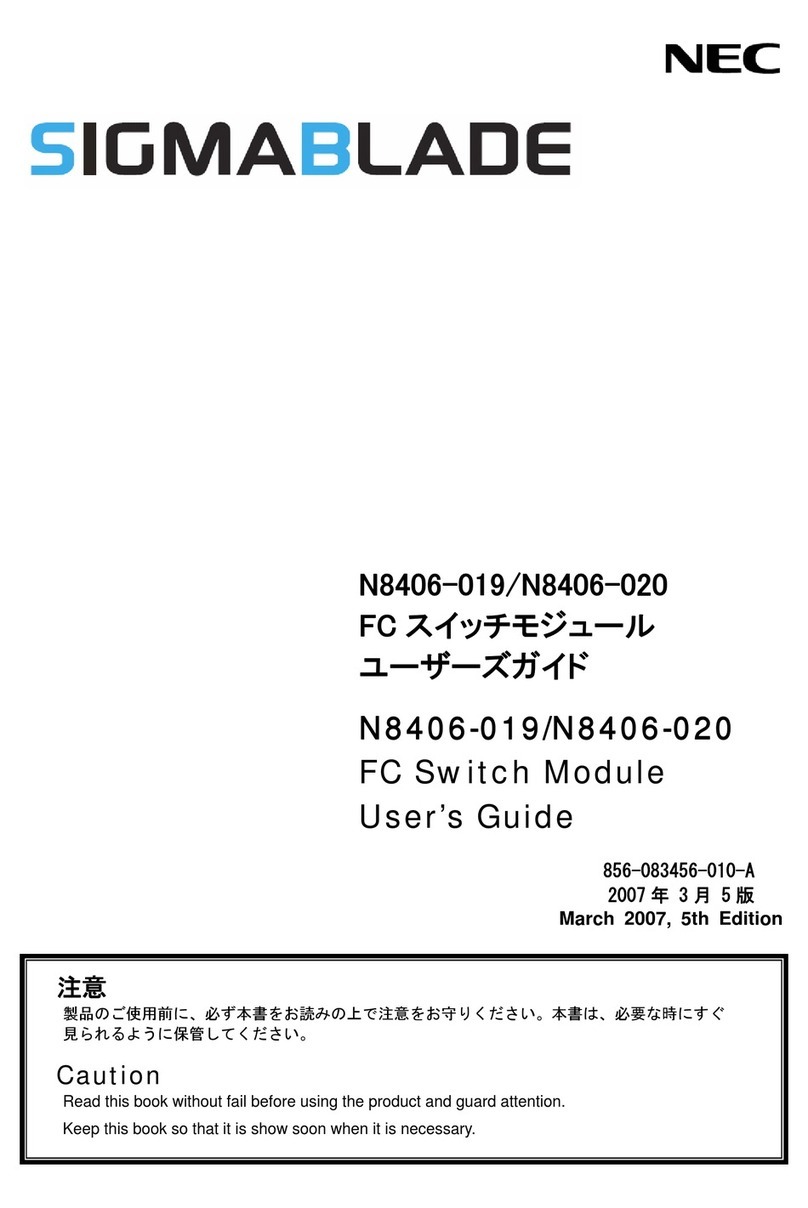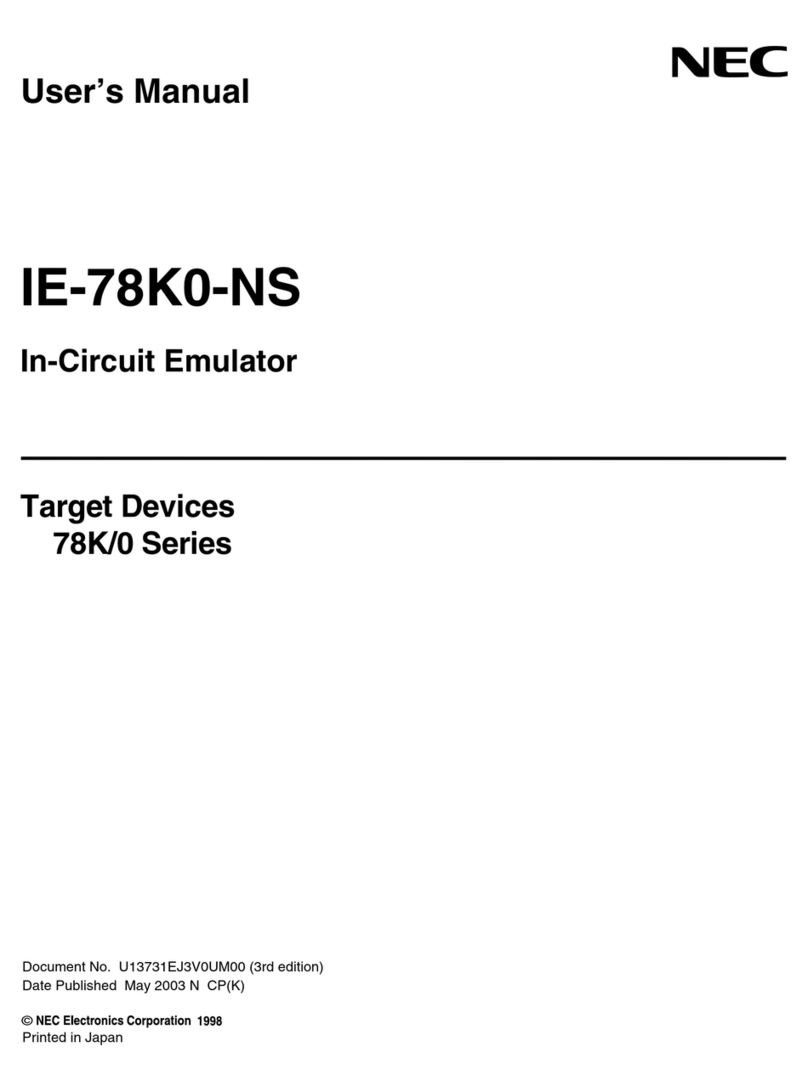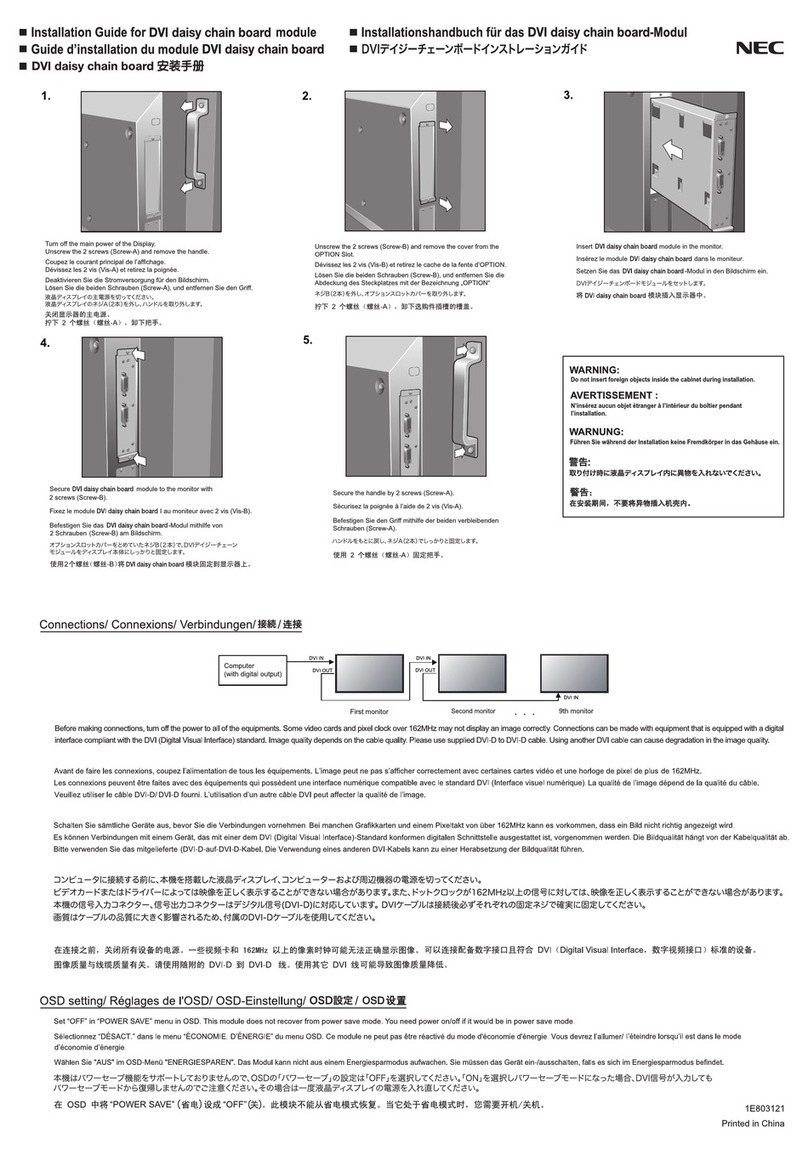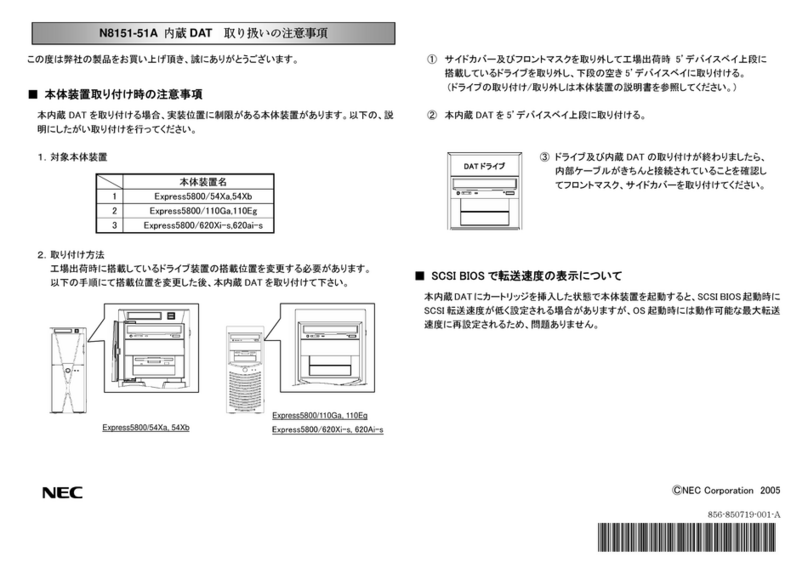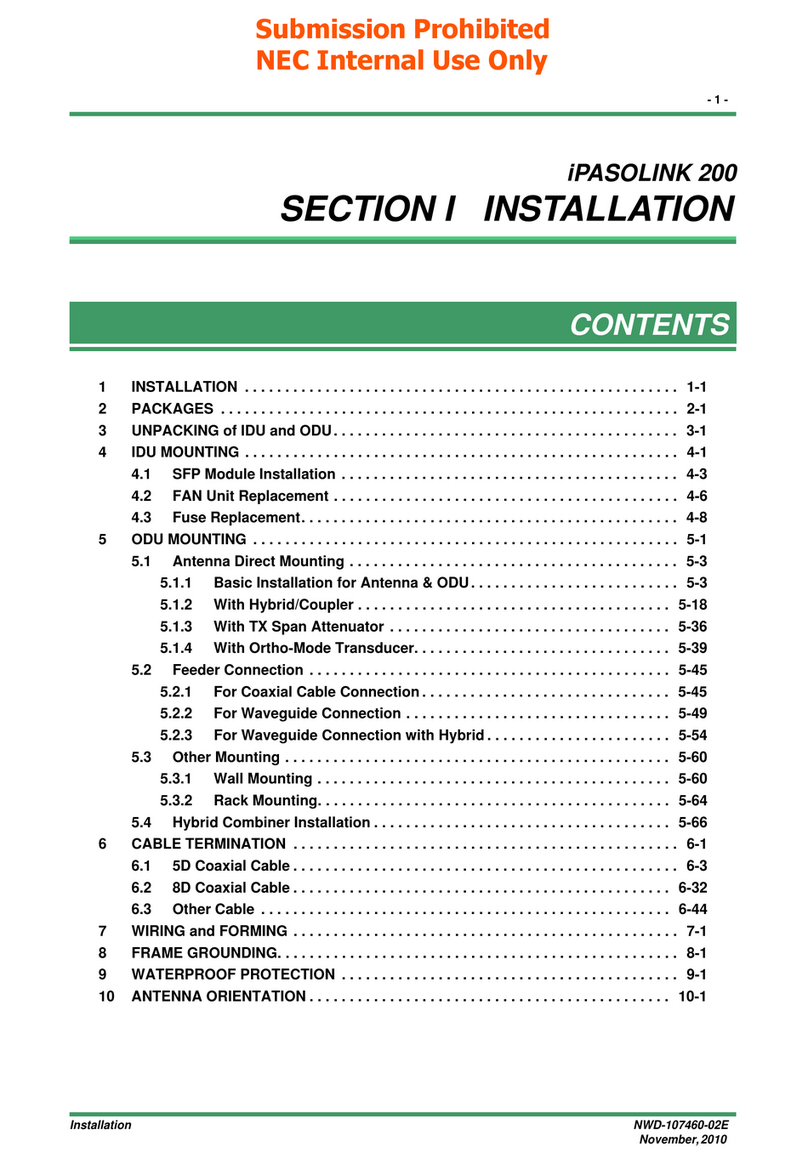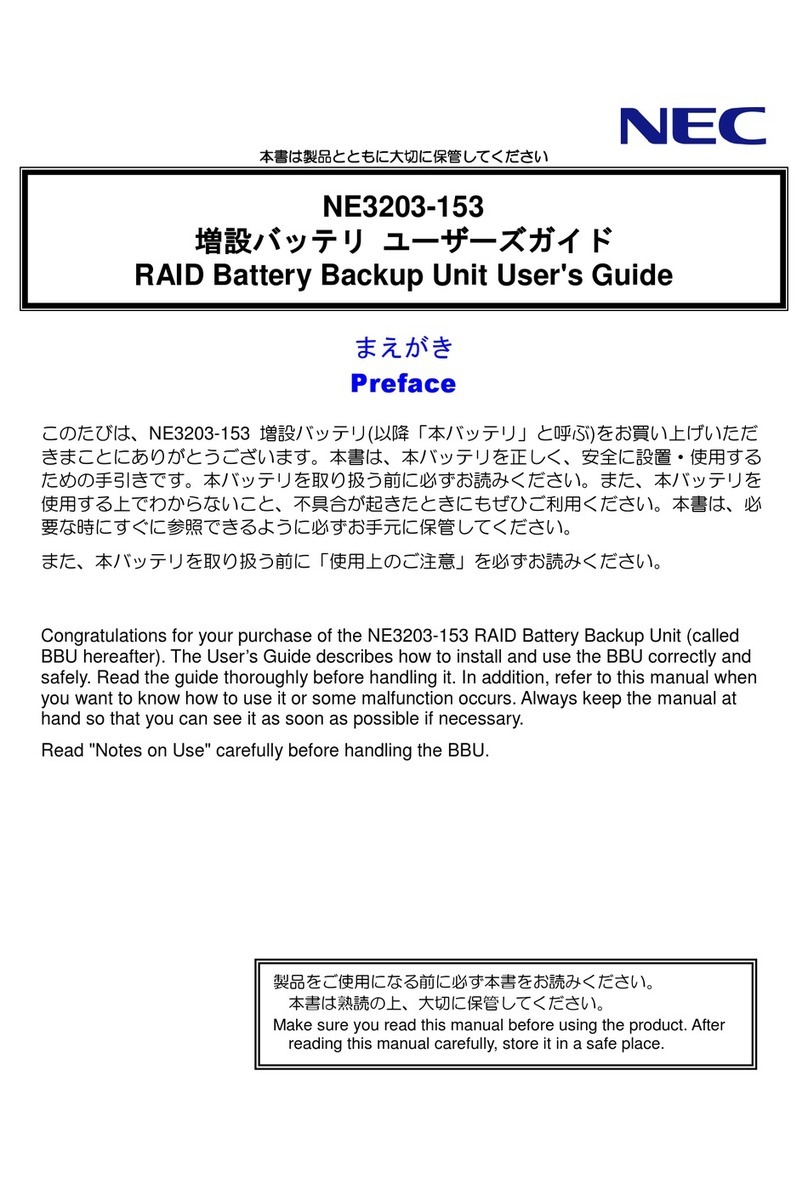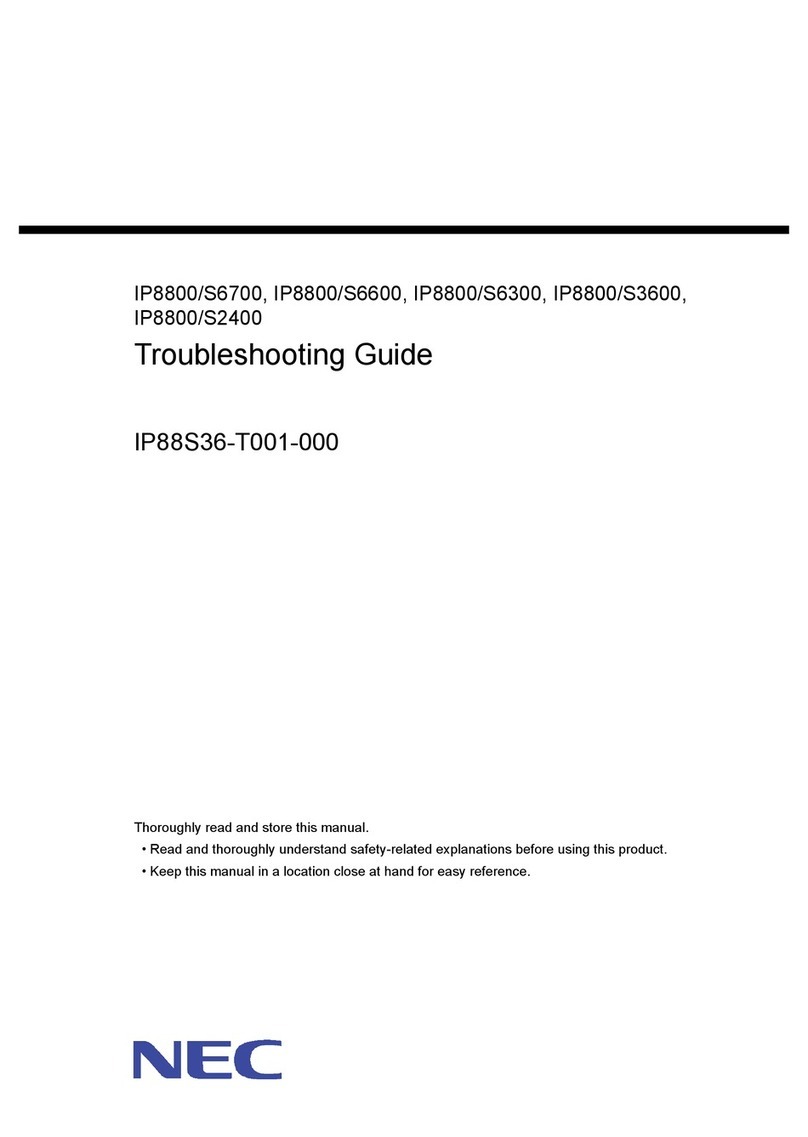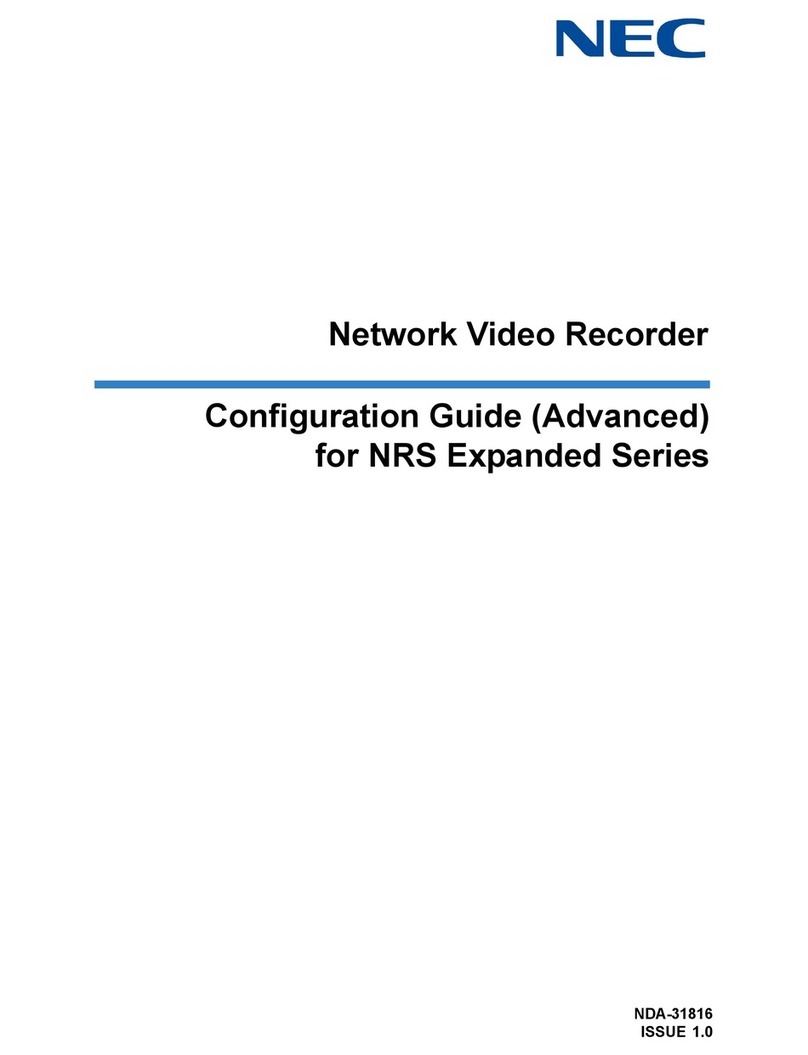Multimedia Conference Bridge Installation Manual 7
___________________________________________________________________________________
___________________________________________________________________________________
L
Li
is
st
t
o
of
f
F
Fi
ig
gu
ur
re
es
s
a
an
nd
d
T
Ta
ab
bl
le
es
s
Figure 1-1 PVAU Login Screen ...................................................................................................1-2
Figure 1-2 Welcome Screen ........................................................................................................1-3
Figure 1-3 Message Screen ........................................................................................................1-4
Figure 2-1 PVAU ..........................................................................................................................2-3
Table 4-1 Network Settings for TCP/IP Addressing ...................................................................4-1
Figure 4-1 Selecting Control Panel ..............................................................................................4-2
Figure 4-2 Control Panel Screen .................................................................................................4-3
Figure 4-3 Network Connections Screen .....................................................................................4-4
Figure 4-4 Local Area Connection Status Screen .......................................................................4-4
Figure 4-5 Local Area Connection Properties Screen .................................................................4-5
Figure 4-6 Internet Protocol (TCP/IP) Properties Screen ............................................................4-6
Figure 5-1 Login Screen ..............................................................................................................5-1
Figure 5-2 Main Window ..............................................................................................................5-3
Figure 5-3 Schedule New Conference Window ...........................................................................5-5
Figure 5-4 New Conference Report Screen ..............................................................................5-10
Figure 5-5 Conference Report Error Screen ..............................................................................5-11
Figure 5-6 Scheduled Conferences Window .............................................................................5-12
Figure 5-7 Preset Conference Rooms Window .........................................................................5-13
Figure 5-8 User Accounts Window ............................................................................................5-15
Figure 5-9 Add New User Window ............................................................................................5-15
Figure 5-10 Reports Window .......................................................................................................5-17
Figure 5-11 Export/Import Data Window .....................................................................................5-18
Figure 5-12 System Settings Window ..........................................................................................5-19
Figure 5-13 Date and Time Settings Configuration Window ........................................................5-20
Figure 5-14 Bridge Configuration Window ...................................................................................5-21
Figure 5-15 SMTP Configuration Window ...................................................................................5-23
Figure 5-16 EMail Configuration Window ....................................................................................5-24