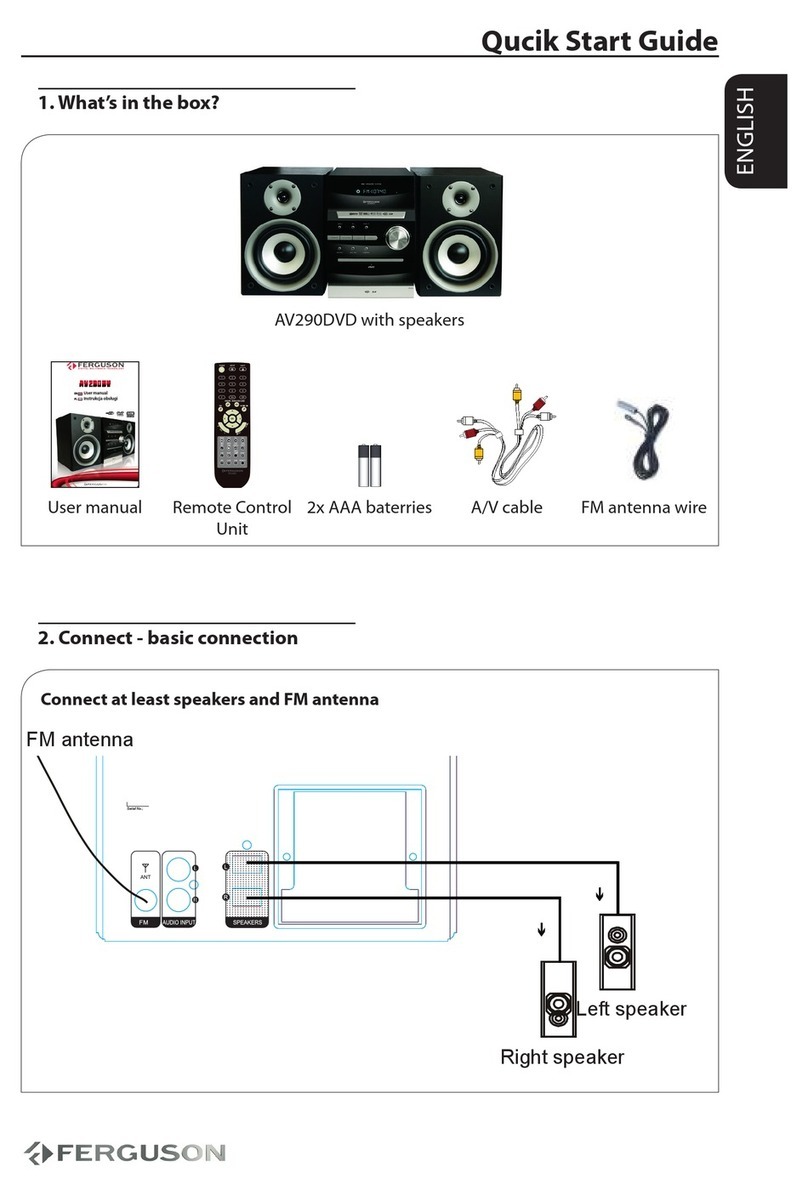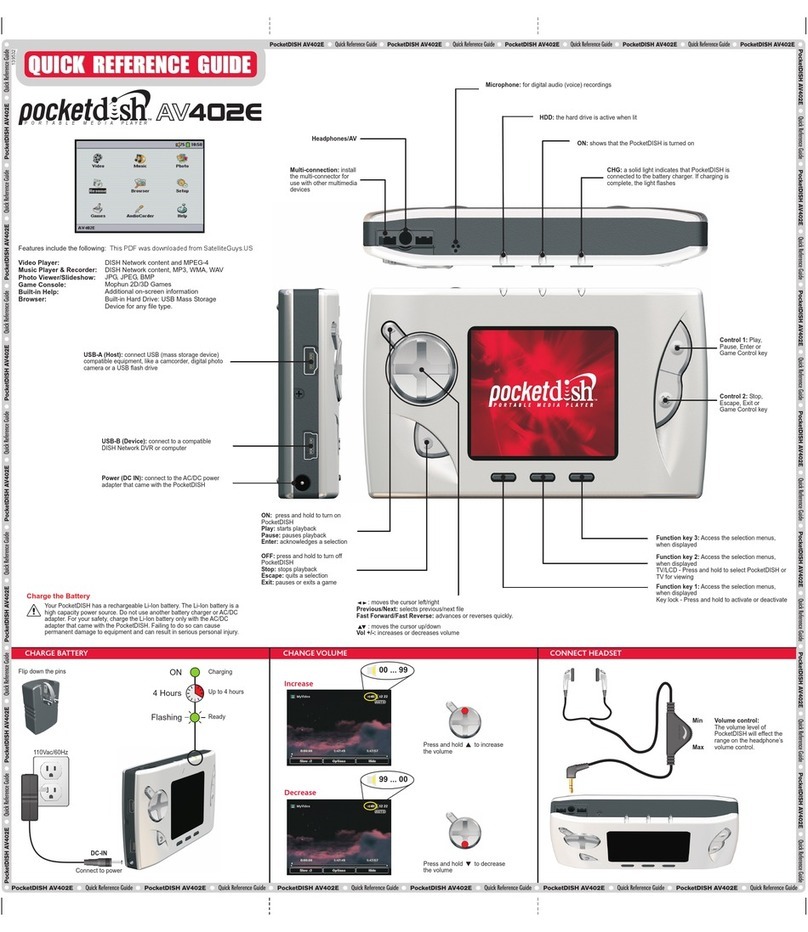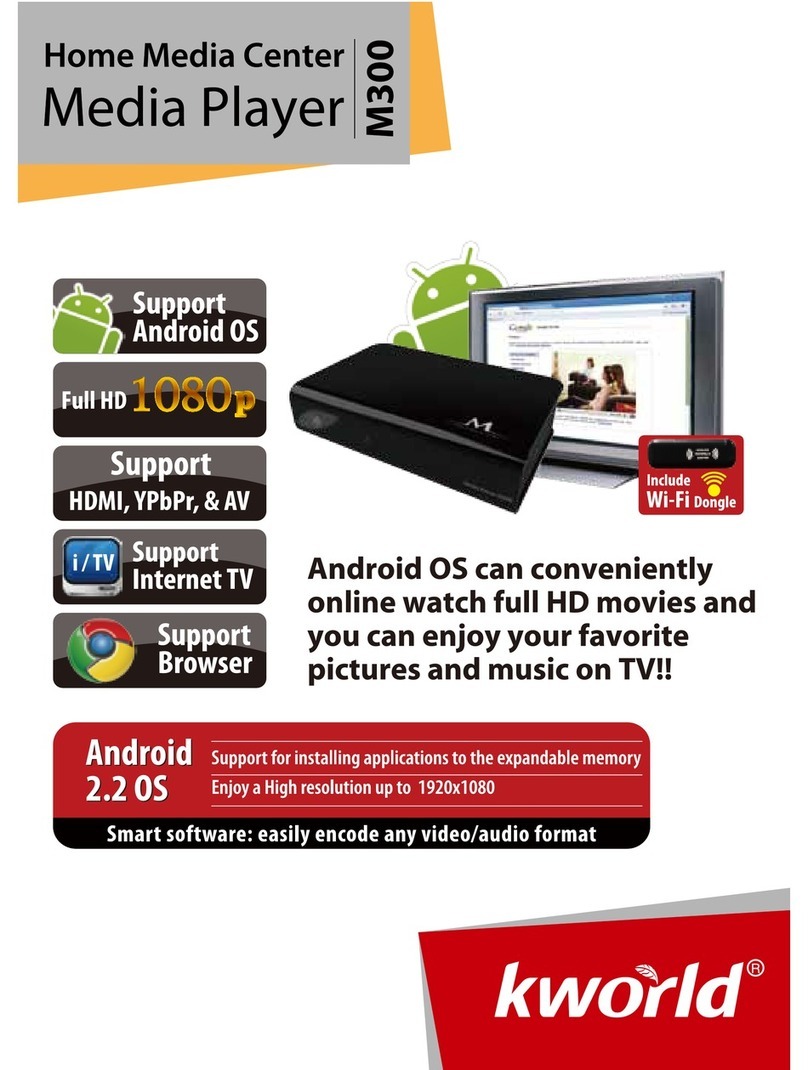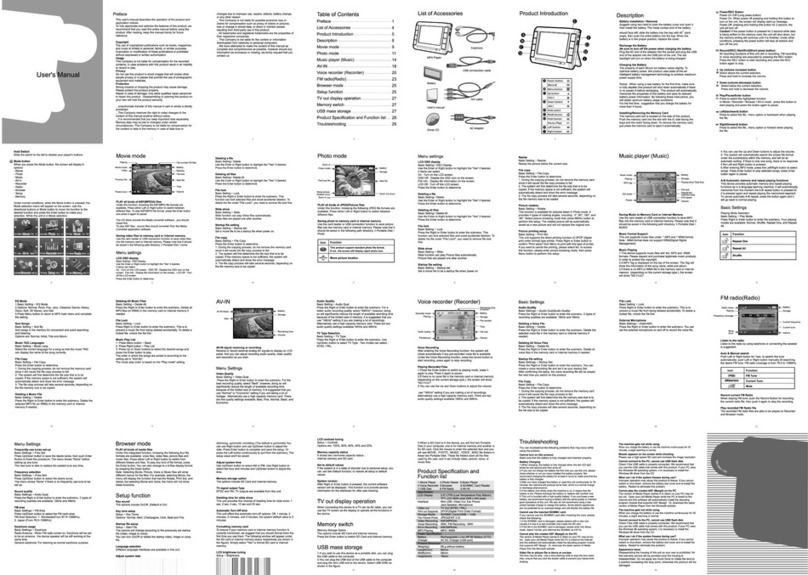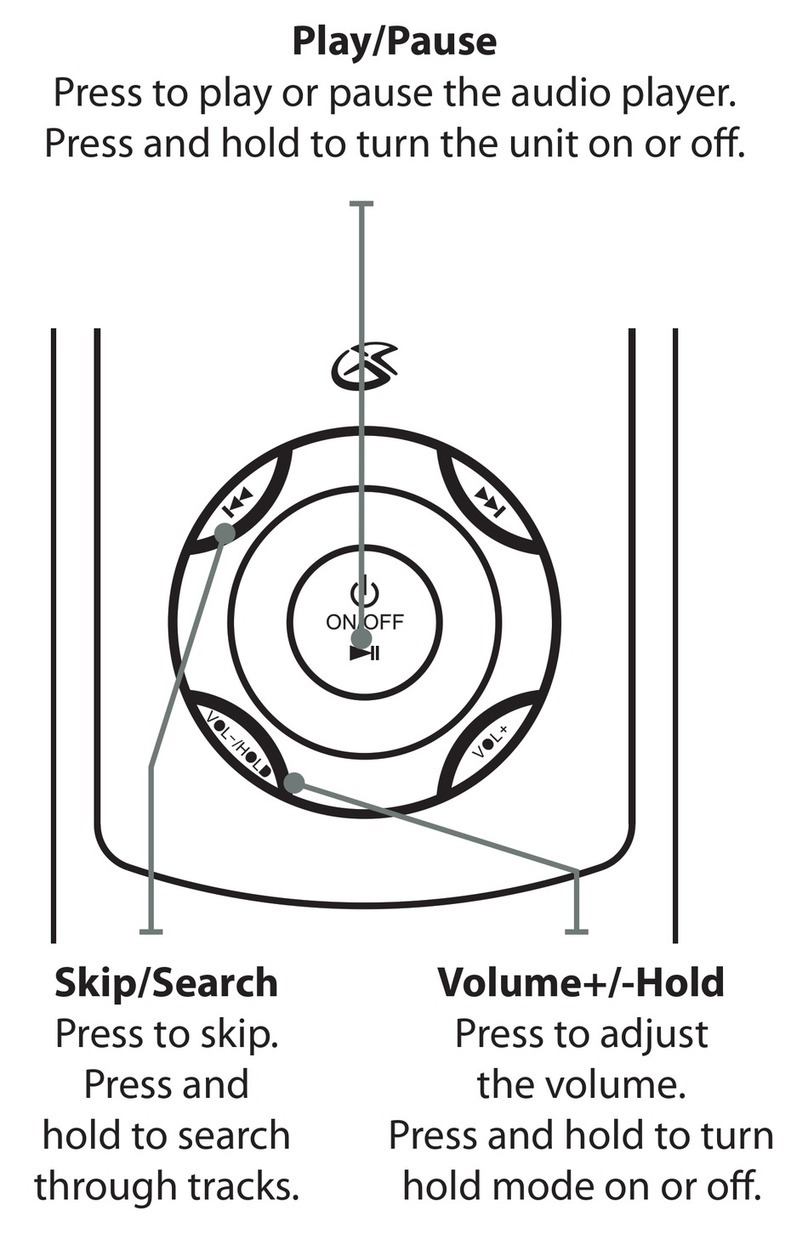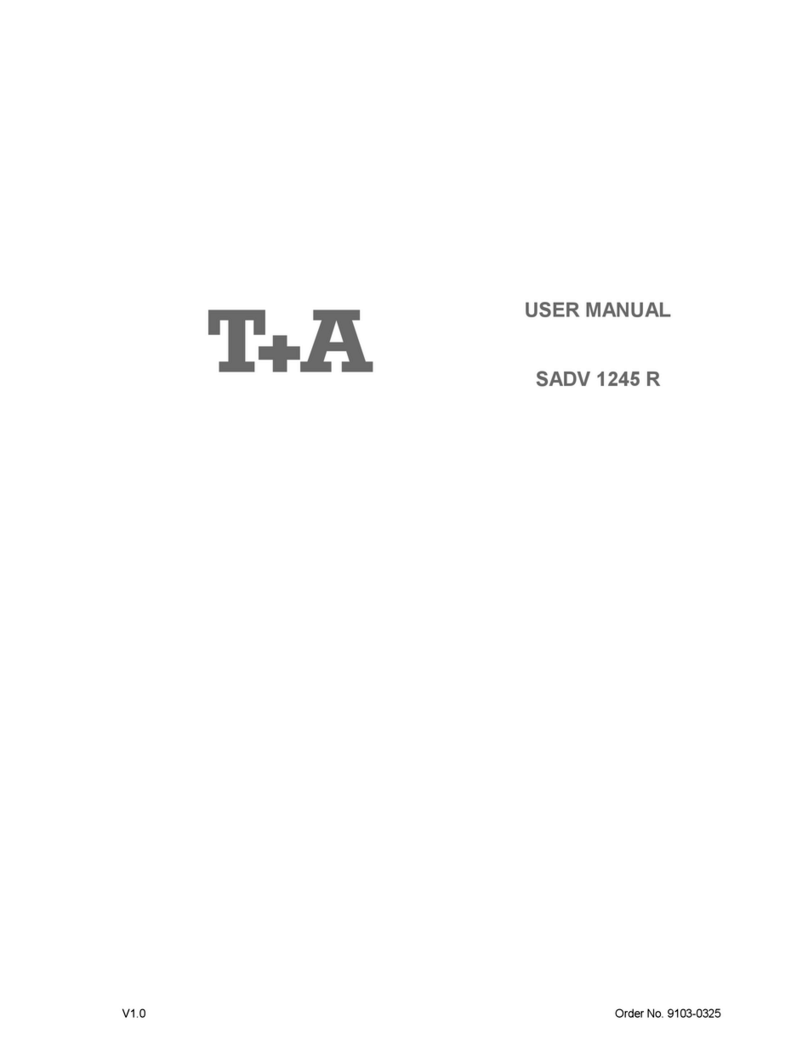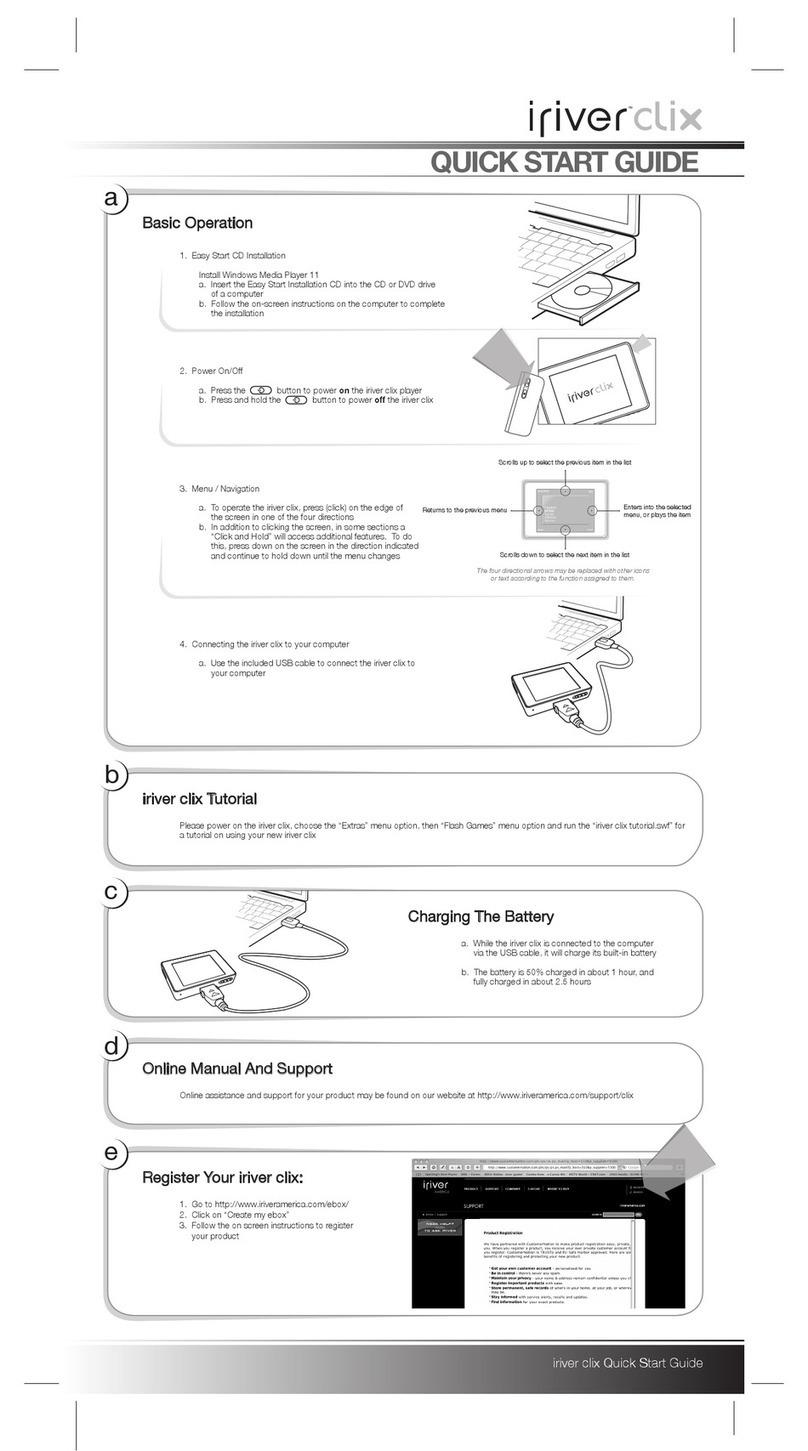HIMS BookSense XT User manual
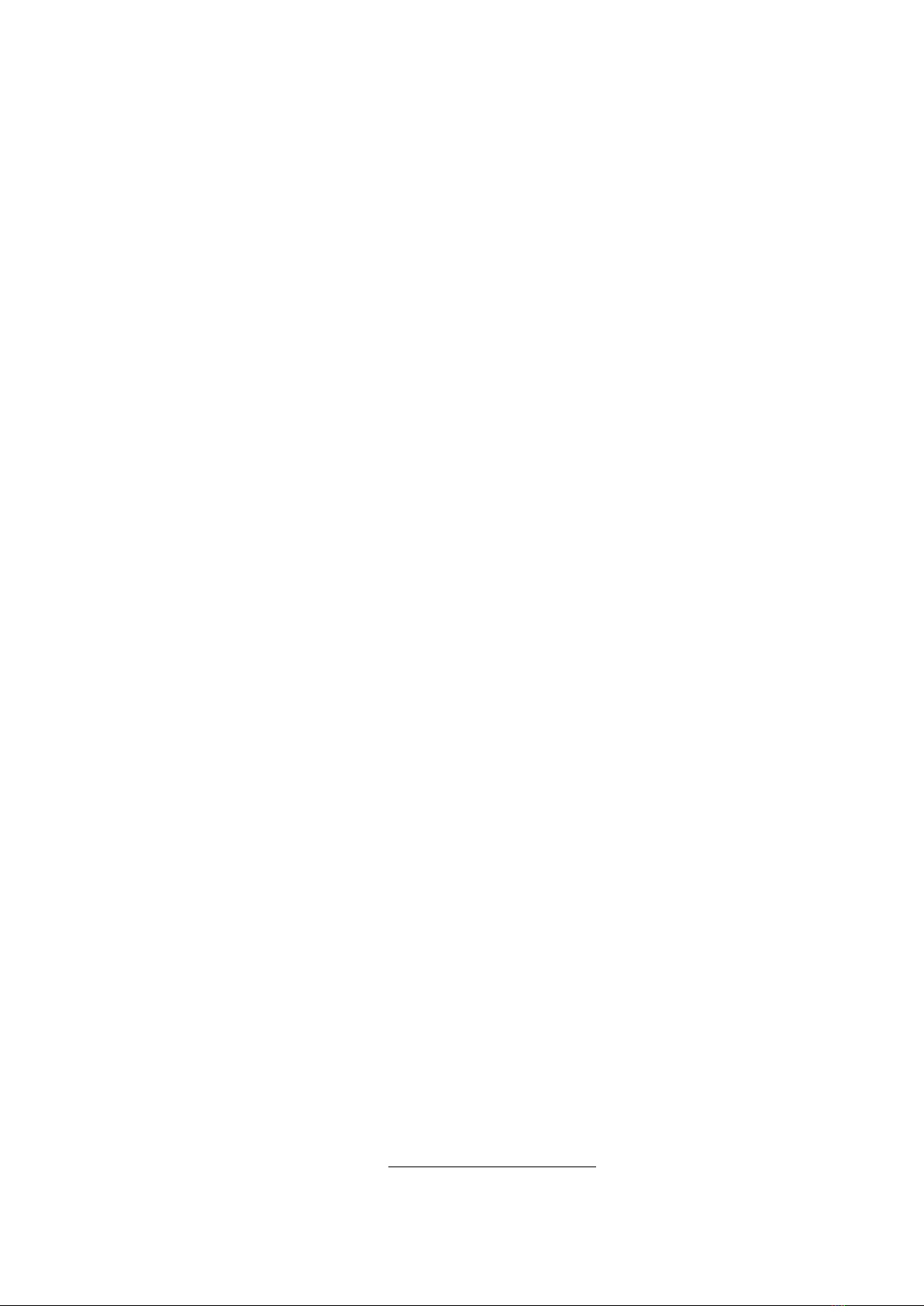
HIMS Inc. BookSense XT – User Manual
BookSense XT
User Manual
English Manual
For Software Version 3.0
January 20 3.
HIMS Inc.
4616 W. Howard Lane, Ste 960 Austin, TX 78728
Phone 888-520-4467
Fax 512-837-2011
Email [email protected]

HIMS Inc. BookSense XT – User Manual
About BookSense XT
Thank you for purchasing the BookSense XT. This guide contains all the information
you will need to get started with your new BookSense XT.
HIMS is proud to introduce the BookSense XT a powerful digital-talking book
portable device. The BookSense XT is designed as an advanced high-performance
DAISY player.
The BookSense XT is a digital audio player that is manufactured by HIMS
International Corporation the creator of the popular SENSE product line. It is a very
convenient portable device which can play digital books audio files text files and
DAISY content. You can use the built-in digital recorder to record various items such
as lectures music from the FM radio and even record from external audio sources
using the line-in mode.
The BookSense XT is the more advanced model of the BookSense and offers three
additional features BookSense XT not included in the BookSense. Those three
features are 4GB of built-in storage space (to allow data music and other files to be
saved without using an external memory card) built-in FM radio and Bluetooth.
With the model of the BookSense XT if you use a Bluetooth headset there are no
wires creating a tangled mess allowing you to enjoy the freedom provided by the
wireless Bluetooth connection.
Copy right 20 11 . All RIGHT S reserved HIMS International Corporation .
This User Manual is protected by copyright belonging to HIMS with all rights
reserved. The User Manual may not be copied in whole or part without consent from
HIMS.
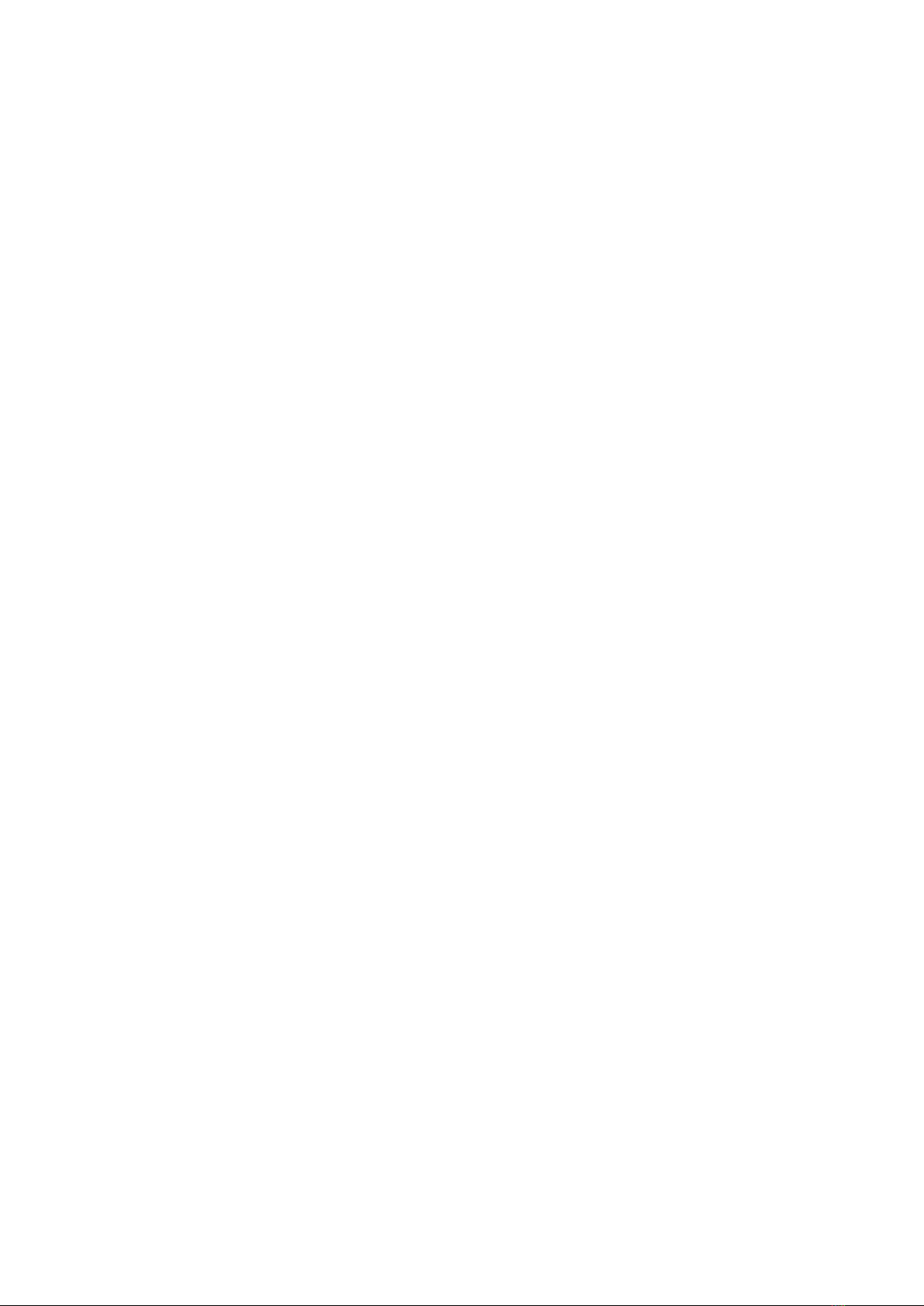
HIMS Inc. BookSense XT – User Manual
TABLE OF CONTENTS
!"#$
%%$#
$#
&$$#
'($#
)$# '
*+$# '
',#$, '
)-(+! '
*,#./ )
01 )
2-(+#13(#.45+!.41#6(5 )
2-(+#13(# )
2-(+45+!.1#6(5 *
71 1 *
%,,, 0
%", 0
5 0
18",+ 0
'9,%"%" 2
)#"%"%" 2
*5%"%" 7
0, 7
21!%"3+ 7
745,:#":1+;<:=< >
>1!,
#?+
1#?+
18

HIMS Inc. BookSense XT – User Manual
'"+
)",./ '
*" '
05, '
2 '
4"5 )
'5 *
',5 *
' "!3,%" *
' "!"3,%" *
'(++;" 0
' , 0
''145! 0
')5;! 2
'*5;!) 2
'05%& 2
'25;!+ 2
'71+ 2
'>5;!5 7
'( 7
'57
'-5 >
'-8++
'-"+
''55
')#"5 '
'3@, "! )
' "!" )
'9+" )
' "!% )
''55+ )
'),A *
'*5%" *
'0(%" *
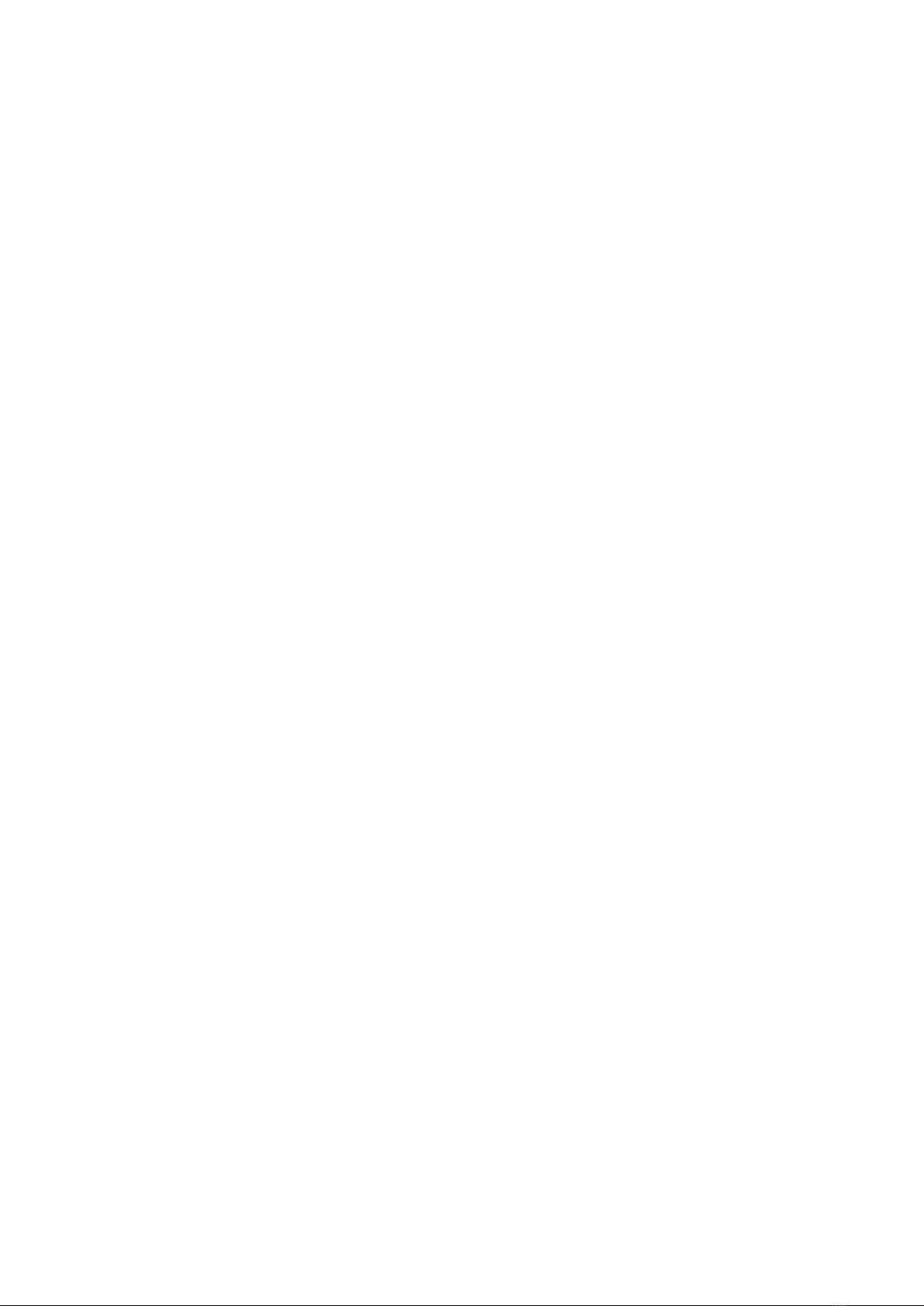
HIMS Inc. BookSense XT – User Manual
'2=B,"C 0
'7 "!" 0
'>4?(5 "! 0
'1-$+$," 0
'1-$+$," 2
'45,5 2
'=B,"C 2
' "!; 2
'" "!" >
'' "!"
')5$+
4.23.6 Add to alarm Melody
)#3-D '
),#3-D "! '
)"!#3-D '
) , )
)'145! )
))5;! )
)*5;! )
)05;! )
)25=$; *
)75;!+ *
)>1+ *
)5;!5 *
)5;!&" 0
)5;! 0
)'3",5;! 0
))52
))-5 2
))-8++ 7
))-"+ '>
))'55 '
)))#"5 '
)*3@, "! '

HIMS Inc. BookSense XT – User Manual
)* "!" '
)*9+" ''
)* "!% ''
)055+ ''
)25 ''
)75 ')
)>4?(#3-D "! ')
)11-$+ ')
)1,$1-$+ '*
)45,#3-D '*
) "!#3-D,E<" '0
5.23.2 Reading Page Tag '0
)5$+ '0
)'-+$+1#6(59& '2
*#,+( '7
*,#,+( '7
* "!#,+%" '7
* , '7
*'145! )>
*)5;! )>
**5;! )>
*05;!&" )>
*25;!& )
*75;!)
*>5;! )
*5;!1 )
*5;! )
*5;!5 )
*' )
*)5)
*)-5 )
*)-85+ )
*)-"+ )'
*)'55 ))

HIMS Inc. BookSense XT – User Manual
*))#"5 )*
**3@, "! )0
**# )0
**9+" )0
**-)2
*05 )2
*25;! )2
*74?(#,+( )7
*>1,$1-$+ )7
*45,#,+( )7
*(#,+ )7
*5-$+ *>
* *>
0( *
0 ,.9<%B,! *
05 ,.9<%B,!;!>5C *
0F,+%B,! *
0'5,.4+, *
0)5 ,.9<3 *
0*3 5 *
0*1%B,!! *
00#" *
02&(-" *
0711"-$+ *'
0>(( *'
035,( *)
045,( *)
0-" *)
0(( *)
0 **
0'3@,%B,!! *0
2( *2
2(-"5 *2
2(=<"5 *7
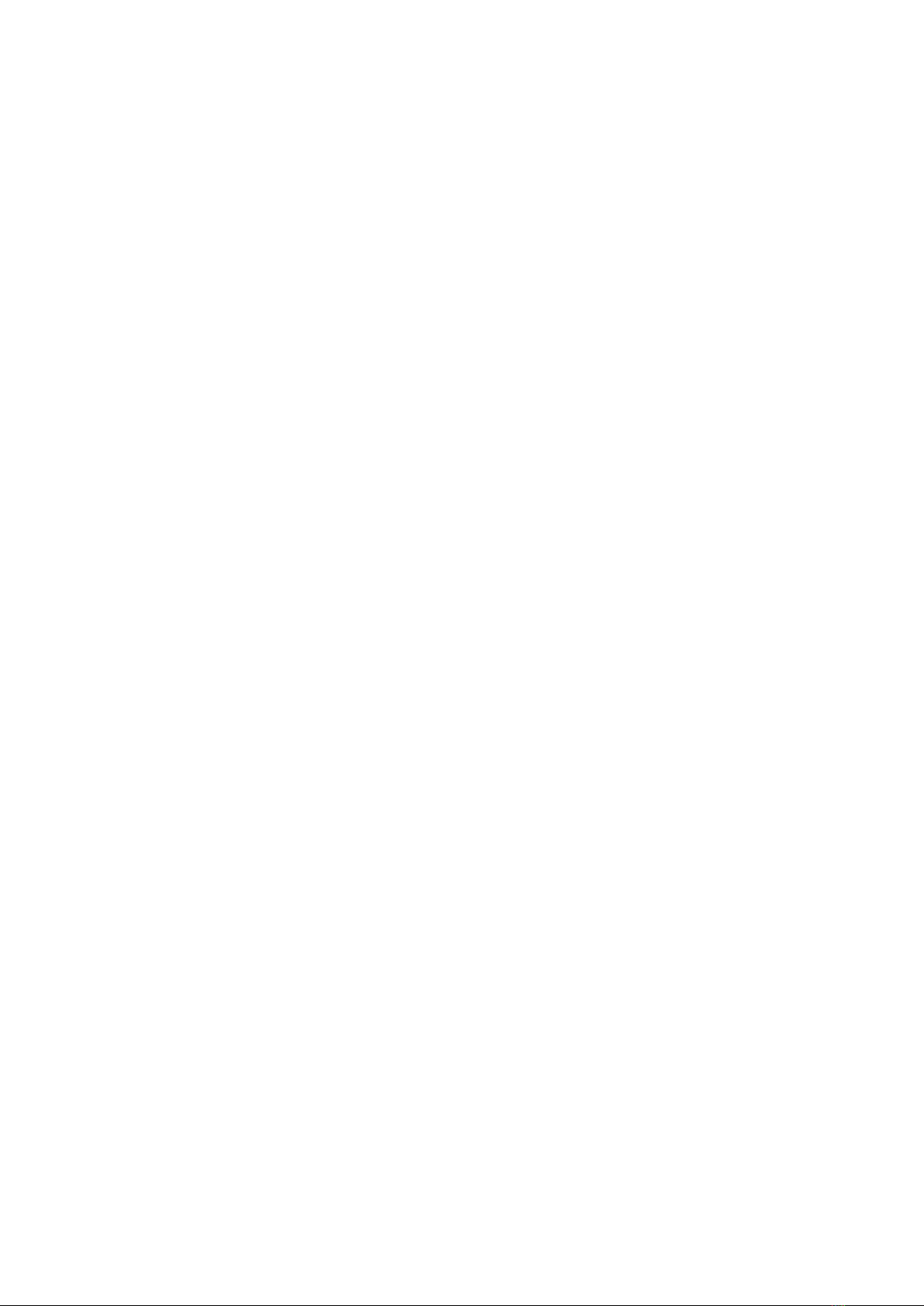
HIMS Inc. BookSense XT – User Manual
2(&6 *7
2'35,( 0>
2)(#3-D 0>
2)5#3-D( 0>
2) , 0>
2)1" 0
2)'-5 0
2))- 0
2)*- 0
2)0- 0
2)2 "!( 0
7G";" 0)
73"+ 0)
7(,3"+ 0)
73"+ 0*
7#"3"+ 00
7#+ 00
71#+ 00
9.2.2 Set Date and Time Notification 02
7#+ 02
78 07
7'( 2>
7)1!+, 2
7*", 2
7*,",?1",
2
7*1", 2
7*% 2'
7*',/", 2'
7*)#", 2)
7**4 2)
70"+ 2*
72 + 2*
775" 20
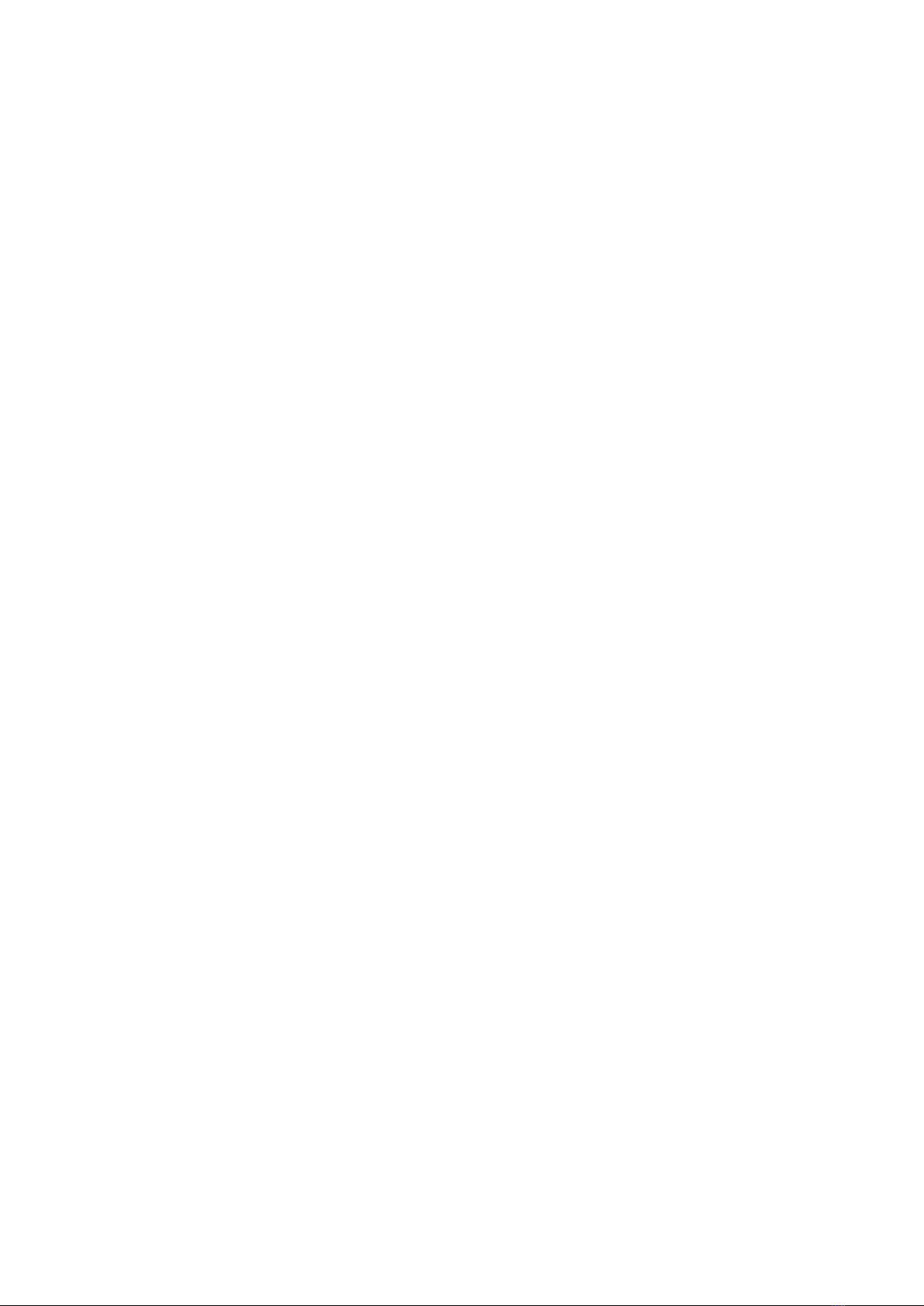
HIMS Inc. BookSense XT – User Manual
7>%+# 20
71,# 22
>3 27
>4 27
>,.( 27
>=/, 7>
. Calculator 7
41"," 7
-,$,$,+"+ 7
4"+$1"," 7
2. Troubleshooting Guide 7
"", 7
7
,;"(1" 7
'9,,",7'
)9,$+-"= 7'
3. Warranty 7)
14. Contact Information 96
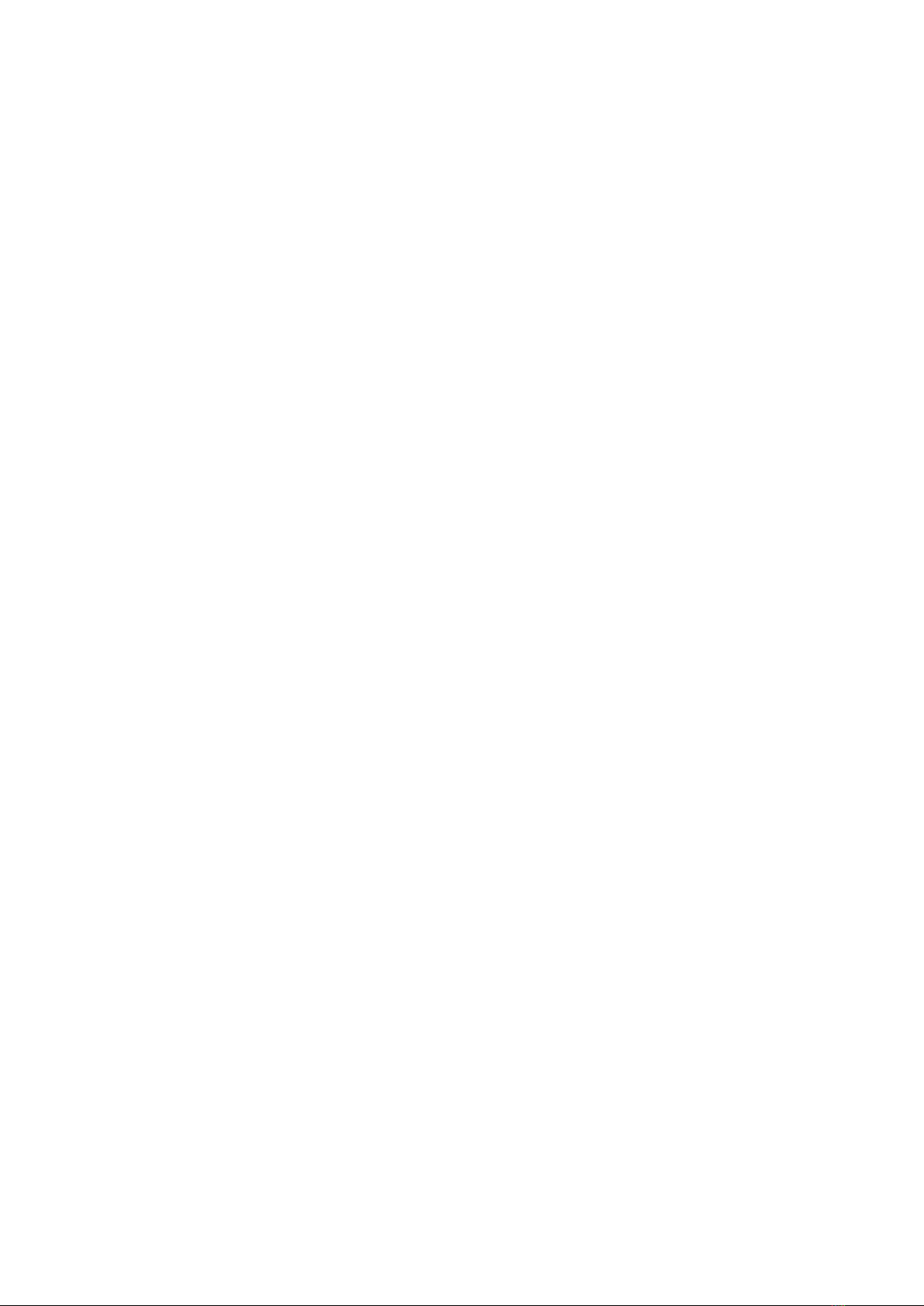
HIMS Inc. BookSense XT – User Manual
. Overview BookSense XT
. What’s in the package?
The package contains following items:
BookSense XT
Battery pack
AC adaptor (5V DC 2A)
Earphone
SD Card (8GB)
USB Cable to connect BookSense XT to a PC
USB Gender cable
Pouch
Lanyard
User Manual CD
Quick Guide Manual (Braille/Regular print)
.2. Hardware Specifications
MP3 Recording (Internal External Line-In FM)
USB OTG (Mini AB type connector)
SD Card Slot
Internal Memory : 4GB
FM Radio
Bluetooth 2.0 (Supports stereo Bluetooth headset)
Stereo Earphone Jack (3.5 pie)
Stereo Microphone Jack (3.5 pie available for Line-In or External MIC.)
Internal Stereo Speakers
Internal Mono Microphone
Detachable battery (Lithium Polymer 3.7V)
1) 12 hours continuous of use.
2) 2.5 hours charging time using AC adapter 5 hours charging time using USB
cable.
DC-Jack(3.5 pie)
Size: 47mm(W) x 108mm(L) x 18.5mm(H)
Weight: 115g/0.25 lbs
.3. Physical Description of BookSense XT
1

HIMS Inc. BookSense XT – User Manual
.3. Front Face of the Device
If you place the BookSense XT on a flat surface such as a desk the front of the device is
2
#3=?-5=,
5=94,
5#=
,
8&45=,
#1
%
HI1+J,1391=&,
9
,
9,+,
&=#
5@ =@
4G
313@
&3D;,
(=1(#,
"
(==
,
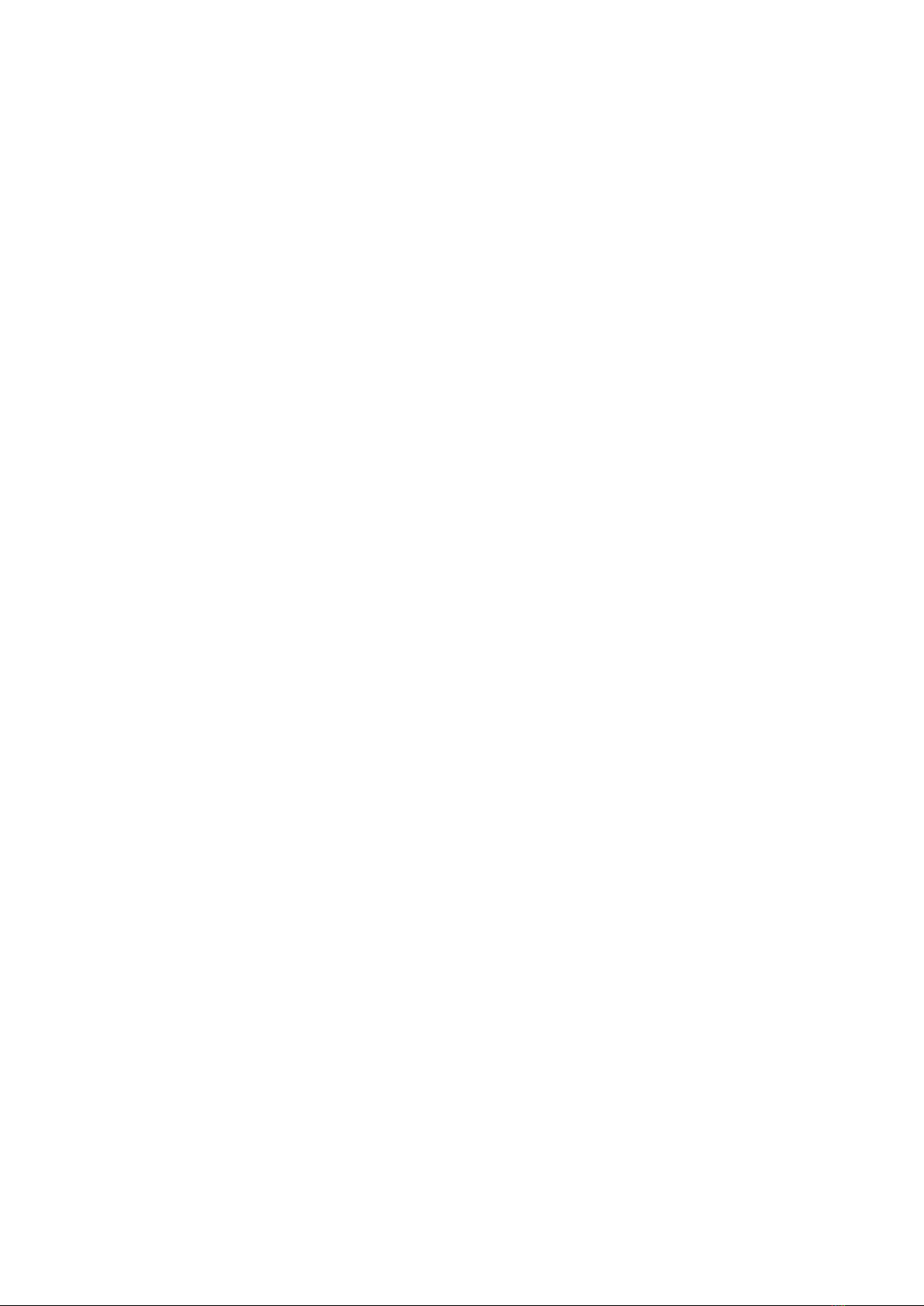
HIMS Inc. BookSense XT – User Manual
oriented up. If you place your hand on the unit and feel toward the top side of the
BookSense XT you will eventually feel a rough section toward the very top portion of the
front. The rough section is the speaker and right below it is “DATE & TIME” button. The
navigation buttons are located below “DATE & TIME” button. These buttons include the UP
DOWN LEFT and RIGHT buttons with the MENU button in the center of the four buttons.
Beneath the navigation buttons there is a numeric key pad with 3 columns and 4 rows and
a raised dot on the number 5 button. You can think of this key pad similar to the keypad
found on a phone. The left key on the bottom row is the CANCEL button and the key on the
bottom right is the OK button. The battery status LED is under the CANCEL button and the
built-in microphone is under the OK button. The zero is located in between the CANCEL and
OK buttons.
.3.2 Back of the Device
The battery compartment is located on the back of the device. To insert the battery please
refer to 1.5 Inserting or Removing the Battery. “Battery Lock Switch” is on the top center of
the battery compartment.
.3.3 Left Side of the Device
Starting from the top and moving down you will find the MODE volume up and volume
down buttons on the left side of the device. The SD memory card slot is located beneath
these three buttons.
.3.4 Right Side of the Device
The top two buttons are the PLAY and RECORD buttons with the hold switch right below
them. The PLAY button is also used as the power button. To use the PLAY button to turn on
and off the device please refer to section 1.6 Turning the Device On/Off.
Beneath the hold switch there is a small hole for the reset button which is used when the
device malfunctions or stops working. You can use a toothpick or the end of a paperclip to
press the reset button. Be careful when pressing the reset button because pressing too hard
or using an end too small may damage the device if you are not careful. If you have difficulty
pressing the reset button then you can also reset the device by removing and re-inserting
the battery. When you remove and re-insert the battery you must wait at least 10 seconds
before inserting the battery.
3
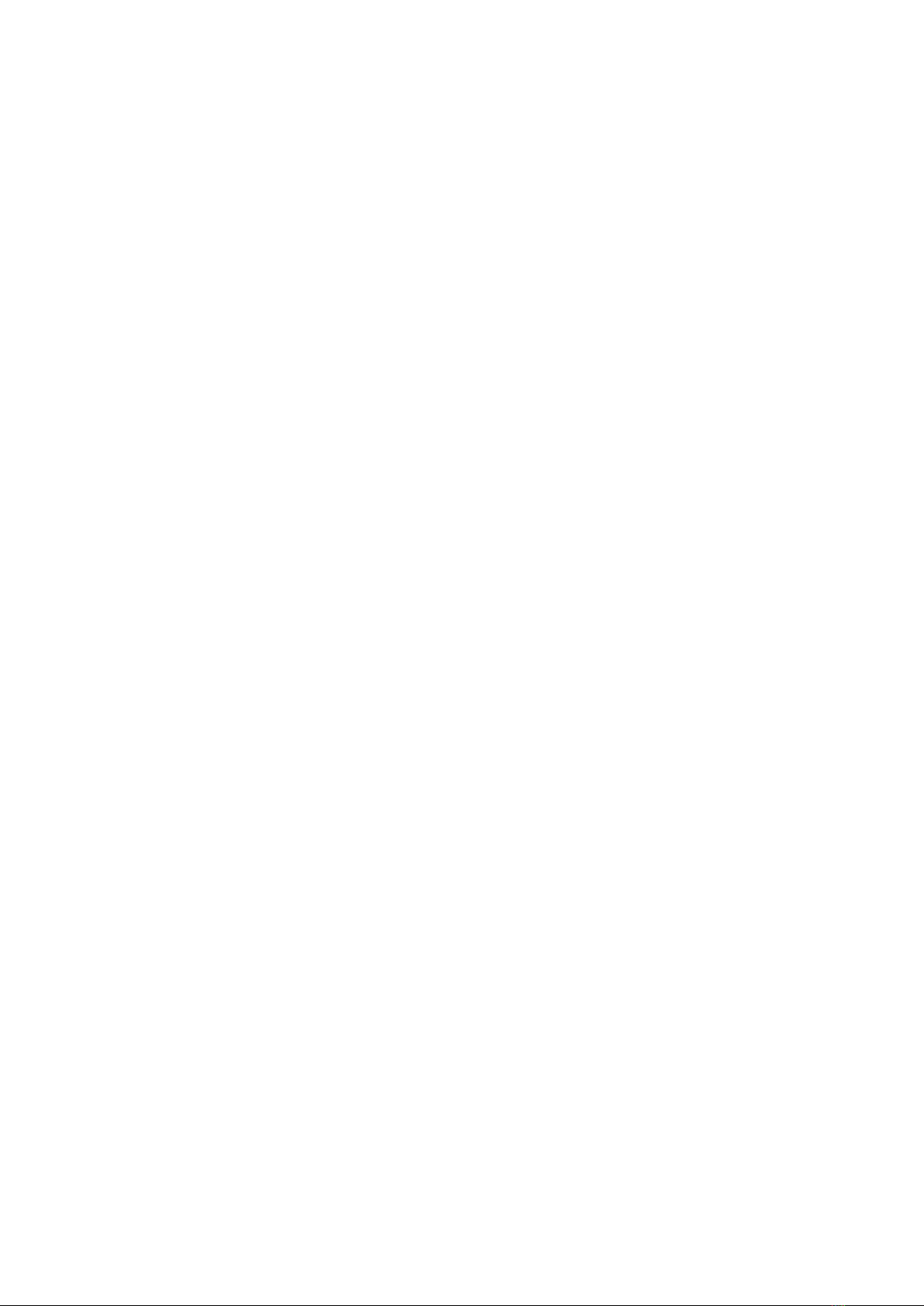
HIMS Inc. BookSense XT – User Manual
.3.5 Top Side of the Device
The headphone and microphone jacks (1/8-inch) are respectively located on the right and
left side of the center strap holder.
.3.6 Bottom Side of the Device
The AC adapter jack is located on the left and the USB OTG port is located on the right of
the bottom surface. Plug-in the end of the power adapter into the power input jack and the
other end into an electrical outlet to charge the battery. The USB OTG port can be used to
access a USB flash drive transfer files between a PC and the BookSense XT and can be
used to charge the device using a USB cable.
.4 Turning the Device On after purchasing
To turn on the device for the first time you need to connect the AC adapter to the device.
Connect one end of the AC adapter to the BookSense XT and the other end to an electrical
outlet. Once you connect the BookSense XT to the AC adapter you will hear a sound
indicating the BookSense XT is booting up. The Media Player is start running after 20
seconds. Once powered on insert the battery and start using the BookSense XT. Please
refer to 1.6 Turning the Device On/Off.
.5 Inserting or Removing the Battery
To insert the battery find the proper battery orientation. Front side has smooth surface with
company logo engrave on it. The back side has rough surface with two tabs on either side at
the bottom. Insert the bottom edge of battery first making certain the bump fits in the
appropriate opening and snap the top edge in place. The smooth front side surface must be
facing up.
The battery is designed to fit in only the correct orientation. If you feel any resistance it is
likely you have the battery upside down. Secure the battery compartment by sliding the door
back on ensuring it locks in place.
To remove the battery find “Battery Lock Switch” on the top center of the battery
compartment and hold pushing up the switch; pull the battery out compartment by sliding the
door.
.6 Turning the Device On/Off
To turn on the device press and hold down the PLAY button for more than 2 seconds which
is located on the right side of the device near the top corner and then you will hear a sound.
4

HIMS Inc. BookSense XT – User Manual
To turn off the device press and hold down the PLAY button for more than 2 seconds again
then you will hear a sound.
.7 Charging BookSense XT
To charge the battery you need to connect BookSense XT to the main adapter or to a
computer using the supplied USB cable. Follow these steps:
1) To charge the battery using main adapter plug the supplied AC adapter into the AC
adapter jack on the bottom left edge of the device. A full recharge takes about 2.5 hours.
2) To charge the battery using the USB connection plug the USB OTG cable into the USB
OTG port on the bottom right edge of the device. Then the wider end of the cable should
be connected into USB port on your computer. If the BookSense XT is turned on a full
recharge takes about 10 hours and when it is turned off a full recharge takes about 5
hours.
3) While charging LED located below the CANCEL button will glow red and when it’s fully
charged it will glow green and you will hear “Battery charging completed” sound even
the device is turned off.
.8 Inserting or Removing the SD CARD/USB Memory/USB CD-ROM
.8. Inserting or Removing the SD CARD
To insert and remove the SD card follow these steps:
1) Hold the device facing you. The SD card slot is located on the left side of the device.
2) One corner of the SD card is cut at a 45 degree angle.
3) This cut corner should be at the top right when you insert the card into the device slot. If
the card is not oriented properly it will resist insertion.
4) Gently push the card into the slot until it clicks into place. Do not use excessive force.
Only slight pressure is required to lock the SD card into place. Once its lock in place you
will hear a sound.
5) To remove the card push right on the left bottom edge to release it. Then pull it out.
Note: If the large capacity of SD card is inserted the BookSense XT takes a little bit time to
recognize it and the BookSense XT makes the beep sound while recognizing it.
.8.2 Inserting or Removing the USB Memory/CD-ROM
To insert and remove the USB Memory/CD-ROM follow these steps:
1) Connect USB to USB gender USB gender to USB OTG port.
2) To connect USB CD-ROM drives procedure are same as USB Memories. However
5

HIMS Inc. BookSense XT – User Manual
device can recognize CD containing Daisy content only. CD media with other content
cannot be recognized by the device.
Note: If the large capacity of USB Memory is inserted the BookSense XT takes a little bit
time to recognize it and the BookSense XT makes the beep sound while recognizing it.
When you connect the CD-ROM to BookSense XT you must supply the power for CD-ROM
through its power port. If not BookSense XT may not recognize the CD-ROM.
Inserting a SD card USB Memory and CD-ROM to incorrect direction could be a cause of
fault to BookSense XT and external memory.
.9 Connecting to PC
To connect BookSense XT to your PC connect one end of the long USB cable to the USB
OTG port on the bottom right edge of the BookSense XT and the other end to your PC’s
USB port. Windows will recognize the BookSense XT flashdisk and SD card as a USB drive.
You can then use Windows Explorer to transfer files back and forth. If the SD card is not
inserted the second drive will not be displayed. When you enter the “BOOKSENSE” drive
there is “RECORD” “RADIO” “AUDIO BOOKS” “PODCASTS” “MUSIC” “Misc Audio”
“DOCUMENTS” and “DAISY” folders. Please refer to 2.1 Folders used in the BookSense
XT. While transferring file the BookSense XT cannot be used. (Note: But the charging is
proceeded automatically.)
Each folder contains “Playlist” and “Mark” folders. These folders cannot be shown at the
BookSense XT. So do not save any files into these folders and you can’t edit or cut files from
these folders.
2. Basic Functions and Structures
2. Folders used in the BookSense XT
Following folders are shown in the flashdisk:
RECORD: Folder which contain the recorded files of voice or Line-in through the
“Media” program.
RADIO: Folder which contains the recorded files of live radio channel recordings
through the “Media” program.
AUDIO BOOKS: Folder which contains the audio book and other audio files.
6
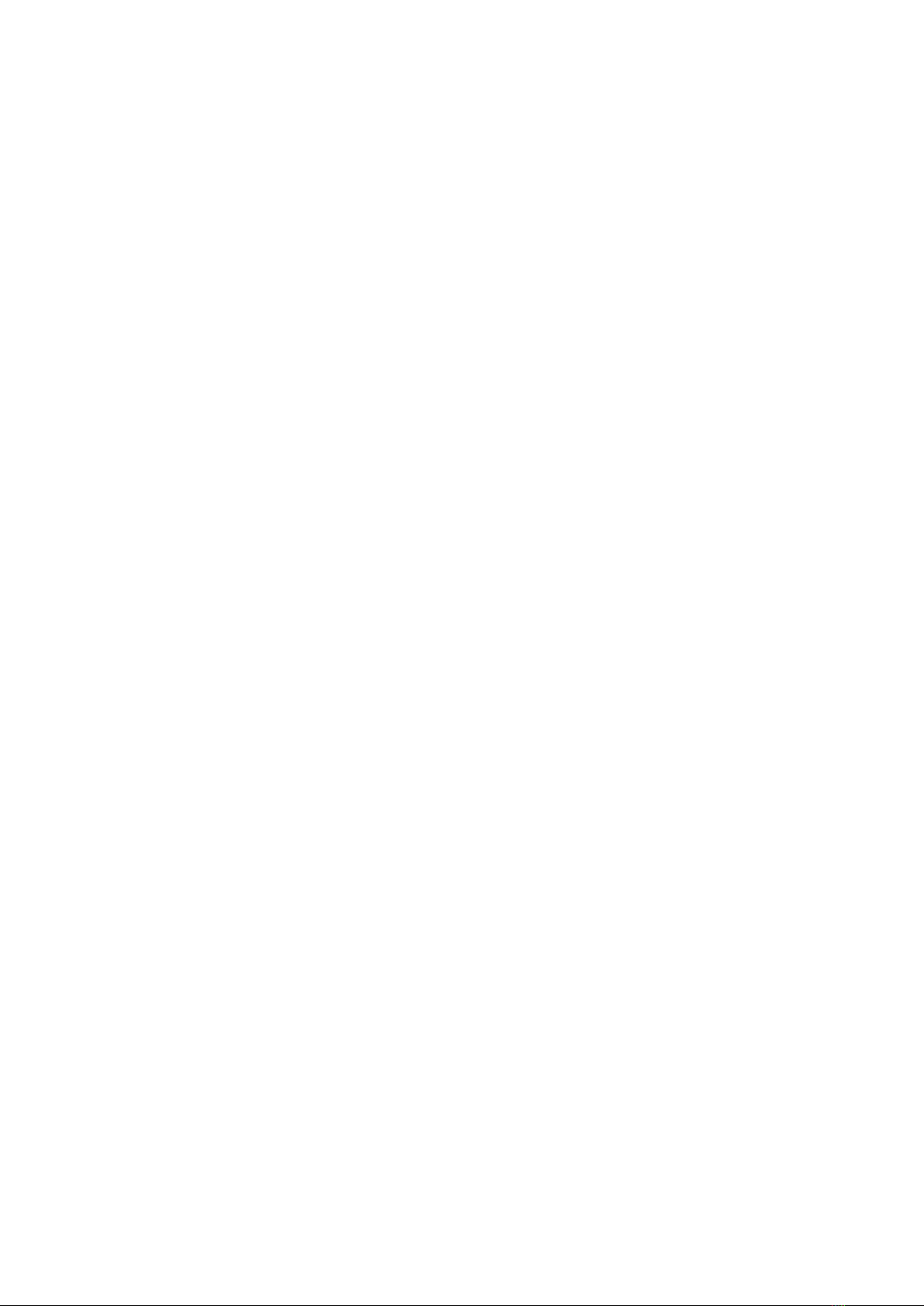
HIMS Inc. BookSense XT – User Manual
PODCASTS: Folder which contains the audio file from the Internet through the
“Media” program.
MUSIC: Folder which contains music files that you want to play through the “Media”
program.
Misc Audio: Folder which contains files that were created using audio file such as
mp3 you want to play through the “Media” program.
DOCUMENTS: Folder which contains files that you can read through the “Document
Reader” program.
DAISY: Folder which contains daisy books to use with the “Daisy” program you
must make folders for each daisy books. But “NFB NewsLine” “NLS” “RFB&D” and
“Bookshare” folders are located under the DAISY. If you save other content without
making folders device won’t be able to locate the books.
2.2 Switching Mode
When the BookSense XT is on pressing the MODE button to toggle through Media Daisy
Document Reader and Radio. Once you change the Mode file lists for each folder can be
shown. If you change to different mode while in action action will resume when you come
back to previous mode.
2.3 Changing Volume
Use volume UP or DOWN button to raise or lower the volume between 1~ 21. Default setting
is 16. When you adjust the volume while playing volume is adjusted without any notification.
Only when it’s adjusted to default setting (16) it will notify the user by beep sound. However
device announces the volume status when you are pause or idle stage. The BookSense XT
allows you to adjust volume both earphones and internal speakers. When you connect
earphones to the device you can adjust the volume which comes from earphones.
Removing earphones you can adjust the volume which comes from internal speakers.
2.4 Navigating through Files and Folder
Here is how to navigate through files and folders.
Move to next file or folder: Press the DOWN button.
Move to previous file or folder: Press the UP button.
Open sub folder: Press the RIGHT button.
Move to higher level folder: Press the LEFT button.
Announce File size and path: Press number 0.
7
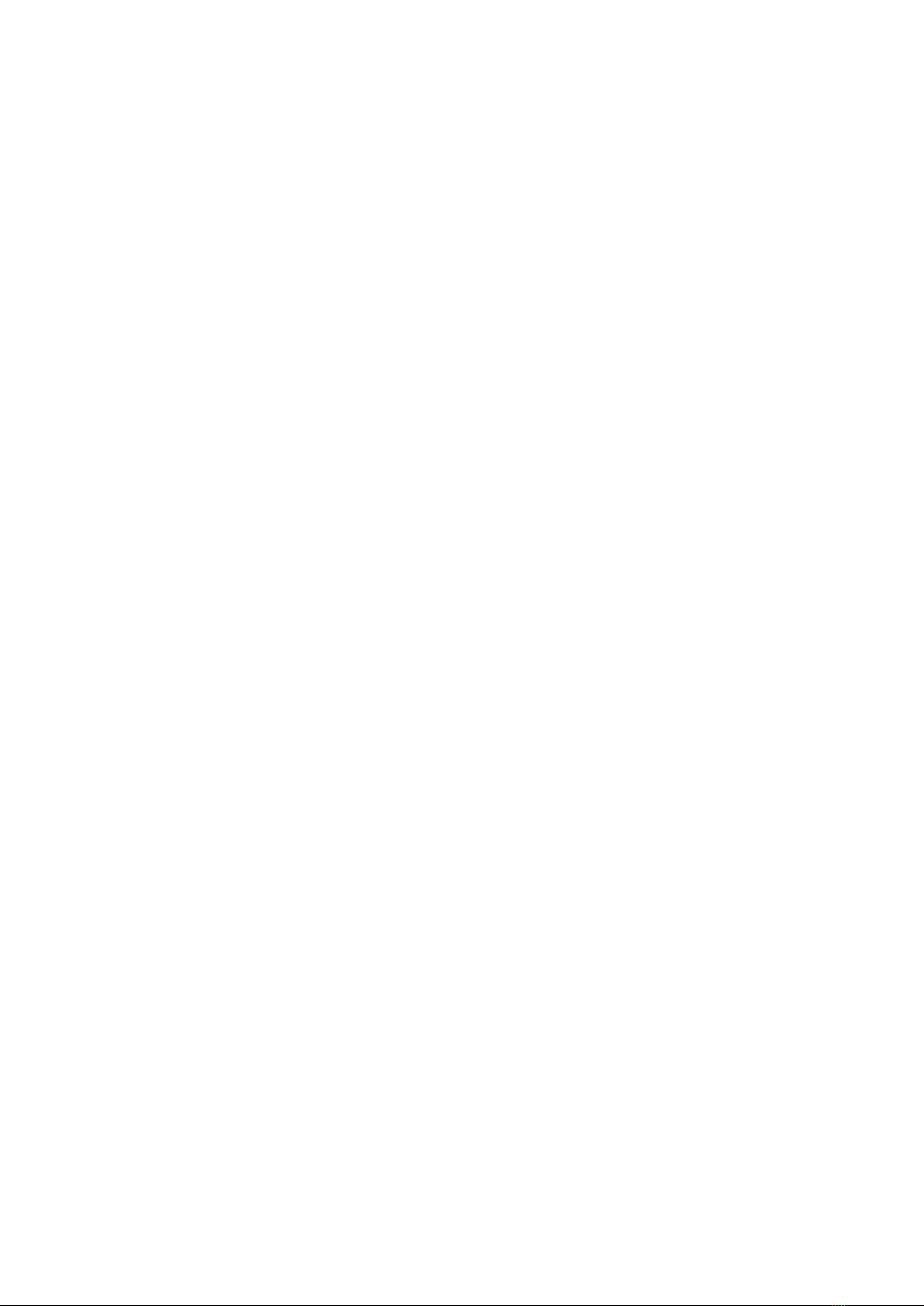
HIMS Inc. BookSense XT – User Manual
Play file: Press the PLAY or OK button.
Toggle between male and female voice: Press number 5 button for more than 2
seconds.
Move up 5 items in file list: Press number 1 button.
Move down 5 items in file list: Press number 4 button.
Move up 10 items in file list: Press number 2 button.
Move down 10 items in file list: Press number 5 button.
Move to top of file list: Press number 3 button.
Move to bottom of file list: Press number 6 button.
Move to specific number of file list: Press number 8 button and enter the number
that you want to move to.
Select all files or folders (Media mode only): Press number 7 button.
Select/Unselect file or folder (Media mode only): Press number 9 button.
Cancel all selected lists (Media mode only): Press the CANCEL button.
Delete file or folder: Press number 3 button for more than 2 seconds.
Change the disk: Press number 0 button for more than 2 seconds.
2.5 Deleting File or Folder
To delete the file or folder in file list follow these steps:
1) Move to file or folder that you want to delete.
2) Press number 3 button for more than 2 seconds. Then “Delete (file or folder name)? Yes”
is announced.
3) Press the OK or MENU button. Then “Delete completed” is announced.
If you don’t want to delete it press the LEFT or RIGHT button to select “No” then press the
OK button.
Note: If the SD card is write protected when you press the number 3 button for more than 2
seconds the BookSense XT says “Deleting is not possible because the SD card is write
protected.”
2.6 Moving to the specific File or Folder
To move to specific number of file list follow these steps:
1) In the file or folder list press number 8 button.
2) Then “Enter the item number to move to edit box” is announced and you need to enter
the number that you want to move to.
3) Press the OK or MENU button.
8

HIMS Inc. BookSense XT – User Manual
To cancel moving to the specific file or folder press the CANCEL button in step 2 before
entering the number. Or press the CANCEL button instead of the OK button in step 3; to
delete all numbers you have entered press the CANCEL button until you have deleted all
numbers. After all numbers have been deleted you will hear a ding. Then press the
CANCEL again to close the edit box. Note that the CANCEL button acts as a backspace key
and you cannot cancel out of an edit box until you delete all numbers.
0,
BookSense XT displays a file list of the designated storage device. If you want to use the
other storage device please refer to 9.11 Set Current Storage Device.
You can switch between two storage devices to press 0 button more than 2 seconds. Then
BookSense XT shows a list of file & folder in usable storage device by rotating and can be
used on that storage device.
21!::1%".%"3+
At times you may wish to copy or move files from one storage device to another on the
BookSense. Please use the following methods to copy and paste files from one folder/drive
to another.
1. To copy selected files and folders to the clipboard press the Menu key navigate to “Copy”
with the DOWN arrow and press “OK”.
2. Navigate to the drive/folder in which you want to paste the files.
3. Press “Menu” and use the UP or DOWN arrow to navigate to “Paste” and press the “OK”
button.
A. While pasting if you press 0 press the up or down arrow and Booksense announces the
progress of the copy as a percentage. If you press and hold 0 BookSense announces the
file name and its number in the list of files being copied.
B. While pasting if you press the cancel key BookSense prompts you to be sure you want
to cancel the copy. If you press and hold BookSense cancels paste without prompting.
4. If files are copied to the clipboard the menu contains a check clipboard item. Use this
menu item to get a list of files/folders on the clipboard. When checking the clipboard if you
press and hold number 3 the clipboard is cleared.
5. From a file/folder list press and hold the number 8 to open the “Search” dialog. Type all or
part of a file/folder name to search for using the text entry method described in the next
9

HIMS Inc. BookSense XT – User Manual
section. Press the “Left” or “Right” arrow to move to the previous/next item matching your
search term.
You can also create folders on your Flashdisk SD card or connected USB device.
To create a new folder press “Menu” and use the arrow keys to navigate to “New folder”.
Type the folder name in the edit box using the text entry method described in the next
section and press “OK”.
Note: When creating a folder you can use only the following symbols in the folder name: “. !
[ ] – _”
2.9 Using Menus, Dialogs, Combo Boxes, Edit Boxes
Each program mode has its own corresponding menus. Press the MENU button to activate
the menu in the current program.
Move to Next/Previous Menu item: UP/DOWN button.
Execute Item/Open sub Menu: RIGHT OK or MENU button.
Exit Sub Menu: LEFT button.
Close Menu: CANCEL button.
Some menus contain sub menus. Use procedures 2 and 3 to enter and exit sub menus.
However if there is no sub menu and if you press buttons indicated in the second procedure
the menu item is executed.
Use the following keystrokes to navigate a dialog:
Move to Next/Previous object within dialog: UP or DOWN button.
Change a setting within a dialog: LEFT or RIGHT button.
Save settings and Close Dialog: MENU or OK button.
Close Dialog without saving settings: CANCEL button.
Using navigation buttons in a Menu Dialog or Combo Box cycles through the items.
Entering data into an edit box
Enter data: Numeric buttons.
Delete Data: CANCEL button. Press and hold for more than 2 seconds to delete all
numbers you have entered.
Save data: OK button.
10
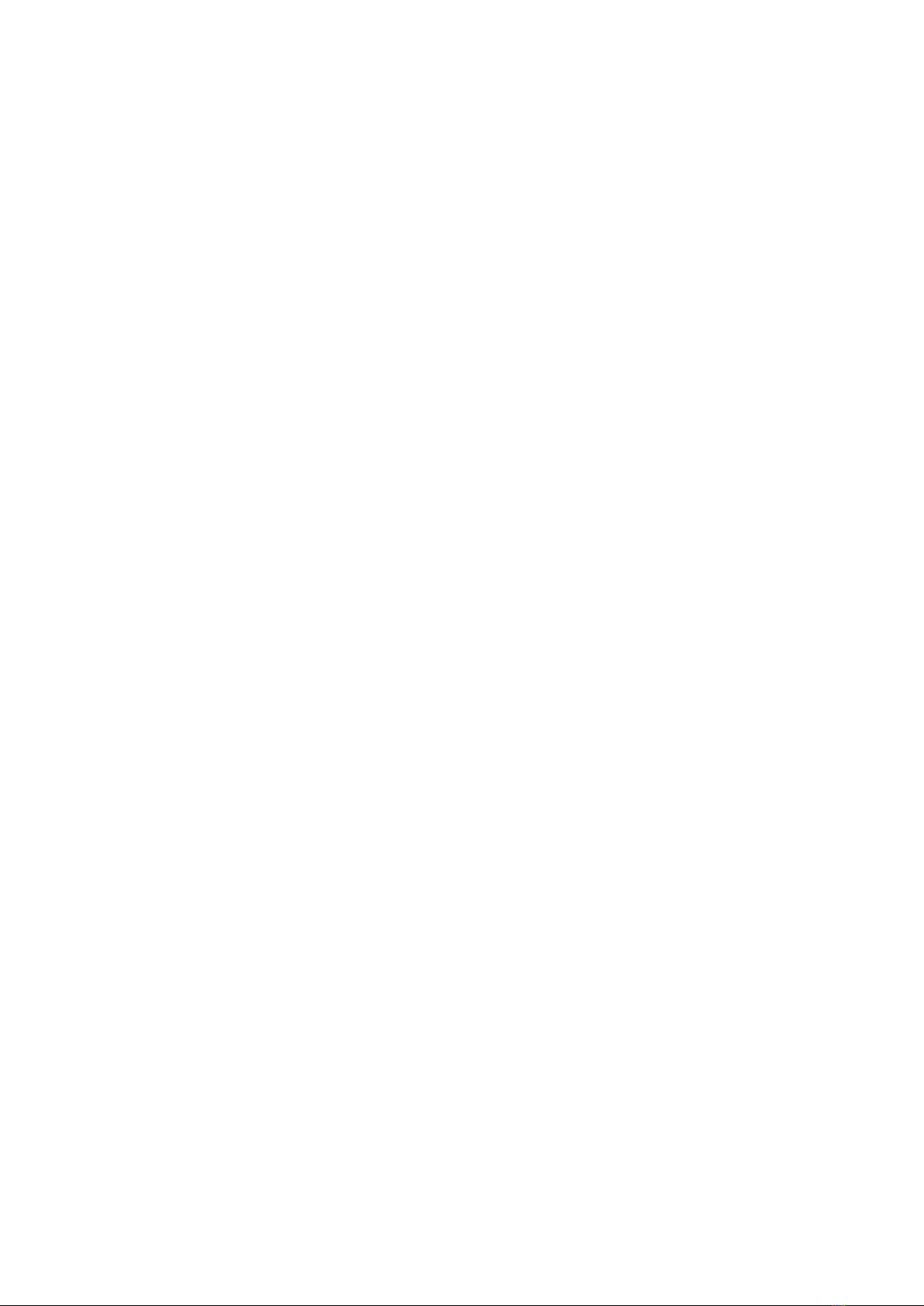
HIMS Inc. BookSense XT – User Manual
Close without saving: Press the CANCEL button until the last character is deleted then
press the CANCEL button one more time. Or Press and hold the Cancel button until you
hear ding sound and press the CANCEL button one more time.
Entering Text:
Please use the following method to enter text:
1. Use the Up and down arrows to change key layout among English symbols and numbers
2. Use the Cancel key to delete the previous character. Press and hold Cancel to clear the
edit box.
3. Use the Left and Right arrows to move the cursor or insert a space. Press and hold the
Left or Right arrows to move to the beginning or end of line respectively.
4. Press and hold the number 4 to insert a space.
5. Press and hold the number 7 to read the current character.
6. Press and hold the number 8 to read the current word.
7. Press and hold the number 9 to read the current line.
Note: in edit boxes which require numbers you may not use the numeric keypad to enter
symbols or letters.
2. 0 Checking Battery Status
To check the battery status the BookSense XT should be turned on first. Press and hold
down OK button for more than 2 seconds and BookSense announces the battery status (1 to
10). If you press the OK button while charging BookSense announces “Battery charging
using AC POWER”. Note that if you charge using PC the BookSense XT will not be
operated so the message will not be announced. You should check LED.
2. Setting Date & Time
After purchasing the BookSense XT you will need to set the date and time. You can check
the date and time using this menu in addition to pressing “DATE & TIME” button.
To set the date and time follow these steps:
1) Press the MENU button. Press the UP or DOWN button to move to the “Global options
pull down.”
2) Press the RIGHT OK or MENU button. BookSense announces “Alarm settings pull
down.”
3) Press the DOWN button to move to the “date and time settings pull down.” Press the
RIGHT OK or MENU button. “Check date and time dialog” is announced.
11
Other manuals for BookSense XT
1
Table of contents