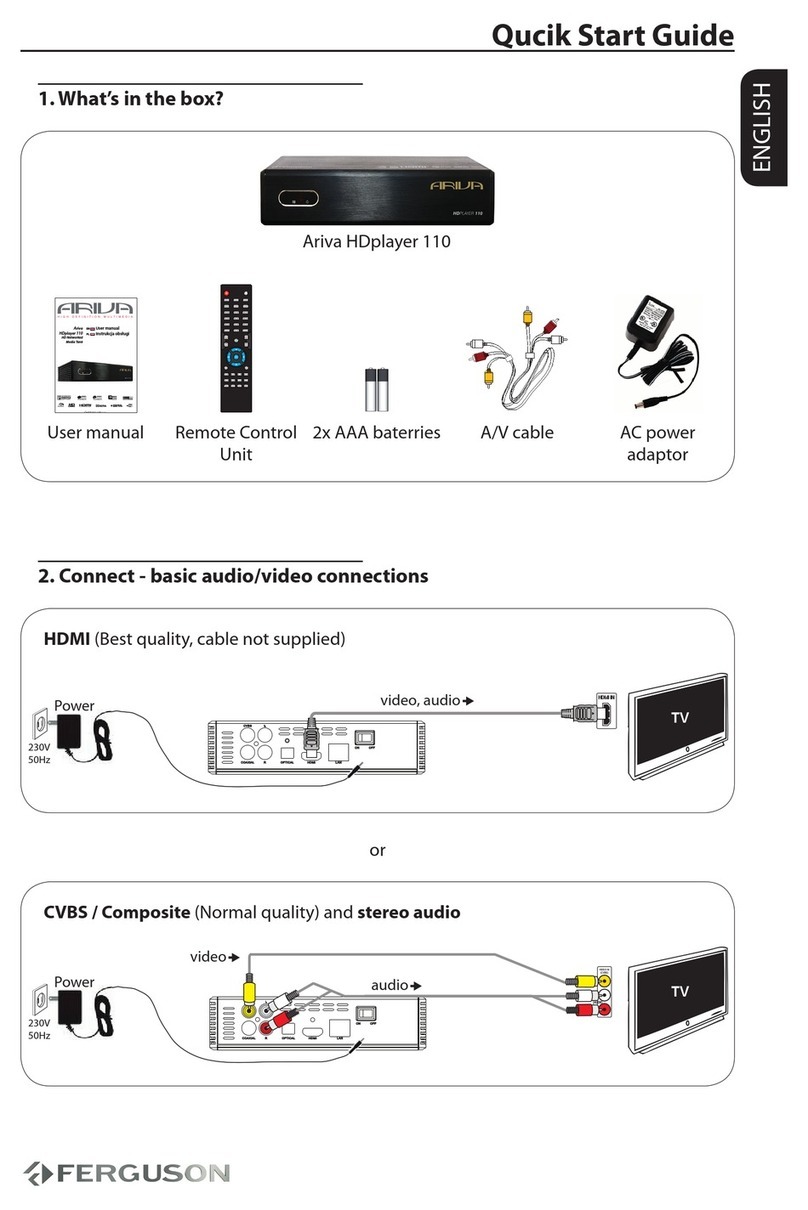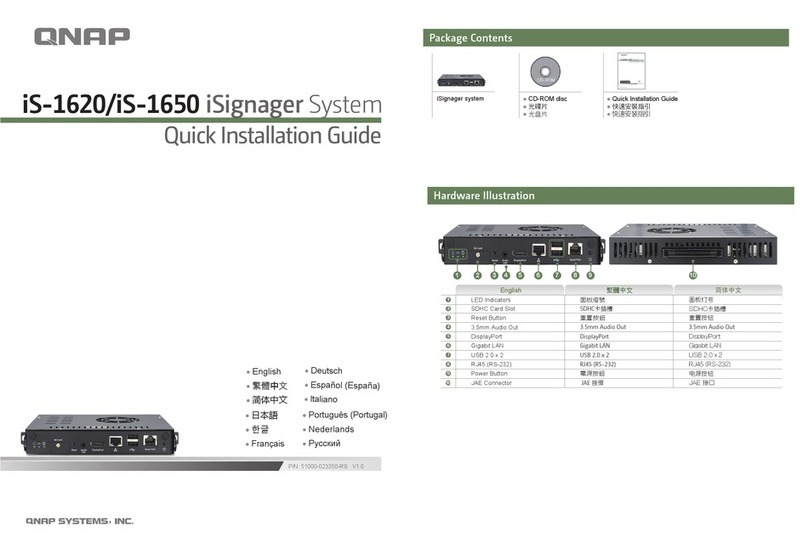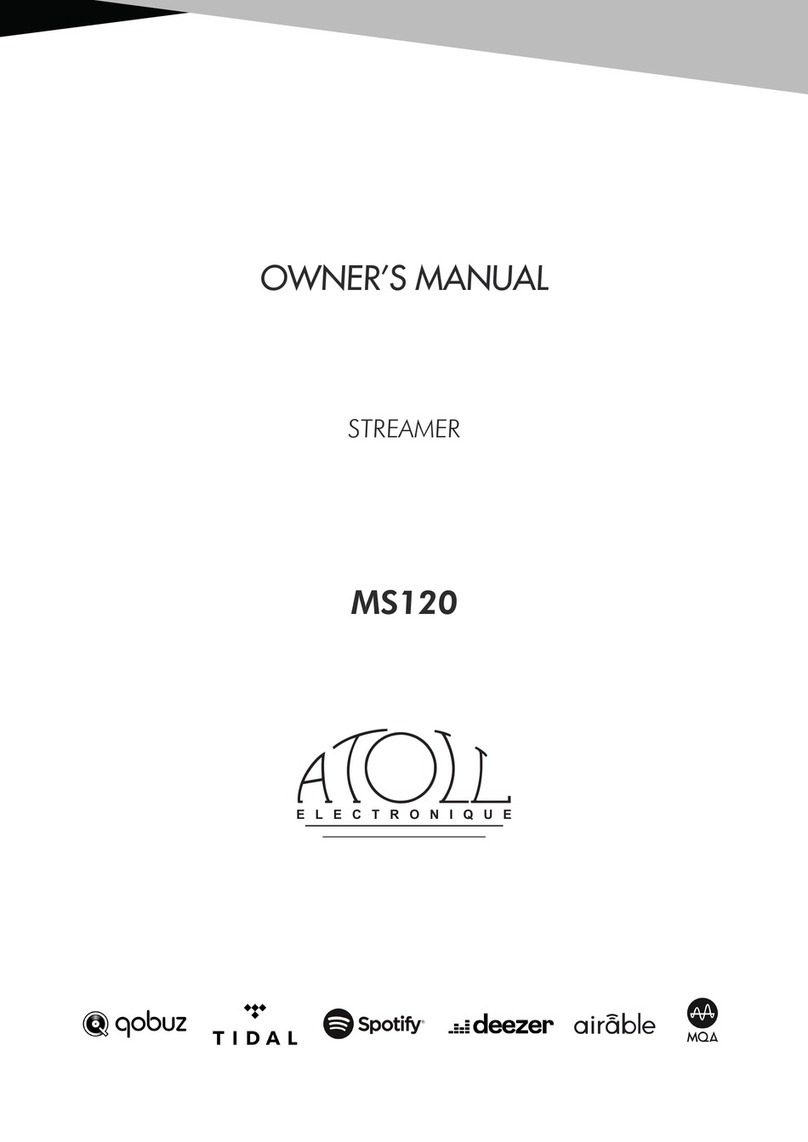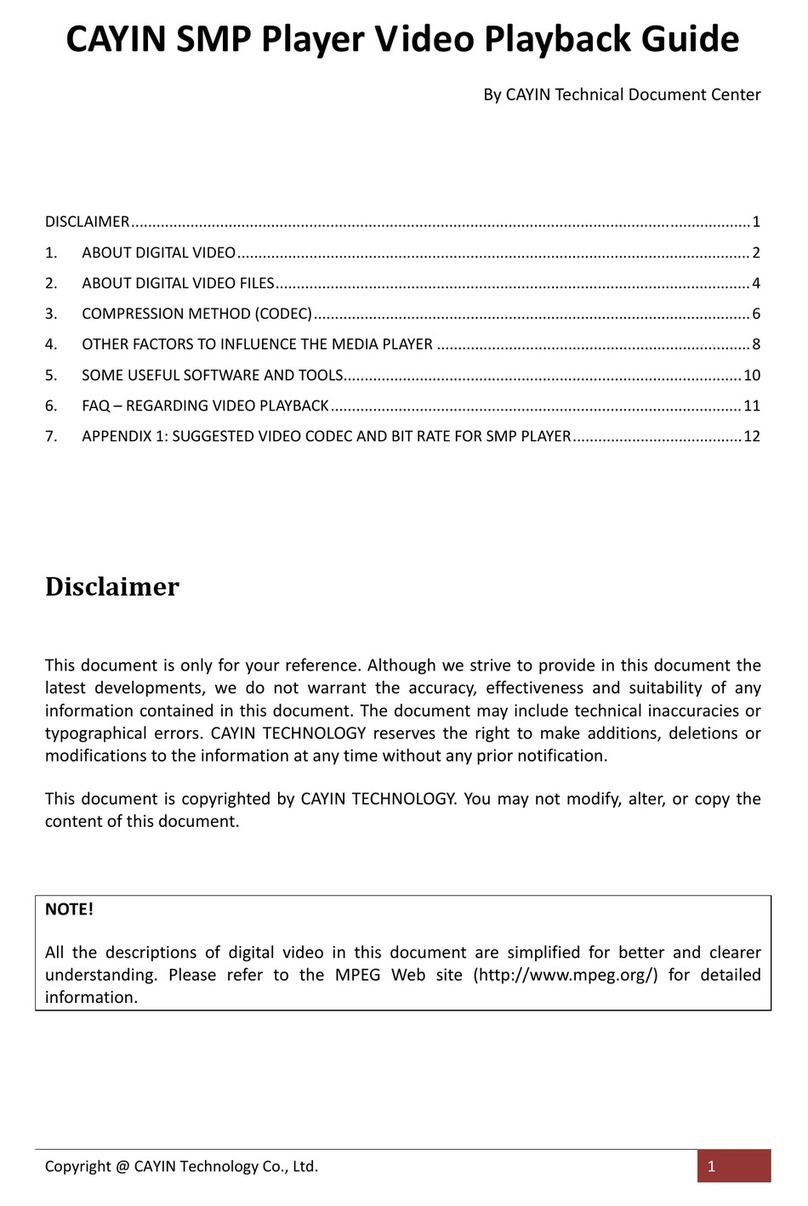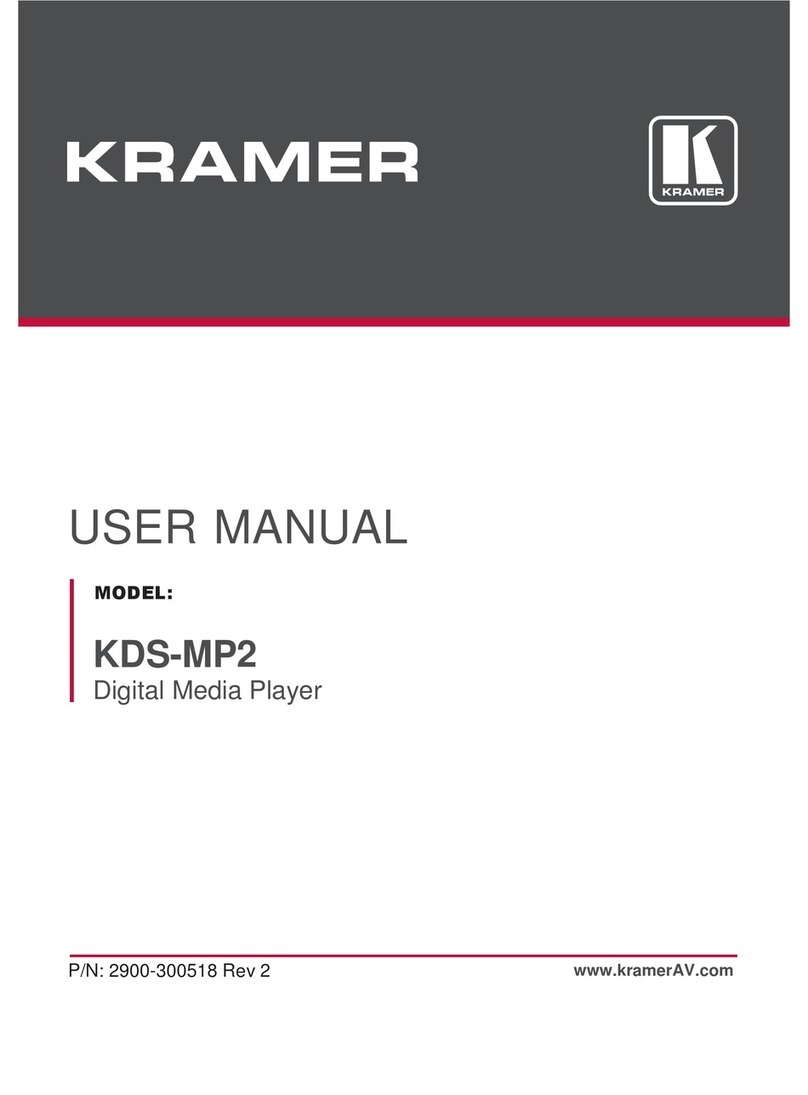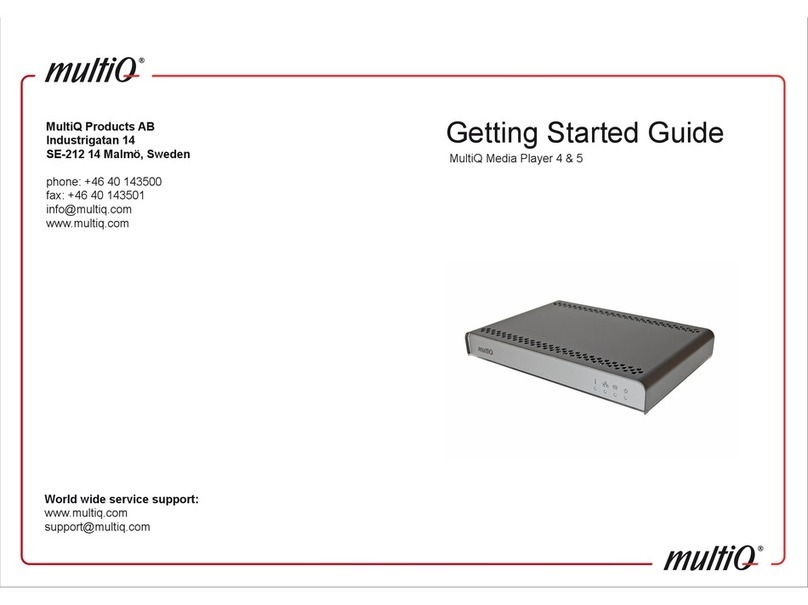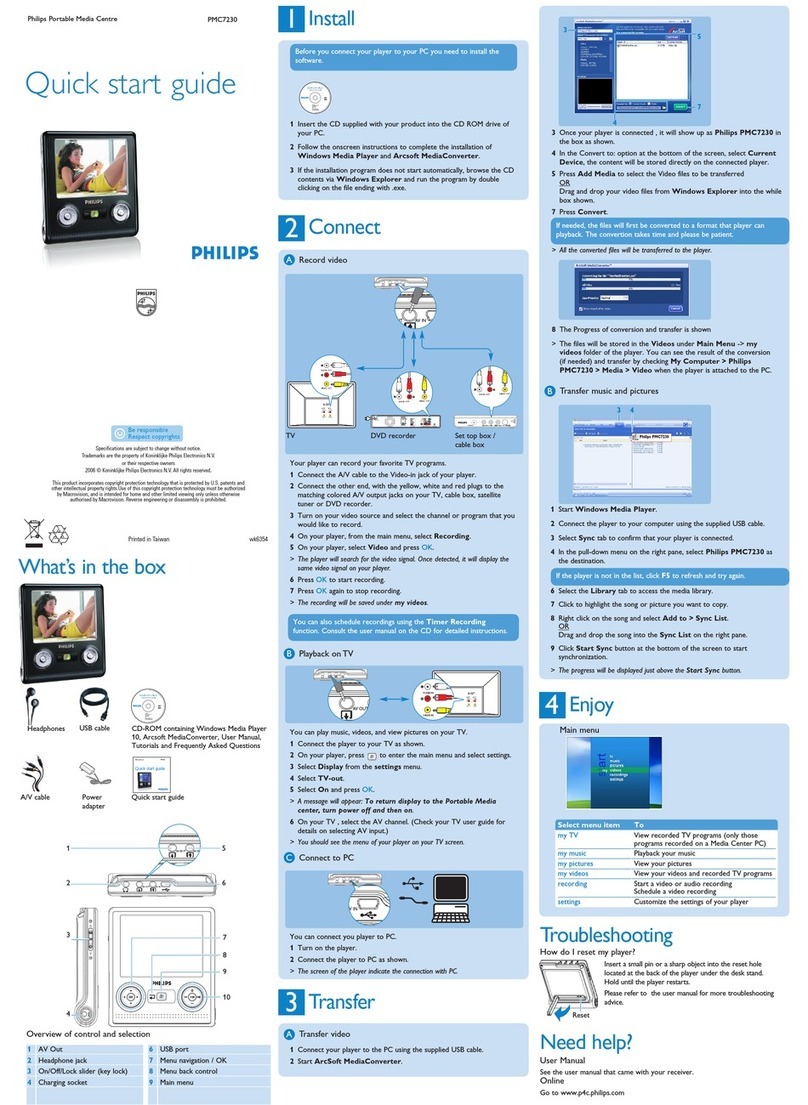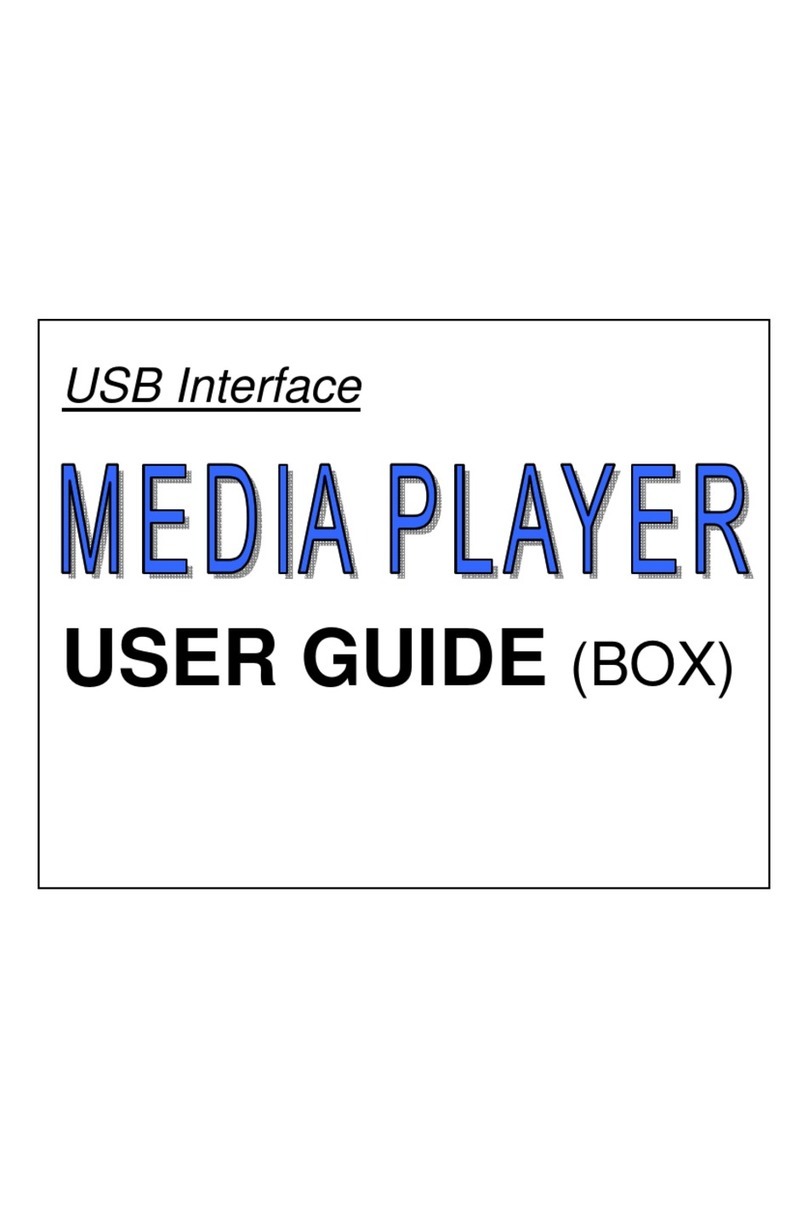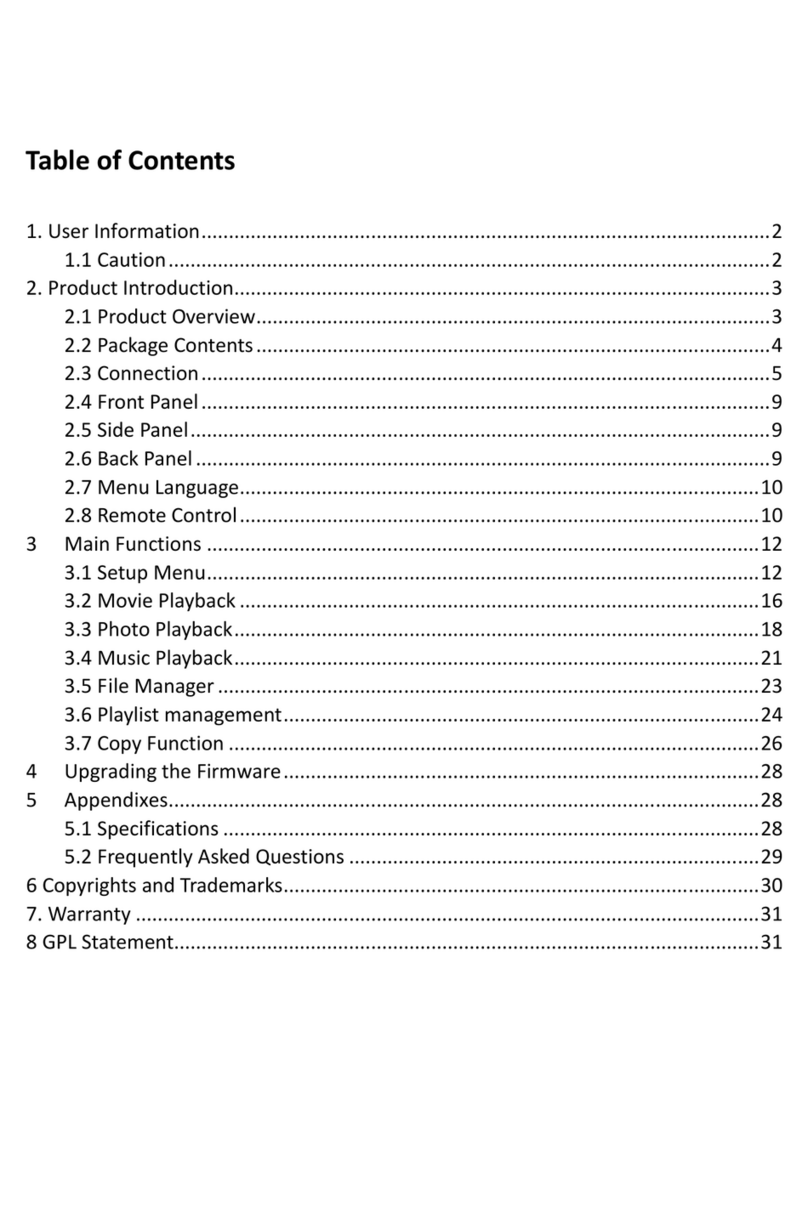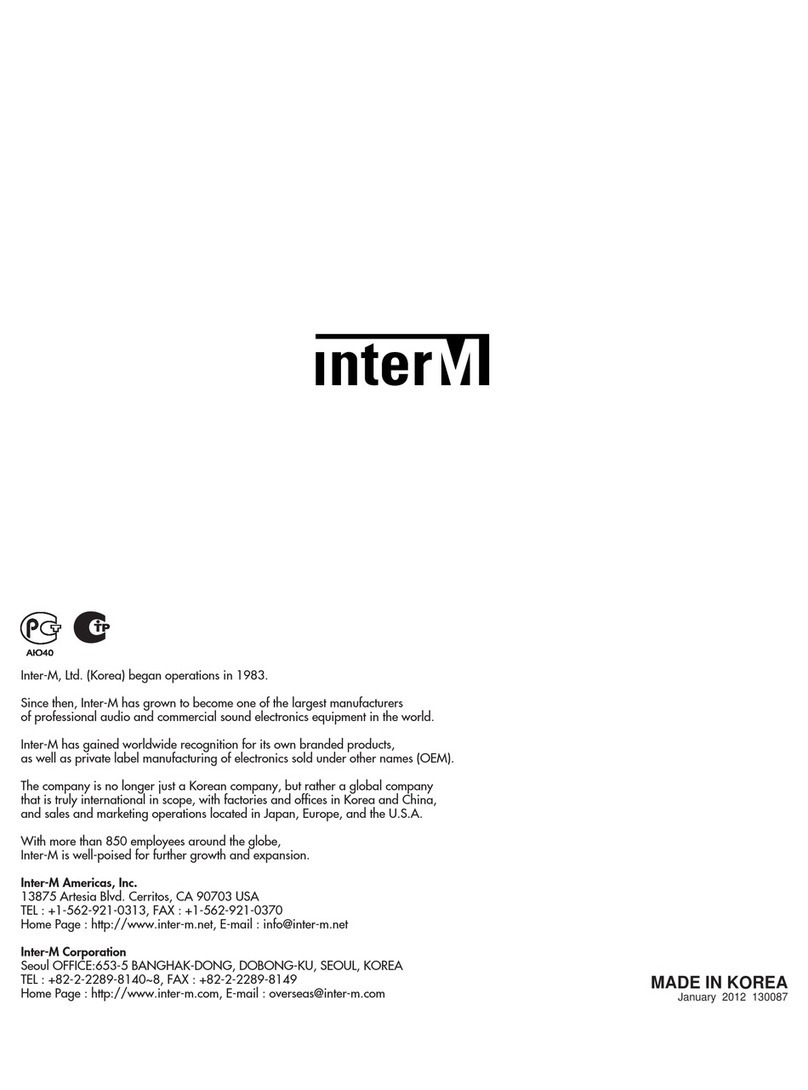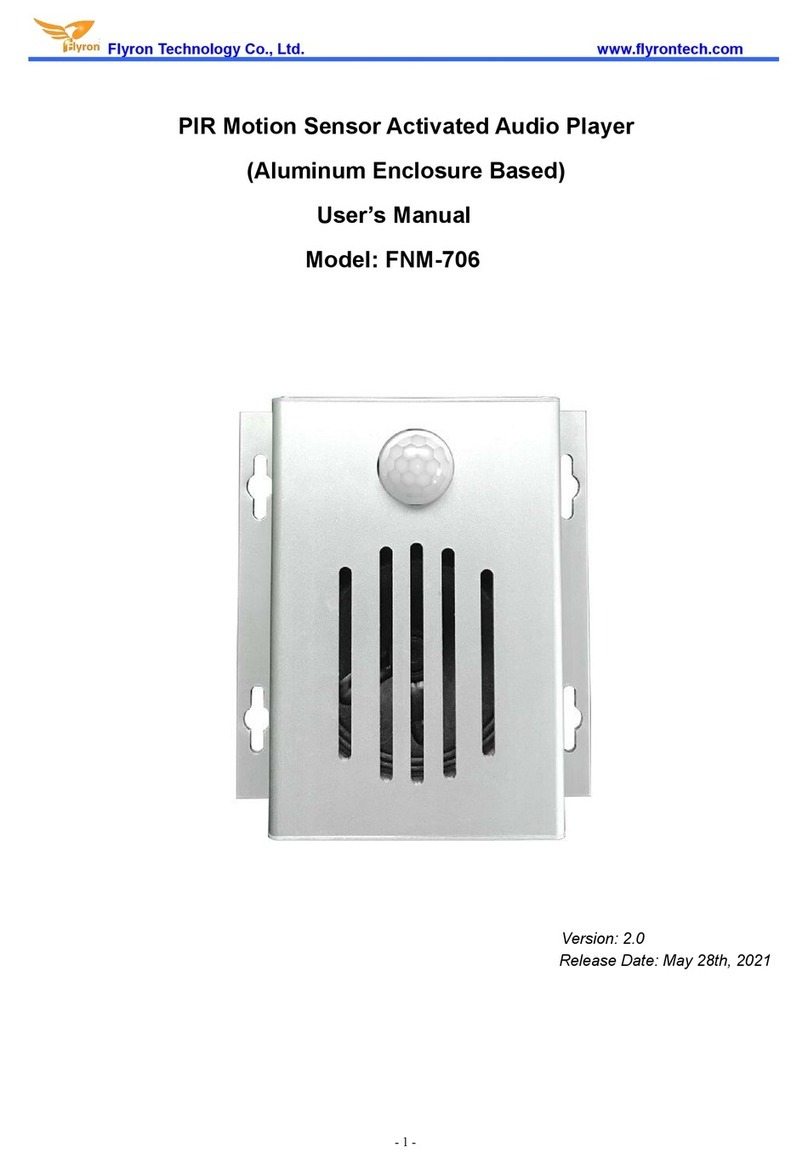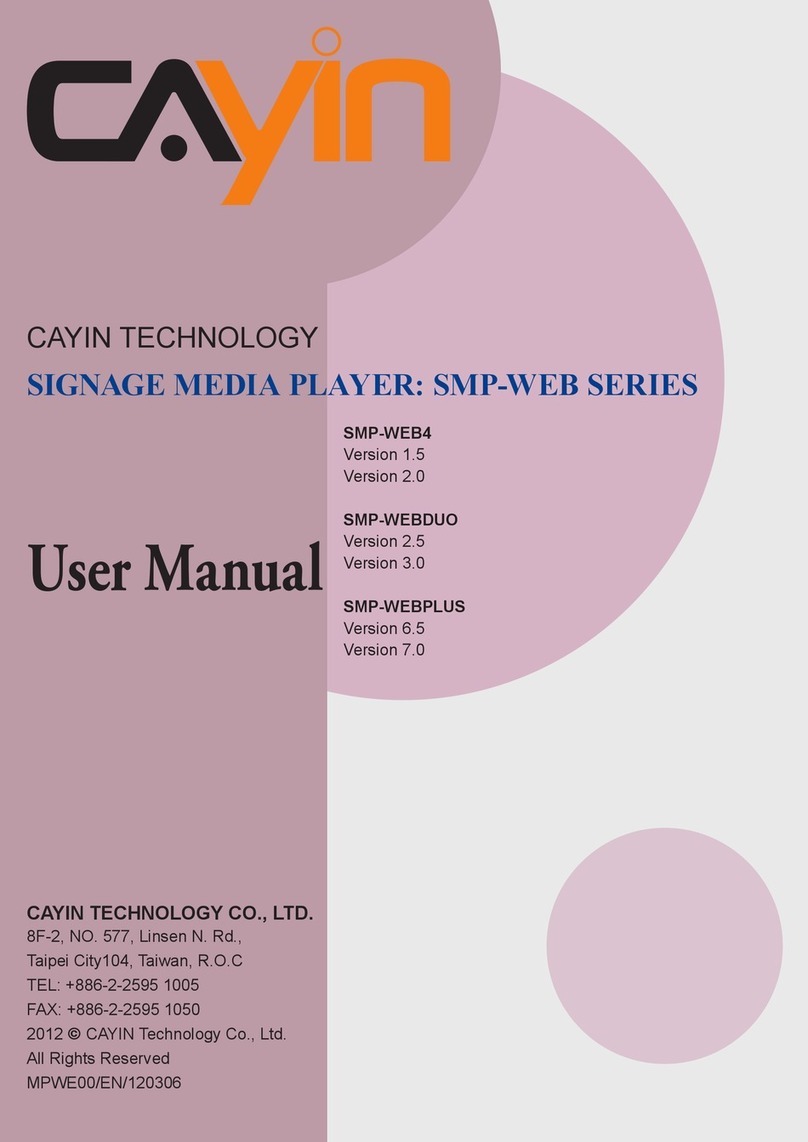Ferguson AV290DVD User manual

ENGLISH
1. What’s in the box?
AV290DVD with speakers
EN User manual
PL Instrukcja obsługi
User manual Remote Control
Unit
2x AAA baterries A/V cable FM antenna wire
2. Connect - basic connection
Connect at least speakers and FM antenna
CAUTION!
DO NOT OPEN
RISK OF ELECTRIC SHOCK
ACHTUNG!
NICHT ÖFFNEN
LEBENSGEFAHR
UWAGA!
1,(27:,(5$û
R<=<.2325$ĩ(1,$
Right speaker
Left speaker
FM antenna
Qucik Start Guide

ENGLISH
3. Setup
APress to turn on.
BPress SETUP to enter Setup menu.
CSelect Language Setup tab then “OSD Language” option and press OK.
DUse keys to select a language option in the menu and press OK to conrm.
EAdjust other settings if needed
FPress SETUP to exit.
4. Use
ACopy multimedia les to USB memory.
BConnect USB memory to USB port in AV290DVD
CUse keys to navigate in the menu. Choose in“Files Manager” le that you
want to play
DPress OK to start playback.
ETo stop playback, press STOP.
CAUTION!
Refer to the user manual for more information.

ENGLISH
Introduction
1 Product Overview
1 Safety Information
2 User manual
3 Software upgrade
3 Symbols used on the device
4 Setup
Connections
5 Connecting speakers and antenna
6 Connecting the power cord
7 Optional: Connecting TV
8 Optional: Connecting a supported USB
devices and memory cards
Functional Overview
9 Front and Rear panel
10 Remote Control Unit RCU290
Getting Started
11 Step 1: Inserting batteries into the
Remote Control
11 Step 2: Setting up the TV
12 Step 3: Setting language preference
Major functions
13 Playable Discs
13 Playable Content
15 Basic radio playback controls
16 Playing discs
16 Basic playback controls
17 Operations for video playback (DVD/
VCD/SVCD)
18 Playing multimedia les from the USB
device or memory card
Setup Menu Options
19 Language Setup menu
19 Video setup menu
20 Audio setup menu
21 General Setup menu
Troubleshooting
Specication
Glossary
Contents


1
ENGLISH
Introduction
Product Overview
Thank you for purchasing the AV290DVD.
This user manual provides step-by-step
instructions for installing and using your
new system.
With this unit, you can:
watch video from DVD/VCD/SVCD or USB
devices
enjoy audio from discs or USB devices
view pictures from discs or USB devices
listen to FM radio
Other features:
USB 2.0 HOST port (for USB storage
devices)
Card reader SD/MMC
Safety Information
Please observe all warnings and
instructions on the equipment and
contained in these operating instructions.
Please carefully read this user’s manual
before using the device.
To avoid electric-shock hazards, do not
open the cabinet, refer servicing to
qualied personnel only. If cabinet is
opened warranty will be invalid.
Please switch o completely the device
during thunder, during abnormal
phenomenon, before cleaning it and in
case it remains out of service for a long
period.
Do not expose the device under the
sunlight. And keep it away from the heat
source or humid environments. Do not
block ventilation holes of the device so
that air can circulate freely.
Please place the device in horizontal and
stable conditions, keeping it away from
vibrating.
If device is moved from warmer place to
a colder one some problem might occur.
Please switch o the device and turn it on
after 1 or 2 hours.
Keep the device away from ower
vases, tubs, sinks, etc., in order to avoid
damaging the equipment. Do not touch
power supply with wet hands.
Don’t put any objects on the device.
Be sure to turn the device o and
disconnect the AC power cord before
cleaning the receiver surface. If the
surface is dirty, wipe clean with a cloth
which has been dipped in a weak soap/
and/water solution and wrung out
thoroughly, and then wipe again with a
dry cloth.
Do not connect cables while power is
plugged.
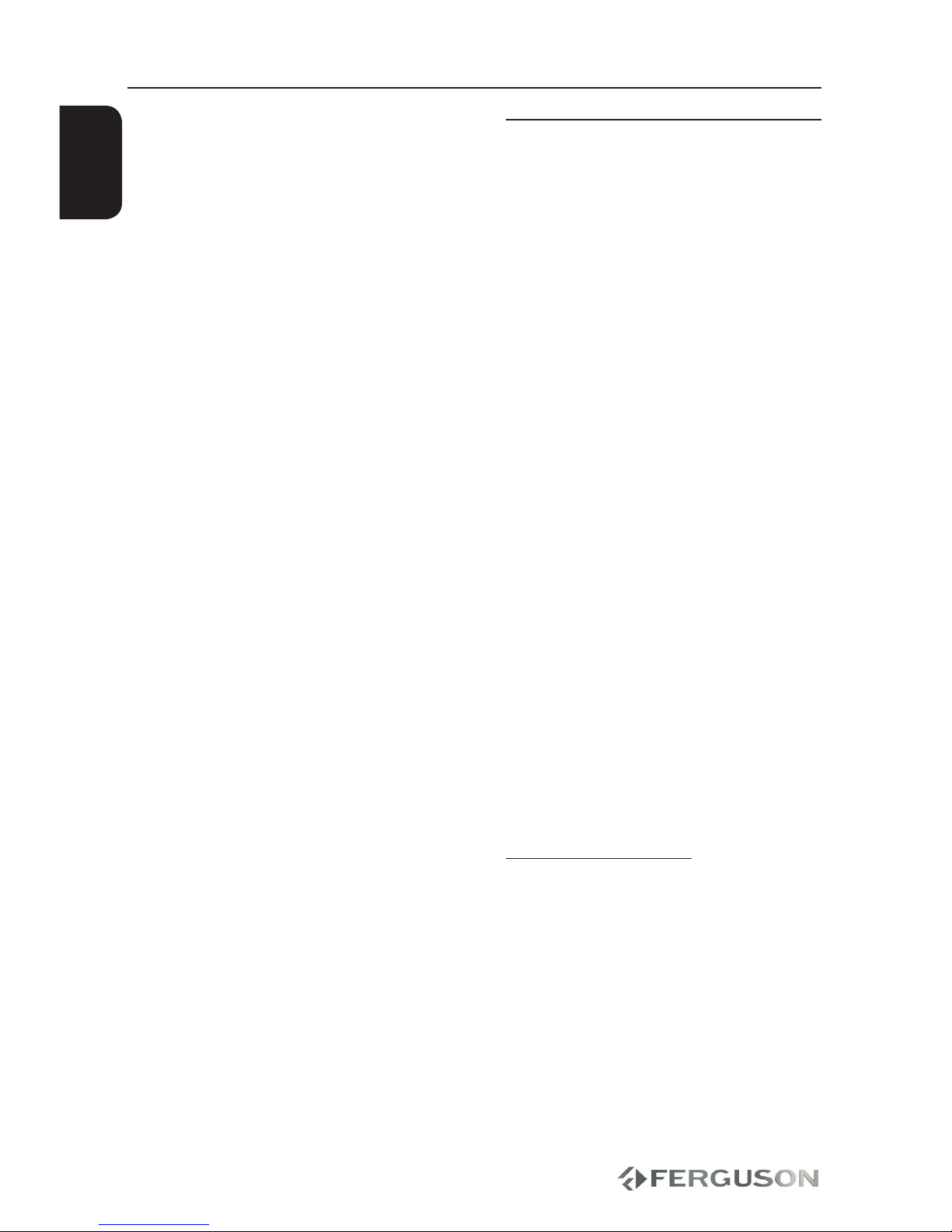
2
ENGLISH
Do not use damaged cables for
connections: you could cause res.
Please switch o completely the device
while making all connections.
The product purchased is a sophisticated
electronic device which is not suitable for
children under 18 years.
We do not assume responsibility for
damages caused to people or object,
deriving from use of the device made by
people under 18 years.
User manual
Ferguson has used all the available
means to ensure the latest information
regarding its products. Ferguson does not
give a warranty regarding the contents
of this User Manual and waives any
implied warranties regarding market
value or tness for specic purposes. The
information contained herein provide
guidelines allowing the operation and
maintenance of the receiver.
Ferguson reserves the right to make
changes, corrections or to translate
the User Manual without giving prior
notice of such changes. Therefore, it is
recommended that users visit our website
regularly to receive the latest information.
IMPORTANT!
All the information contained in this
manual was correct at the time of
publication. However, as our engineers
are always updating and improving the
product, your device’s software may
have a slightly dierent appearance or
modied functionality than presented in
this manual.
To obtain the most current user manual
Visit the Ferguson website
www.ferguson-digital.eu to check the
availability of the latest version of user
manual. Please visit the FAQ section too.
Introduction

3
ENGLISH
Symbols used on the device
CAUTION!
DO NOT OPEN
RISK OF ELECTRIC SHOCK
ACHTUNG!
NICHT ÖFFNEN
LEBENSGEFAHR
UWAGA!
NIE OTWIERAĆ
RYZYKO PORAŻENIA
The caution risk of electrical shock - do
not open symbol
This symbol tells you that you are
not allowed to open the device. Only
authorized (service) technicians are
allowed to open the box.
The CE mark
This mark tells you that the device is
following the provisions of Council
Directive 2004/108/EC on the
approximation of the laws of the Member
States relating to the electromagnetic
compatibility and the provisions of
Council Directive 2006/95/EC on the
approximation of the laws of the Member
States relating to low voltage and
electrical safety.
The double insulation symbol
This symbol tells you that the device is
electrically safe within the normal use of
the device as stated in the safety chapter.
The RoHS mark
This mark tells you that the device is
following The Directive on the Restriction
of the Use of Certain Hazardous
Substances in Electrical and Electronic
Equipment 2002/95/EC (commonly
referred to as the Restriction of Hazardous
Substances Directive or RoHS)
Software upgrade
Periodically Ferguson may issue software
upgrade to enhance your user experience.
To download and install the latest
software to Ferguson
Visit the Ferguson website
www.ferguson-digital.eu to check the
availability of the latest software upgrade.
Introduction
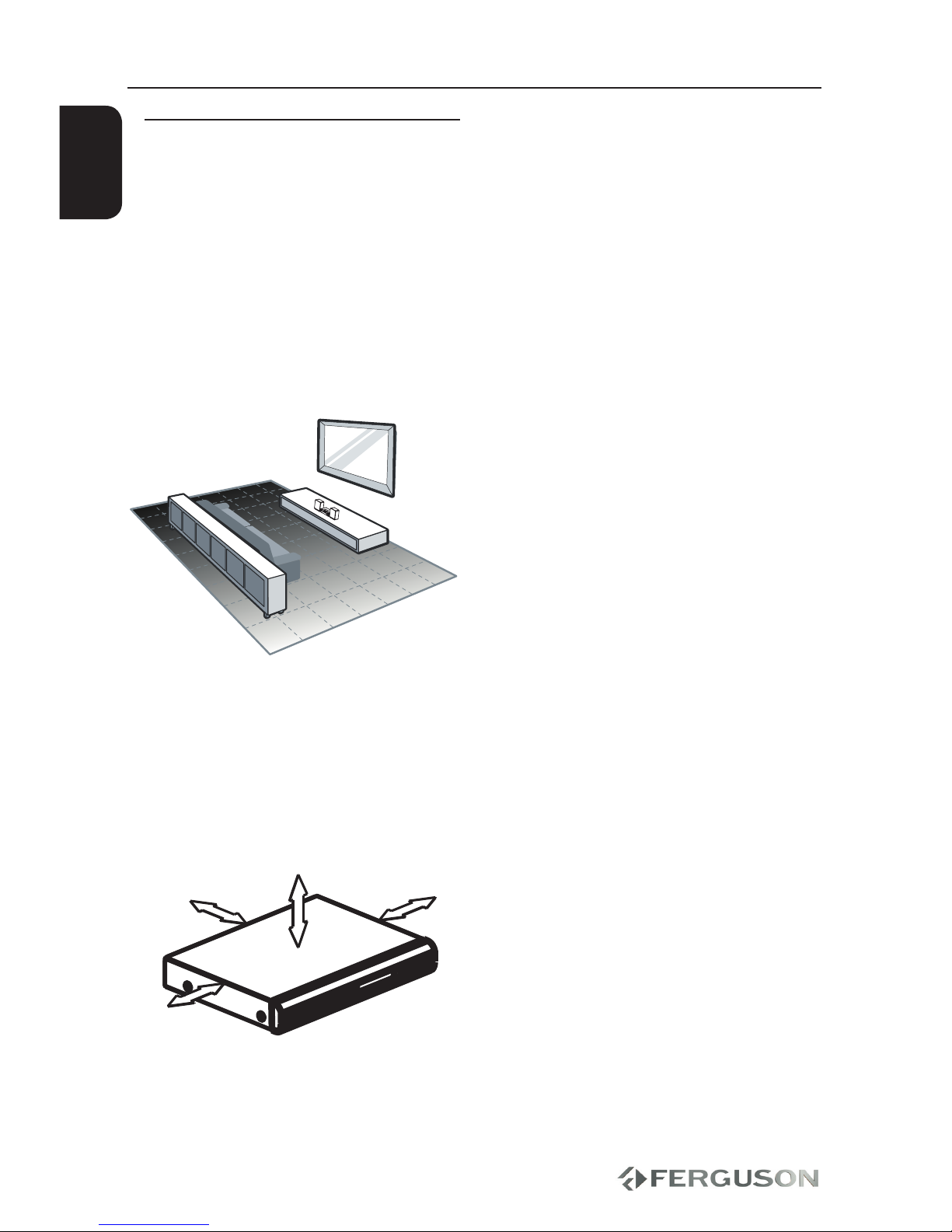
4
ENGLISH
Setup
Finding a suitable location
– Place the set on a at, hard and stable
surface.Do not place the set on a carpet.
– Do not position the set on top of other
equipment that might heat it up (e.g.
reciever or amplier).
– Do not put anything under the set (e.g.
CDs, magazines).
– Install this system near the AC outlet
and where the AC power plug can be
reached easily.
Space for ventilation
– Place the apparatus in a location
with adequate ventilation to prevent
internal heat buid up.Allow at least 10 cm
clearance from the rear and the top of the
set and 5 cm from the left and right to
prevent overheating.
10cm 10cm
5cm
5cm
Avoid high temperatures, moisture,
water and dust
– Apparatus shall not be exposed to
dripping or splashing.
– Do not place any sources of danger on
the apparatus (e.g., liquid lled objects,
lighted candles).
Introduction

5
CAUTION!
DO NOT OPEN
RISK OF ELECTRIC SHOCK
ACHTUNG!
NICHT ÖFFNEN
LEBENSGEFAHR
UWAGA!
1,(27:,(5$û
R<=<.2325$ĩ(1,$
Right speaker
Left speaker
FM antenna
ENGLISH
IMPORTANT!
For optimal sound, use the supplied
speakers only.
Connect only speakers with imped-
ance that is the same or higher than
the supplied speakers. Refer to the
Specication section of this manual.
Connect speakers
AInsert the connector of the wire
completely into scoket. Insert the right
speaker wire to“R”, left speaker wire to “L”.
Connections
Connect FM antenna
For optimal reception, fully extend and
adjust the position of the antenna.
For better FM stereo reception, connect
an outdoor FM antenna to the ANT FM
jack.
The unit does not support MW radio
reception.
AConnect the supplied FM wire antenna to
the ANT FM socket on the unit.
Connecting speakers and antenna

6
CAUTION!
DO NOT OPEN
RISK OF ELECTRIC SHOCK
ACHTUNG!
NICHT ÖFFNEN
LEBENSGEFAHR
UWAGA!
NIE OTWIERAĆ
RYZYKO PORAŻENIA
TV
ENGLISH
Connections
After everything is connected properly,
connect the power cable into an AC
power outlet.
Never make or change any connections
with the power switched on.
Press POWER SWITCH on back panel.
Press POWER on the RCU. Display on
the front panel will turn on.
Connecting the power cord
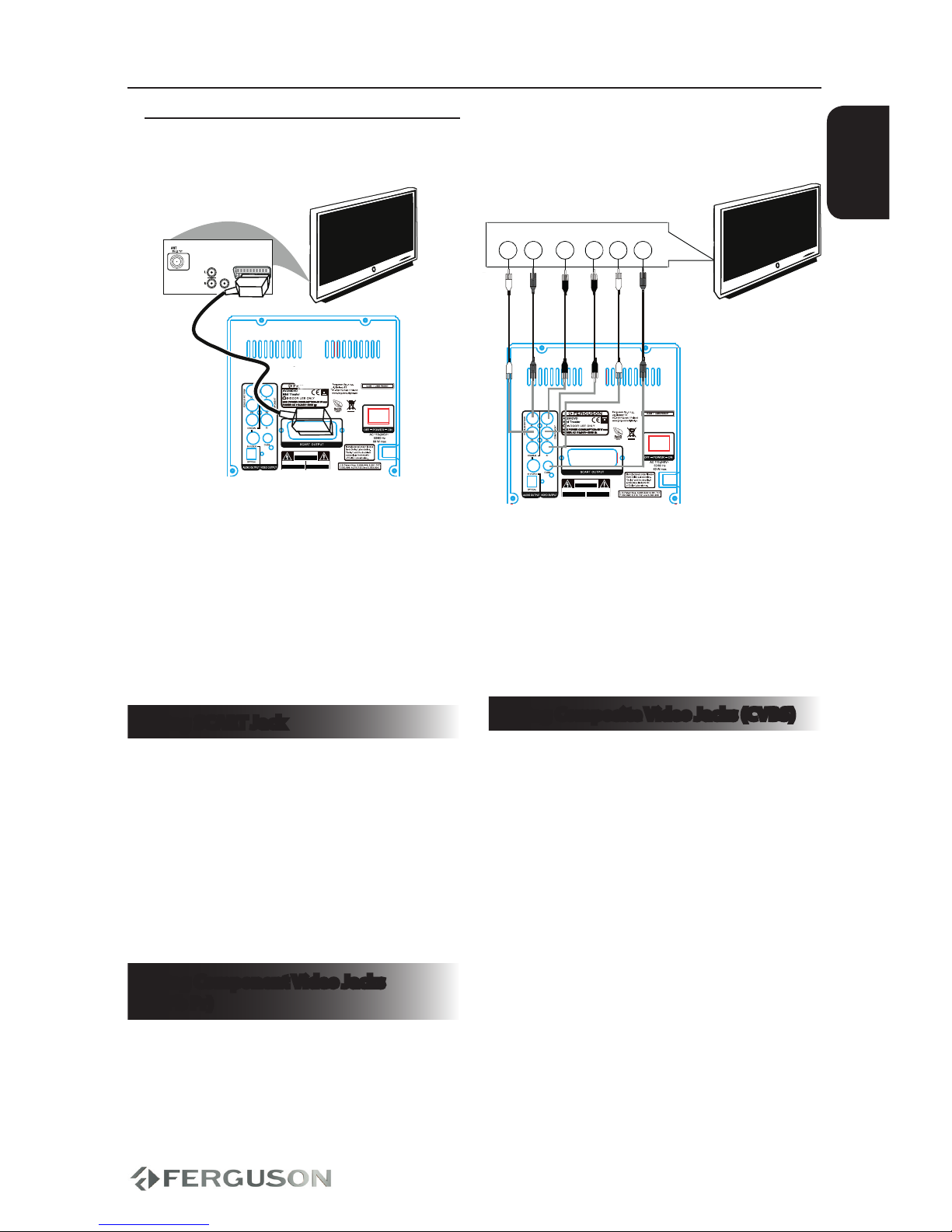
7
CAUTION!
DO NOT OPEN
RISK OF ELECTRIC SHOCK
ACHTUNG!
NICHT ÖFFNEN
LEBENSGEFAHR
UWAGA!
NIE OTWIERAĆ
RYZYKO PORAŻENIA
TV
AUD IO
IN
VID EO IN
TV I N
CAUTION!
DO NOT OPEN
RISK OF ELECTRIC SHOCK
ACHTUNG!
NICHT ÖFFNEN
LEBENSGEFAHR
UWAGA!
NIE OTWIERAĆ
RYZYKO PORAŻENIA
Vide o Input
Audio R Audio L Pb/Cb Pr/CrY
TV
R - audio - L Y Pb/Cb Pr/Cr Video In
ENGLISH
Connections
IMPORTANT!
You only need to make one video
connection from the following options,
depending on the capabilities of your
TV system.
Connect the player directly to the TV.
Using SCART Jack
A SCART connection will let you use
features both Audio and Video on the
DVD Player.
Use the SCART cable to connect the
AV290DVD’s SCART jack (SCART
OUTPUT) to the corresponding Scart
input jacks on the TV.
Using Component Video Jacks
(Y Pb Pr)
AUse the component video cables
(red/blue/green) to connect the
AV290DVD system’s Y Pb Pr jacks to the
Corresponding Component video input
jacks (or labeled as Y Pb Pr) on the TV.
BTo hear sound of this DVD player through
your TV, use the audio cables (white/red)
to connect ANALOG STEREO (L/R) jacks
of the DVD player to the corresponding
AUDIO IN jacks on the TV.
Using Composite Video Jacks (CVBS)
AUse the composite video cable (yellow) to
connect the AV290DVD’s CVBS jack to the
video input jack (or the labled as A/V in ,
Video In, Composite or Baseband ) on the
TV.
BTo hear the sound of this AV290DVD
through your TV, use the audio cables
(white/red) to connect ANALOG STEREO
(L/R) jacks of the Ariva player to the
corresponding AUDIO IN jacks on the TV.
Optional: Connecting TV
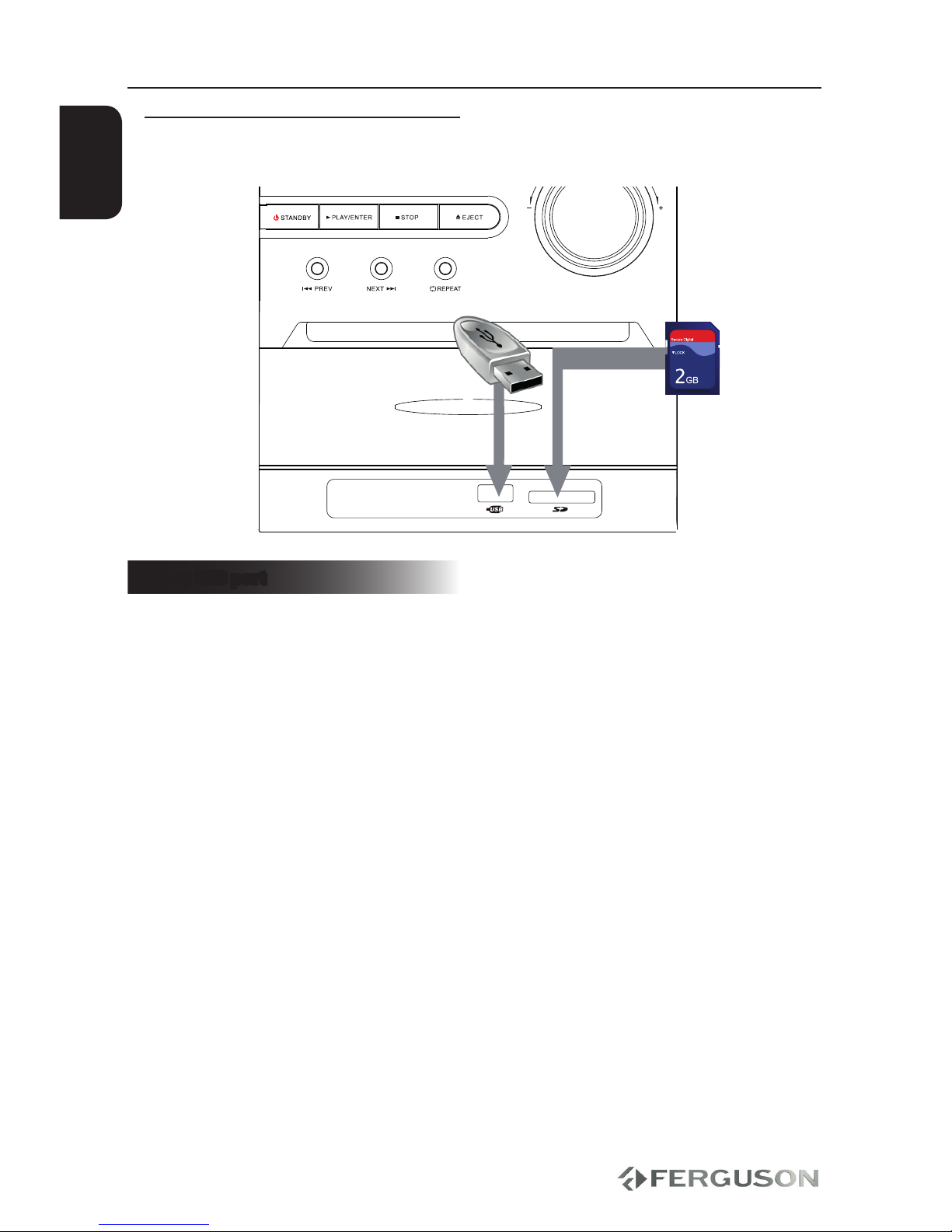
8
ENGLISH
Connections
Optional: Connecting a supported
USB devices and memory cards
Using USB port
You can only view the content of
supported USB devices through
AV290DVD system.
AConnect the supported USB device
directly to the USB port on the front panel
(as shown on the above illustration).
BPress DVD/USB/CARD button on the
remote control in order to view and
automatically play the les stored in the
supported USB device, memory card or
disc.
CYou have to stop playback before
removing the supported USB device from
the USB port.
Helpful hints:
The USB port supports playback of JPEG/
audio les/video les.
Not all portable audio/video players and
digital cameras are supported.
While connected to a card reader, only
one card can be read at the same time.
Only format FAT16, FAT32 partitions are
supported by USB. NTFS is not supported
Part of external hard disk drives without
separate power supply may not work.
If the USB device does not t into the USB
port, a USB extension cable is required.

9
ENGLISH
Functional Overview
Front and Rear panel
AVFD display - Shows information
about the current status
BIR Sensor - Point the remote control
towards this sensor
CFunction buttons - various functions
DVolume knob - adjust volume
FCVBS (Composite Video Out) -
connect to CVBS video input of a TV
GSCART - connect to SCART input of a TV
HPower Switch - power on/o
IMain (AC Power Cord) - connect to a
standard AC outlet
JFM Antenna Interface
KStereo Audio In - connect to audio left
and right input of a stereo system
LL/R SPEAKER Out
EDisc tray
FCard reader - Input the supported
ash card. SD, MMC
GUSB 2.0 port - Input the supported
USB device
HSpeakers
AStereo Audio Out - connect to audio
left and right input of a stereo system
BCOAXIAL (Digital Audio Out)- connect
to coaxial audio input of an amplier
CS-Video - connect to S-Video
compatible device
DOPTICAL (Digital Audio Out) - connect
to coaxial audio input of an amplier
EComponent Video Out - connect to
YPbPr input of a TV
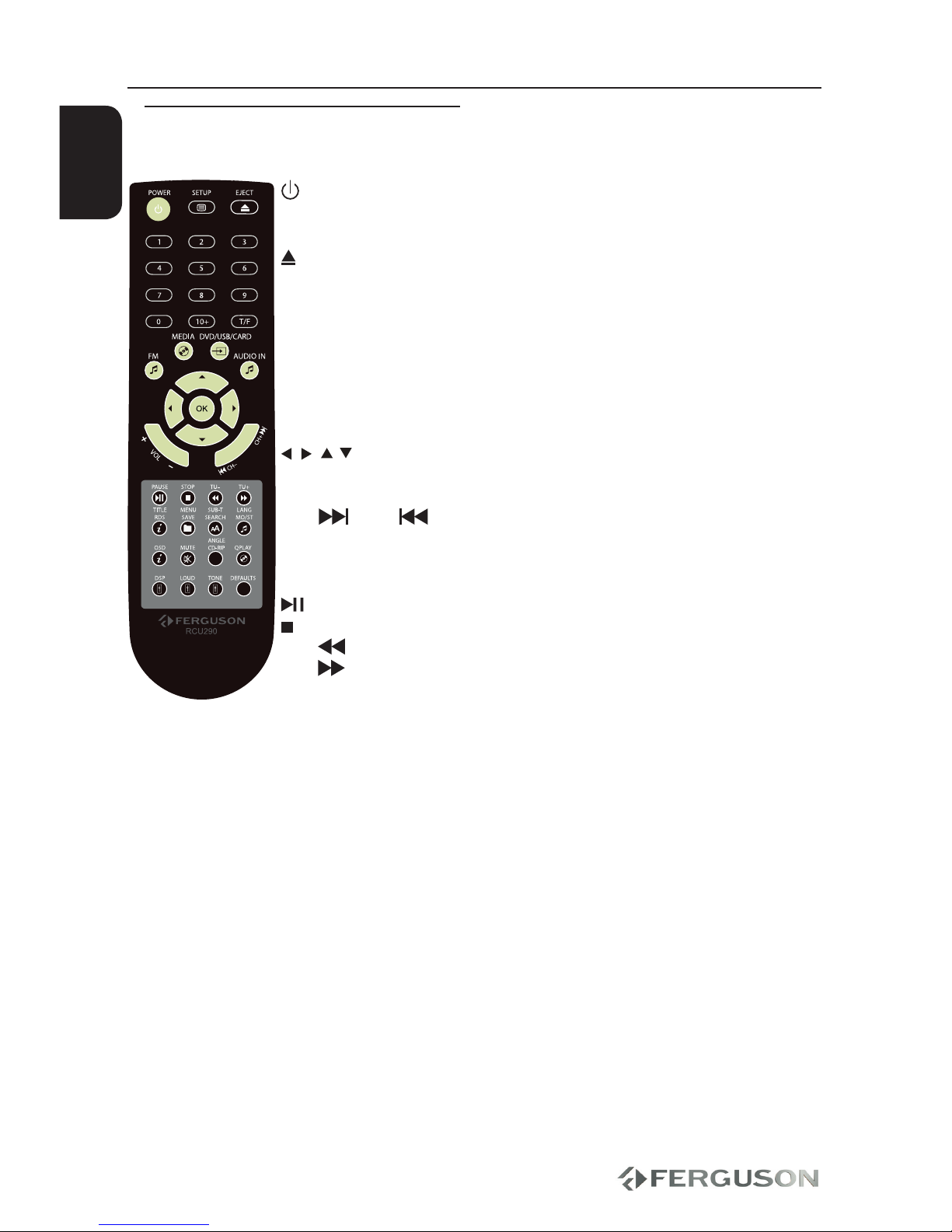
10
ENGLISH
Functional Overview
Remote Control Unit RCU290
POWER - Turns the system on or switches it to standby mode
SETUP - Enters or exits system setup menu (TV connection
required)
EJECT - Open / close the disc tray
Numeric keypad 0-9, 10+ - Selects numbered items in a menu
T/F - Enter radio station frequency
FM - Radio mode
MEDIA - Mediaplayer mode
DVD/USB/CARD - Access the contents of disc or the connected
supported USB device or memory card (in mediaplayer
mode)
AUDIO IN - audio input mode
- Cursor buttons for moving left, right, up, down.
OK - Conrms an entry or selection
VOL +− - Increase / decrease the volume
CH+ / CH− - Skips to the next/ previous radio station (in radio
mode)
- Skips to the next/ previous title/chapter/track (in
mediaplayer mode)
- Starts playback / Pauses playback
- Stops playback
TU− - Reverse search
TU+ - Fast forward
TITLE/RDS - Display information on the display during playback (in
radio mode)
- To go back to show title menu DVD-video
MENU/SAVE - Enter or exits the DVD-video disc menu
- save the current frequency of band (in radio mode)
SUB-T/SEARCH- Enable subtitle (in mediaplayer mode)
- Automatically search and store bands (in radio mode)
LANG - Selects an audio track or language (in mediaplayer mode)
OSD - Display information on the screen during playback
MUTE - Turn on/o sound
ANGLE / CD-RIP - Converting CD-audio tracks to MP3 les to USB
device.
QPLAY - Skip the initial DVD-video title, menu or warnings (work if
the disc supports this function) (in mediaplayer mode)
DSP - Select dierent sound presets: Live, Dance, Classic, Jazz,
Pop and Rock (in mediaplayer mode)
LOUD - Set the loudness function on or o
TONE - Bass or treble adjusting mode. Press the button VOL +− to
adjust the level of bass or treble.
DEFAULTS - In ``No Disc`` status, press the button to return to the
factory settings (TV connection not required)

11
ENGLISH
Getting Started
Step 1: Inserting batteries into the
Remote Control
AOpen the battery compartment.
BInsert two batteries type R03 or AAA,
following the indications(+ -) inside the
compartment.
CClose the cover.
Using the Remote Control to operate
the Player
AAim the Remote Control directly at the
remote sensor (IR) on the front panel.
BDo not put any objects between the
Remote Control and AV290DVD while
operating the Player.
CAUTION!
Remove batteries if they are
exhausted or if the Remote Control is
not being used for a long time.
Do not use old and new or dierent
types of batteries in combination.
Batteries contain chemical
substances, so they should be disposed
properly.
Step 2: Setting up the TV
IMPORTANT!
Make sure you have completed all the
necessary connections.
APress POWER SWITCH on back panel
and then POWER on the RCU to turn
Ferguson on.
BTurn on the TV and set it to the correct
video source. You should see the
Ferguson background screen.
The TV Remote Control may have a
button or switch that chooses dierent
video modes.
CIf you are using external equipment, (eg.
audio system or receiver), turn it on and
select the appropriate input source for
the Fergusona player output. Refer to the
equipment owner’s manual for detail.
Selecting the TV system that
corresponds to your TV
This Player is compatible with NTSC, and
PAL.
APress SETUP.
BPress to select Video tab
CPress to highlight TV System, then
press .
DPress to highlight one of the avaible
options.
ESelect a setting and press OK.
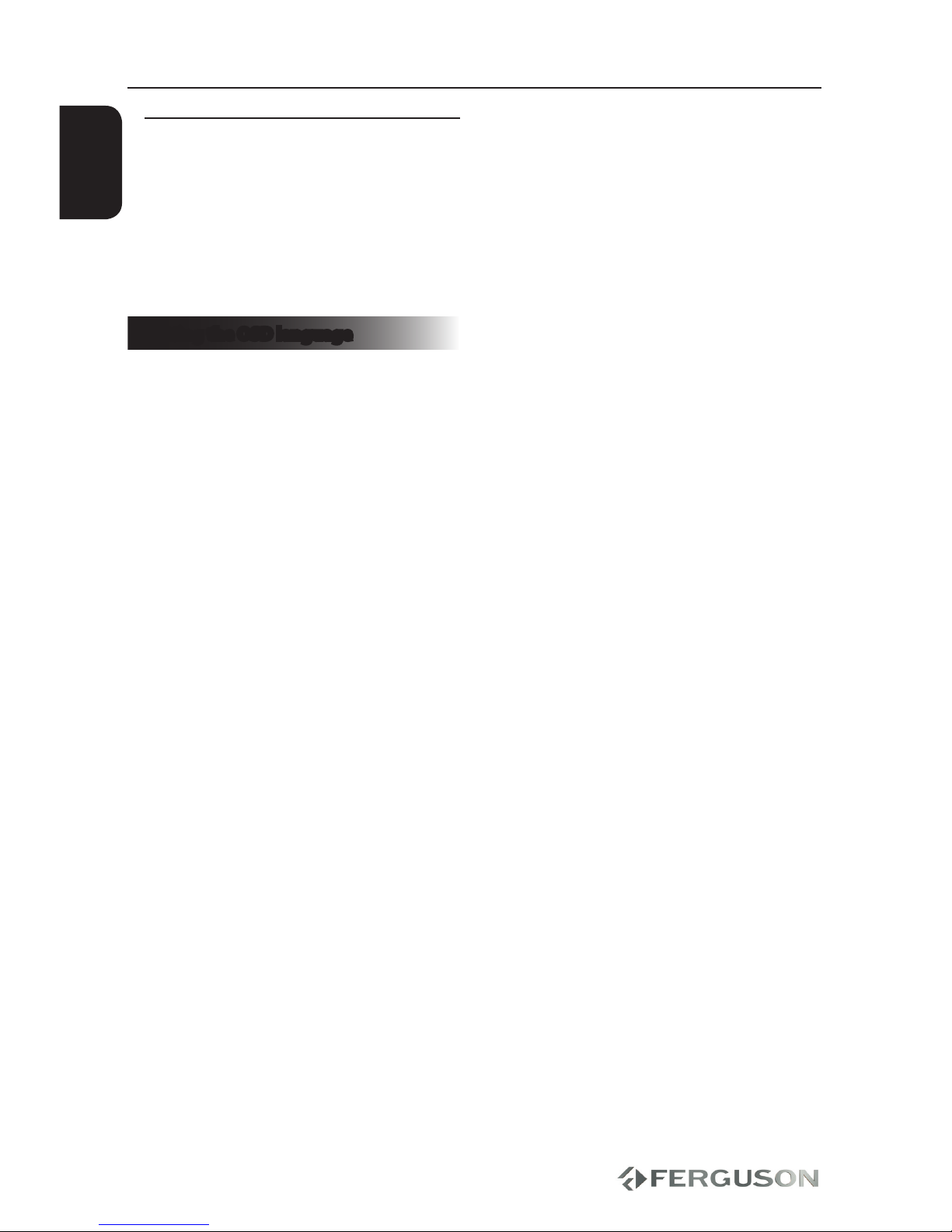
12
ENGLISH
Getting Started
Step 3: Setting language
preference
The language options are dierent
depending on your country or region. It
may not correspond to the illustrations
shown on the user manual.
Setting the OSD language
APress SETUP.
BPress to select Language Setup tab.
CPress to highlight Menu Language,
then press .
DPress to select a language and press
OK.

13
ENGLISH
Major functions
IMPORTANT!
If the inhibit icon (ø) appears on the
TV screen when a button is pressed, it
means the function is not available on
the current multimedia content or at the
current time.
Playable Discs
Your AV290DVD will play:
Digital Video Discs (DVDs)
Video CDs (VCDs)
Super Video CDs (SVCDs)
Digital Video Discs +
Recordable[Rewritable] (DVD+R[W])
Compact Discs (CDs)
Playable Content
File Systems
FAT (FAT16 and FAT32)
ISO-9660 and partly UDF on CD/DVD
discs
Video containers
MPEG-1/2 Program Stream (MPG, MPEG)
MPEG-4 Part 14 (MP4)
VOB
AVI
Video codecs:
Most video codecs are supported up to
576p resolution.
XviD (except 3 warp-point GMC)
MPEG-1
MPEG-2 ML@MP
MPEG-4 ASP
Subtitle formats:
SRT (SubRip)
SMI (Sami)
SUB (MicroDVD, SubViewer2)
SSA (SubStationAlpha)
TXT (SubRip, Sami, MicroDVD,
SubViewer2, SubStationAlpha)
IDX
Some user-created subtitles may not
work properly
Some special characters are not
supported
HTML tags are not supported
A movie le and external subtitle le must
be located in the same folder.
Photo formats :
JPEG, HD JPEG (baseline)
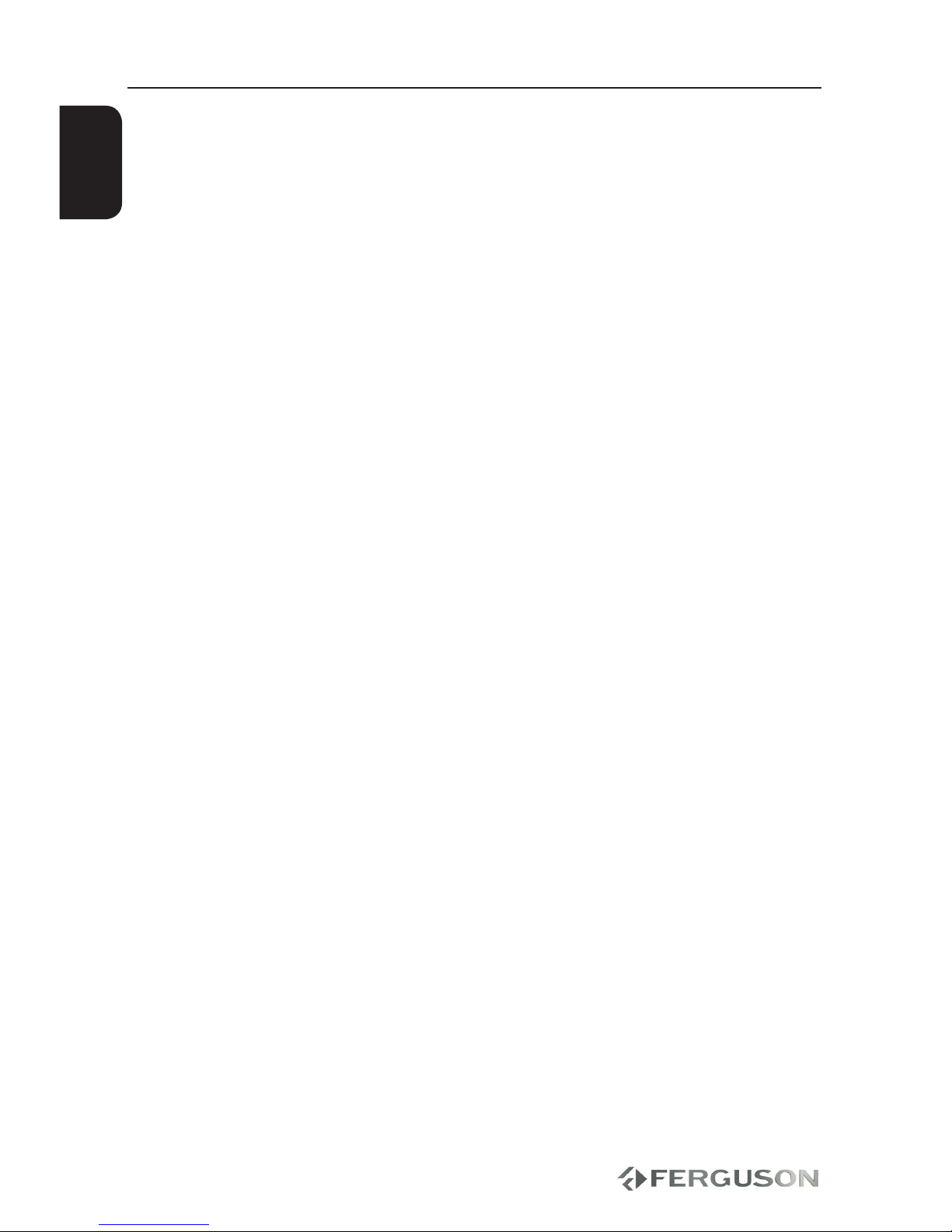
14
ENGLISH
Major functions
CAUTION!
Playback of some les may fail or be
incorrect
Copy protected content is not playable.
Playback may suer temporary
interruptions (image freeze, faster/slower
playback, etc) when the audio language
(audio track) is changed
A damaged movie le may not be played
correctly
Videos with resolution higher than
720x576@25/30P may not work properly
Movies larger than 2 GiB may not be
played correctly
Playing a movie via a USB/memory card
that doesn’t support high speed may not
work properly.
Playback of movie les with video bitrate
over 5 Mbps may be incorrect
Audio containers:
MPEG audio (MP1, MP2, MP3, MPA)
ASF (WMA)
OGG
Audio codecs:
Dolby Digital (AC3)
WMA (except lossless and WMA Pro)
MP1, MP2, MP3
Vorbis
Extensions recognized in Ferguson le
browser.
List of recognized multimedia le
extensions are listed below. Not all les
with those extensions are playable -
some les may include not supported
codecs and/or settings. Files with other
extensions player will not play.
avi, dat, divx, jpe, jpeg, jpg, mp3, mpe,
mpeg, mpg, ogg, ogm, vob, wma
ass, mpl, smi, ssa, srt, sub, txt

15
ENGLISH
Basic radio playback controls
Press the FM button on the remote
control to enter radio mode.
Select radio station
ADirectly input frequency: press T/F the
button on the remote control, then input
the frequency that you want. The range of
FM frequency is from 87.50 MHz to 108.00
MHz.
BSelect the band by pressing TU- or
TU+ button: the button will adjust the
frequency up or down one step (one step
of FM= 0.05MHz).
CSelect saved stations by pressing the
number buttons. For example, press 10+
button twice, 5button once, and you
have selected the 25th saved station.
Press the CH- or CH+button to switch to
the previous or next band.
Automatically search bands
Press the SUBT./SEARCH button, and the
system will start to search bands from
low to high frequency automatically. The
searched bands are saved automatically.
Press this button again to stop searching.
Save Bands
Press the MENU/SAVE button to save the
current frequency of band. For example,
if you want to save 99.30 MHz in the 28th
cell, press 10+ button twice and 8button
once, press T/F button to input 9 9 3 0,
then press MENU/SAVE button.
RDS Radio Function
Press the TITLE/RDS button on the
remote control to switch to RDS radio
mode. If there RDS signal is broadcasted,
you may get following information:
PS: Program service name.
PTY: Program type.
RT: Radio text.
CT: Clock time and date.
Major functions

16
ENGLISH
Playing discs
Press the MEDIA button on the remote
control to enter mediaplayer mode.
AConnect the power cords of the
AV290DVD and TV to a power outlet.
BTurn on the TV power and set to the
correct Video in channel.
CPress POWER to turn on the AV290DVD.
The Ferguson background screen
appears on the TV.
DPress EJECT on the front of the
AV290DVD player or EJECT button on
the remote control.
EPlace a disc into the disc tray with the
lable facing up,then press EJECT .
For double-sided discs, load the side
you want to play facing up.
FPlayback will start automatically. If not
press PLAY/PAUSE .
Basic playback controls
All operations described are based on
Remote Control use.
Use and OK button to navigate
in the menu.
Pausing playback
ADuring playback, press to pause
playback and display a still picture.
Sound will be muted.
BTo resume normal playback, press .
Selecting le
Press / to go to the previous or
next le
Stopping playback
Press
Major functions
Table of contents
Other Ferguson Media Player manuals